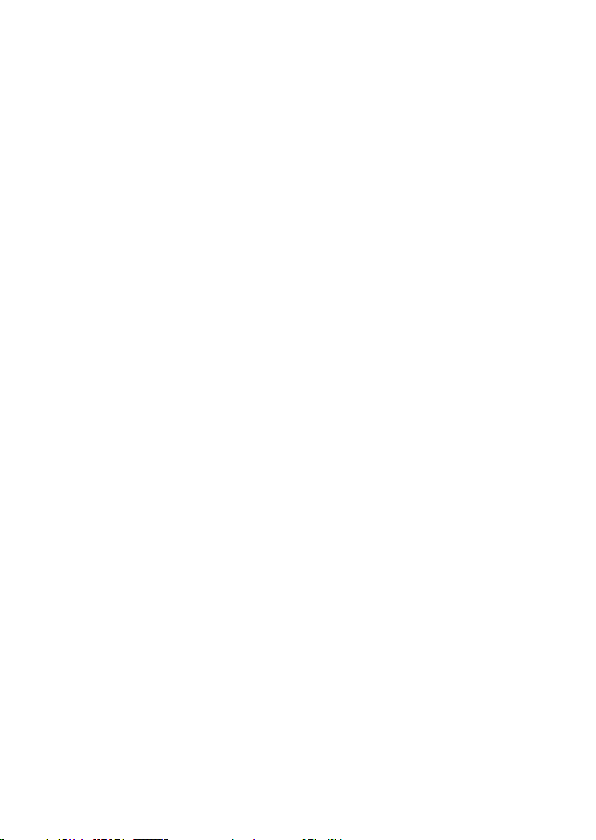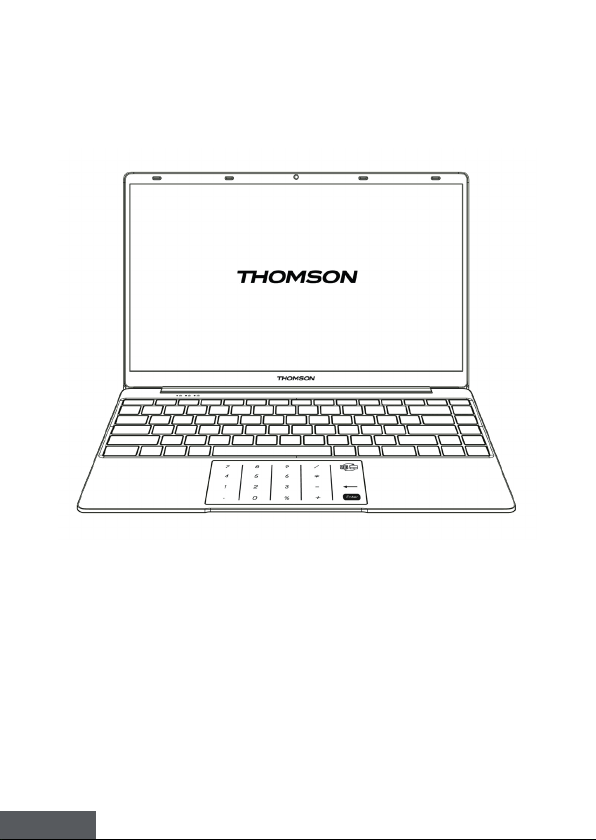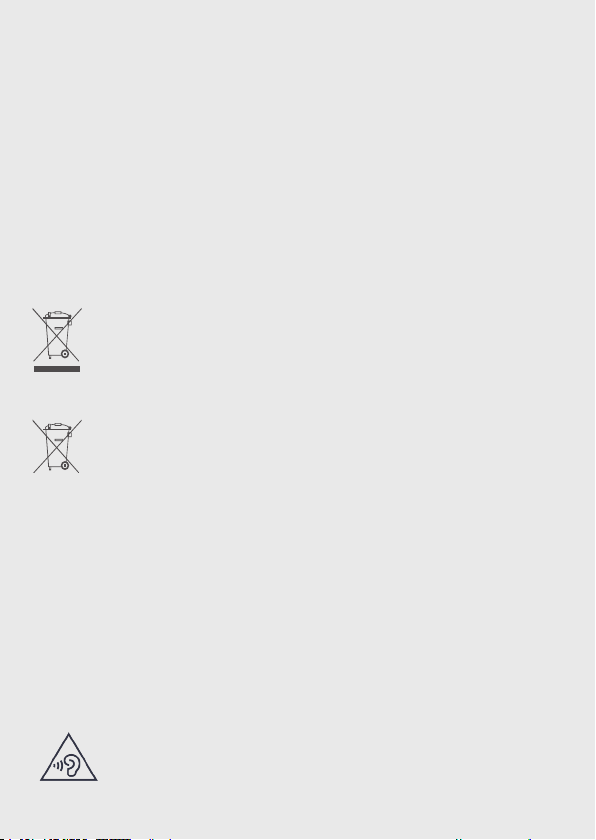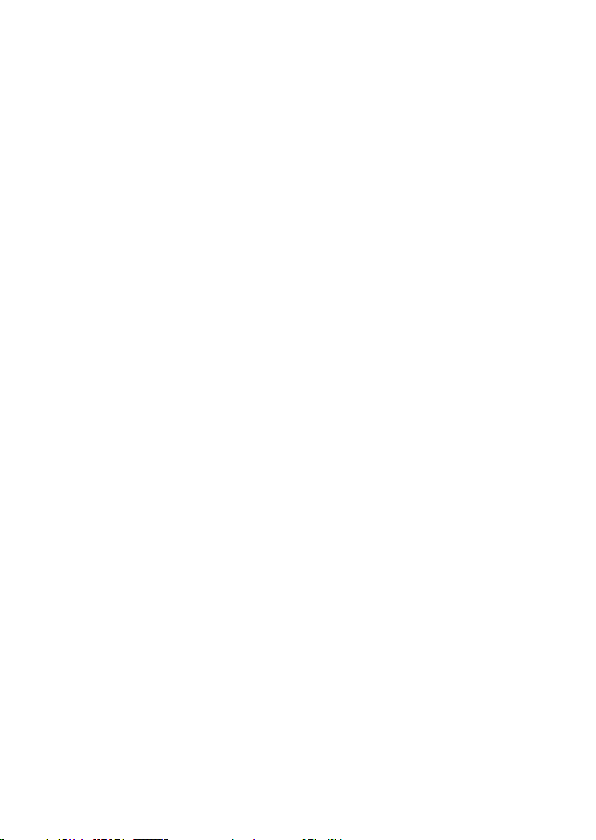
Nous vous remercions d’avoir choisi un appareil Thomson Computing. An
que votre appareil vous apporte pleine satisfaction, nous vous invitons à lire
les informations du présent manuel d’utilisation.
Thank you for choosing a Thomson Computing device. To ensure that you
are fully satised with your device, we invite you to read the information in
this user manual.
Gracias por elegir un dispositivo de Thomson Computing. Para asegurarse
de que está completamente satisfecho con su dispositivo, le invitamos a leer
la información de este manual de usuario.
Obrigado por escolher um dispositivo Thomson Computing. Para garantir
que está totalmente satisfeito com o seu dispositivo, convidamo-lo a ler as
informações contidas neste manual do utilizador.
Vielen Dank, dass Sie sich für ein Thomson Computing-Gerät entschieden
haben. Um sicherzustellen, dass Sie mit Ihrem Gerät rundum zufrieden sind,
bitten wir Sie, die Informationen in dieser Bedienungsanleitung zu lesen.
Bedankt voor uw keuze voor een Thomson Computingapparaat. Om er zeker
van te zijn dat u volledig tevreden bent met uw apparaat, nodigen wij u uit
om de informatie in deze gebruikershandleiding te lezen.
Grazie per aver scelto un dispositivo Thomson Computing. Per essere
pienamente soddisfatti del vostro dispositivo, vi invitiamo a leggere le
informazioni contenute in questo manuale utente.
Tak, fordi du har valgt en Thomson Computing-enhed. For at sikre, at du er
fuldt ud tilfreds med din enhed, opfordrer vi dig til at læse oplysningerne i
denne brugermanual.
Tack för att du har valt en Thomson Computing-enhet. För att säkerställa att
du är helt nöjd med din enhet uppmanar vi dig att läsa informationen i den
här användarhandboken.
Kiitos, että valitsit Thomson Computing -laitteen. Jotta voisit olla täysin
tyytyväinen laitteeseesi, pyydämme sinua lukemaan tämän käyttöoppaan
tiedot.
Takk for at du valgte en Thomson Computing-enhet. For å sikre at du er helt
fornøyd med enheten din, inviterer vi deg til å lese informasjonen i denne
brukerhåndboken.