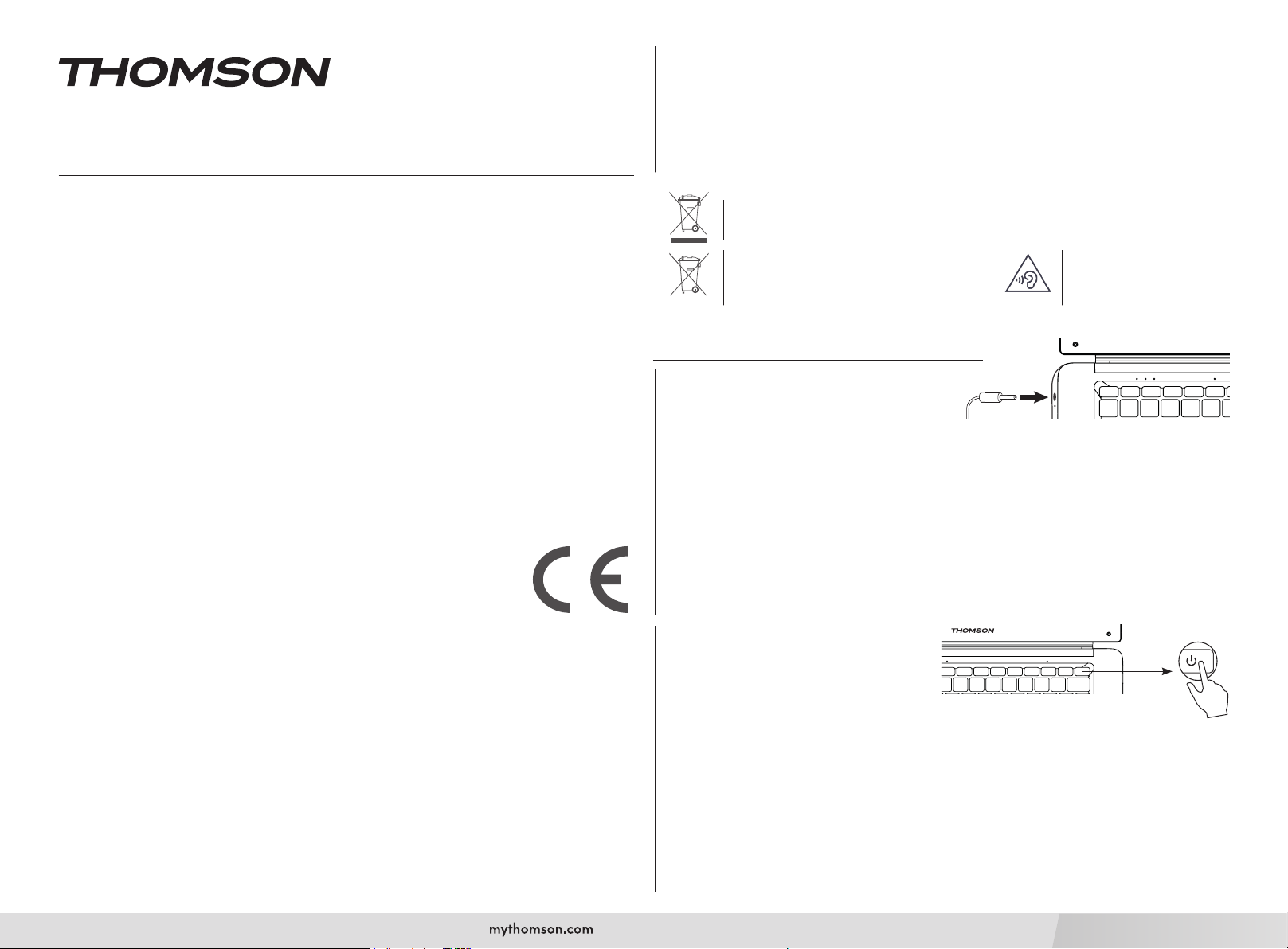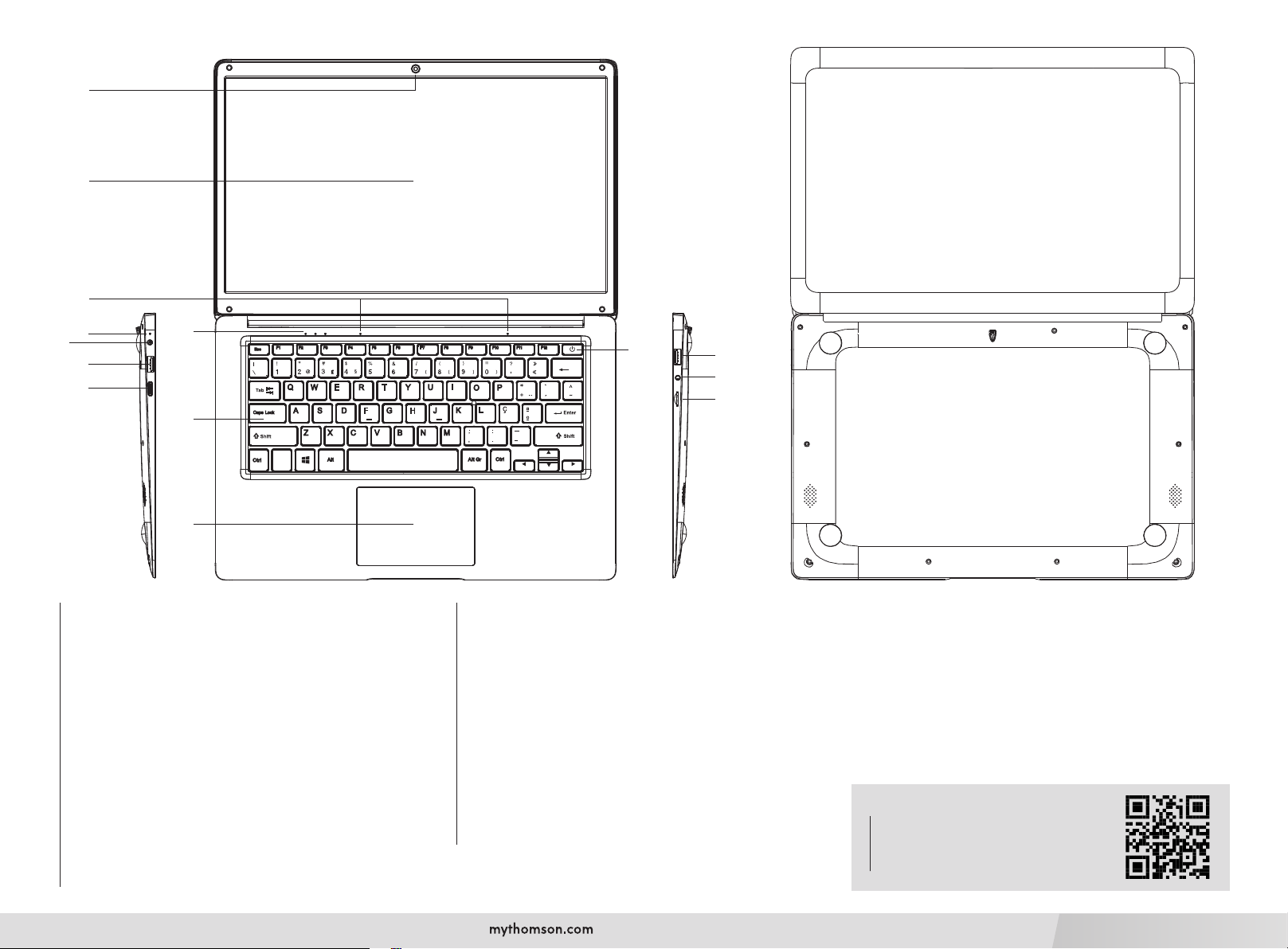GYORSINDÍTÁSI ÚTMUTATÓ
Köszönjük, hogy Thomson Computing készüléket választott. Annak érdekében, hogy teljes mértékben elégedett legyen a
készülékkel, kérjük, olvassa el a jelen felhasználói kézikönyvben található információkat.
P/N: HUN14C-4DG128 (Model: PR1-146C)
Jogi közlemény
Védjegy
Ez a termék a METAVISIO felelőssége alatt készült és került értékesítésre. A THOMSON és a THOMSON logó
a METAVISIO által licenc alapján használt védjegyek - további információkért: www.thomson-brand.com.
A Microsoft®, a Windows®, a Windows Server® és a Windows Vista® a Microsoft Corporation bejegyzett
védjegyei az Egyesült Államokban és/vagy más országokban/régiókban. A jelen használati útmutatóban
szereplő szoftvernevek a megfelelő cégek tulajdonát képezik, a vonatkozó licencszerződésnek megfelelően. Az
ilyen szoftverekre történő hivatkozások pusztán tájékoztató jellegűek. Minden más termék, szolgáltatás, cégnév,
védjegy, kereskedelmi név, terméknév és logó, amelyre itt hivatkoznak, a megfelelő tulajdonosok tulajdonát
képezi. Az ezekre a nevekre történő bármely hivatkozás pusztán tájékoztató jellegű.
Szerzői jog
A jelen felhasználói kézikönyv szerzői joga a METAVISIO SA tulajdonát képezi. Ez a felhasználói kézikönyv nem
másolható, fordítható, módosítható vagy továbbítható semmilyen módon vagy formátumban a METAVISIO SA
előzetes írásbeli engedélye nélkül.
Felelősség kizárása
A METAVISIO SA. fenntartja magának a jogot, hogy a felhasználói élmény javítása érdekében változtatásokat
eszközöljön a jelen felhasználói kézikönyvben. Az itt szereplő információk előzetes értesítés nélkül változhatnak.
A felhasználók felelősek a jelen felhasználói kézikönyv helytelen használatából eredő károkért. Továbbá a
METAVISIO SA. nem vállal semmilyen kifejezett vagy hallgatólagos garanciát a jelen felhasználói kézikönyvvel
kapcsolatban (beleértve a kiválasztott formulákat is), kivéve a termék karbantartási kézikönyvében vagy a
szervizkötelezettségünkben megadott kifejezett garanciát.
Megfelelőségi nyilatkozat
A METAVISIO SA ezennel kijelenti, hogy ez a termék megfelel a 2014/53/EU irányelv
alapvető követelményeinek és egyéb alkalmazandó rendelkezéseinek. A megfelelőségi
nyilatkozat elérhető a következő internetes linken: www.mythomson.com.
Fontos biztonsági utasítások
— Ezt a készüléket olyan környezetben kell használni, ahol a környezeti hőmérséklet 5°C (41°F) és 35°C (95°F)
között van.
— Ne tegye ki a készüléket esőnek vagy nedvességnek, és tartsa távol a folyadékoktól. Ha víz vagy más folyadék
fröccsen a készülékre, azonnal kapcsolja ki, és várjon, amíg teljesen megszárad, mielőtt újra bekapcsolná.
— Ne tegye ki a készüléket közvetlen napfénynek.
— Ne használjon erős oldószereket, folyékony tisztítószereket vagy más vegyszereket a készülék felületén vagy
annak közelében, hogy elkerülje a korróziót vagy a felület károsodását.
— Ne tegye ki a készüléket pornak.
— Ne használja a készüléket gázszivárgás közben.
— Ne tegye ki a készüléket erős mágneses vagy elektromos mezőknek.
—
A készüléket át lehet vezetni a repülőtéri röntgenérzékelőkön. Javasoljuk azonban, hogy a készüléket ne vezesse
át mágneses érzékelő portálokon, és ne tegye ki hordozható érzékelőknek.
— Ne helyezzen tárgyakat a készülékre.
— Ne helyezze a készüléket egyenetlen vagy instabil felületre.
— Make sure to protect the unit from falls or any other impact that may damage it.
— Do not leave the appliance on or loaded on your lap or any other part of your body to avoid any risk of
This product has been designed to allow proper recycling of parts and components. The symbol
representing a crossed-out wheeled bin indicates that the device should not be disposed of with
municipal waste. Consult local regulations for disposal of electronic devices.
The symbol representing a crossed-out wheeled
bin indicates that the battery should not be
disposed of with municipal waste. Consult local
regulations for battery disposal.
To avoid possible hearing
damage, do not listen to high
sound levels for long periods
of time.
heat-related injuries.
—
Switch off the unit before transporting it or covering it with a material that does not allow optimal air circulation.
— Do not use damaged power cords, accessories or other devices with your device.
— We recommend the exclusive use of the accessories (power supply, cables, etc.) supplied with the unit.
— Use only original batteries. Replacing the battery with an incorrect battery can cause an explosion risk.
— Do not disassemble, modify or repair the unit yourself, as this may void the warranty.
— Please back up your important content regularly to avoid data loss.
—
Our company accepts no responsibility for the loss or removal of items contained in the device due to improper
use of the hardware or software, lack of maintenance or any other accidental event.
Switching on
Note:ChargeyourThomsondevicebeforeusingitforthersttime.
Charging the battery of your device
Connect the AC adapter to an earthed electrical outlet.
Warning :
Read carefully the following instructions concerning the battery of your THOMSON device:
— Only a technician authorized by Thomson is authorized to remove and handle the battery.
— The battery in your Thomson device may present a re or burn hazard if it is removed or disassembled.
— Comply with the information on the device’s warning labels to avoid any risk of injury.
— There is a risk of explosion if the battery is replaced by an incorrect model.
— Do not dispose of the battery in a re.
— Do not attempt to short-circuit the battery of the Thomson camera.
— Do not attempt to disassemble the battery or reassemble the battery.
— Stop using the battery if it leaks.
— The battery and its components must be recycled or disposed of properly.
— Keep the battery and its components out of reach of children.
Turning your device on / off
Turn on your device by pressing and holding the
power button for a long time.
To turn off your device, go to the Start menu and
select Start/Stop > Stop.First start of your device
During the rst boot, the Windows® 11 operating
system will guide you through the conguration
steps.
Once these conguration steps are completed, the system completes the installation and applies your customized
settings. Do not turn off the unit and ensure that there is sufcient battery power during this step.
The Windows® 11 home screen appears after installation and conguration is complete.
Note :
If you want to restore the factory conguration or reinstall your operating system, we recommend using
the Windows Reset function. For this reason,
1. Open the start menu and choose «Settings».
2. Select «Update and Update and Security» then «Recovery» from the Right menu.
3. Click on the «Start» button in the «Reset this PC» section.
4. Let us guide you.