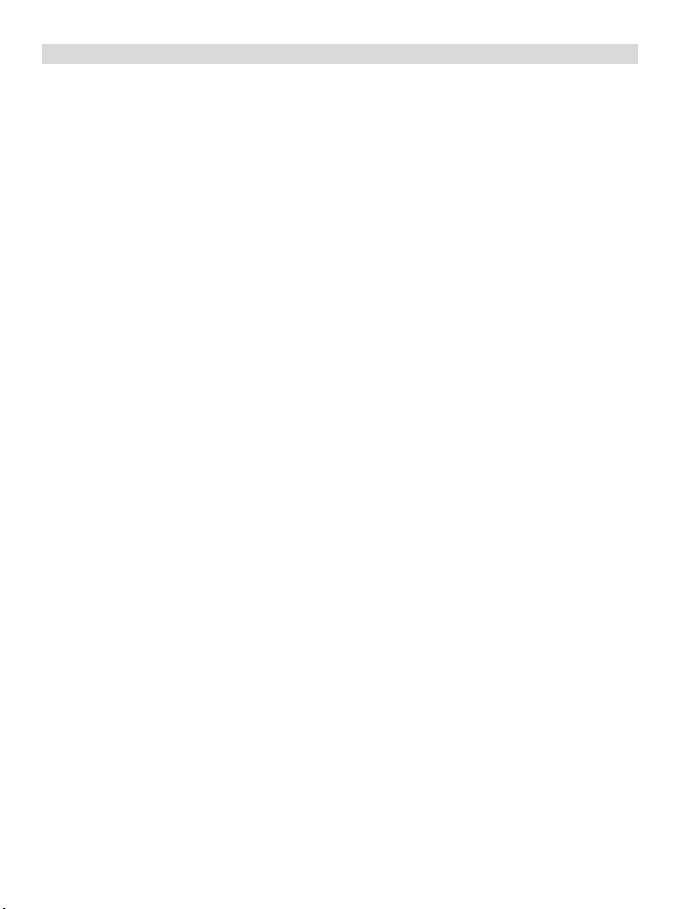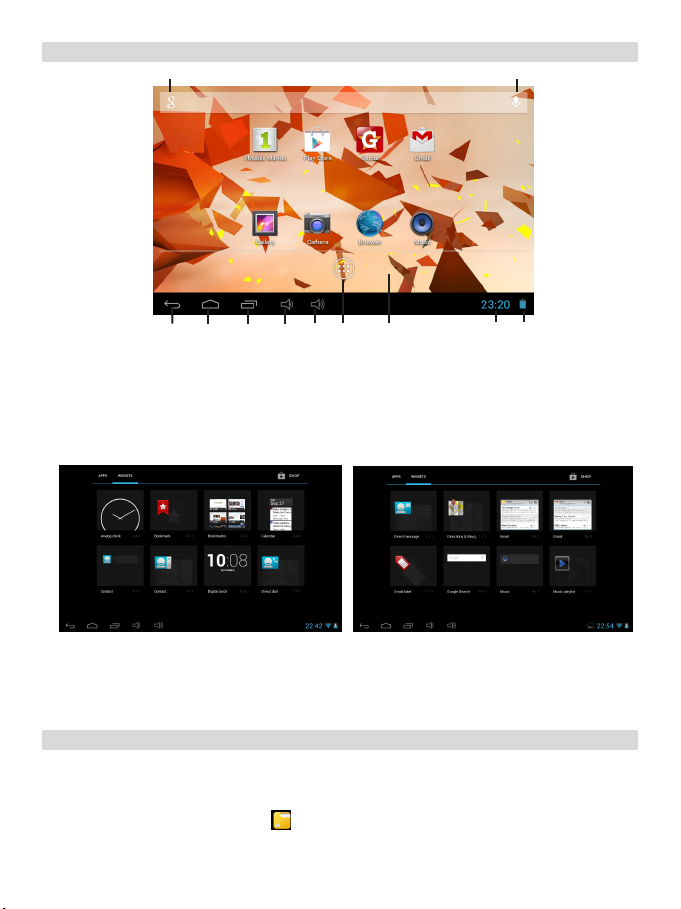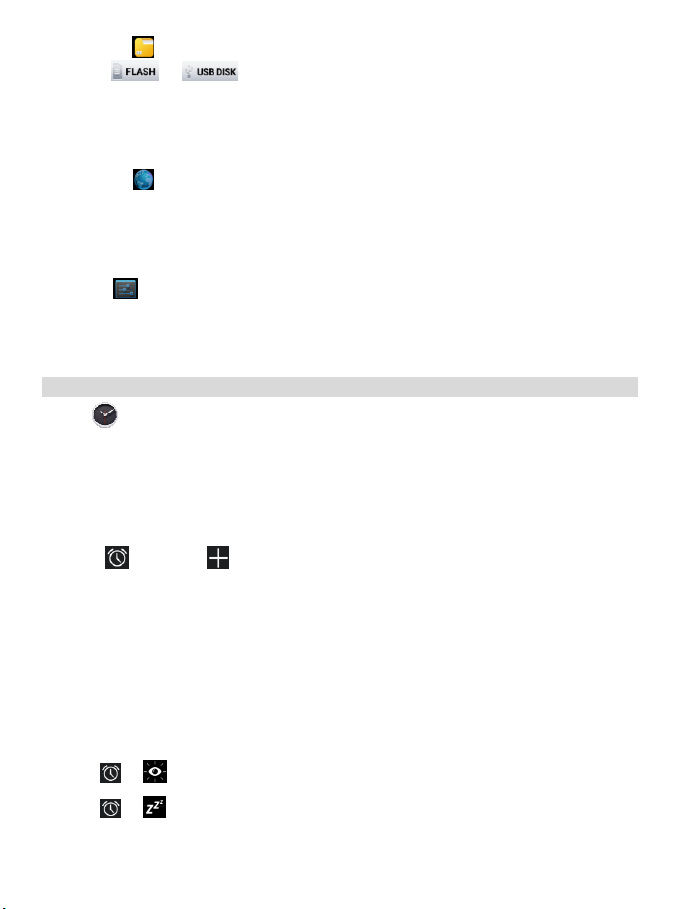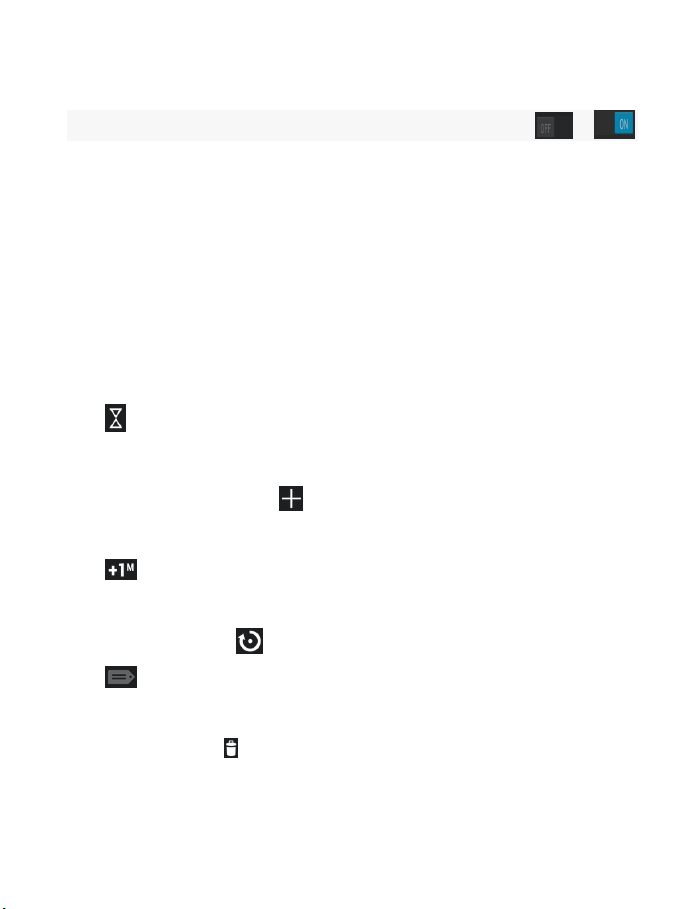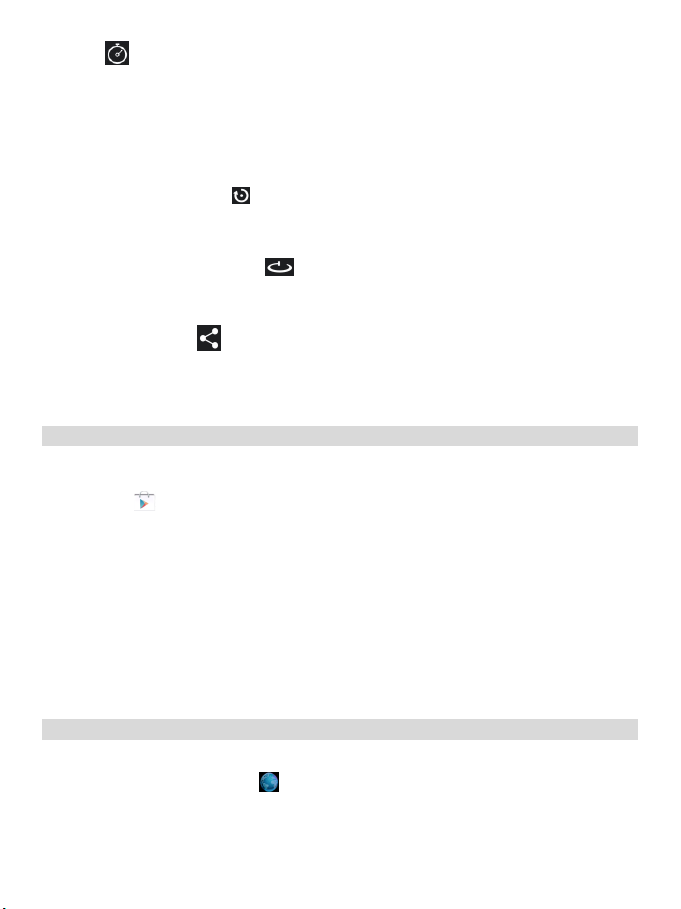3
5GettingStarted
Charge the device
☆You can use the device while the battery is charging, although the charging time is longer when
operating and charging at the same time.
Plug the power adapter into an electrical wall outlet, and then connect to the device to fully charge the
battery before use ( Filled with about 4 hours).
Turn the device on: Press the power button and hold for 3 seconds.
Wi-Fi Network Setup: Since many features require a Wi-Fi connection, we recommend you set up your
Wi-Fi network now.
1) Tap , →Settings, →Wireless & network.
2) Select Wi-Fi to turn on.
The device automatically scans and lists all local Wi-Fi Network found.
A indicates secure networks that require login name/password to connect.
3) Tap the desired network which you want to connect, →enter the Network Password if applicable,
→tap Connect.
4) Tap to return to the Desktop screen.
☆If your Wi-Fi network is set as hidden, it won’t be found by the auto scan. Tap Add Wi-Fi network and
follow the prompts to add your network.
Ethernet connection settings:
1) Micro Interface connect to the OTG cable(not included), the other side interface connect to the
Ethernet adapter and connect to the network cable.
2) Tap →Setting →more →Ethernet.
3) Check the “Use Ethernet”.
4) Click the “Advanced Configure”, you can choose to check the “dynamic allocation”, the default
network automatically assigns IP addresses, check on and you can connect Ethernet; you can also uncheck
the “dynamic allocation”, by manually entering IP address, subnet mask, default gateway, DNS server, and
other information can also be connected to Ethernet.
5) After the Ethernet connection is successful, it will appear the Ethernet connection symbol “ ”in the
lower-right corner.
3G network settings:
First of all, according to network services provider to buy the 3G wireless network card.
1)Micro Interface connect to the OTG cable (not included), the other side interface connect to the 3G
dongle and plug in the effective 3G card.
2) The system automatically senses the 3G network, while 3G network the connection is successful,
will appear in the lower-right corner of the 3G connection symbol “ ”