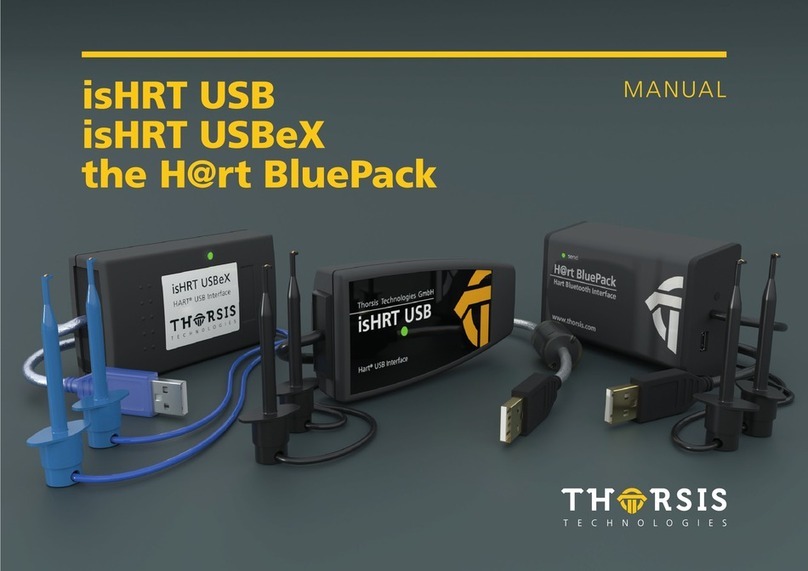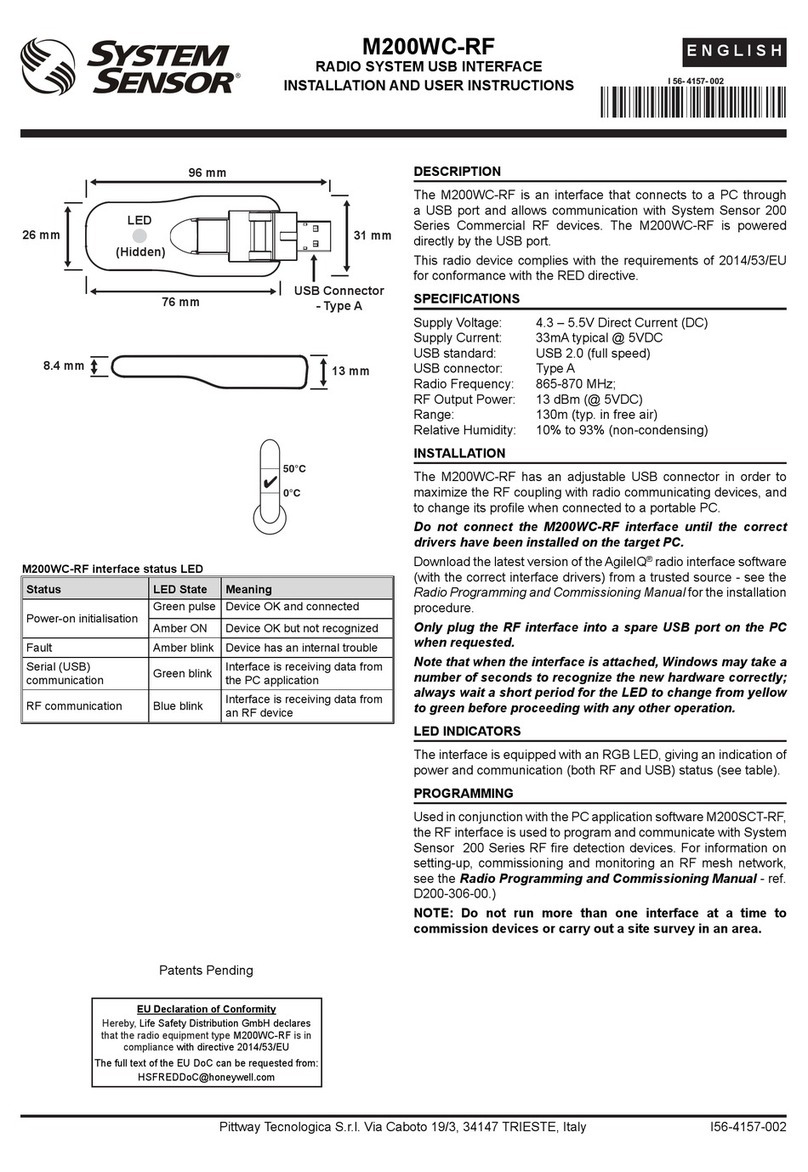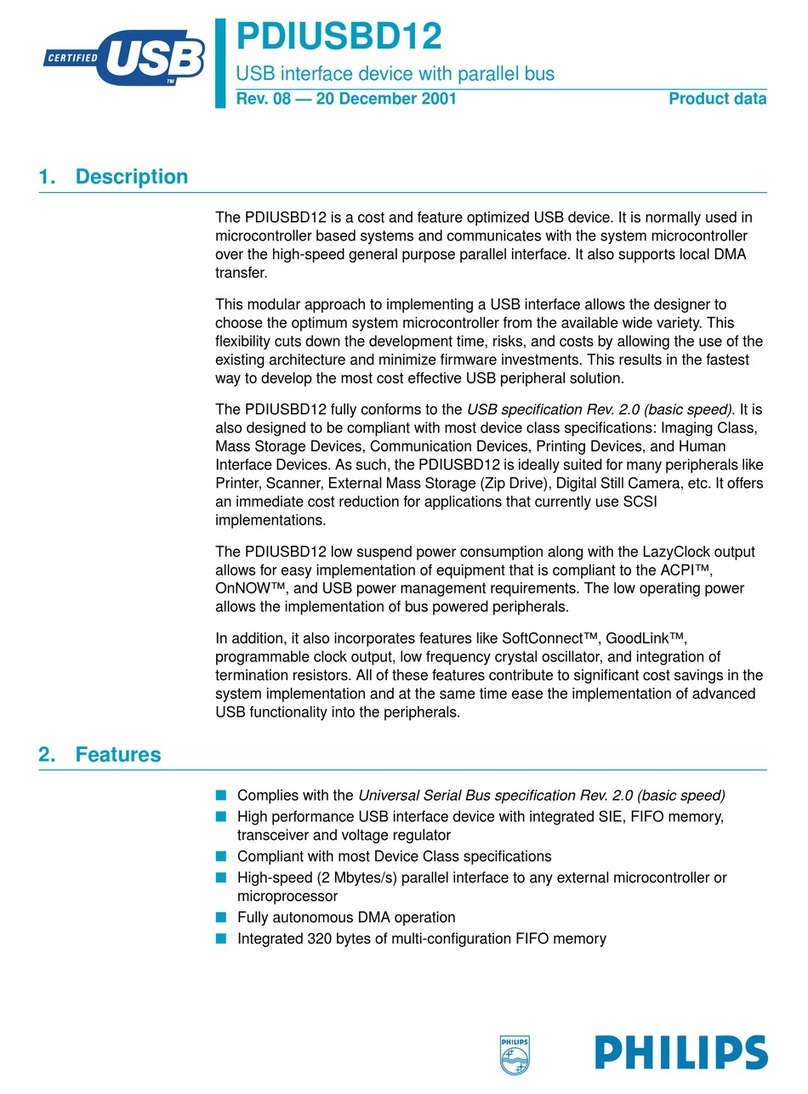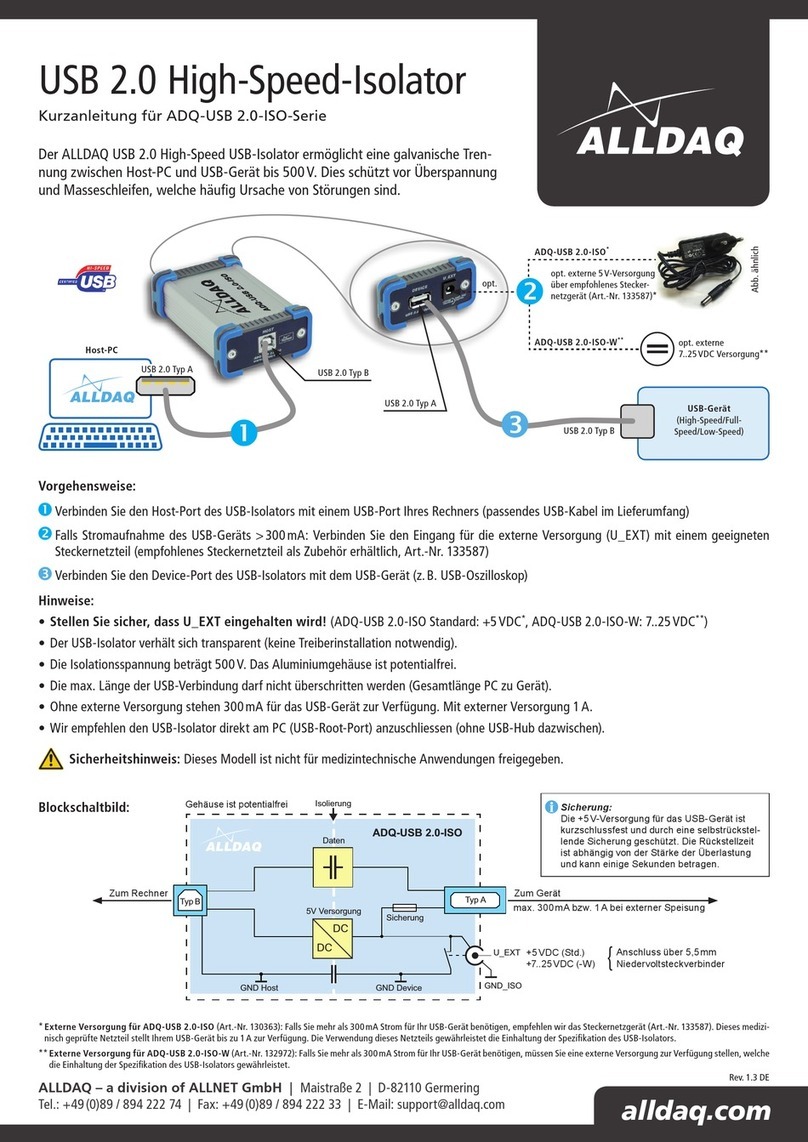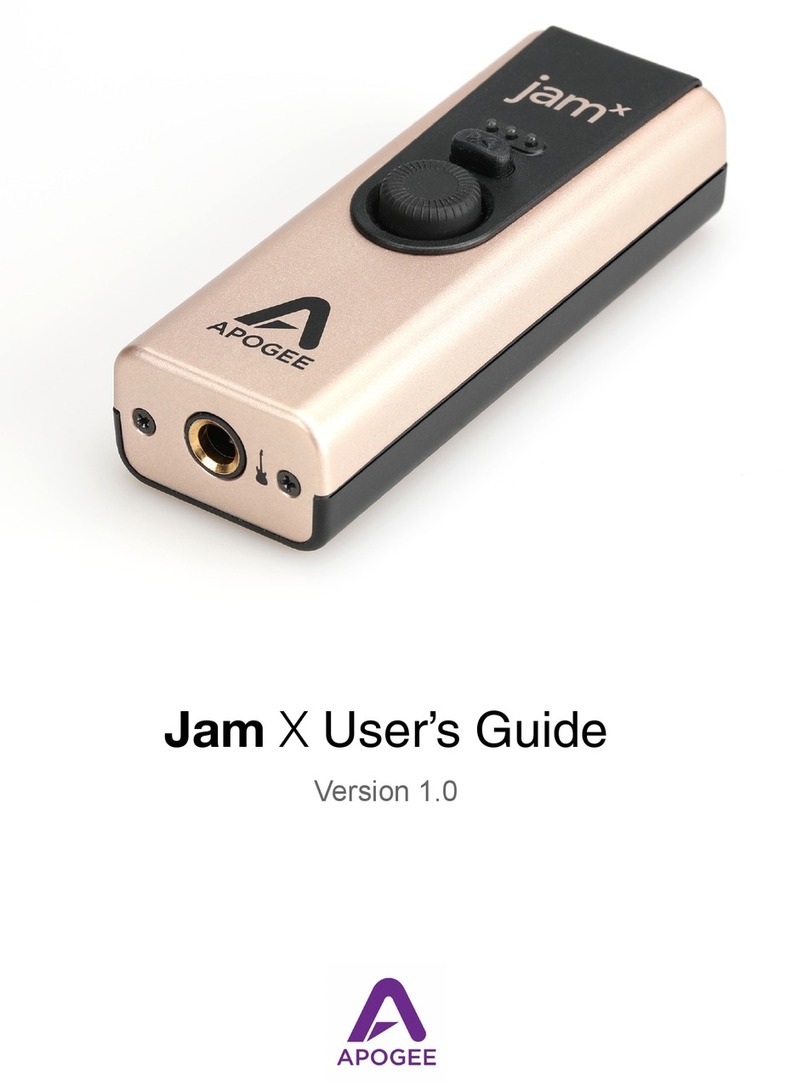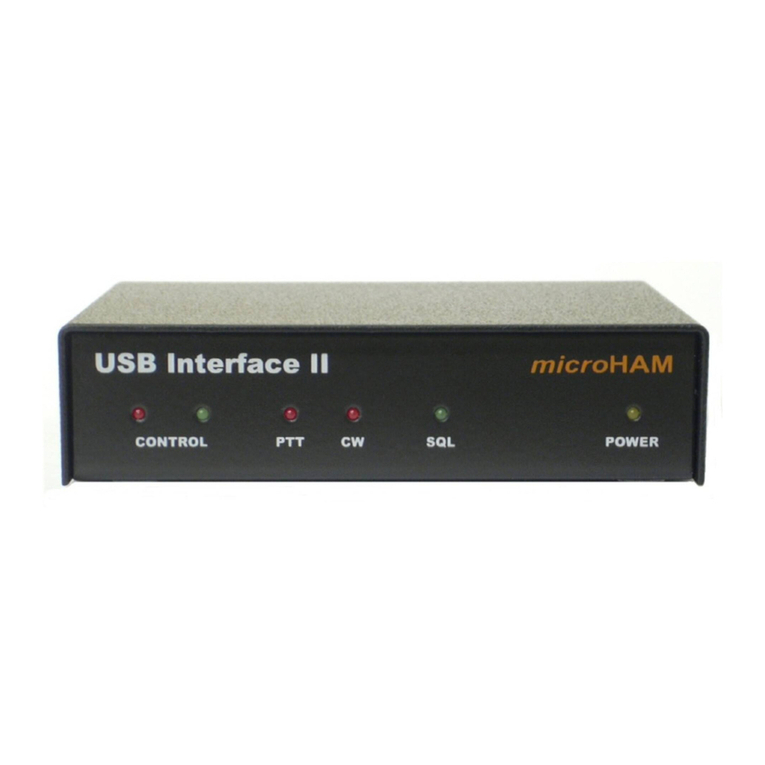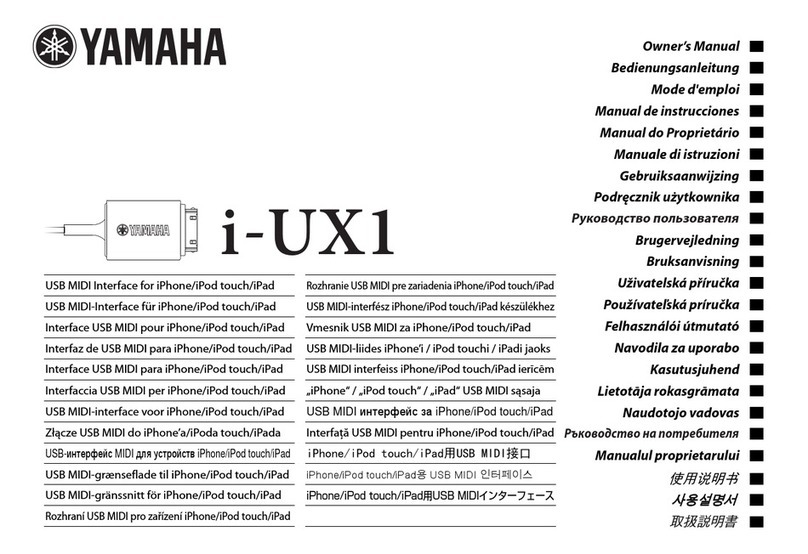Thorsis Technologies isCAN USB User manual
Other Thorsis Technologies USB Interface manuals
Popular USB Interface manuals by other brands

PASCO
PASCO SCIENCEWORKSHOP 750 instruction manual

Phonic
Phonic FIREFLY 302 USB user manual

OHAUS
OHAUS Scout STX Series instruction manual
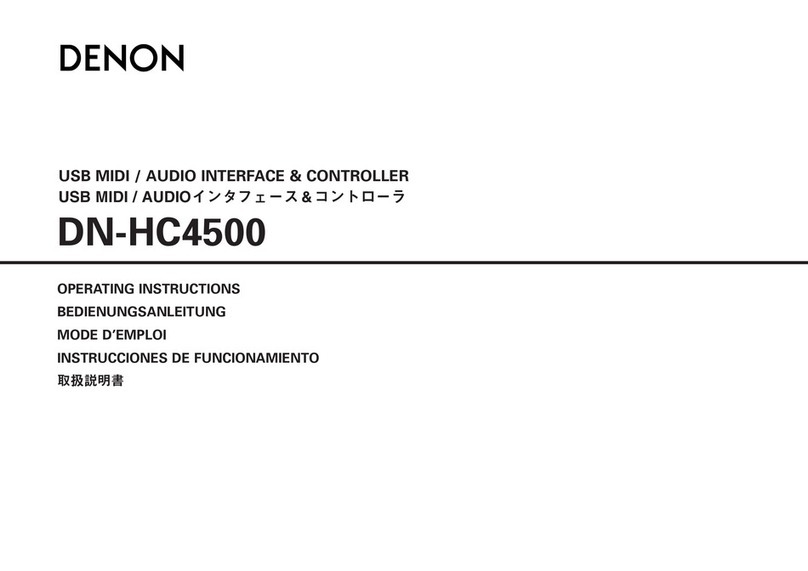
Denon
Denon DN-HC4500 - DJ Mixer USB Controller operating instructions
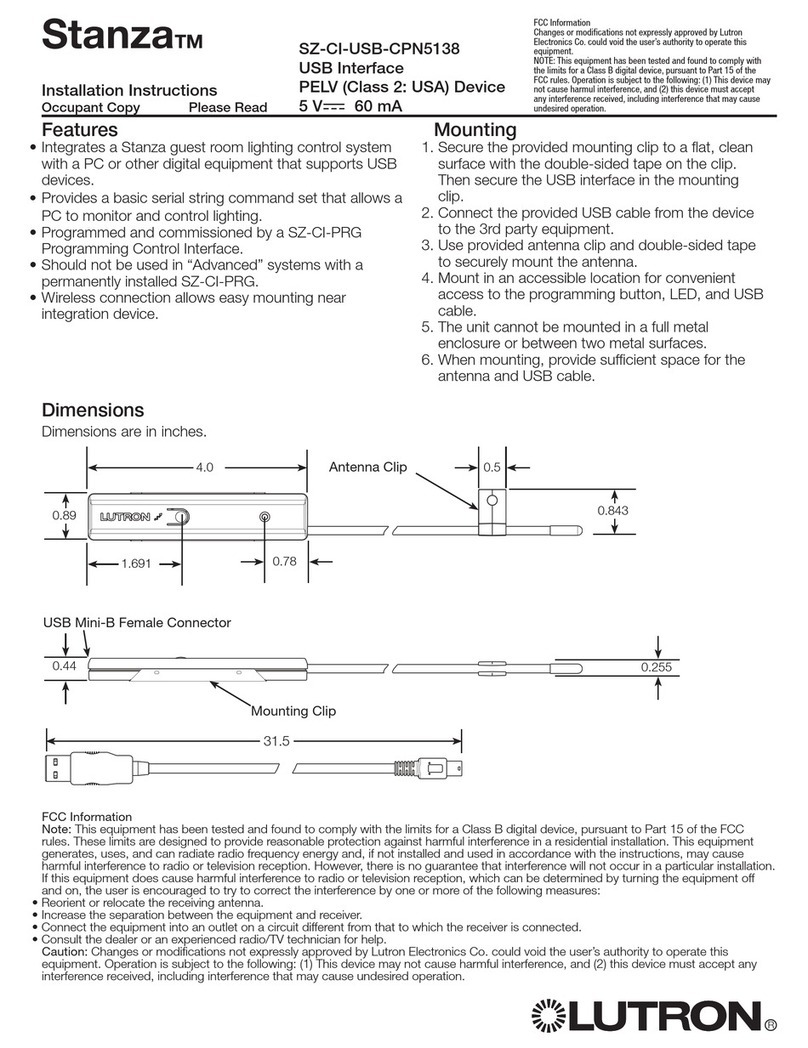
Lutron Electronics
Lutron Electronics Stanza SZ-CI-USB-CPN5138 installation instructions
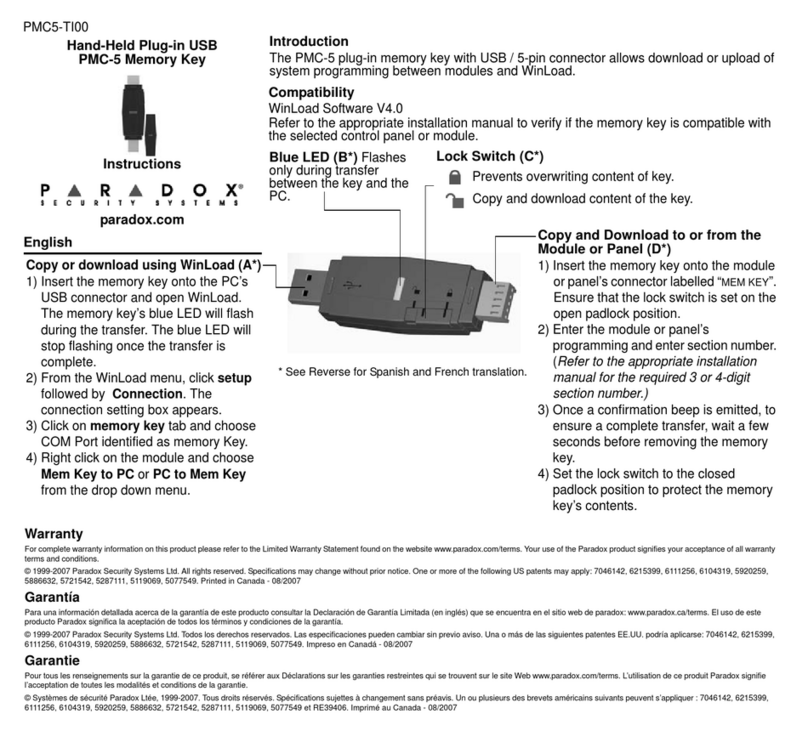
Paradox
Paradox PMC5-TI00 quick start guide