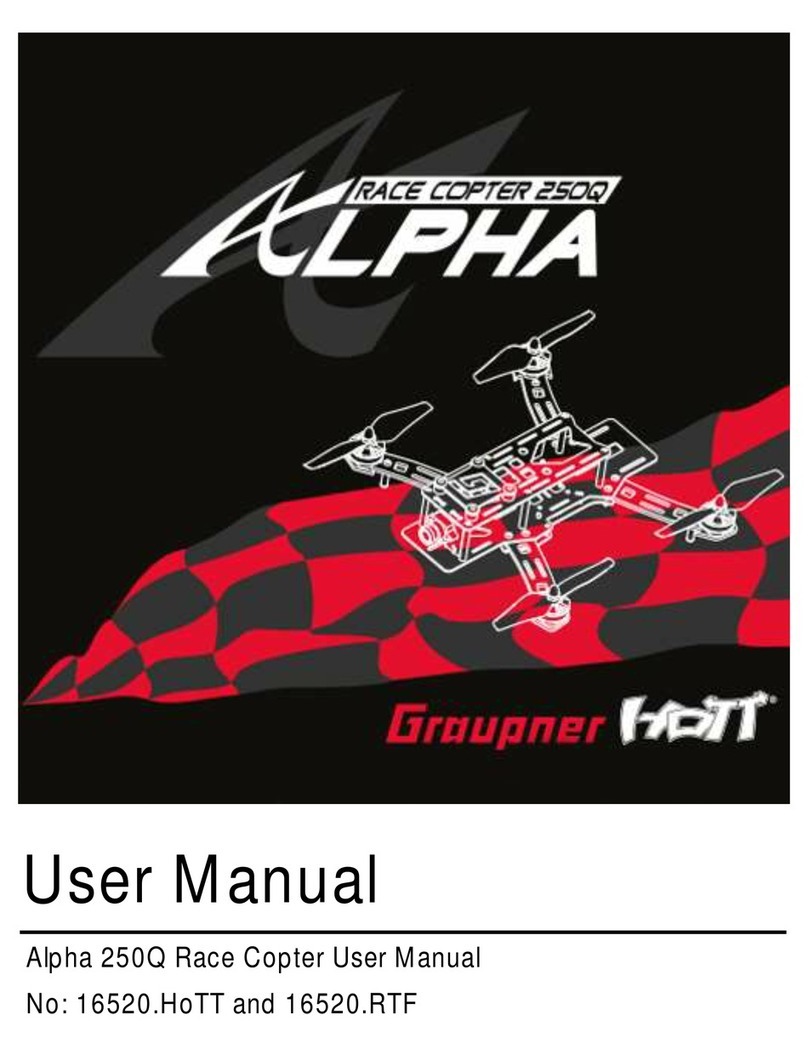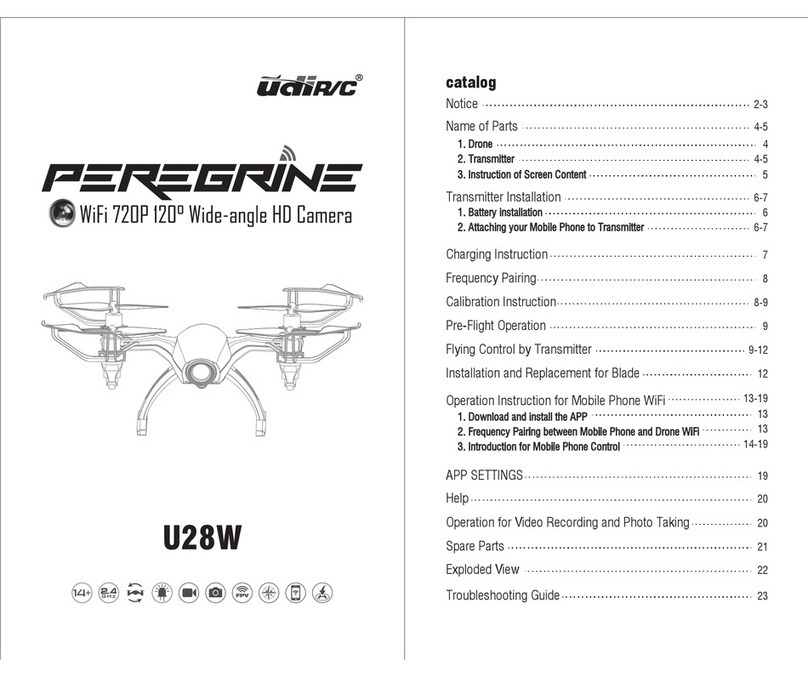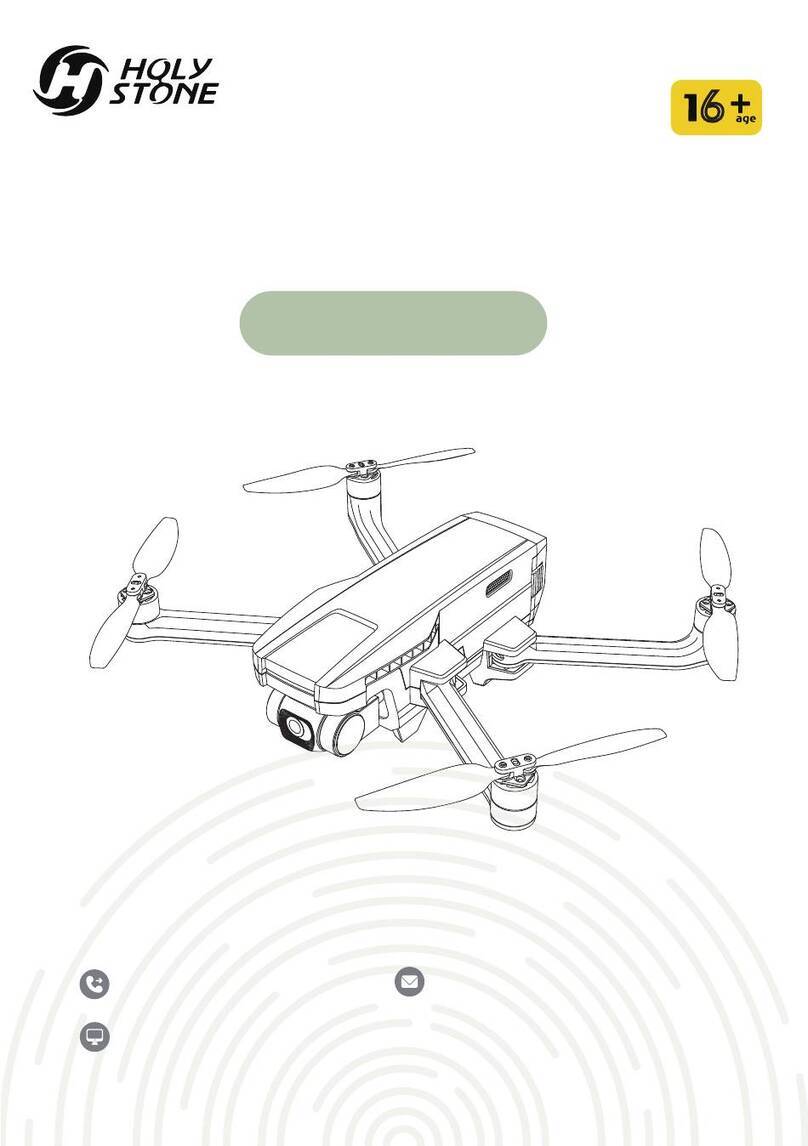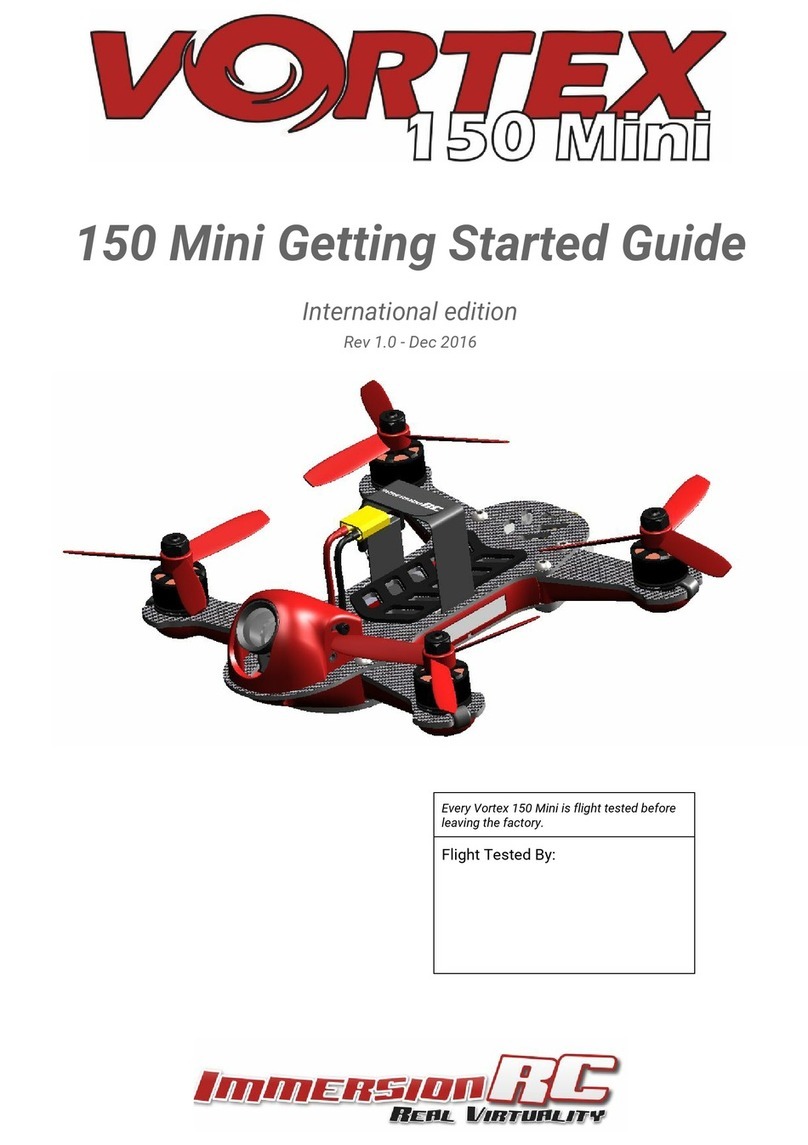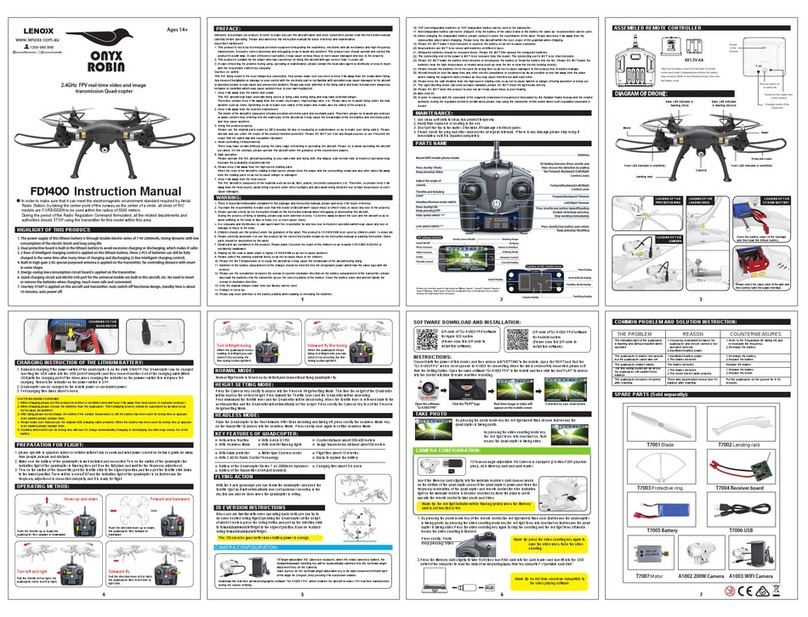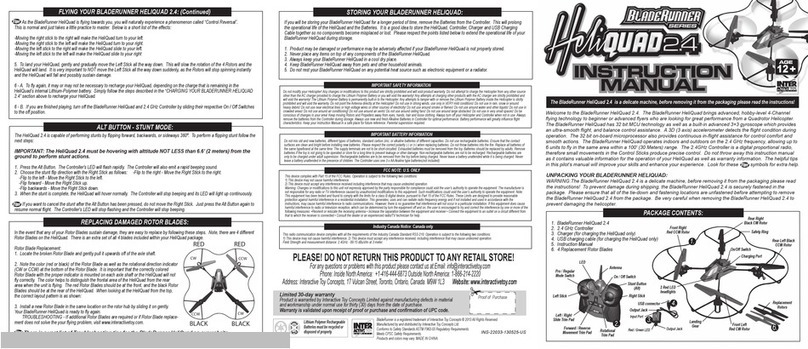Thrust Uav 250R PRO User manual

USER GUIDE
WWW.THRUST-UAV.COM

2
USER GUIDE
Index
Riot Set Up .................................................................................................................................................... 3
Conguration ..............................................................................................................................................11
OSD (On-Screen Display) ...........................................................................................................................22
Pre-ight Check ..........................................................................................................................................24
Troubleshooting ..........................................................................................................................................25
Drone Anatomy ...........................................................................................................................................26
The Riot 250R Pro
The Riot 250R Pro is the premiere FPV racing
drone on the market. With its next generation
integrated ight system, light and extremely
durable gel coat carbon ber frame and unique
design, it is built to get you noticed! Thrust UAV
takes great pride in the quality of our products and
provides distributors unmatched support to ensure
successful sales and growth in the
UAV market.
Built and Manufactured in the U.S.A.
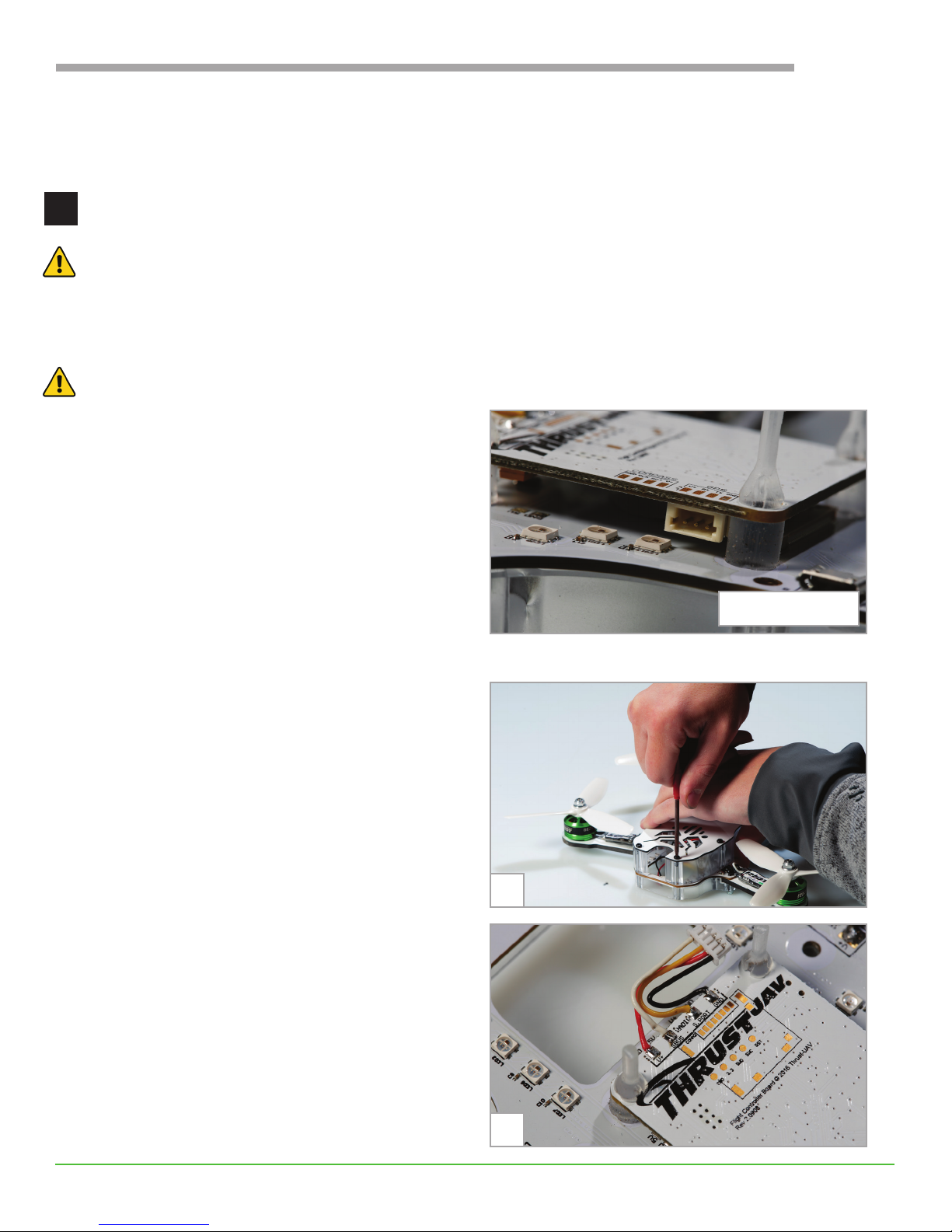
3
USER GUIDE
RIOT SET UP
Install your receiver
WARNING! Remove props and disconnect battery before connecting the RX (receiver).
The Riot is compatible with any PPM, SBUS or DSMX receiver so you can choose the one that works best
for you. For optimum performance, we recommend the FrSky XSR. Depending on the type of receiver,
either solder to the corresponding pads or connect to the Spektrum plug on the ight controller.
WARNING! Do not solder a DSMX receiver to the receiver pads.
For Spektrum RX
For all DSMX receivers, connect to the I.E. SPM4648
Spektrum plug on the ight controller. Spektrum
receivers are only rated for 3.3v and shouldn’t be
soldered to the RX pads.
For FrSky PPM or SBUS RX
Solder a PPM or SBUS receiver such as the FrSky
XSR to the corresponding pads on the ight
controller. With soldering iron in hand, see the
directions below.
a. Remove the top plate of the Riot’s frame using the
included torx driver.
b. Tin the pads on the ight controller.
c. Cut the receiver wires to the desired length. 2
inches is a good place to start.
d. Strip and tin the receiver wires.
e. Solder the receiver wires to the corresponding
pads.
• GND = black
• SBUS = white
• S-port = yellow
• V+ = red
f. Plug the wires into the receiver.
1
a
e
Spektrum RX

4
USER GUIDE
g. Attach the receiver to top of ight controller with a sticky dot or sticky tape.
h. Tuck the receiver antennas below top plate.
Congure the receiver
The Riot comes congured for the FrSky XSR/X4R receiver. For other receivers, these settings can be
customized in Betaight - Congurator, an open source ight controller software available for free from the
Google Chrome Store. Chrome web browser is required to run the Betaight software.
• Launch the app and connect the Riot to your computer via micro USB.
• Press the Connect button in the top right corner and open the Conguration tab.
2
gh
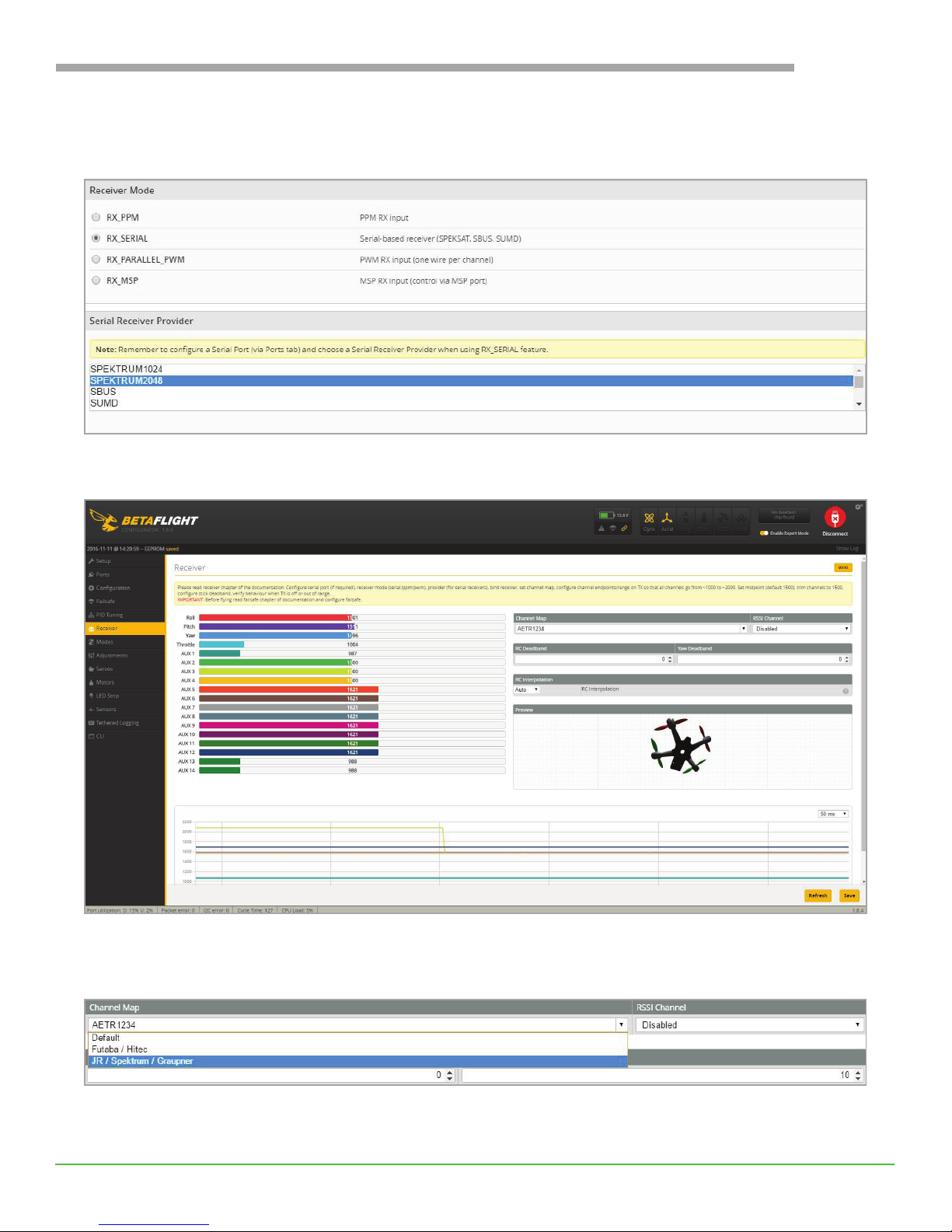
5
USER GUIDE
For Spektrum receivers
From the Conguration tab, change Serial Receiver Provider to SPEKTRUM2048.
Switch to the Receiver tab in BetaFlight.
From the Receiver tab, change the Channel Map to Spektrum. Click save in the lower right corner of
Betaight to adjust the conguration.
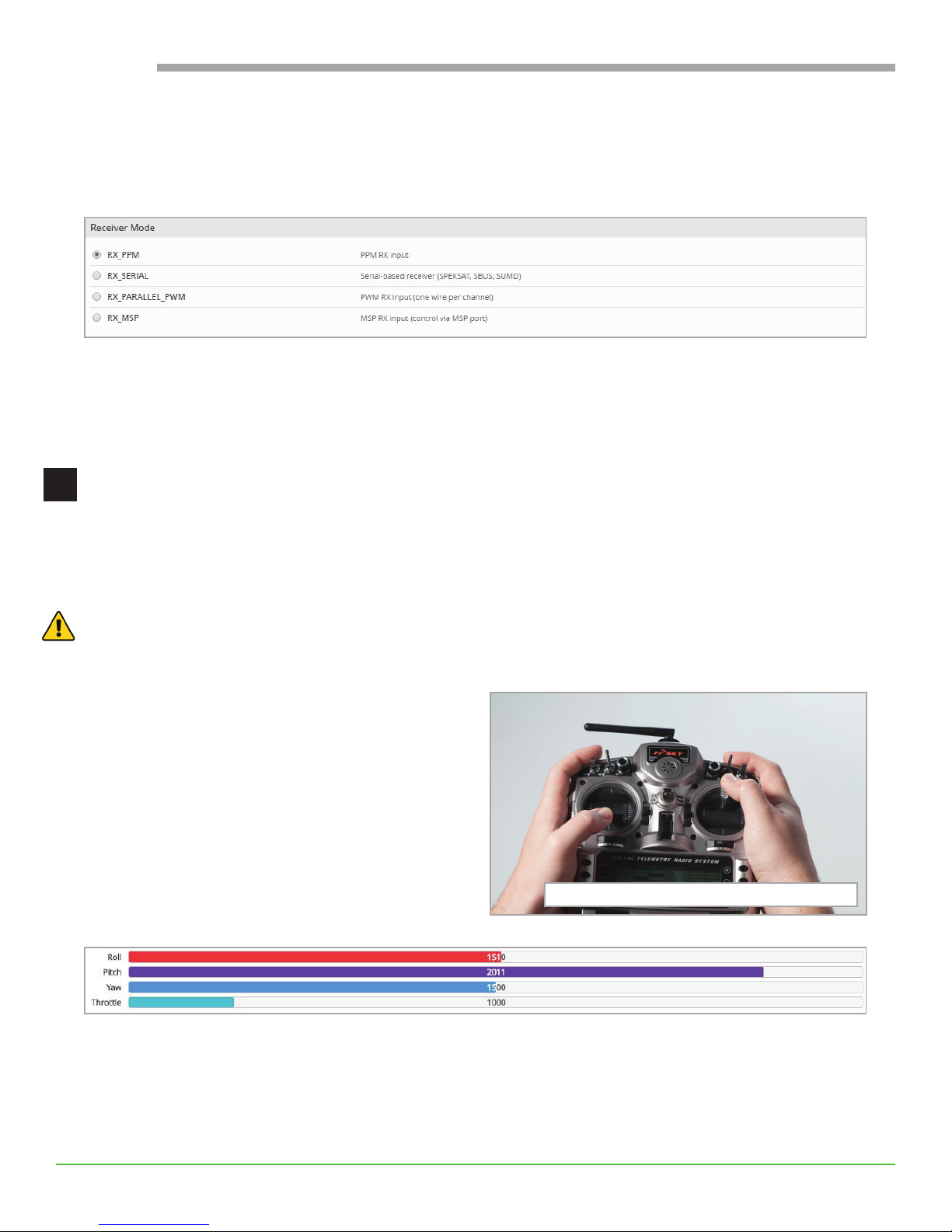
6
USER GUIDE
For FrSky PPM receivers
From the Conguration tab, switch the Receiver Mode from RX_SERIAL to RX_PPM. Click save in the lower
right corner of Betaight to adjust the conguration.
For FrSky SBUS receivers
The Riot is pre-congured for FrSky XSR/X4R, so this step is already done!
Bind the receiver to the radio & verify
the RX (receiver) channel mapping
Each type of radio operates differently. Refer to your radio instruction manual to bind the receiver to the
radio and to set the failsafe.
WARNING! Remove props and disconnect battery before RX (receiver) verication.
Verify the Riot’s connection to the radio from the Receiver tab in Betaight:
• Using Mode 2 controls, pitch forward and
throttle down. Watch the graph in Betaight to
verify the channel mapping. The pitch bar graph
should move right as the throttle bar moves left.
3
pitch forward and throttle down
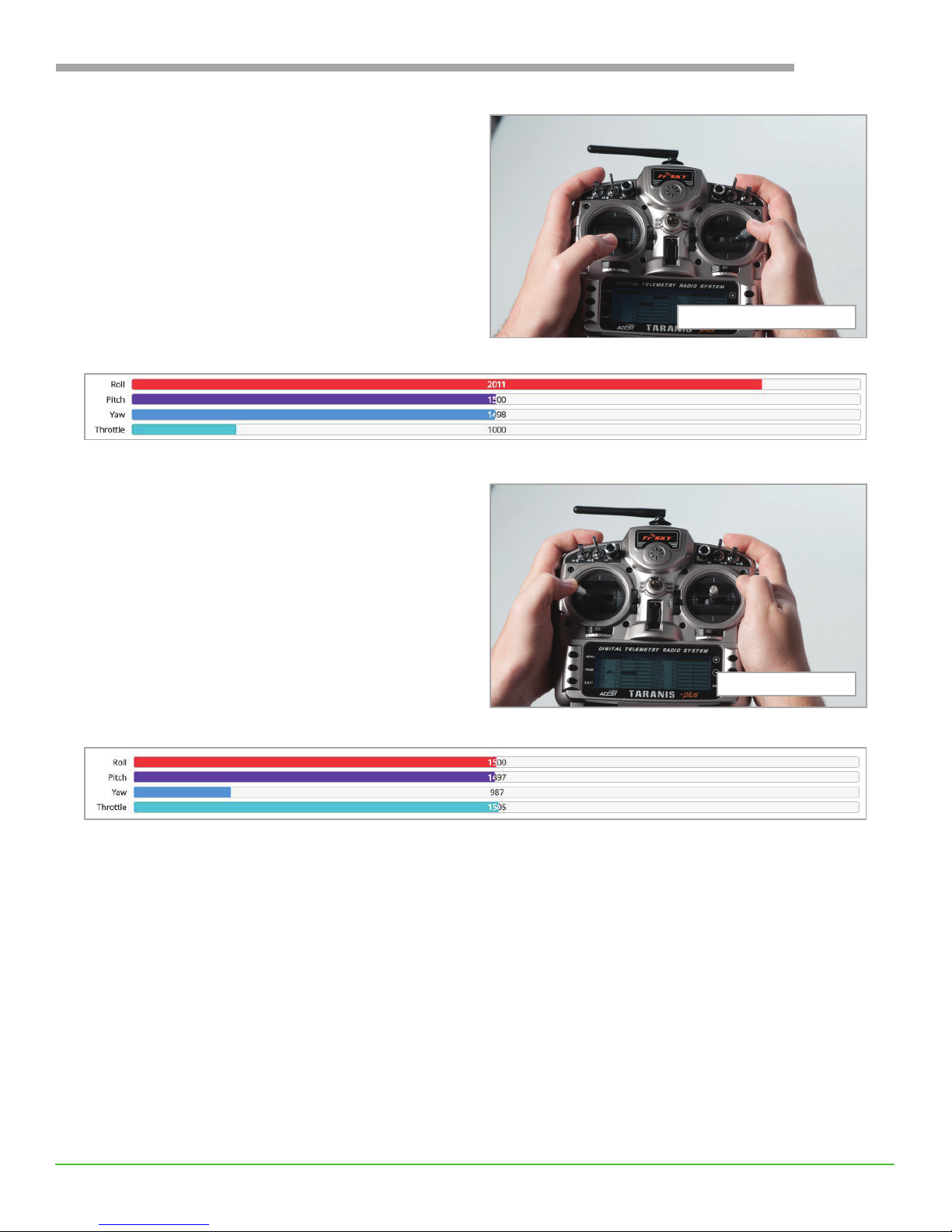
7
USER GUIDE
• Roll right and verify on Betaight that the roll
graph moves right.
• Yaw left and verify on Betaight that the yaw
graph moves left.
For optimal racing control, refer to your radio manual to correct the sub trim if the stick values don’t hit
1000 at one extreme, 2000 at the other and 1500 in the middle.
roll right
yaw left
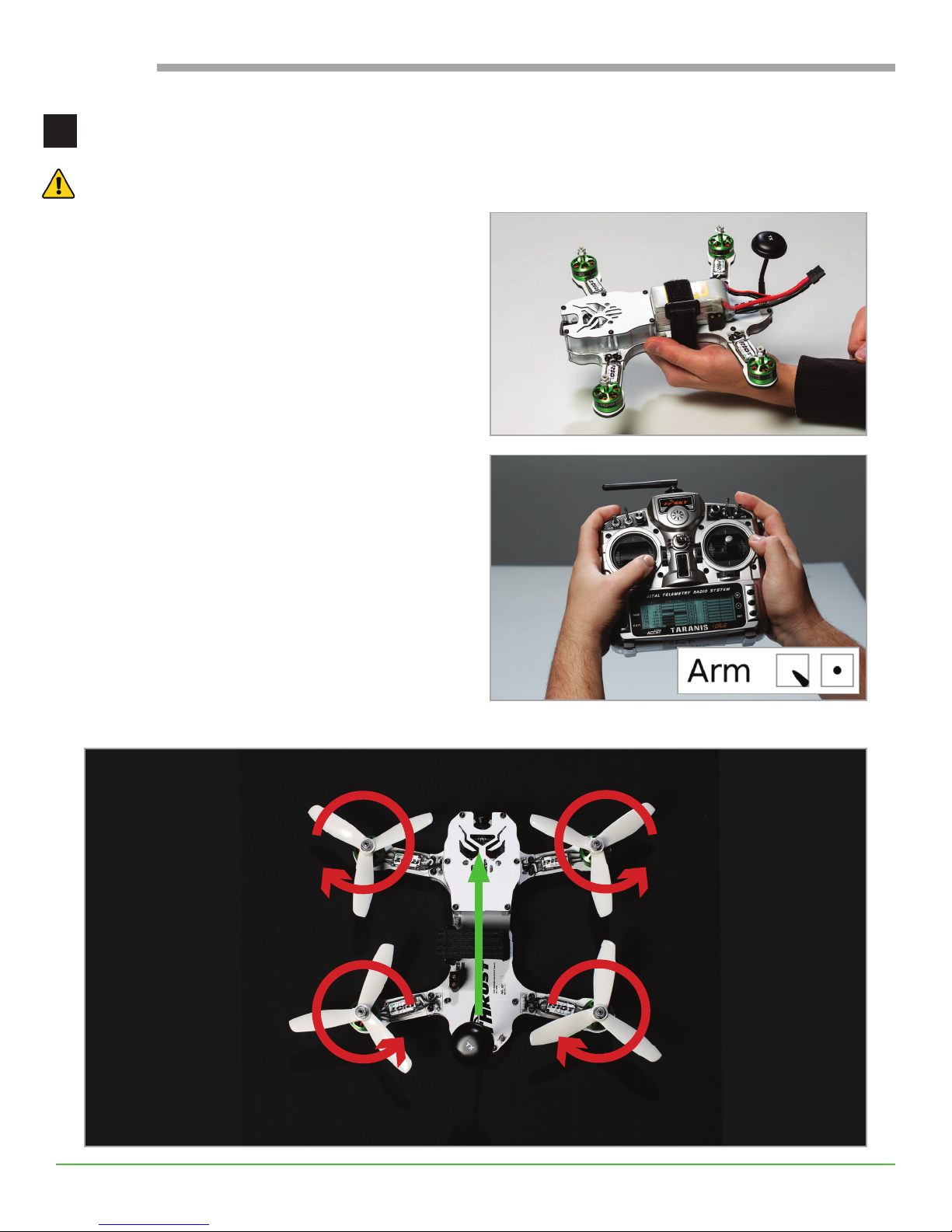
8
USER GUIDE
Verify motor direction
WARNING! Be sure props are removed props before connecting the drone to power.
• Attach and plug in the LiPo battery. Be sure the
battery is rmly mounted against the top plate.
• Arm the drone with mode 2 stick commands:
right rudder with zero throttle.
• Gently check motor direction.
Each motor should spin as shown:
4
FRONT
CW CCW
CCW CW

9
USER GUIDE
• Disarm with standard mode 2 stick commands
To correct the motor conguration, see
Troubleshooting for ESC conguration.
Set up the video channel
The Riot is set to the default channel of 5740 (Fatshark 1). Each type of FPV goggles operates differently.
Refer to your FPV goggle and module instructions to connect to the correct video channel.
Install the propellers
Attach propellers (props) to the top of each motor.
Thread nuts on top and tighten with a wrench. The
t should be snug.
Check for correct prop orientation before taking off.
Incorrect orientation causes drones to ip over or y
out of control.
5
6
FRONT
CW CCW
CCW CW
Pusher (R)
Propellor
5045BNR
Pusher (R)
Propellor
5045BNR
Normal
Propellor
5045BN
Normal
Propellor
5045BN

10
USER GUIDE
Calibrate the sensors
WARNING! Set the drone on a at surface before connecting the battery to accurately calibrate the
sensors. Poorly calibrated sensors cause drones to y erratically.
The sensors calibrate automatically each time the battery is plugged in. When the noises go quiet, the
calibration is complete and the Riot is ready to y. Brand new LiPo batteries typically come at storage
voltage (3.85V per cell), so be sure to fully charge the LiPo before ying.
One way of troubleshooting erratic ight is to land
the drone and recalibrate the sensors using stick
commands. Throttle down and left while pitching
back to calibrate the gyro sensor.
Throttle up and left while pitching back to calibrate
the accelerometer.
7
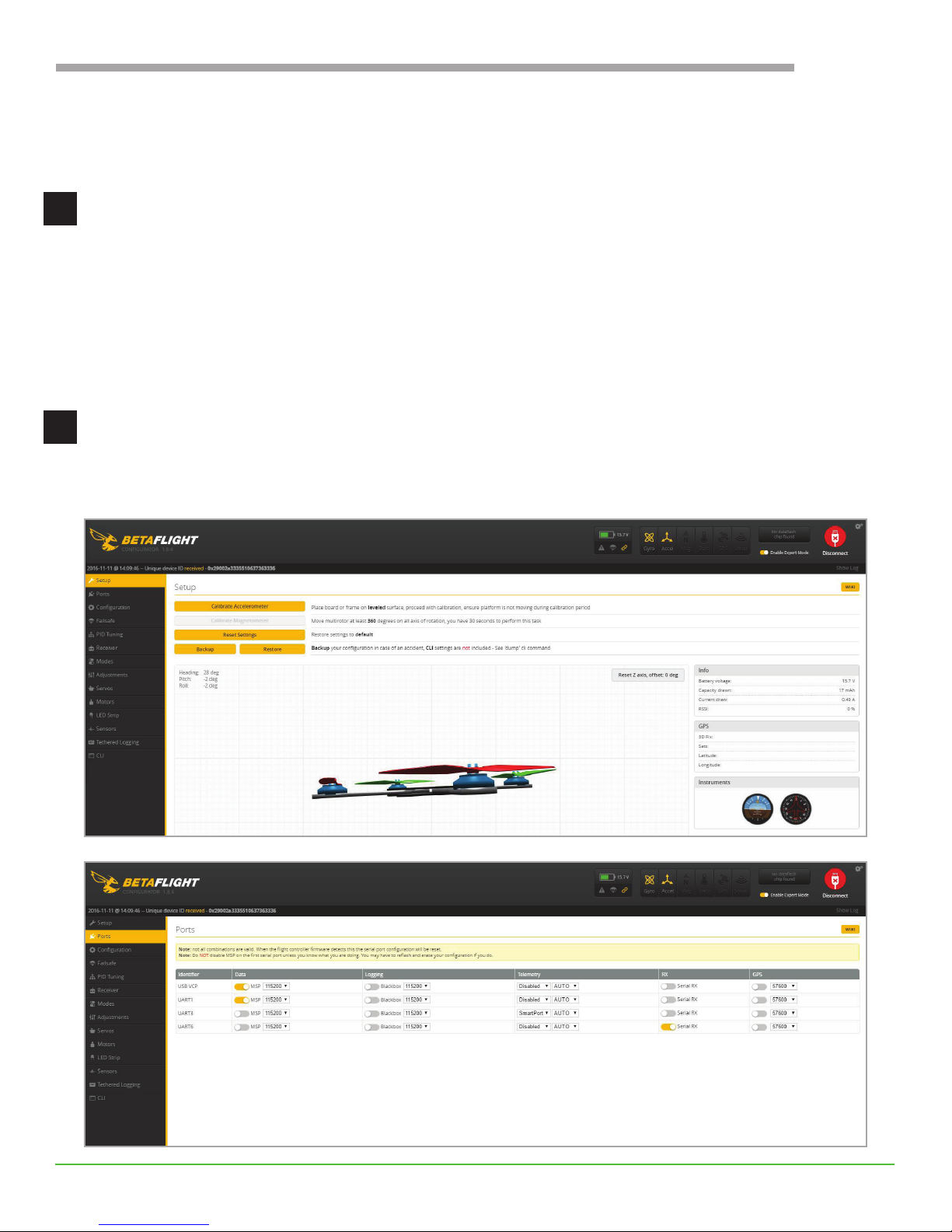
11
USER GUIDE
CONFIGURATION
Download Betaight
The Riot comes fully loaded with a default conguration. These settings can be customized in Betaight -
Congurator, an open source ight controller software available for free from the Google Chrome Store.
• Launch the app and connect the Riot to your computer via micro USB.
• Press the Connect button in the top right corner and open the Conguration tab.
Reset the Default Conguration
From the Setup page in Betaight, click Reset Settings at any point to return to the default settings shown
below. See Riot Set Up for details on conguring the receiver.
1
2
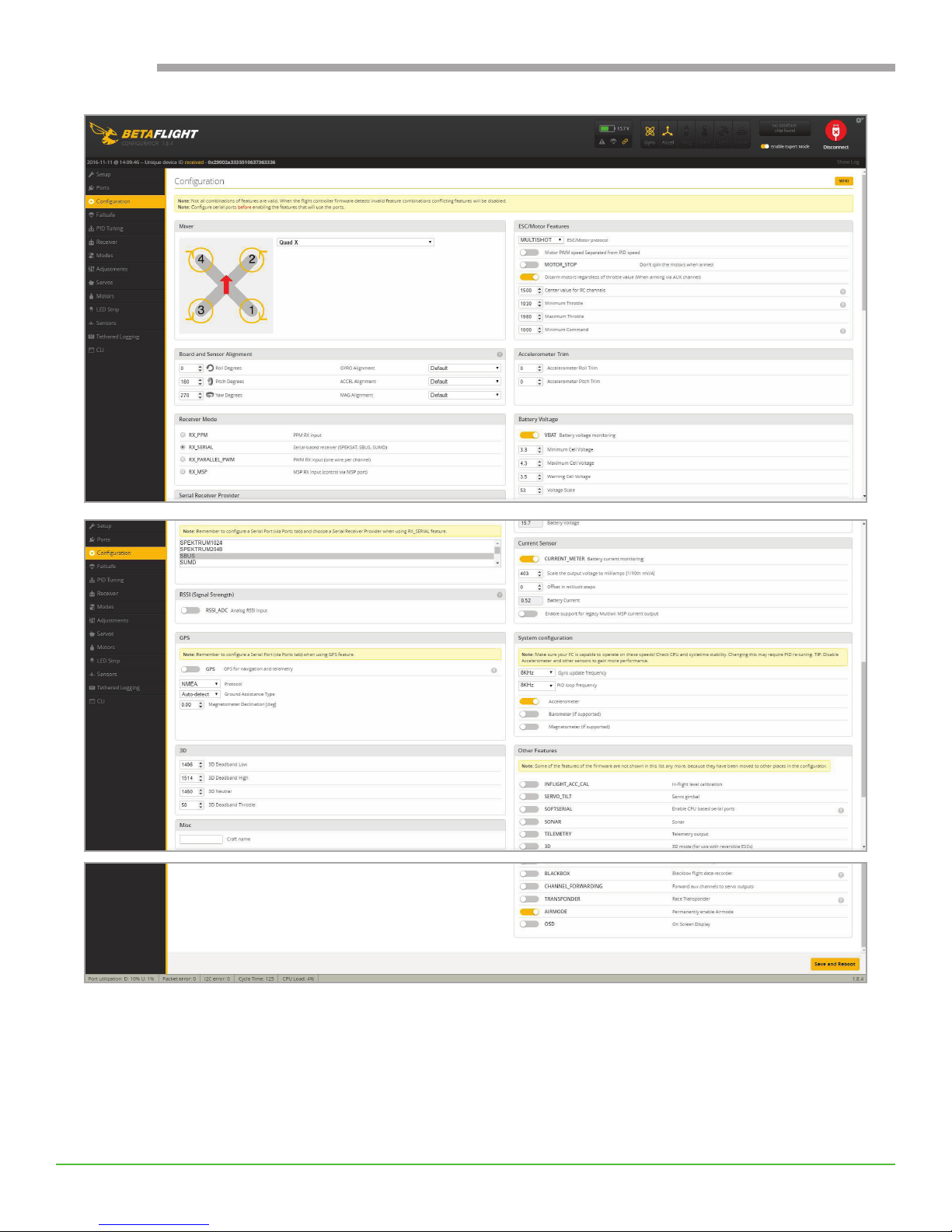
12
USER GUIDE

13
USER GUIDE

14
USER GUIDE
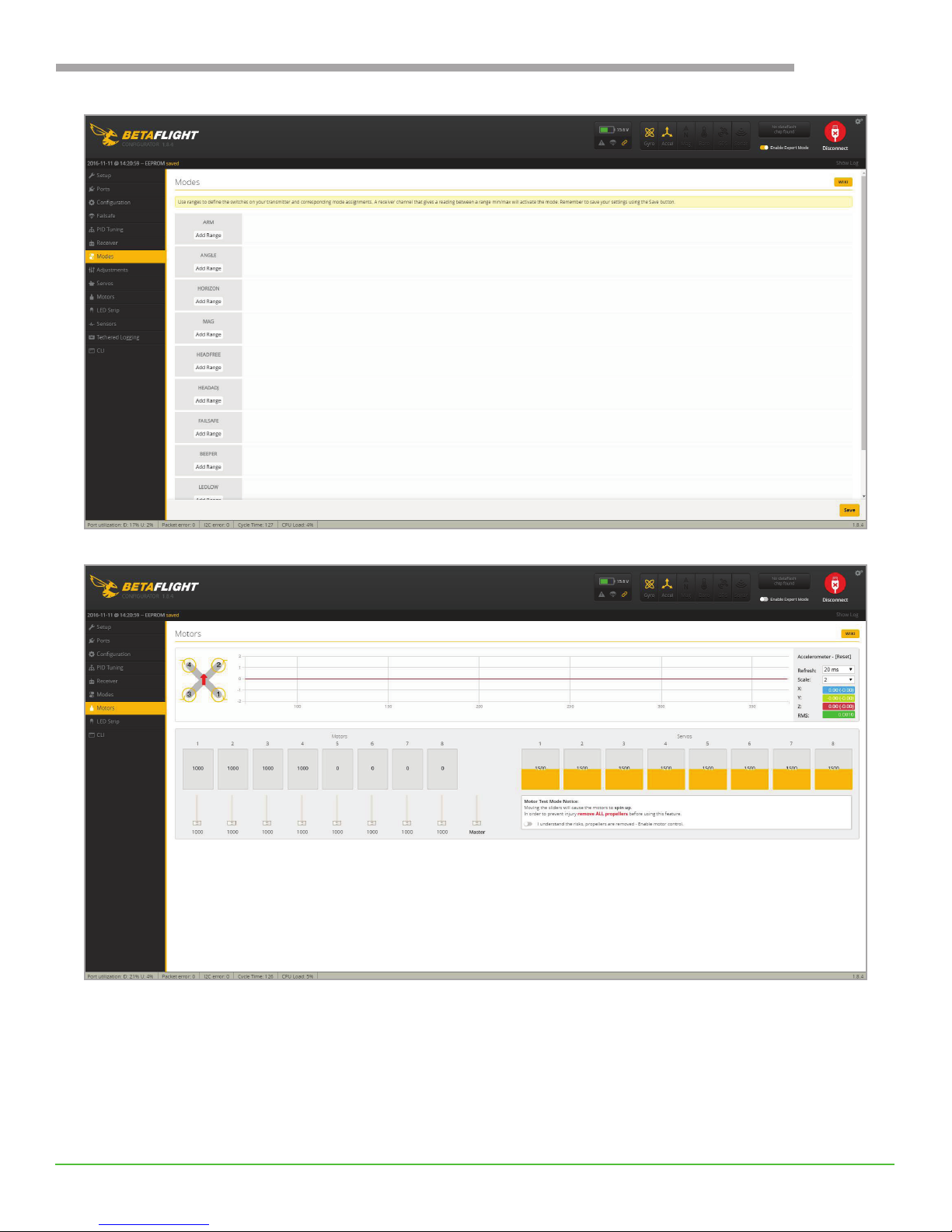
15
USER GUIDE
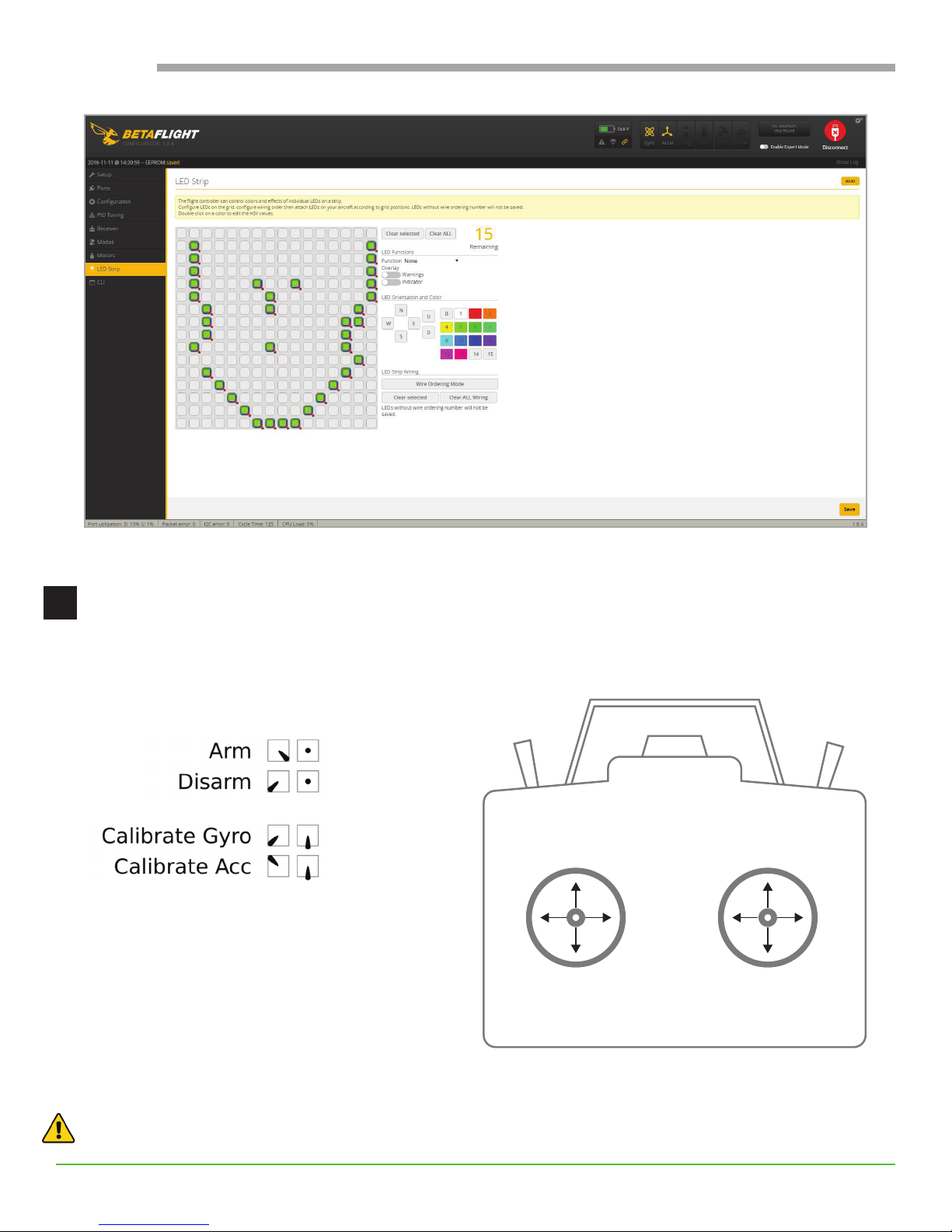
16
USER GUIDE
Program Radio Controls
By default, the controls are set to mode 2, which is the most common conguration in the United States.
3
Throttle
Up
Yaw
Right
Yaw
Left
Throttle
Down
Pitch
Forward
Roll
Right
Roll
Left
Pitch
Backward
The arm and disarm commands can also be
set to switches on the radio. All radios operate
differently, so refer to your TX (radio) manual for
direction on how to program the aux switches
on your radio. Typically a 2 position aux switch is
set up for arm/disarm.
After programming the aux switches, verify in the Betaight.
WARNING! Be sure props are removed before switch verication.
Mode 2 Stick Functions
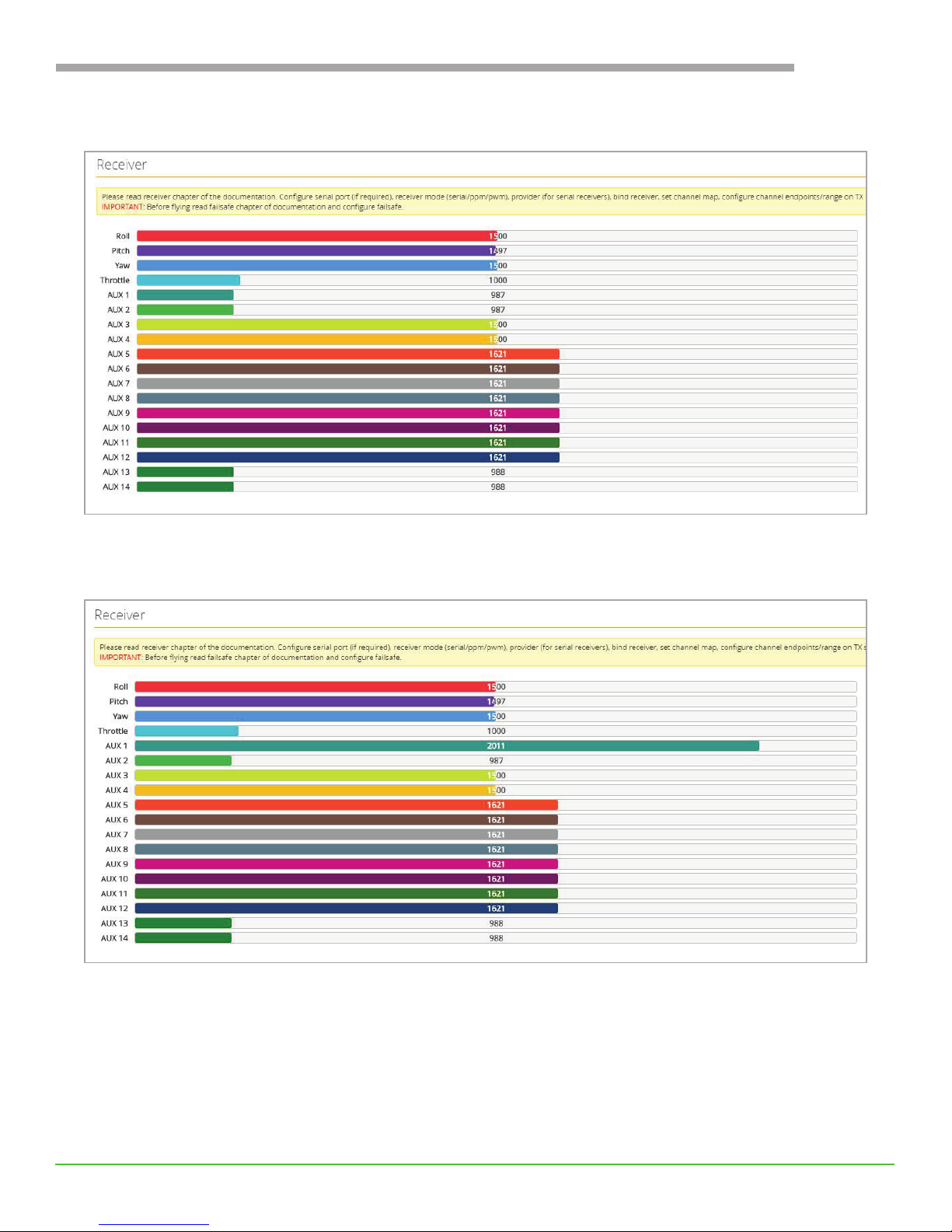
17
USER GUIDE
Start in the Receiver tab.
Flip the switch to see which AUX bar moves. Here, a two position switch was set up to channel 5, which
shows up as AUX 1 in Betaight.

18
USER GUIDE
Move to the Modes tab to set up what function the switch activates.
To set the arm switch, click the Add Range button below ARM. Set the AUX drop down to the AUX number
from the Receiver page. If it was the AUX 1 bar that moved, leave the dropdown set to AUX 1. Drag the
slider to the position that you want to be the arm state. The orange indicator below the slider shows the
current switch position, so you can decide whether you want a forward or backward switch position to arm
the drone.
Click save in the lower right corner of Betaight to set the arm switch.

19
USER GUIDE
Congure Multiple Flight Modes
The Riot comes congured to Rate Mode. Rate Mode gives pilots full control of the drone. This is the
recommended setting for aspiring drone racers. For new or beginner pilots we also recommend practicing
with a ight simulator, or conguring a switch to the Angle Mode. The Riot can be congured for multiple
ight modes in Betaight.
Common ight modes
ANGLE MODE: Angle mode is a stabilized mode that will not allow your quad to spin in any direction past
a set angle (50 degrees). This means that with your hands off the controls, it will use the accelerometer and
the gyroscope to keep the quad level. This is the default ight mode.
HORIZON MODE: Horizon mode is a mix between Angle and Air mode, offering stabilization while the
pitch/roll stick is near center, but using rate mode settings when sticks are at their endpoints. This allows a
pilot to y in a stabilized manner, but still perform rolls and ips when really pushing on the pitch/roll stick.
RATE MODE: This is the most difcult mode for ying but also the most responsive. Air mode uses the
gyro sensor which takes the pitch/roll stick inputs speed and angle and translates it into the rate at which
the craft rotates on that particular axis. Once you have become a skilled pilot, the reason you may want
to y in air mode is so that you won’t have the stabilization provided by the other modes, which can with
skilled piloting lead to smoother ying and better video capture. It will also let you perform banked turns
and make small adjustments to get through small gaps much more easily than a stabilized mode.
Like arm and disarm, ight modes can also be set to switches on the radio. Since all radios have their own
procedure, refer to your TX (radio) manual for directions on how to program the aux switches on your radio.
Typically a 3 position switch is set up for arm/disarm.
After setting up the aux switch for ight modes, verify in Betalight.
WARNING! Be sure props are removed before switch verication.
4
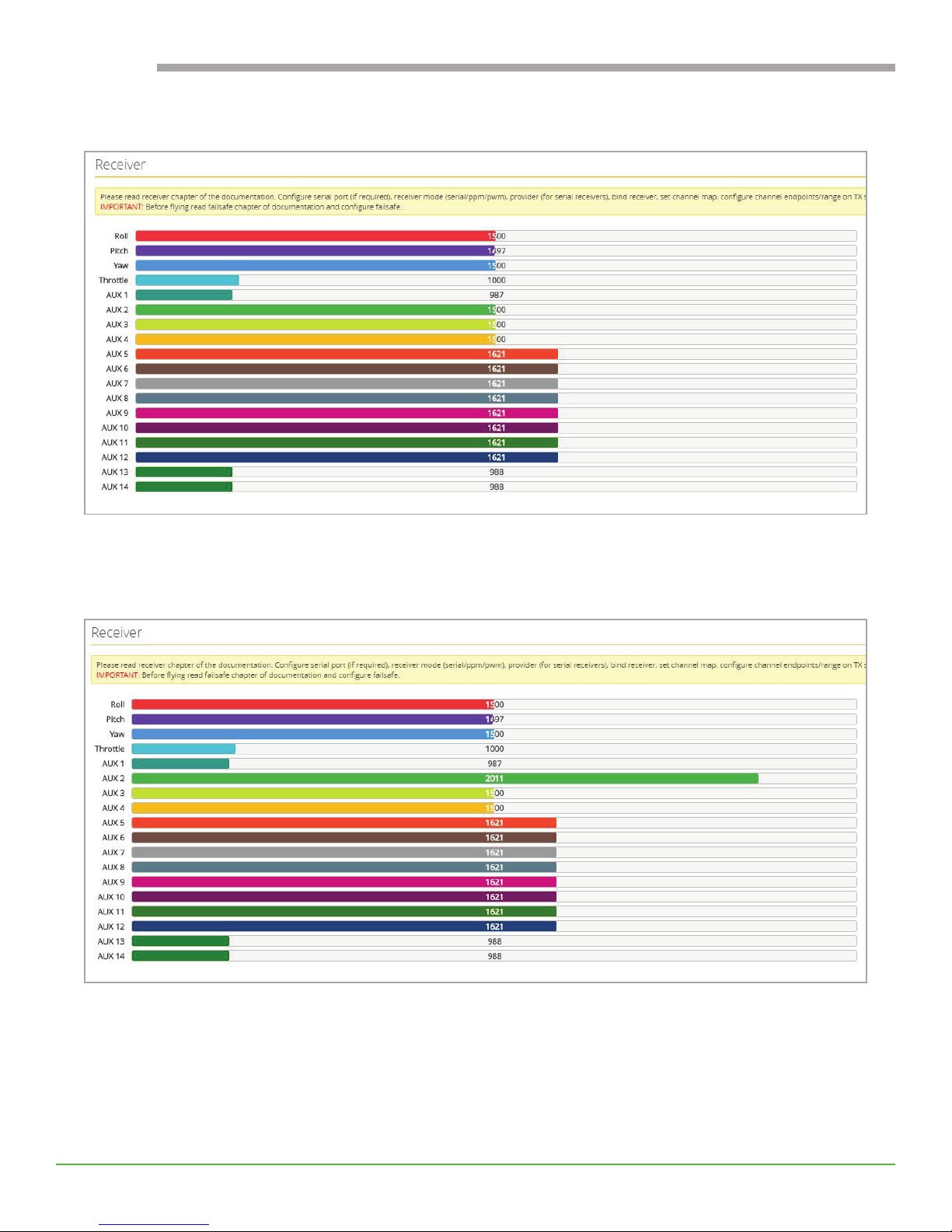
20
USER GUIDE
Start in the Receiver tab.
Flip the switch to see which AUX bar moves. Here, a three position switch was set up to channel 6, which
shows up as AUX 2 in Betaight.
Move to the Modes tab to set up what each switch activates. To set up a new ight mode, click the Add
Range button below ANGLE or HORIZON. Set the AUX drop down to the AUX number from the Receiver
page. Drag the slider to the position that you want to be the arm state. The orange indicator below the
slider shows the current switch position. Switches turn yellow when successful activated on the radio.
Table of contents