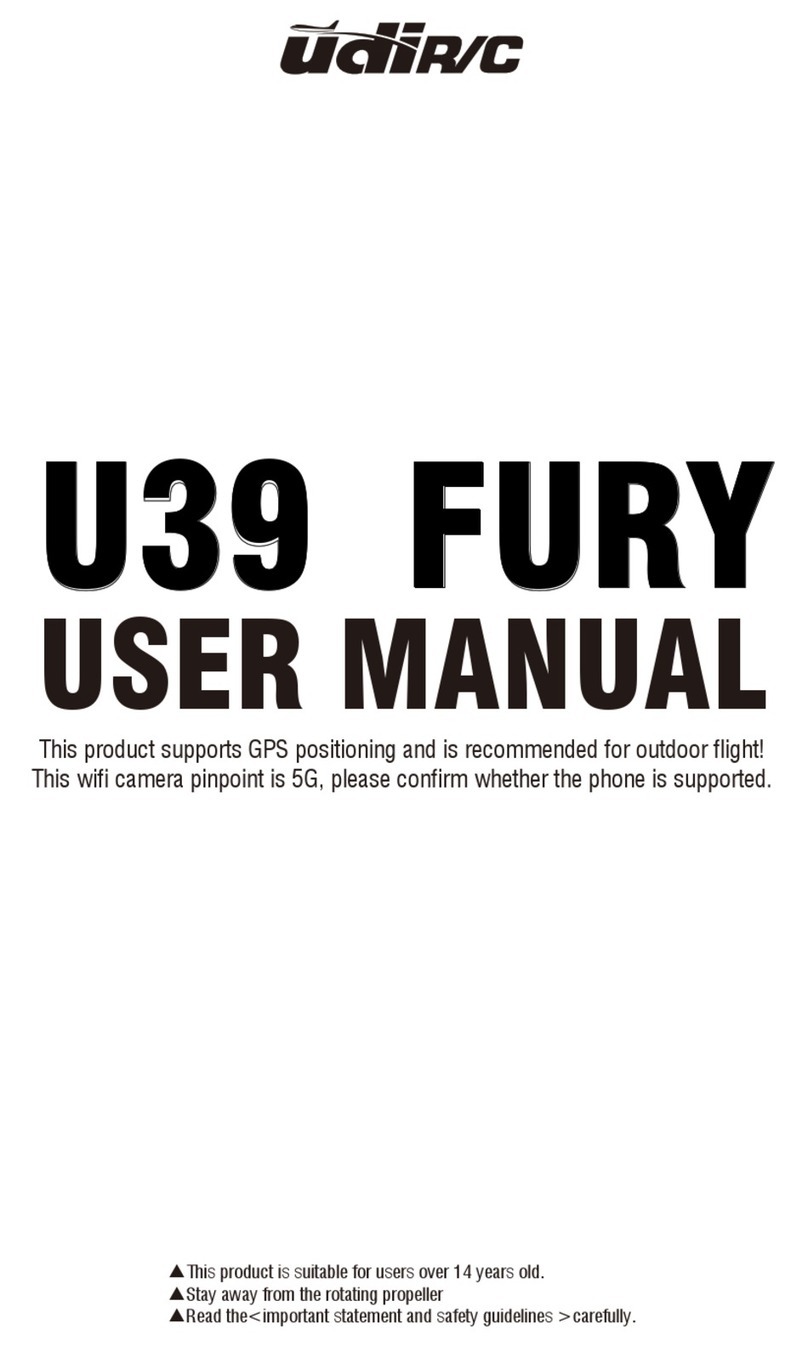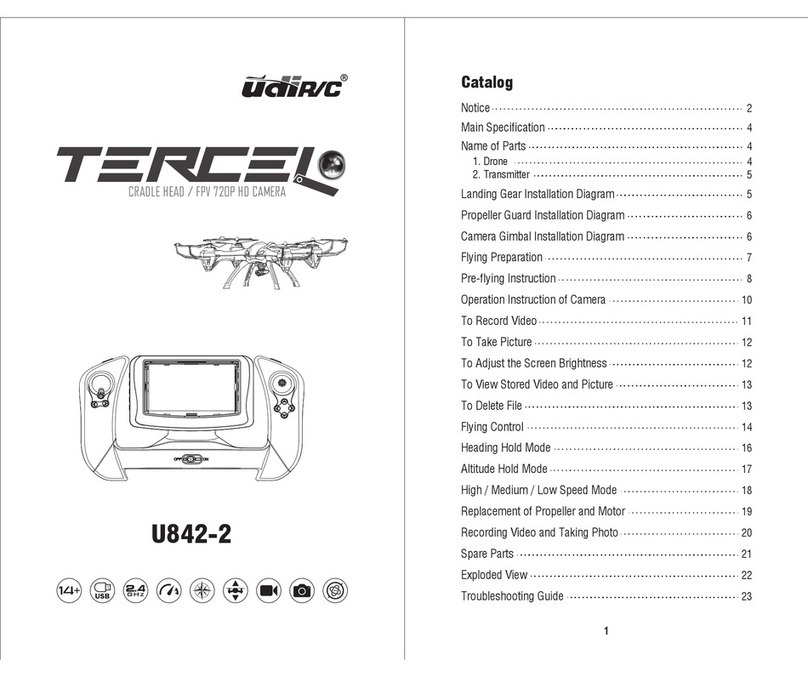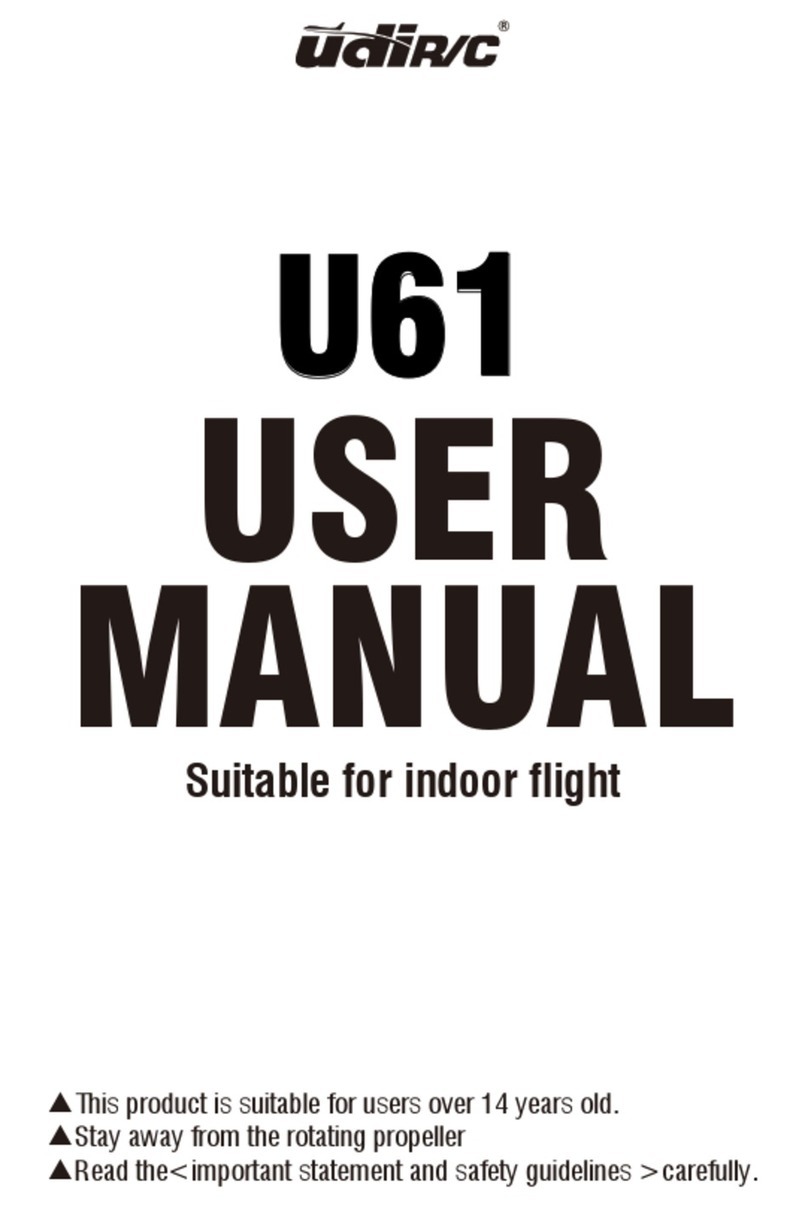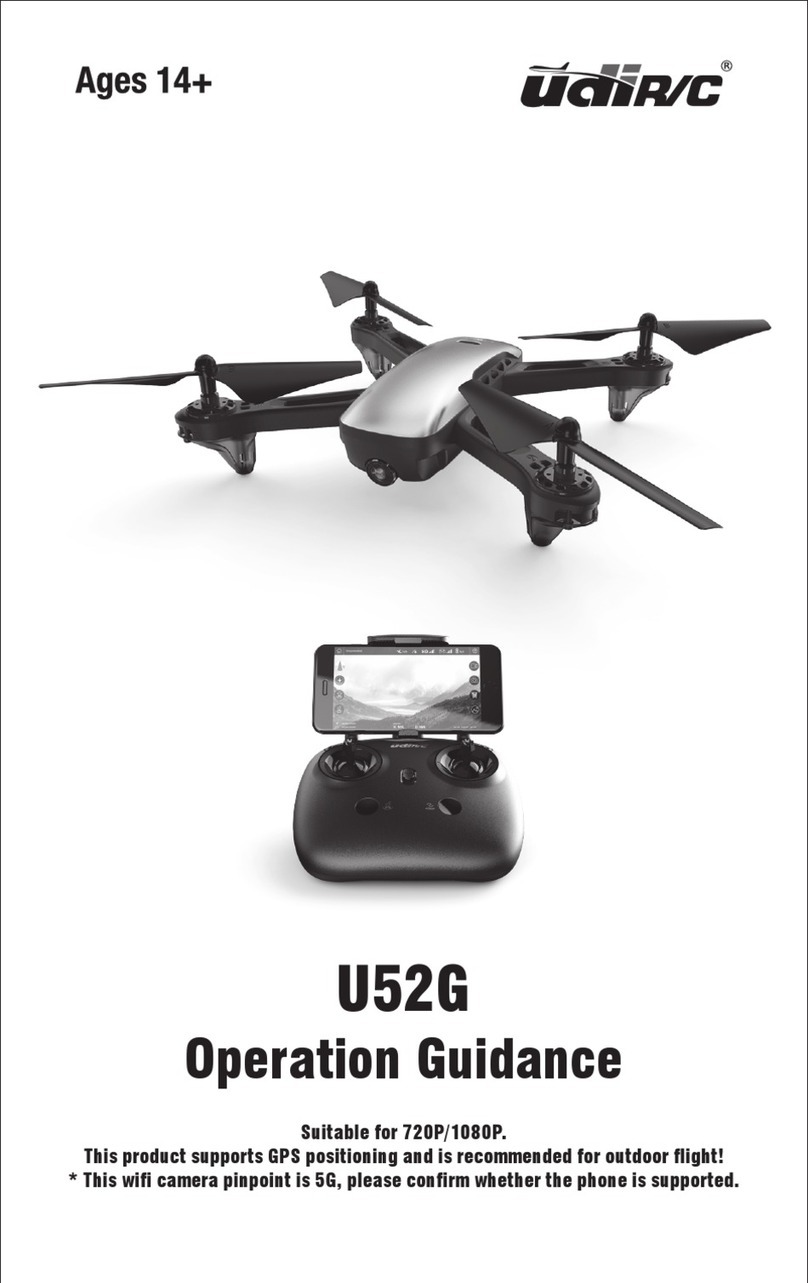2 3
(2) This drone is suitable for experienced RC drone user aged 14 years or above.
(3) The flying field must be legally approved by your local government.
(4) We undertakes no liability for those accidents caused by improper operation,
use and control of the drone after sale of the product.
(5) We has entrusted the distributor to provide technology support and
after-sale service. If you have any questions about use, operation, repair etc.,
please contact your local distributor.
Notice:
1. Important Statement:
(1) This product is not a toy but a piece of complicated equipment which is
integrated with professional knowledge by mechanic, electronic, air
mechanics, high-frequency emission etc., so it should be installed and
adjusted correctly to avoid accidents. The user must always operate in a safe
manner. We undertakes no liability for human injury or property damage
caused by improper operation as we could not control the procedure of
installation, use and operation of this drone.
2. Safety Precautions:
Keep away from crowd when flying because a flying RC drone is very dangerous.
Improper assembly, broken main frame, defective electronic equipment or
unskilled operation all may cause unpredictable accidents such as drone
damage or human injury. Please pay special attention to safety operation and
have good knowledge of accident responsibility that the user may cause.
(1) Keep away from obstacles and crowd
The speed and status of a flying RC drone is uncertain and it may cause
potential danger. So the user must keep away from crowd, tall building,
power lines etc. when operating a flying RC drone. Do not fly a RC drone in
rainy, storm, thunder and lighting weather for the safety of user, around
people and their property.
(2) Keep away from humid environment
The drone inside is consisted of precise electronic components. Humidity
or water vapor may damage electronic components and cause accident.
The drone inside is consisted of precise electronic components. Humidity
or water vapor may damage electronic components and cause accident.
(3) Safe operation
Please operate the RC drone in accordance with your physical status and
flying skill. Fatigue, listlessness and improper operation may increase the
rate of accident.
(4) Keep away from rotating parts
Rotating Parts can cause serious injury and damage. Keep face and body
away from rotating motors.
(5) Keep away from heat
(6) Please do not touch the hot motor to avoid being burnt.
The RC drone is made of metal, fiber, plastic, electronic components etc.
Keep away from heat and sunshine to avoid distortion and damage.
(1) Flying field must spacious enough and we suggest at least
8M (length)*8M (width)*5M (height).
(2) Make sure the battery of the drone and its transmitter are fully charged.
(3) Make sure the Throttle Control Stick of the transmitter in the lowest position.
3. Check List Before Flight
(4) Please strictly obey the order of turn on and turn off before operation. Turn
on the transmitter power first and then turn on the drone power before flying;
turn off the drone power first and then turn off the transmitter power when
finish flying. Improper turn on and turn off order may cause the drone out of
control and threaten people’s safety. Please cultivate a correct habit of turn
on and turn off.
(5) Make sure the connection is solid between battery and motor etc. The
ongoing vibration may cause bad connection of power terminal make the
drone out of control.
(6) Improper operation may cause drone crash, which may arouse motor
defective and noise, and then effect the flying status or even stop flying.
Please go to the local distributor to buy new parts for replacement so that
the drone will return to its best status.