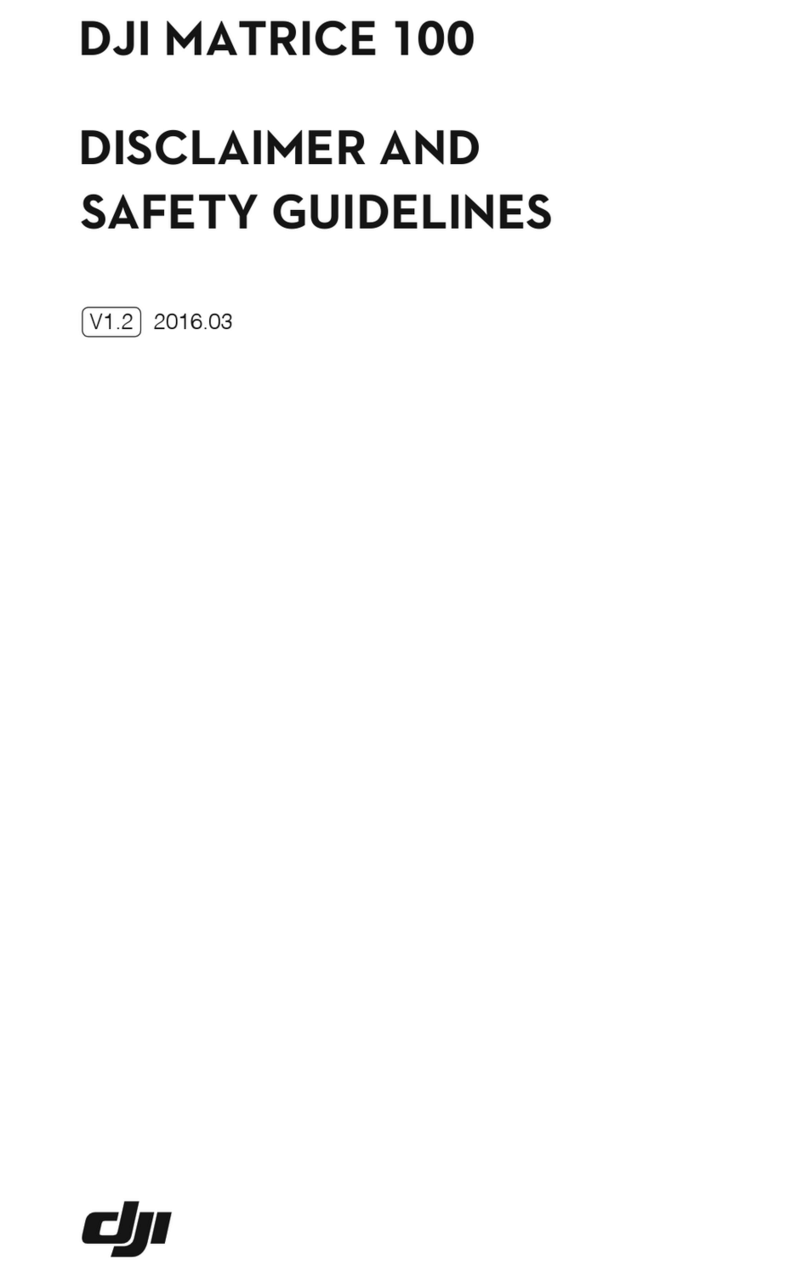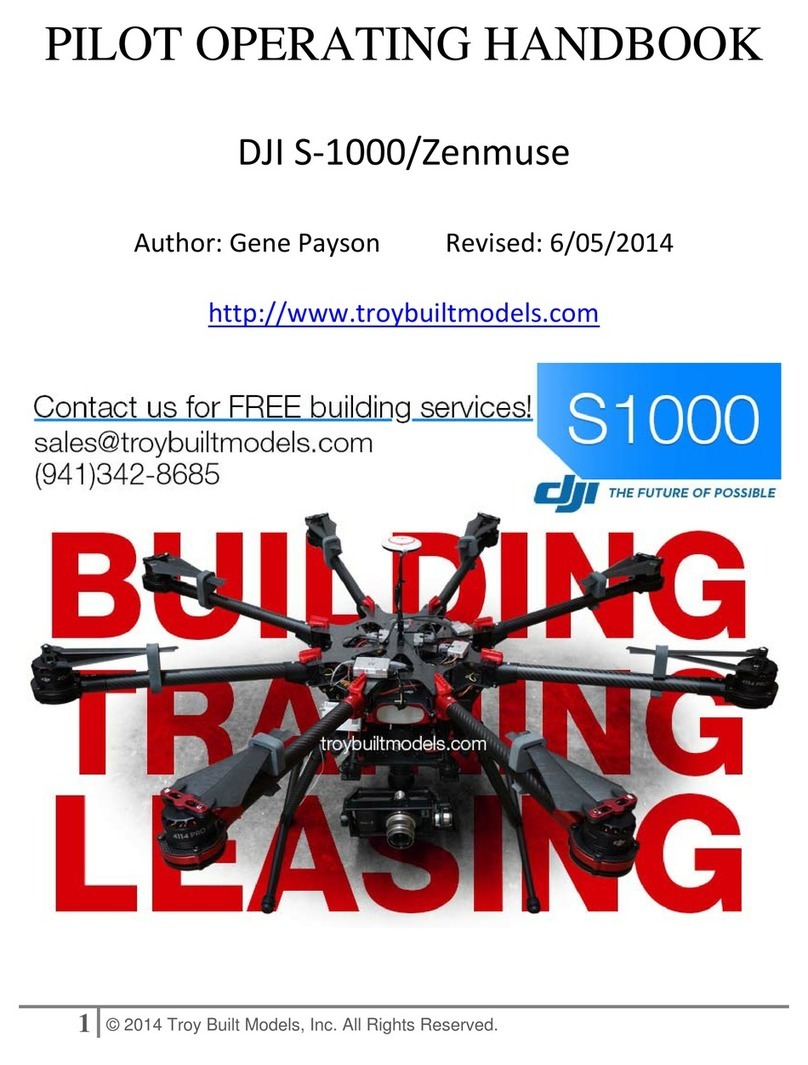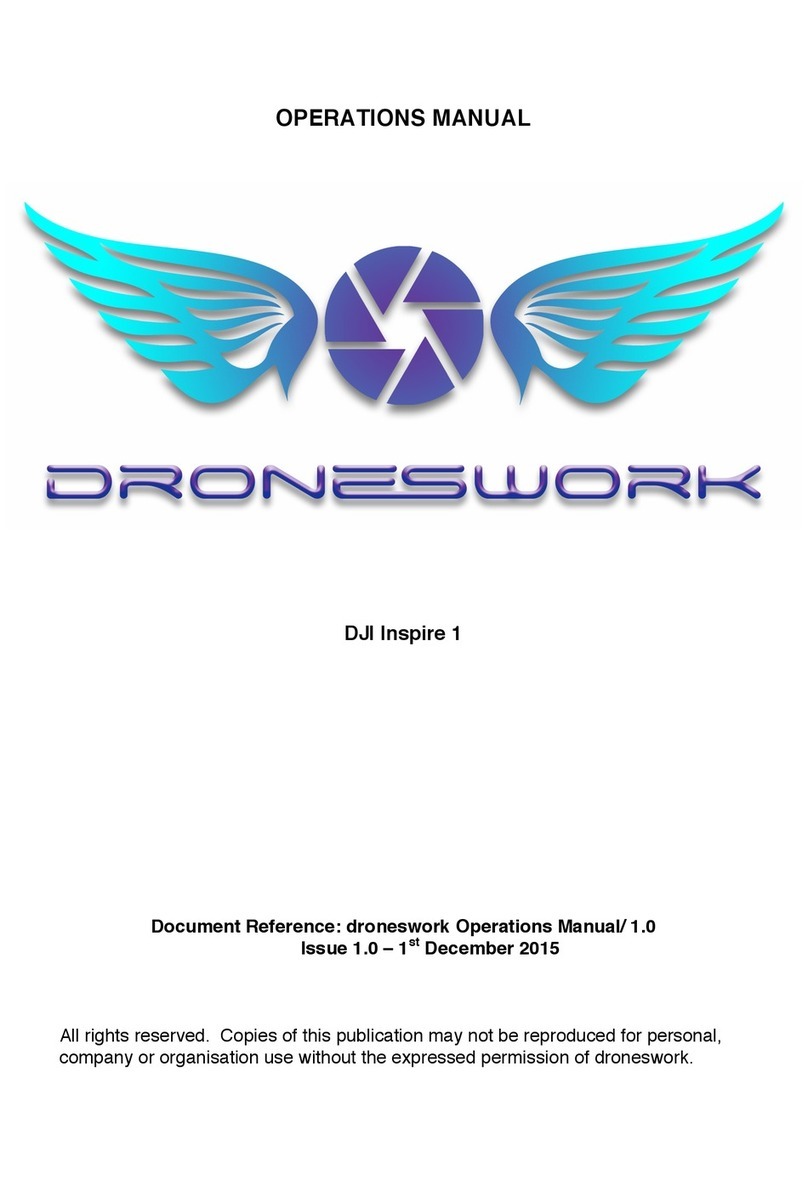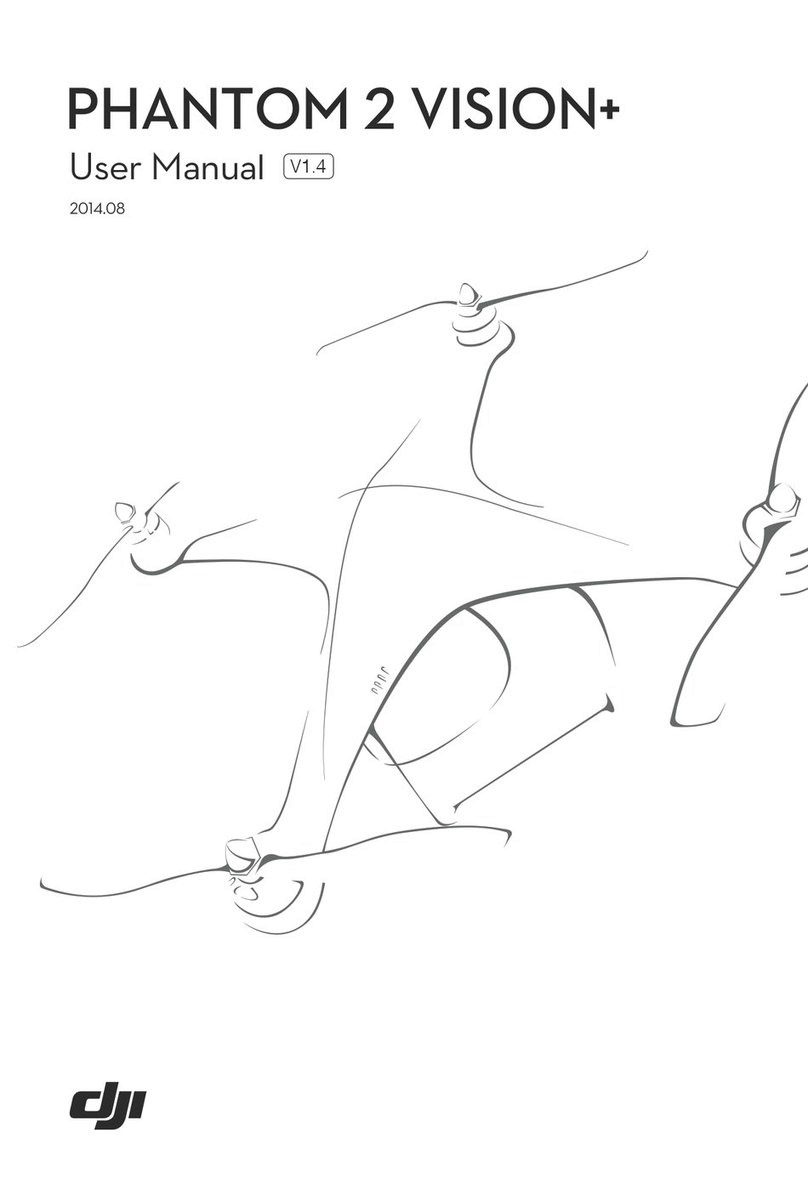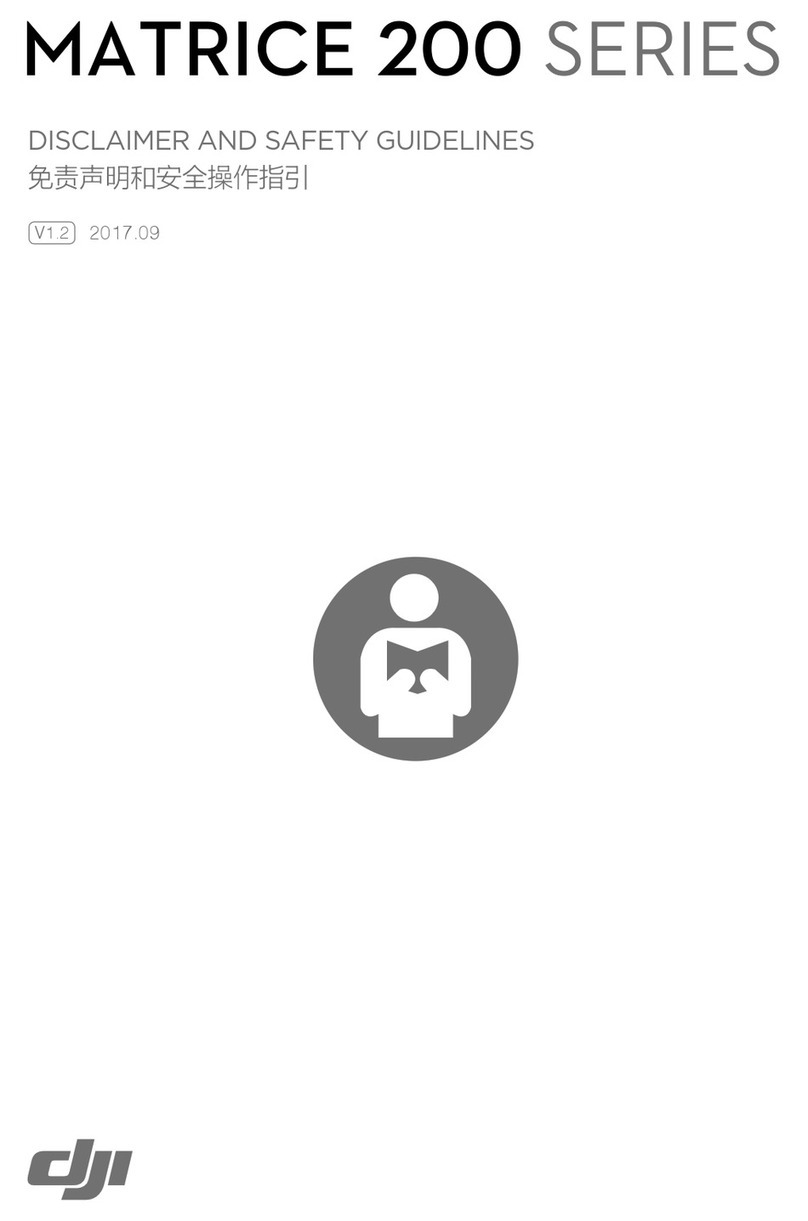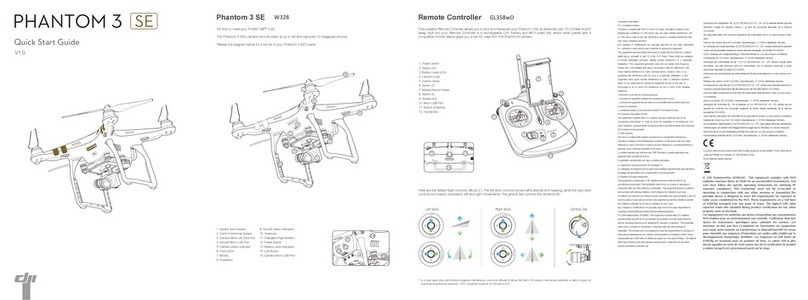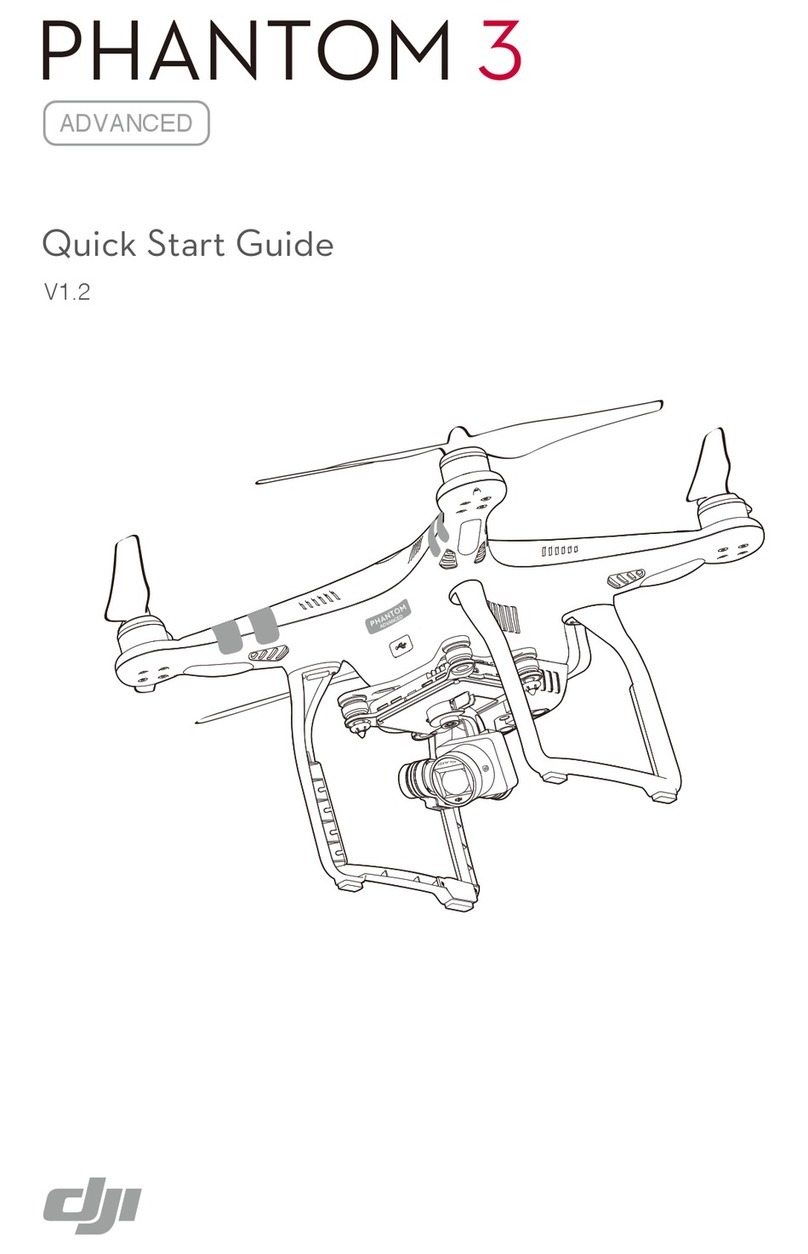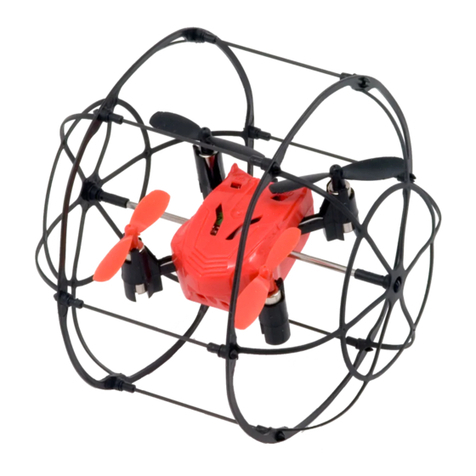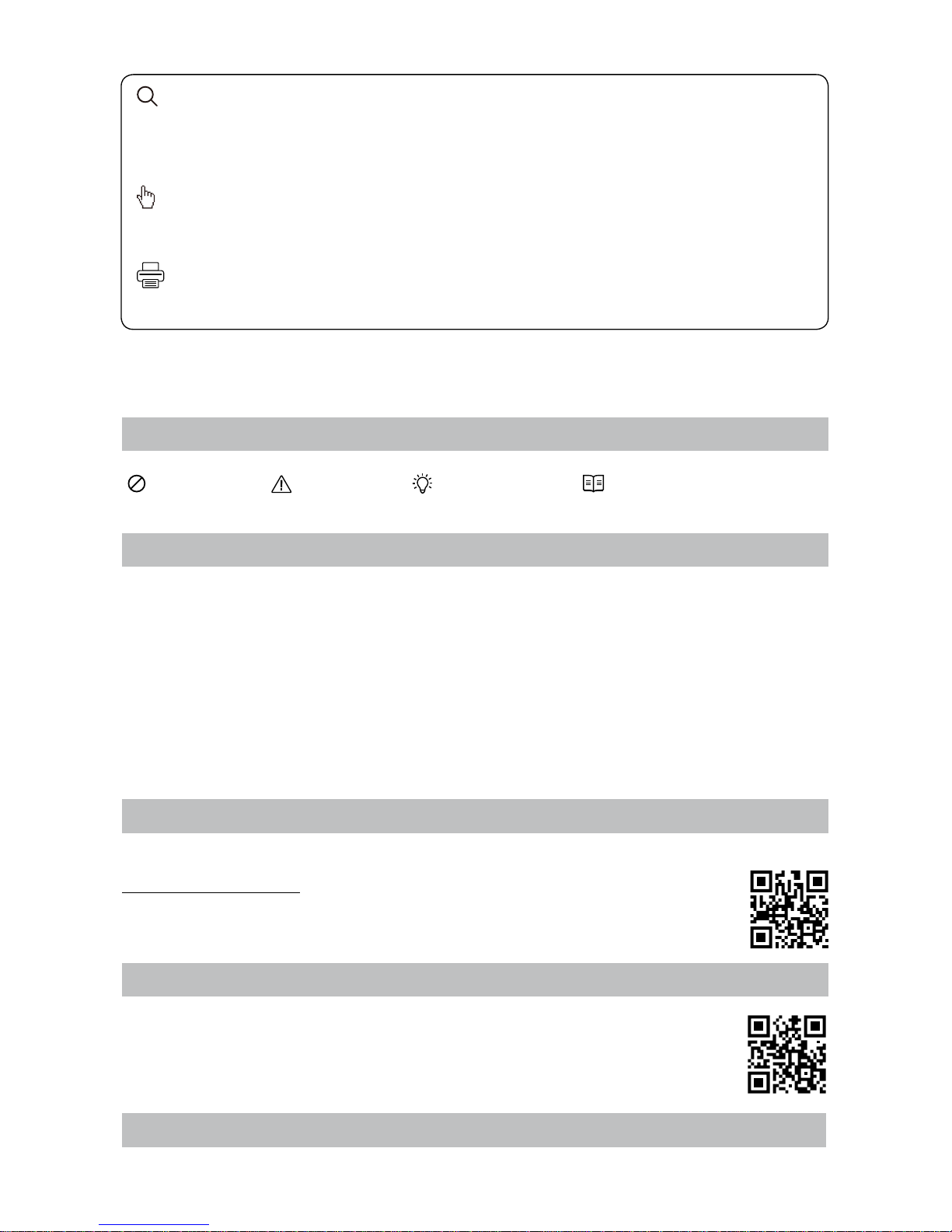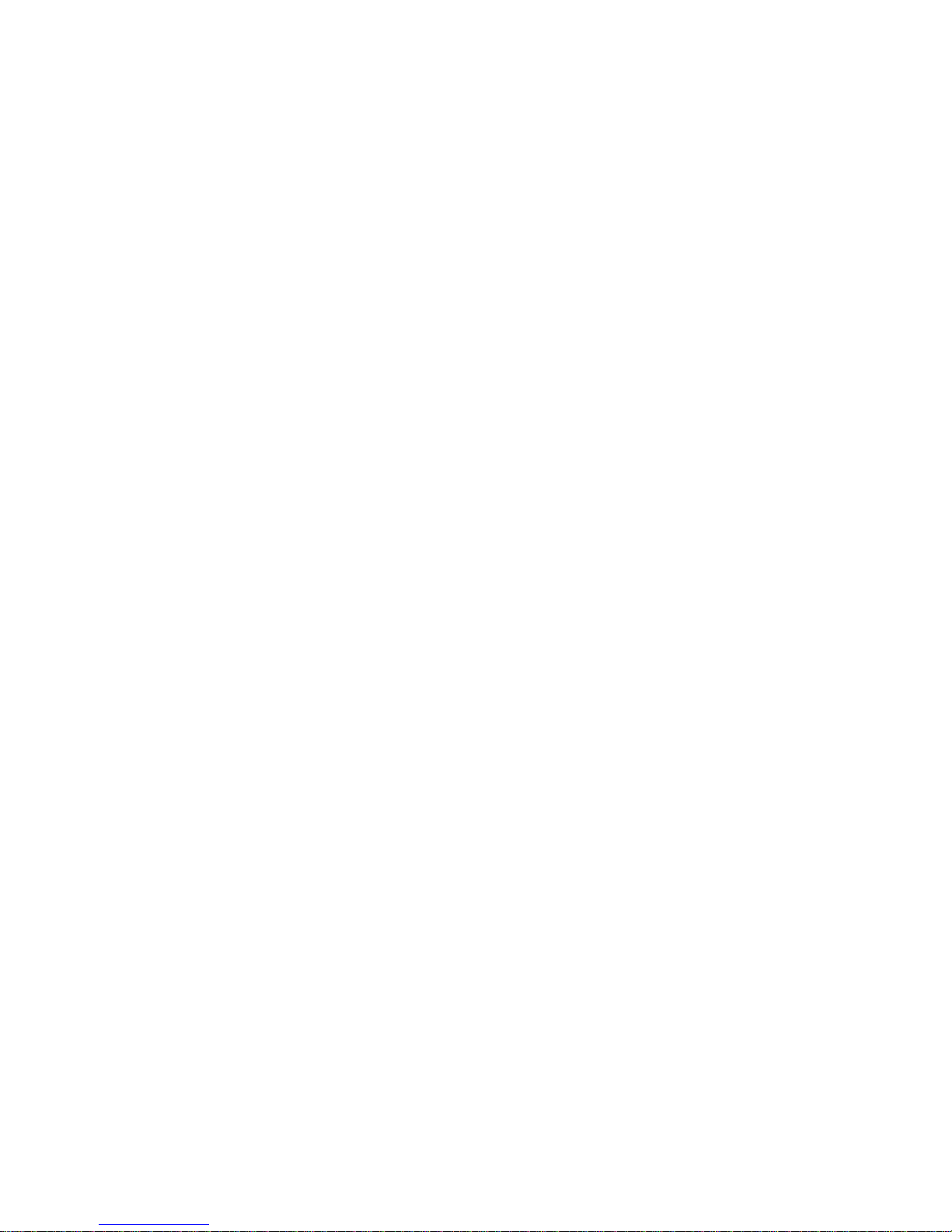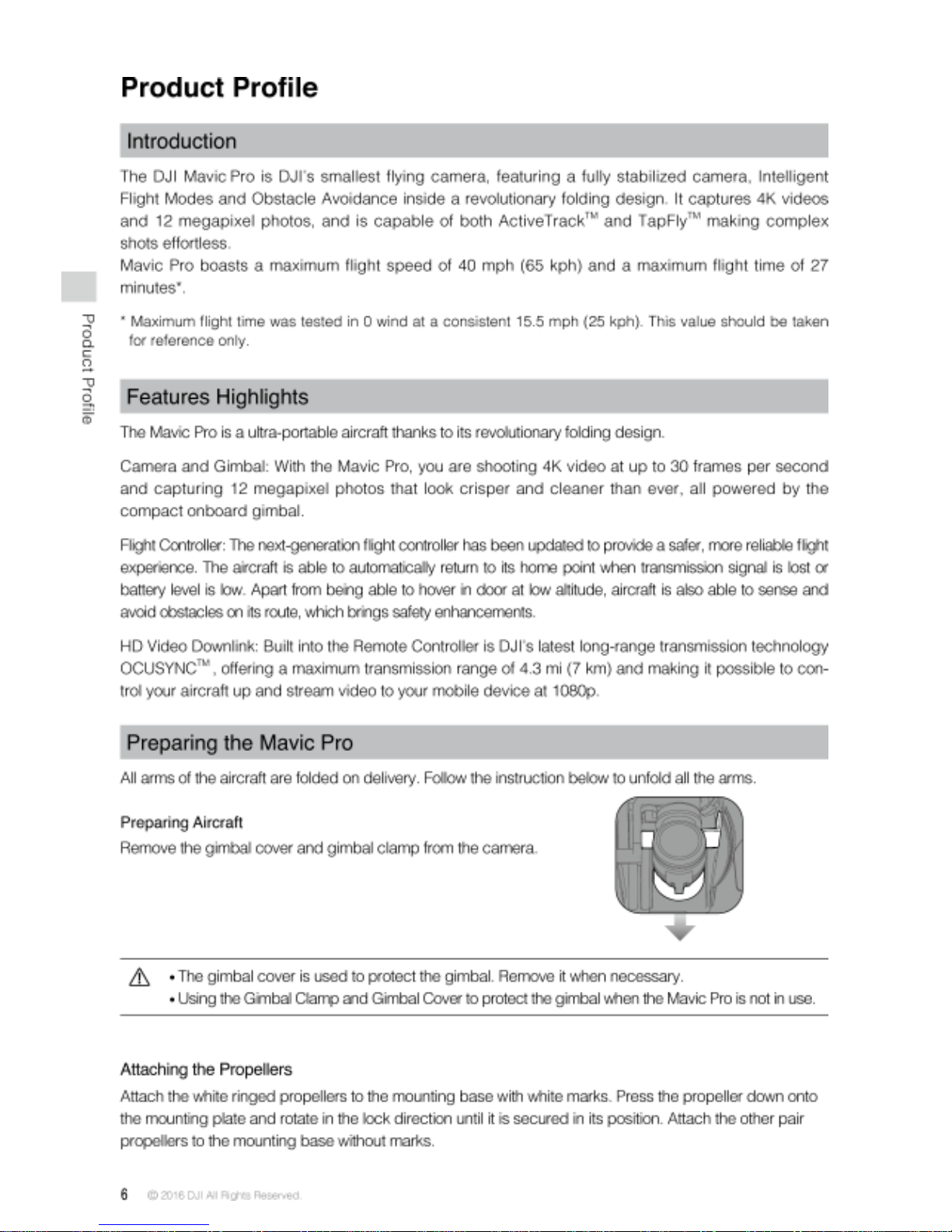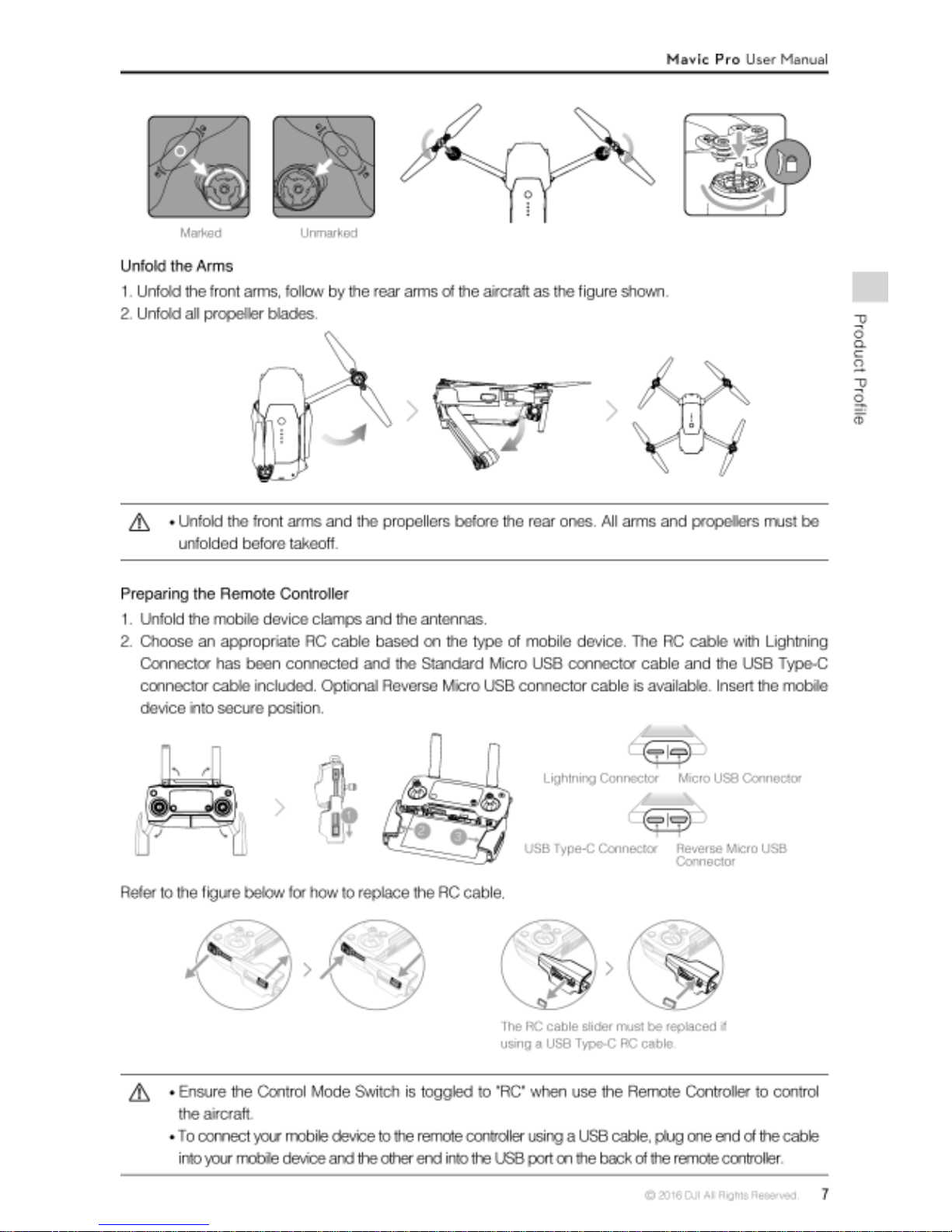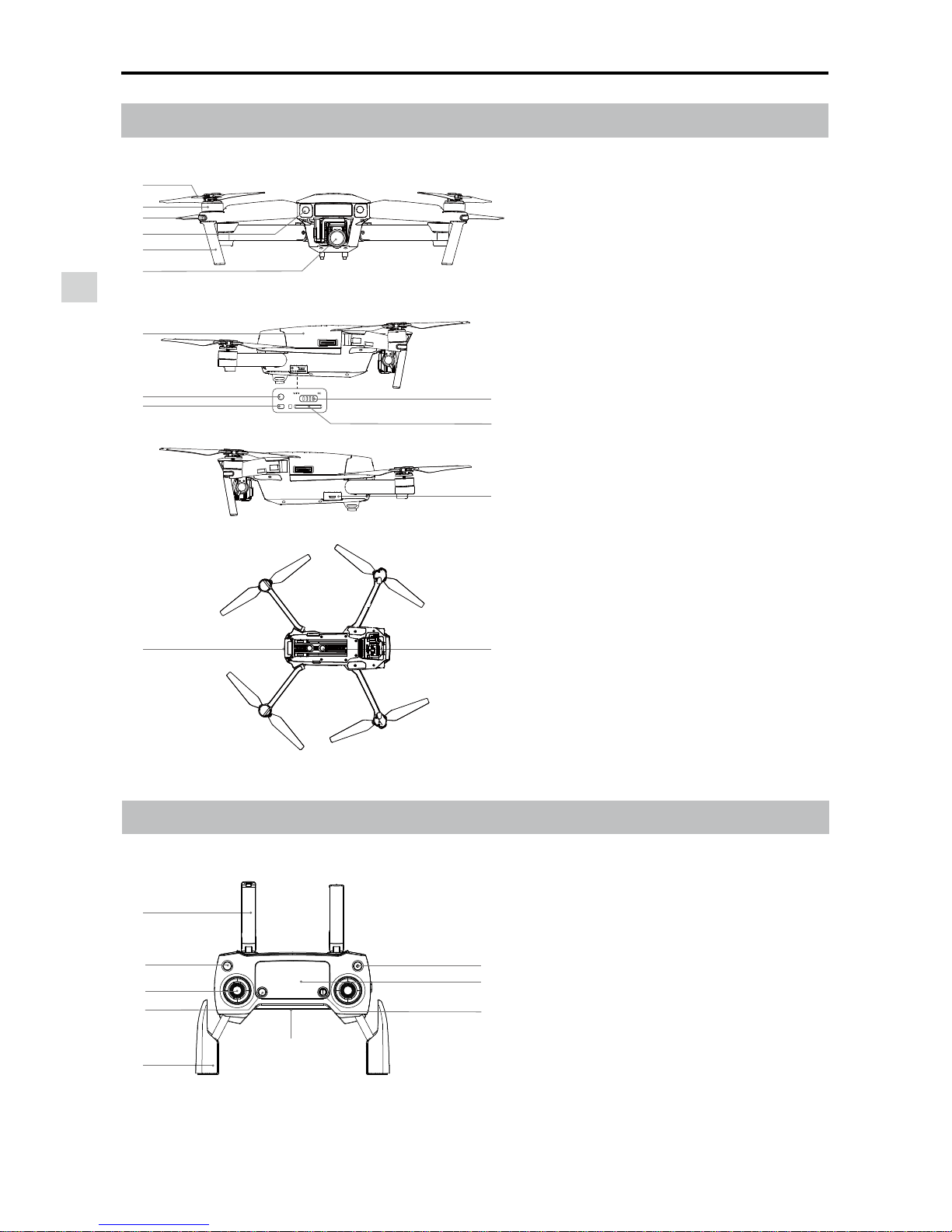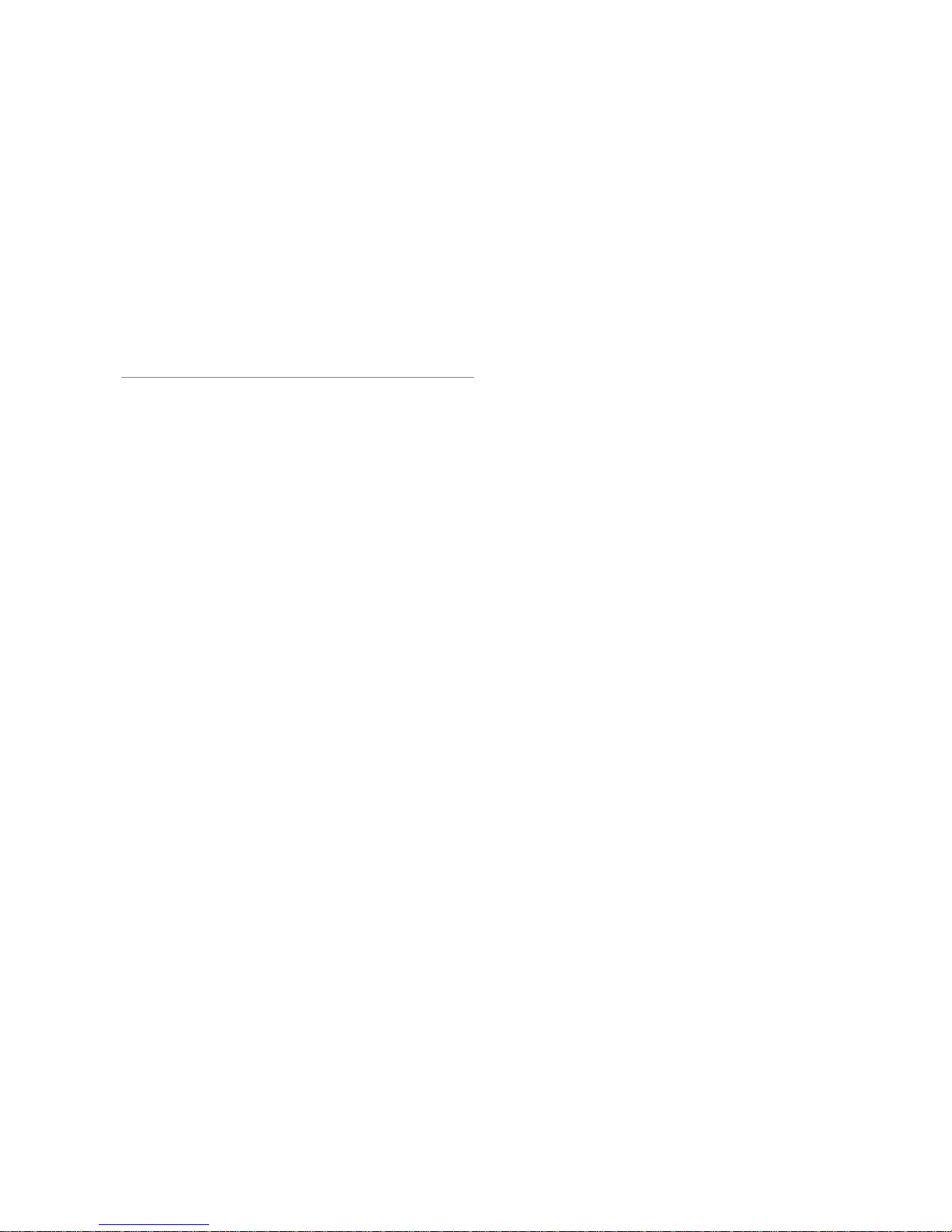Product Profile
Mavic Pro User Manual ©2016 DJI All Rights Reserved.
9
11
13
15
14
10
12
1716
10. C1 Button
Set these values based on your preference
in the DJI GO app.
Press once to focus on the center or add a
waypoint when using Waypoints.
11. C2 Button
Set these values based on your preference
in the DJI GO app.
Press once to playback / or delete a
waypoint when using Waypoints.
12. Gimbal Dial
Control the camera's tilt.
13. Camera Settings Dial
Turn the dial to adjust camera settings.
is connected to a mobile device running
14. Record Button
Press to start recording video. Press again
to stop recording.
5. LCD Screen
Displays the aircraft and Remote Controller's
system status.
6. Flight Pause Button
Press once for emergency breaking.
7. 5D Button
these values based on your preference in
the DJI GO app.
Left: Zoom In
Right: Zoom Out
Up: Camera Forward
Down: Gimbal Downward
Press inward: Call out Intelligent Flight menu
in DJI GO app.
8. Mobile Device Clamp
Securely mounts your mobile device onto
the remote controller.
9. USB Port
Connect to mobile device for running the DJI
GO app.
15. Shutter Button
Press to take a photo. If burst mode is
selected, the set number of photos will be
taken with one press.
16. Power Port
Connect to the Charger to charge the
battery of the remote controller. Connect
this port to your mobile device using the RC
cable.
17. Flight Mode Switch
Switch between P-mode, S-mode.