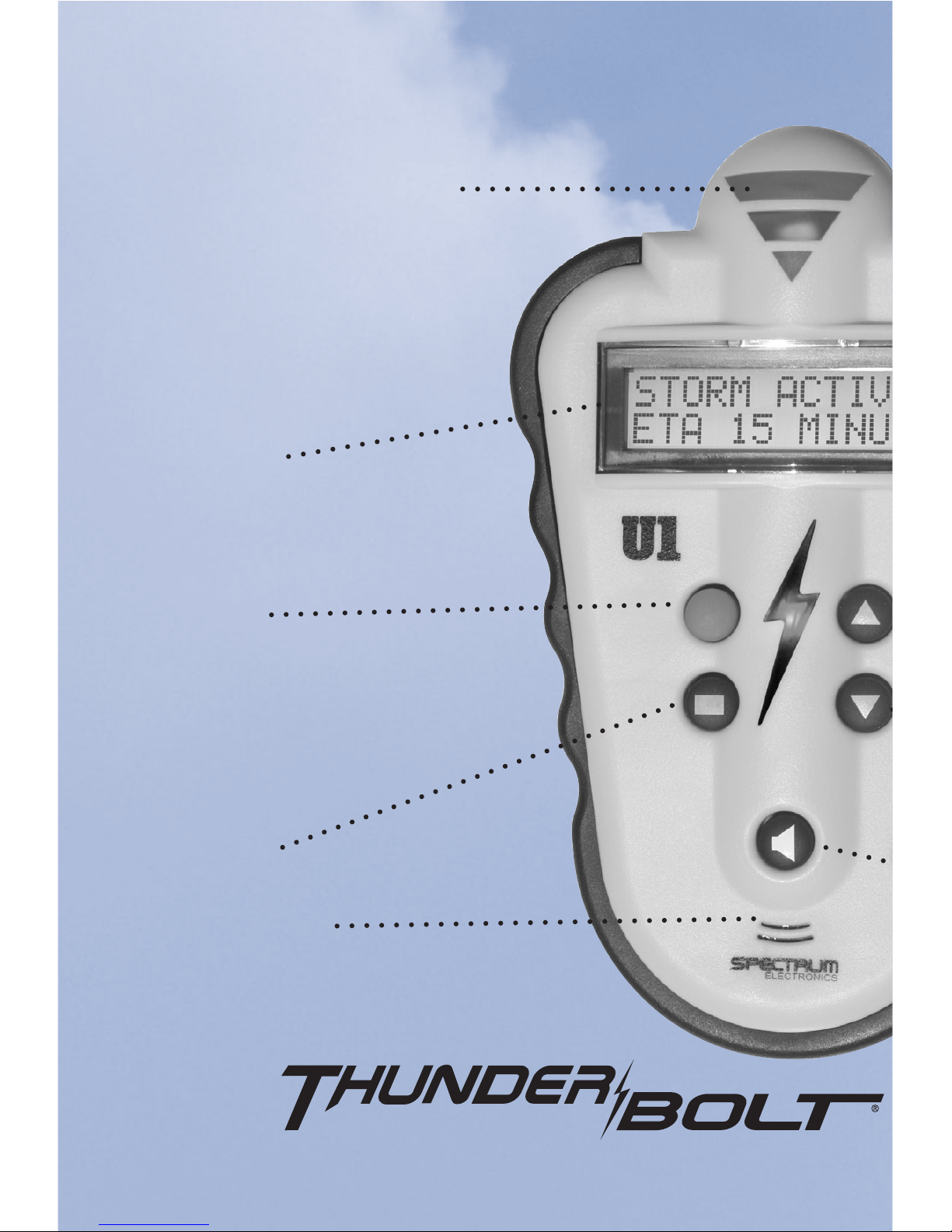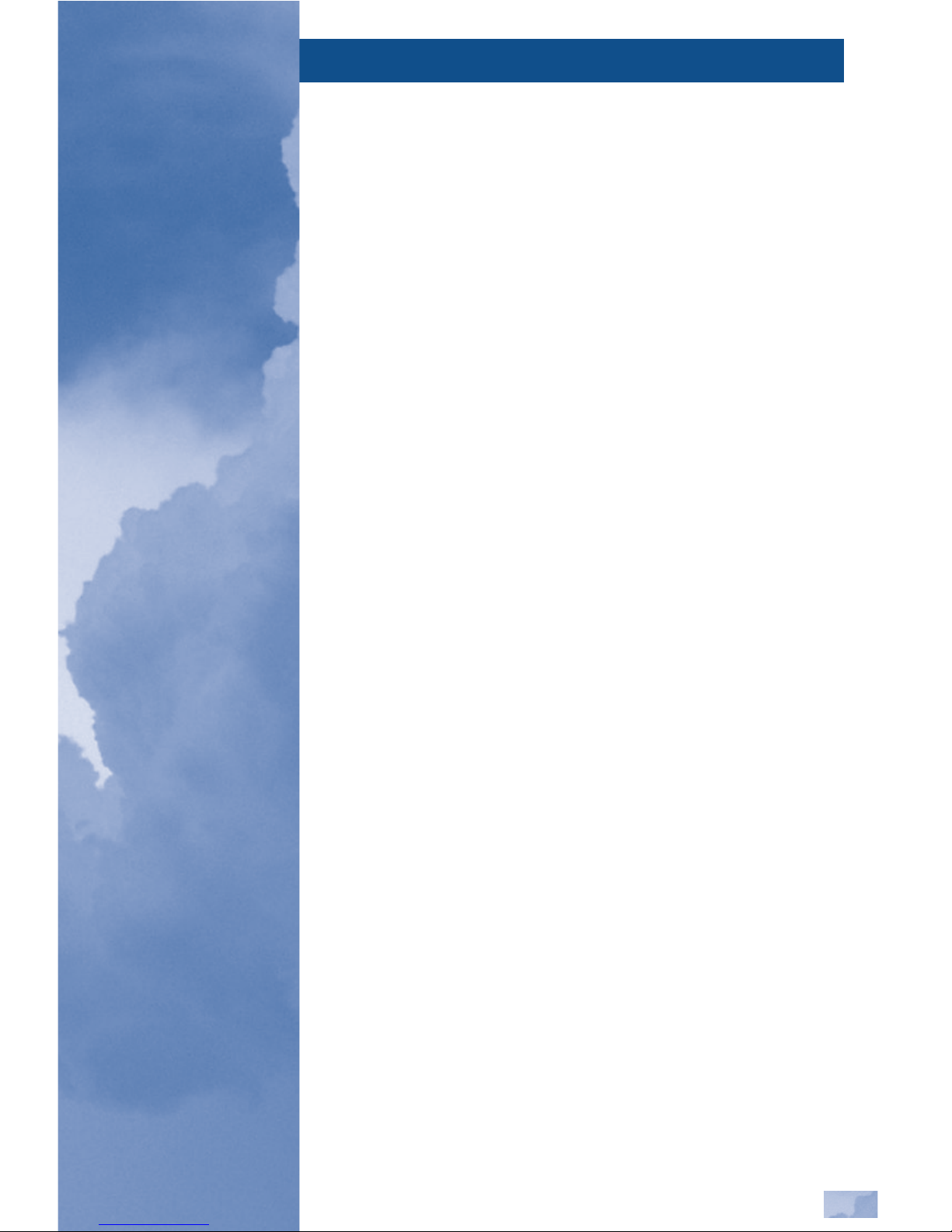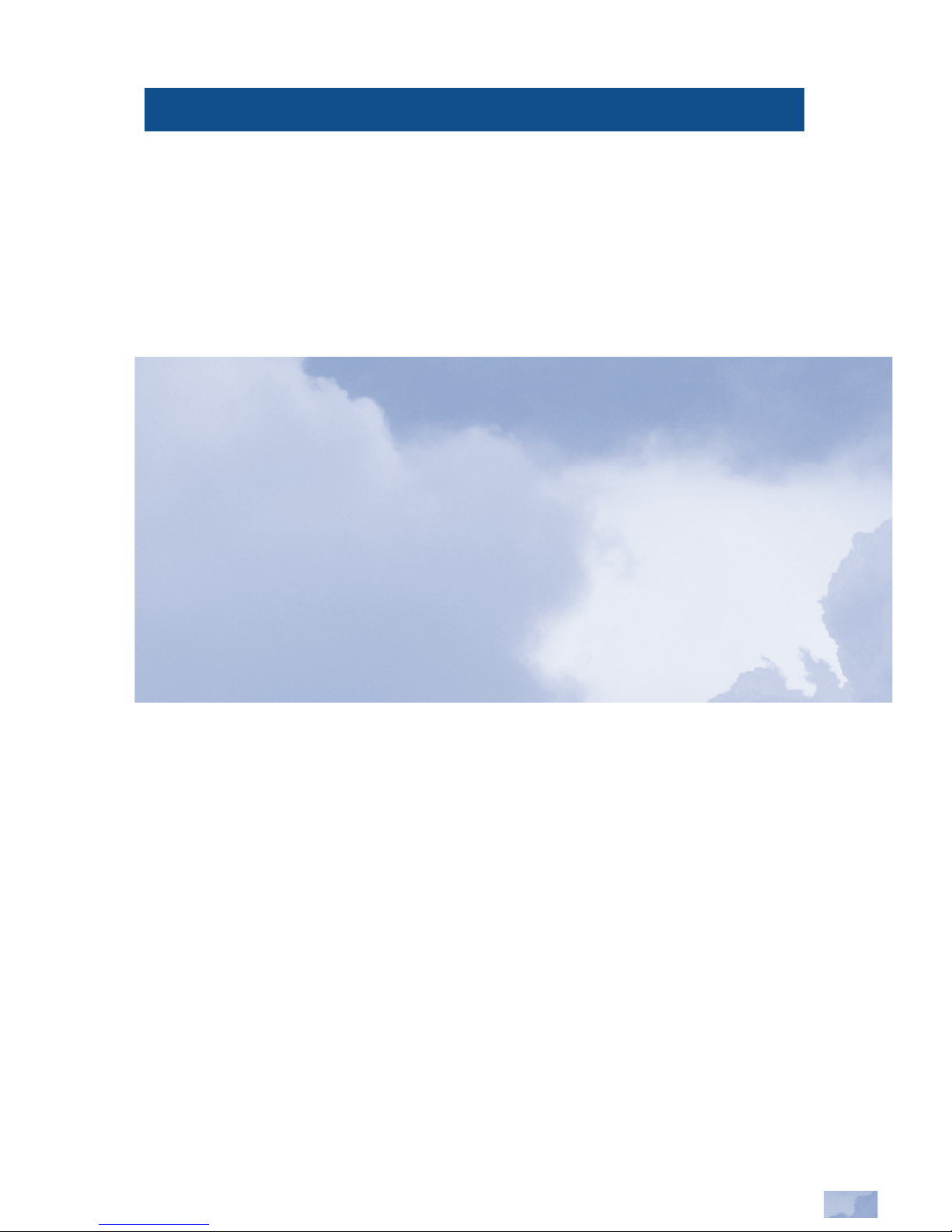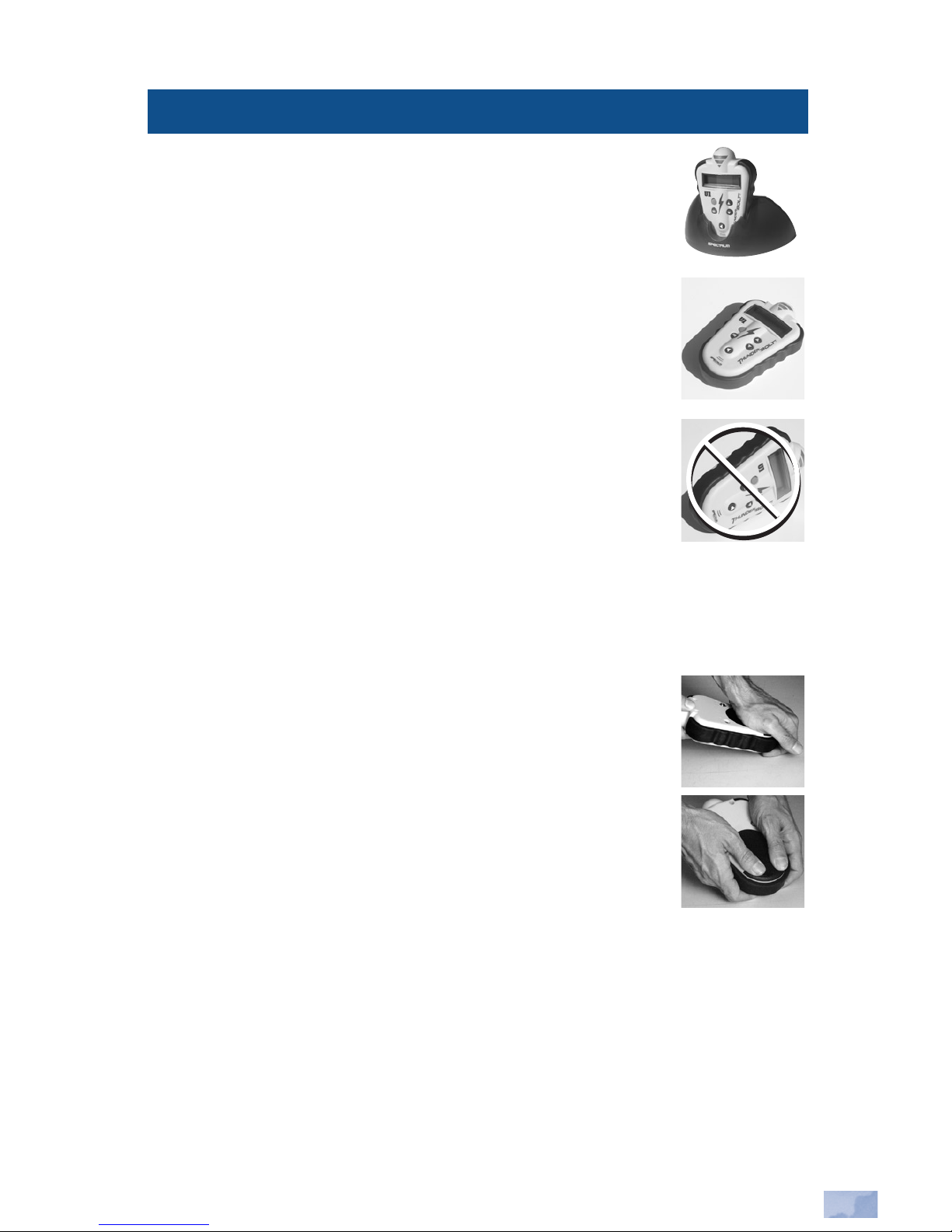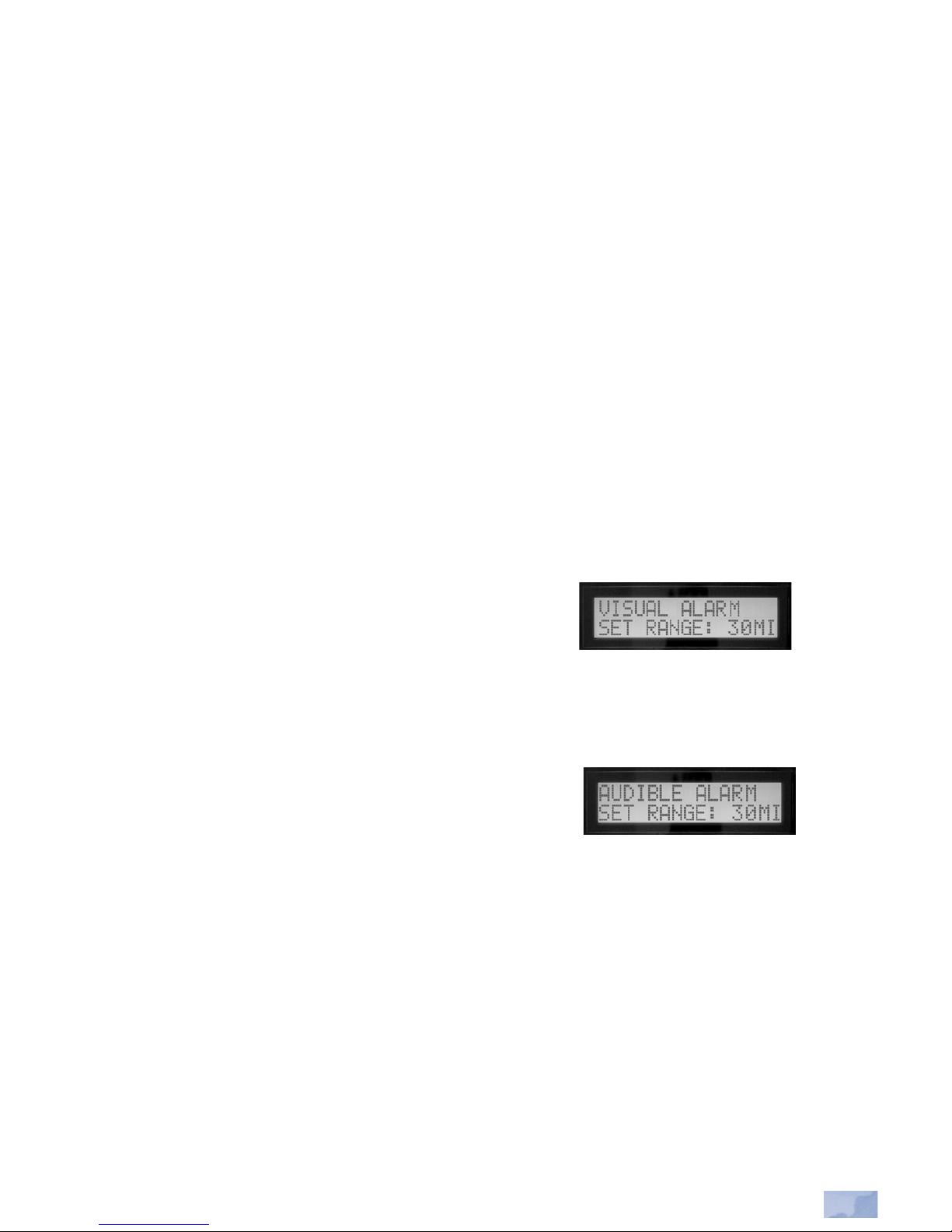5
PRODUCT OVERVIEW
The ThunderBolt
®
Storm Detector is a personal, hand-held weather monitor.
The ThunderBolt utilizes self--contained, copyrighted, proprietary software
and electronic technology to detect and track the motion of thunderstorms. It
analyzes lightning activity within storm cells and supercells*, and is capable
of identifying the presence of squall lines**, which can occur in conjunction
with thunderstorm activity.
IMPORTANT! ThunderBolt uses the latest electronic and computer
technology to detect and track thunderstorms. However, thunderstorms
can be a rapidly changing weather phenomenon, and the information
provided by the ThunderBolt should, whenever available, be used in con-
junction with other weather information sources. Remember that the
ThunderBolt detects ACTIVE storms, and cannot predict when or
where a particular storm may form, and/or where the first lightning
stroke occurs. Because of the variable factors associated with lightning
due to amperage of the stroke, polarity and orientation to the ground,
ThunderBolt does not detect and track individual lightning strokes, but ana-
lyzes data from entire storm cells as they move.
Storms are detected and analyzed within 75 miles of user location. Measured
from the point of user location, ThunderBolt’s advanced proprietary technol-
ogy converts data from the intensity of electro-magnetic field emissions of
lightning activity within a storm cell into digital signals. The signals are
then fed into a microprocessor for analysis. The UNIT tracks and alerts the
user through text messages on its Liquid Crystal Display (LCD) screen, red
and green Light Emitting Diode (LED) indicators and through audible tone
warnings. See page 15 of this manual for a list of text messages and their
meanings.
** Supercells are severe thunderstorms typically larger and more violent than normal storms and often
** result in the formation of tornadoes. They comprise approximately 10% of all thunderstorms.
** Squall lines occur when converging air currents create cumulonimbus cloud activity forming groups
** of storms and resulting in heavy precipitation.
** Both Super-cells and Squall Lines are capable of producing high winds, severe rain and tornadoes.