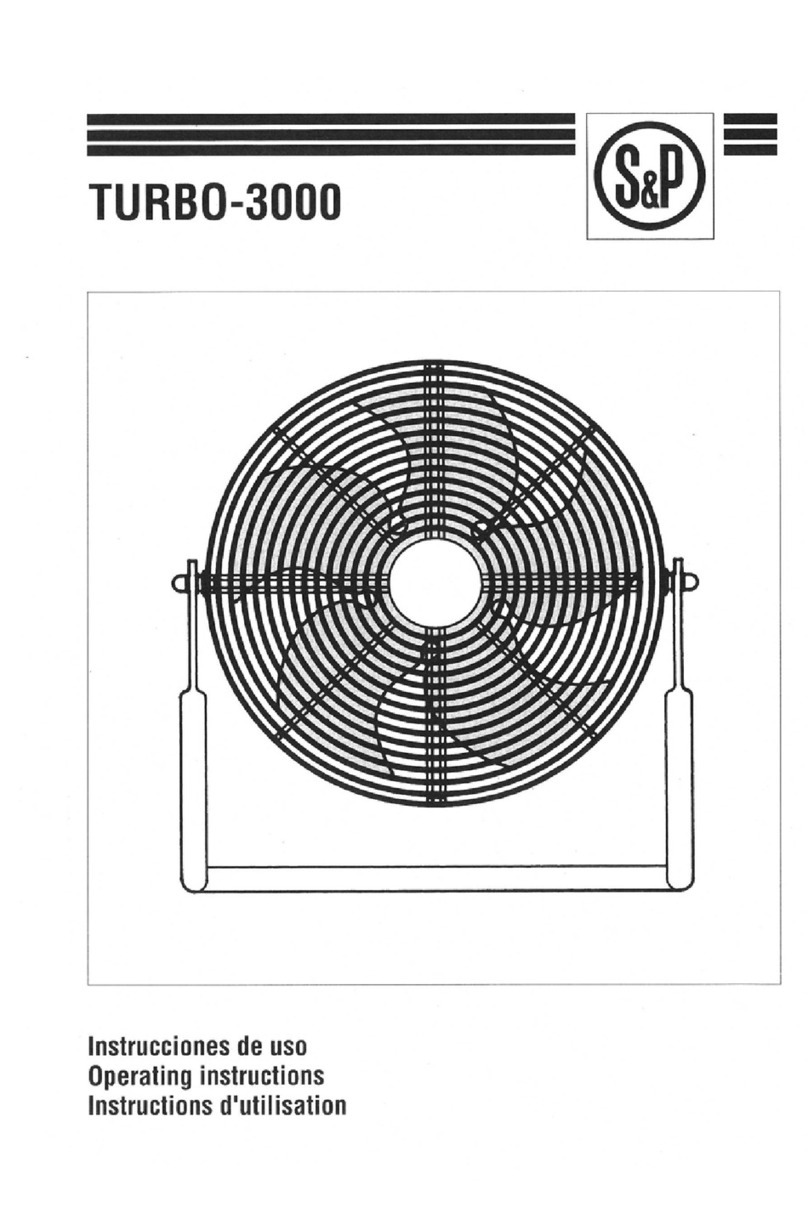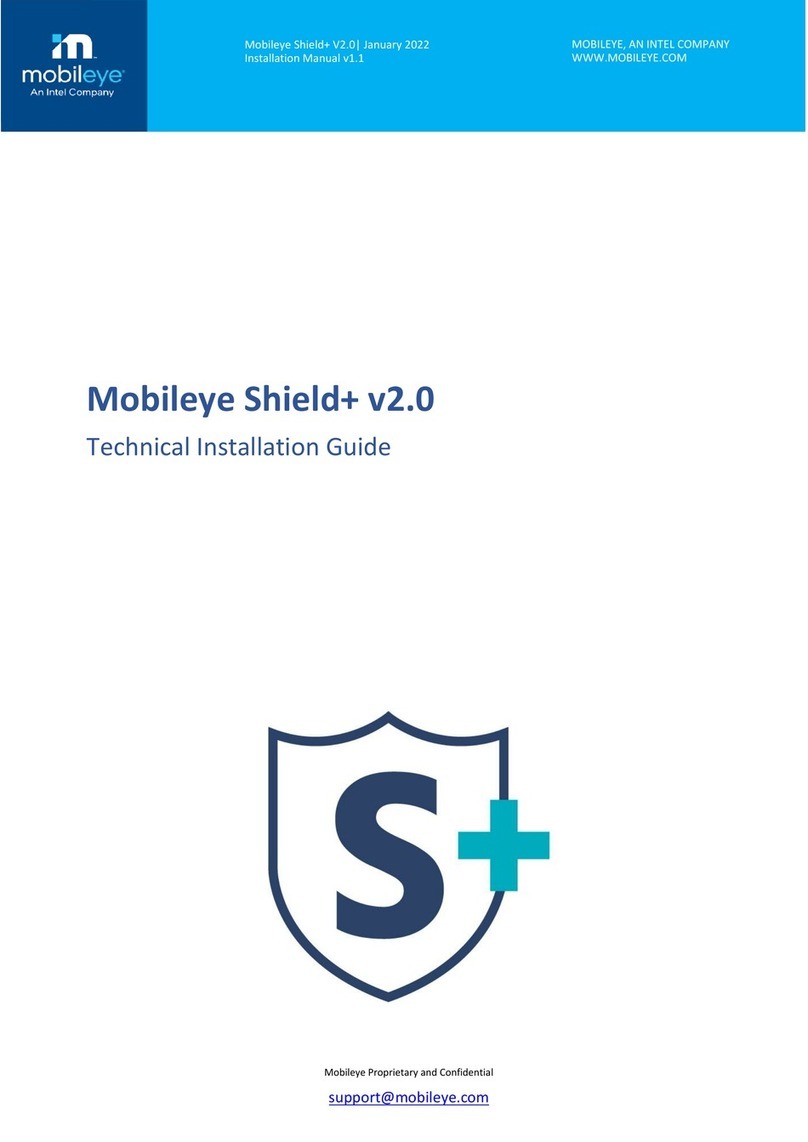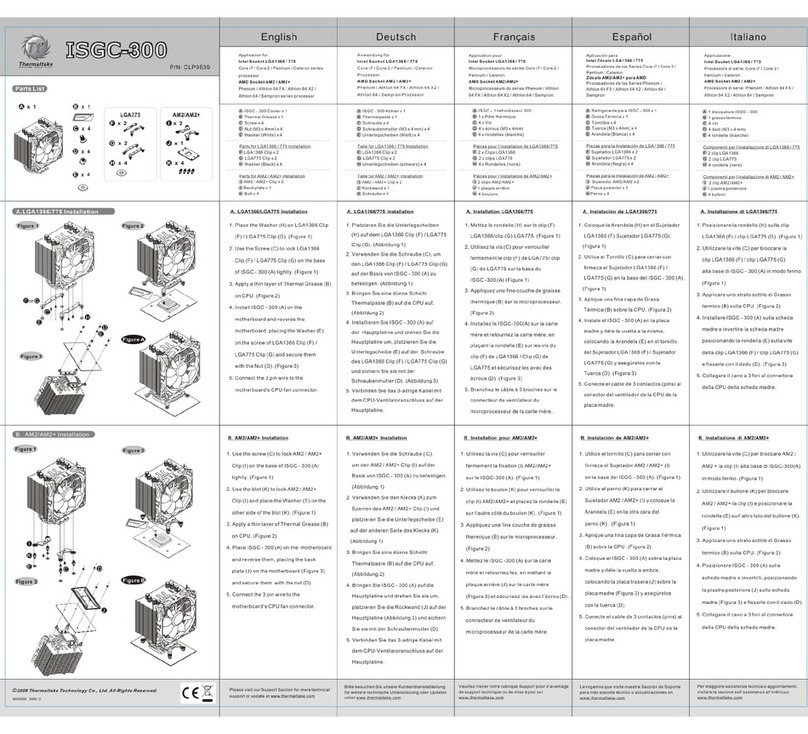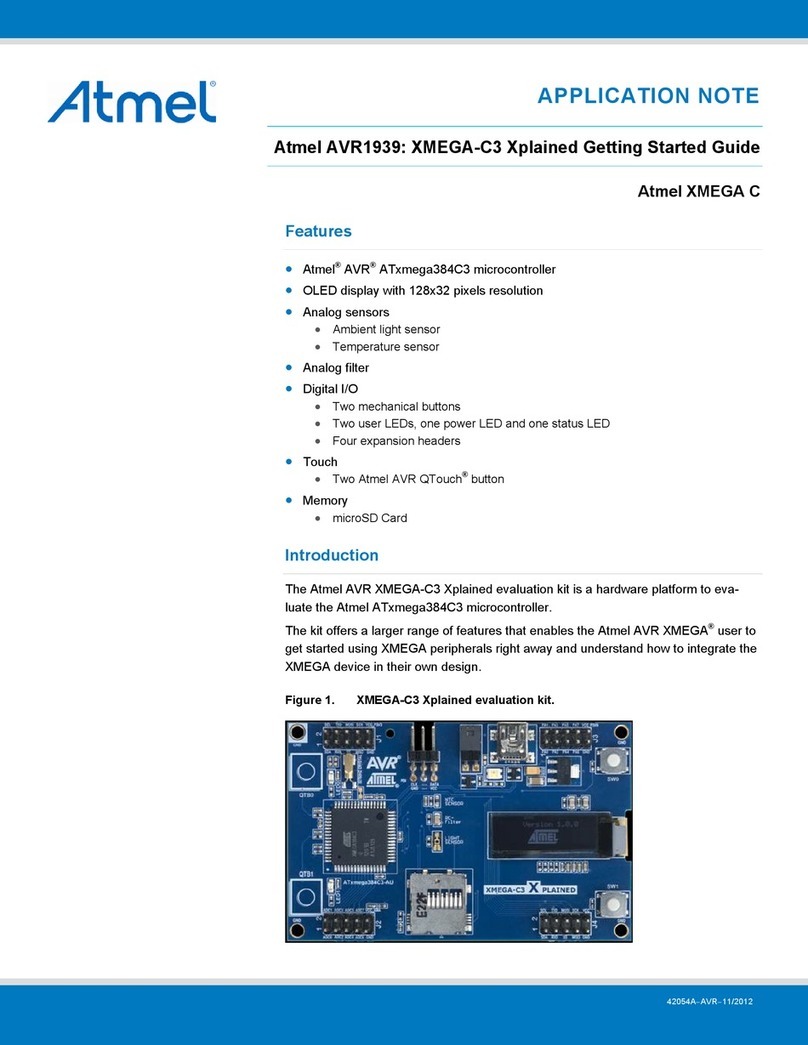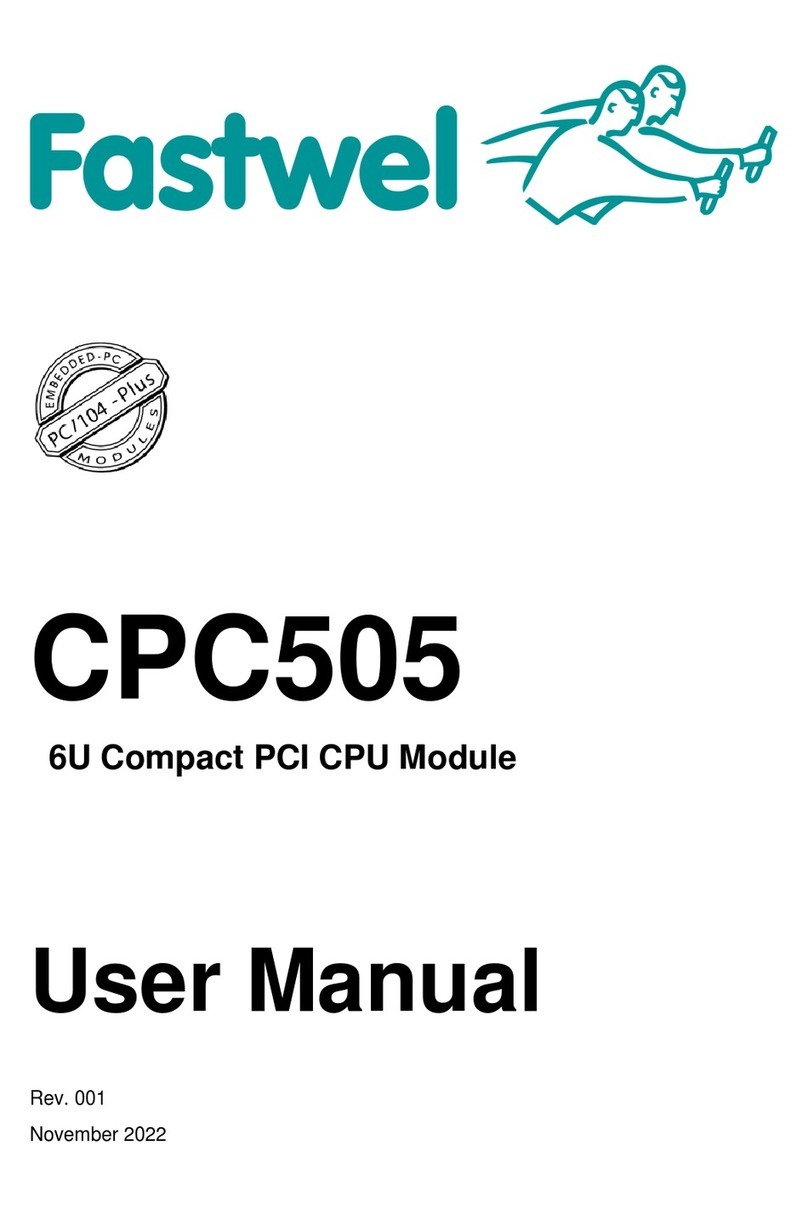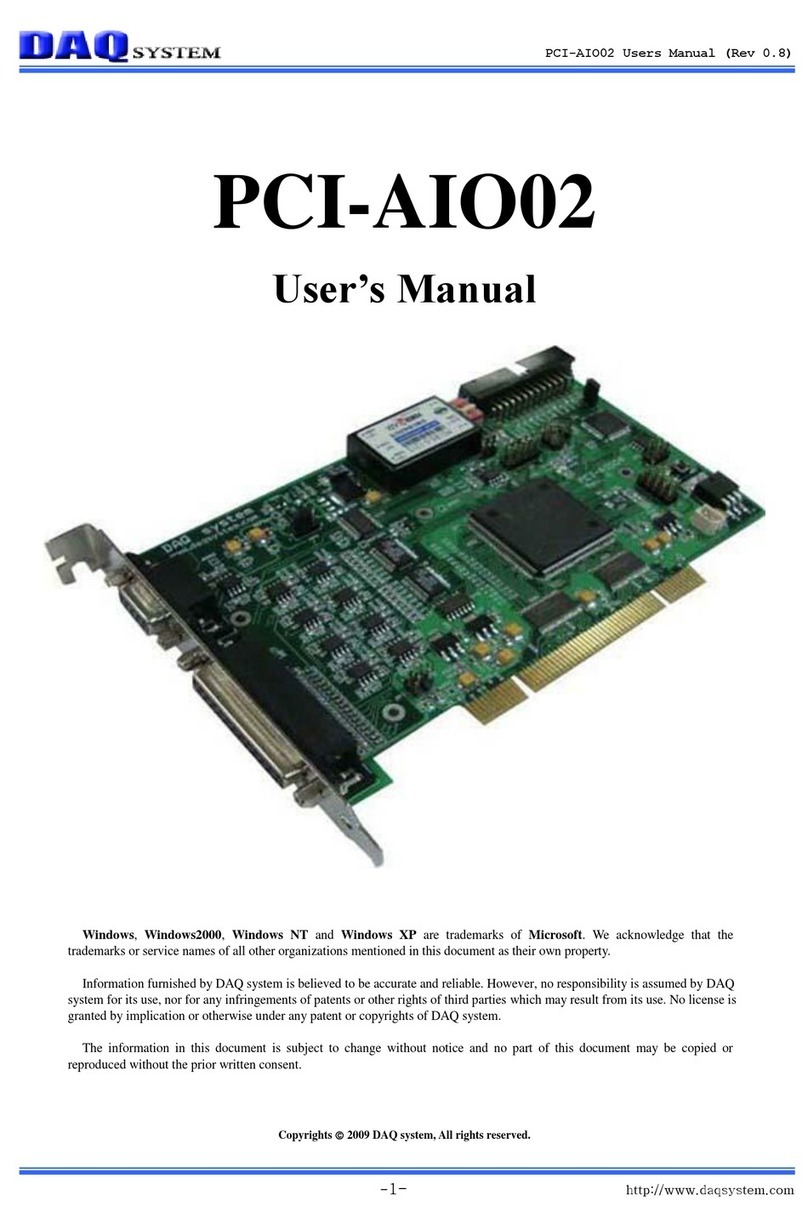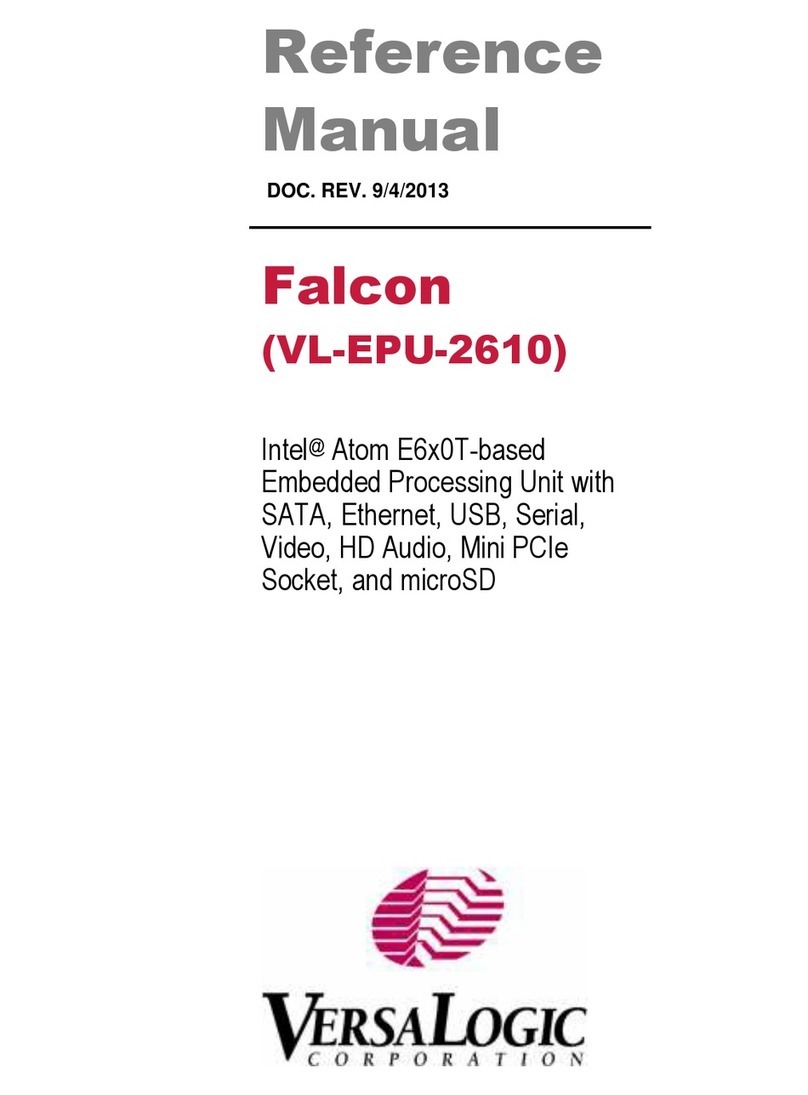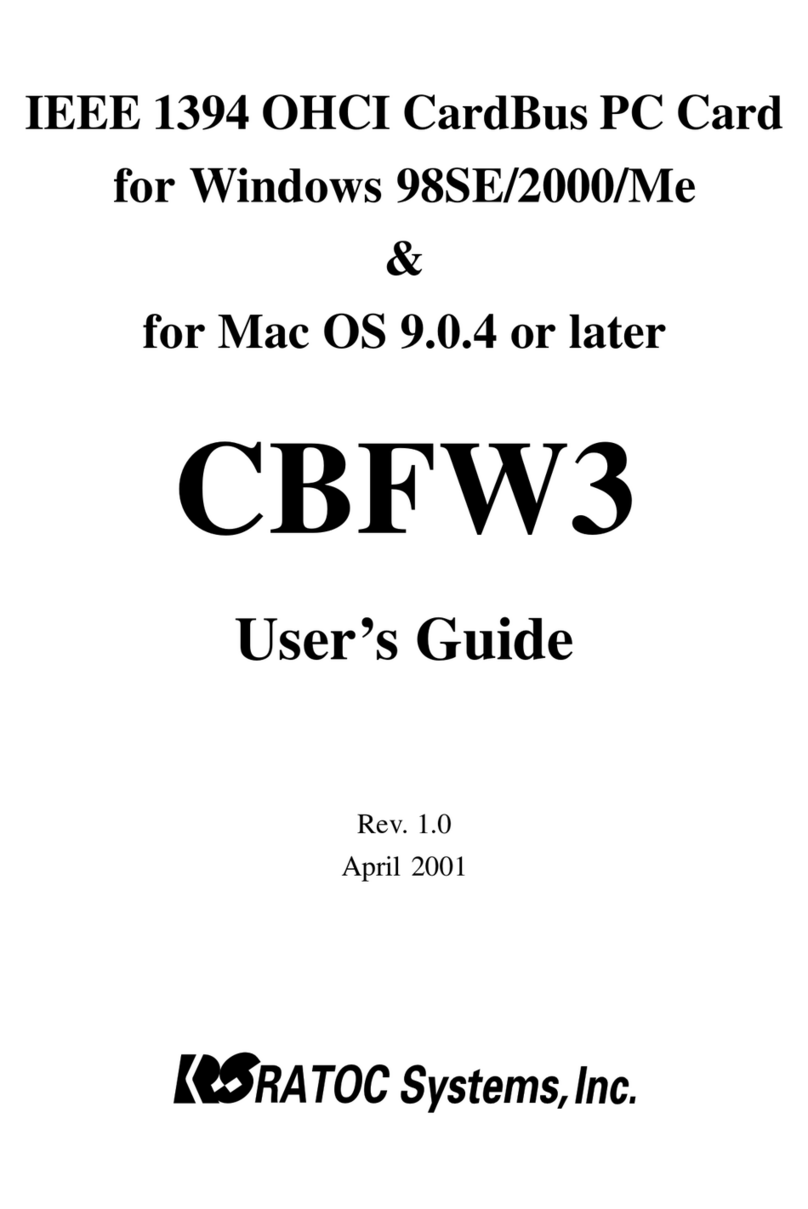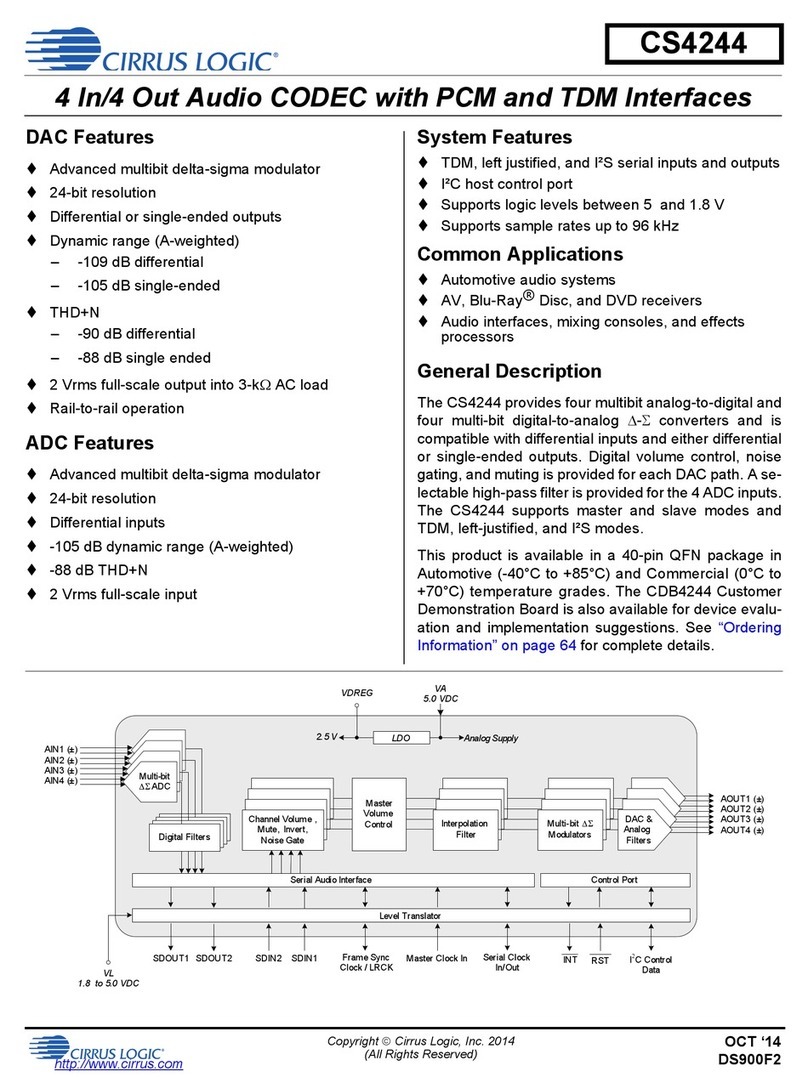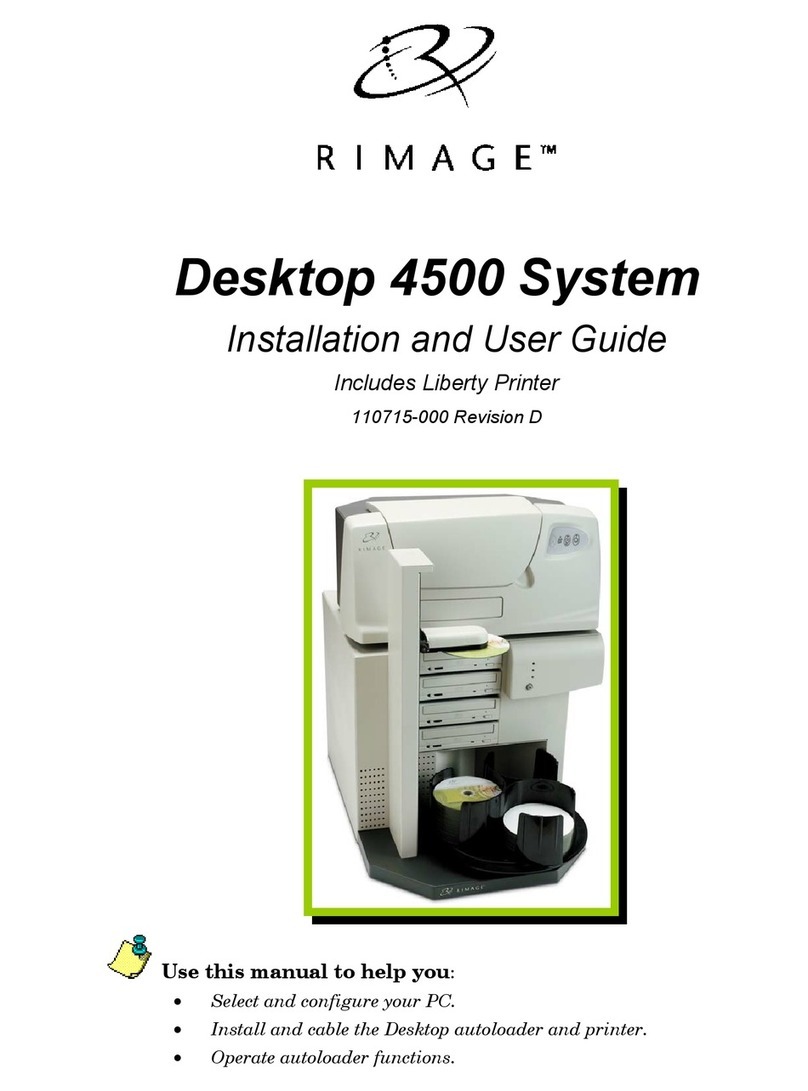Thundercomm TurboX T55 User manual

I
Thundercomm TurboX™
T55 M.2 SoftWare User Manual
Rev. 1.0
November 25, 2020
Empowering Every IoT Device with Our Technology

Thundercomm TurboX™ T55 M.2 Open Kit SW User Manual
Copyright© 2020 Thundercomm Technology Co., Ltd. All rights reserved.
II
Revision history
Revision
Date
Description
1.0
Nov 2020
First official release version
Intellectual Property Statement
This document itself and the proprietary technical information contained herein is the property of
Thundercomm. Without prior written authority of Thundercomm, no one shall copy, modify or reprint
the whole or part of this document. Offenders are liable for all related damages, loss and litigations.
Thundercomm reserves the right to modify this document without notice at any time.
Glossary
ADB
Android Debug Bridge
LE
Linux Enablement
LTS
Long Term Support
SSH
Secured Shell
SOM
System On Module
SDK
Software Development Kit
IoT
Internet of Things
WWAN
wireless wide access network
NSA
Non-Standalone Access
SA
Standalone Access

Thundercomm TurboX™ T55 M.2 Open Kit SW User Manual
Copyright© 2020 Thundercomm Technology Co., Ltd. All rights reserved.
III
EBI
External Bus Interface
JTAG
Joint Test Action Group
PMB
Power Management Board
GPS
Global Position System
AUX.
Auxiliary
FR1
Frequency Range 1
FR2
Frequency Range 2

Thundercomm TurboX™ T55 M.2 Open Kit SW User Manual
Copyright© 2020 Thundercomm Technology Co., Ltd. All rights reserved.
IV
Table of contents
1 Overview...........................................................................................................................................1
1.1 TurboX T55 M.2 5G DK IO Map................................................................................................................1
1.2 TurboX T55 M.2 5G DK Physical Map..................................................................................................... 2
2 T55 M.2 Platform Features and Use Cases.......................................................................... 4
2.1 LED control.....................................................................................................................................................4
2.2 WWAN.............................................................................................................................................................5
2.2.1 Confirm the status of the device by AT commands........................................................ 8
2.3 USB Ethernet Tethering............................................................................................................................ 10
2.4 GPS.................................................................................................................................................................11

Thundercomm TurboX™ T55 M.2 Open Kit SW User Manual
Copyright© 2020 Thundercomm Technology Co., Ltd. All rights reserved.
1
1 Overview
The T55 M.2 SOM is designed based on the SDX55 5G Modem and purpose-built
for IoT applications.
The T55 M.2 platform is based on Linux operating system. This document will
focus on providing the usage instructions.
For support, please use Turbox support system:
https://support.thundercomm.com/.
1.1 TurboX T55 M.2 5G DK IO Map
T55
SOM
LGA
T55
SOM
M.2
4.2V
Buck
DC Jack
WCD Header
AQR8
RJ45x1
T-Flash
Card x1
FAN
JTAG
MicroUsb (debug log)
LEDsx7
QCA6391
2xANT
SIMx2
8 xWWAN
ANT+1xGPS ANT
USB TYPE C
I2S&I2C
rgmii
sdio
mdi
pwm
uart2usb
jtag
gpios
gpio
Pcie x1
Usb3.1/2.0
ebi
EBI Header
Connector
SOM
External IC
PMB Header (30pin)
GPIO Header (30pin)
mmWave
B2B x2
3.3V Buck
4.2 Buck x2
SIMx1
USB TYPE C
Usb3.1/2.0
PONx4
gpios
MicroUsb
uart2us
b

Thundercomm TurboX™ T55 M.2 Open Kit SW User Manual
Copyright© 2020 Thundercomm Technology Co., Ltd. All rights reserved.
2
1.2 TurboX T55 M.2 5G DK Physical Map
Top View:
Bottom View:

Thundercomm TurboX™ T55 M.2 Open Kit SW User Manual
Copyright© 2020 Thundercomm Technology Co., Ltd. All rights reserved.
3
Table 1-1 T55 M.2 5G DK Physical map
① LGA T55 SOM
② LGA Fan Connector
③ LGA EBI Connector
④ LGA 1G LAN
⑤ LGA Type-C
⑥ LGA WCD Connector
⑦ LGA PMB GPIO Connector
⑧ LGA GPIO Connector
⑨ M.2 mmWave B2B Connector0
⑩ M.2 Reset Button
⑪M.2 Force USB BOOT Button
⑫M.2 mmWave B2B Connector1
⑬M.2 Connector
⑭M.2 Type-C
⑮M.2 USB Debug
⑯LGA USB Debug
⑰DC JACK [ Output: 12V---2A]
⑱LGA Power Button
⑲LGA WiFi Antenna
⑳LGA GPS Antenna
㉑ LGA Antenna [0 ~ 7]
㉒ LGA User Leds
㉓ LGA Reset Button
㉔ LGA JTAG
㉕ LGA Force USB BOOT Button
㉖ LGA microSD Connector
㉗ LGA SIM2 slot
㉘ LGA SIM1 Connector
㉙ M.2 SIM1 slot

Thundercomm TurboX™ T55 M.2 Open Kit SW User Manual
Copyright© 2020 Thundercomm Technology Co., Ltd. All rights reserved.
4
2 T55 M.2 Platform Features and Use Cases
This chapter presents T55 M.2 Platform features and use cases. Please check if T55
M.2 is plugged into LGA PCIE well. Currently, ⑮M.2_Debug_LOG is not available. If
really need it, please weld M.2 and IO board with wire manually.
2.1 LED control
The following figure shows the led positions.
if T55 M.2 is plugged into LGA PCIE well, after connecting the power supply, both
① SDX_M.2_CONNECTION and ② SDX_M.2_POWER will light on at the same time.

Thundercomm TurboX™ T55 M.2 Open Kit SW User Manual
Copyright© 2020 Thundercomm Technology Co., Ltd. All rights reserved.
5
2.2 WWAN
This section will introduce the function of WWAN to have access to service of
NSA and SA.
Before using the WWAN function, please prepare valid (U)SIM card then insert
it into the main slot for (U)SIM card.
Corresponding Relation between Band and Antenna Port

Thundercomm TurboX™ T55 M.2 Open Kit SW User Manual
Copyright© 2020 Thundercomm Technology Co., Ltd. All rights reserved.
6
Table 2-1 T55 M.2 matrix chart of Bands and Antennas Ports(FR1)
Mode
Bands
Main Port
AUX. Port
NR
n1/n2/n3/n7/n25/n38/n40/n66
SDX-ANT0
SDX-ANT1/2/3
n5/n8/n12/n14/n20/n28A/n28B
SDX-ANT0
SDX-ANT1
n48/n77/n78/n79
SDX-ANT1
SDX-ANT0/2/3
n41
SDX-ANT3
SDX-ANT0/1/2
LTE
B1/B2/B3/B4/B7/B25/B30/B34/B38/B39/B40/B41/B66
SDX-ANT0
SDX-ANT1/2/3
B5/B8/B12/B13/B14/B17/B18/B19/B20/B26/B28A/B28B/B32
SDX-ANT0
SDX-ANT1
B42/B43/B48
SDX-ANT1
SDX-ANT0/2/3
B46
SDX-ANT3
SDX-ANT2
WCDMA
B1/B2/B3/B4
SDX-ANT0
SDX-ANT1/2/3
B5/B8/B9/B19
SDX-ANT0
SDX-ANT1

Thundercomm TurboX™ T55 M.2 Open Kit SW User Manual
Copyright© 2020 Thundercomm Technology Co., Ltd. All rights reserved.
7
Table 2-2 T55 M.2 matrix chart of Antenna Ports and Bands(FR1)
Antenna Port
Freq. Range
Bands
SDX-ANT0
617-910MHz
1710-2690MHz
3300-5000MHz
Main
WCDMA: B1,B2,B3,B4,B5,B8,B9,B19
FDD-LTE: B1,B2,B3,B4,B5,B7,B8,B12,B13,B14,B17,B18,B19,B20,
B25,B26,B28A,B28B,B30,B66
TDD-LTE: B34,B38,B39,B40,B41
SDL: B32
FDD-NR: n1,n2,n3,n5,n7,n8,n12,n14,n20,n25,n28A,n28B,n66
TDD-NR: n38,n40
AUX.
TDD-LTE: B42,B43,B48
TDD-NR: n41,n48,n77,n78,n79
SDX-ANT1
617-910MHz
1710-2690MHz
3300-5000MHz
Main
TDD-LTE: B42,B43,B48
TDD-NR: n77,n78,n79
AUX.
WCDMA: B1,B2,B3,B4,B5,B8,B9,B19
FDD-LTE: B1,B2,B3,B4,B5,B7,B8,B12,B13,B14,B17,B18,B19,B20,
B25,B26,B28A,B28B,B30,B66
TDD-LTE: B34,B38,B39,B40,B41
FDD-NR: n1,n2,n3,n5,n7,n8,n12,n14,n20,n25,n28A,n28B,n66
TDD-NR: n38,n40,n41
SDX-ANT2
1710-2690MHz
3300-5000MHz
5150-5925MHz
Main
NONE
AUX.
WCDMA: B1,B2,B3,B4
FDD-LTE: B1,B2,B3,B4,B25,B26,B30,B66
TDD-LTE: B34,B38,B39,B40,B41,B42,B43,B46,B48
FDD-NR: n1,n2,n3,n7,n25,n28A,n28B,n66
TDD-NR: n38,n40,n41,n48,n77,n78,n79
SDX-ANT3
1710-2690MHz
3300-5000MHz
5150-5925MHz
Main
TDD-LTE: B46
TDD-NR: n41
AUX.
WCDMA: B1,B2,B3,B4
FDD-LTE: B1,B2,B3,B4,B25,B26,B30,B66
TDD-LTE: B34,B38,B39,B40,B41,B42,B43,B48
FDD-NR: n1,n2,n3,n7,n25,n28A,n28B,n66
TDD-NR: n38,n40,n41,n48,n77,n78,n79

Thundercomm TurboX™ T55 M.2 Open Kit SW User Manual
Copyright© 2020 Thundercomm Technology Co., Ltd. All rights reserved.
8
2.2.1 Confirm the status of the device by AT commands
(1) First connect ⑭M.2_TYPE_C with Serial debugging tool
(2) Confirm network registration status through the steps as below.
a. To confirm if modem can keep online status.
AT+CFUN?
+CFUN: 1
OK

Thundercomm TurboX™ T55 M.2 Open Kit SW User Manual
Copyright© 2020 Thundercomm Technology Co., Ltd. All rights reserved.
9
b. To confirm if (U)SIM card can keep ready status.
First enable the extended error codes to get a verbose format
AT+CMEE=2
OK
Now get the status of (U)SIM card,
AT+CPIN?
+CPIN: READY
OK
If (U)SIM card is ready, a response with the sign of plus for AT command
request as above.
If not, please verify whether (U)SIM card has been inserted correctly.
c. To confirm the current operators and their status.
To get the network information that the device is currently on,
AT+COPS?
+COPS: 0,0,"CHN-UNICOM",13
OK
Above AT response means the operator is “CHN-UNICOM” and
“13” means 5G access technology.
AT+CGATT?
+COPS: 1
OK
This “1” means the device is attached to the network.
AT+CSQ
+CSQ: 20,99
OK
This AT command indicate the received signal strength and the channel
bit error rate. We could just focus on signal strength "20". When the
value is in the 2~9 range, it means Marginal, 10~14 OK, 15~19 Good and
20~30 Excellent.
More AT Commands please refer AT Command document.

Thundercomm TurboX™ T55 M.2 Open Kit SW User Manual
Copyright© 2020 Thundercomm Technology Co., Ltd. All rights reserved.
10
2.3 USB Ethernet Tethering
Use the USB cable to connect T55 M.2 Type-c port and Windows PC usb port, and
also confirm WWAN antennas are properly connected.
Since it is limited that LAN mode and USB cannot share the mobile data
simultaneously, so first confirm mobile data connection is disconnected with below
config
$ adb shell
# vi /etc/data/mobileap_cfg.xml
<Profile>1</Profile>
<AutoConnect>0</AutoConnect>
<Roaming>0</Roaming>
On PC side please click Internet icon, and the LTE internet
messages will show as followed picture, if needed please click LTE connect button to
share T55 M.2 modem data.
NOTE: Internet icon and picture both got from Win10 PC

Thundercomm TurboX™ T55 M.2 Open Kit SW User Manual
Copyright© 2020 Thundercomm Technology Co., Ltd. All rights reserved.
11
2.4 GPS
(1) Confirm the antenna is properly connected.
(2) Disable SELinux
$ adb shell
~ # setenforce 0
[ 54.883554] audit: type=1404 audit(315964819.529:13): enforcing=0 old_enforcing=1
auid=4294967295 ses=4294967295
NOTE: Make sure the test environment is in an open place with good GPS
coverage.
(3) Use qapi_demo_app program to obtain latitude and longitude
$ adb shell
~ # qapi_demo_app //Start qapi_demo_app
Sepolicy enforce mode: 0
1: loc init
2: loc deinit
3: start tracking
4: stop tracking
5: get singleshot
6: cancel singleshot
7: get best available position
q: quit
Enter Command:

Thundercomm TurboX™ T55 M.2 Open Kit SW User Manual
Copyright© 2020 Thundercomm Technology Co., Ltd. All rights reserved.
12
1 //Type “1”, Select “loc init”
Invoking qapi_Loc_Init()
Location Init Success
1: loc init
2: loc deinit
3: start tracking
4: stop tracking
5: get singleshot
6: cancel singleshot
7: get best available position
q: quit
Enter Command:
07:12:05.786915]E/LocSvc_LocationClientApi (1327): proc:1172] >>> startTracking - Not
registered yet
Diag_LSM_Init: Failed to open handle to diag driver, error =
207:12:05.806667]E/EP_DIAG_LOG (1327): LocDiagIface] Failed to initialize DIAG!
LOC API CALLBACK : CAPABILITIES (mask 0x3f)
07:12:05.813281]E/LocSvc_LocationClientApi (1327): capabilitesCallback:1772] >>> session
id 0, cap mask 0x3f
07:12:05.817623]E/LocSvc_LocationClientApi (1327): capabilitesCallback:1772] >>> session
id 2, cap mask 0x3f
5 //Type “5”, Select “get singleshot”
LOCATION GET SINGLE SHOT
Invoking qapi_Loc_Get_Single_Shot()
Returned success, id 1
Waiting on Callback...
LOC API CALLBACK : RESPONSE (err=0 id=0)
REQUEST SUCCESS
Get Singleshot Success
1: loc init
2: loc deinit
3: start tracking
4: stop tracking
5: get singleshot
6: cancel singleshot
7: get best available position
q: quit
Enter Command:

Thundercomm TurboX™ T55 M.2 Open Kit SW User Manual
Copyright© 2020 Thundercomm Technology Co., Ltd. All rights reserved.
13
Wait for the callback to return the result. When the positioning is successful, the
following result will be returned:
LOC API CALLBACK : SINGLE SHOT
LOC API CALLBACK : TRACKING
Time(HH:MM:SS): 07:12:42
LAT: 40.30 LON: 116.35700
ACC: 3.79
ALT: 41.75
VERT ACC: 3.46
ALT_MSL: 0.0
SPEED: 0.0
SPEED ACC: 0.2
Bearing Not Available
Bearing Accuracy Not Available
LOC API CALLBACK : RESPONSE (err=0 id=0)
www.thundercomm.com Address: 1601 McCarthy Blvd Suite R-12 Milpitas CA, 950035
Table of contents
Other Thundercomm Computer Hardware manuals