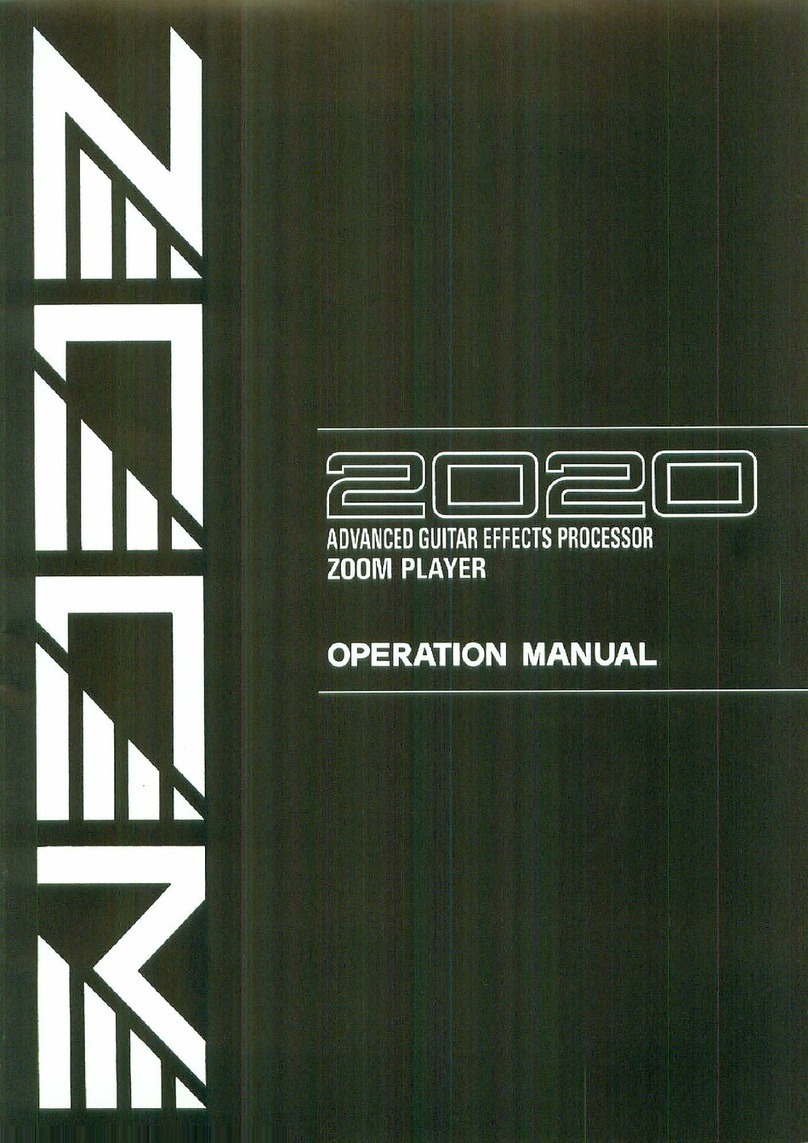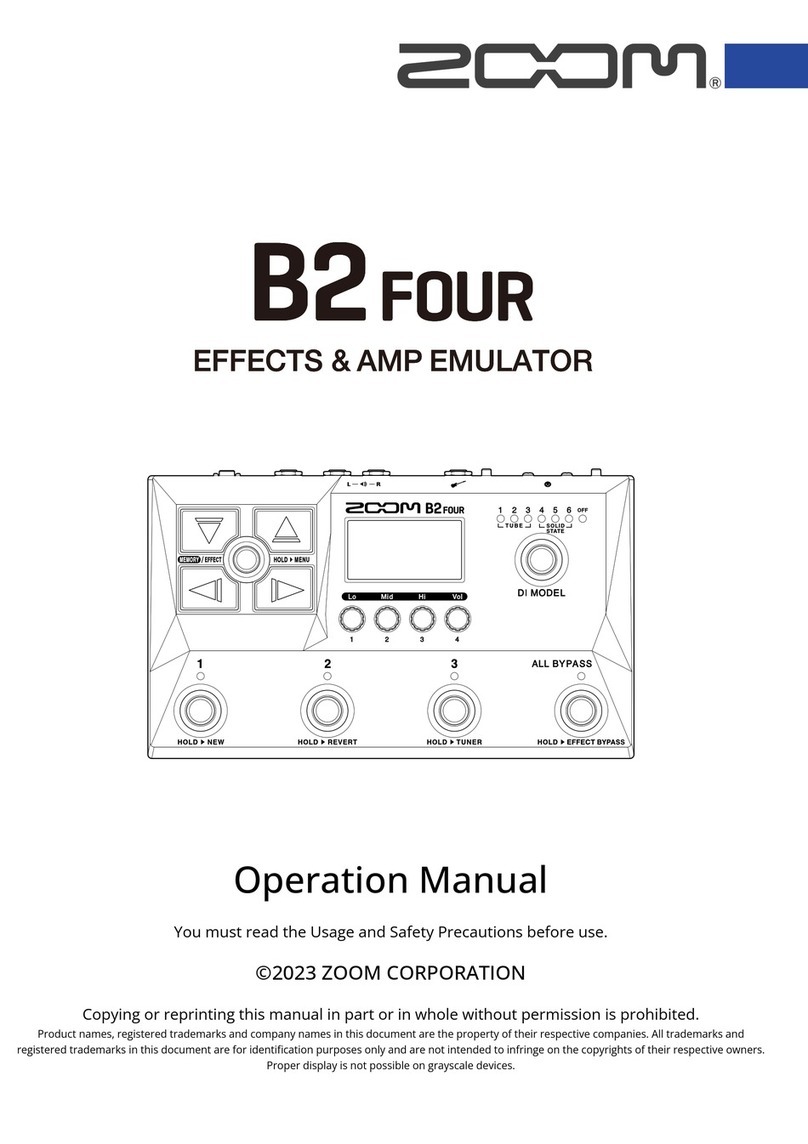Installing the SIB-01
Safety Precautions
In this manual, important information that
is intended to prevent the danger of injury
to persons and damage to equipment is
marked with special symbols. The
meaning of these symbols is explained
below.
Disregarding instructions
printed here incurs the risk
of death or severe injury
to persons.
Disregarding instructions
printed here incurs the risk
of injury to persons and/or
damage to peripheral
equipment.
Please observe the following safety tips
and precautions to ensure hazard-free use
of the SIB-01.
■Handling
•
Before installing the SIB-01 in
the MRS-1044, be sure to turn the
MRS-1044 off and disconnect the
AC adapter from the outlet.
• Before handling the SIB-01,
touch a grounded metal surface
or take other measures to
discharge any buildup of static
electricity. Otherwise static
discharge can damage the SIB-
01 or MRS-1044.
• The SIB-01 is a precision
product. Do not subject it to
strong force when installing it
in the MRS-1044. To prevent
the possibility of damage, take
care not to drop it and protect it
from shocks.
•
Only install the SIB-01 according
to the instructions in this manual.
Any damage or malfunction
arising from improper installation
is not covered by the warranty.
• Never attempt to modify this
product in any way. Any
damage or malfunction arising
from modification attempts is
not covered by the warranty
■Malfunction
If there is any malfunction or other sign
of a problem, immediately turn off the
MRS-1044, disconnect the AC adapter
from the outlet, and remove the SIB-01.
Note the model number, serial number,
symptoms, as well as name of the dealer
where the product was purchased, and
contact Zoom Corporation, providing
your name, address, and telephone
number.
Please keep this manual in a
convenient place for future reference.
Safety Precautions Installing the SIB-01
The SIB-01 is designed for installation in the side panel slot of the
MRS-1044.
Before installing the SIB-01 in the MRS-1044, be
sure to turn the MRS-1044 off and disconnect the
AC adapter from the outlet.
1.
Remove the two screws that fasten the cover of the side panel
slot, and remove the cover.
These screws will be used to fasten the SIB-01.
2.
With the populated side of the SIB-01 board (the side with IC
chips and other components) facing downwards, push the
SIB-01 fully into the slot.
Align the board with the rails of the slot, and make sure that it clicks
into place. If the board does not go all the way in, check whether the
SIB-01 has not been inserted upside down, and whether it is properly
aligned with the rails.