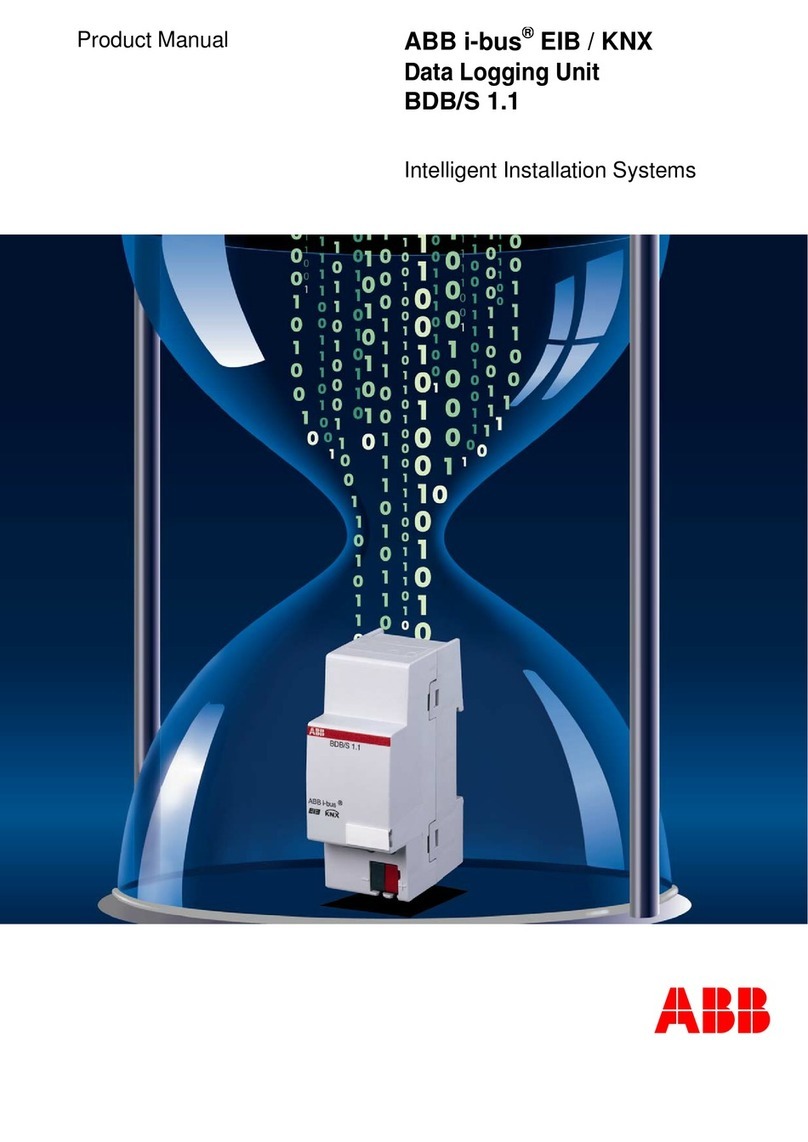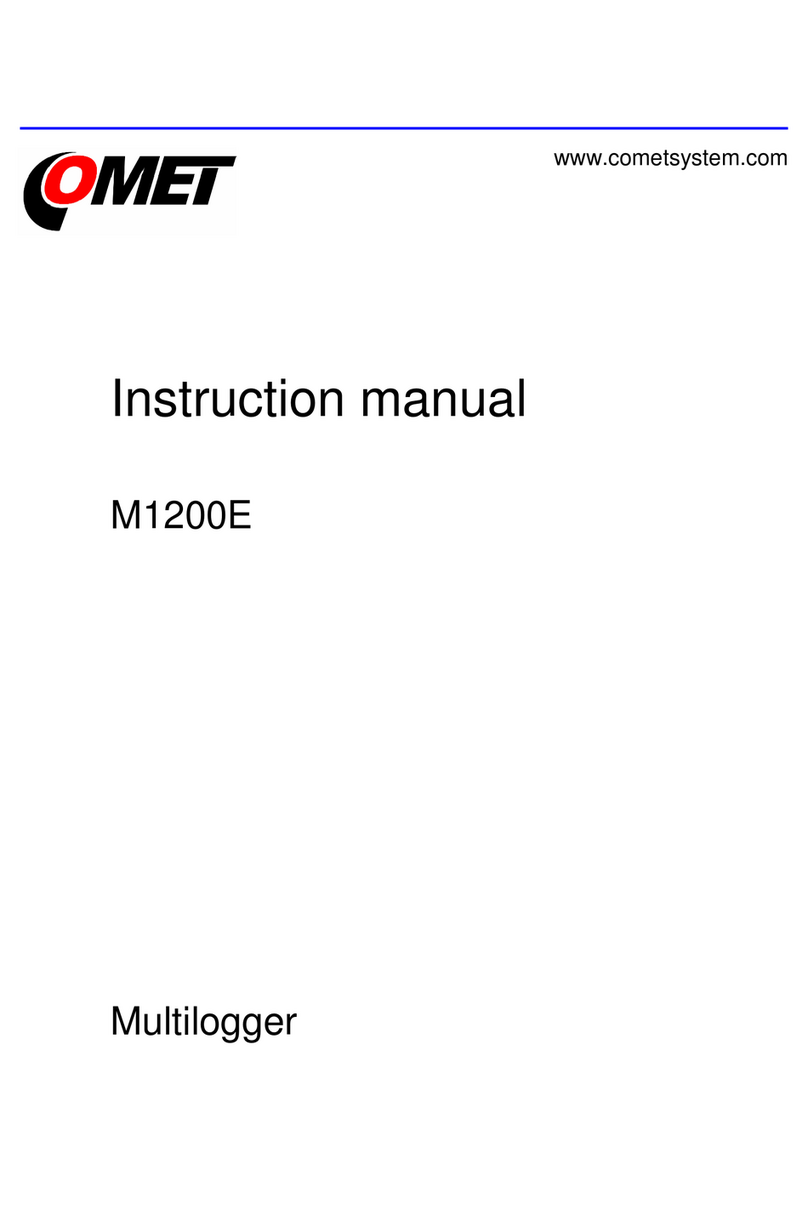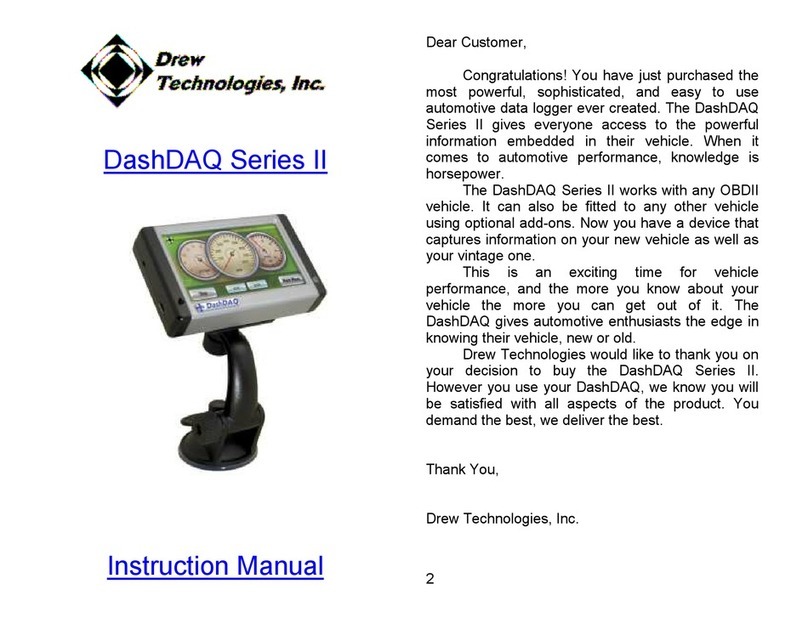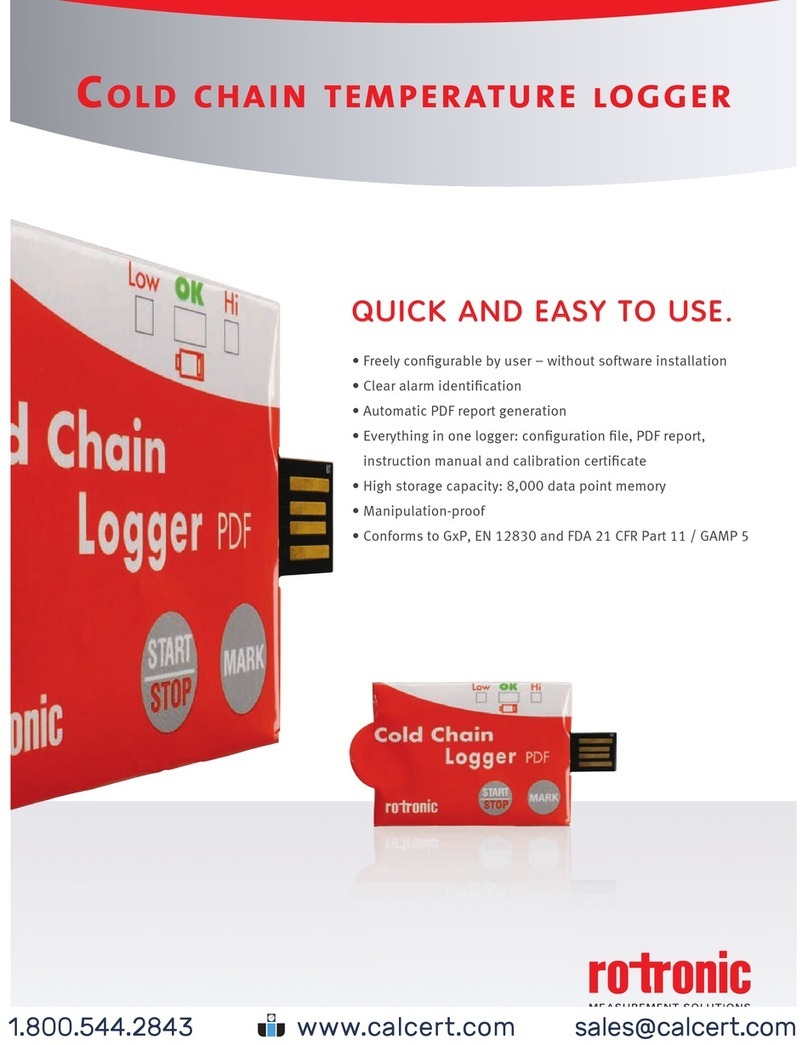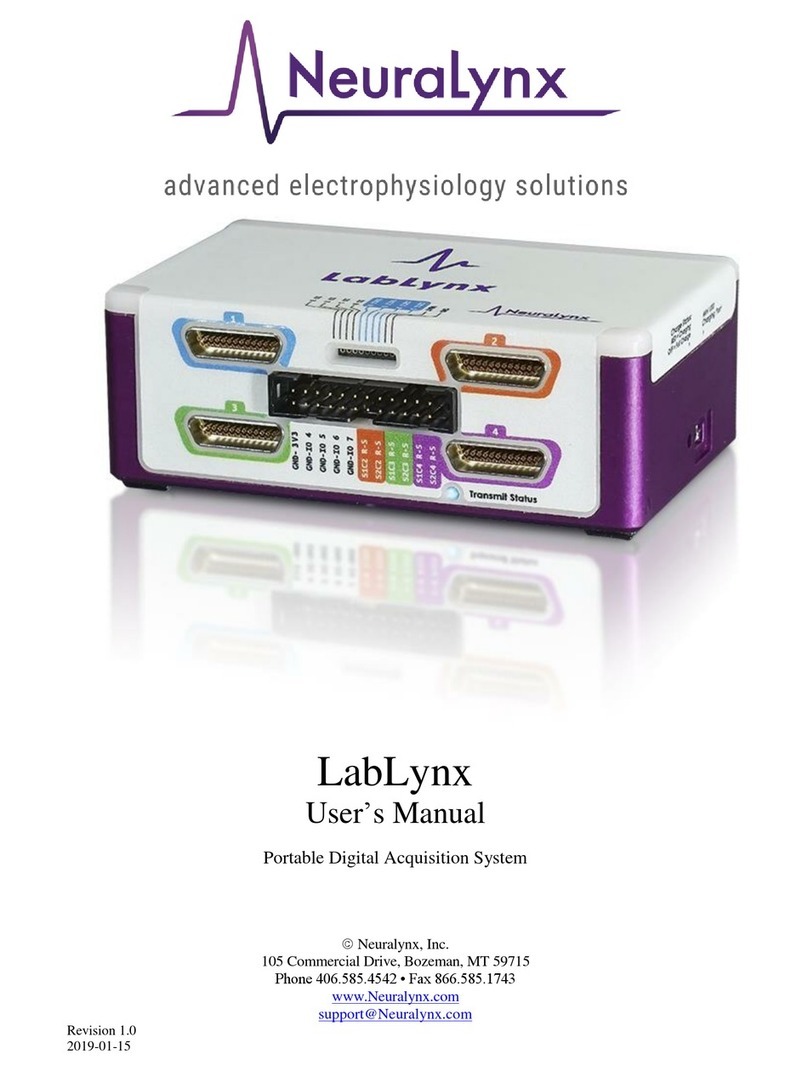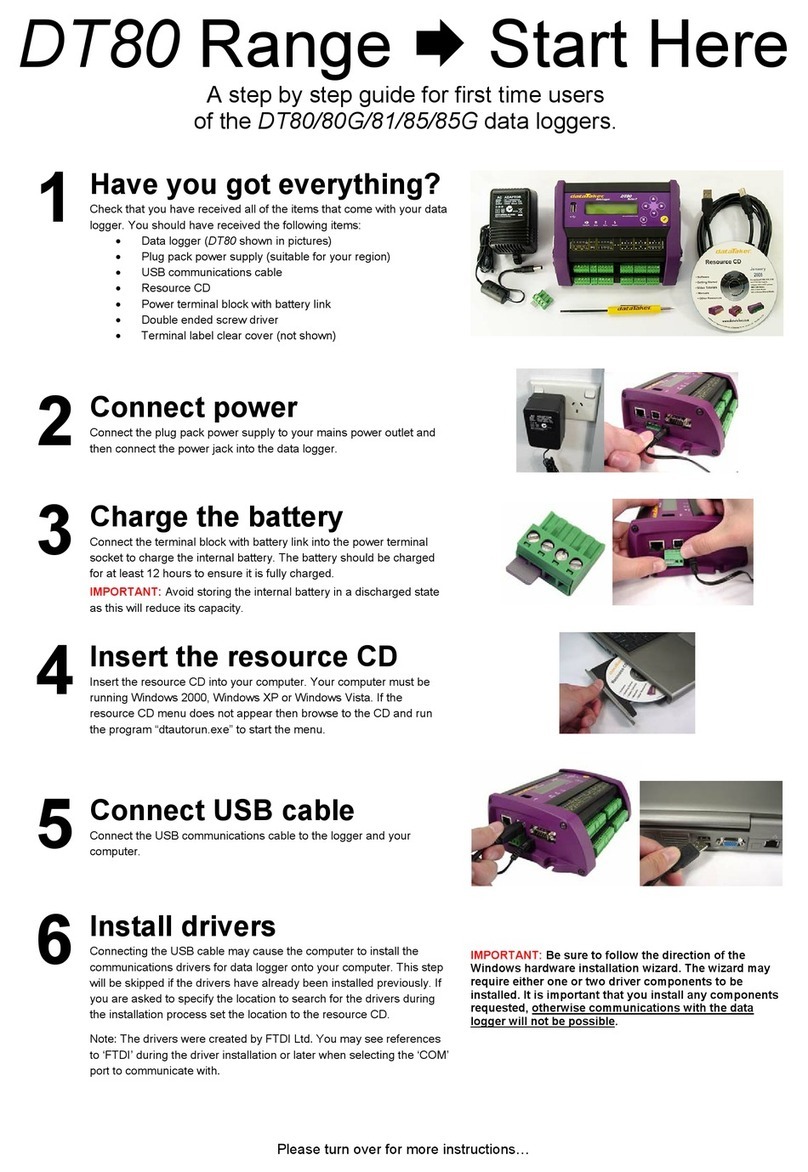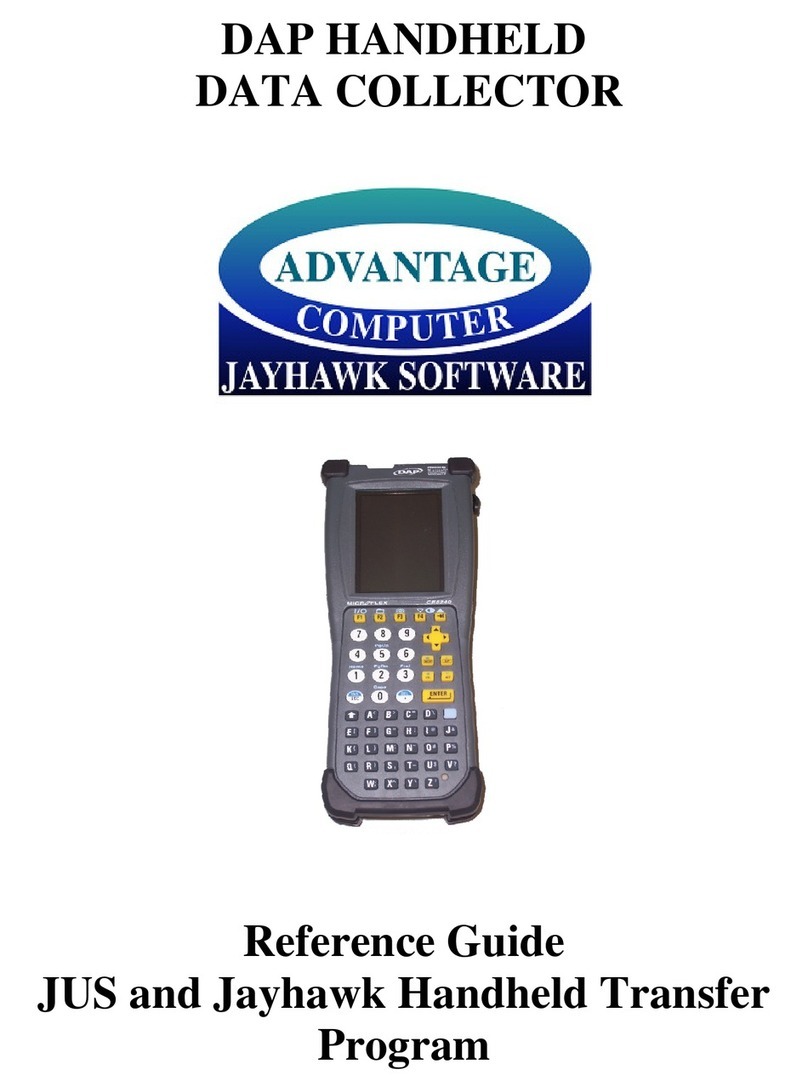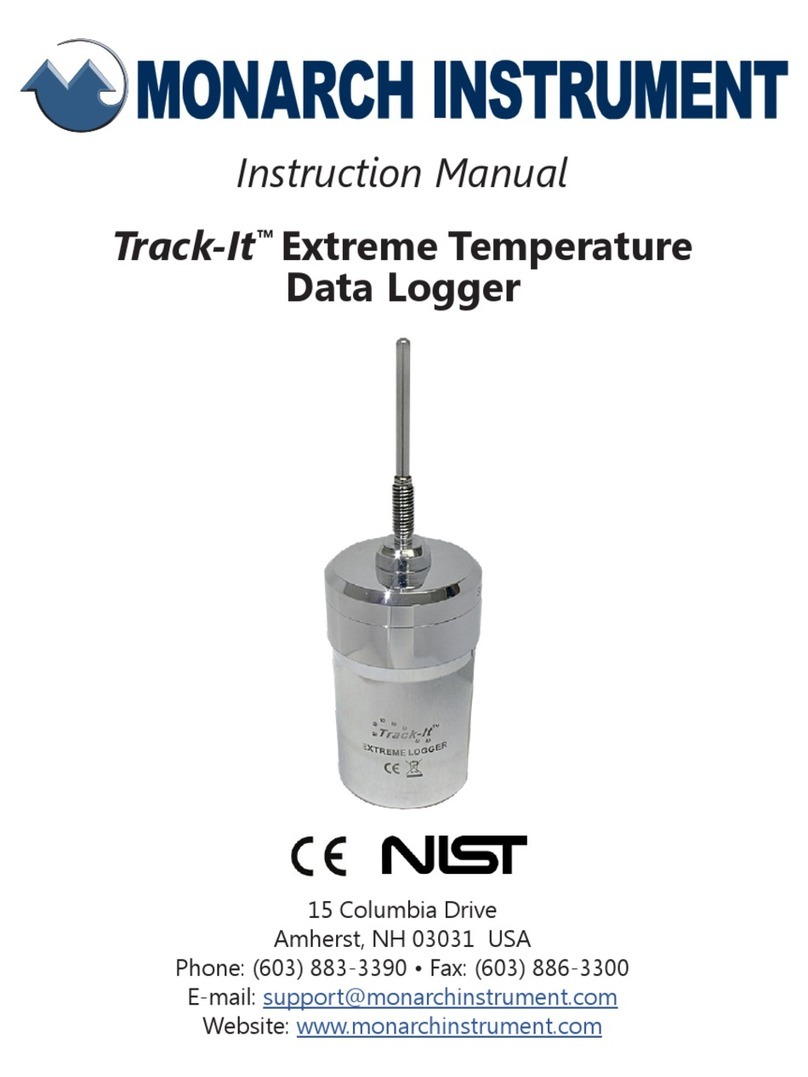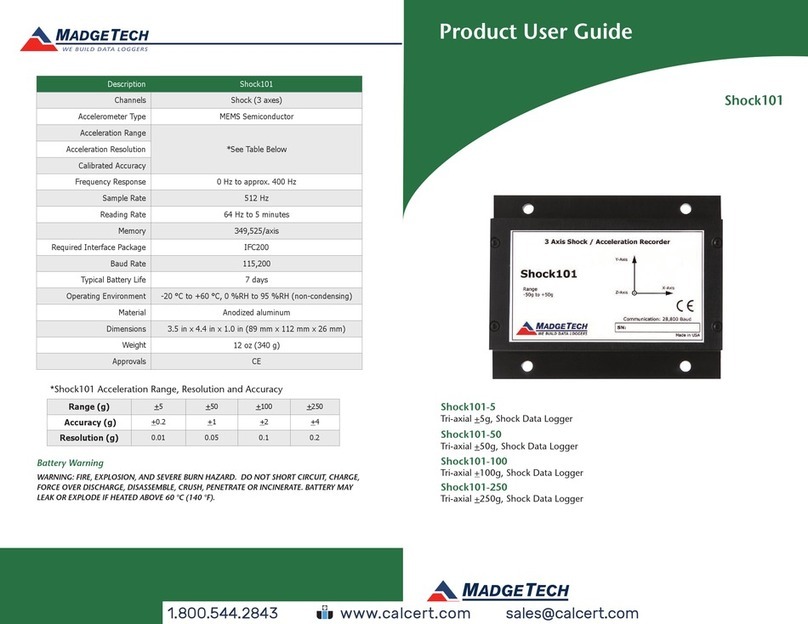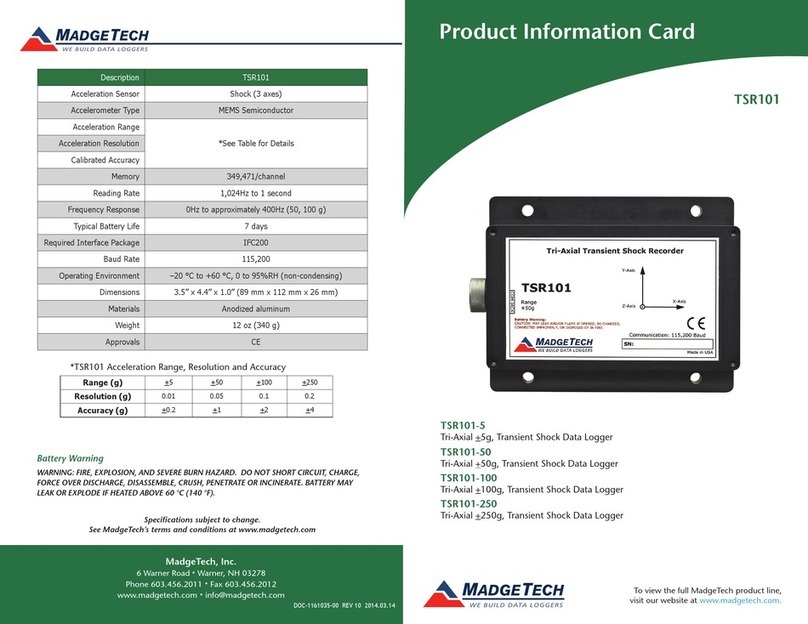Thunderpaws SportTimer 3000 User manual

THUNDERPAWS
THUNDERPAWSTHUNDERPAWS
THUNDERPAWS
Racing Equipment
Racing Equipment Racing Equipment
Racing Equipment
Precision Digital Timing
S
S
Sp
p
po
o
or
r
rt
t
t
T
T
Ti
i
im
m
me
e
er
r
r
3
3
30
0
00
0
00
0
0
Digital Timing
System
Users Gui e
V1.4
Copyright 2018 Thunderpaws Racing Equipment, all rights reserved.
Printed in U.S.A.

1
Table of Contents PAGE
DESCRIPTIONS OF EQUIPMENT AND OPERATION
Sport Timer 3000 Controller/Timing Computer 2
Infrared (IR) Beam Transmitter 3
Infrared (IR) Beam Receiver 3
Beam Alignment (ALWAYS do this for best results) 4
Big Display Scoreboards 4
Wireless Data Interface to Windows PC 5
LOW battery warnings 5
BASIC TIMING SETUPS
Manual Stopwatch 6
Single IR Beam at Finish Line, manual Start 6
Single IR Beam at Start Line, manual Finish 6
Single IR Beam at the Same Start/Finish line 7
Dual IR Beams at Separate Start and Finish lines 7
Multiple IR Beams for segment timing 7
Using Deadtime to disable Beams 7
Review times stored in memory 7
CONFIGURATION MENUS 8
Cloc Set Timer to count UP or DOWN 9
PAS Set Timer reset to zero, or resume on Start 9
Sond Set LOUD Beep Signal at Start and Stop 9
StEP Set speed of pre-setting times 10
Circ Enable Circuit Training Program 10
LAP Enable LAP Timing 10
SPLi Enable SPLIT Timing 11
ScLc Set rest period for Circuit Training Program 11
Strt Set START Deadtime 11
StoP Set STOP Deadtime 11
For Set data format for Wireless PC Interface 12
bAtt Display Sport Timer Battery Voltage 12
dFLt Reset to Factory Default Settings 12
TESt Wireless TEST mode 12
SPECIFICATIONS 13
APPENDIX 1 – Timing 101 – Typical Settings 14
APPENDIX 2 - Wireless PC Interface Manual 18

2
DESCRIPTIONS OF EQUIPMENT AND OPERATION
Sport Timer 3000 Controller/Timing Computer
• Master timekeeper for the entire System
• Manages all wireless comunications
• Start/Stop control by pushbutton or
wireless IR Beams, or both
• Displays times to 1/1000
th
second
• Fully wireless operation
• Powered by standard 9V Alkaline Battery
Four pushbuttons control normal operation as well as
change the configuration of the timer.
Used to turn ON the Sport Timer
Used to Start or Stop, just like a stopwatch
Selects a Menu item when in Configuration
Used to Turn OFF or RESET the Sport Timer
Used to enter Configuration Menus
UP and DOWN arrows scroll through times in
Memory, up to 100 times stored
Used to Select Menu Items when in
Configuration
Used to set times for special functions
Reading the Time Display (example):
This display on the Sport Timer 3000
shows 23 minutes 08.361 seconds.
The Sport Timer powers down after 1 hour of inactivity

3
Infrared (IR) Beam Transmitter (yellow box)
• Placed on one side of a timing line
• Standard 9V Alkaline Battery power
• Emits IR (invisible) light signal
• Tripod socket for mounting
Mount the Transmitter on one side of your Timing Line
using a standard camera tripod or another mounting
method. Point the end of the Transmitter with the four
LEDs where you will be locating the Beam Receiver.
Move the switch on the side of the Transmitter to the ON
position. The IR (infrared) light is invisible.
If you are using more than one IR Beam for independent
Start and Finish locations or segment timing, install the
remaining IR Beam Transmitters and Receivers.
IR Beam Receiver (black box) and Beam Alignment
• Placed on other side of a timing
line, opposite a Transmitter
• Standard 9V Alkaline Battery
power
• Red LED indicates proper alignment of
Transmitter and Receiver Beam
• Wirelessly signals Sport Timer when the Beam
is broken
• Tripod socket for mounting
Mount the Receiver opposite the Transmitter(s) on the
other side of Timing Line(s) using a standard camera
tripod or another mounting method. Point the end of the
Receiver with the round window toward the Beam

4
Transmitter. Move the switch on the side of the
Receiver to the ON position. The red LED on the back
of the Receiver will either be flashing or on solid. A very
rapidly flashing LED indicates LOW BATTERY.
Beam Alignment
Roughly point the Receiver toward the Transmitter until
the LED is ON solid (not flashing). Move the Beam
Receiver to the LEFT until the LED flashes, move to the
RIGHT until it flashes and center it between these two
points. Then move UP until it flashes, DOWN until it
flashes and centering between the two, for perfect
alignment. Do this carefully and you will eliminate the
biggest source for errors in timing. IR Beams are very
reliable and accurate when properly aligned.
Big Display Scoreboard (4 and 6 digit models)
• 4 and 6 digit models
• Large LCD Display visible
from 150 ft. or more
• Fully Wireless operation
• Standard 9V Alkaline Battery
or optional AC adaptor
• Standard tripod socket, four
legs on bottom or hanging bracket for mounting
Move the switch on the side of the Display to the ON
position. You will see the System ID Number appear on
the screen briefly, followed by (Your System
ID Number may differ from this example). One or more
Big Display Scoreboards will display the same times on
the same System ID Number., or multiple Sport Timers
with different System ID Numbers can send time
displays to individual matching ID Scoreboards.

5
Wireless Data Interface to Windows PC
• Times are sent wirelessly from
Sport Timer
• Connects to USB Port on PC
• Powered by the USB port
• Includes software to “type”
times at the PC cursor
• Full-screen mode supports
large monitors, Jumbotrons, etc.
• Compatible with many other available timing and
event management software packages
The Wireless Data Interface is powered by the Windows
PC, through the USB cable, no batteries or other
external power sources are required.
Installation and use depends on the software package
that you choose.
The PC Interface comes with a copy of Pawsoft
software. See Appendix 2 for complete Installation and
operating Instructions.
Other software packages will require their own individual
installation and use instructions – consult the software
provider for complete details.
To connect the PC Interface to your Windows PC, plug
the USB cable into the PC Interface Unit and the other
end into an unused USB Port on your PC.
Low Battery Warnings
SPORT TIMER 3000 – TIME flashes on display
BEAM TRANSMITTER - One LED blinks RED
BEAM RECEIVER – RED LED blinks very rapidly
BIG DISPLAY – “lo Batt” scrolls across screen

6
BASIC TIMING SETUPS
The Sport Timer 3000 is a versatile stopwatch/timing
computer that can be used in many different ways to
provide precision timing for many events.
The Timer can be Started and Stopped with any
combination of Manual pushbutton and one or more IR
Beams. These examples use the Factory Default
Settings:
To turn the Sport Timer ON - press and hold
You should see all zeros on the display.
NOTE: Whenever you use the button to either
Start or Stop the timer manually you can press and hold
the button down and the Timer will Start or Stop when
you release the button. This is a very precise way to
operate the Timer manually – similar to a two-stage
trigger on a rifle. Of course you can always just quickly
press and release the button if you wish. TRY IT!
• Manual Stopwatch
With the Timer stopped, press the button
and it will start timing, press again and it will stop.
• Single IR Beam at Finish Line, manual Start
With the Timer stopped, when you press the
button the Timer will start timing. Breaking an IR
Beam at the Finish line will stop the Timer.
• Single IR Beam at Start Line, manual Finish
Breaking an IR Beam at the Start line will Start the
Timer. Press the button and it will Stop the
timer.

7
• Single IR Beam at the Same Start/Finish line
Breaking the Beam at the Start/Finish line will start
the timer, breaking the Beam again will Stop the
Timer.
• Dual IR Beams at Separate Start and Finish lines
Breaking a Beam at the Start line will start the
Timer, breaking another Beam at the Finish line
will Stop the Timer.
• Multiple IR Beams for segment timing
Breaking a Beam at the Start/Finish line, or
separate Beams at different Start/Finish lines
provides total Elasped Time. Additional Beam(s)
between Start and Finish provide partial segment
times when the Timer is configured for as many
Splits as there are segments.
• Using Deadtime to disable Beams
Deadtime can be set in 1 second increments (up to
400 seconds) on a Start or Stop Beam, or on both,
or a Single Beam used at both Start and Finish.
As soon as the Beam is broken it is disabled for as
long as it remains broken, plus the deadtime
setting. This allows a large object to completely
clear the Beam without re-tripping the Timer, or
shuts off the Beam so it does not respond again for
the duration of the deadtime setting.
• Review times stored in memory
As long as the Timer remains ON, the last 100
times in memory are available for review. When
the Timer not running use the UP and DOWN
buttons to scroll through the times sequentially.
See APPENDIX 1-Timing 101-Typical Settings

8
CONFIGURATION MENUS
The Sport Timer 3000 is actually a small computer that
can be programmed to time many different events by
changing various settings. Once you make your
required changes they are retained in memory on the
Sport Timer, even if it switched Off or the battery is
removed. See Appendix 1 for recommended settings for
some popular events.
These settings let you change how the Sport Timer 3000
operates. Each setting has one or more options – the
factory default setting is shown with a solid border.
Once you enter the Menu System you can easily scroll
through all of the menu Items one by one until you reach
the one that you need to review or change.
With the Sport Timer OFF, hold down the button
until you see on the screen – release the
button and you will see the first menu item:
Use the UP and DOWN buttons to scroll through the
Menu Items in order:
cloc> PAS> Sond> StEP> circ> LAP> SPLi>
ScLc> Strt> StoP> For> bAtt> dFLt > tESt
To select a Menu Item, press the button
To exit a Menu Item back to the scrolling list press ,
press it again to exit completely and turn OFF.

9
Complete list of Configuration menus and Settings
MENU ITEM SETTINGS Default Setting
Sets the Timer to count UP from Zero or
count DOWN from a preset number
Set with UP and DOWN buttons
Set for all Zeros, timer will Count
UP from Zero
Set for any non-zero time with
the UP and DOWN buttons, timer will Count
DOWN from that time.
Note: Any non-zero setting will force the
Timer to always count DOWN to Zero.
____________________________________
When the Timer is started it resets instantly
to Zero or continues with previous count.
Change setting with UP and DOWN buttons
Set for rES and timer will always
instantly reset to Zero when it starts
Set for no rES and timer will
resume the displayed time when it starts
____________________________________
Sound signal when Timer Starts, Stops, or
both. Change with UP and DOWN buttons
NO Signals START only FINISH only
Signal at START and FINISH

10
____________________________________
Allows you to choose Fast or Slow setting
steps when you pre-program times (with
settings, for example).
Change setting with UP and DOWN buttons
Set for FSt and times will
increment in full seconds
Set for Slo and times will
increment in 50/1000ths of a second
____________________________________
Sets Circuit Training Program
Press the button
Set OFF or ON with UP and DOWN buttons
____________________________________
Selects LAP Timing. Preset number of Laps,
each Lap resets to Zero and starts counting,
100 Lap times are stored in memory.
LAP timing is turned OFF if set
with DOWN button
Set for 2 to 100 laps with UP and
DOWN buttons
Set upper left digit to 2, 5or hwith to
display LAP times for 2or 5seconds, or hold
to next LAP, or BLANK for no display

11
____________________________________
Selects SPLIT Timing. Preset number of
Splits, each Split continues timing, 100 Split
times are stored in memory
SPLIT timing is turned OFF if set
with DOWN button
Set for 2 to 200 splits with UP
and DOWN buttons
Set upper left digit to 2, 5 or h with to
display SPLIT times for 2or 5seconds, or
hold to next SPLIT, or BLANK for no display
____________________________________
Sets Rest time for Circuit Training Program
Set with UP and DOWN buttons
____________________________________
Sets Start Deadtime on a Start Beam. Beam
will remain inactive for as long as it remains
broken, plus the Deadtime
Set with UP and DOWN buttons
in 1 sec. increments, up to 200 sec.
____________________________________
Sets Stop Deadtime on a Stop Beam. Beam
will remain inactive for as long as it remains
broken, plus the Deadtime
Set with UP and DOWN buttons
in 1 sec. increments, up to 200 sec.

12
____________________________________
Sets USB Data format with UP and DOWN
Buttons (Does NOT affect Sport Timer or Big
Display Scoreboard display format). Allows
adjustment of format for various software
packages that use the Wireless Data
Interface for Windows PC.
Send time data as mm.ss.ddd
Send time data as ssss.ddd
____________________________________
Displays Sport Timer battery voltage
Press the button
Battery Voltage – replace if
voltage falls below 8.30
____________________________________
Resets Sport Timer back to all Factory
Default Settings except System ID number.
button changes from no to yes.
Set for no, press the
button to cancel the reset to defaults.
Set for yes,Press the
button to complete the reset to defaults.
____________________________________
Enables testing of wireless radio range
For troubleshooting by factory technicians
____________________________________

13
SPECIFICATIONS
Sport Timer 3000 Controller/Timing Computer
Dimensions - 4 1/2 " x 2 3/4" x 1" (114mm x 70 mm x 25mm)
LCD Area - 1 1/2 " x 1/2 " (38mm x 13mm)
Weight: 5.3 oz (150 g) with 9 Volt Alkaline Battery installed
Receives Signals from the Wireless Beam Receivers. Transmits it's time to any number
of Four (4) or Six (6) Digit Displays with matching system IDs.
Last 100 times sequentially stored in memory for review
Optional LOUD Beep start and stop signals
Belt Clip, Optional Nylon Carry Case
Infrared (IR) Beam - Transmitter and Receiver
Dimensions Receiver: 6 " x 2 3/4" x 1 1/4 " (152 mm x 70 mm x 32 mm)
Receiver Weight: 4 oz (115 g)
Dimensions Transmitter: 5 1/4 " x 2 1/8 " x 1" (133 mm x 54 mm x 25 mm)
Transmitter Weight: 3 oz (85 g)
Distance between Receiver and Transmitter: 6-150 feet (2-50 meters) minimum.
Can be mounted on a standard camera tripod (not included).
Big Display Scoreboards
4-digit model: 14 1/2" x 6 3/4" x 1 5/8" (368mm x 171mm x 42mm)
LCD Area: 13" x 4 5/8 " (330mm x 119mm) LCD Weight - 2 1/2 pounds (1.05K)
Weight: 2 1/2 pounds (1.05 Kg)
6-digit model: 21 " x 6 3/4" x 1 5/8" (533mm x 171mm x 42mm)
LCD Area: 19" x 4 5/8 " (483 mm x 119mm)
Weight: 3 1/2 pounds (1.50 Kg)
Large LCD numbers - 4" tall by 2" wide (100mm x 50mm)
Optional: 110V AC power supply.
Mount on standard camera tripod (not included), hanging bracket, stand on flat surface.
Time visible up to 150 feet (50 meters) even in bright sunlight
Optional clip-on 110V AC powered night light for dark locations
Wireless Data Interface to Windows PC
Dimensions: 3 1/2” x 2 1/2" x 1" (89 mm x 64 mm x 25 mm)
Weight - 3 oz (85 g) with 18” (456 mm) USB cable
Receives times wirelessly from Controller and sends to USB connection
Self-contained, powered by USB connection
Open source serial data format, virtual serial COM port driver included for Windows
General
Resolution: 1/1000th. second, temp. compensated, crystal controlled
Power: All units operate on standard 9 volt Alkaline battery - IEC 6LR61, ANSI 1604A
Operation range: 10F-105F / -10C to 40C Lithium batteries recommended at
temperatures below 10F/-10C
Unique system IDs from 0000 to 9999 allow multiple systems to operate at the same
location without interference
Wireless Range: 600 feet (180 meters) from controller, under optimal conditions

14
APPENDIX 1
Welcome to Timing 101 !
Typical Settings for various timed events for the
Sport Timer 3000
The Sport Timer 3000 is a very flexible and easily
configured precision timing computer that can be used to
time literally hundreds of different events across many
competitive and sporting activities. Just a few examples:
Athletic events - Racing, Skiing, Skating, Curling, Track
& Field, BMX, Archery, Dog Racing, Dog Agility
Equestrian - Barrel Racing, Rodeo, Western and
English Riding, Racing, Training, Eventing
Motorsports - Auto, Motorcycle, Autocross/Gymkhana,
Truck, Drag Race, Tractor Pull, Mud Bog, Hill Climb
Training, other timing - Circuit Training, Speed
Training, Choreography, Emergency Responder Training
Events are categorized by the types of time
measurements that are required, and the physical layout
of the event that determines how to Start and Stop the
event.
WHAT ARE WE TIMING?
Elapsed Time
The most common is total elapsed time, starting at Zero
and stopping at the Finish for the event. One run of the
event gets one time. Example: A race Starting at Point
A and Finishing at Point B. Or, once around a course
from a Start point back to Finish at the same point.
Timing can start at Zero and count up, or count down to
Zero from a pre-set time.

15
Lap Times
Multiple times on the same course, each one Starts
timing again at Zero when the Start/Finish line is crossed
again. One run of the event gets more than one time.
Split Times
Additional times between the Start and the Finish are
recorded at one or more intermediate points.
WHERE ARE THE START AND FINISH POINTS?
IR Beam events. One or more IR Beams are located in
such a way as to Start and Stop the timing for the event.
This includes having either the same location for both
Start and Finish using a single IR Beam, or different
Start and Finish locations using two or more IR Beams.
Hybrid events. These events use an automated method
such as an IR Beam to either Start or Stop timing, but
still need a judge to manually complete Starting or
Stopping with a pushbutton.
Stopwatch type events. These are events where it is
impossible to judge the Start and Stop of the timed event
other than by awareness of a judge or timekeeper, and a
manual pushbutton.
EVENTS AND HOW TO SETUP FOR TIMING
• Here are some examples of popular events. Find
your specific event, or a similar one, to use as a
guideline for configuring the Sport Timer.
• MANY events can use the factory default settings or
just need minor adjustments and are indicated by a
“Y” in the DEFAULTS column. See the NOTES
section if a number appears in the DEFAULT column
for more details.

16
Y Uses this setting
# Set this value
? Optional setting
UP
DO N
DEFAULT
COUNT (UP/DN)
# BEAMS
MANUAL
cloc
PAS
Sond
StEP
circ
LAP
SPLi
ScLc
Strt
StoP
DEFAULT SETTINGS
Y
?
?
0 res
---
fst
0 0 0 0 1 2
3-Cone Drill
11
1 ?
0 res
s-s
fst
0 0 0 0 1 2
40/60/100yd. Dash
Y
2 ?
0 res
s-s
fst
0 0 0 0 1 2
ATV
Y
2 ?
0 res
s-s
fst
0 0 0 0 1 2
Autocross
9
1 ?
0 res
s-s
fst
0 0 0 0 1 2
Barrel Racing
Y
1 ?
0 res
?
fst
0 0 0 0 1 2
Baseball
Y
2 ?
0 res
s-s
fst
0 0 0 0 1 2
BMX
Y
1 ?
0 res
s-s
fst
0 0 0 0 1 2
Boxing
1
0 ?
3m
res
s-s
fst
0 0 0 1m
1 2
Bronc/Bull Riding
1 ?
8s
res
s-s
fst
0 0 0 0 10s
2
Calf Roping
2
1 Y
0 res
?
fst
0 0 0 0 1 2
Circuit training
4
0 Y
0 res
s-s
slo
# 0 0 # 1 2
Countdown
13
?
Y
# res
s-s
slo
0 0 0 # 1 2
Cross Country
10
2 ?
0 res
?
fst
0 0 0 0 1 2
Curling
12
2 ?
0 res
s-s
fst
0 0 0 0 1 2
Cutting
5
?
0 res
?
fst
0 0 0 0 1 2
Cycling
9
1 ?
0 res
s-s
fst
0 0 0 0 1 2
Dog Agility
6
2 ?
0 res
s-s
fst
0 0 2 0 1 2
Dog racing
Y
2 ?
0 res
s-s
fst
0 0 0 0 1 2
Downhill
10
2 ?
0 res
s-s
fst
0 0 0 0 1 2
Drag Racing
Y
2 ?
0 res
s-s
fst
0 0 0 0 1 2
Firefighter Training
11
2 ?
0 res
s-s
fst
0 0 0 0 1 2
Football
Y
2 ?
0 res
s-s
fst
0 0 0 0 1 2
Gymkhana
9
1 ?
0 res
?
fst
0 0 0 0 1 2
Hillclimb
10
2 ?
0 res
s-s
fst
0 0 0 0 1 2
Horse Racing
Y
2 ?
0 res
?
fst
0 0 0 0 1 2

17
Y Uses this setting
# Set this value
? Optional setting
UP
DO N
DEFAULT
COUNT (UP/DN)
# BEAMS
MANUAL
cloc
PAS
Sond
StEP
circ
LAP
SPLi
ScLc
Strt
StoP
Laps
7
1 ?
0 res
--s
fst
0 # 0 0
1 2
Martial Arts
?
Y
# res
?
fst
0 # 0 #
1 2
Motocross
9
1 ?
0 res
s-s
fst
0 0 0 0
1 2
Mud Bogging
Y
2 ?
0 res
s-s
fst
0 0 0 0
1 2
Pole Bending
Y
1 ?
0 res
?
fst
0 0 0 0
1 2
Process control
?
Y
# no
s-s
fst
0 # # #
1 2
Ranch Sorting
3
Y
0 res
s-s
fst
0 0 0 0
1 2
Roller sports
9
1 ?
0 res
s-s
fst
0 0 0 0
1 2
Segment times
8
# ?
0 res
s-s
fst
0 0 # 0
# #
Skiing
10
2 ?
0 res
s-s
fst
0 0 0 0
1 2
Snowmobile
Y
2 ?
0 res
s-s
fst
0 0 0 0
1 2
Soccer
Y
?
0 res
s-s
fst
0 0 0 0
1 2
Solo II
9
1 ?
0 res
s-s
fst
0 0 0 0
1 2
Splits
7 ?
?
?
0 res
?
fst
0 0 # 0
# #
Sprints
Y
2 ?
0 res
s-s
fst
0 0 0 0
1 2
Team Penning
Y
1 Y
0 res
s-s
fst
0 0 0 0
60s
2
Team Roping
2
1 Y
0 res
s-s
fst
0 0 0 0
1 2
Timeout
13
?
Y
# res
--s
slo
0 # # #
1 2
Track
Y
2 ?
0 res
s-s
fst
0 0 0 0
1 2
NOTES:
1 2 min. round amateur 9 Use 1 or 2 Beams
2 Use manual barrier
10 Extended wireless range may be required
3 60 or 90 sec.
11 Use Splits and mult. Beams for segment timing.
4 Set Train and Rest times 12 Low Profile Beams available
5 120 or 150 sec. timeout
13 Can be set for 1-time or repeat
6 Use 2 Splits to recover
7 2, 5 sec. or hold display
8 Multiple Beams req'd.

18
APPENDIX 2
Wireless PC Interface for the Sport Timer 3000
Interface unit, USB port cable to PC,
Pawsoft interface software
Installation and Operating Manual
Version 1
(shown connected to PC laptop and Excel spreadsheet, not included)
Distributed By:
THUNDERPAWS Racing Equipment
P.O. Box 3033
Leslie, MO 63056
573-484-0030
support@raceqp.com
www.raceqp.com

19
Wireless PC Interface
Receives wireless time data from the Sport Timer 3000 and sends to a
USB port on a Windows PC or laptop.
Thank you for purchasing the PC Interface. Now you can get times instantly
and accurately recorded on your PC. Connects to any USB data port, self-
contained, powered by the USB port, includes internal antenna for long range
wireless communication with the Sport Timer Controller. Makes your timing and
scoring easy and error-free. Please check the shipping box for:
Wireless PC Interface unit, USB cable.
GETTING STARTED WITH THE INSTALLATION:
Hardware Installation
Insert the small end of the supplied USB cable into the socket in the end of the
PC Interface unit. Insert the large end of the cable into an unused USB port of
your Windows PC or laptop
Software
USB Virtual COM Port software drivers are included for Windows versions from
XP(SP2) through Windows 10. Pawsoft Interface software that “types” the
times received by the Interface wherever the PC cursor can be downloaded,
including driver installation, at:
https://www.dropbox.com/s/qfk93rk6jc15nsz/pawsoft.zip?dl=1
Technical Note: Any software program can be used on any operating system
to receive the raw data from the Interface at a USB port, as long as the
appropriate USB Virtual COM Port driver is installed. Go to
http://www.ftdichip.com/FTDrivers.htm
If you need a different driver for your operating system and/or software. The
Windows driver is included in the download. Contact us for information about
our open-source data format.
Windows Installation
Unzip the file pawsoft.zip into a convenient folder.
Right click the file setup.exe and select "Run as
administrator"
"Run as administrator" is only required for the initial
installation and for the USB COM port configuration.
Table of contents