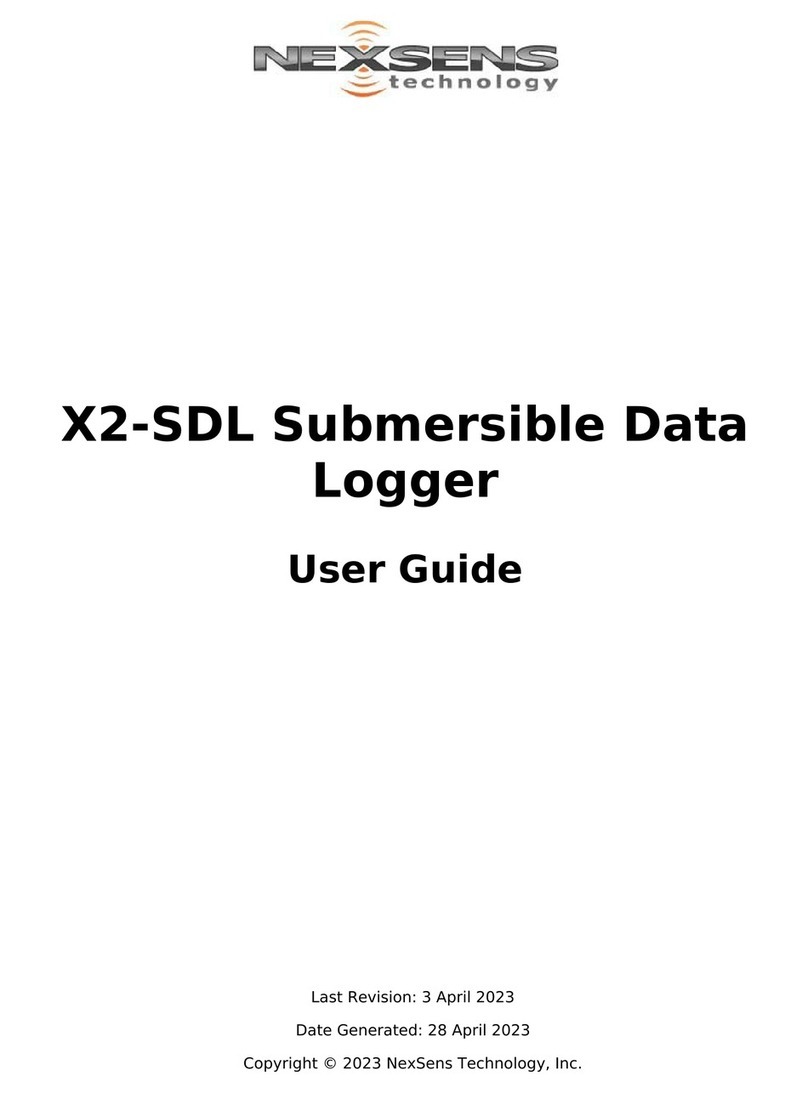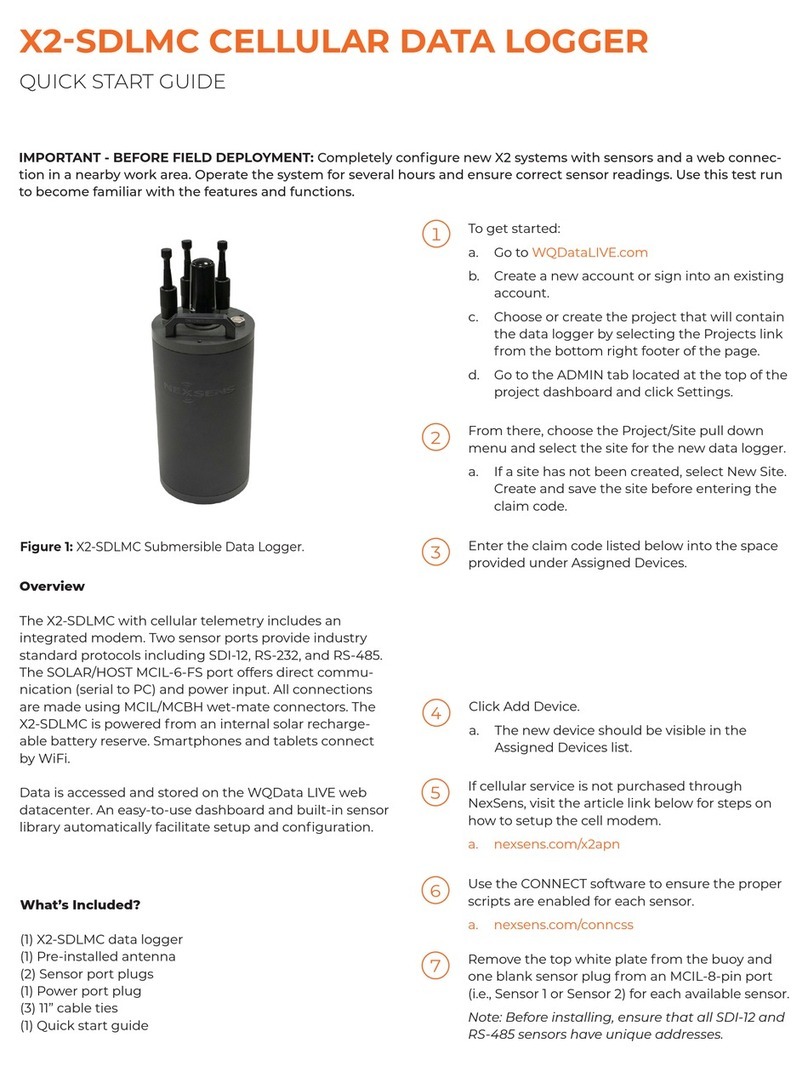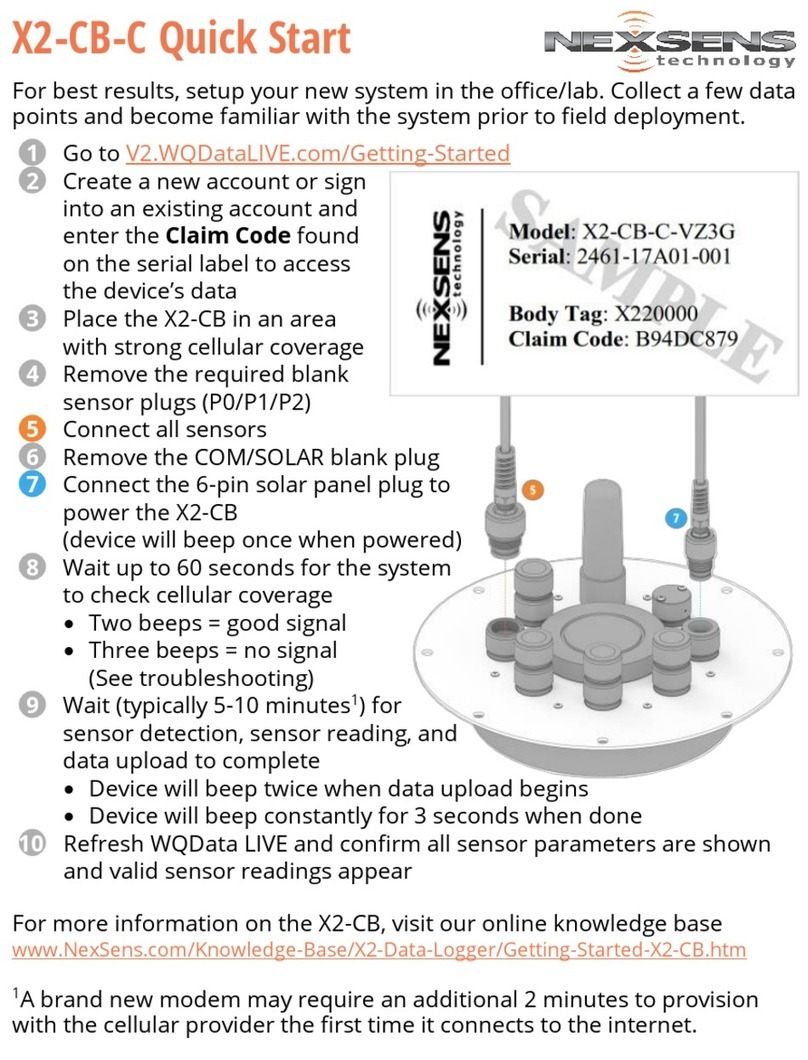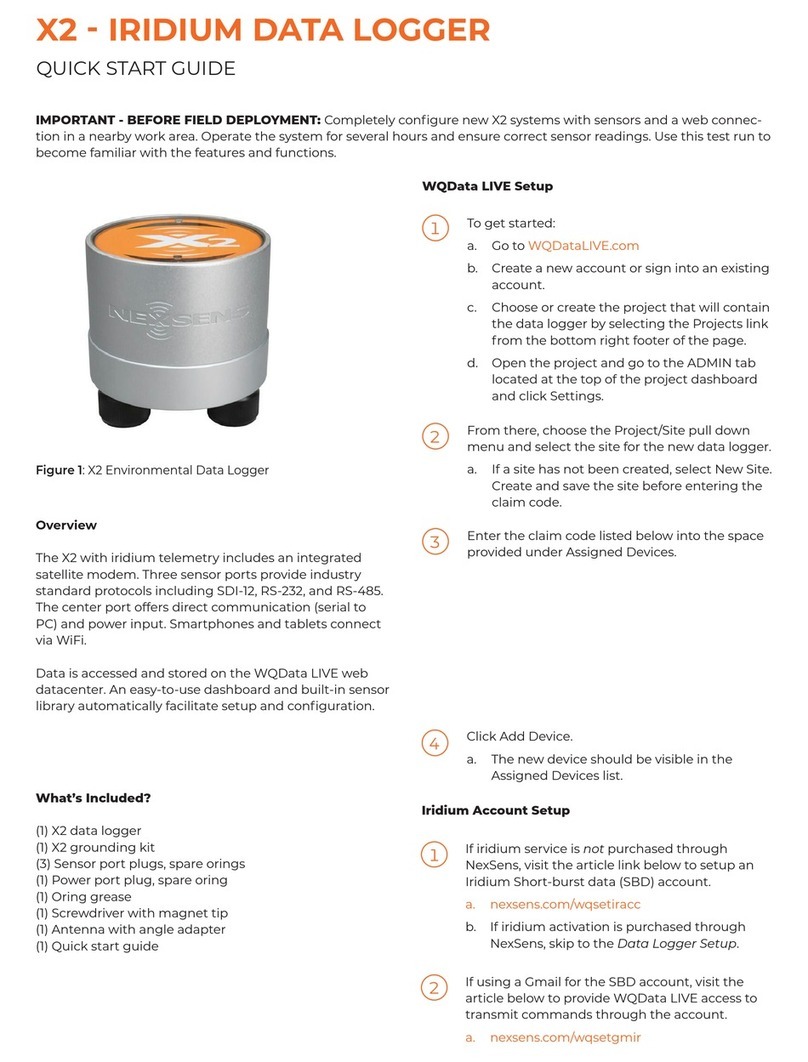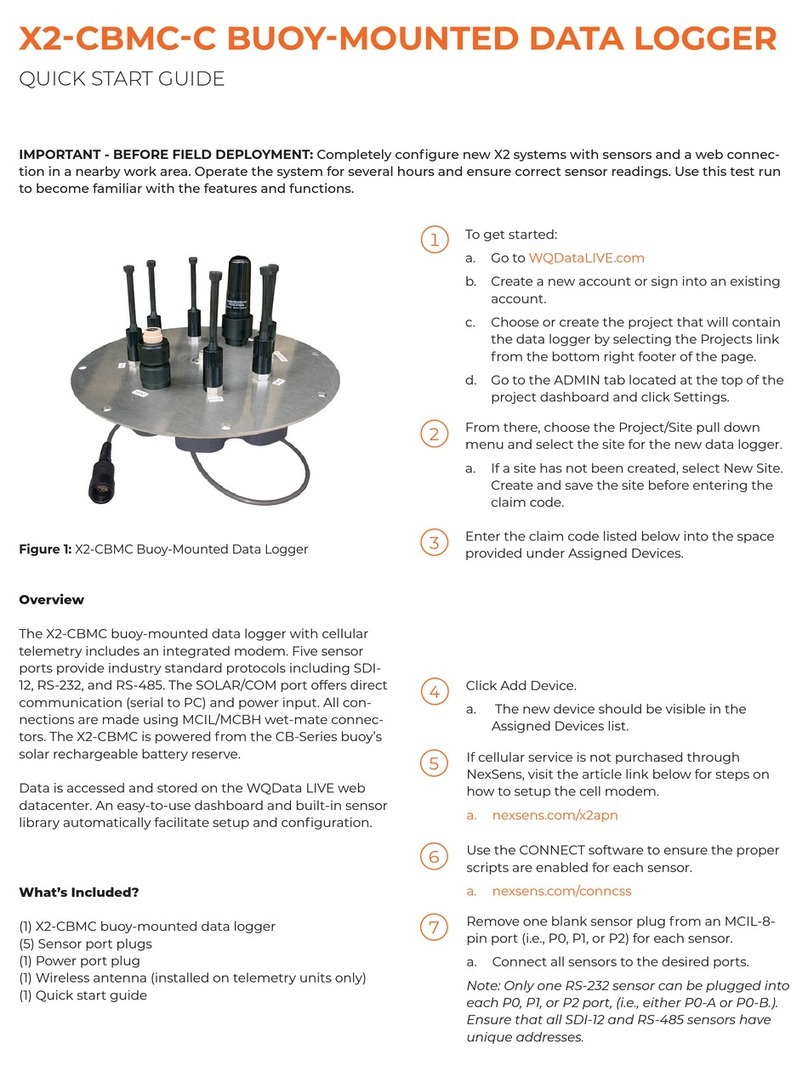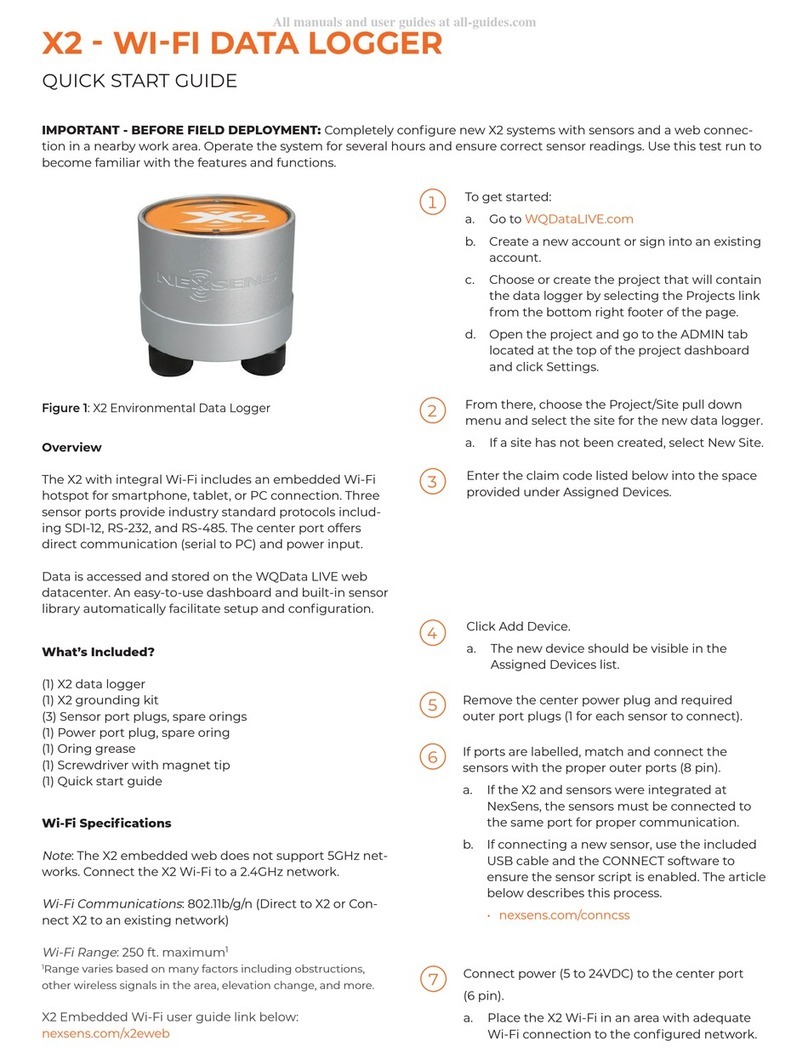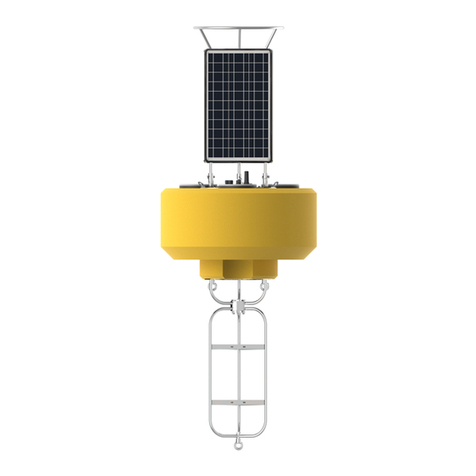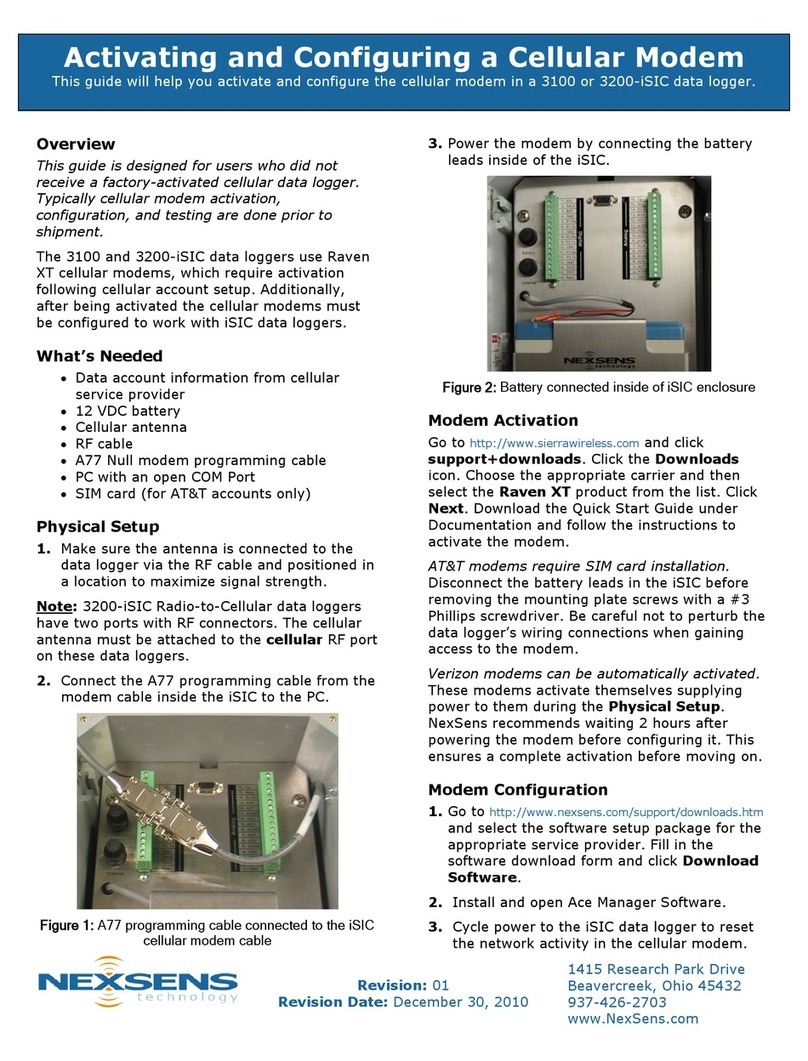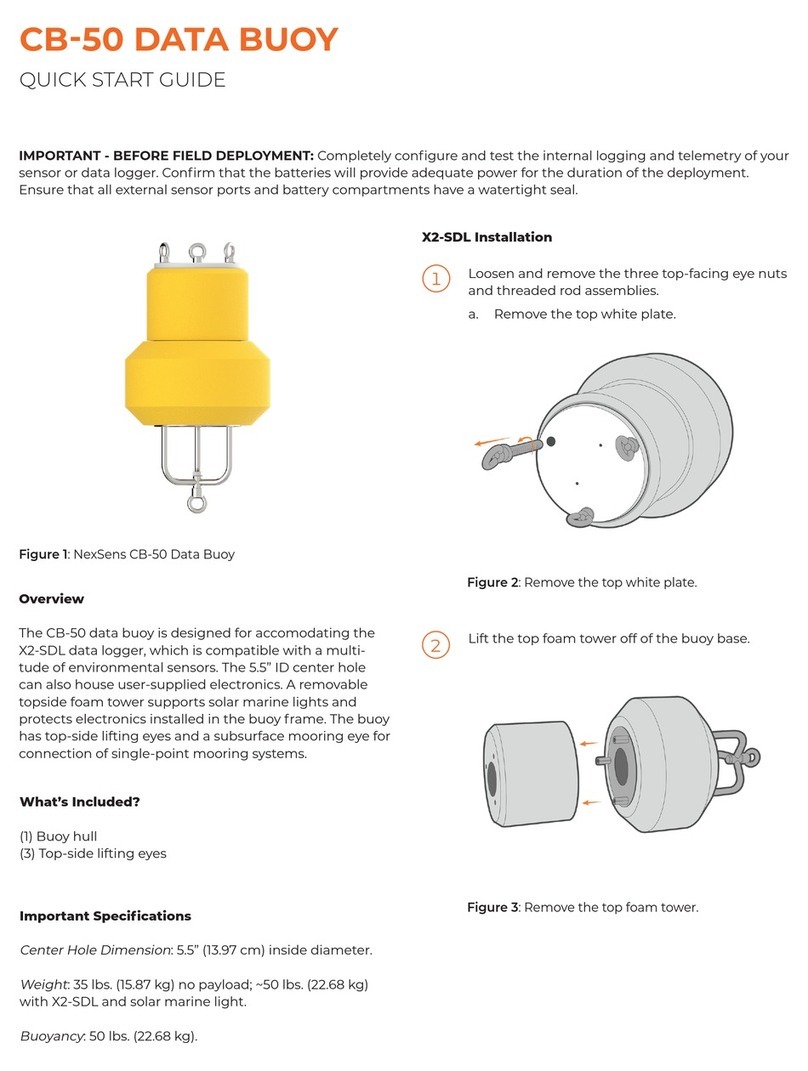IMPORTANT - BEFORE FIELD DEPLOYMENT: Completely configure new X2 systems with sensors and a web connec-
tion in a nearby work area. Operate the system for several hours and ensure correct sensor readings. Use this test run to
become familiar with the features and functions.
To get started:
a. Go to WQDataLIVE.com
b. Create a new account or sign into an existing
account.
c. Choose or create the project that will contain
the data logger by selecting the Projects link
from the bottom right footer of the page.
d. Open the project and go to the ADMIN tab
located at the top of the project dashboard
and click Settings.
From there, choose the Project/Site pull down
menu and select the site for the new data logger.
a. If a site has not been created, select New Site.
Enter the claim code listed below into the space
provided under Assigned Devices.
Click Add Device.
a. The new device should be visible in the
Assigned Devices list.
X2 - WI-FI DATA LOGGER
QUICK START GUIDE
Overview
The X2 with integral Wi-Fi includes an embedded Wi-Fi
hotspot for smartphone, tablet, or PC connection. Three
sensor ports provide industry standard protocols includ-
ing SDI-12, RS-232, and RS-485. The center port offers
direct communication (serial to PC) and power input.
Data is accessed and stored on the WQData LIVE web
datacenter. An easy-to-use dashboard and built-in sensor
library automatically facilitate setup and configuration.
What’s Included?
(1) X2 data logger
(1) X2 grounding kit
(3) Sensor port plugs, spare orings
(1) Power port plug, spare oring
(1) Oring grease
(1) Screwdriver with magnet tip
(1) Quick start guide
Figure 1: X2 Environmental Data Logger
Remove the center power plug and required
outer port plugs (1 for each sensor to connect).
If ports are labelled, match and connect the
sensors with the proper outer ports (8 pin).
a. If the X2 and sensors were integrated at
NexSens, the sensors must be connected to
the same port for proper communication.
b. If connecting a new sensor, use the included
USB cable and the CONNECT software to
ensure the sensor script is enabled. The article
below describes this process.
• nexsens.com/conncss
Connect power (5 to 24VDC) to the center port
(6 pin).
a. Place the X2 Wi-Fi in an area with adequate
Wi-Fi connection to the configured network.
Wi-Fi Specifications
Note
: The X2 embedded web does not support 5GHz net-
works. Connect the X2 Wi-Fi to a 2.4GHz network.
Wi-Fi Communications
: 802.11b/g/n (Direct to X2 or Con-
nect X2 to an existing network)
Wi-Fi Range
: 250 ft. maximum1
1Range varies based on many factors including obstructions,
other wireless signals in the area, elevation change, and more.
X2 Embedded Wi-Fi user guide link below:
nexsens.com/x2eweb