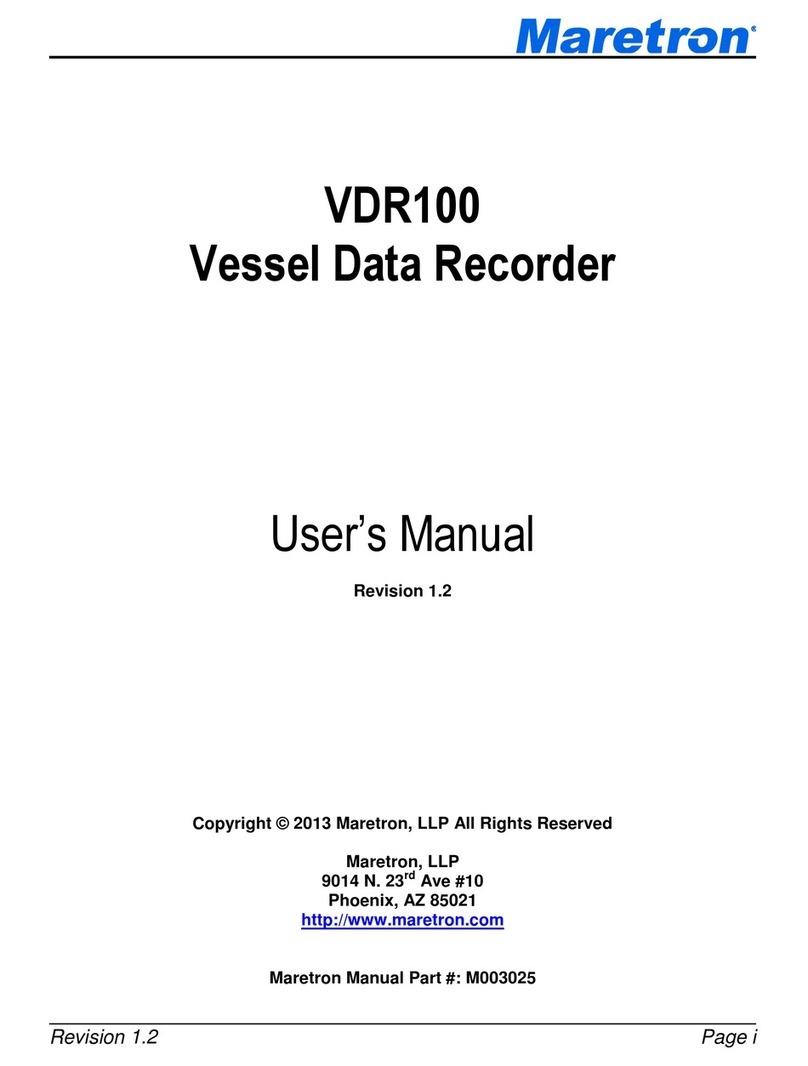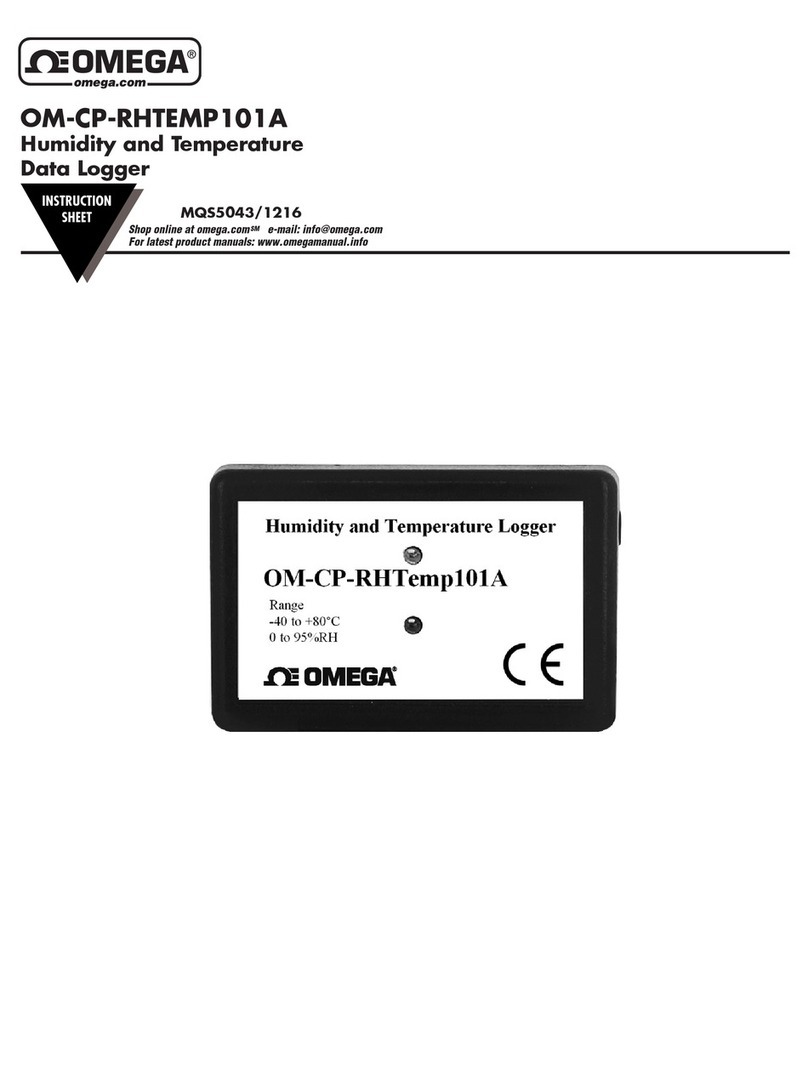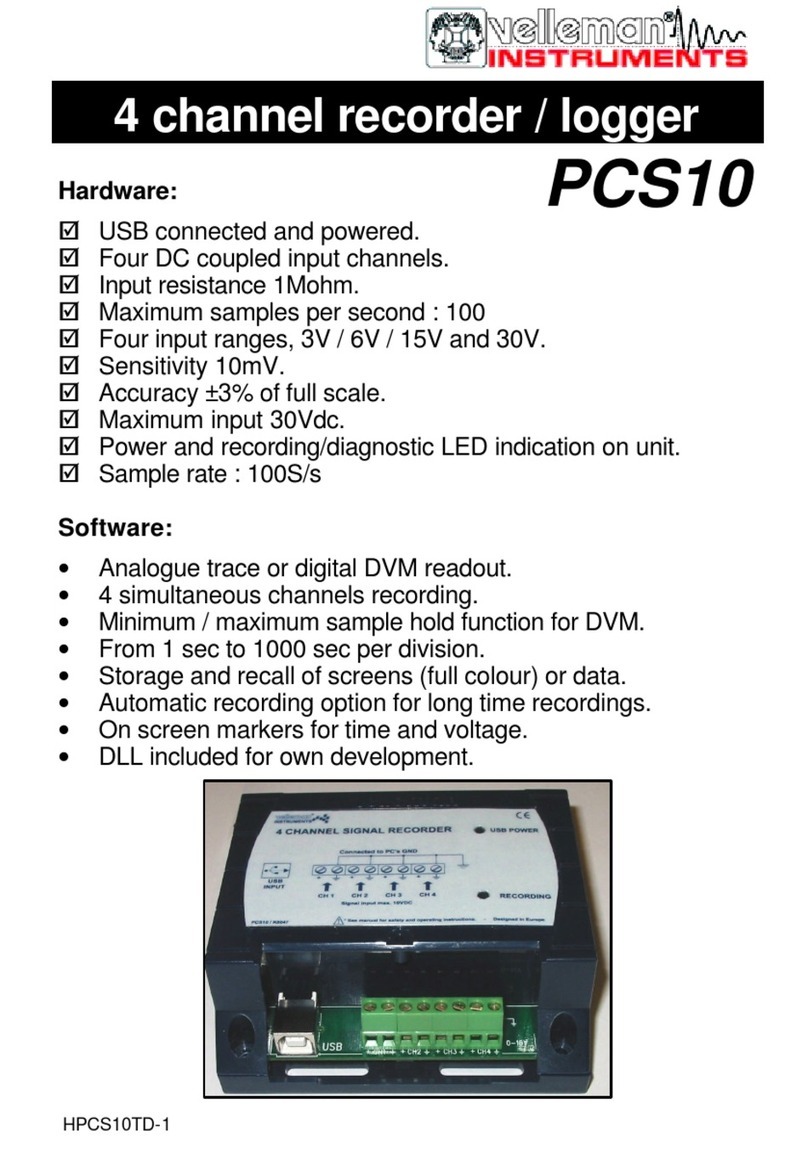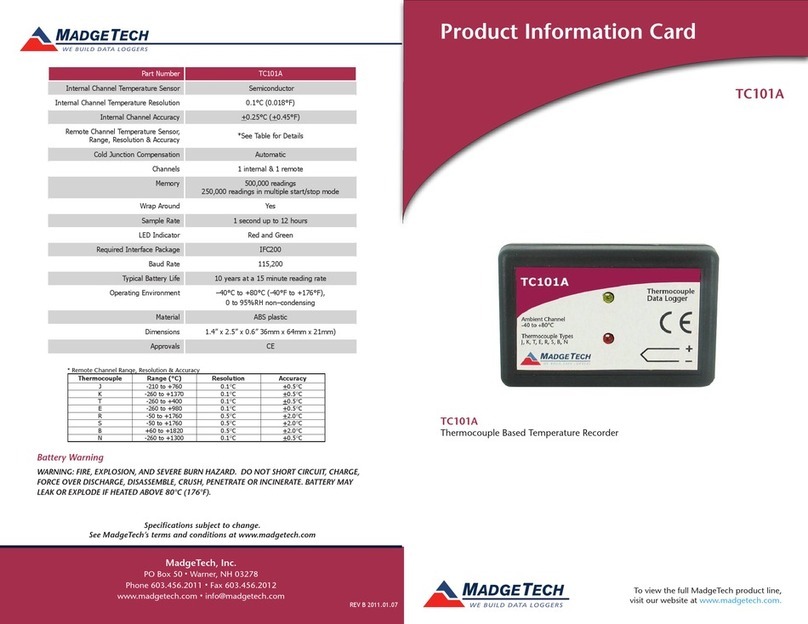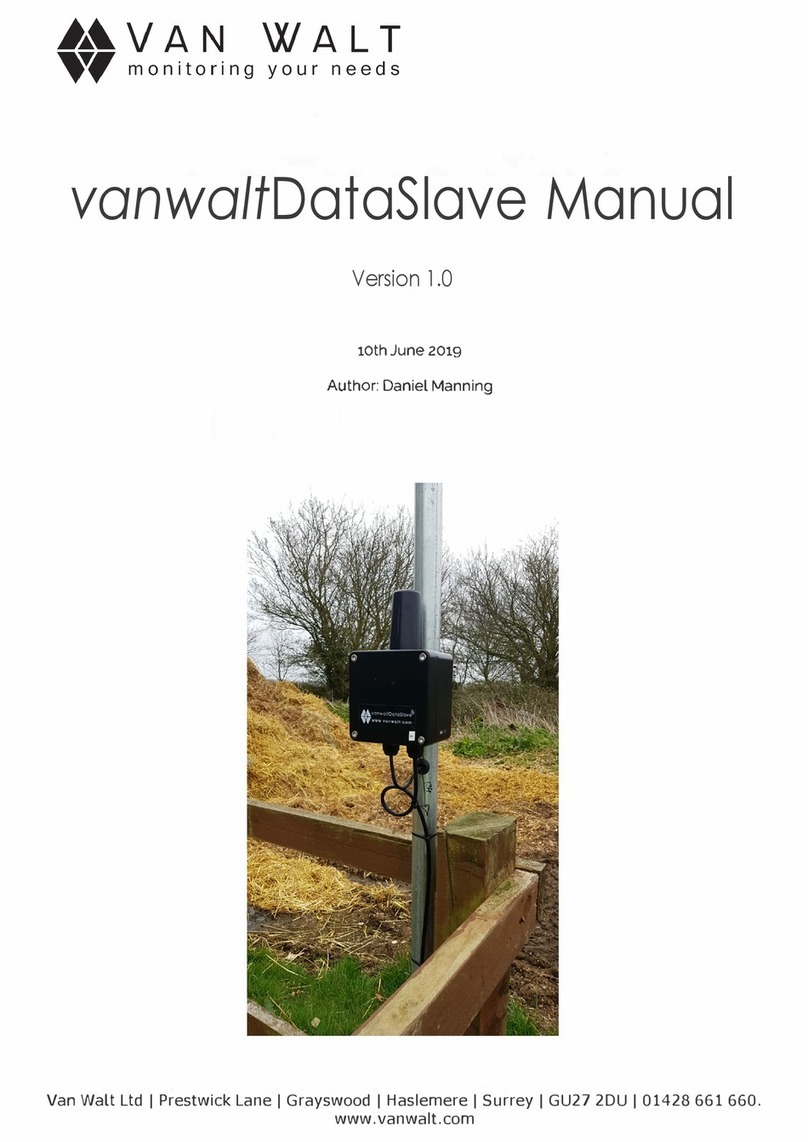Advantage Computer DAP HANDHELD User manual

DAP HANDHELD
DATA COLLECTOR
Reference Guide
JUS and Jayhawk Handheld Transfer
Program

COPYRIGHT Copyright © 2002 by Advantage Computer Enterprises, Inc.. All rights
reserved. No part of this publication may be transmitted, transcribed, reproduced, stored in any
retrieval system or translated into any language or computer language in any form or by any means,
mechanical, electronic, magnetic, optical, chemical, manual, or otherwise, without the prior written
consent of:
Advantage Computer Enterprises, Inc.
Software Division
PO Box 826
Iola, KS 66749
Printed in the United States of America - May 29, 2015
DISCLAIMER Jayhawk Software provides this publication “as is” without warranty of any kind,
either express or implied, including but not limited to the implied warranties of
merchantability or fitness for a particular purpose. Some states or jurisdictions do
not allow disclaimer or express or implied warranties in certain transactions:
therefore, this statement may not apply to you. Jayhawk Software reserves the
right to revise this publication and to make changes from time to time in the
content hereof without obligation of Jayhawk Software to notify any person of
such revision or changes. Images are copyright of their respective
owners/creators.
CREDITS Windows, Windows XP, Windows Vista, Windows 7, Windows 8 are trademarks of
Microsoft Corp.
Other terms used in this manual are trademarks of their respective holders.
© Advantage Computer Enterprises, Inc.
Software Division
PO Box 826
Iola, KS 66749
Phone: (620) 365-8065
Fax: (620) 365-7980
Email: info@jayhawksoftware.com
URL: www.jayhawksoftware.com

TABLE OF CONTENTS
INTRODUCTION 4
Overview 4
Handheld Layout 4
HANDHELD CONTROL 5
Basic Commands 5
Connecting the Handheld 6
TRANSFERRING FILES 7
Creating the File 7
Transferring from PC to AMR 9
Verifying Export Files 12
Reading Meters 13
Transferring from AMR to PC 16
Verifying Import Files 17
FREQUENTLY ASKED QUESTIONS
FREQUENTLY ASKED QUESTIONS 18

4
INTRODUCTION
OVERVIEW
This guide will give a step-by-step walkthrough for all procedures dealing with the
handling of the DAP Handheld Data Collector. This is to be used in conjunction with the
DAP interface inside of Jayhawk Software’s billing programs (JUBS & JUS).
HANDHELD LAYOUT
This is the layout template for the Microflex keyboard. It will be used throughout the document
to reference commands that are entered to control the DAP Handheld.
FIGURE 1: HANDHELD LAYOUT

5
HANDHELD CONTROL
BASIC COMMANDS
This is a brief overview of the basic commands available when working with the Handheld. Be
advised that all commands are entered using the Handheld Keyboard or using the stylus (see
Figure 1, p. 4).
Turning the Unit ON:
To turn on the Handheld, simply press the F1 key (upper left hand corner of keypad) for about 3
seconds on the keyboard. The application will restart exactly where it left off when the unit was
turned off.
Automatic Shut OFF:
If the Handheld remains inactive for more than 45 seconds, it will shut off automatically. It will
save the exact status of the application and data before shutting off.
Turning the unit OFF manually:
Exit the Hand CE program by going to Start, Suspend. The start button is the Windows icon
located on the lower left hand of LCD panel.
Rebooting or Resetting the Handheld:
To reset the Handheld, press (in order): F1 + 9 + 0 Press and hold for about 3 seconds.
Charging the Handheld:
Before charging the Handheld, connect power to the handheld and attached to the network.
CHARGE indicator (lower right hand corner of handheld) will turn on, indicating that charging is
in progress.
Shift Key:
White up arrow key.

6
CONNECTING THE HANDHELD
We have done our best to make instructions, which will help connect the Charging Cradle to the
serial port of the PC. The images used should be similar to the PC configuration. Following the
steps below should make the connection process smoother.
Components
The Microflex Handheld set should include a power supply for the cradle, an Ethernet connection
cable, and cradle. It’s important to verify that all necessary components are fully functional, to
avoid problems with the connection process. The cable connects to the network via an Ethernet
cable.
Instructions for RJ-45 Connection & Power Cable
1. Connect the power cable to the cradle (black cable) and plug in opposite end to electric
outlet (Figure 2).
2. Connect the RJ-45 Cable to the cradle (gray cable) (Figure 2).
3. Connect the opposite end of the RJ-45 cable to the (Communication connector) to the
network.
Figure 2: CABLE CONNECTION

7
TRANSFERRING FILES
Step 1: CREATING THE FILE
Every billing period before the meters are read with the HH, you will need to create the file
for the HH from JUS. This process will export the most current customers' information
from your JUS data (names, addresses, previous readings, etc.) into a file that the DAP HH
will ultimately use for the meter reading.
From JUS Activities | Readings/Units - [F11]: When creating the group, you may want to
select the customers by route or category that you want to load into the handheld utilizing
multiple groups if creating more than one handheld file.
With the desired Reading Group on the screen, press on the
Export to AMR
Handheld button to create the file to export.
From this Handheld Export screen,
you can narrow down your selection
from this reading group even further
by again selecting by route or
category to export to the handheld.
If you want to send the entire group
press OK.
Next, an Export To Handheld window will
appear displaying the path and filename
(JayHH.jot is DAP default)
. If the default path of
the file is correct, select OK to export the file.
Otherwise, select Cancel to cancel the process.

8
Optional:
If the path needs to be CHANGED then select
the “…”. When changing the file path, the
normal Windows "Save" dialog window will
appear. You can look in the Save In: drop-
down
area to find the location of where the JayHH.jot
file is to be saved. NOTE: The filename must be
“JayHH.jot”.
After selecting OK the file is exported from JUS and ready to be transferred to the HH
before the meter reading can begin on the HH.
If you need multiple handheld files, you will need to create a different Reading Group and
repeat this create group/export process for each file.

9
Step 2: TRANSFERRING FROM PC TO AMR
A. Verify the handheld is placed in the cradle and all cables are attached to the network.
Note First Time Use: Start the HH FTP program. Press the “Settings” button, after selecting a
transfer type. Here you can setup the names for each handheld, the handhleds’ software installation
path, where the upload file name & path, and the download file name & path for each handheld.
For more indepth instructions please call Jayhawk Support.
The path must be set for the transfer process and each handheld has to be setup with their specific
name. To add a new Handheld, press the New HH button. Then type a name that has been given to
the handheld device. [The name is Dap1, Dap2, etc., for the number of handhelds.] Then select
the handheld from the drop down list to setup that specific device’s information.
Press on the Browse for File to Send to Handheld. Browse the drive for the location of the
JayHH.jot file, which is normally in C:\Jayhawk_Software_Data\DAP\From PC and select the
JayHH.jot file. Once highlighted, press on Save. Then press on the Browse for File to Receive
From Handheld. Browse the drive for the location of the JayHH.jin file, which is normally in
C:\Jayhawk_Software_Data\DAP\From HH and select the JayHH.jin file. Once highlighted, press
on Save. Press on Save when completed. Please call Jayhawk Support to fill out the rest.

10
B. On the Main window, select the Transfer Type, Use File Transfer Protocol (FTP).You
will always select this option while when transferring to the any of the Dap handhelds (HH). This
option will be remembered when you start the program next. Press the Next button.
C. Then select Transfer from Computer to Handhled from the Direction that you want to
Transfer the Data drop down list. Once selected Press the Next button.

11
D. You will now select the handheld that you wish to transfer from.
Select it from the list and then Press the Next button.
E. Make sure the file and location of that file that you want to Transfer from the PC. You can
Press the Browse button if you need to change the file. Make sure that the file is called
“JayHH.jot”. If the filename is not “JayHH.jot”, then the data will not be updated on the handheld.
The program will remember what file you transferred last. Once the correct file is selected Press
the Next button.

12
F. Finally, confirm the selections. If any of the options are not correct then Press the Back button,
and change the incorrect option. Press the Begin Transfer button to transfer the file.
A green button will appear on the drive icon on the handheld’s screen verifying communication is
taking place. Transfer will be immediate depending upon the size of the JayHH.jot file. See
Frequently Asked Questions, p. 24, #.
G. A “Transfer Complete!” window will appear, and ask if you want to transfer again. Press the
Yes button if you want to transfer another file. Press the No button and the program will close.
This completes the Transferring from PC to Handheld section.

13
Jay Reader mm
-
dd
-
yyyy
X
Premise# 1225
Name Press, Charles
Serv. Address 1234 North Street
Meter # 123456789
Type Water
Location In Alley
Last Reading 15698
Reading
Phone # 123-555-9876
Comment Mean Dog
************
Step 3. VERIFYING EXPORT FILES
1. To verify that the correct routes were transferred to the handheld, follow these
instructions on the handheld: With the Stylus, double click on the Shortcut to
JayReader located on the LCD panel of the handheld.
2. Verify the date is correct. With the stylus or finger,
press on the accept button, or, hit the ENTER key if
correct. If not correct, use the stylus, arrow keys,
Backspace key (solid white arrow pointing left), etc. to
enter the correct date.
Date must have hyphens (mm-dd-yyyy).
You can close the program by pressing the Close button, or
Xin the upper right hand corner.
3. Scroll through the customers to verify that the
readings are starred (*********), meaning they have not
yet been entered, AND that the correct routes have been
transferred to the handheld. When the verification process
is completed, hit the Xbutton in the upper right, or the
ESC button on the keypad to exit.
4. The handheld can now be given to the meter
reader, who will return it with the entered readings. If the
meter reader has questions about how to run the handheld
meter reading software, refer to the Reading Meters
section in this document.
This completes the Verifying Export Files section.
Shortcut to
Hand CE
Shortcut to
JayReader
Input date
Enter the Reading Date
mm
-
dd
-
yyyy
X
Close Accept

14
Jay Reader mm
-
dd
-
yyyy
X
Premise# 1225
Name Press, Charles
Serv. Address 1234 North Street
Meter # 123456789
Type Water
Location In Alley
Last Reading 15698
Reading
Phone # 123-555-9876
Comment Mean Dog
************
Step 4: READING METERS
To use the handheld to enter meter readings follow these steps (refer to the your device’s manual
for typing or general use information):
Turn the unit on by pressing the power button. The unit will conserve battery life by automatically
shutting off after a few seconds.
1) With the Stylus, double click on the Shortcut to JayReader located on the
LCD panel of the handheld, or press the F3 key.
2) Verify the date is correct. With the stylus or
finger, press on the accept button, or, hit the
ENTER key if correct. If not correct, use the
stylus, arrow keys, Backspace key (solid white
arrow pointing left), etc. to enter the correct
date.
Date must have hyphens (mm-dd-yyyy).
You can close the program by pressing the
Close button, or Xin the upper right hand
corner..
3) The first account will come up in main screen:
press Enter button or press reading\stars button.
This will open the “New Reading” screen.
While on the main screen, there are several other
options available for instance: Search press “S”,
Help press “H”, Edit press”E”, or More Info
press “M”, and then appropriate screen will be
displayed.
Shortcut to
JayReader
Input date
Enter the Reading Date
mm
-
dd
-
yyyy
X
Close Accept

15
4) Use the numeric pad, or the physical keys on the
unit to type the new reading. Use the Backspace
(BKSP) button to erase the last character of
your reading. You can put in an Estimated
reading by pressing the EST button. If the meter
was not supposed to be read press the Unread
button. You can press the Cancel button or the
ESC key to undo all of your changes and to
close the form. To accept your changes press,
the Enter button or press the Enter key on the
unit.
5) This screen will show up if one of these three
conditions are met:
a. LOW: The new reading is lower
than an estimated reading calculated by the
JUS program.
b. HIGH: The new reading is higher
that an estimated reading calculated by the
JUS program.
c. ROLLOVER: The new reading is
lower than the Last Reading. This often a
mistyped reading, that the meter rolled over
all digits or the water back flowed through
the meter.
1234567890
Cancel
7
Enter
654
BKSP
0
8 9
1 2 3
Unread
EST
.
Reading seems h
igh
\
low
has
rolled over
Current Read 123456
Last Read 123000
-----------------------------------------
Difference 456
Estimated 444
Meter Serial # 45645241E
Meter Type Water
Service address:
1000 W. Miller Road
R = Re-read A = Apply
R
e
-
read
A
pply

16
6) The Search Screen has five options to search by pressing the appropriate key or button.
Use the keypad to type the name, premise #, etc. Press the Enter key to start searching. Keep
hitting Enter until you find what you are looking for. When done hit the Accept button to
return to the main screen. Hit the ESC key or Cancel\Close button to reselect what to search
for, or to return to the last meter viewed on the main screen. While on the Search screen you
can press Hwhen you are not searching to bring up the Search Help screen. This will give you
the button presses that are require on the Search screen.
Search, Help
Search Help
X
Key to Press Action
Esc - Cancel Search
Enter - Search
P - Search Premise #
A - Search Account #
S - Search Serv. Address
M - Search Meter Serial #
N - Search Name
Hit Escape (ESC) to Exit
Search
X
MTR:
Press H for
Nat = NATional & joNATan
Help
Accept
Close
Prem
ise Number
Account Number
Name
Meter Serial #
Service Address

17
7) On the main screen, hit the H key to bring
up the Help screen. The Help screen
shows you any button presses for the main
screen that will aid you in the meter
reading process. To scroll through the
meters on the main screen you can use the
Up and Down arrows of the Cursor Pad
(see figure1, pg. 4). To go to the next and
previous Unread meter hit the N(next) or
P(previous) keys.
8) On the main screen Strike E for Edit to
bring up the Edit screen. The Edit screen
gives you the abliltiy to change 2 lines of
information in the HH file.
Use the Lor Ckeys or the buttons to
begin editing your choise.
Press the Accept button to save your
changes.
Press the Close\Cancel button to stop
editing or to close the screen.
NOTE: None of the fields change will
automatically change in the billing
program. You will get a changes report to
show any differences that the system
detects.
Help
X
N - Next Unread Meter
P - Prev Unread Meter
S - Search
E - Edit
M - More Info
ESC - Quit
Enter - Read Meter
Up Arrow - Next Meter
Down Arrow - Prev. Meter
F - First Meter
L - Last Meter
Hit E
scape (ESC) to Return
Edit
X
Select a category to edit.
In Alley
Mean Dog
Edit Comment (Press C)
Edit Meter Location (Press L)
Accept
Close

18
9) On the main screen Strike Mfor More
Info. The More Information screen allows
you to see more information about the
current meter you are on. On some
Handheld devices you can put in an SD
Card. The Windows CE operating system
will treat it as another folder. It will give
the folder a preset name. When the More
Info screen is opened, the program looks
for that card. If the card is in the unit then
a “Backup” button will appear at the
bottom of the screen. You can press the
Backup button any time to copy the
reading file to the SD Card.
NOTE: Only one backup can be had at a
time. But this is a great way to ensure that
the data is safe in case the handheld unit is
damaged while reading.
Before turning off the Handheld, you should always exit the meter reading function by pressing
the ESC key on the keypad.
This completes the Reading Meters section.
Staus: ACTIVE
Name: John Smith
Service Add: 1000 W Miller Rd.
Acct Number: 0001
Prem Number: 0001
Phone # - (620) 365 8065
Meter Type: Water
Meter Serial #: 1230-123
Route: 01
Read Seq#: 364
New Reading:
Last Reading: 123452
Difference: UNREAD
Estimated: No
High\Low:
Backup

19
Step 5: TRANSFERRING FROM AMR TO PC
After the meters have been read, the next step is to transfer the readings to the computer.
A. Verify the handheld is placed in the cradle and all cables are attached to the network.
On the Main window, select the Transfer Type, Use File Transfer Protocol (FTP).You
will always select this option while when transferring to the any of the Dap handhelds (HH). This
option will be remembered when you start the program next. Press the Next button.
B. Then select Transfer from Handheld to Computer from the Direction that you want
to Transfer the Data drop down list. Once selected Press the Next button.

20
C. You will now select the handheld that you wish to transfer from.
Select it from the list and then Press the Next button.
D. Make sure the file and location of that file that you want to Transfer from the HH. You can
Press the Browse button if you need to change the file. You can now name the file what ever you
want. The default is “JayHH.jin”. Different names are not required when having multiple HH’s,
but they are strongly recommended. Once the correct file is selected Press the Next button.
Table of contents