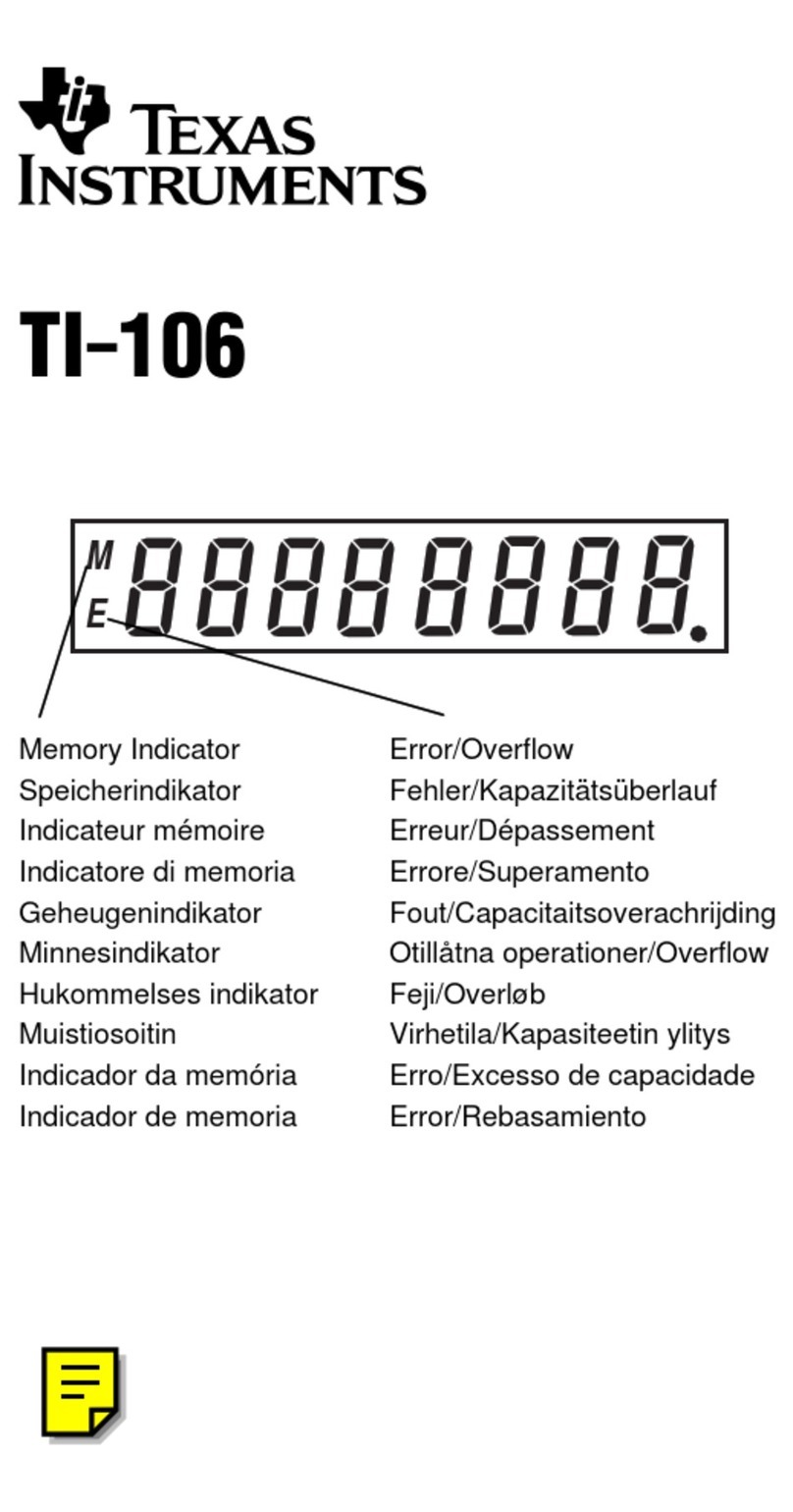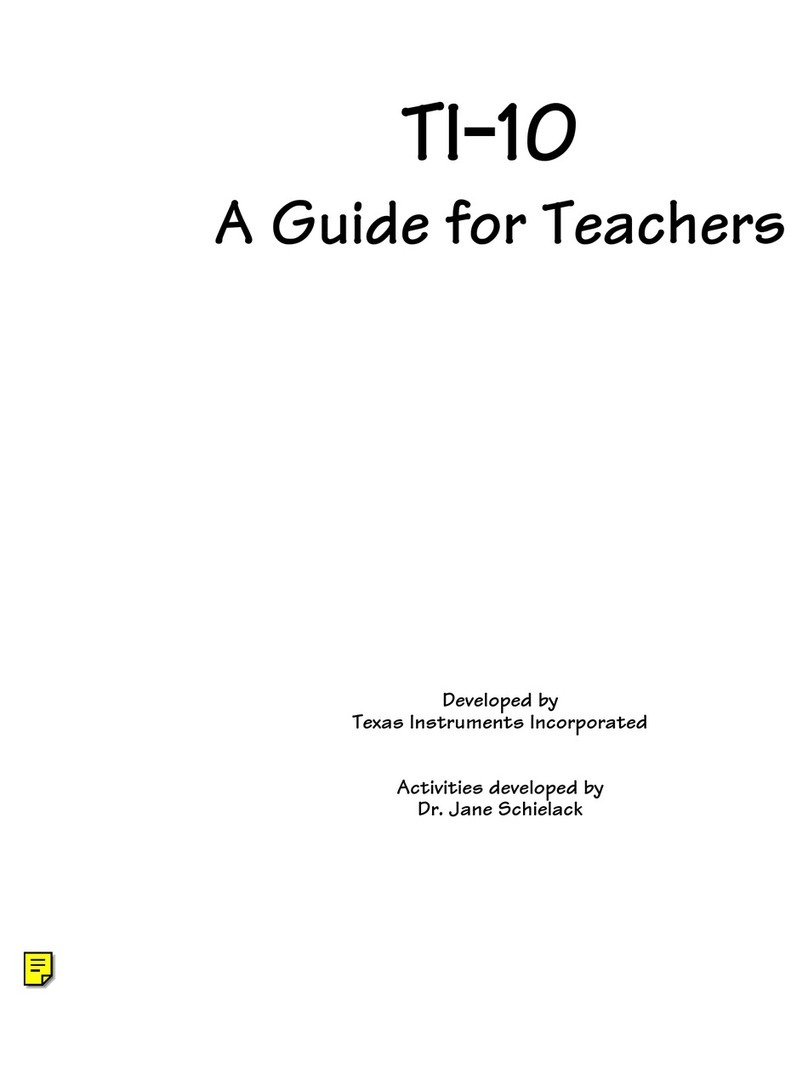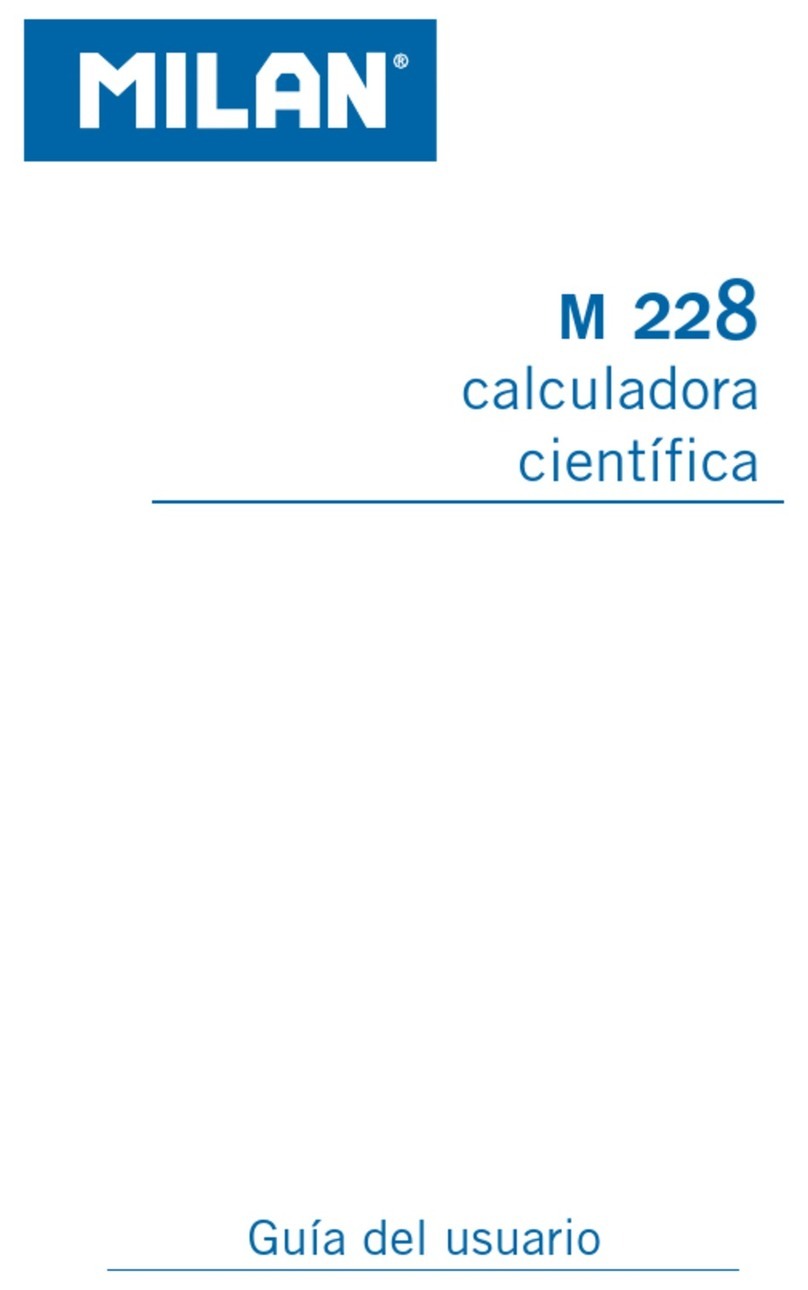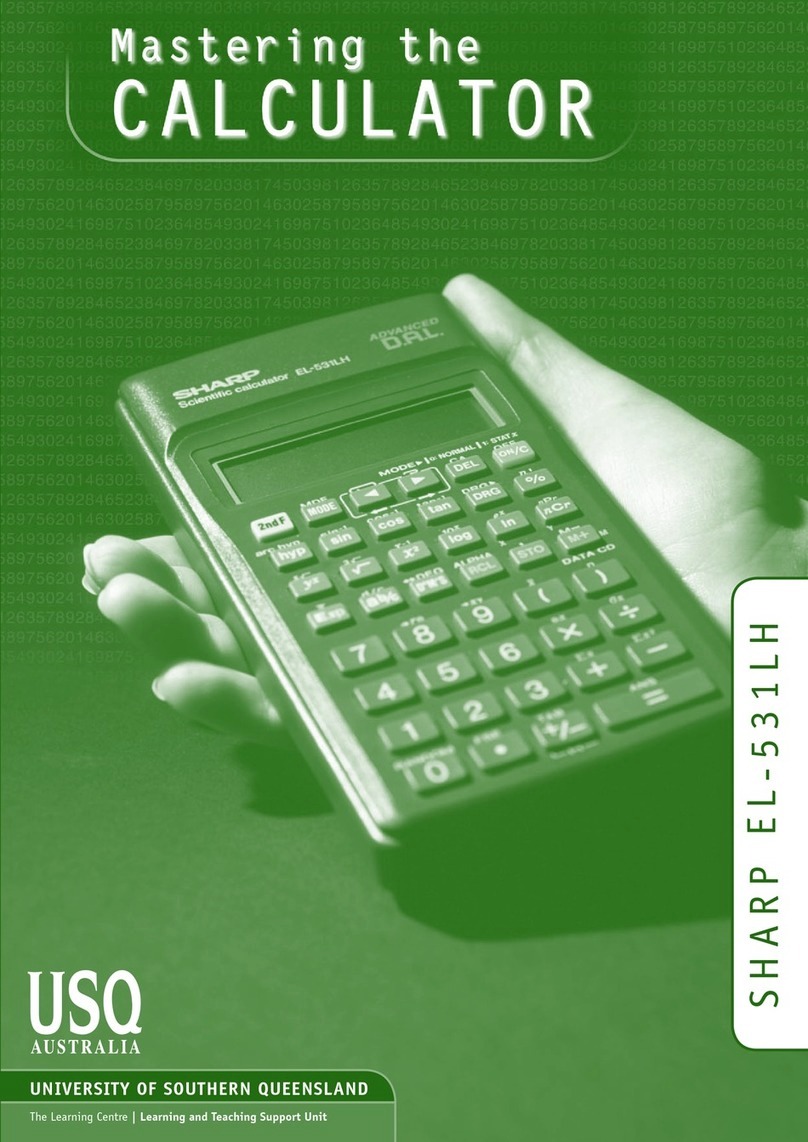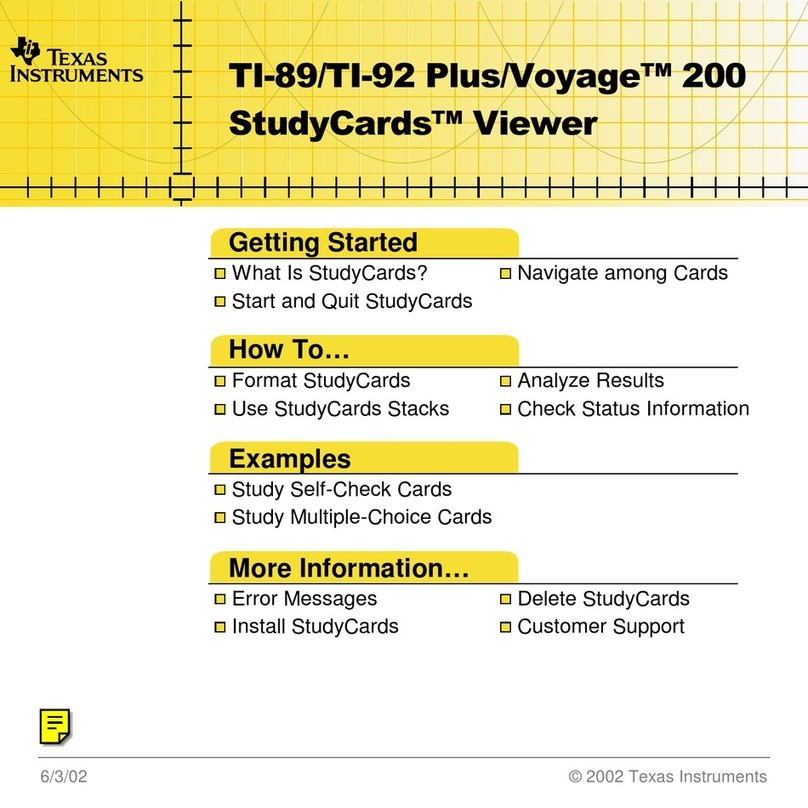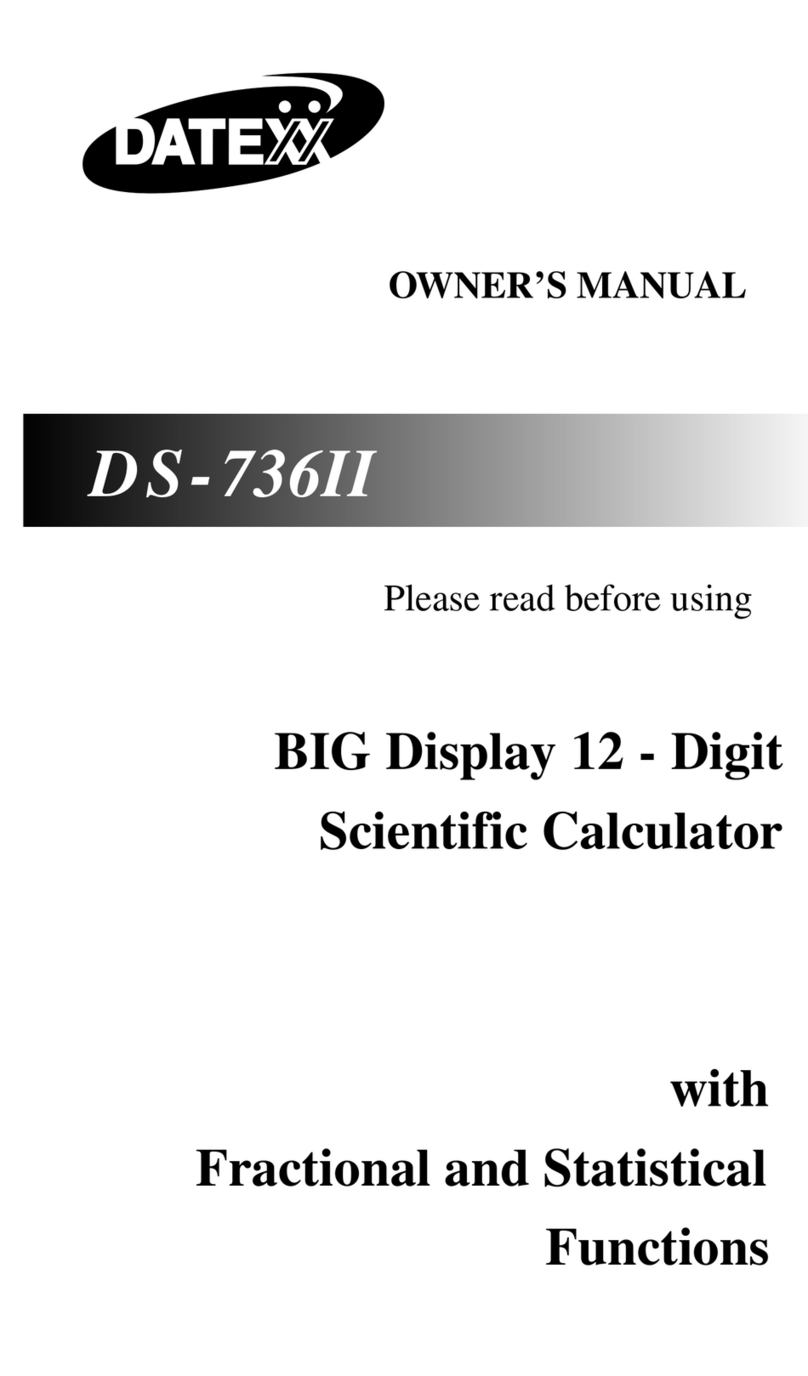TI TI-82 Manual

8200$FNT.DOC TI-82, Front Matter, English Bob Fedorisko Revised: 02/09/01 12:16 PM Printed:
02/09/01 1:12 PM Page 1 of 10
8200$FNT.DOC TI-82, Front Matter, English Bob Fedorisko Revised: 02/09/01 12:16 PM Printed:
02/09/01 1:12 PM Page 1 of 10
TI-82
GRAPHING CALCULATOR
GUIDEBOOK
TI-GRAPH LINK, Calculator-Based Laboratory, CBL, CBL 2, Calculator-Based Ranger,
CBR, Constant Memory, Automatic Power Down, APD, and EOS are trademarks of
Texas Instruments Incorporated.
Macintosh is a registered trademark of Apple Computer, Inc.
© 1993, 2000, 2001 Texas Instruments Incorporated.

8200$FNT.DOC TI-82, Front Matter, English Bob Fedorisko Revised: 02/09/01 12:16 PM Printed:
02/09/01 1:12 PM Page 2 of 10
8200$FNT.DOC TI-82, Front Matter, English Bob Fedorisko Revised: 02/09/01 12:16 PM Printed:
02/09/01 1:12 PM Page 2 of 10
Important
Texas Instruments makes no warranty, either expressed or implied,
including but not limited to any implied warranties of merchantability and
fitness for a particular purpose, regarding any programs or book materials
and makes such materials available solely on an “as-is” basis.
In no event shall Texas Instruments be liable to anyone for special,
collateral, incidental, or consequential damages in connection with or
arising out of the purchase or use of these materials, and the sole and
exclusive liability of Texas Instruments, regardless of the form of action,
shall not exceed the purchase price of this equipment. Moreover, Texas
Instruments shall not be liable for any claim of any kind whatsoever against
the use of these materials by any other party.
US FCC Information Concerning Radio Frequency Interference
This equipment has been tested and found to comply with the limits for a Class
B digital device, pursuant to Part 15 of the FCC rules. These limits are designed
to provide reasonable protection against harmful interference in a residential
installation. This equipment generates, uses, and can radiate radio frequency
energy and, if not installed and used in accordance with the instructions, may
cause harmful interference with radio communications. However, there is no
guarantee that interference will not occur in a particular installation.
If this equipment does cause harmful interference to radio or television
reception, which can be determined by turning the equipment off and on, you
can try to correct the interference by one or more of the following measures:
• Reorient or relocate the receiving antenna.
• Increase the separation between the equipment and receiver.
• Connect the equipment into an outlet on a circuit different from that to
which the receiver is connected.
• Consult the dealer or an experienced radio/television technician for help.
Caution: Any changes or modifications to this equipment not expressly
approved by Texas Instruments may void your authority to operate the
equipment.

Introduction iii
8200$FNT.DOC TI-82, Front Matter, English Bob Fedorisko Revised: 02/09/01 12:16 PM Printed:
02/09/01 1:12 PM Page iii of 10
8200$FNT.DOC TI-82, Front Matter, English Bob Fedorisko Revised: 02/09/01 12:16 PM Printed:
02/09/01 1:12 PM Page iii of 10
Table of Contents
This manual describes how to use the TI.82 Graphing Calculator. Getting Started
gives a quick overview of its features. The first chapter gives general instructions
on operating the TI.82. Other chapters describe its interactive features. The
applications in Chapter 14 show how to use these features together.
Using this Guidebook Effectively ................... viii
Glossary ..................................... x
Getting Started: Do This First!
TI.82 Menus .................................. 2
First Steps ................................... 3
Entering a Calculation: Compound Interest ............ 4
Defining a Function: Box with Lid .................. 6
Defining a Table of Values ........................ 7
Zooming In on the Table.......................... 8
Changing the Viewing WINDOW .................... 10
Displaying and Tracing the Graph ................... 11
Zooming In on the Graph ......................... 12
Finding the Calculated Maximum ................... 13
Other Features ................................ 14
Chapter 1: Operating the TI.82
Turning the TI.82 On and Off ...................... 1-2
Setting the Display Contrast ....................... 1-3
The Display .................................. 1-4
Entering Expressions and Instructions ............... 1-6
TI.82 Edit Keys ................................ 1-8
Setting Modes ................................. 1-9
TI.82 Modes .................................. 1-10
Variable Names ................................ 1-12
Storing and Recalling Variable Values ................ 1-13
Last Entry .................................... 1-14
Last Answer .................................. 1-16
TI.82 Menus .................................. 1-17
VARS and Y-VARS Menus ........................ 1-19
EOSé(Equation Operating System) ................. 1-20
Error Conditions ............................... 1-22

iv Introduction
8200$FNT.DOC TI-82, Front Matter, English Bob Fedorisko Revised: 02/09/01 12:16 PM Printed:
02/09/01 1:12 PM Page iv of 10
Chapter 2: Math, Angle, and Test Operations
Getting Started: Lottery Chances ................... 2-2
Keyboard Math Operations ....................... 2-3
MATH MATH Operations ......................... 2-5
MATH NUM (Number) Operations .................. 2-9
MATH HYP (Hyperbolic) Operations ................. 2-11
MATH PRB (Probability) Operations ................. 2-12
ANGLE Operations ............................. 2-13
TEST TEST (Relational) Operations ................. 2-15
TEST LOGIC (Boolean) Operations ................. 2-16
Chapter 3: Function Graphing
Getting Started: Graphing a Circle .................. 3-2
Defining a Graph ............................... 3-3
Setting Graph Modes ............................ 3-4
Defining Functions in the Y= List ................... 3-5
Selecting Functions ............................. 3-7
Defining the Viewing WINDOW .................... 3-8
Setting WINDOW FORMAT ........................ 3-10
Displaying a Graph ............................. 3-11
Exploring a Graph with the Free-Moving Cursor ........ 3-13
Exploring a Graph with TRACE .................... 3-14
Exploring a Graph with ZOOM ..................... 3-16
Using ZOOM MEMORY .......................... 3-19
Setting ZOOM FACTORS ......................... 3-21
Using CALC (Calculate) Operations ................. 3-22
Chapter 4: Parametric Graphing
Getting Started: Path of a Ball ..................... 4-2
Defining and Displaying a Parametric Graph ........... 4-3
Exploring a Parametric Graph ..................... 4-6
Chapter 5: Polar Graphing
Getting Started: Polar Rose ....................... 5-2
Defining and Displaying a Polar Graph ............... 5-3
Exploring a Polar Graph ......................... 5-6

Introduction v
8200$FNT.DOC TI-82, Front Matter, English Bob Fedorisko Revised: 02/09/01 12:16 PM Printed:
02/09/01 1:12 PM Page v of 10
8200$FNT.DOC TI-82, Front Matter, English Bob Fedorisko Revised: 02/09/01 12:16 PM Printed:
02/09/01 1:12 PM Page v of 10
Chapter 6: Sequence Graphing
Getting Started: Forest and Trees ................... 6-2
Defining and Displaying a Sequence Graph ............ 6-3
Exploring a Sequence Graph ...................... 6-6
Chapter 7: Tables
Getting Started: Roots of a Function ................. 7-2
Defining the Variables ........................... 7-3
Defining the Dependent Variable ................... 7-4
Displaying the Table ............................ 7-5
Chapter 8: DRAW Operations
Getting Started: Shading a Graph ................... 8-2
DRAW DRAW Menu ............................ 8-3
Drawing Lines ................................ 8-4
Drawing Horizontal and Vertical Lines ............... 8-5
Drawing Tangent Lines .......................... 8-6
Drawing Functions and Inverses ................... 8-7
Shading Areas on a Graph ........................ 8-8
Drawing Circles ............................... 8-9
Placing Text on a Graph ......................... 8-10
Using Pen to Draw on a Graph ..................... 8-11
Drawing Points ................................ 8-12
Drawing Pixels ................................ 8-13
Storing and Recalling Graph Pictures ................ 8-14
Storing and Recalling Graph Databases ............... 8-15
Clearing a Drawing ............................. 8-16
Chapter 9: Split Screen
Getting Started: Polynomial Coefficients .............. 9-2
Using Split Screen .............................. 9-3

vi Introduction
8200$FNT.DOC TI-82, Front Matter, English Bob Fedorisko Revised: 02/09/01 12:16 PM Printed:
02/09/01 1:12 PM Page vi of 10
Chapter 10: Matrices
Getting Started: Systems of Linear Equations .......... 10-2
Defining a Matrix .............................. 10-4
Viewing Matrix Elements ......................... 10-5
Editing Matrix Elements ......................... 10-6
About Matrices ................................ 10-8
Matrix Math Functions .......................... 10-10
MATRIX MATH Operations ........................ 10-12
Chapter 11: Lists
Getting Started: Generating Sequences ............... 11-2
About Lists ................................... 11-3
LIST OPS Operations ........................... 11-6
LIST MATH Operations .......................... 11-9
Chapter 12: Statistics
Getting Started: Building Height and City Size .......... 12-2
Setting Up a Statistical Analysis .................... 12-9
Viewing List Elements ........................... 12-10
Editing List Elements ........................... 12-11
STAT EDIT Menu ............................... 12-12
Statistical Analysis ............................. 12-13
Statistical Variables ............................. 12-14
Types of Statistical Analysis ....................... 12-15
Statistical Analysis in a Program ................... 12-17
Statistical Plotting .............................. 12-18
Statistical Plotting in a Program .................... 12-22
Chapter 13: Programming
Getting Started: Family of Curves ................... 13-2
About Programs ............................... 13-4
Creating and Executing Programs .................. 13-5
Editing Programs .............................. 13-6
PRGM CTL (Control) Instructions .................. 13-7
PRGM I/O (Input/Output) Instructions ............... 13-15
Calling Other Programs .......................... 13-18

Introduction vii
8200$FNT.DOC TI-82, Front Matter, English Bob Fedorisko Revised: 02/09/01 12:16 PM Printed:
02/09/01 1:12 PM Page vii of 10
8200$FNT.DOC TI-82, Front Matter, English Bob Fedorisko Revised: 02/09/01 12:16 PM Printed:
02/09/01 1:12 PM Page vii of 10
Chapter 14: Applications
Left-Brain, Right-Brain Test Results ................. 14-2
Speeding Tickets ............................... 14-4
Buying a Car, Now or Later? ...................... 14-5
Graphing Inequalities ........................... 14-6
Solving a System of Nonlinear Equations ............. 14-7
Program: Sierpinski Triangle ...................... 14-8
Cobweb Attractors ............................. 14-9
Program: Guess the Coefficients ................... 14-10
The Unit Circle and Trigonometric Curves ............ 14-11
Ferris Wheel Problem ........................... 14-12
Reservoir Problem ............................. 14-14
Predator-Prey Model ............................ 14-16
Fundamental Theorem of Calculus .................. 14-18
Finding the Area between Curves ................... 14-20
Chapter 15: Memory Management
Checking Available Memory ....................... 15-2
Deleting Items from Memory ...................... 15-3
Resetting the TI.82 ............................. 15-4
Chapter 16: Communication Link
Getting Started: Sending Variables .................. 16-2
TI.82 LINK ................................... 16-3
Selecting Items to Send .......................... 16-4
Transmitting Items ............................. 16-6
Receiving Items ............................... 16-7
Backing Up Memory ............................ 16-8
Appendix A: Tables
Tables of Functions and Instructions ................ A-2
Menu Map ................................... A-22
Table of System Variables ........................ A-28
Appendix B: Reference Information
Battery Information ............................. B-2
In Case of Difficulty ............................ B-4
Accuracy Information ........................... B-5
Error Conditions ............................... B-7
Service and Support Information ................... B-11
Warranty Information ........................... B-12
Index

viii Introduction
8200$FNT.DOC TI-82, Front Matter, English Bob Fedorisko Revised: 02/09/01 12:16 PM Printed:
02/09/01 1:12 PM Page viii of 10
Using this Guidebook Effectively
The structure of the TI.82 guidebook and the design of its pages can help you
find the information you need quickly. Consistent presentation techniques are
used throughout to make the guidebook easy to use.
Structure of the Guidebook
The guidebook contains sections that teach you how to use the calculator.
¦Getting Started is a fast-paced keystroke-by-keystroke introduction.
¦Chapter 1 describes general operation and lays the foundation for
Chapters 2 through 13, which describe specific functional areas of the
TI.82. Each begins with a brief Getting Started introduction.
¦Chapter 14 contains application examples that incorporate features
from different functional areas of the calculator. These examples can
help you see how different functional areas work together to
accomplish meaningful tasks.
¦Chapter 15 describes memory management and Chapter 16 describes
the communications link.
Page-Design Conventions
When possible, units of information are presented on a single page or on
two facing pages. Several page-design elements help you find information
quickly.
¦Page headings—The descriptive heading at the top of the page or two-
page unit identifies the subject of the unit.
¦General text—Just below the page heading, a short section of bold
text provides general information about the subject covered in the unit.
¦Left-column subheadings—Each subheading identifies a specific
topic or task related to the page or unit subject.
¦Specific text—The text to the right of a subheading presents detailed
information about that specific topic or task. The information may be
presented as paragraphs, numbered procedures, bulleted lists, or
illustrations.
¦Page “footers”—The bottom of each page shows the chapter name,
chapter number, and page number.

Introduction ix
8200$FNT.DOC TI-82, Front Matter, English Bob Fedorisko Revised: 02/09/01 12:16 PM Printed:
02/09/01 1:12 PM Page ix of 10
8200$FNT.DOC TI-82, Front Matter, English Bob Fedorisko Revised: 02/09/01 12:16 PM Printed:
02/09/01 1:12 PM Page ix of 10
Information-Mapping Conventions
Several conventions are used to present information concisely and in an
easily referenced format.
¦Numbered procedures—A procedure is a sequence of steps that
performs a task. In this guidebook, each step is numbered in the order
in which it is performed. No other text in the guidebook is numbered;
therefore, when you see numbered text, you know you must perform
the steps sequentially.
¦“Bulleted” lists—If several items have equal importance, or if you
may choose one of several alternative actions, this guidebook precedes
each item with a “bullet” (¦) to highlight it—like this list.
¦Tables and charts—Sets of related information are presented in tables
or charts for quick reference.
¦Keystroke Examples—The Getting Started examples provide
keystroke-by-keystroke instructions, as do examples identified with a
.
Reference Aids
Several techniques have been used to help you look up specific information
when you need it. These include:
¦A chapter table of contents on the first page of each chapter, as well as
the full table of contents at the front of the guidebook.
¦A glossary at the end of this section, defining important terms used
throughout the guidebook.
¦An alphabetical table of functions and instructions in Appendix A,
showing their correct formats, how to access them, and page references
for more information.
¦Information about system variables in Appendix A.
¦A table of error messages in Appendix B, showing the messages and
their meanings, with problem-handling information.
¦An alphabetical index at the back of the guidebook, listing tasks and
topics you may need to look up.

x Introduction
8200$FNT.DOC TI-82, Front Matter, English Bob Fedorisko Revised: 02/09/01 12:16 PM Printed:
02/09/01 1:12 PM Page x of 10
Glossary
This glossary provides definitions for important terms that are used throughout
this guidebook.
Expression An expression is a complete sequence of numbers, variables,
functions, and their arguments that can be evaluated to a single
answer.
Function A function, which may have arguments, returns a value and can
be used in an expression.
A function is also the expression entered in the Y= editor used
in graphing and TABLE.
Graph Database A graph database is composed of the elements that define a
graph: functions in the Y= list, MODE settings, and WINDOW
settings. They may be saved as a unit in a graph database to
recreate the graph later.
Graph Picture A picture is a saved image of a graph display, excluding cursor
coordinates, axis labels, tick marks, and prompts. It may be
superimposed on another graph.
Home Screen The Home Screen is the primary screen of the TI.82, where
expressions can be entered and evaluated and instructions can
be entered and executed.
Instruction An instruction, which may have arguments, initiates an action.
Instructions are not valid in expressions.
List A list is a set of values that the TI.82 can use for activities such
as graphing a family of curves, evaluating a function at multiple
v
alues, and entering statistical data.
Matrix A matrix is a two-dimensional array on which the TI.82 can
perform operations.
Menu Items Menu items are shown on full-screen menus.
Pixel A pixel (picture element) is a square dot on the TI.82 display.
The TI.82 display is 96 pixels wide and 64 pixels high.
Variable A variable is the name given to a location in memory in which a
v
alue, an expression, a list, a matrix, or another named item is
stored.

Getting Started 1
8200GETS.DOC TI-82, Getting Started, English Bob Fedorisko Revised: 02/09/01 8:38 AM Printed:
02/09/01 12:35 PM Page 1 of 14
Getting Started: Do This First!
Getting Started contains two keystroke-by-keystroke examples, an interest rate
problem and a volume problem, that introduce you to some principal operating
and graphing features of the TI.82. You will learn to use the TI.82 much more
quickly by completing both of these examples first.
Contents
TI.82 Menus ................................ 2
First Steps ................................. 3
Entering a Calculation: Compound Interest .......... 4
Defining a Function: Box with Lid ................ 6
Defining a Table of Values ...................... 7
Zooming In on the Table........................ 8
Changing the Viewing WINDOW .................. 10
Displaying and Tracing the Graph ................. 11
Zooming In on the Graph ....................... 12
Finding the Calculated Maximum ................. 13
Other Features .............................. 14

2 Getting Started
8200GETS.DOC TI-82, Getting Started, English Bob Fedorisko Revised: 02/09/01 8:38 AM Printed:
02/09/01 12:35 PM Page 2 of 14
TI-82 Menus
To leave the keyboard uncluttered, the TI.82 uses full-screen menus to access
many additional operations. The use of specific menus is described in the
appropriate chapters.
Displaying a Menu
When you press a key that accesses a menu, such
as , that menu screen temporarily replaces the
screen where you are working.
A
fter you make a selection from a menu, you
usually are returned to the screen where you were.
Moving from One Menu to Another
A
menu key may access more than one menu. The
names of the menus appear on the top line. The
current menu is highlighted and the items in that
menu are displayed.
Use ~or |to display a different menu.
Selecting an Item from a Menu
The number of the current item is highlighted. If
there are more than seven items on the menu, a $
appears on the last line in place of the :(colon).
To select from a menu:
¦Use †and }to move the cursor to the item
and then press Í.
¦Press the number of the item.
Leaving without Making a Selection
To leave a menu without making a selection:
¦Press yãQUITäto return to the Home screen.
¦Press ‘to return to the screen where you
were.
¦Select another screen or menu.

Getting Started 3
8200GETS.DOC TI-82, Getting Started, English Bob Fedorisko Revised: 02/09/01 8:38 AM Printed:
02/09/01 12:35 PM Page 3 of 14
First Steps
Before beginning these sample problems, follow the steps on this page to reset
the TI.82 to its factory settings. (Resetting the TI.82 erases all previously entered
data.) This ensures that following the keystrokes in this section produces the
illustrated actions.
1. Press Éto turn the calculator on.
2. Press and release yand then press Ã.
(Pressing yaccesses the operation printed in
blue to the left above the next key that you
press. MEM is the 2nd operation of Ã.)
The MEMORY menu is displayed.
3. Press 3to select Reset....
The RESET MEMORY menu is displayed.
4. Press 2to select Reset. The calculator is reset.
5. After a reset, the display contrast is also reset. If
the screen is very dark or blank, you need to
adjust the display contrast. Press yand then
press and hold †(to make the display lighter)
or }(to make the display darker). You can
press ‘to clear the display.

4 Getting Started
8200GETS.DOC TI-82, Getting Started, English Bob Fedorisko Revised: 02/09/01 8:38 AM Printed:
02/09/01 12:35 PM Page 4 of 14
Entering a Calculation: Compound Interest
Using trial and error, determine when an amount invested at 6% annual
compounded interest will double in value. The TI.82 displays up to 8 lines of 16
characters so you see an expression and its solution at the same time. You also
can store values to variables, enter multiple instructions on one line, and recall
previous entries.
1. Press .06 ¿ƒZ(annual interest rate) to
store the interest rate.
2. Press yã:äto enter more than one instruction
on a line.
3. For the first guess, compute the amount
available at the end of 10 years. Enter 10 ¿
ƒY(years).
4. Press yã:ä, then enter the expression to
calculate the total amount available after Y
years at Zinterest just as you would write it. Use
1000 as the amount. Press 1000 ¯£1Ã
Z¤›ƒY.
The entire problem is shown in the first two
lines of the display.
5. Press Íto evaluate the expression.
The answer is shown on the right side of the
display. The cursor is positioned on the next
line, ready for you to enter the next expression.
6. To save keystrokes, you can use Last Entry to
recall the last expression entered and then edit
it for a new calculation. Press y, followed by
ãENTRYä(above Í).
The last calculated expression is shown on the
next line of the display.

Getting Started 5
8200GETS.DOC TI-82, Getting Started, English Bob Fedorisko Revised: 02/09/01 8:38 AM Printed:
02/09/01 12:35 PM Page 5 of 14
7. The next guess should be greater than 10
years. Make the next guess 12 years. Press }
to move the cursor over the 0, and then type 2
to change 10 to 12. Press Íto evaluate the
expression.
8. To display answers in a format more
appropriate for calculations involving money,
press zto display the MODE screen.
9. Press †~~~to position the cursor over the
2 and then press Í. This changes the
display format to two fixed decimal places.
10. Press yãQUITä(above z) to return to the
Home screen. The next guess should be less
than, but close to, 12 years. Press yãENTRYä
}1yãINSä(above {) .9 to change 12 to
11.9. Press Íto evaluate the expression.
11. If the amount above is to be divided among
seven people, how much will each person get?
To divide the last calculated amount by seven,
press ¥7, followed by Í.
As soon as you press ¥, Ansàis displayed at
the beginning of the new expression. Ans is a
variable that contains the last calculated
answer.

6 Getting Started
8200GETS.DOC TI-82, Getting Started, English Bob Fedorisko Revised: 02/09/01 8:38 AM Printed:
02/09/01 12:35 PM Page 6 of 14
Defining a Function: Box with Lid
Take a 200×250 mm. sheet of paper and cut X-by-X squares from two corners and
X-by-125 mm. rectangles from the other two corners. Now fold the paper into a
box with lid. What X would give the maximum volume V of a box made in this
way? Use tables and graphs to determine the solution.
Begin by defining a function that describes the
v
olume of the box.
From the diagram: 2X + A = W
2X + 2B = L
V = A B X
Substituting: V = (W – 2X) (L à2 – X) X
W
X
X
A
BXB
L
1. Press z†Íto change the MODE back
to Float.
2. Press yãQuitä‘to return to the Home
screen and clear it.
3. Press 200 ¿ƒWyã:ä250 ¿
ƒLÍto store the width and length of
the paper.
4. You define functions for tables and graphing on
the Y= edit screen. Press oto access this
screen.
5. Enter the function for volume as Y1. Press £
ƒW¹2„¤£ƒL¥2¹„
¤„Íto define function Y1in terms of
X. („lets you enter Xquickly, without
pressing ƒ.)
The =sign is highlighted to show that Y1is
selected.

Getting Started 7
8200GETS.DOC TI-82, Getting Started, English Bob Fedorisko Revised: 02/09/01 8:38 AM Printed:
02/09/01 12:35 PM Page 7 of 14
Defining a Table of Values
The table feature of the TI.82 provides numeric information about a function. Use
a table of values from the previously defined function to estimate an answer to
the problem.
1. Press yãTblSetä(above p) to display the
TABLE SETUP menu.
2. Press Íto accept TblMin=0.
3. Press 10 Íto define the table increment
@Tbl=10. Leave Indpnt: Auto and Depend: Auto
so the table will be generated automatically.
4. Press yãTABLEä(above s) to display the
table.
Note that the maximum value displayed is at
X=40. The maximum occurs between 30 and 50.
5. Press and hold †to scroll the table until the
sign change appears. Note that the maximum
length of Xfor this problem occurs where the
sign of Y1(volume) becomes negative.
6. Press yãTblSetä. Note that TblMin has changed
to reflect the first line of the table you last
displayed.

8 Getting Started
8200GETS.DOC TI-82, Getting Started, English Bob Fedorisko Revised: 02/09/01 8:38 AM Printed:
02/09/01 12:35 PM Page 8 of 14
Zooming In on the Table
You can adjust the way a table is displayed to get more detailed information
about any defined function. By varying the value of @Tbl, you can “zoom in” on
the table.
1. Adjust the table setup to get a more accurate
estimate of the maximum size of the cutout.
Press 30 Íto set TblMin. Press 1Íto
set @Tbl.
2. Press yãTABLEä.
3. Use †and }to scroll the table. Note that the
maximum value displayed is 410256, which
occurs at X=37. The maximum occurs between
36 and 38.

Getting Started 9
8200GETS.DOC TI-82, Getting Started, English Bob Fedorisko Revised: 02/09/01 8:38 AM Printed:
02/09/01 12:35 PM Page 9 of 14
4. Press yãTblSetä. Press 36 Íto set TblMin.
Press .1 Íto set @Tbl.
5. Press yãTABLEäand use †and }to scroll the
table.
6. Press †and }to move the cursor. The
maximum value of Y1at 36.8 is 410264.
7. Press ~to display the value of Y1at 36.8 in full
precision, 410264.064. This would be the
maximum volume of the box if you could cut
your piece of paper at 1 mm. increments.

10 Getting Started
8200GETS.DOC TI-82, Getting Started, English Bob Fedorisko Revised: 02/09/01 8:38 AM Printed:
02/09/01 12:35 PM Page 10 of 14
Changing the Viewing WINDOW
The viewing WINDOW defines the portion of the coordinate plane that appears in
the display. The values of the WINDOW variables determine the size of the
viewing WINDOW. You can view and change these values.
1. Press pto display the WINDOW variables
edit screen. You can view and edit the values of
the WINDOW variables here.
The standard WINDOW variables define the
viewing WINDOW as shown. Xmin, Xmax, Ymin,
and Ymax define the boundaries of the display.
Xscl and Yscl define the distance between tick
marks on the Xand Yaxis. Xmax
Ymin
Ymax
Xscl
Yscl
Xmin
2. Press †to move the cursor onto the line to
define Xmin. Press 0Í.
3. You can enter expressions to define values in
the WINDOW editor. Press 200 ¥2.
4. Press Í. The expression is evaluated, and
100 is stored in Xmax. Press 10 Íto set
Xscl as 10.
5. Press 0Í500000 Í100000 Íto
define the YWINDOW variables.
Table of contents
Other TI Calculator manuals
Popular Calculator manuals by other brands

Citizen
Citizen SR-270II user manual

Casio
Casio FX-9750G manual

Calculated Industries
Calculated Industries 4065 Construction Master Pro v3.0 user guide
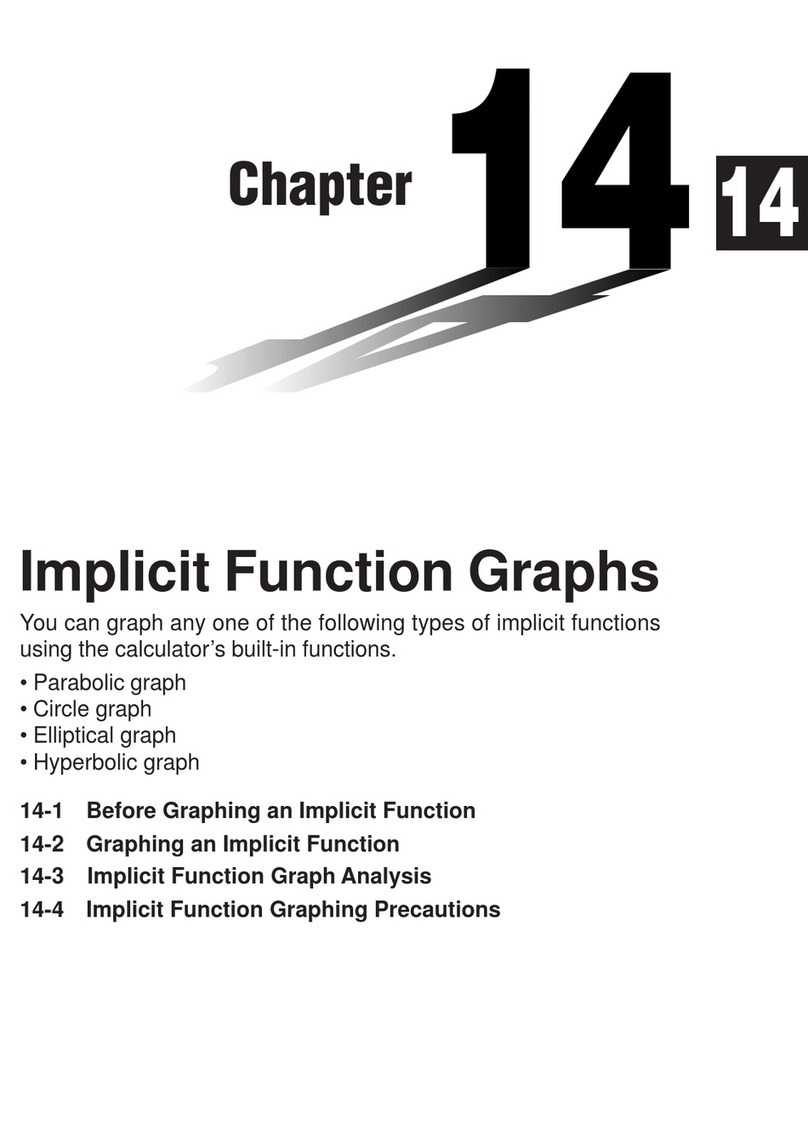
Casio
Casio FX-9750G manual
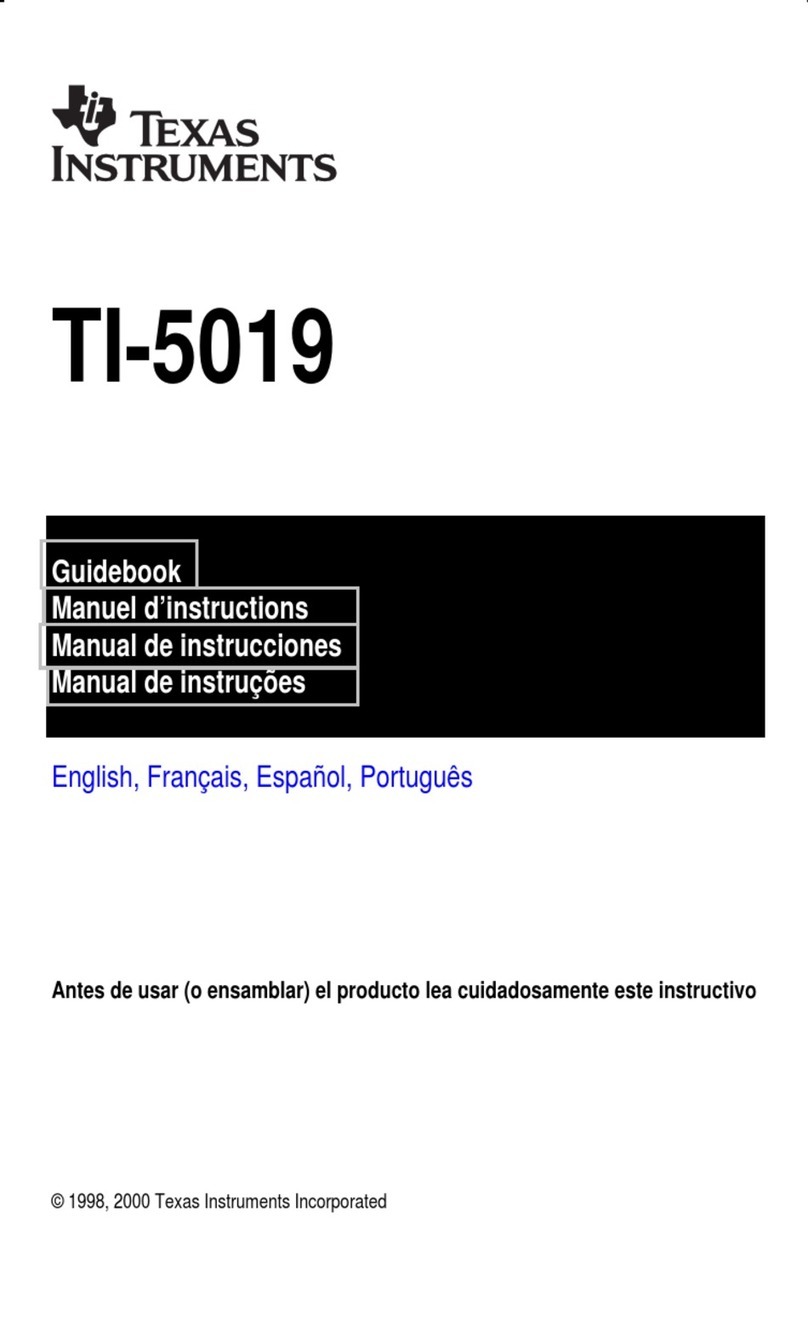
Texas Instruments
Texas Instruments TI-5019 Guide book
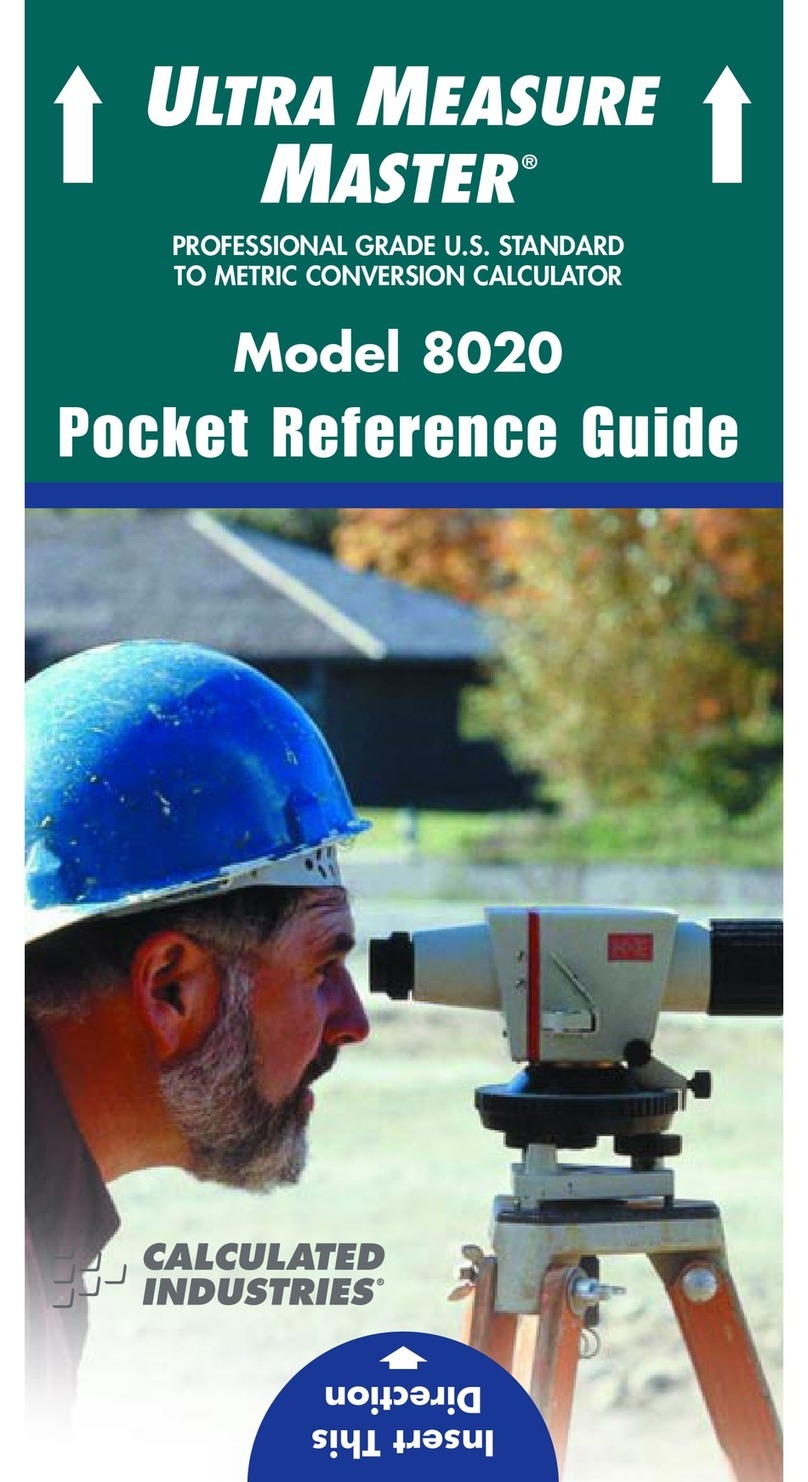
Calculated Industries
Calculated Industries ULTRA MEASURE MASTER 8020 Pocket reference guide