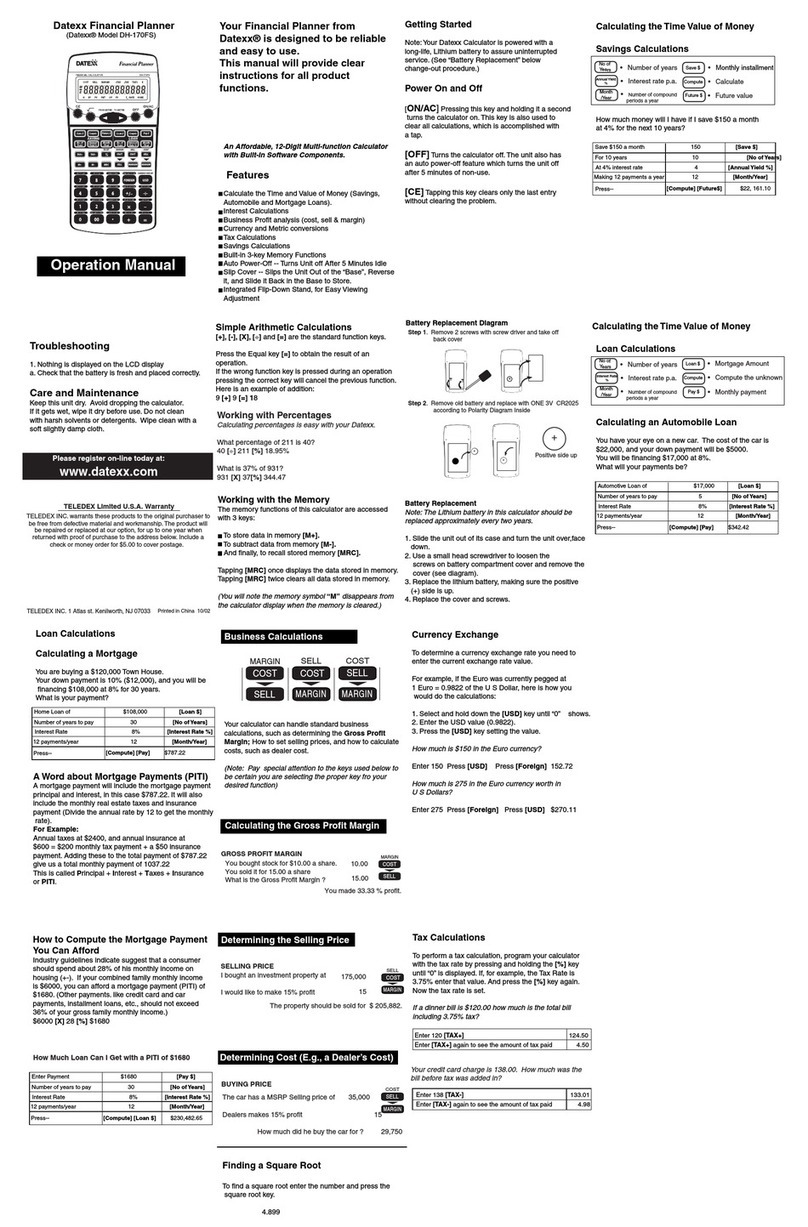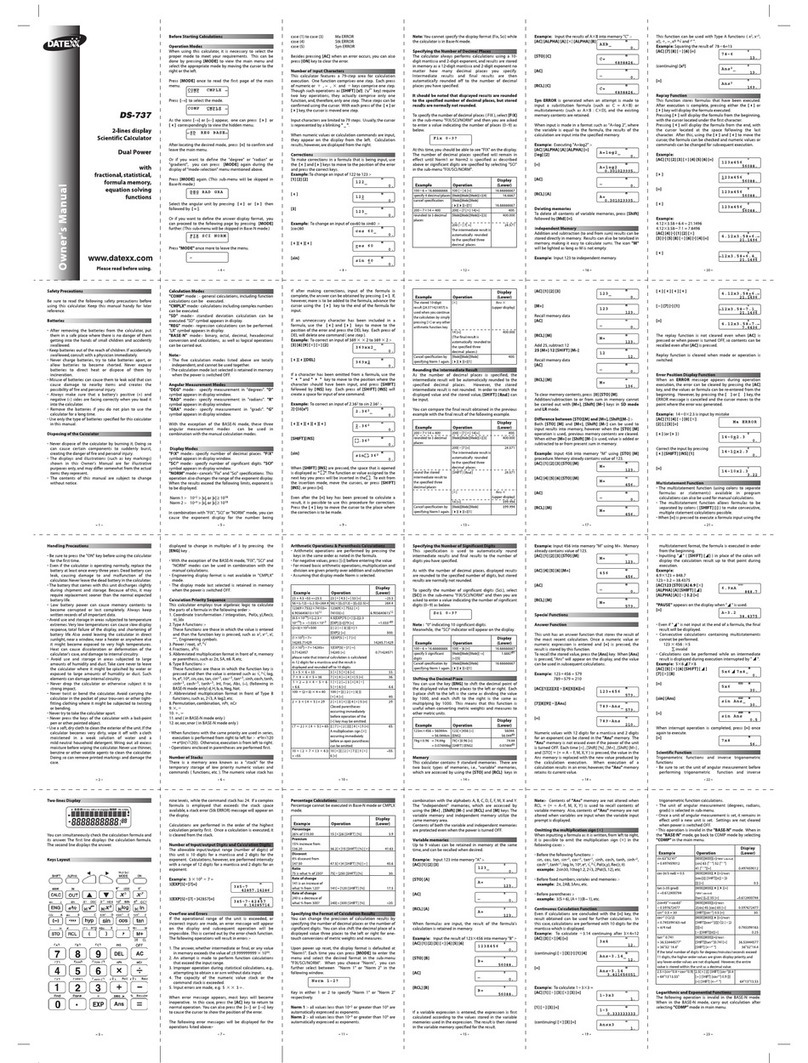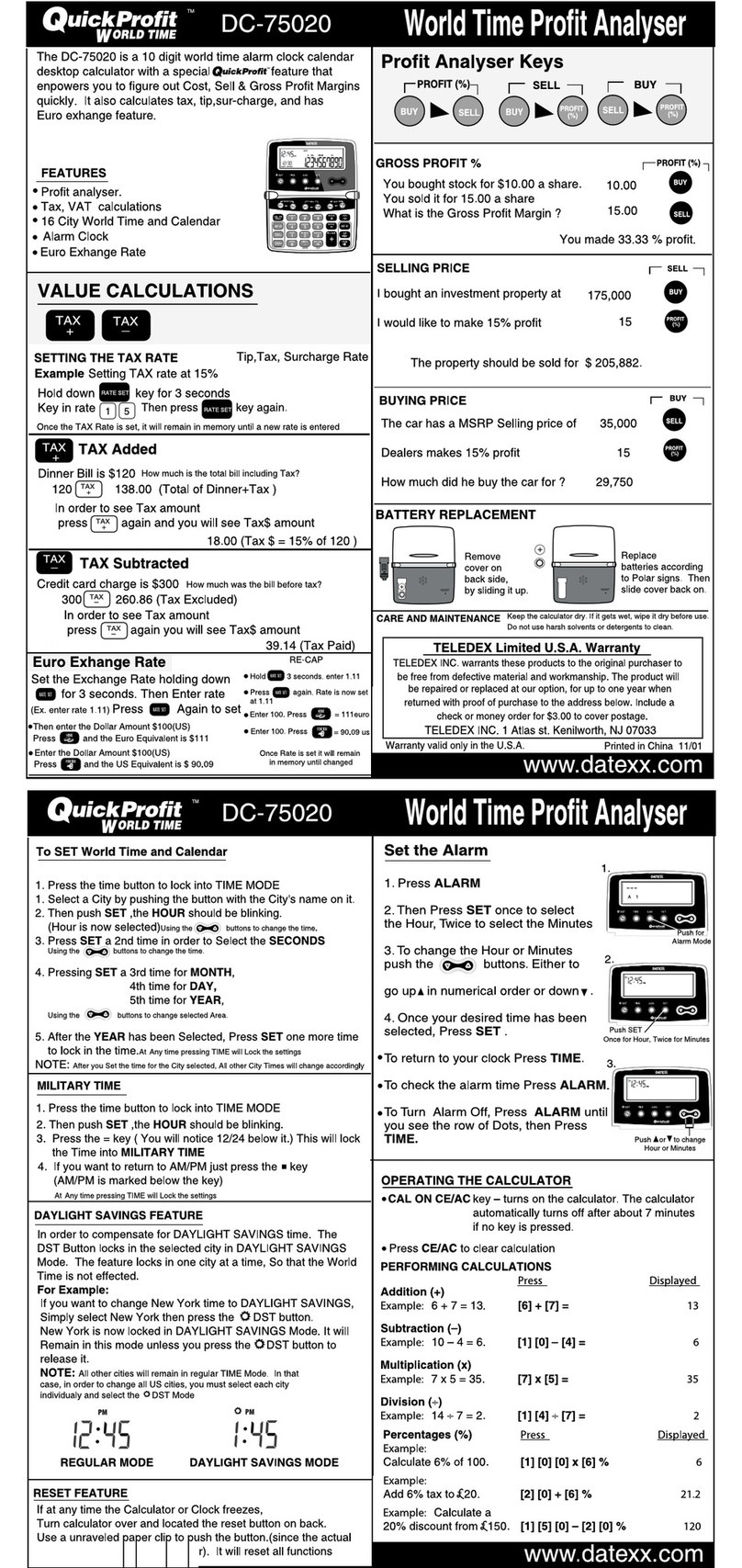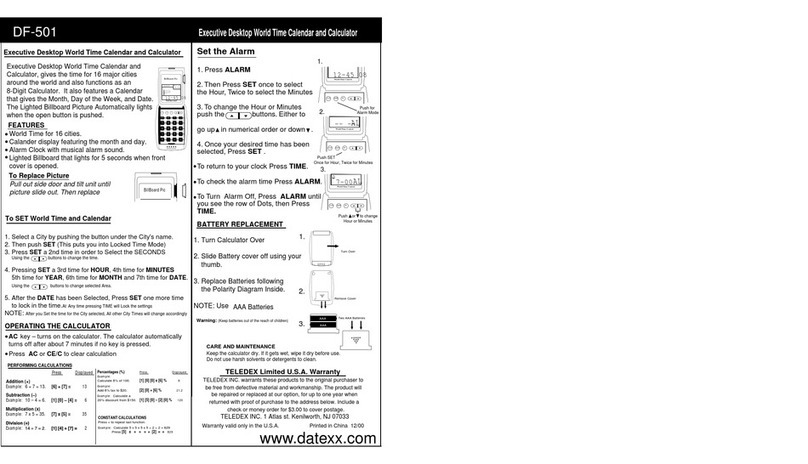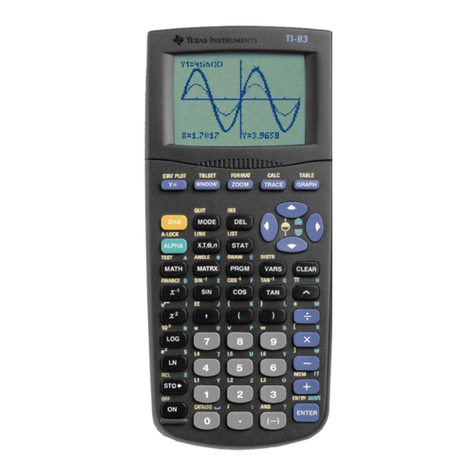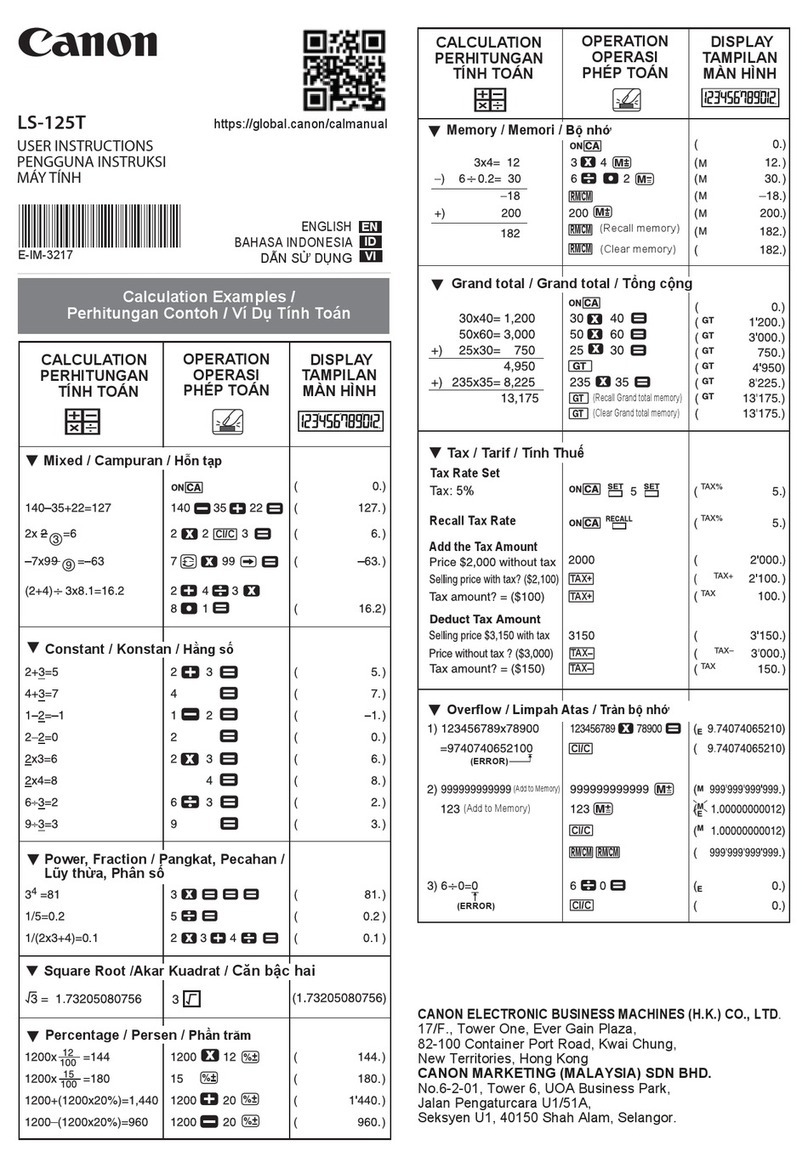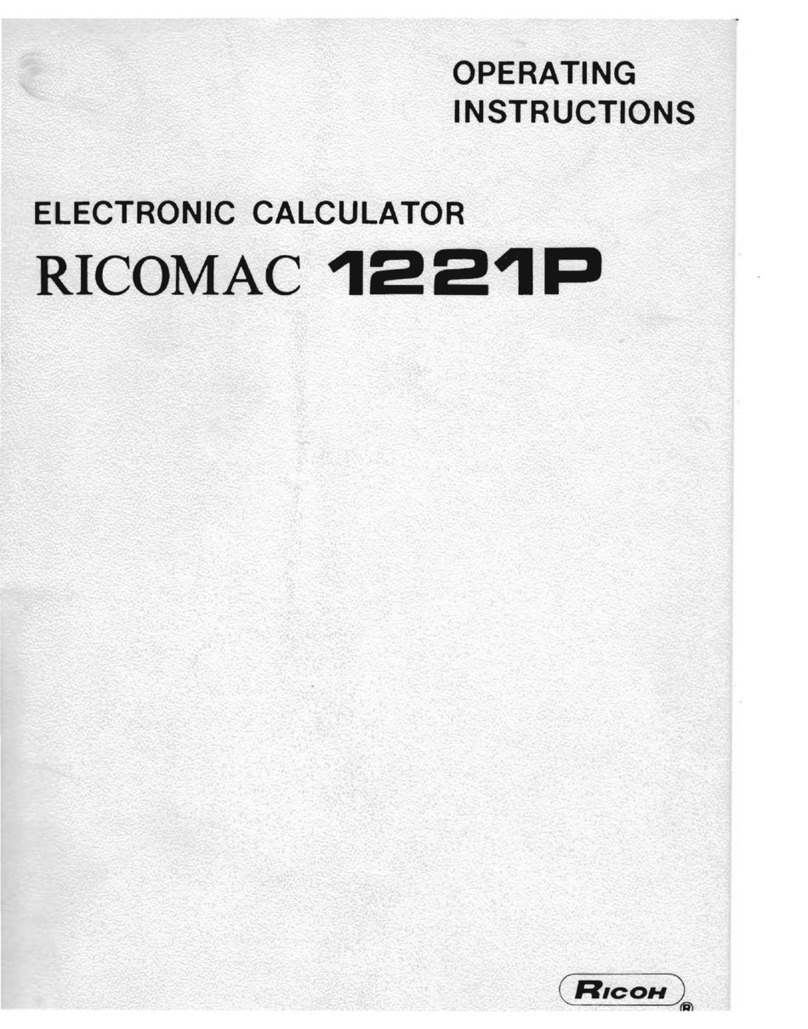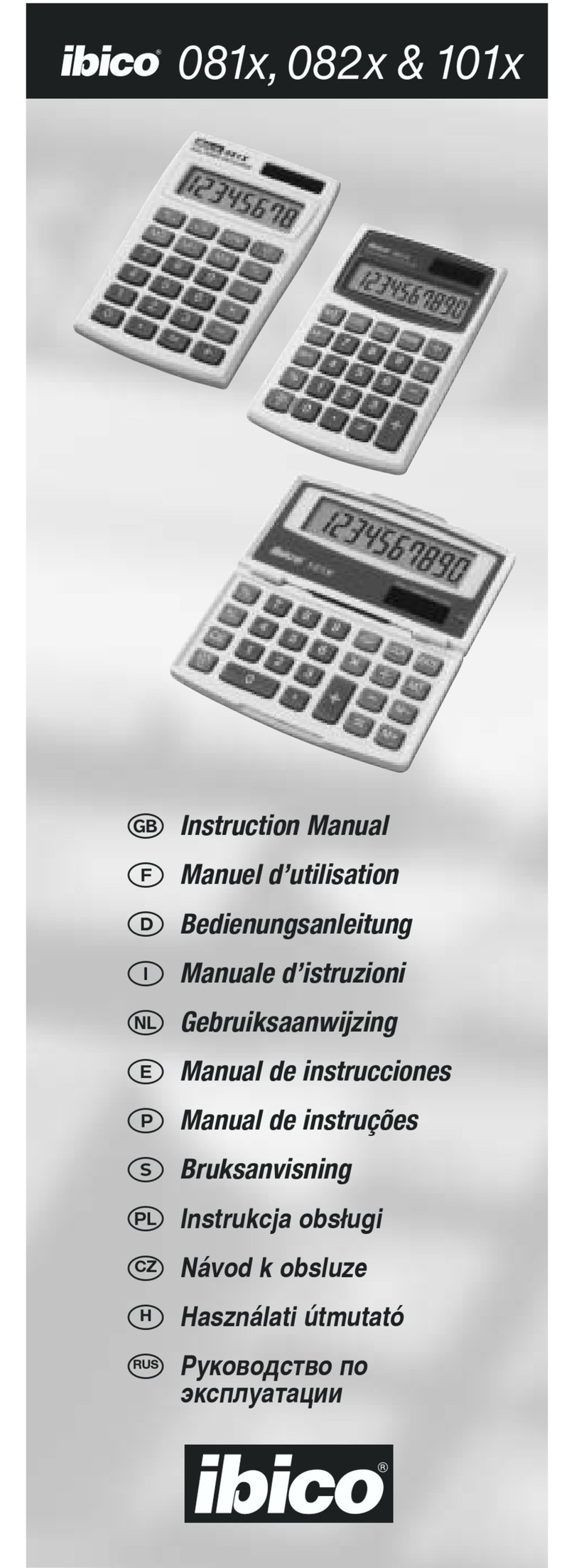Datexx DS-736II User manual




















Table of contents
Other Datexx Calculator manuals
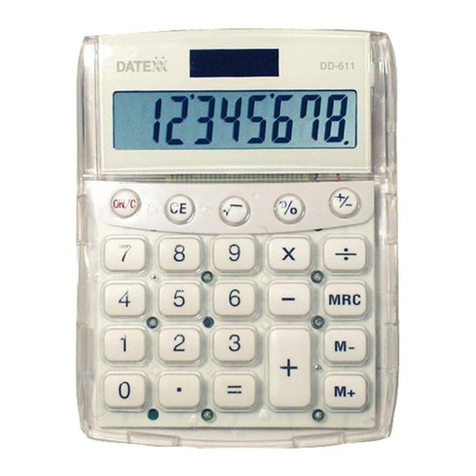
Datexx
Datexx DD-611 User manual
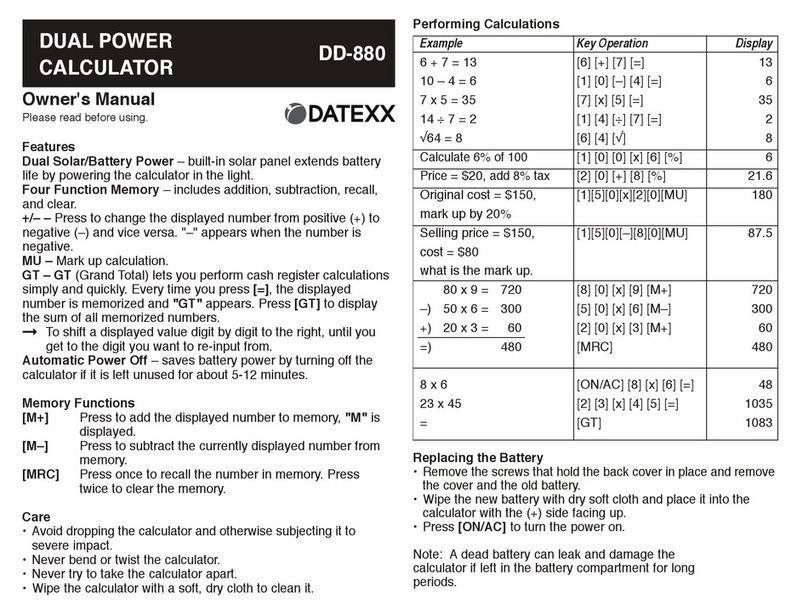
Datexx
Datexx DD-880 User manual
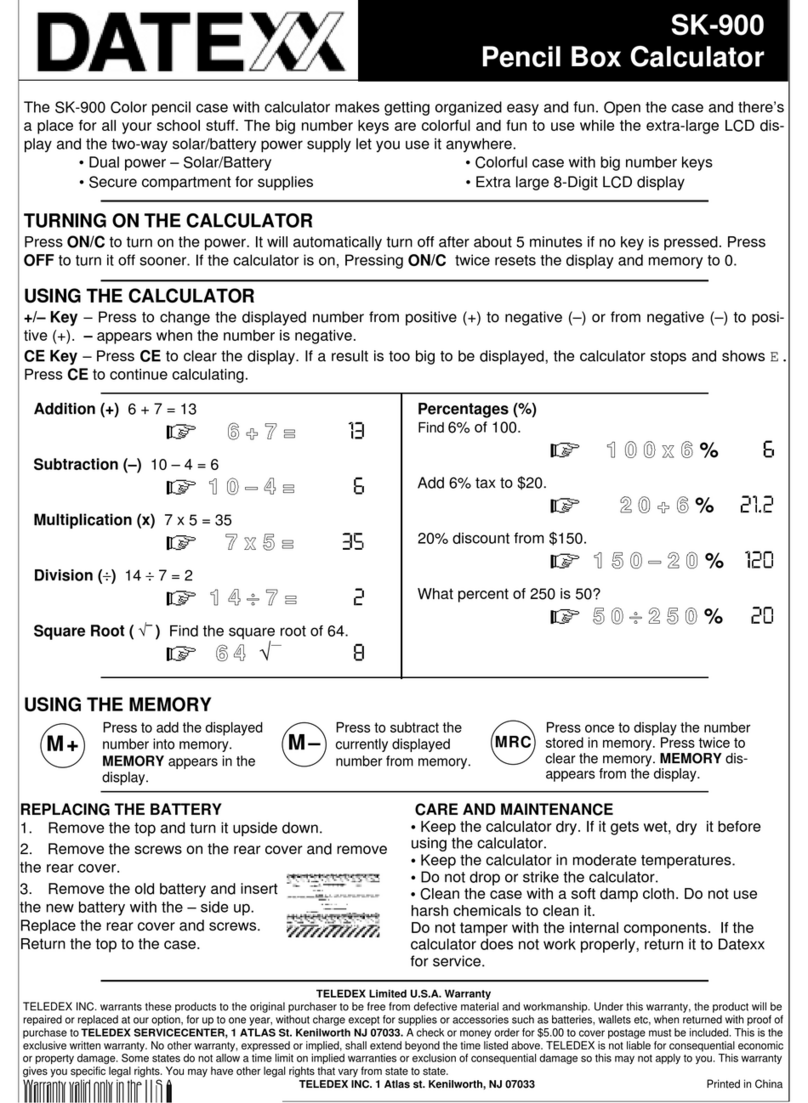
Datexx
Datexx SK-900 User manual

Datexx
Datexx DC-210 User manual
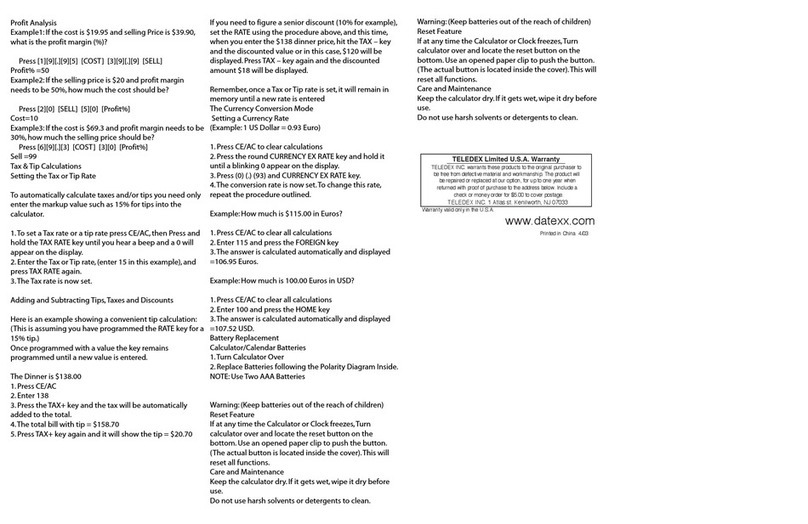
Datexx
Datexx DF-551 User manual

Datexx
Datexx DS-834 User manual
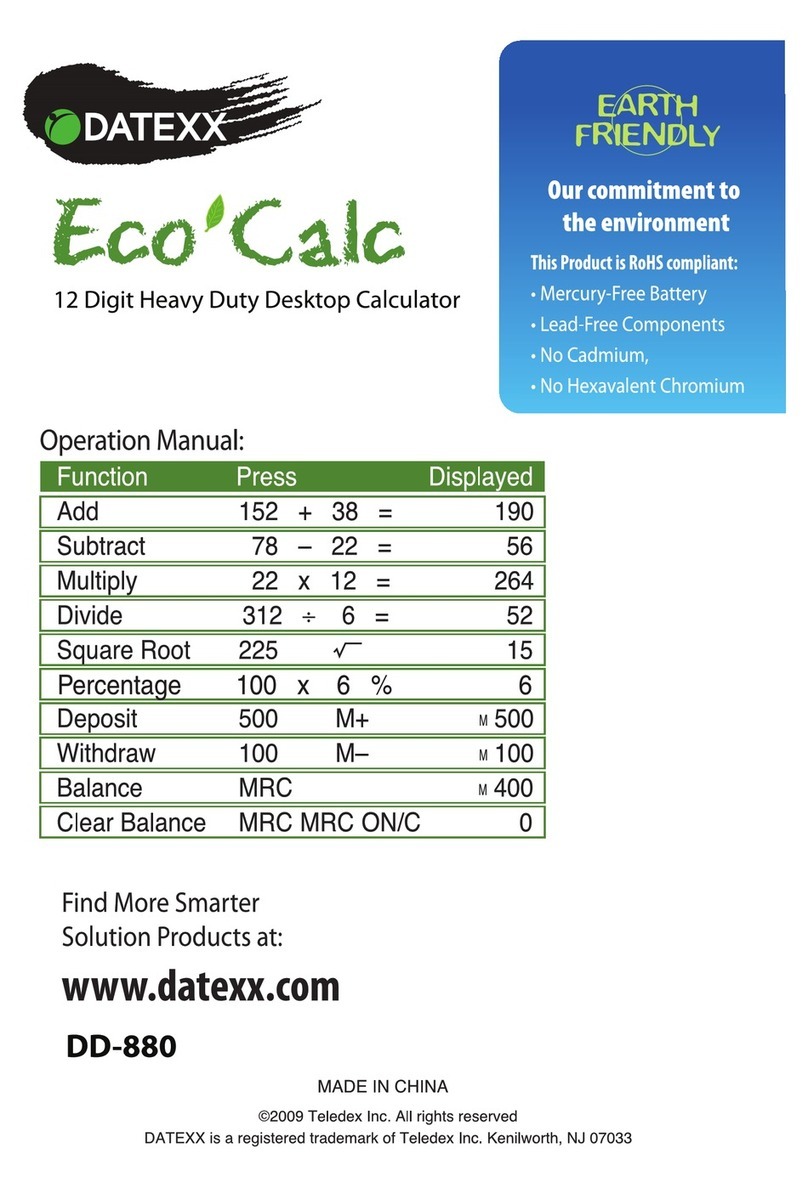
Datexx
Datexx ECO CALC DD-880 User manual
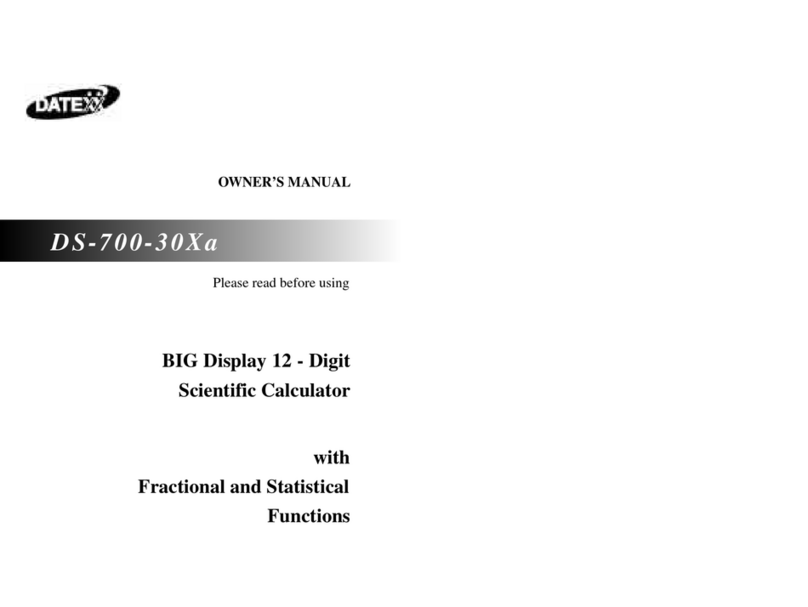
Datexx
Datexx DS-700-30Xa User manual

Datexx
Datexx Hybrid Power DD-612 User manual

Datexx
Datexx DB-403 User manual

Datexx
Datexx DB-413 User manual
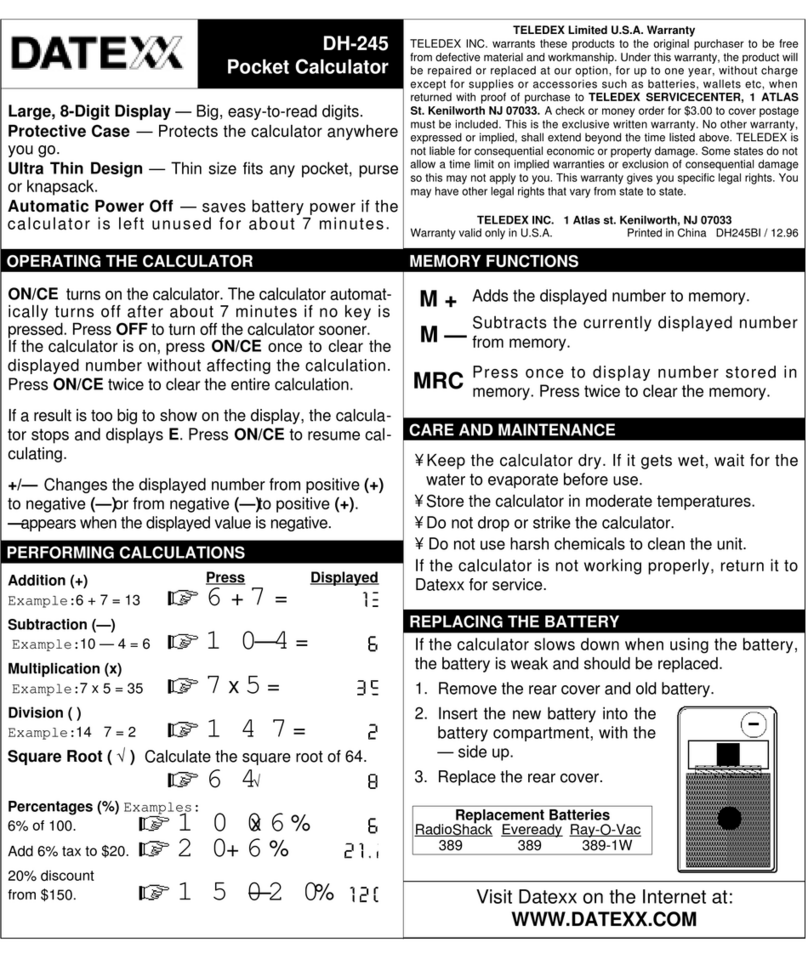
Datexx
Datexx DH-245 User manual
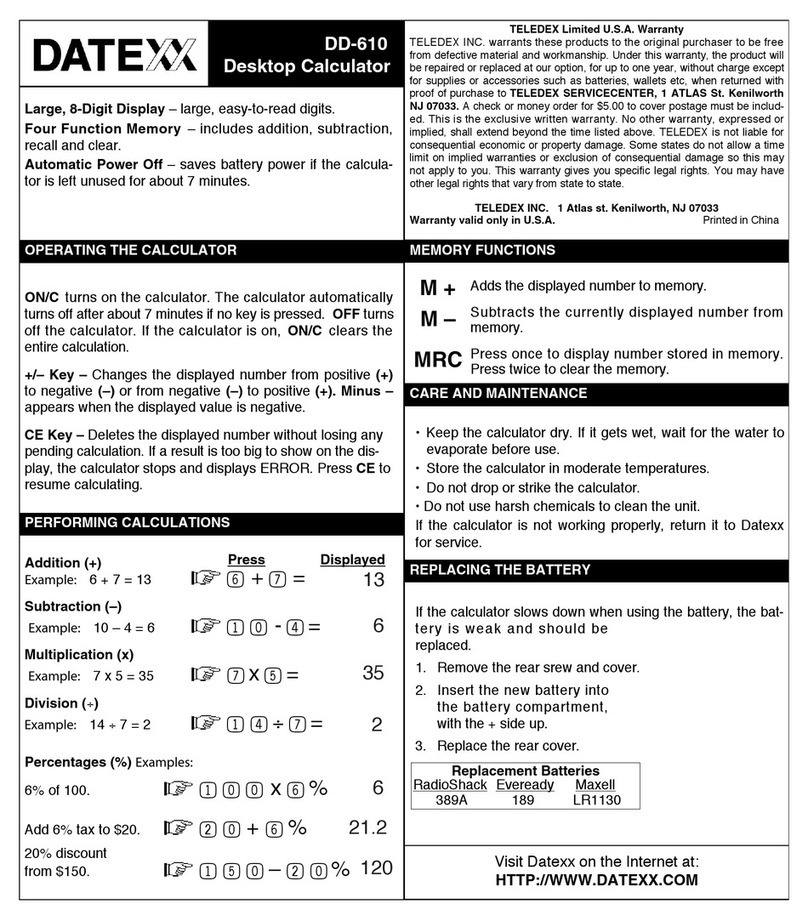
Datexx
Datexx DD-610 User manual

Datexx
Datexx DB-413 User manual
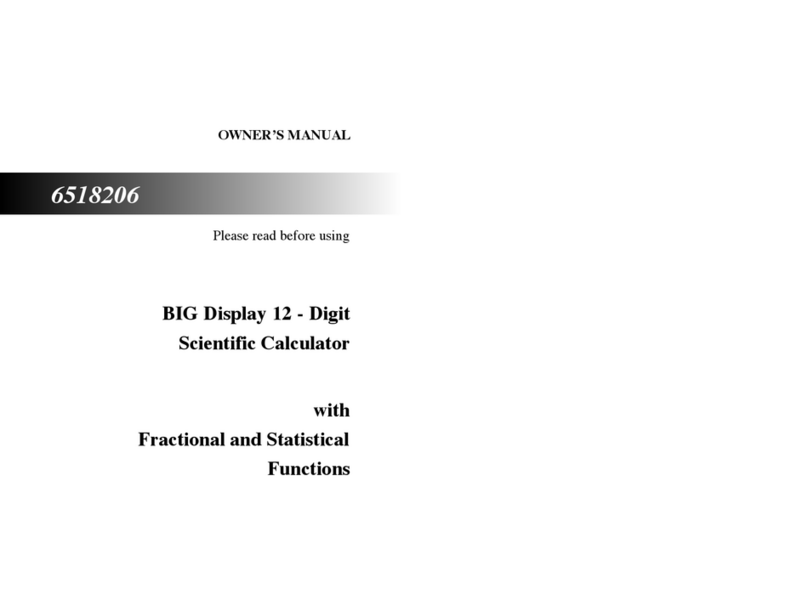
Datexx
Datexx 6518206 User manual
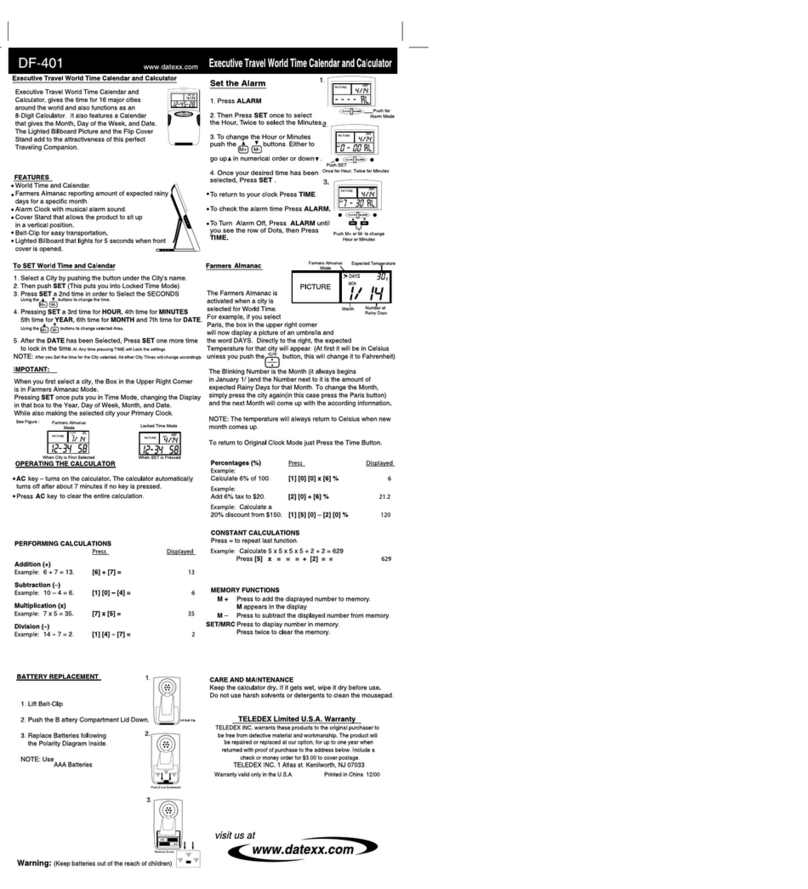
Datexx
Datexx DF-401 User manual

Datexx
Datexx TrackBack DD-7722 User manual

Datexx
Datexx Checkbook DB-403 User manual
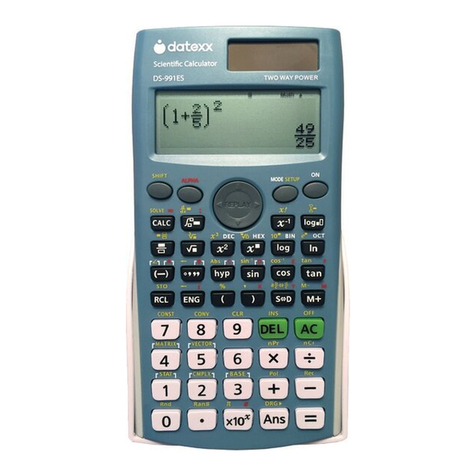
Datexx
Datexx DS-991ES User manual
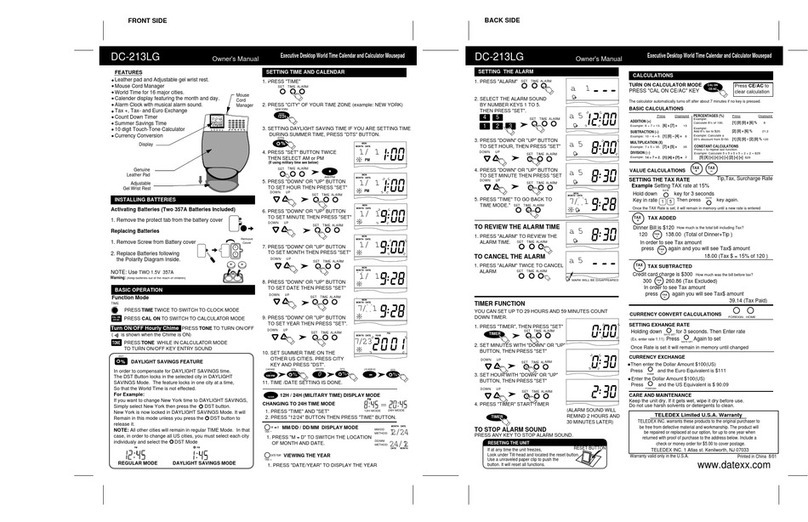
Datexx
Datexx DC-213LG User manual
Popular Calculator manuals by other brands

Texas Instruments
Texas Instruments TI-30X - IIS Scientific Calculator user guide

Sharp
Sharp EL1611P - 12 Digit Hand Held Calculator AC/DC... Operation manual
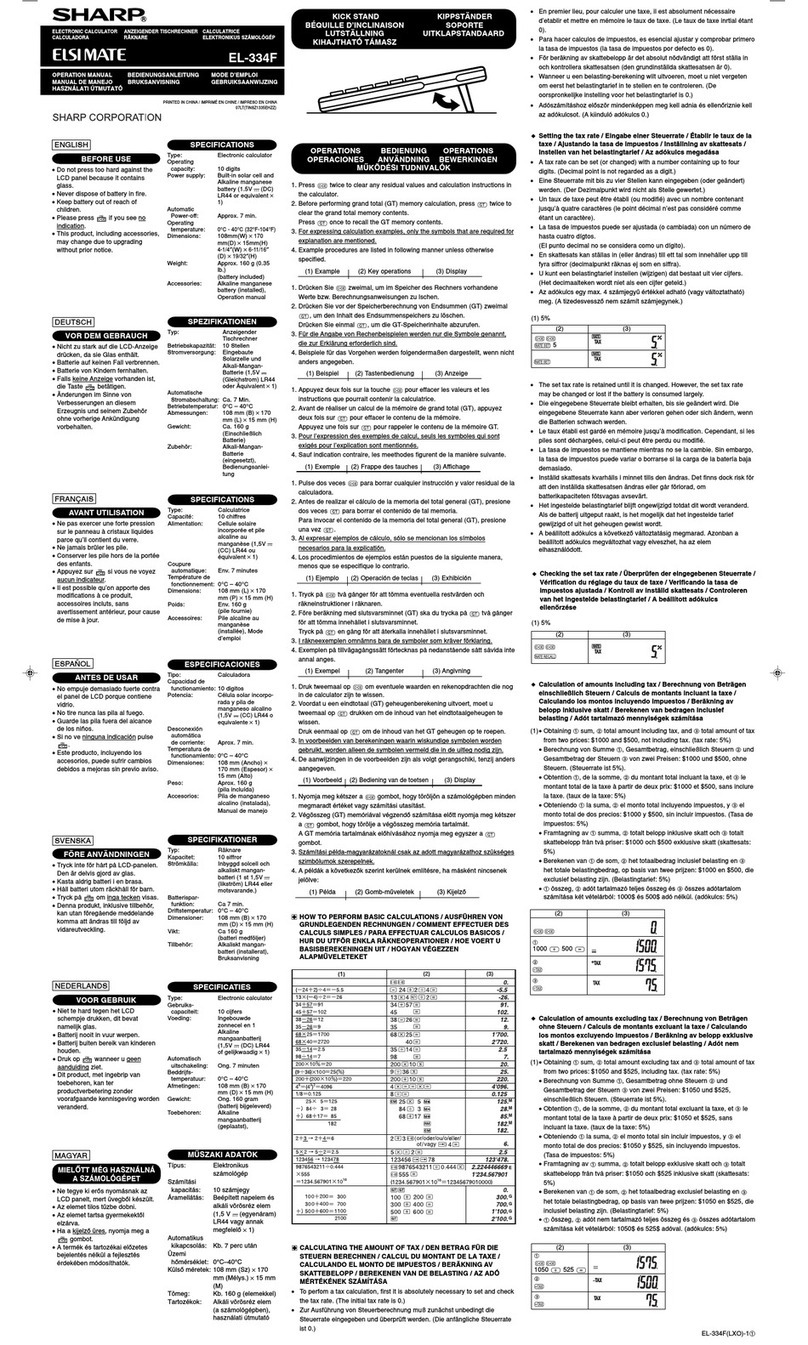
Sharp
Sharp Elsimate EL-334F Operation manual

Calculated Industries
Calculated Industries 4225 Pocket reference guide

Casio
Casio FX-9750GII - SOFTWARE VERSION 2-00 quick start guide

Weight Watchers
Weight Watchers PointsPlus user guide