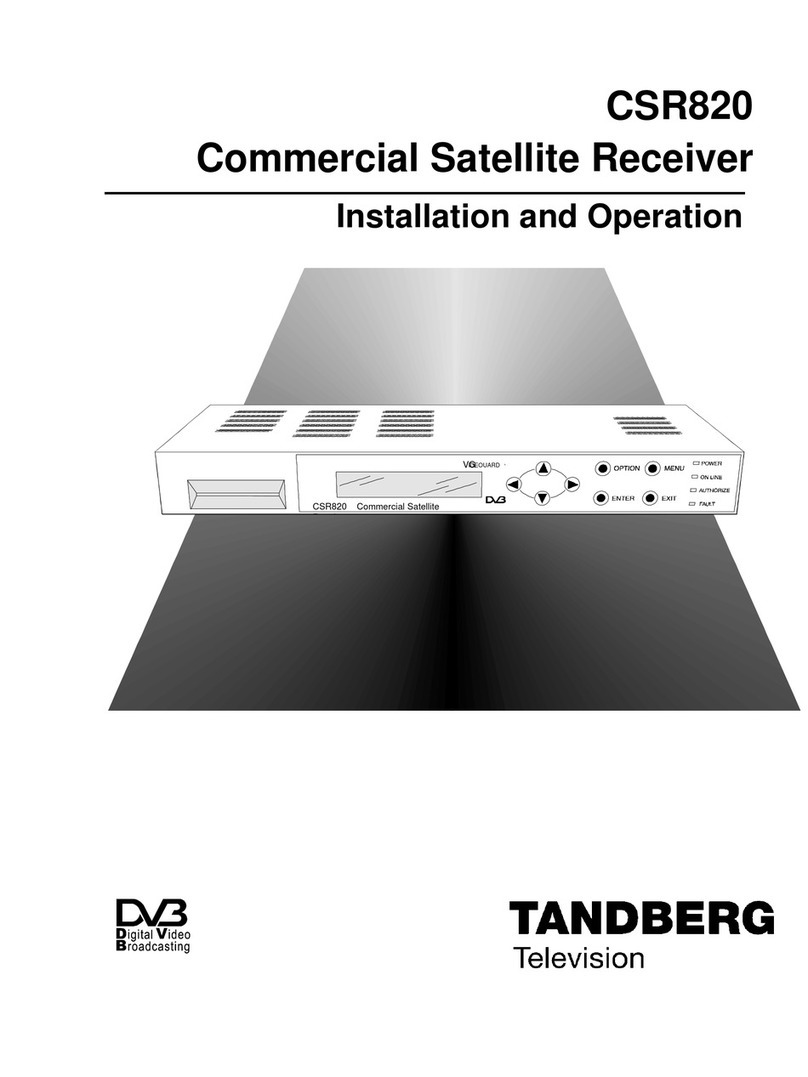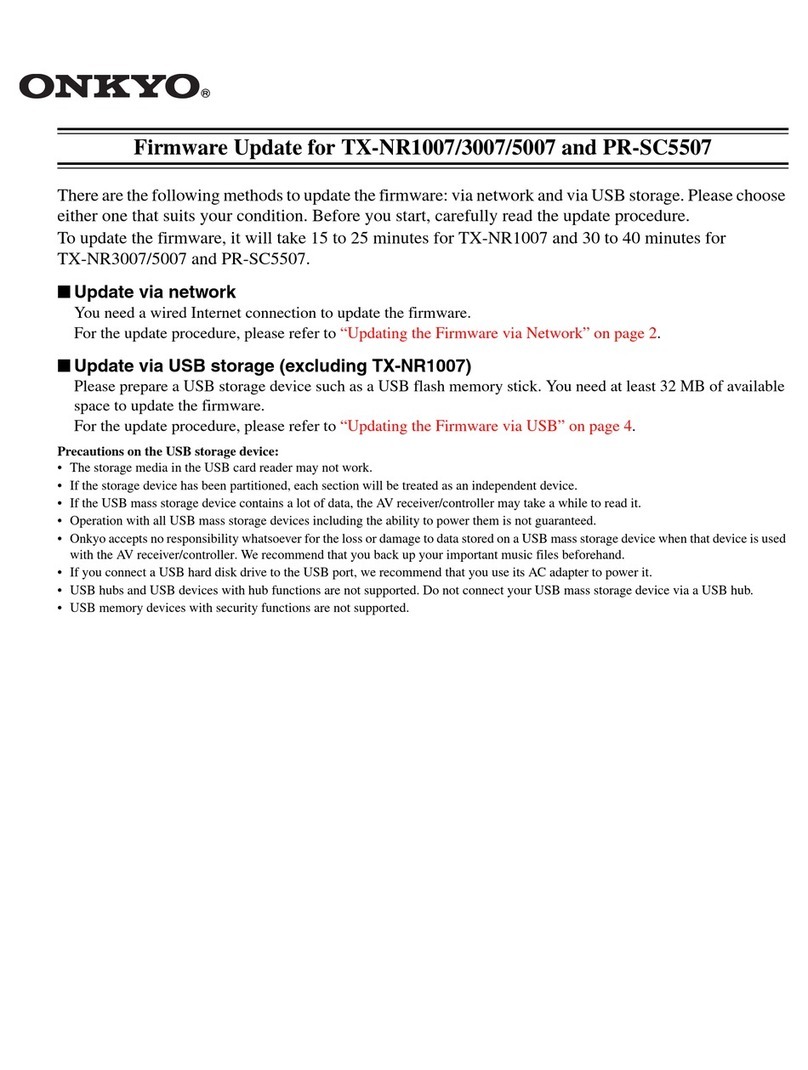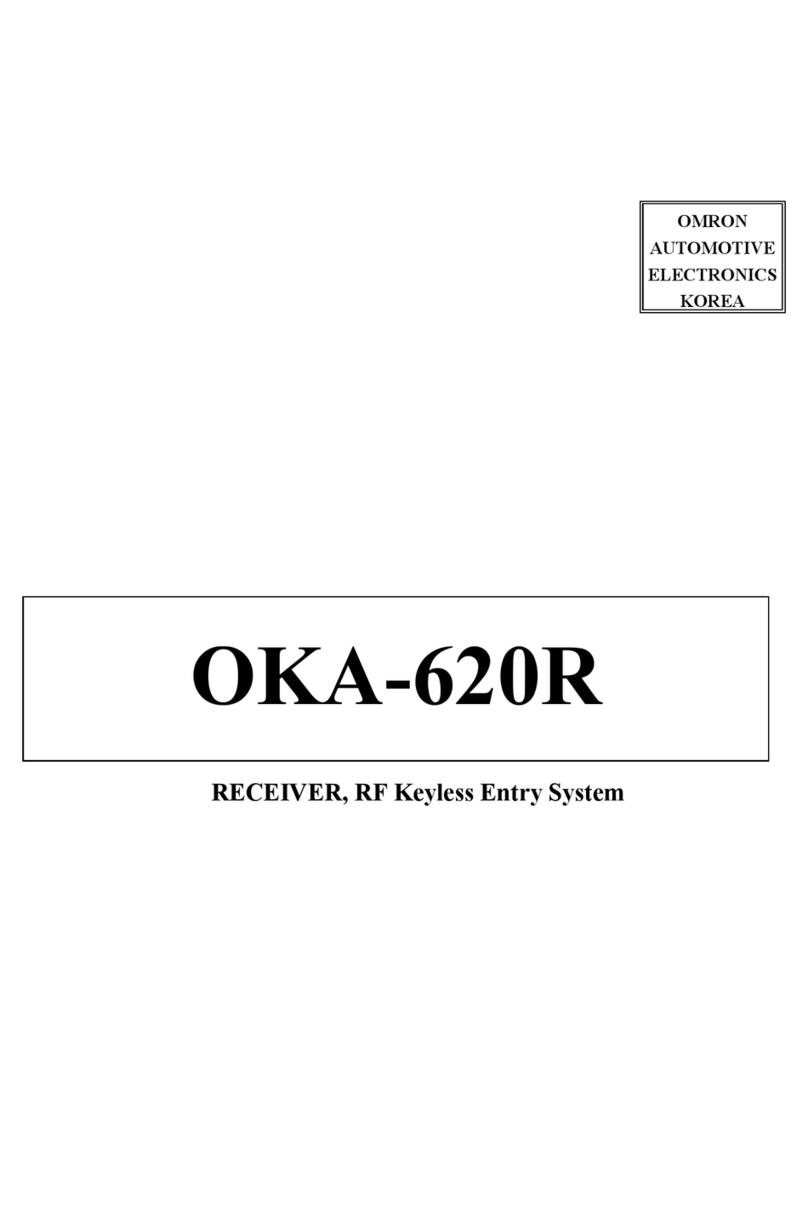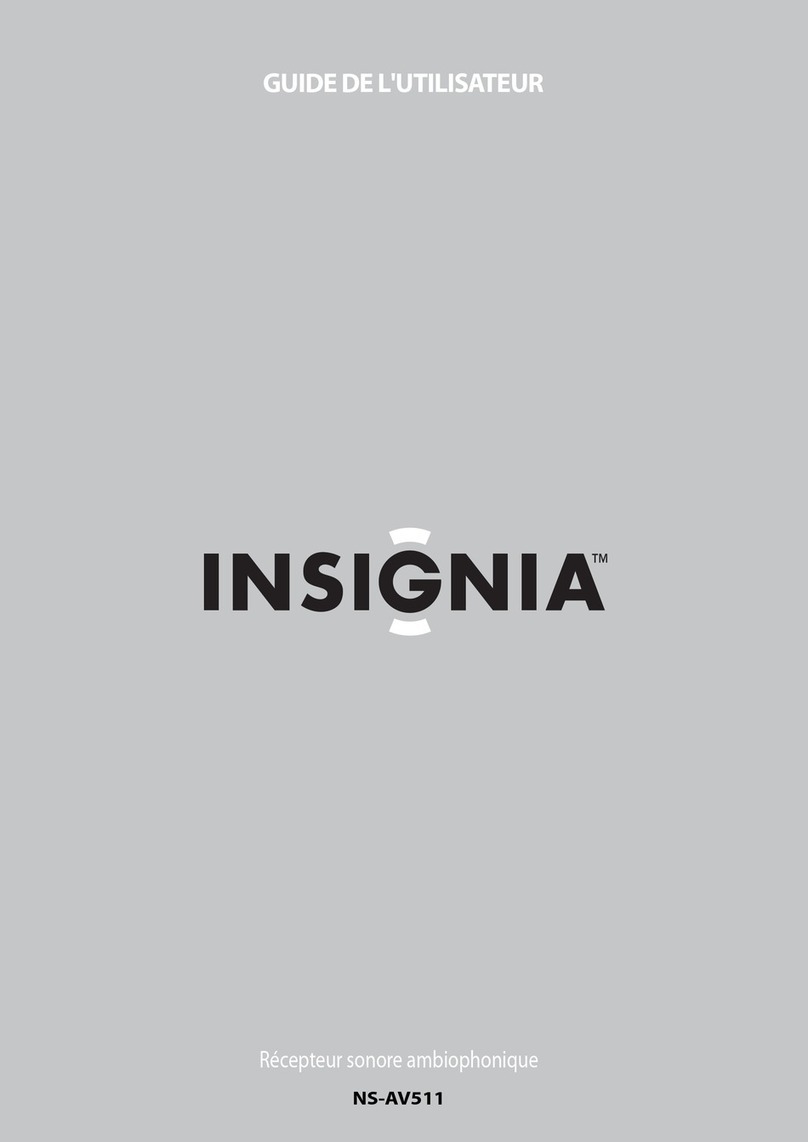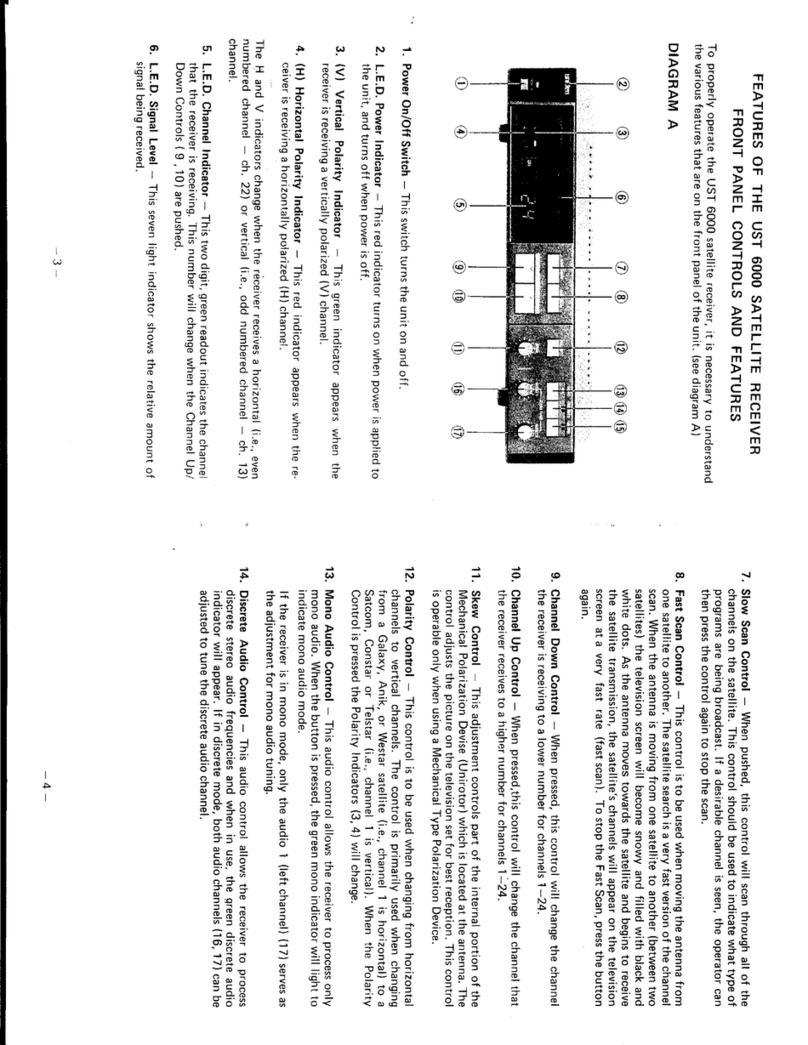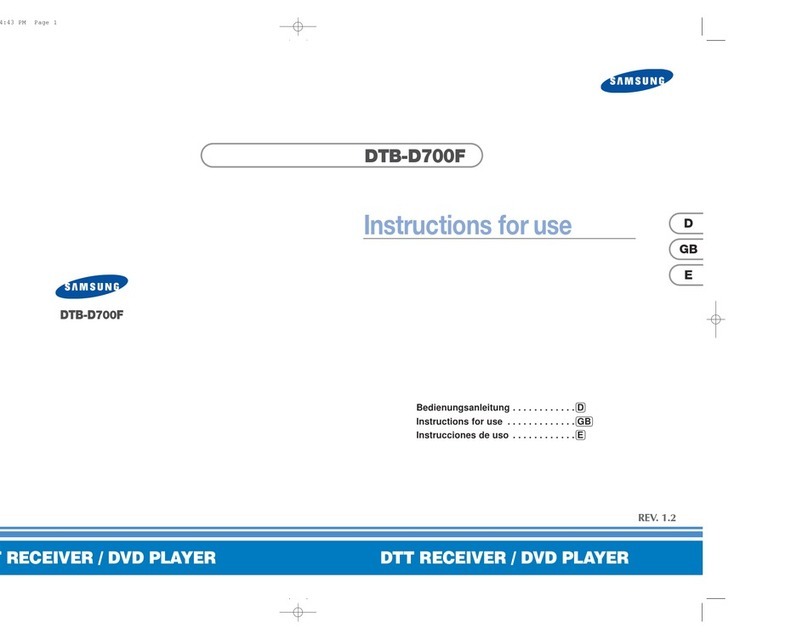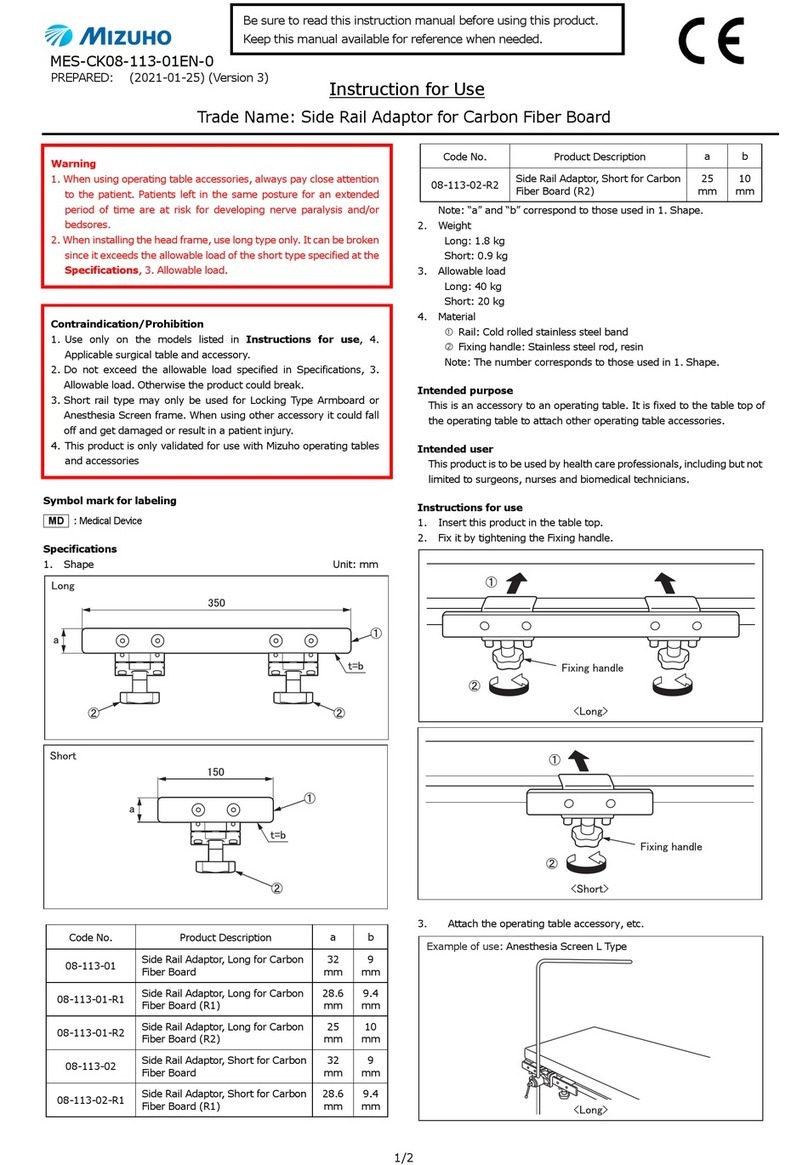Tibo Smart Amp User manual

!
!
Smart Amp – User
Manual

!
!
Contents
•Safety Information
•Introduction
•First time setup
•Wi-Fi mode
•Solo mode and group mode
•Using the pre-set functions
•Bluetooth mode
•Aux In mode
•Optical mode
•Connecting a subwoofer
•Additional Information
•Troubleshooting
•Specifications

!
!
•Safety Information
Do not share the power socket with another
appliance.
Do not disassemble or attempt to repair the
appliance on your own.
lf you are not using the appliance, pull the power
cord out of the mains socket.
Be careful of the power cord and maintain it as
appropriate.
To ensure safety, do not twist the power cord, do
not pull it out of the socket, do not compress it or
stretch its length.
Do not use the appliance if the supply voltage is
lower than 90V or higher than 240V.
If the supply voltage is lower than 90V, the
appliance may not work and its lifetime may be
affected. lf the voltage is higher than 240V, the
appliance may catch on fire or cause a fire.

!
!
Do not wash the appliance or use it in the
bathroom, or it may cause potential injuries and
other problems.
Installation location
Leave sufficient space around the appliance of at
least 5 cm from any wall/obstacle to ensure proper
ventilation and prevent the appliance from
overheating.
The following places are not suitable installation
locations for the appliance:
•An unstable location
•A location near a heat source or in direct
sunlight.
•In a wet or dusty environment
Warning
To prevent suffering an electrical shock or another
accident, do not operate the appliance in a rainy or
humid environment.
Cleaning and maintenance
Use a soft cloth or cotton dipped in a neutral
solution for cleaning the surface of appliances. Do
not use the type of cloth that you use for washing
dishes or aggressive chemical agents.

!
!
Storm
lf the appliance is not working properly during a
storm, please disconnect the plug from the power
socket and reinsert it after a minute.
Do not drop small items or a liquid into the
appliance
In the event that you find small items or a liquid
inside the appliance, you see smoke or smell an
odour, immediately disconnect the appliance from
the power grid. Send the appliance to an authorised
service centre.
Repacking the appliance
When sending the appliance by a transport
company, use the original packaging to prevent its
damage during transport.

!
!
•Introduction
Thank you for purchasing the TIBO Smart Amplifier.
We hope that your experience with the Smart Amp
will be enjoyable for many years to come.
Old and new technology combine to create the
world’s first Smart Amp. TIBO Smart Amp is a class
D mini amp with big sound, can stream music Wi-Fi
or Bluetooth.
Loaded with all the connectivity required to use
current equipment and also built for the future.
Control music from one place with easy to use
TIBO play App. ISO and Google play. The TIBO
Smart Amp takes full advantage of using TIBO
smart direct pre-set and bounce technology making
it the only smart amp in the market place.
The Spotify software is subject to third party
licenses found here:
https//developer.spotify.com/esdk-third-party-
licenses/

!
!
•First time setup
In the box
- Smart Amp
- UK Standard Plug
- EU Standard Plug
- Quick Start Guide
- Remote Control
Front panel layout
1. Pre-sets 1-5
2. Power on/off, volume and mode selector dial
3. Remote sensor

!
!
Rear panel layout
1. Antenna
2. WPS button
3. AUX in L/R
4. SUB out
5. Optical input
6. Speaker output – L/R
7. Power input
8. On/Off switch

!
!
Remote control
1. Power on/off
2. Mute
3. Skip track forward/backward
4. Pre-sets 1-5
5. Mode select
6. Volume up/down
7. Play/pause
8. Light bulb – Change colour of the our ring
surrounding central dial

!
!
Initial setup steps
1. Firstly, connect your Smart Amp to a pair of
passive speakers. Either plug in the cable or
unscrew the terminal and insert the bare end of the
cable into the hole at the base of the terminal. Then
tighten securely. Ensure positive + and negative –
are matched with the amplifier and speakers.
2. Connect the appropriate power cord to the power
input port on the rear of the Smart Amp. Then turn
on the Smart Amp by pressing the on/off switch to
on.
3. The Smart Amp will respond by saying “Power
on” and tell you what mode it’s in. E.g. “Wi-Fi
mode.”
App download
The TIBO app helps you get setup for the first time,
and helps get the most out of your product’s
functions. The app is compatible
with iOS and Android smartphones, and can be
downloaded for free on Google Play or in the App
Store.

!
!
With the TIBO app you can:
•Browse and connect to over 15000 internet
radio stations
•Select a sound source
•Manage Multi Mode groups
•Set up, modify, and play your pre-sets
•Check what song or other media is currently
playing
•Adjust individual and multi-room volume
settings
•Rename your speaker
•Adjust panning
•Add more speakers

!
!
•Wi-Fi mode
Wi-Fi mode setup
1. Either press the mode dial on the front of the
Smart Amp until the Smart Amp responds
saying “Wi-Fi mode” or press the mode select
button on the remote control.
2. Open the TIBO app on your Android or iOS
device and follow the instructions on screen.
3. Once opened, if your TIBO app has no devices
connected to it, the screen should look like
this. (See below) Click on ‘Wi-Fi Setup Wizard’
at the bottom of the page.
4. Make sure you’re connected to 2.4G Wi-Fi as
TIBO Smart Audio products are only
compatible with 2.4G Wi-Fi. Then press ‘Next’.

!
!
5. Find your Wi-Fi network, type in your password
and then press ‘Next’.
6. Short press the WPS button on the rear of the
Smart Amp. The amp will respond by saying
“Searching for Wi-Fi connection.” Then press
‘Next’

!
!
7. Then wait for the Smart Amp to connect to
your Wi-Fi. When connected, the Smart Amp
will respond by saying “Wi-Fi connected. Then
press ‘Next.’
8. You can now name your Smart Amp within the
app. Either select from the list of pre-set
options or click on custom to set your own
name. Then press ‘Finish.’

!
!
9. Your Smart Amp will now appear on your
‘Device List’ within the app. To add more
devices, press the ‘cross’ icon in the top right
of the screen.

!
!
Playing music via Spotify
1. Play some music in Spotify.
2. Click on ‘Devices Available’ at the bottom of
the screen on Spotify.
3. Find your Smart Amp on the list and connect.

!
!
Playing Internet Radio and My Music
Swipe left and right to navigate between each page
of the app. Click on ‘My Music’ to play music from
your device or click ‘TuneIn’ to search for
thousands of internet radio station.

!
!
•Solo and Multi mode
1. In order to use this setting, you will need a
minimum of 2 TIBO Smart Audio products.
These can be any TIBO Smart Audio products.
Press the cross icon in the top right corner to
add more devices to your Wi-Fi.
2. To group speakers together, simply press and
hold one of the speakers within your ‘Device
List’ and drag it on top of another speaker.
3. When grouped together, the Smart Amp will
respond by saying “group mode.” There will
also be a white line on the app to show the
connection of grouped speakers. You can
group up to a maximum of 16 Smart Audio
products together.

!
!
•Using the pre-set functions
1. On the main menu of the TIBO app, click on
TuneIn and search for the radio station that
you’d like to save as a pre-set.
2. Next to all the radio stations you will see a
speaker icon on the right of the screen.

!
!
3. Click on the speaker icon to open the pre-set
content. Then click on any of the pre-sets 1-5
to save a radio station as a pre-set. The Smart
Amp will respond by saying “pre-set saved.”
4. Press the corresponding number button on the
Smart Amp to recall the pre-set.
•Bluetooth mode
1. Hold the power/mode button to turn on. If
performed correctly, Smart Amp will respond
by saying “Power on.” The amp will then tell
you what mode is currently activated. E.g. Wi-
Fi mode.
2. Short press the mode button until the amp
responds saying “Bluetooth mode.”
Table of contents
Other Tibo Receiver manuals