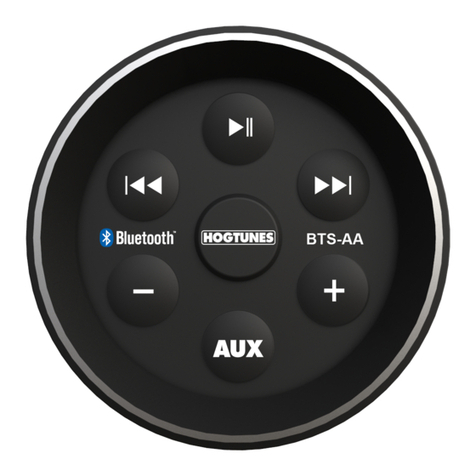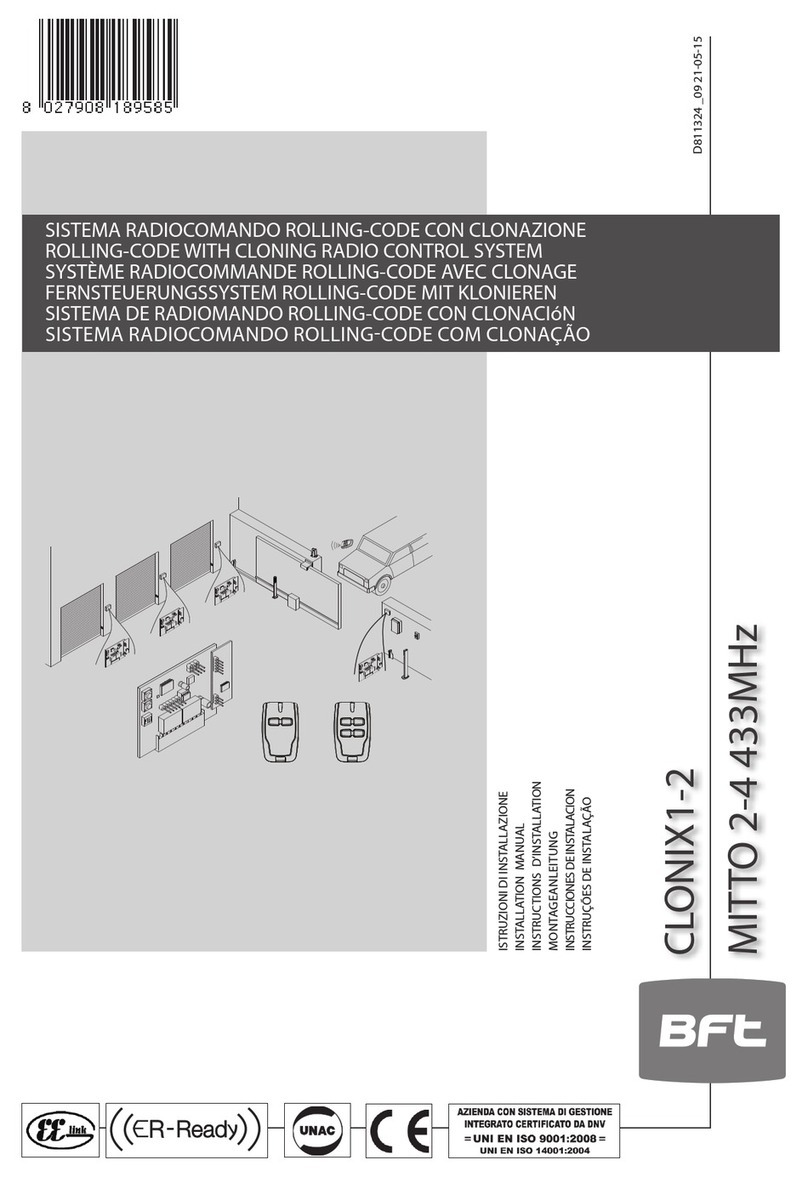Tibo TI 1000 HC User manual

User Guide
TI 1000 HC
Turn it back on
Please read this user manual carefully before using your TI 1000 HC and retain for future reference.
Optical
5.1CH
Stereo System
READY Coax-in

2
Turn it back on
CONTENTS
IMPORTANT SAFETY INSTRUCTIONS . . . . . . . . . . . . . . . . . . . . . . . . . . . . . . . . . . . . . . . . . . . . . 3 - 5
INCLUDED IN THE BOX . . . . . . . . . . . . . . . . . . . . . . . . . . . . . . . . . . . . . . . . . . . . . . . . . . . . . . . . 6
REMOTE CONTROL / REMOTE CONTROL INFORMATION . . . . . . . . . . . . . . . . . . . . . . . . . . . . 7 - 8
LOUDSPEAKER POSITIONING . . . . . . . . . . . . . . . . . . . . . . . . . . . . . . . . . . . . . . . . . . . . . . . . . . 9
FRONT PANEL INFORMATION. . . . . . . . . . . . . . . . . . . . . . . . . . . . . . . . . . . . . . . . . . . . . . . . . . . 10 - 11
REAR PANEL INFORMATION . . . . . . . . . . . . . . . . . . . . . . . . . . . . . . . . . . . . . . . . . . . . . . . . . . . . 12
CONNECTIONS . . . . . . . . . . . . . . . . . . . . . . . . . . . . . . . . . . . . . . . . . . . . . . . . . . . . . . . . . . . . . . 13 - 16
BASIC OPERATIONS . . . . . . . . . . . . . . . . . . . . . . . . . . . . . . . . . . . . . . . . . . . . . . . . . . . . . . . . . . 17 - 18
RADIO DATA SYSTEM . . . . . . . . . . . . . . . . . . . . . . . . . . . . . . . . . . . . . . . . . . . . . . . . . . . . . . . . . 19
OSD MENU
. . . . . . . . . . . . . . . . . . . . . . . . . . . . . . . . . . . . . . . . . . . . . . . . . . . . . . . . . . . . . . . . . 20 - 29
BLUETOOTH. . . . . . . . . . . . . . . . . . . . . . . . . . . . . . . . . . . . . . . . . . . . . . . . . . . . . . . . . . . . . . . . . 30
TROUBLESHOOTING. . . . . . . . . . . . . . . . . . . . . . . . . . . . . . . . . . . . . . . . . . . . . . . . . . . . . . . . . . 31
SPECIFICATIONS . . . . . . . . . . . . . . . . . . . . . . . . . . . . . . . . . . . . . . . . . . . . . . . . . . . . . . . . . . . . . 32
Manufactured under license from Dolby Laboratories. “Dolby” and the double-D symbol are trademarks of Dolby
Laboratories.
Manufactured under license under U.S. Patent #’s: 5,451,942; 5,956,674; 5,974,380; 5,978,762; 6,226,616;
6,487,535; 7,212,872; 7,333,929; 7,392,195; 7,272,567 & other U.S. and worldwide patents issued & pending. DTS
is a registered trademark and the DTS logos, Symbol, DTS-HD and DTS-HD Master Audio are trademarks of
DTS, Inc. © 1996-2009 DTS, Inc. All Rights Reserved.
“HDMI”
Licensing LLC.
Before Connecting
rst to make all the connections to your speakers and source
equipment. Then set the unit up via its On-Screen Display (OSD) as there are various settings and adjustments
that need to be made before the TI1000 HC can be used.
However before you actually decide which connections to make or perform any adjustments it is
rst, starting on page 20.
A lot of explanation is included that will help you to choose the right connection types for both your sources and
TV.

3
Turn it back on
A triangle with a
lighting symbol draws
the user’s attention to
“dangerous voltage”
without insulation in the cabinet,
which may be high enough to
entail a risk of an electric shock.
A triangle with an ex-
clamation mark draws
the user’s attention to
important instructions
for use and maintenance in the ac-
companying manual, which should
be studied and adhered to.
Safety precautions
Warning:
ed technicians are allowed to carry out repair and service of this
system.
If the plug of the power cord needs to be replaced. It is important that the replacement is identical to the plug that
needs to be replaced, or that the new plug has been recommended by the manufacturer.
Caution:
To avoid electric shock, it is important to insert the plug correctly into the wall outlet.
Warning:
It is important that you read and observe both the instructions in this manual and the instruction on the unit.
Keep this manual for safe future reference. This unit was designed and manufactured with a view to providing
built into this unit will protect the user if the procedures below are observed in connection with installation, use
and repair. This unit is fully electronic and contains no parts that can be repaired by the user.
ed technicians are allowed to repair the unit.
Important safety instructions
Read the manual
After unpacking the unit, please read the manual care-
fully and observe all the instructions given.
Power supply
Only the power supply indicated on the rating plate
must be used for this unit. If you are not sure which
power supply you have, please contact your local
dealer.
Earthing or polarisation
If the plug cannot be inserted properly into the
t, the unit must not be
used in your country.
Ventilation
The cabinet is provided with slots and openings to
ensure ventilation and reliable operation and to protect
the unit against overheating. Do not block or cover
these openings. The openings must never be blocked,
for instance by placing the unit on a bed, a sofa, a
carpet or similar surface.
Heat
Do not place the unit near sources of heat such as
radiators, ovens or other units that produce heat.
Water and moisture.
The unit must not be placed close to water, such
as bathtub, wash basin, kitchen sink or washing
machine, in a damp cellar or close to a swimming
pool, etc.
Cleaning
Unplug the unit before cleaning. Do not use liquid de-
tergents and aerosol cleaning agents. Use a dry cloth.
Power cords
Wiring must be organised to prevent people from step-
ping on the cables and to avoid pinching by objects
placed on or beside them. Take special care around
sockets and plug boxes and where the power cords
leave the unit.
Lightning
Unplug the unit for additional protection during storms
or when the unit is not used for prolonged periods.
This will prevent damage to the unit from lightning and
power surges.
SAFETY

4
Turn it back on
Important safety instructions
SAFETY
Penetration of objects and liquid
Never push any foreign objects through the openings into the unit, as they may touch dangerous voltage points
or short-circuit parts and cause re or an electric shock. Do not spill liquid onto the unit.
Accessories
Do not place the unit on unstable surfaces such as a trolley, stand, tripod, shelf or table. The
unit may fall and cause serious injury to persons or damage to the unit. Use only trolley, stand,
tripod, shelf or table that is very stable or provided with the unit. The unit must be installed in
accordance with the manufacturer’s instructions and by means of installation equipment recom-
mended by the manufacturer. If the unit is placed on a trolley, the trolley must be moved very
carefully. Sudden stops, unnecessary force and uneven surfaces may cause the trolley to turn
over.
Loads
Do not place heavy loads on the unit and do not step on it. The load may fall and cause serious injury to persons
or damage to the unit.
Damage
Unplug the unit and contact qualied technicians in the following cases:
A. If the power cord or the plug is damaged.
B. If liquid has been spilled on the unit or objects have
fallen into the unit.
C. If the unit has been exposed to liquid or moisture.
D. If the unit does not work properly after adhering to the instructions in the operation manual. Only the settings
described in the operation manual must be made as incorrect setting may result in damage and often will
make it difficult for a qualied technician to make the unit work properly again.
E. If the unit has been dropped or damaged in any other way.
F. When the operation of the unit changes drastically, the unit requires service.
Service
Do not attempt to carry out any service work by yourself. By opening or removing the cover, you will be exposed
to dangerous voltage or other hazards. Any service work should be carried out by qualied technicians.
Recycling
If at any time in the future you need to dispose of this product please note that waste electrical
products should not be disposed of with household waste. Please recycle where facilities exist.
Check with your Local Authority or retailer for recycling advice.
Approval
This product complies with European Low Voltage and Electromagnetic Compatibility Directives
when used and installed according to this instruction manual.

5
Turn it back on
Important safety instructions
SAFETY
Overloading
Do not overload wall outlets or extension cords as this can result in the risk of re or
electric shock. Overloaded AC outlets, extension cords, frayed power cables, damaged
or cracked wire insulation, and broken plugs are dangerous. They may result in electric
shock or re hazard. Periodically examine the power cable - if its appearance indicates
damage or deteriorated receptacles have it replaced by your service technician.
Outdoor antenna grounding
If an outside antenna or cable system is connected
to the product, be sure the antenna or cable system
is grounded so as to provide some protection against
voltage surges and built-up static charges. The ex-
ample below is for reference only. Correct grounding
should always be installed by an electrician.
Conditions requireing service
Unplug this product from the wall outlet and refer
servicing to qualied service personnel under the
following conditions:
A. If the unit exhibits sudden unusual operation or
unusual display characteristics.
B. If liquid has been spilled, or objects have fallen into the product.
C. If the product has been exposed to rain or water.
D. If the product does not operate normally by following the operation instructions, adjusting only those controls
that are covered by the operation instructions. (NOTE: improper adjustment of other controls may result in
damage and will often require extensive work by a qualied technician to restore the product to its normal
operation).
E. If the product has been dropped or damaged in any way.
F. If the product exhibits a distinct change in performance.
Lightning
Unplug it from the wall outlet and disconnect the antenna or cable system. This will prevent damage to the prod-
uct due to lightning and power line surges.
Heat dispersion
Leave at least 10 cm of space between the top, back and sides of the unit
and the wall or other components for proper ventilation.
Plug tting instructions (UK only)
The cord supplied with this appliance is factory-ted with a UK mains plug
ted with a 5-amp fuse inside. If it is necessary to change the fuse, it is im-
portant that a 5-amp fuse is used. If the plug needs to be changed because
it is not suitable for your socket, or becomes damaged, it should be cut off
and an appropriate plug ted following the wiring instructions below. The plug
must then be disposed of safely, as insertion into a mains socket is likely to
cause an electrical hazard. Should it be necessary to ta 3-pin BS mains
plug to the power cord, the wires should be ted as shown in this diagram.
The colours of the wires in the mains lead of this appliance may not correspond with the coloured markings
identifying the terminals in your plug. Connect them as follows: The wire which is coloured BLUE must be con-
nected to the terminal which is marked with the letter ‘N’ or coloured BLACK. The wire which is coloured BROWN
must be connected to the terminal which is marked with the letter ‘L’ or coloured RED. The wire which is coloured
GREEN/YELLOW must be connected to the terminal which is marked with the letter ‘E’ or coloured GREEN.
If a standard 13-amp (BS 1363) plug is used, a 5-amp fuse must be ted or, if any other type of plug is used, a
5-amp fuse must be ted, either in the plug or adaptor, or on the distribution board.
ANTENNA
LEAD IN
WIRE
ANTENNA
DISCH ARGE UN IT
(NEC SECTION 810-21)
GROUNDING CONDUCTORS
(NEC SECTION 810-21)
GROUND CLAMPS
POWER SERVICE GROUNDING
ELECTRODE SYSTEM
(NEC ART 250.PART H)
ELECTRIC
SERVICE
EQUIPMENT
GROUND
CLAMP

6
Turn it back on
Please save your packaging as you will need this in the event of warranty/service repair or support. We are
unable to carry out warranty/service if you are unable to package it correctly. The safest way to package your
item in the event of warranty/service repair is in it’s original box/packaging.
INCLUDED IN THE BOX
Accessories
Included with the TI1000 HC AV Receiver are the following accessories:
lortnoCetomeRx1launaMresUx1 1 x TI1000 Receiver
Battery for remote control
1 x Set up microphone
1 x Main Plugs
User Guide
TI 1000 HC
Turn it back on
Please readthis user manual carefully before using your TI 1000 HC and retain for future reference.
Optical
5.1CH
StereoSystem
READY
Coax-in
1 x FM Antenna

7
Turn it back on
Connecting to the mains
By using the provided remote control, the receiver can be controlled from your listening position. To use the
remote control, point it at the REMOTE SENSOR window of the receiver.
Notes:
-Even if the remote control is operated within the effective range, remote control operation may be impossible if
there are any obstacles between the unit and the remote control.
-If the remote control is operated near other appliance which generate infrared rays, or if other remote control
devices using infrared rays are used near the unit, it may operate incorrectly.
-The power is turned on/off (standby) by pressing the POWER button on the remote control in standby mode.
Precautions concerning batteries:
-Be sure to insert the batteries with correct positive (+) and negative (-) polarities.
-Use batteries of the same type. Never use different types of batteries together.
-Rechargeable and non-rechargeable batteries can be used. Refer to the precautions on their labels.
-When the remote control is not to be used for a long time (more than a month), remove the batteries from the
remote control to prevent them from leaking. If they leak, wipe away the liquid inside the battery compartment
and replace the batteries with new ones.
-Do not heat or disassemble batteries and never dispose of old batteries by throwing them in a re.
REMOTE CONTROL OPERATION RANGE
Use the remote control within a range of about 7 meters (23 feet) and the angles of up to 30 degrees aiming at
the remote sensor.
Battery installation
1. Remove the battery compartment cover.
2. Insert two “AAA” dry batteries. Make sure that the batteries are inserted with
their positive “+” and negative “-” poles positioned correctly.
3. Close the cover until it clicks.
If the distance required between the remote control and main unit decreases, the
batteries are exhausted. In this case, replace the batteries with new one.
REMOTE CONTROL

8
Turn it back on
REMOTE CONTROL
1. Power - Push this button to turn the unit into standby
mode, push it again to turn off the unit.
2. APS - In tuner mode, press this button to allocate and
memorize radio station automatically.
3. PTY search (this button is no function in this mod-
el) - Press to search by program type when in Tuner
mode. Refer to the “Operating instructions” section of
this manual for more information.
4. Tuner - Press to select the TUNER
5. ST/Mono - Press this button to alternate between
Stereo and Mono mode when listen to FM broadcast.
6. 7. Tuning (+/-) - Tunes frequency up/down.
8. Memory - Press it to store the broadcast station as
a preset.
9. Display - Press this button to display the state of input
source. When listening to the FM broadcasting with
RDS, press this button to show PS, PTY, RT and RT.
10. On-Screen Display (OSD) - Press to turn on and off
the on-screen setup menus for display on your moni-
tor/screen/TV.
11. SPK setup - Press this button to select the desired
setting speaker, then press the “up/down“ buttons to
setup the speaker conguration.
12.LFE Trim - The LFE level can be adjusted within the
range of -10 to 0dB. In general, we recommend LFE
level to be adjusted to 0dB. (However, the recommend
LFE level for some early DTS software is -10dB.) If
the recommended levels seem too high, lower setting
as necessary.
13.Bass/Treble - Press this button for Bass/Treble adjust-
ment and then press the +/- key to adjust the level.
14.CH SEL(this button is no function in this model)
- Select channels by pushing this button, then use
volume key to balance speakers
15.16. Volume (+/-) - Press these buttons to decrease or
increase the volume.
17. Cursor Buttons - You can use these buttons to select
the option when in the OSD setup menu.You can use
the up and down buttons to select the stations when
in TUNER mode.
18.Enter - Used in OSD setup menu.
19.20.CH SEL - When the button 14 is pressed, you can
press this two buttons to adjust the level.
21. Sub Vol
22.BD/DVD - Press to select the BD/DVD source equip-
ment for output through this unit.
23.Video 1 - Press to select the source connected to
Video 1 for output.
24.Delay - Press this button to select the desired setting
speaker, then press the “up/down“ buttons to setup
the speaker delay time.
25.Video 2/3 - Press to select the source connected to
Video 2/3 for output.
26.Aux - Press to select the source equipment con-
nected to AUX for output through this unit.
27. Line-In - Press to select the source connected to
Line-In for output.
28.Mute - Mutes the audio on the AV Receiver. Press
again to cancel mute.
29.DTS/Dolby -
When playing
5.1CH source,
and while you
are enjoying
Stereo, push
this button
to playback
source in DTS/
Dolby Digital.
30.Dolby PLIIx
31. Surround -
Press to select
between vari-
ous Pro Logic
II, DTS Neo:6
effects for
matrix encoded
analogue or
digital mate-
rial or for post-
processing DD/
DTS material
(Note: TI 1000
HC is unable
to auto-detect
this kind of
source material
as it does not
include embedded encoding type ags (so manual
selection is required). Also selects various DSP
created surround sound modes for uncoded stereo
sources.
32.Audio In - Press to select analog inputs, digital inputs
and HDMI decoding for the currently selected source.
33.Sub On/Off - Push this button to turn on or off the
subwoofer output.
34.Stereo - When in the Stereo mode, only front left and
front right speakers are working. When in the Stereo
and Sub mode, only front left and front right speakers
and woofer are working.
35.Stereo Direct - Press to listen directly to the analogue
inputs for the current source with no analogue to
digital or DSP processing for highest possible stereo
sound quality.
36.Dynamic - Press this button repeatedly to reach the
desired dynamic compression range (Dolby Digital or
DTS modes only).
37. |ŻŻ/ŻŻ - Press this button to skip back a track./
Fast motion reverse playback.
38. Ź/||- Press this button to play or pause playback.
39.ŹŹ/ŹŹ| - Press this button to skip forward a track./
Fast motion forward playback.
40.Bluetooth - Press this button to activate Bluetooth
connection.
Note:You can use the 19, 20 buttons to select the
options when any of the “SPK SETUP” or“LEF
TRIM”or“CH SEL”or“DELAY” is pressed.

9
Turn it back on
Standard speaker setup for surround sound
1. TV or Screen 2. Front Left Speaker 3. Subwoofer
4. Center speaker 5. Front Right Speaker 6. Surround Left Speaker
7. Surround Right Speaker 8. Listening Position
Standard speaker setup for surround sound
1. Front Right and Left speakers - These are the main speakers providing the front stereo effect of the sound
image.
2. Center speaker - Produces a rich sound image by serving as a sound source for the front right and left speak-
ers and enhancing the sonic movement.
3. Surround Right and Left speakers - Adds three-dimensional sonic movement and produces environmental
sound associated with the background and effect sound for each scene.
4. Subwoofer - Produces powerful and heavy bass.
Speaker placement
Ideal speaker placement varies depending on the size of your room and the wall coverings. Here, only typical
examples of speaker placement and recommendations are shown.
Important points regarding speaker placement
Front Right and Left speakers and Center speaker
Place these three speakers all at the same height.
Place each speaker so that it is aimed at the location of the listener’s ears when at the listening position.
Place left and right speakers at the same distance from the listening position.
Subwoofer
Ideally a subwoofer should always be located in front of the listening position between the Front Left and Right
speakers. Since all rooms vary, experiment with the placement of your subwoofer for the best overall sound im-
age (placing a subwoofer in the corner of a room often helps to disperse the sound).
Surround Left and Right Speakers
Place these two speakers all at the same height.
Place each speaker so that it is aimed at the location of the listener’s ears when at the listening position.
Place left and right speakers at the same distance from the listening position.
LOUDSPEAKER POSITIONING
1
8
5
234
6
7

10
Turn it back on
1. Display - Displays the status of the unit.
2. Volume - Use to increase/decrease the level of the sound from the output of the TI1000 HC.
3. Tuner - Press to select the tuner.
4. BD/DVD - Press to select the source connected to the BD/DVD input.
5. Video1/Video2 - Press to select the source connected to the Video1/Video2 input.
6. Aux/Rec - Press to select the source connected to the Aux input.
7. Line In - Press to select the source connected to the Line in input.
8. Stereo Direct - Press to listen directly to the analogue inputs for the current source with no analogue to digital
or DSP processing for highest possible stereo sound quality.
9. Bluetooth - Press to activate bluetooth function.
10. Power Standby/On - Push this button to turn on the unit, push it again to turn off the unit.
11. Line In - Use for Line-in source equipment connection.
12.Phones - Use for stereo headphones connection.
FRONT PANEL CONTROLS

11
Turn it back on
1. HDMI inputs - Indicates the current HDMI source input.
2. M- & PCM - Indicates the unit is receiving two channel or multi-channel PCM.
3. Surround decoding mode indicators (PCM, Dolby Digital, DTS etc) - Shows the current decoding mode,
Dolby Digital, DTS etc. In conjunction with the Output Channel indicator, these give full details of the current
processing mode.
4. Main information display - Shows the current source selected, also the surround mode and station name/
frequency when in tuner mode etc.
5. Output channel indicators - Shows the currently active channels depending on decoding mode and source
material. Channel icons lit indicate channels in the source material. Icons with a box around them indicate
channels with output by the unit.
Display examples
Indicates a 5.1 DTS master audio source being played back. The lit LFE indicates a low frequency effects chan-
nel is present in the source material. When this icon isn’t boxed it indicates the LFE channel is not being sent to
a subwoofer but will be mixed into the front left and right instead.
Indicates a 2.1 output created in the digital domain from analogue input material.
FRONT PANEL DISPLAY

12
Turn it back on
REAR PANEL CONNECTIONS
1. Main Power Lead - Once you have completed all connections, plug the AC power lead into an appropriate
mains socket. The AV receiver is now ready for use.
2. Speaker Terminals (8Ω) - Connect to loudspeakers.
3. Sub Out - Connect to subwoofer.
4. Aux/Rec In - Connect to the line output of an external player.
5. Rec Out - Connect to the line input terminals on the REC DECK.
6. Composite Video and Analog Inputs - Video1, Video2 and BD/DVD.
7. Component Inputs and Outputs - Video1 and BD/DVD.
8. Digital Inputs - S/P DIF or Toslink digital inputs for each source.
You can choose to use a different type for each source but do not connect both at the same time for the
same source.
9. Update - For dealer use only.
10. HDMI In/Out nition Multimedia Interface) connections carry digital audio and digital video.
The HDMI inputs are for connecting components with HDMI outputs, such as DVD players.
The HDMI outputs are for connecting a TV or projector with HDMI input.
11. Bluetooth
12. FM Antenna - All tuner antenna connections are made here. Refer to the ‘“Antenna Connections” section of
this manual for more information.

13
Turn it back on
CONNECTIONS
Loudspeaker Connections
Caution:
To avoid damaging the speakers with a sudden high-level signal, be sure to switch the power off before connect-
ing the speakers.
t Check the impedance of your speakers.
er’s red speaker terminals are the + (posi-
tive) terminals and the black terminals are the – (negative) terminals.
t The + side of the speaker cable is marked to make it distinguishable from the – side of the cable. Connect this
marked side to the red + terminals and the unmarked side is the black terminal.
t Prepare the speaker cords for connection by stripping off approximately 10 mm or less (no more as this could
cause a short-circuit) of the outer insulation. Twist the wires tightly together so that they are not straggly.
1. Unscrew the knob.
2. Insert the speaker cable.
3. Tighten the knob and secure the cable.
Note: The front left speaker and front right speaker connections are made via loudspeaker cable, while the ac-
tive subwoofer is connected via a standard RCA phono cable.
1
2
3

14
Turn it back on
CONNECTIONS
Analogue Audio Connections
Note: Do not plug in the mains power lead or turn on the unit until all connections have been made.
Connect to source equipment using phono cables (stereo 2RCA-2RCA).
Digital Audio Connections
Two types of digital audio connections can be made to this unit, coaxial (S/P DIF) and optical (Toslink).
Either type can be used for a source as the TI1000 HC automatically uses the active one.
Note: Only one connection type should be used per source.
Analogue Video Connections
There are two types of video connections can be made on TI1000 HC Composite and Component. For best
picture quality we recommend making Component video connections, then in declining order of quality and then
Composite video connections.

15
Turn it back on
CONNECTIONS
HDMI Input Connections
nition Multi-Media Interface) is an all digital connection that can carry both audio and video in
and high resolution audio make this the best connection type to use. The 4 HDMI inputs can be assigned to the
BD/DVD, Video 1, Video 2, CD/Aux/TV, Tape/MD/CDR.
Video Output Connection (HMDI)
Connection to the TV is by HDMI. The TI1000 HC converts incoming analogue video to HDMI and scales it for
best picture quality.
Note: The HDMI output supports Audio Return Channel (ARC) from TV’s with this feature see page 31.
HDMI set-top box (Sky HD)
HDMI Cable
HDMI Cable
HDMI Cable
HDMI Cable
selosnoCsemaGtuptuoIMDHhtiwreyalpyar-ulB/DVD Camcorders
HDMI cable

16
Turn it back on
CONNECTIONS
Front Input Connections
For private listening, you can connect a pair of stereo headphone (1/4-inch phone plug) to the AV receiver’s
PHONES jack.
Aerial Connections
FM aerial
Connect an aerial to the FM 75 ohm socket (a simple wire aerial is
supplied for temporary use). Extend the lead and move the aerial
around until you get the best reception. For continued use, we
strongly recommended using a 75 ohm outdoor FM aerial.
FM
75
ANTENNA
FM aerial
OR FM external aerial

17
Turn it back on
BASIC OPERATIONS
BASIC OPERATION 1
1. Press the Power On/Off button on the front panel to
switch on the unit.
2. Select the desired source by pushing the cor-
responding button.
-
BD/DVD (ANA, COAX, HDMI)
-
VIDEO 1 (ANA, COAX, HDMI)
-
VIDEO 2 (ANA, OPT, HDMI)
-
TUNER (FREQUENCY)
-
LINE IN
STEREO DIRECT
BLUETOOTH
-
-
-
AUX/ REC (ANA, OPT)
-If appears on the display: A digital input
source (OPT or COAX or HDMI) has been se-
lected, and the source is connected successfully.
-If “UNLOCK” appeared for 5 seconds on the
display: The source is not connected properly or the
source is not switched on.
In that case, connect and switch the source on, or
select ANALOG by pressing the INPUT MODE button.
Play the source, and gradually turn up the volume to
the required level with the MASTER VOLUME control.
BASIC OPERATION 2
STEREO
With the unit in the STEREO mode, only Front Left,
Front Right Speaker and Woofer will have output.
Dolby Pro Logic II
Dolby Pro Logic II is a new multi-channel playback for-
mat developed by Dolby Laboratories using feedback
logic steering technology and offering improvements
over conventional Dolby Pro Logic circuits.
Dolby Pro Logic II can be used to decode not only
sources recorded in Dolby Surround but also regular
center, surround left and surround right) to achieve
surround sound.
Whereas with conventional Dolby Pro Logic the sur-
round channel playback frequency band was limited,
Dolby Pro Logic II offers a wider band range (20 Hz to
20 kHz or greater). In addition, the surround channels
were monaural (the surround left and right channels
were the same) with previous Dolby Pro Logic, but
Dolby Pro Logic II they are played as stereo signals.
Various parameters can be set according to the type
of source and the contents, so it is possible to achieve
optimum decoding.
SURROUND MODE
eld
with a “three dimensional” feel, giving the sense of
distance, movement and relative position and creating
a surprisingly real and powerful sense of presence
when playing movie software in AV rooms.
Press to select between various Pro Logic II, DTS
Neo: 6 effects for matrix encoded analogue or digital
material or for post-processing DD/DTS material
Note: TI 1000 HC is unable to auto-detect this kind
of source material as it does not include embedded
ags so manual selection is required.
Also selects various DSP created surround sound
modes for uncoded stereo sources.
RESET
When this unit is ON, press down TUNER and
BLUETOOTH buttons on the front panel at the
same time for more than 3 seconds to reset the whole
system (including memories).
PHONES jack
For private listening, insert optional (not included)
headphones (1/4-inch plug) into the PHONES jack,
and then the center and surround speaker will be cut
automatically.
Note: When the headphone is used, the output will
down mix to STEREO automatically.
BASS/TREBLE Control
BASS control is used to adjust the level of the low
frequency sound range.
TREBLE control is used to adjust the level of high
frequency sound range.
Press one of them on the remote control and then
press Vol+/- key to adjust the level of them.

18
Turn it back on
BASIC OPERATIONS
Radio Operations
Automatic Tuning
1. Press the Power On/Off button on the front panel to
turn this unit on.
2. Press the Tuner button on the front panel or on the
remote control.
3. Press the “APS” button on remote control to
activate automatic selection. (Default mode is
Manual selection). ( Note:SEARCHING appears
on the display).
4. Press TUNING + and TUNING - to select the
station you want to listen to. When a station is
tuned in, the tuning process will stop automatically.
(Automatic selection).
5. Press TUNING + or TUNING - again to select
another channel.
Manual Tuning
It is for selecting stations, which cannot be tuned
automatically. (Manual selection).
To tune a channel manually:
Skip step 3 in the above procedures. Each time the
TUNING+ or TUNING- button is pressed momentarily
step: FM: 50 kHz steps; MW: 9 kHz steps.
Two FM modes available:
Press STEREO or MONO button on remote control to
select Stereo mode or Mono mode.
Stereo
FM stereo broadcasts are received in stereo and the
“ST” indicator lights on the display.
Mono
To compensate for weak FM stereo reception, select
this mode. Reception will now be forced monaural,
reducing unwanted noise.
If DISPLAY button is pressed, the details of incoming
source will be displayed.
Preset Tuning
This facility is used to store FM broadcasting from
channel 1 to 20 respectively.
How to select preset stations
Press the “ ” “ ” on remote
control to select a preset channel during the tuner
mode.
Manual Memory Presetting
1. Press the Tuner button on the front panel or on the
remote control.
2. Press the TUNING + or TUNING - buttons to select
a frequency channel you want to preset.
3. Press the MEMORY
4.
The station number will be displayed on the screen.
5. Press the MEMORY
more stations, repeat steps 2 to 6.

19
Turn it back on
RADIO DATA SYSTEM
RADIO DATA SYSTEM (RDS)
RDS is a method for the transmission of additional
information from local Radio Stations. It can only be
operated in FM mode. For example, name of the sta-
tion broadcasting, name of the program or the type of
program will be shown on the multi-function display.
It functions only when the local broadcasting stations
have the RDS transmission and the signal is strong
enough.
Press “DISPLAY” on remote control, there are func-
tions for PS, PTY, CT and RT.
a) PS (Program Service Name)
Press “DISPLAY” on remote control until the current
station name appears.
Note: “NO PS” will be shown if the signal from local
radio station is not strong enough or no such service.
b) PTY (Program Type)
Press ”DISPLAY” on remote control until the current
name type of the program appears.
Note: “NO PTY” will be shown if the signal from local
radio station is not strong enough or no such service.
c) CT (Clock - Time)
Press “DISPLAY” on remote control until the current
time from Radio Station appears. e.g. 15:30.
Note:
1. The Clock - Time will be only transmitted from lo-
cal radio station once a minute, so you need to wait
for less than 1 minute to show the result.
2. “NO CT” will be shown if the signal from local ra-
dio station is not strong enough or no such service.
d) RT (Radiotext)
Press “DISPLAY” on remote control until some Text
messages appears.
Note: “NO RT” will be shown if the signal from local
radio station is not strong enough or no such service.
PTY SEARCH (Program Type Search)
1. Press the “PTY” on remote control,
“PTY SEL” ash on the display.
2. Press TUNING + /- to choose the program type, for
example, NEWS, SPORT, etc...
3. Press “PTY” again once you choose the
program type.
4. When the type of program tuned in, it will stop
searching, otherwise, “NO FOUND” will appear.
APS (Auto Program Search)
Pressing the “APS” on remote control, it will search
the available stations.The searched stations will be
memorised in the respective band memory up to
maximum 20 memories.
Note: Weak station may also be stored in memory, so
manual memory presetting may be needed in order to
have better reception.

20
Turn it back on
OSD MENU
Setup
The setup of TI1000 HC is a reasonably simple 4
stage process. The speaker setup process (stage 2.)
can either be performed manually or via Microphone
procedure.
The procedure is as follows:
guration.
2. Speaker setup (Speaker delay and Level calibra-
tion).
3. Assigning any HDMI sources.
4. Source setup (Audio type and Video type for each
source).
guration
Auto speaker set up using microphone
TI 1000 HC includes our simple automatic speaker
setup system. The system performs two sets of tests
whether they are wired correctly and in phase, then
automatically measuring and adjusting the speaker
delay timings (i.e. distance setting) and levels.
Before activating this feature the ‘Decode Mode’ of
TI 1000 HC and Large/Small/None status of each
speaker must be set correctly as explained on page
22.
This is important as the unit will only look for and
check the speakers you have told it you have.
supplied microphone to the line in input on the front
panel and place it at your normal listening position in
the room.
Press the OSD button on the remote control to access
the OSD and then select the Speaker Setup Menu.
Now select the option ‘Auto Setup’. This will access
the ‘Auto Setup Menu’ as opposite.
Follow the on-screen instructions and press ‘Enter’ on
the remote control when ready to start the Auto Setup
function.
Once activated the OSD will display the message be-
low and the word ‘AUTOSETUP’ will also be displayed
A series of test signals will now be output from all
of the connected speaker terminals of TI 1000 HC
(including the Subwoofer output).
the one below reporting which speakers were found
and any that appear out of phase.
If any speakers appear unconnected or out of phase
carefully check the connections on the speaker and
the back of the unit. Also check any bi-wiring links that
might be present on the speaker. For any out of phase
speakers check that the relevant + (positive) terminal
of TI 1000 HC goes to the + (positive) terminal of that
speaker and similarly the - (negative) terminal of TI
1000 HC goes to the - (negative) terminal the speaker
for that channel.
Table of contents
Other Tibo Receiver manuals