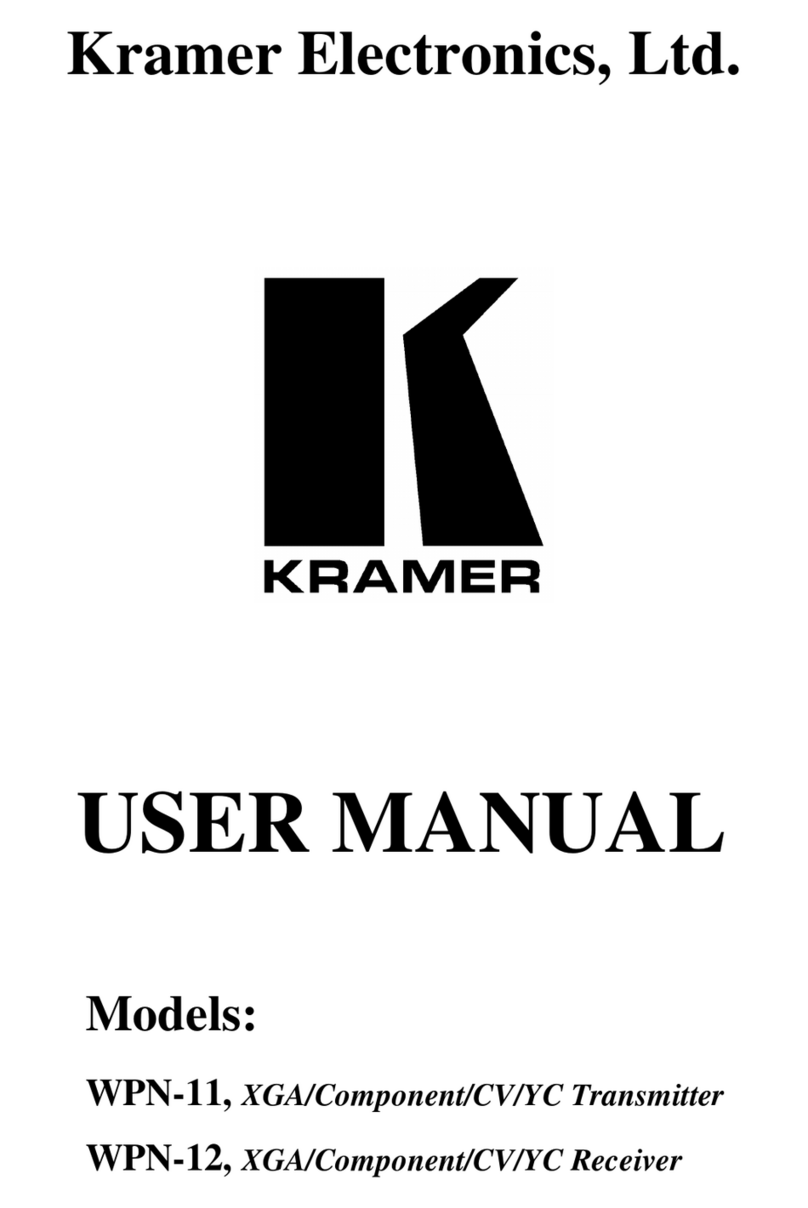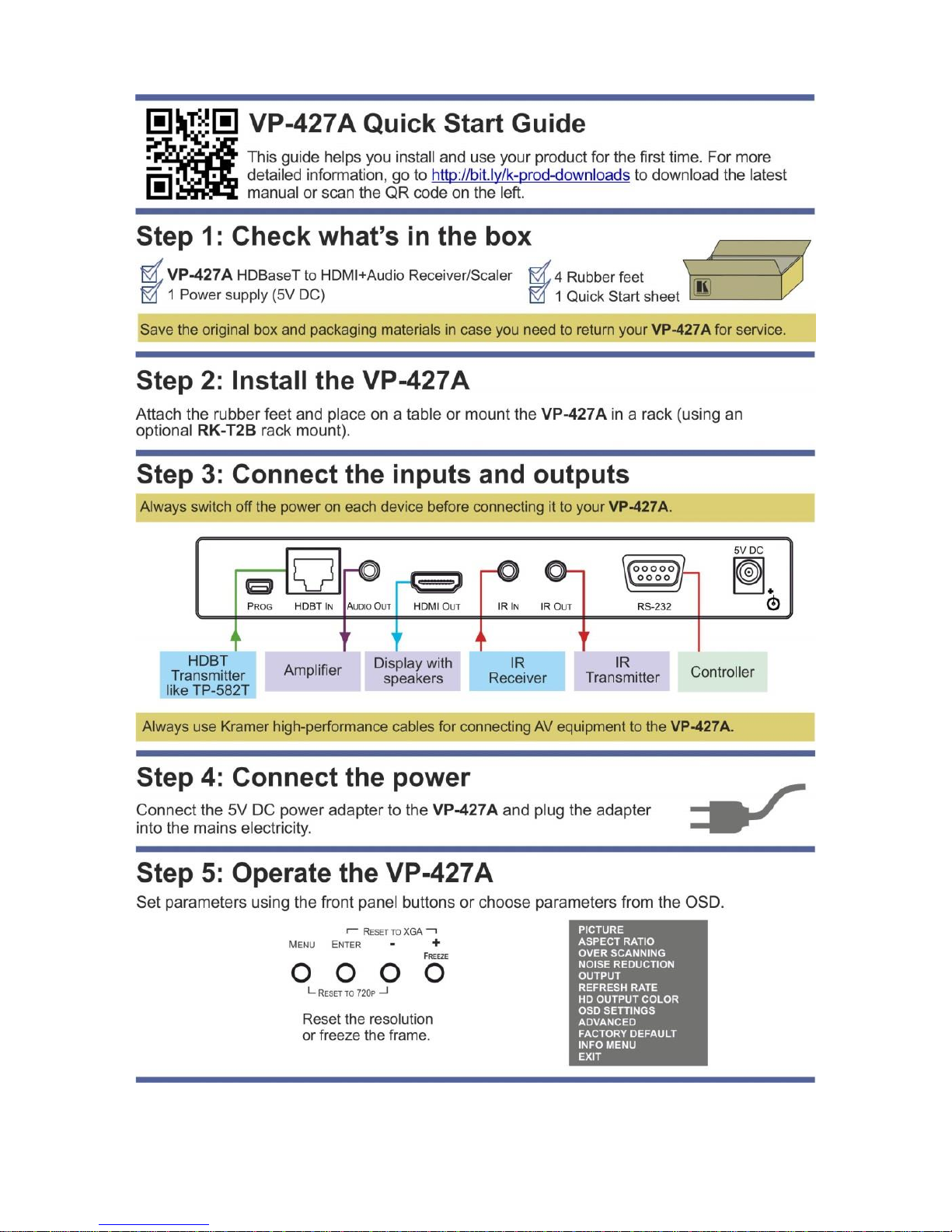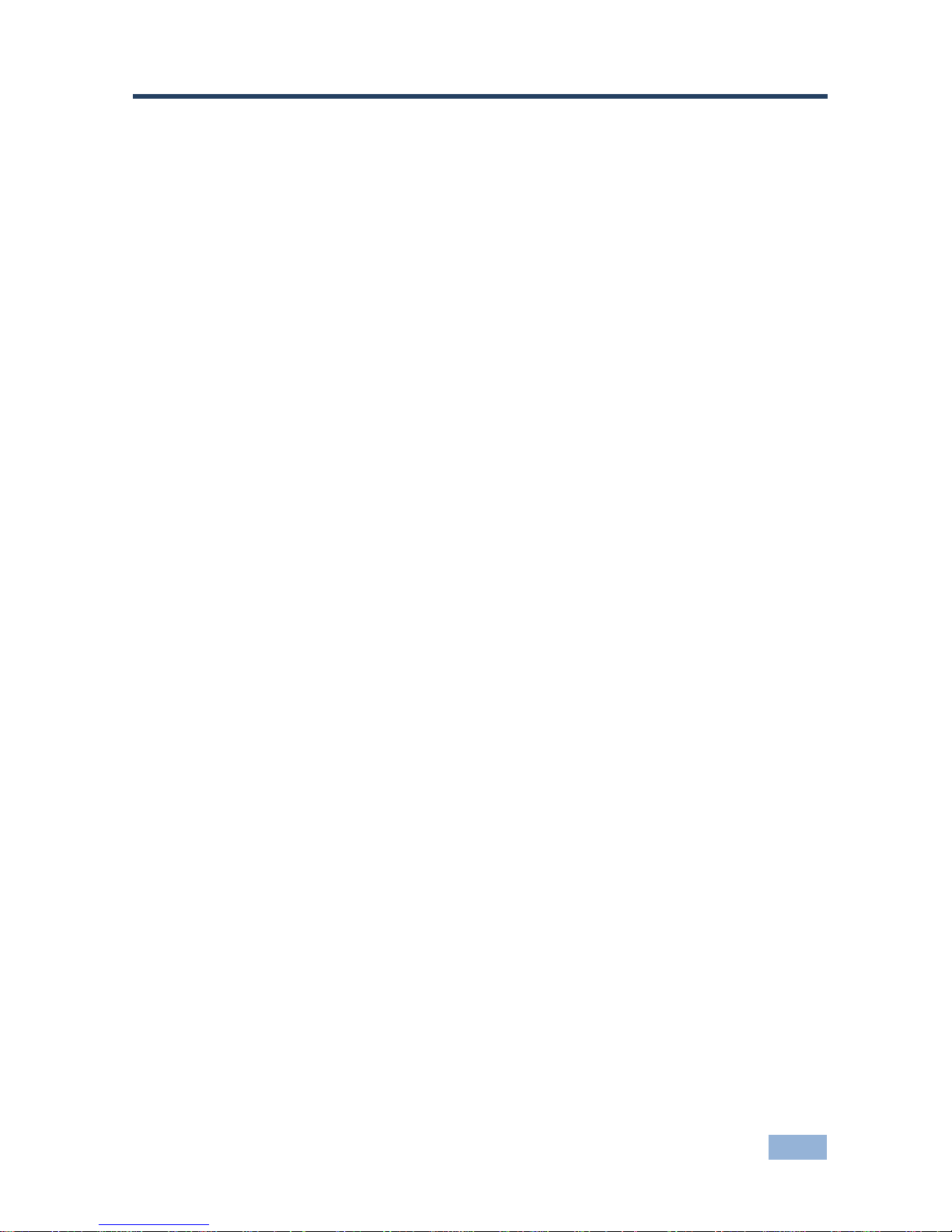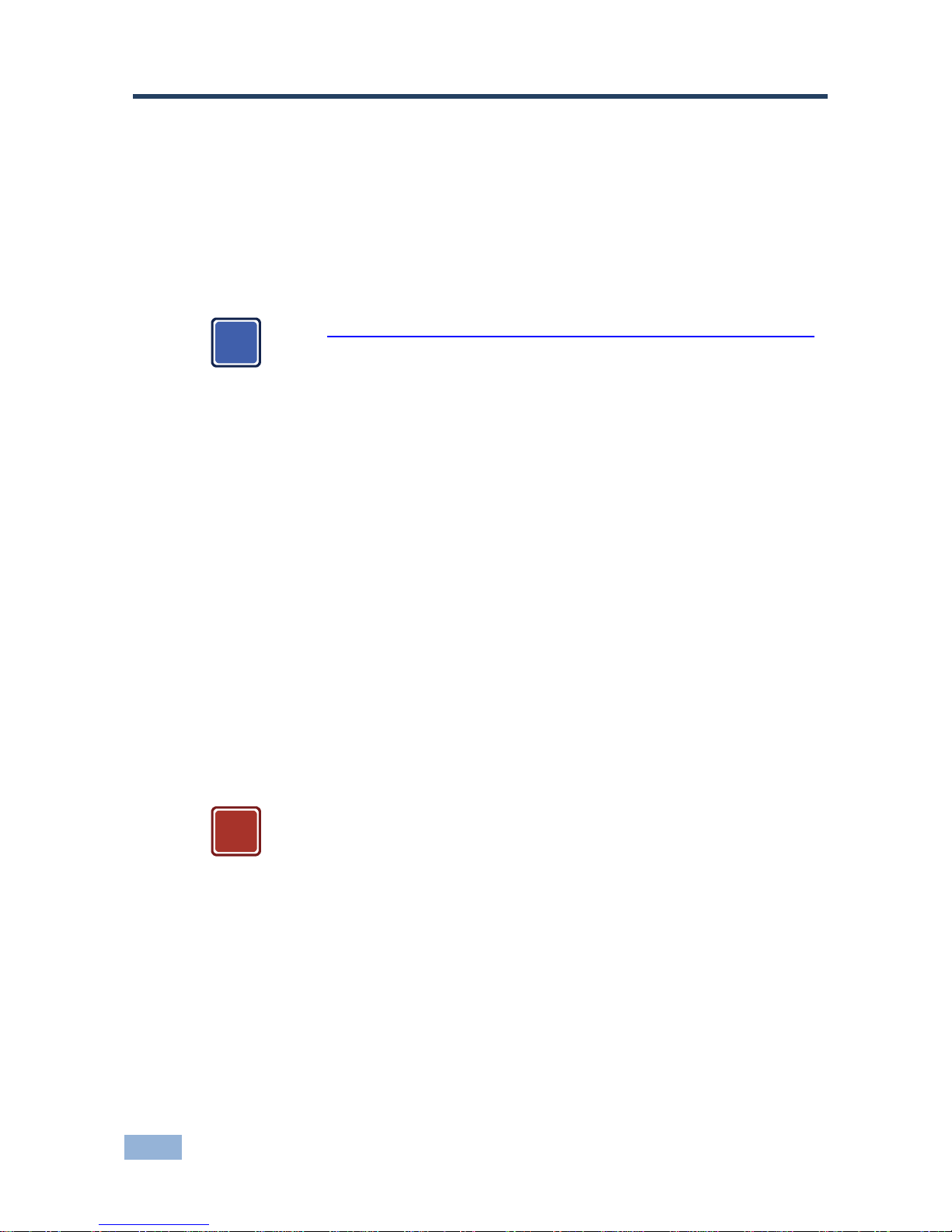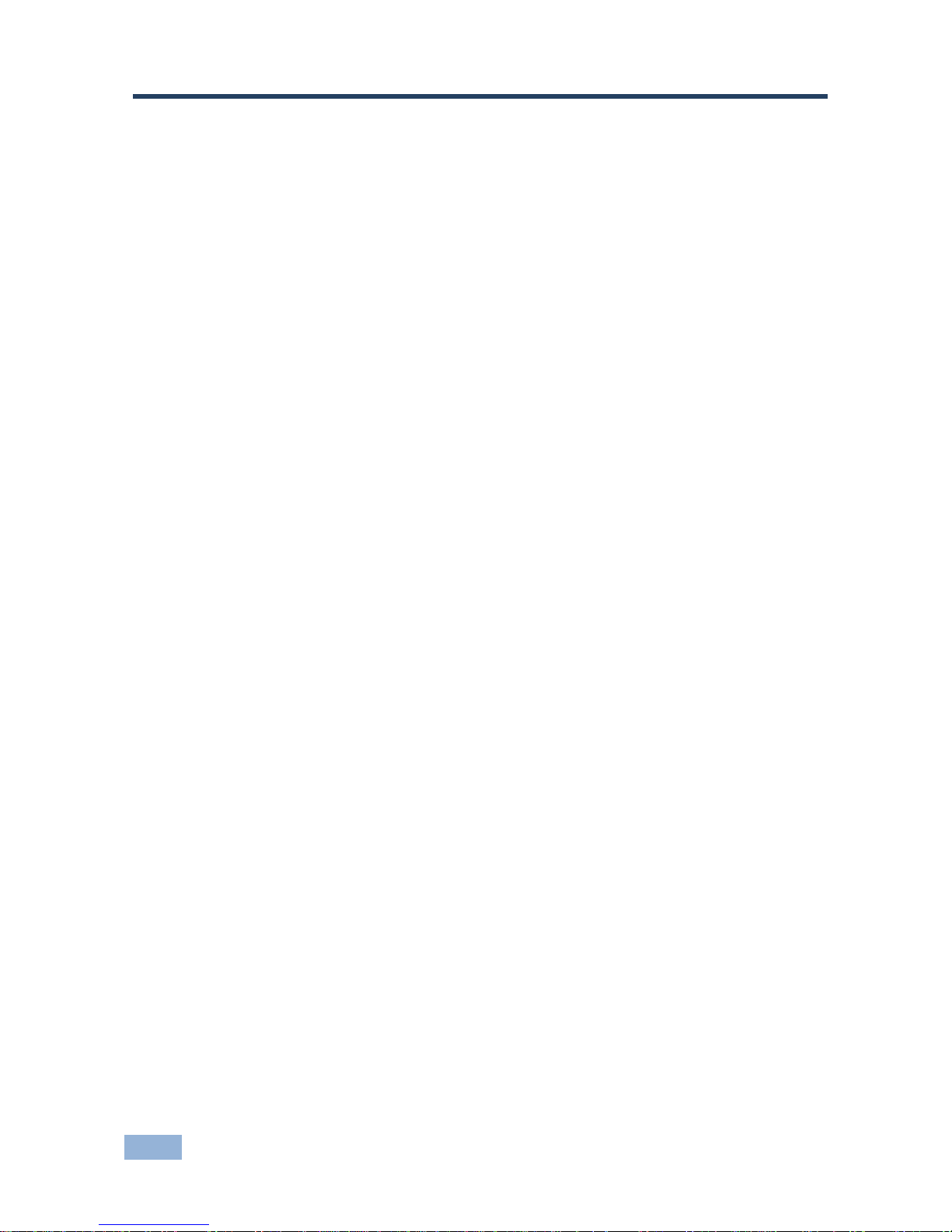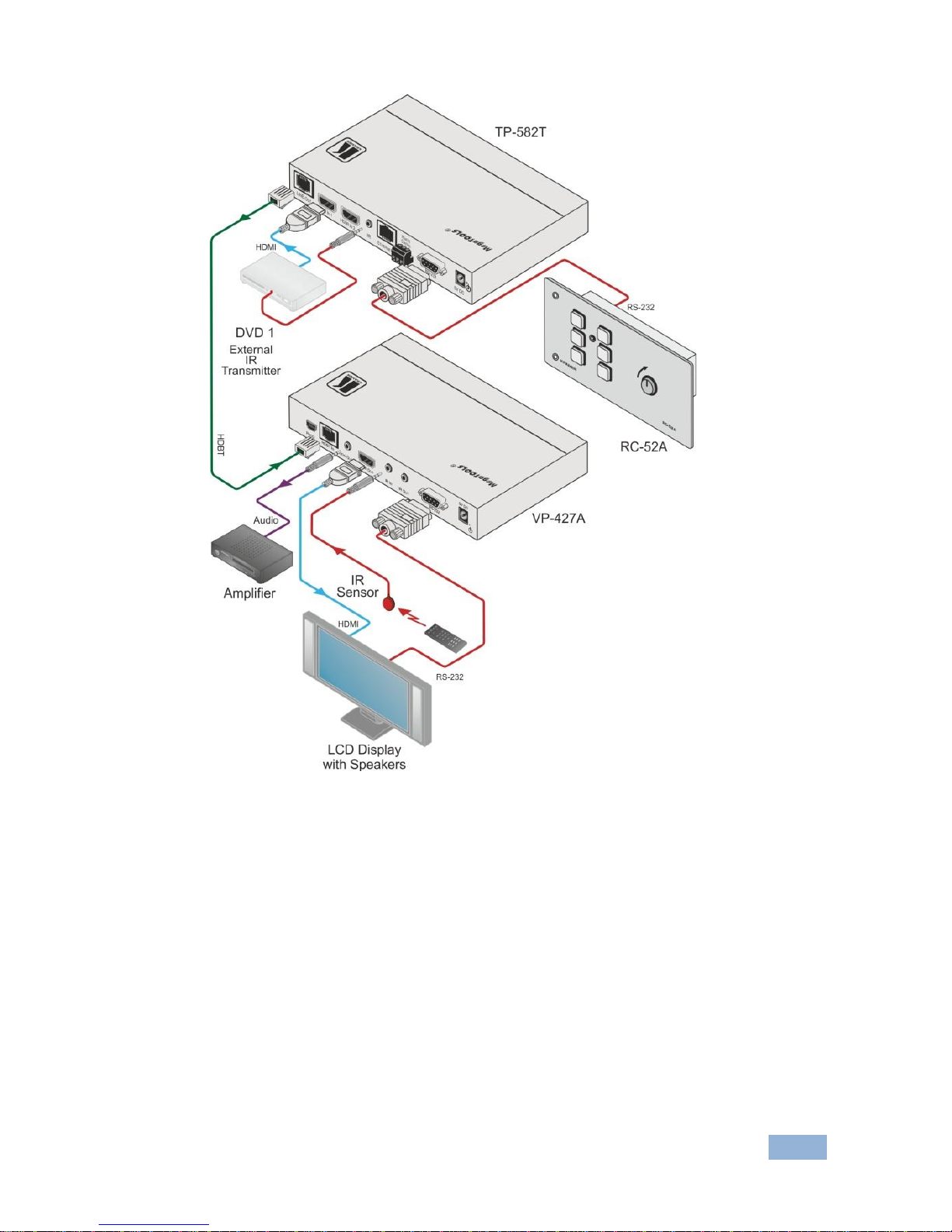Kramer VP-427A User manual
Other Kramer Receiver manuals

Kramer
Kramer TP-789Rxr User manual

Kramer
Kramer Cobra R500-2 User manual

Kramer
Kramer VP-427X2 User manual
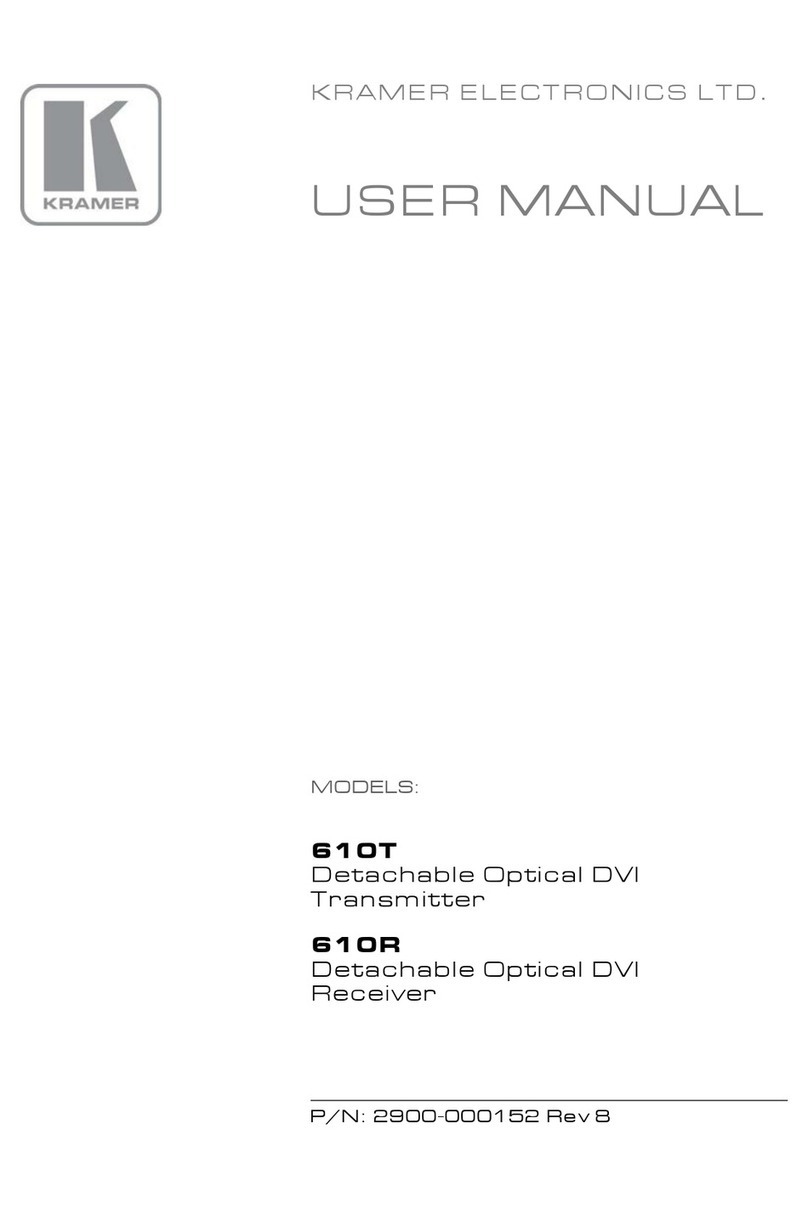
Kramer
Kramer 610T User manual

Kramer
Kramer TP-100AXR User manual

Kramer
Kramer EXT3-U-KIT User manual

Kramer
Kramer TP-305A User manual

Kramer
Kramer TP-581T User manual

Kramer
Kramer TP-31 User manual

Kramer
Kramer PT-110 User manual

Kramer
Kramer PT-872xr User manual

Kramer
Kramer TOOLS TP-42 User manual

Kramer
Kramer 621T User manual
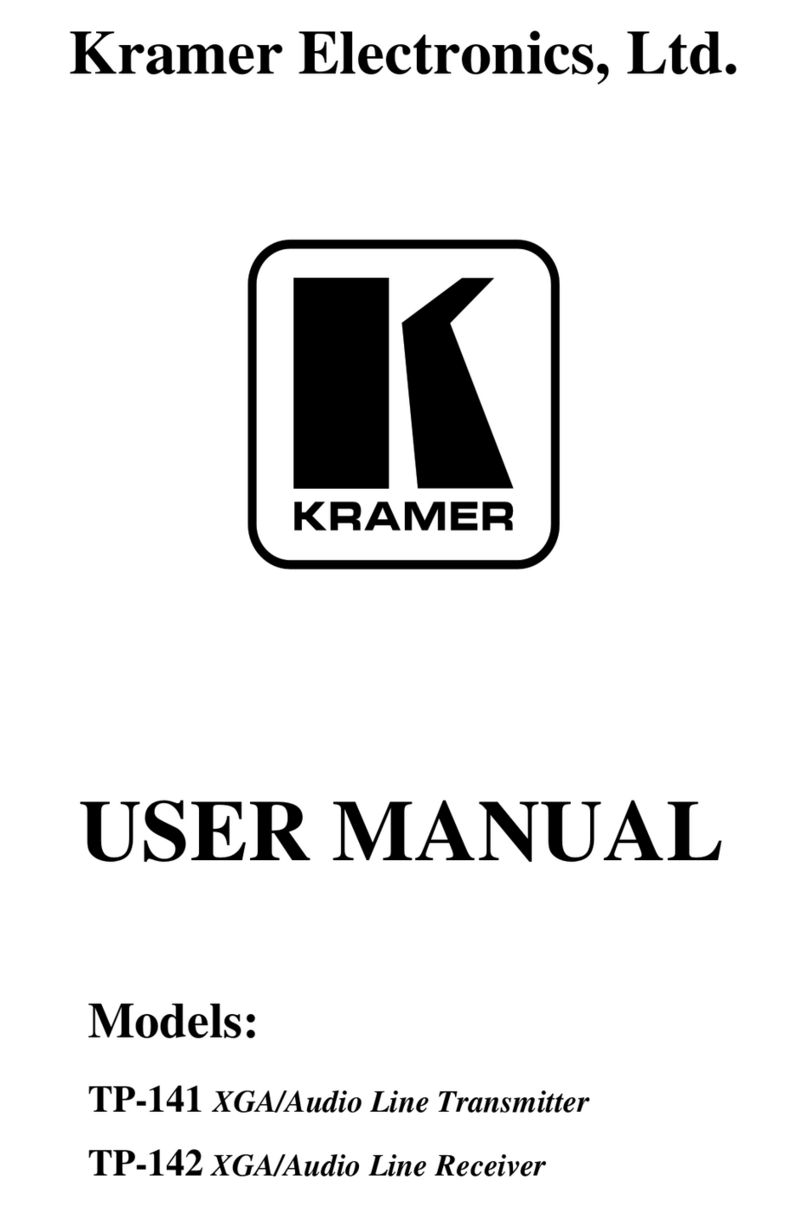
Kramer
Kramer TP-141 User manual
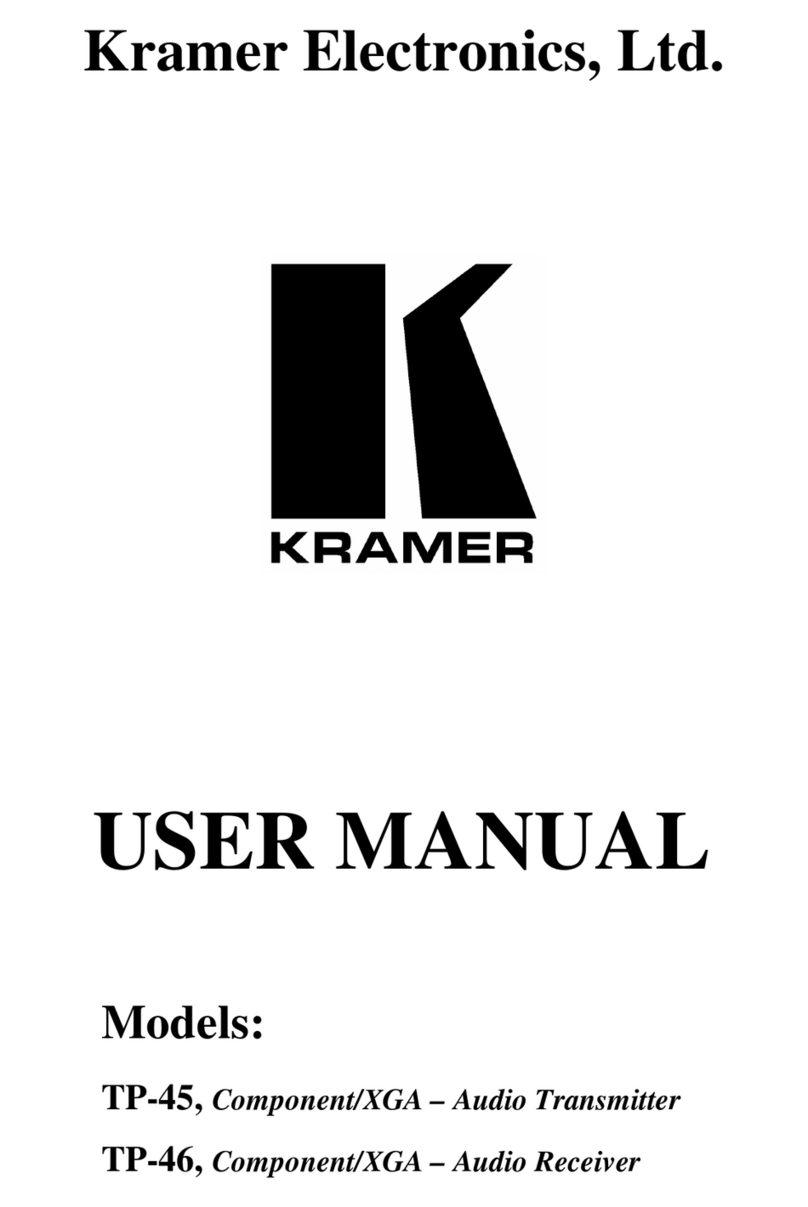
Kramer
Kramer TOOLS TP-46 User manual

Kramer
Kramer 602T User manual
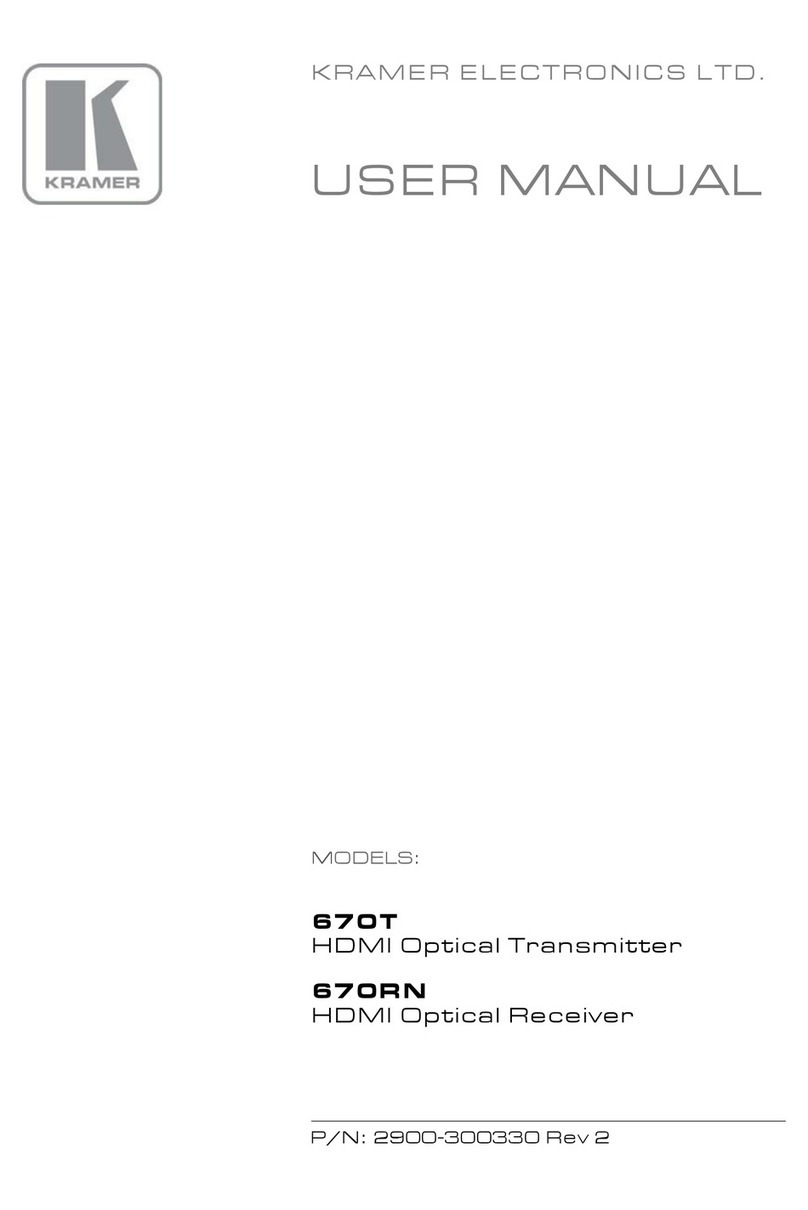
Kramer
Kramer 670T User manual

Kramer
Kramer PT-571 User manual
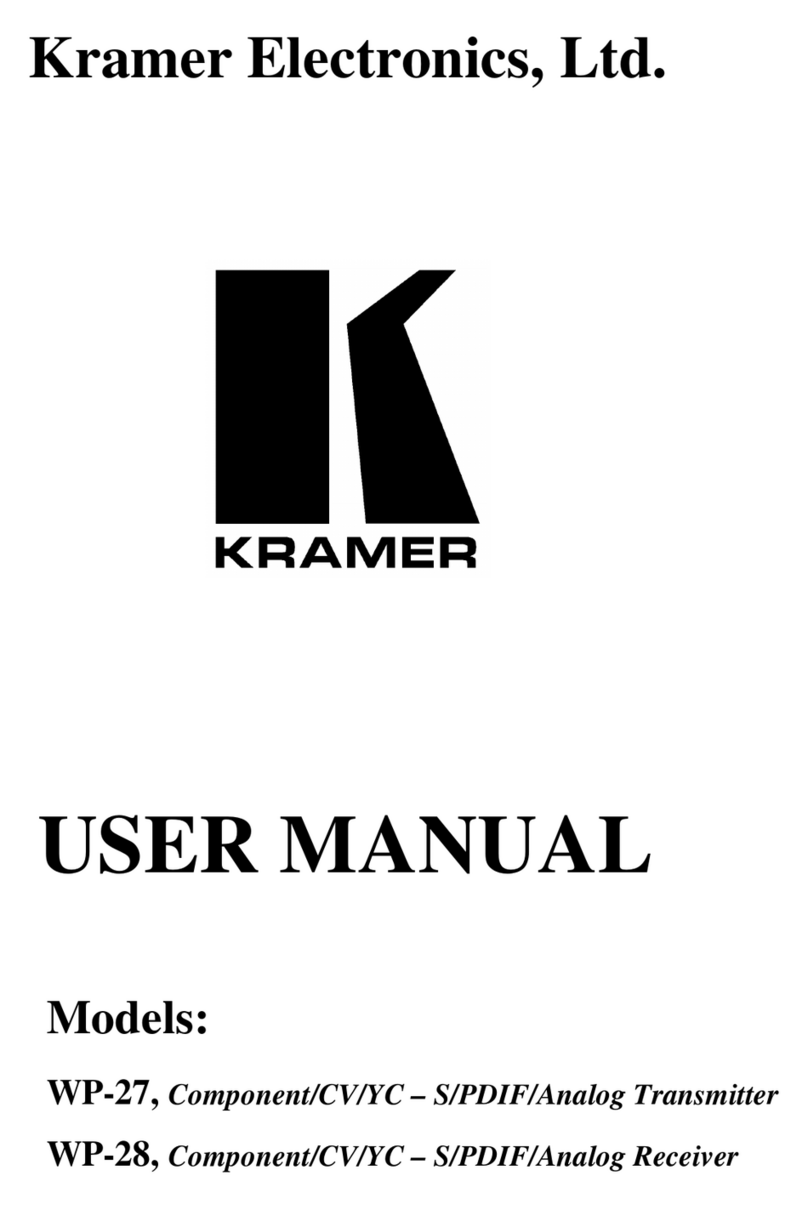
Kramer
Kramer WP-28 User manual

Kramer
Kramer DigiTOOLS 672T User manual