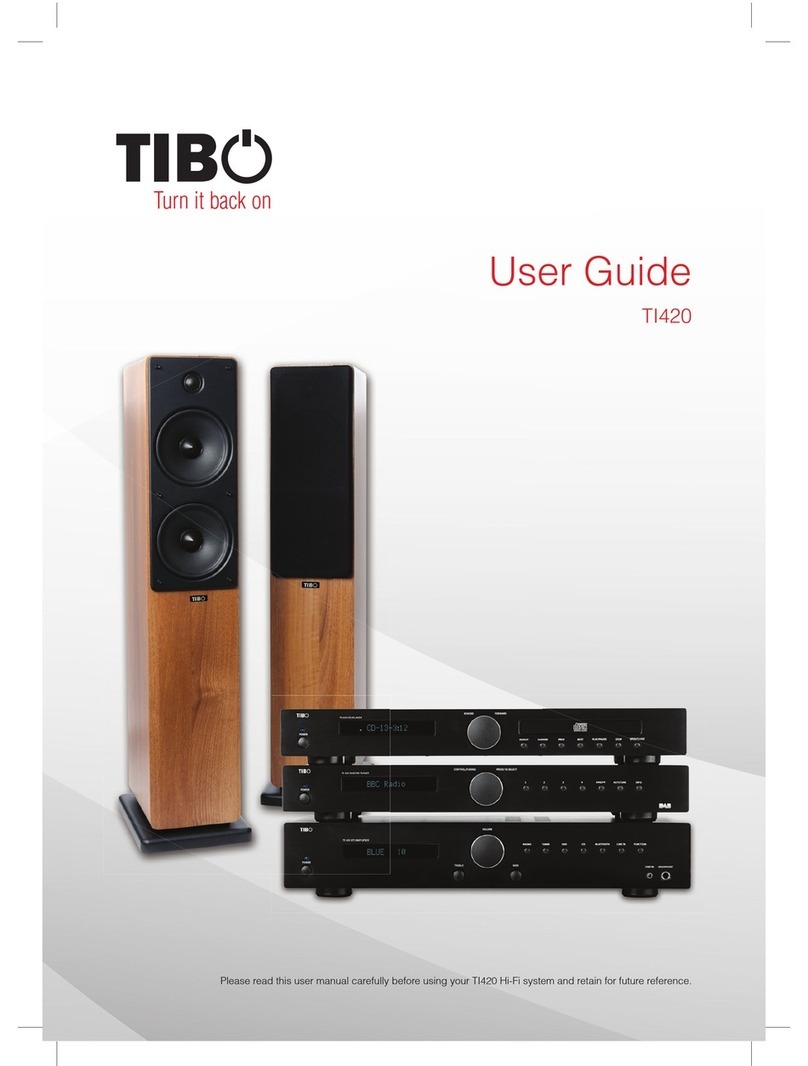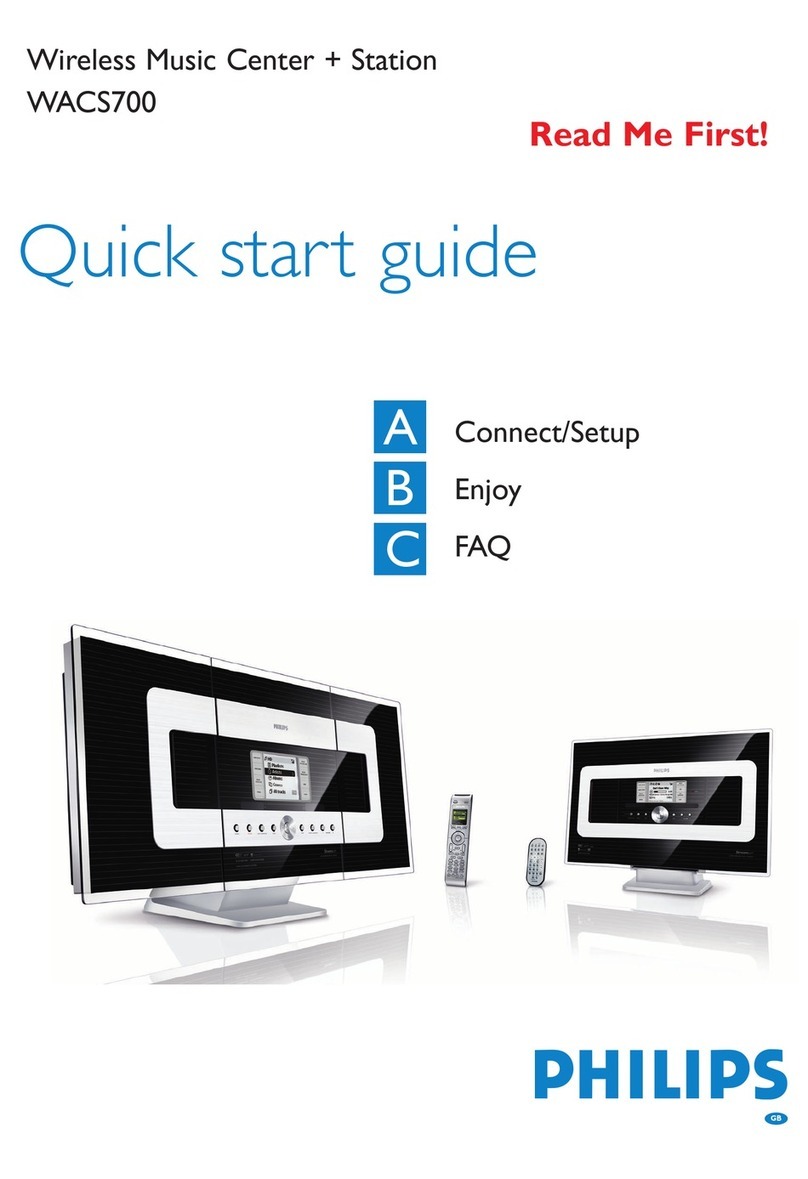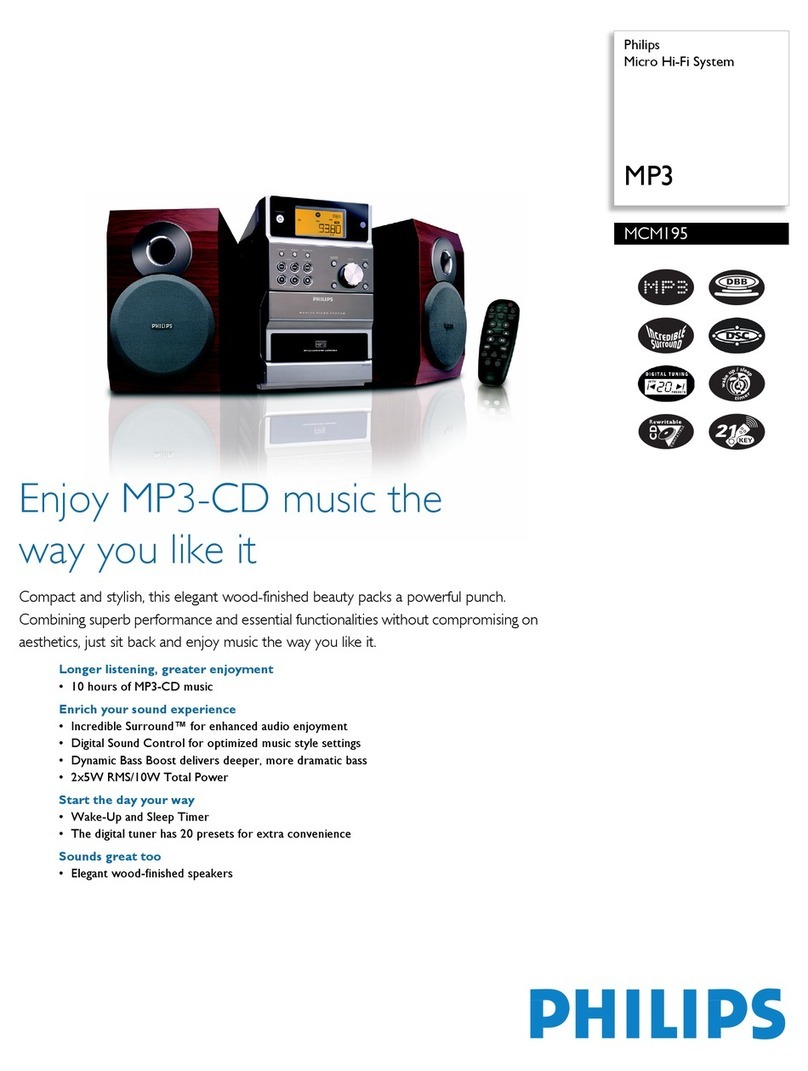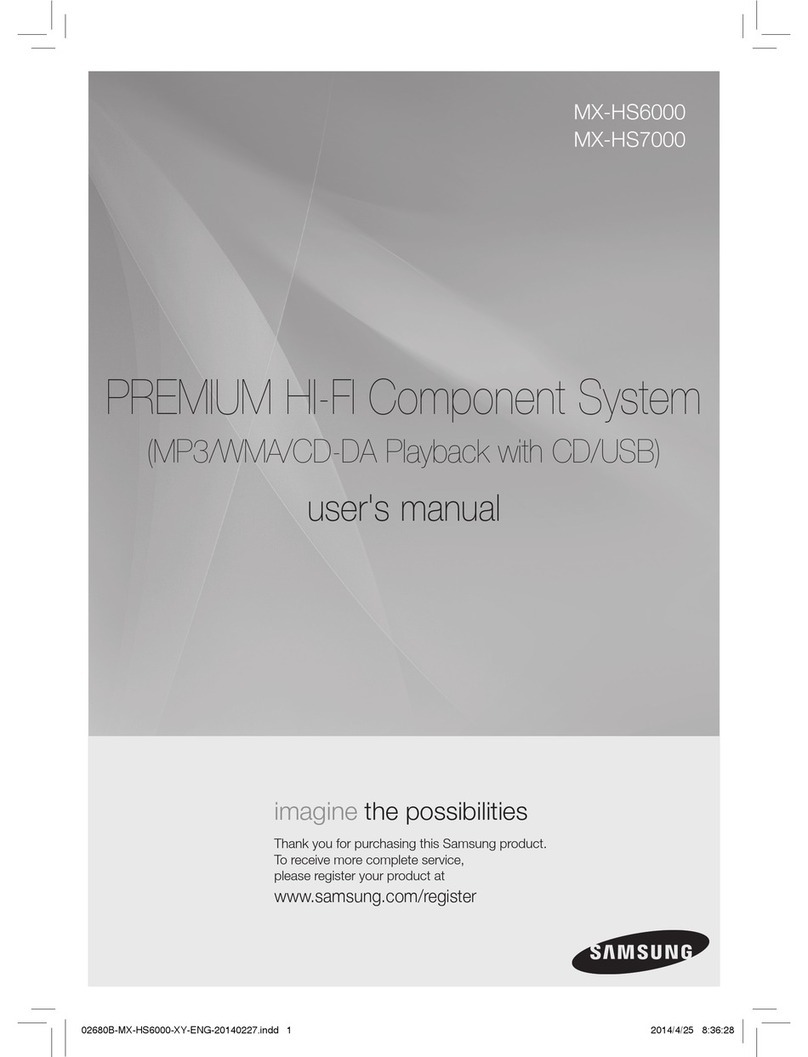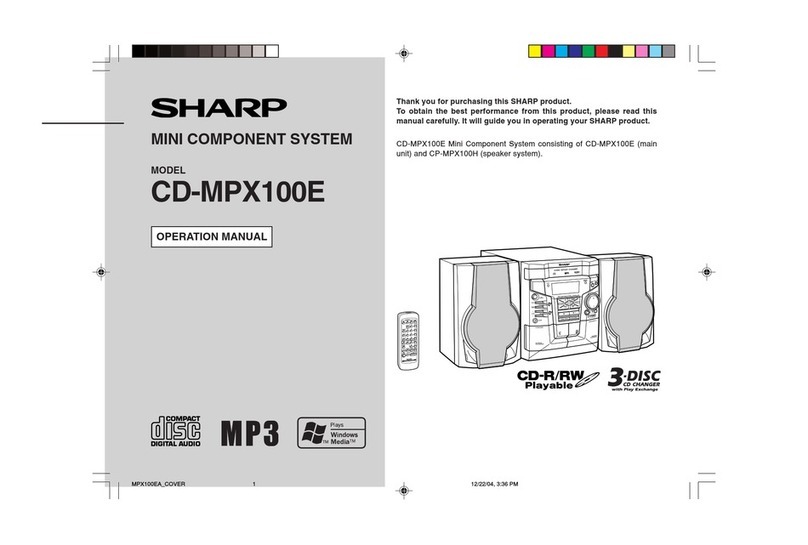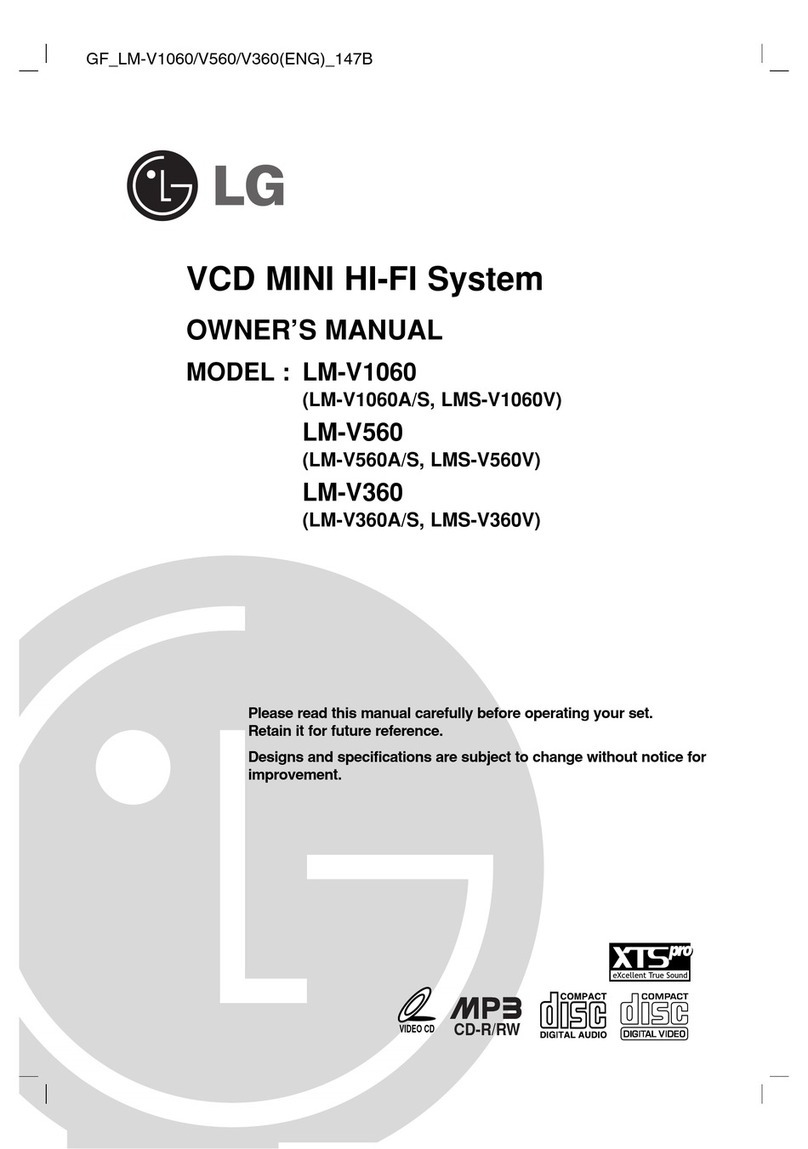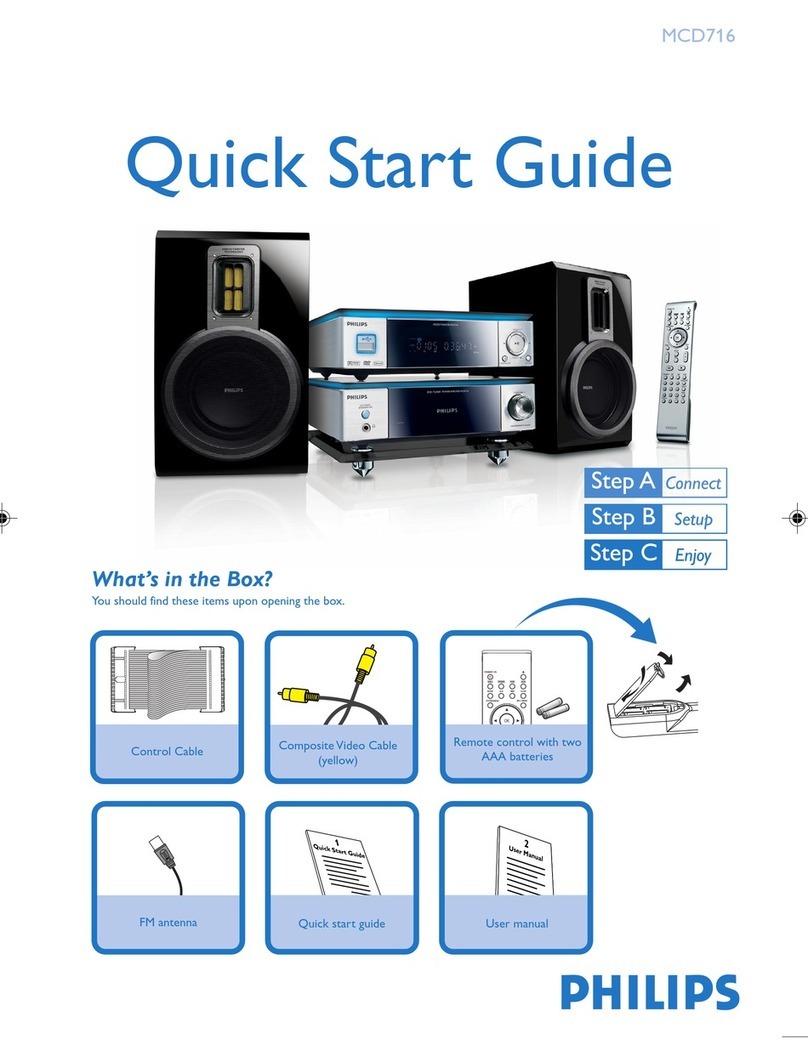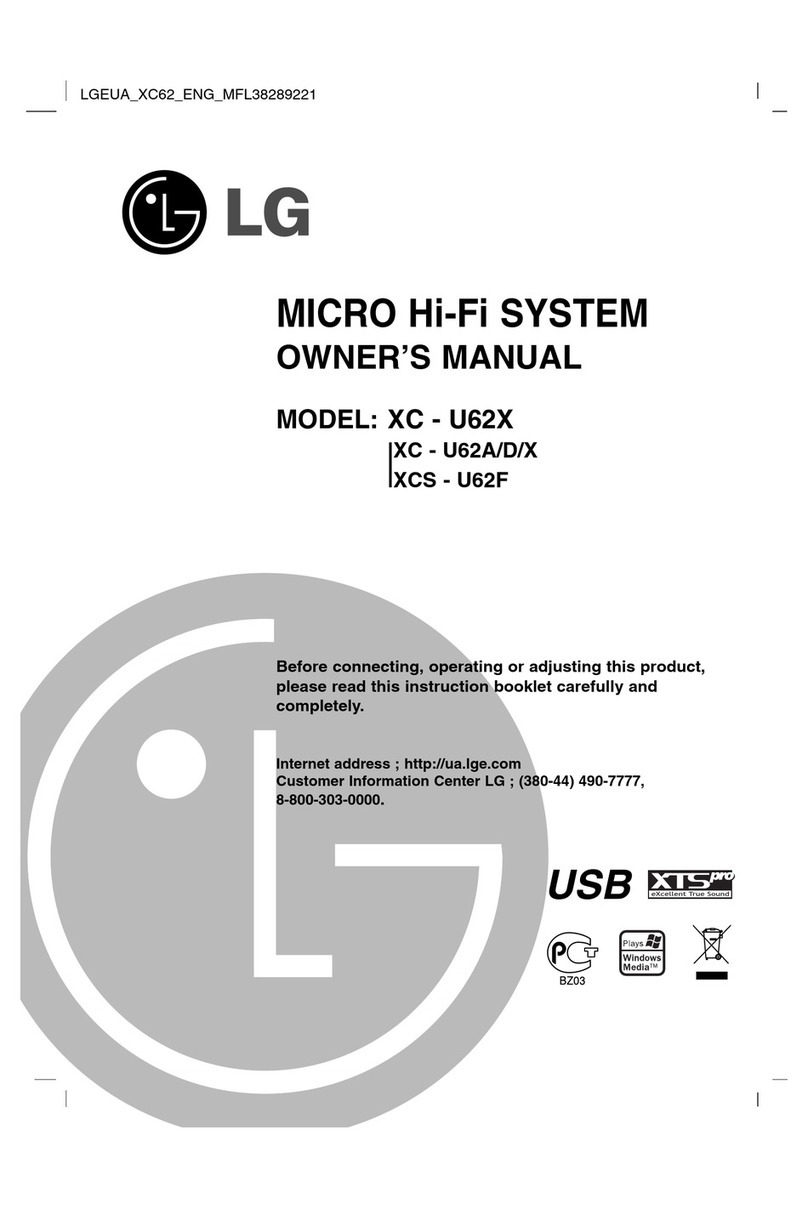Tibo Alchemy User manual

Alchemy
User Manual

Alchemy
User Manual
Page 1 / 32
Contents
1. Safety Information.............................................................................................2
1.1. Installation location..........................................................................................3
1.2. Warning ...........................................................................................................3
1.3. Cleaning and maintenance..............................................................................3
1.4. Before moving the appliance ...........................................................................3
1.5. Storm...............................................................................................................3
1.6. Do not drop small items or a liquid into the appliance......................................3
1.7. Repacking the appliance .................................................................................4
1.8. Batteries ..........................................................................................................4
2. Introduction........................................................................................................5
3. First time setup..................................................................................................6
3.1. In the box.........................................................................................................6
3.2. Front panel layout............................................................................................7
3.3. Rear panel layout.............................................................................................8
3.4. Remote Control................................................................................................9
3.5. Initial setup steps...........................................................................................10
3.6. App download................................................................................................11
4. Wi-Fi mode .......................................................................................................12
4.1. Wi-Fi mode setup...........................................................................................12
4.2. Wi-Fi mode –Alternative setups....................................................................16
4.3. Playing music via My Music and Internet Radio Services..............................21
4.4. Solo, Group and Stereo modes .....................................................................25
4.5. Using the pre-set functions............................................................................26
5. Bluetooth mode ............................................................................................... 28
6. Line In mode.....................................................................................................29
7. Additional Information .................................................................................... 30
7.1. Software updates:..........................................................................................30
7.2. Factory reset:.................................................................................................30
8. Troubleshooting ..............................................................................................31
9. Specifications ..................................................................................................32

Alchemy
User Manual
Page 2 / 32
1. Safety Information
Do not share the power socket with another appliance
Do not disassemble or attempt to repair the appliance on your
own.
If you are not using the appliance, pull the power cord out of the
mains socket.
Be careful of the power cord and maintain it as appropriate. To
ensure safety, do not twist the power cord, do not pull it out of the
socket, do not compress it or stretch its length.
Do not use the appliance if the supply voltage is lower than 90V
or higher than 240V. If the supply voltage is lower than 90V, the
appliance may not work, and its lifetime may be affected. If the
voltage is higher than 240V, the appliance may catch on fire or
cause a fire.
Do not wash the appliance or use it in the bathroom, or it may
cause potential injuries and other problems.

Alchemy
User Manual
Page 3 / 32
1.1. Installation location
Leave sufficient space around the appliance of at least 5 cm from any wall/obstacle to
ensure proper ventilation and prevent the appliance from overheating.
The following places are not suitable installation locations for the appliance:
▪An unstable location
▪A location near a heat source or in direct sunlight.
▪In a wet or dusty environment
1.2. Warning
To prevent suffering an electrical shock or another accident, do not operate the
appliance in a rainy or humid environment.
1.3. Cleaning and maintenance
Use a soft cloth or cotton dipped in a neutral solution for cleaning the surface of
appliances. Do not use the type of cloth that you use for washing dishes or aggressive
chemical agents.
1.4. Before moving the appliance
Before moving the appliance to a different location, please take the disc out of the
appliance so that the disc and appliance will not be damaged.
1.5. Storm
If the appliance is not working properly during a storm, please disconnect the plug
from the power socket and reinsert it after a minute.
1.6. Do not drop small items or a liquid into the appliance
In the event that you find small items or a liquid inside the appliance, you see smoke
or smell an odour, immediately disconnect the appliance from the power grid. Send
the appliance to an authorised service centre.

Alchemy
User Manual
Page 4 / 32
1.7. Repacking the appliance
When sending the appliance by a transport company, use the original packaging to
prevent its damage during transport.
1.8. Batteries
When installing the batteries into your remote control, ensure
they are inserted correctly according to the diagram. Plus with
plus and minus with minus.

Alchemy
User Manual
Page 5 / 32
2. Introduction
Thank you for purchasing the TIBO Alchemy Mini Hi-Fi System. We hope that your experience with the
Alchemy will be enjoyable for many years to come.
The Alchemy is a contemporary 2 x 50W RMS Smart Mini Hi-Fi System with built in multiroom Wi-Fi
streaming, Line in and Bluetooth playback. It offers the best of both worlds in Smart Audio technology
and traditional Hi-Fi. The combination not only sounds fantastic due to the 2 separate high quality
speakers and very powerful digital amplifier but the Alchemy brings a completely new level of build
quality for mini Hi-Fi systems. The Alchemy can also connect to other TIBO smart speakers in the range,
utilising the latest in exclusive Smart Audio software to deliver a high quality, crisp sound.
Wirelessly connect your mobile phone, tablet or other Wi-Fi/Bluetooth device to the Alchemy. The
specialised iOS and Android app offer a simple yet great experience for your music streaming and multi-
room set up. You can also have 4 direct pre-sets for radio and online playlists and the Alchemy is
available in Walnut, Black and White colours.
The Spotify software is subject to third party licenses found here:
https://developer.spotify.com/legal/third-party-licenses/

Alchemy
User Manual
Page 6 / 32
3. First time setup
3.1. In the box
▪Alchemy Mini Hub
▪Passive speakers x 2
▪Quick Start Guide
▪Speaker Cables x 2
▪Remote Control
▪Power Cables x 2 (UK & EU)
▪Batteries x 2 (AAA)

Alchemy
User Manual
Page 7 / 32
3.2. Front panel layout
1. 1. Pre-sets 1-4: Save internet radio stations or online playlists as pre-sets
2. 2. & 4. Volume Controls: Increase / Decrease
3. 3. IR Remote Sensor
4. 5. Standby: On / Off
5. 6. Line In Mode: Press to activate
6. 7. Bluetooth Mode: Press to activate
7. 8. Wi-Fi Mode: Press to activate
8. 9. & 10. Skip Track Forward / Backward: (Wi-Fi and Bluetooth only)
9. 11. Play / Pause

Alchemy
User Manual
Page 8 / 32
3.3. Rear panel layout
1. WPS Button:
•Short press to connect to Wi-Fi
•Long press to restore unit to factory settings
2. Ethernet / LAN Port: Connect directly to your router
3. RCA Line-In Left / Right: E.g. to connect to a phone, turntable or CD player
4. Speaker Output Terminals Left / Right: Insert speaker cable here
5. Mains Power Input
6. Power Button: On / Off

Alchemy
User Manual
Page 9 / 32
3.4. Remote Control
1. Power On / Standby
2. Volume Up / Down
3. Bluetooth Mode
4. Line-In Mode
5. Group Button: Press once to group with
all other TIBO Smart Audio products on
the same network. Long press to cancel.
6. Pair Button: Press to enter Bluetooth
pairing mode
7. Pre-set Buttons 1-4: Recall direct pre-sets
8. Mute
9. Skip Track Forward / Backward
10. Play / Pause
11. Wi-Fi Mode
12. Light Button: Brightens icons on front
panel
13. Reset Button: When the unit is in boot
state, press this button for three seconds
to reset the treble, bass, balance and
master volume to default values.
14. Balance: Left / Right
15. Treble: Increase / Decrease
16. Bass: Increase / Decrease

Alchemy
User Manual
Page 10 / 32
3.5. Initial setup steps
•Firstly, find a suitable area to setup your Alchemy system and connect the main
hub to the passive speakers. Either use banana plugs to connect directly (not
included) or unscrew the terminal and insert the bare end of the cable into the
hole at the base of the terminal. Then tighten securely. Ensure positive + and
negative –are matched with the hub and speakers.
•Connect the appropriate power cord to the power input port on the rear of the
Alchemy hub and the other end to a plug socket. Then turn on the Alchemy by
pressing the on / off switch to on. The standby icon on the front panel will light
up.
•Then press the standby icon either on the panel or the remote control to power
on the Alchemy. The Alchemy will respond by saying “Power on, Wi-Fi mode.”
Make sure you have inserted the batteries into the remote.
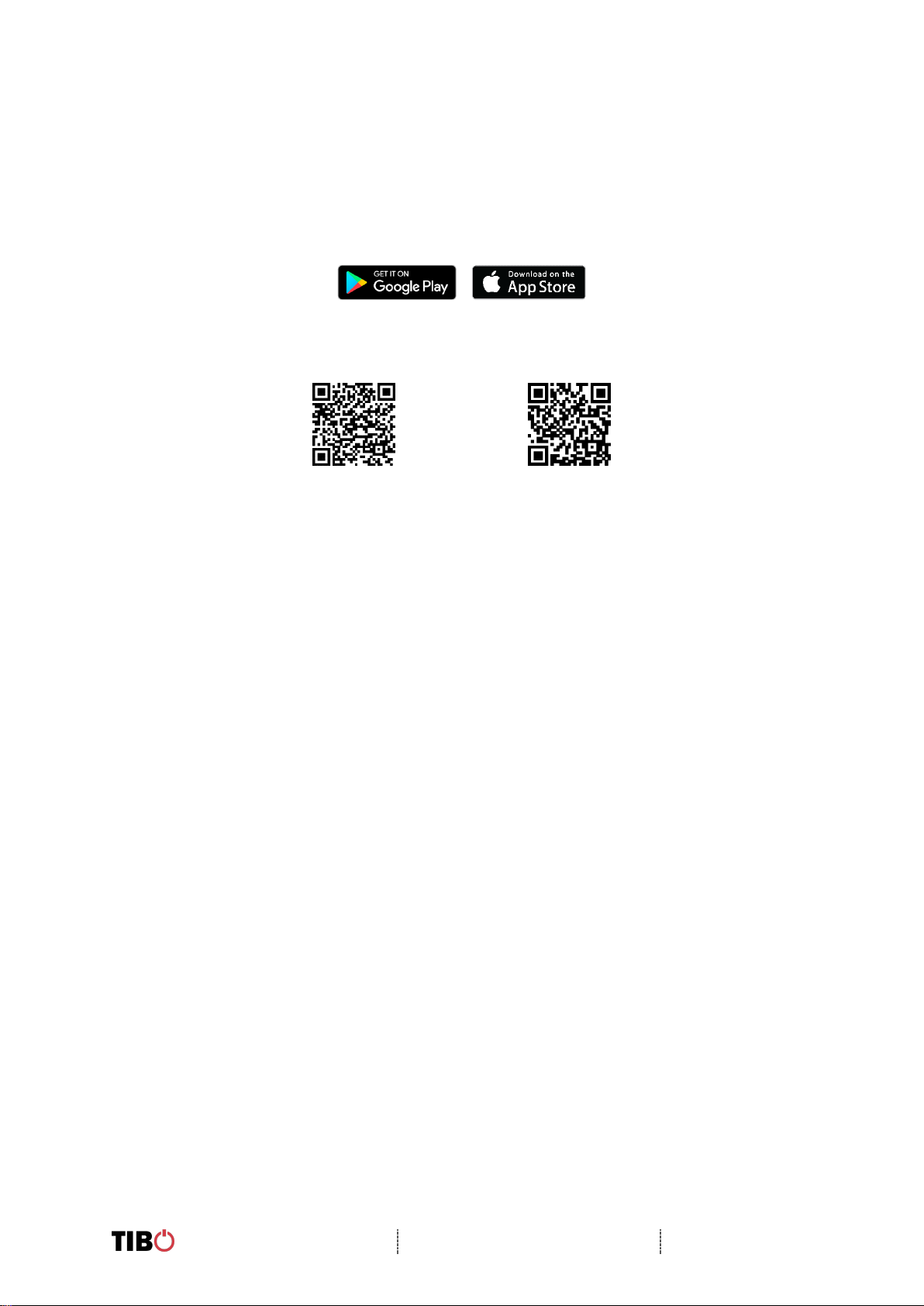
Alchemy
User Manual
Page 11 / 32
3.6. App download
The TIBO app helps you get setup for the first time and helps get the most out of your
product’s functions.
The app is compatible with iOS and Android smartphones and can be downloaded for
free on Google Play or in the App Store.
Scan QR code:
Android
IOS
With the TIBO app you can:
▪Browse and connect to over 15000 internet radio stations
▪Select a sound source
▪Manage Multi Mode groups
▪Set up, modify, and play your pre-sets
▪Check what song or other media is currently playing
▪Adjust individual and multi-room volume settings
▪Rename your speaker
▪Adjust panning
▪Add more speakers

Alchemy
User Manual
Page 12 / 32
4. Wi-Fi mode
4.1. Wi-Fi mode setup
•Either press the Wi-Fi icon on the front of
the Alchemy until it responds saying “Wi-
Fi mode” or press the mode select button
on the remote control.
17.
•Open the TIBO app on your Android or
iOS device and follow the instructions on
screen.
18.
•Once opened, if your TIBO app has no
devices connected to it, the screen
should look like this. (See image) Click
on ‘Wi-Fi Setup Wizard’ at the bottom of
the page.
19.
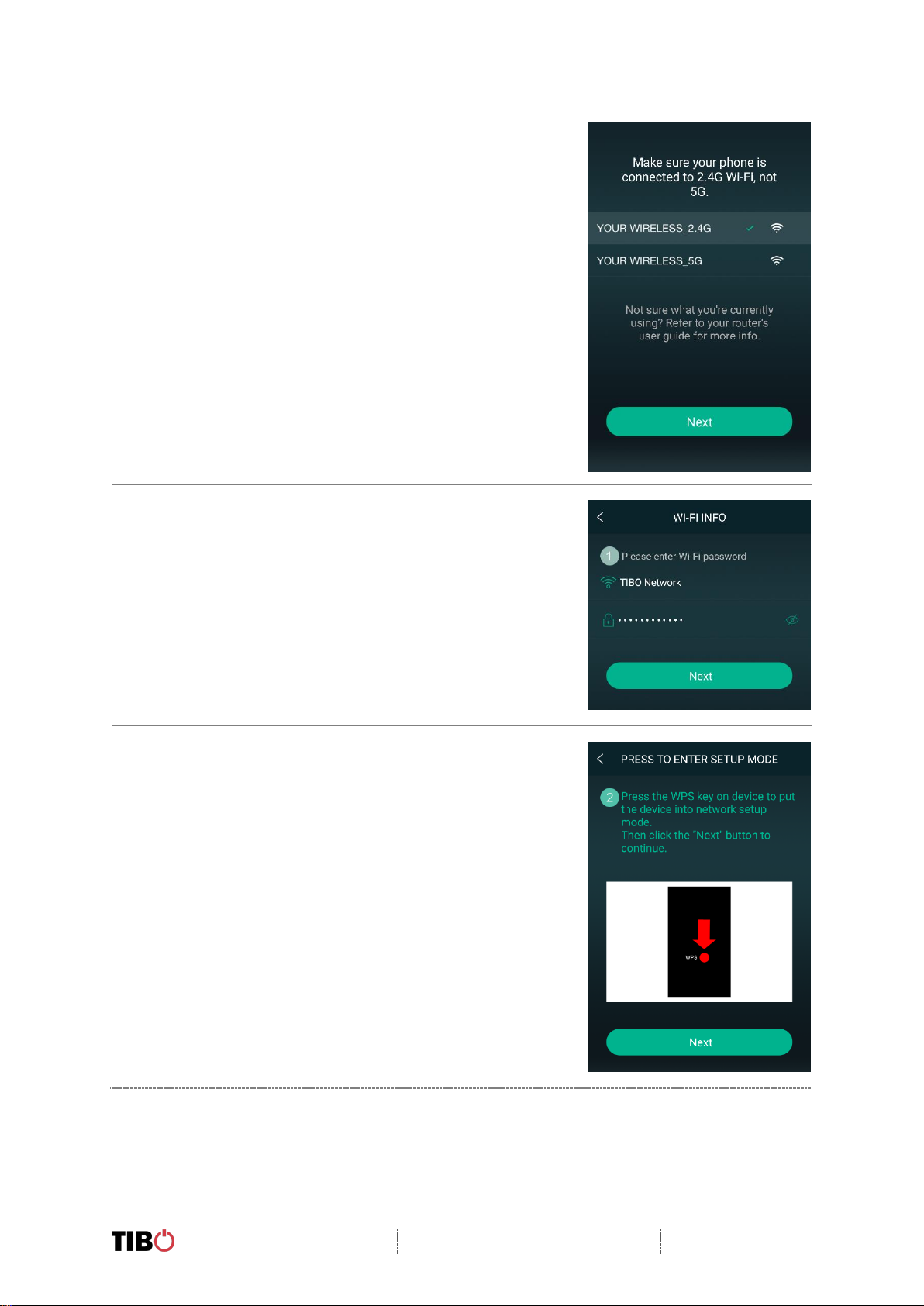
Alchemy
User Manual
Page 13 / 32
•Make sure you’re connected to 2.4G Wi-
Fi as TIBO Smart Audio products are
only compatible with 2.4G Wi-Fi. Then
press ‘Next’.
21.
•Find your Wi-Fi network, type in your
router’s password and then press ‘Next’.
22.
•Press the WPS button on the rear of the
Alchemy. The unit will respond by saying
“Searching for Wi-Fi connection.” Then
press ‘Next’
23.

Alchemy
User Manual
Page 14 / 32
•Then wait for the Alchemy to connect to
your Wi-Fi. When connected, the
Alchemy will respond by saying “Wi-Fi
connected. Then press ‘Next.’
25.
26.
27.

Alchemy
User Manual
Page 15 / 32
•You can now name your Alchemy within
the app. Either select from the list of pre-
set options or click on custom to set your
own name. Then press ‘Finish.’
29.
•Your Alchemy will now appear on your
‘Device List’ within the app. To add more
devices, press the ‘cross’ icon in the top
right of the screen.
30.

Alchemy
User Manual
Page 16 / 32
4.2. Wi-Fi mode –Alternative setups
•In some circumstances, the router may
not connect with your TIBO product using
the above method. If your product does
not connect first time, you will be
prompted to an alternative Wi-Fi setup
method. Click ‘Alternative Way to Setup.’
31.
•On the next screen you will see an option
titled ‘Settings’ as a prompt. Click this to
directly enter the Wi-Fi settings in your
phone / tablet and find your TIBO
product’s own Wi-Fi signal. If a password
is required, use –smart-audio
32.
33.

Alchemy
User Manual
Page 17 / 32
•Then return to the TIBO app either
pressing the back button on your phone /
tablet or reopen the app by clicking on
the TIBO logo. The screen below will
then appear, select your own Wi-Fi
network and type in your Wi-Fi’s
password.
34.

Alchemy
User Manual
Page 18 / 32
•Then wait for your
product to connect
to your Wi-Fi.
When connected,
your product
should respond by
saying “Wi-Fi
connected” and
the Wi-Fi icon will
become still
instead of
flashing. Then
press ‘Next.’
35.

Alchemy
User Manual
Page 19 / 32
•You can now name your TIBO product
within the app. Either select from the list
of pre-set options or click on ‘custom’ to
set your own name. Then press ‘Finish.’
Your product will then appear at the top
of your ‘Device List’ page and you’re
ready to start streaming music.
36.
37.
Table of contents
Other Tibo Stereo System manuals