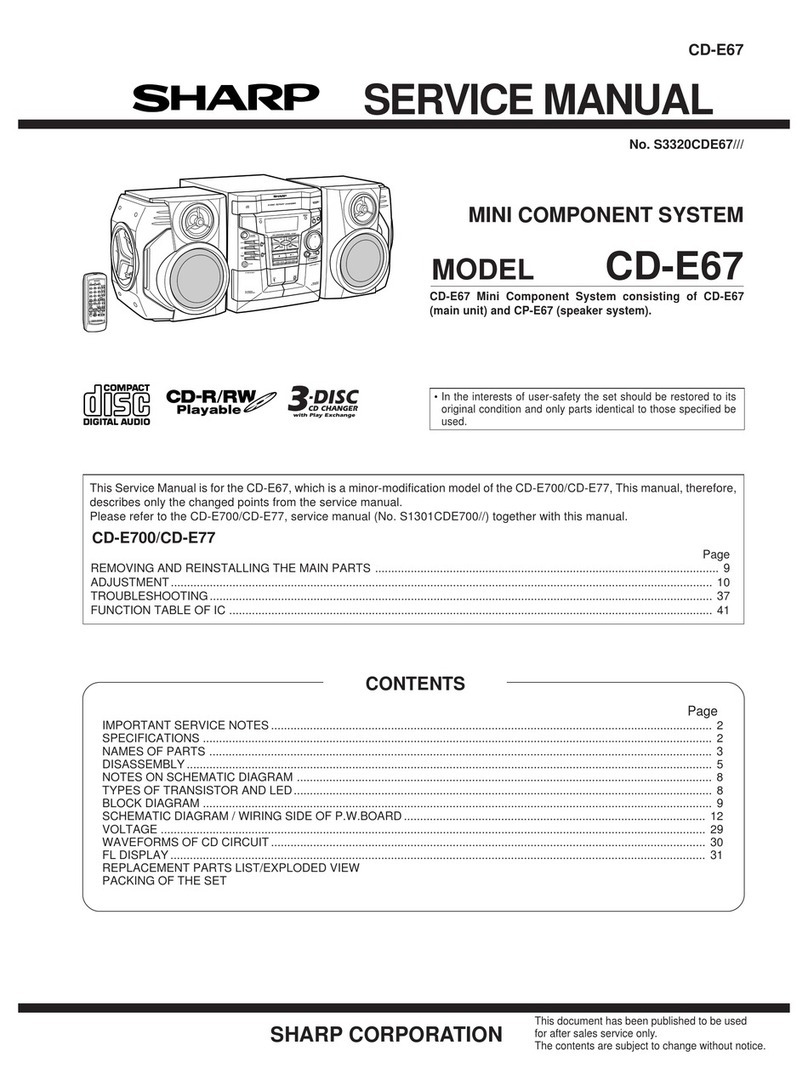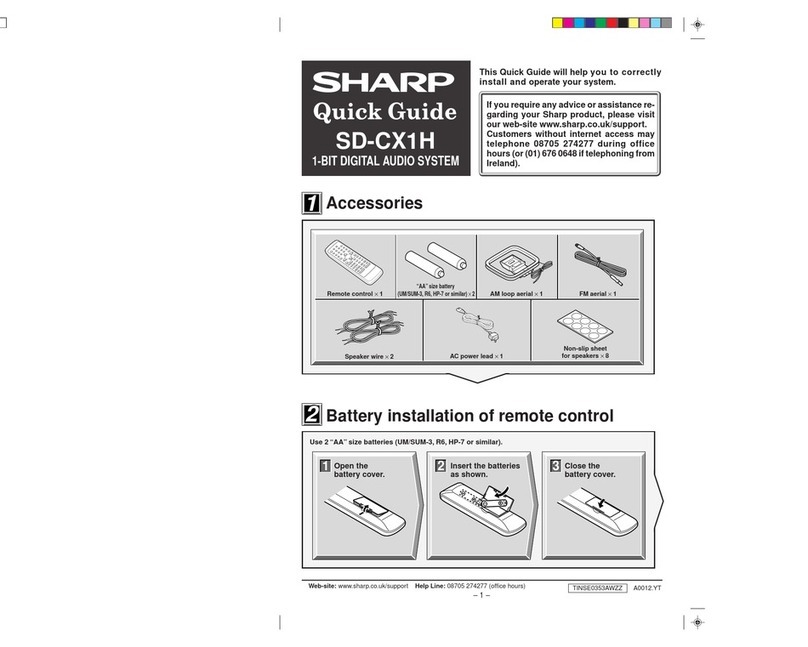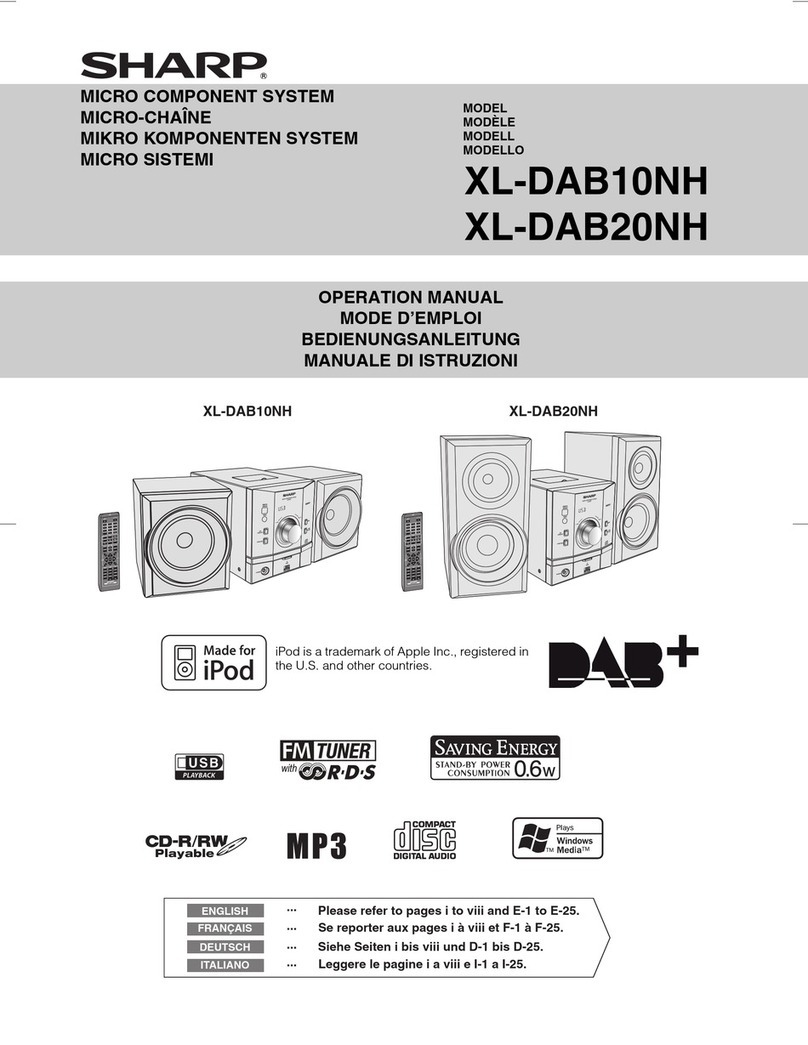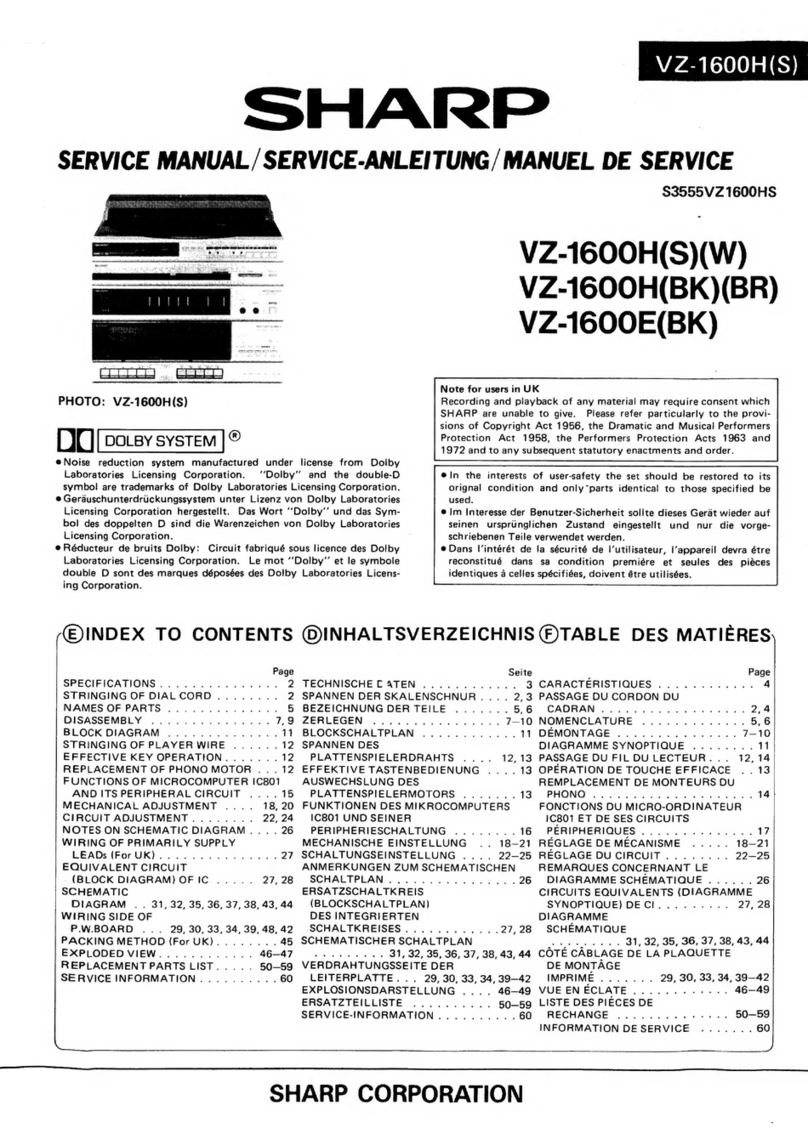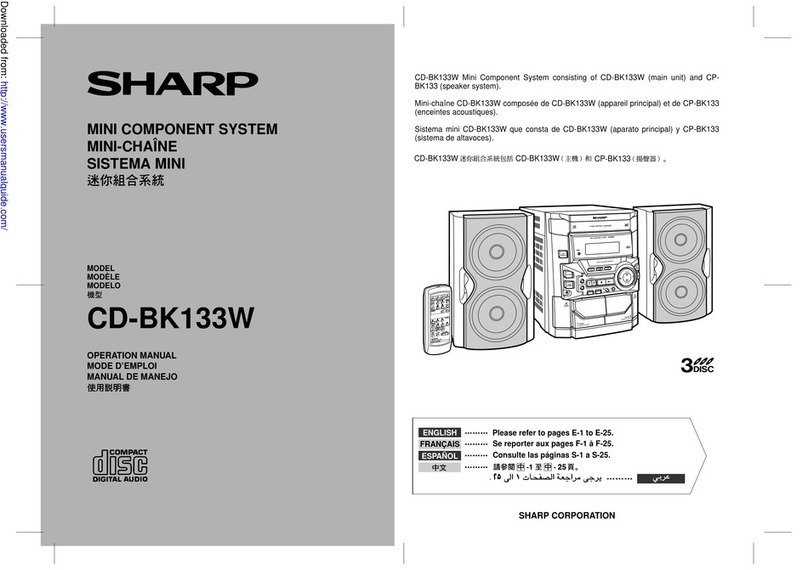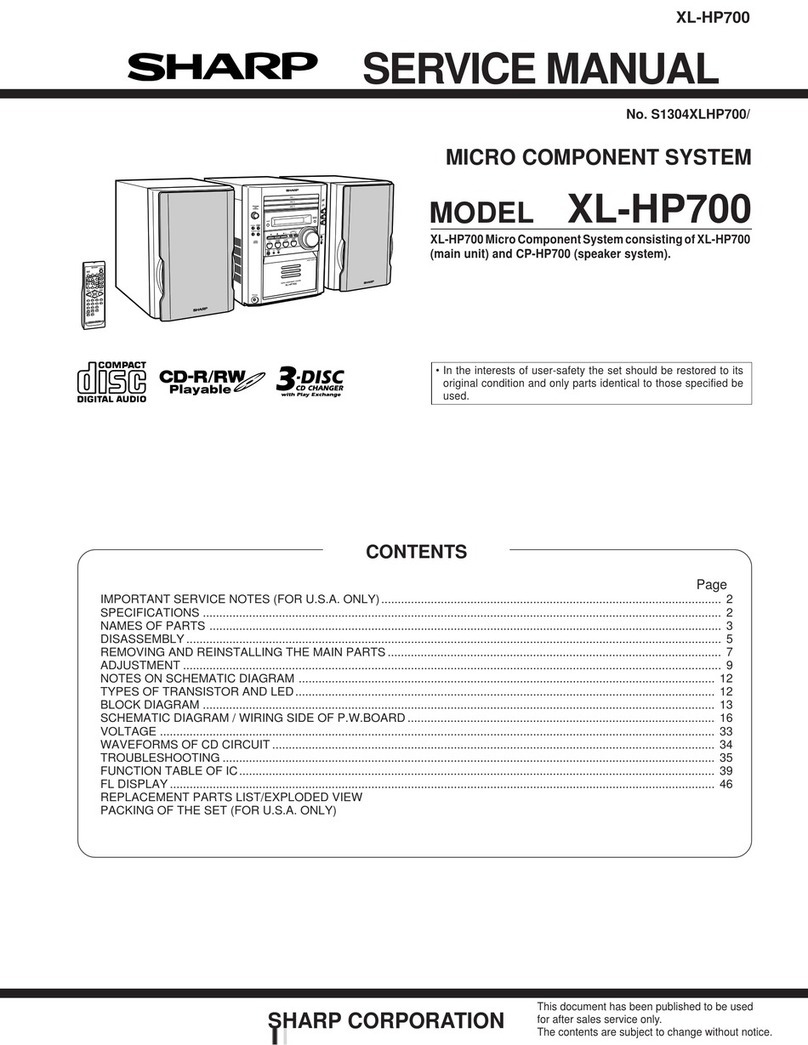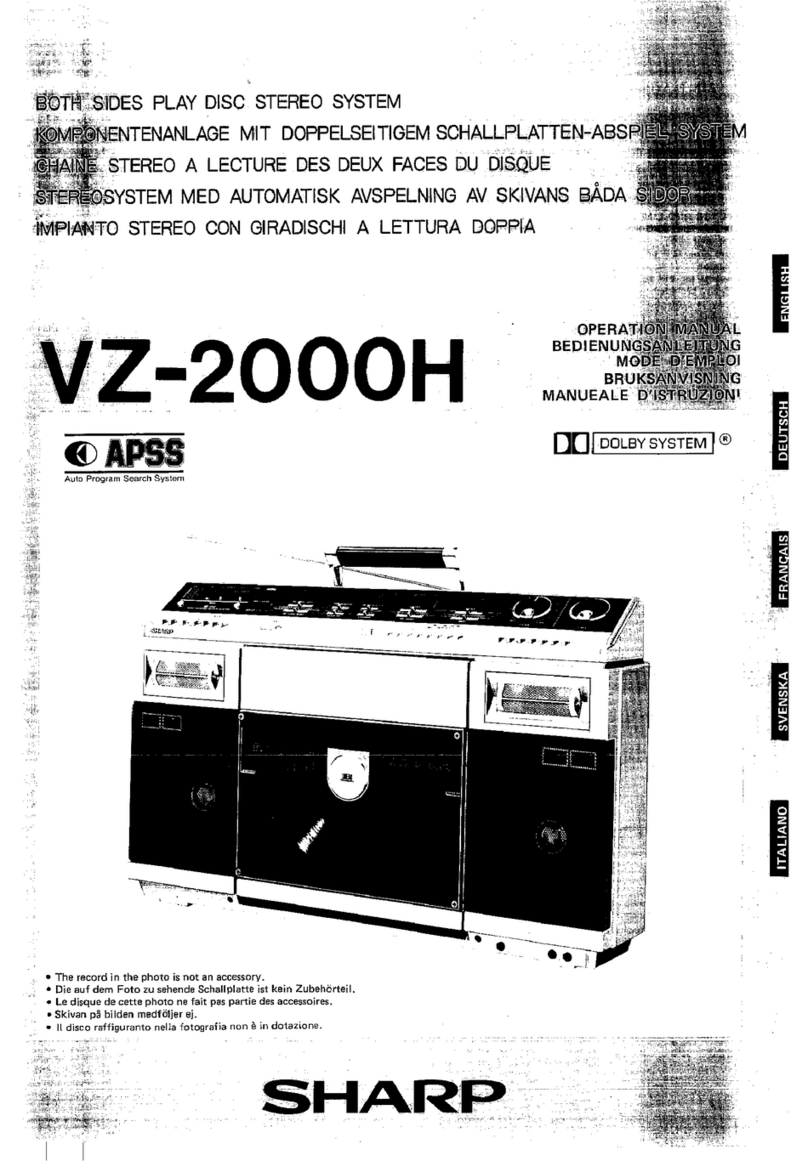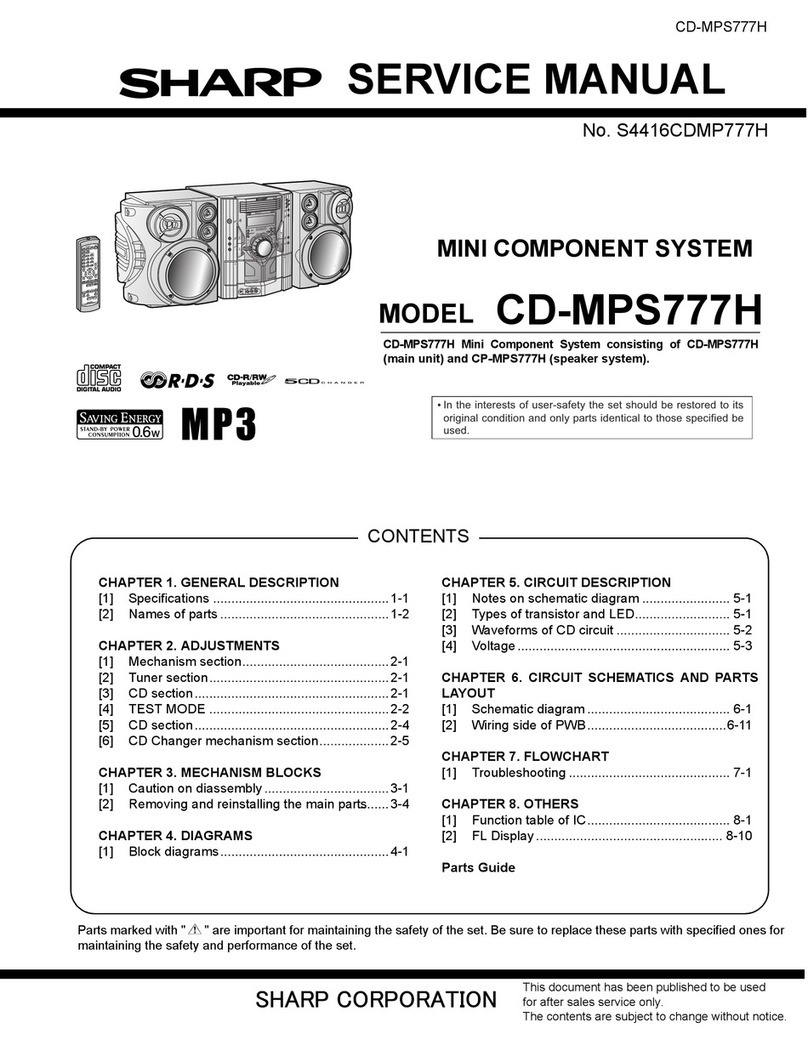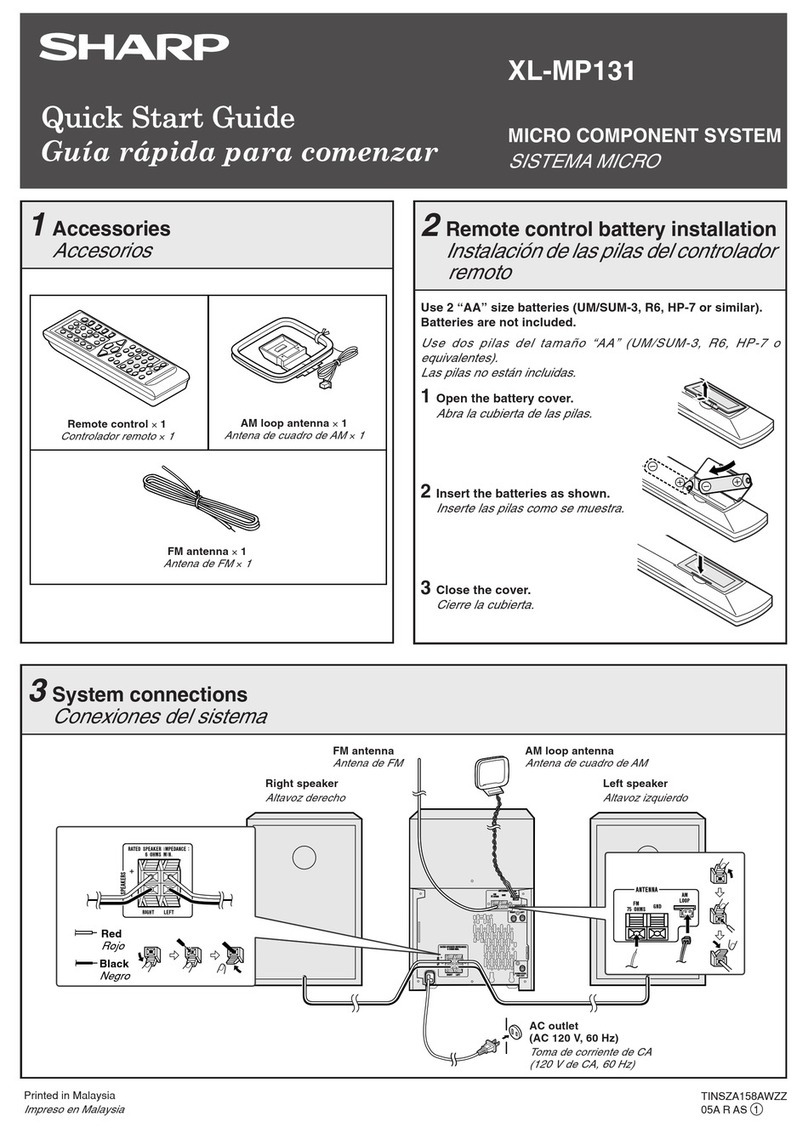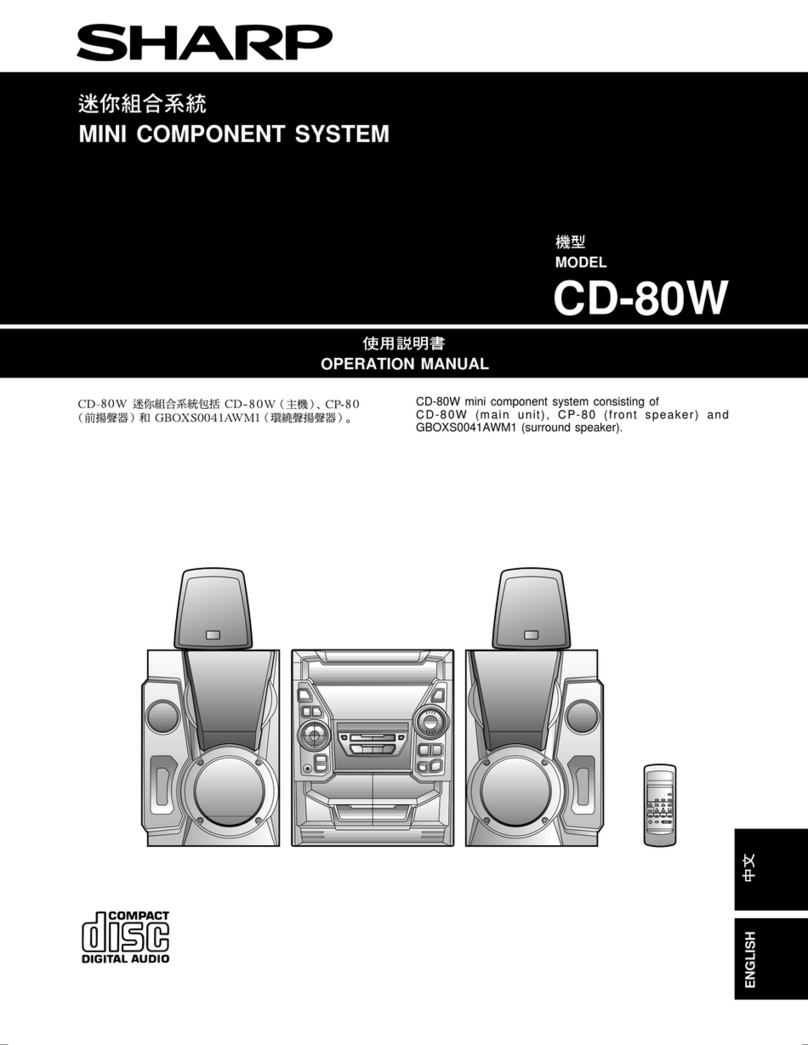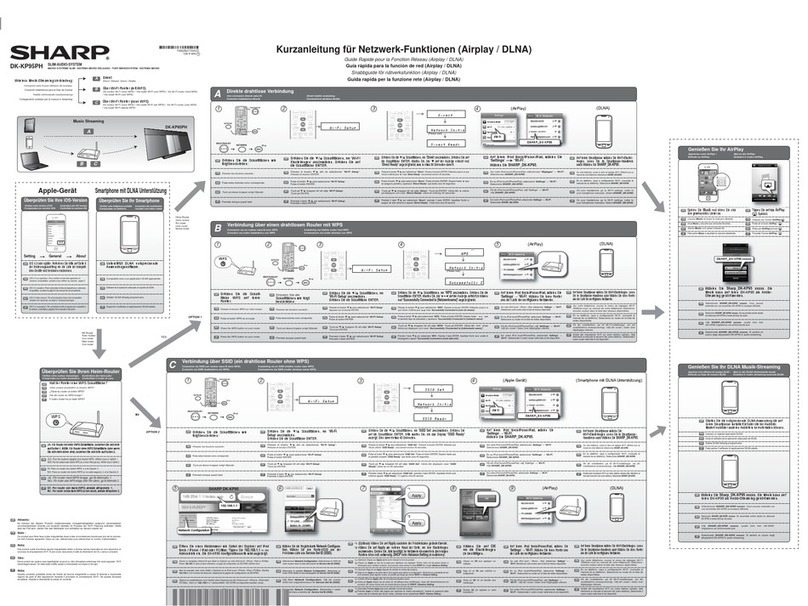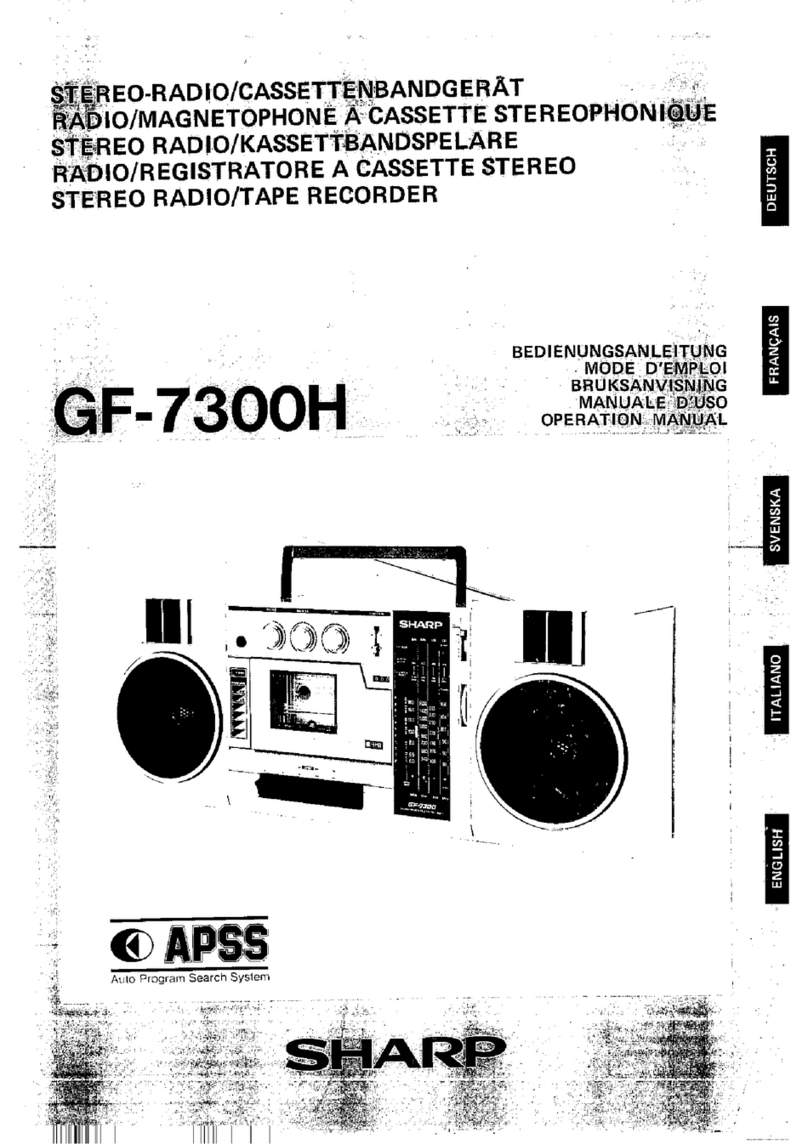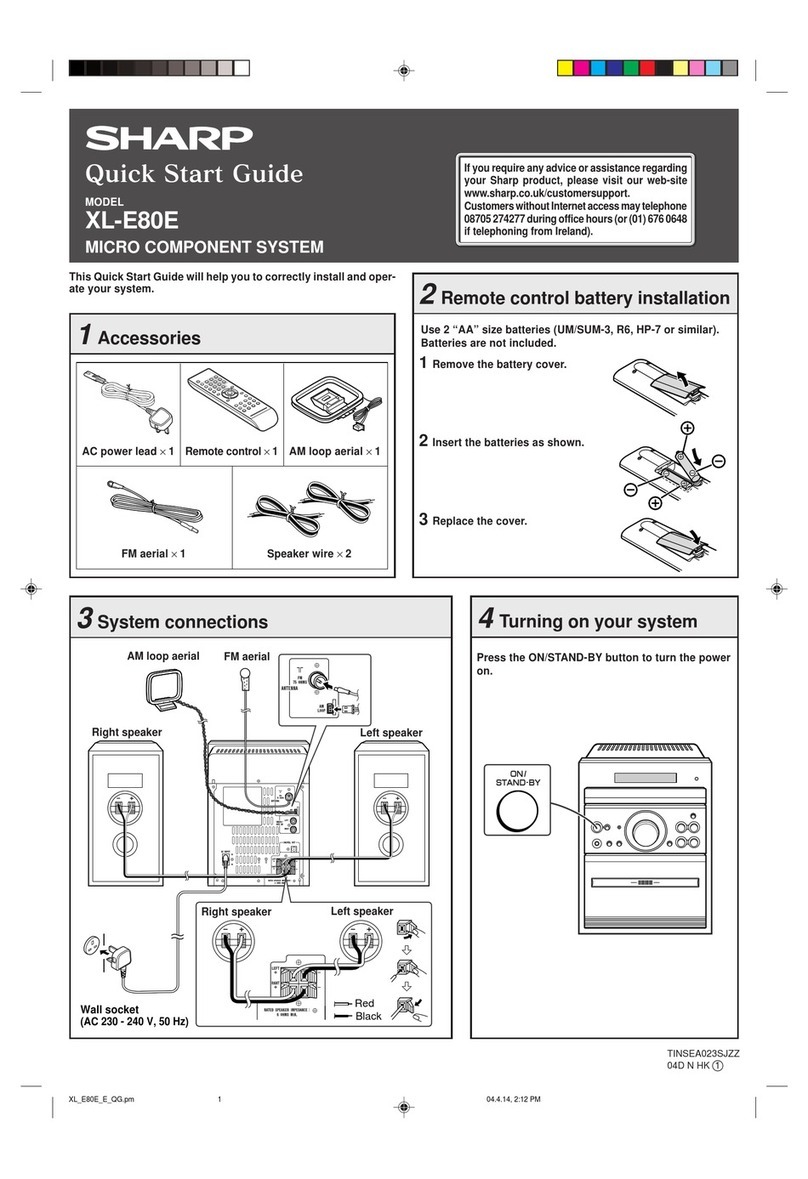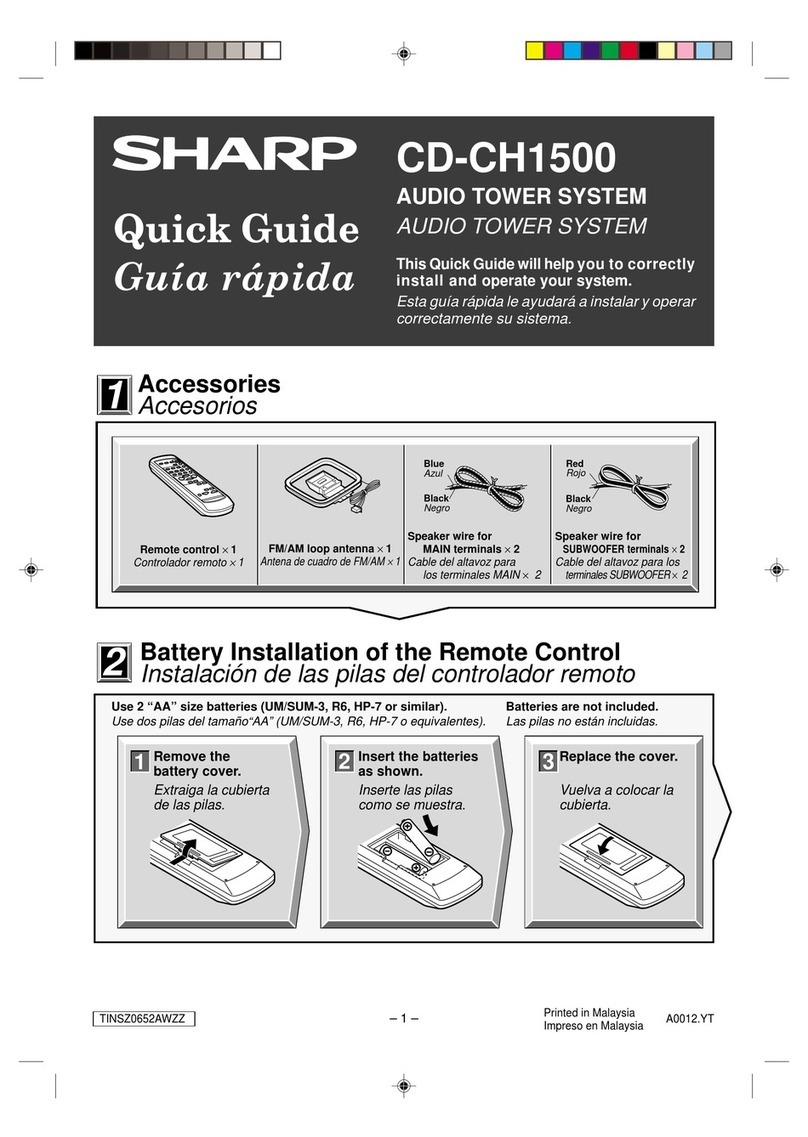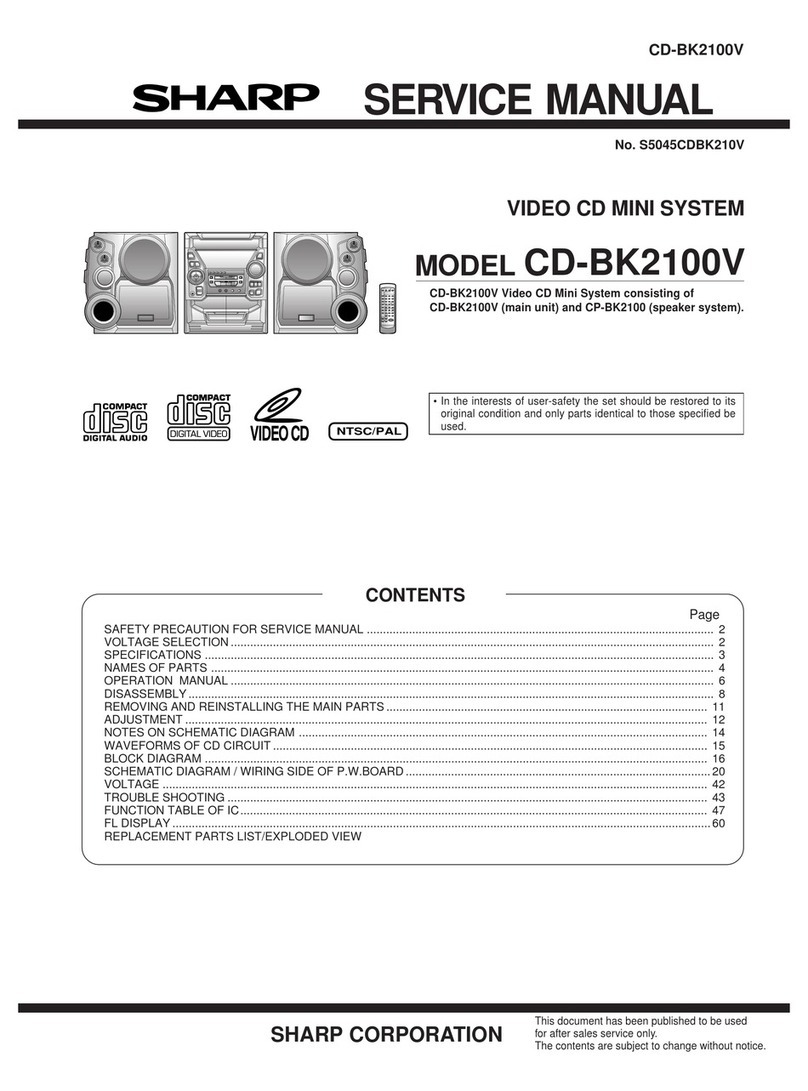04/12/22 MPX100EA_1.fm
4
TINSEA091AWZZ
CD-MPX100E
General Information
Precautions
■
General
●
Please ensure that the equipment is positioned in a well ventilated
area and ensure that there is at least 10 cm (4") of free space
along the sides, top and back of the equipment.
●
Do not place anything on top of the unit.
●
Do not expose the unit to moisture, to temperatures higher than
60˚C (140˚F) or to extremely low temperatures.
●
If your system does not work properly, disconnect the AC power
lead from the wall socket. Plug the AC power lead back in, and
then turn on your system.
●
No naked flame sources, such as lighted candles, should be
placed on the apparatus.
●
Attention should be drawn to the environmental aspects of battery
disposal.
●
This unit should only be used within the range of 5˚C - 35˚C (41˚F-
95˚F).
Warning:
The voltage used must be the same as that specified on this unit. Us-
ing this product with a higher voltage other than that which is speci-
fied is dangerous and may result in a fire or other type of accident
causing damage. SHARP will not be held responsible for any dam-
age resulting from use of this unit with a voltage other than that which
is specified.
■
Volume control
The sound level at a given volume setting depends on speaker effi-
ciency, location, and various other factors. It is advisable to avoid ex-
posure to high volume levels. Do not turn the volume on to full at
switch on and listen to music at moderate levels.
●
Use the unit on a firm, level surface free from
vibration.
●
Keep the unit away from direct sunlight,
strong magnetic fields, excessive dust,
humidity and electronic/electrical equip-
ment (home computers, facsimiles, etc.)
which generate electrical noise.
●
In case of an electrical storm, unplug the
unit for safety.
10 cm (4") 10 cm (4") 10 cm (4")
10 cm (4")
●
Hold the AC power plug by the head when
removing it from the wall socket, as pulling
the lead can damage internal wires.
●
Do not remove the outer cover, as this
may result in electric shock. Refer inter-
nal service to your local SHARP service
facility.
●
The ventilation should not be impeded by
covering the ventilation openings with
items, such as newspapers, tablecloths,
curtains, etc.