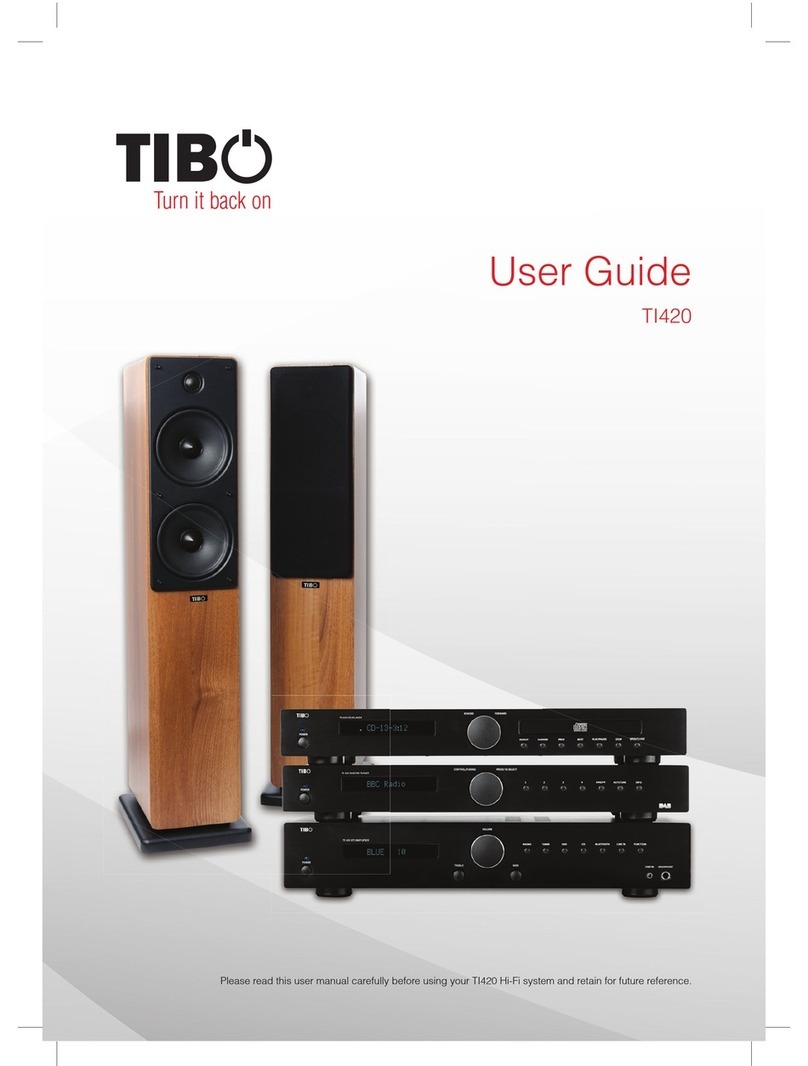Tibo TI-350 User manual

Turn it back on
User Guide
TI-350 Hi-Fi System
Please read this user manual carefully before using TI-350 Hi-Fi system and retain for future reference.

Turn it back on
2
CONTENTS
CONTENTS 2
INCLUDED IN THE BOX 3
SAFETY 4
Safety Precautions 4
Important Safety Instructions 4
OPERATING TI-350 SYSTEM 6
Front Panel 6
Rear Panel 7
CONNECTIONS 8
Speaker Set up 8
Port in/Line in 8
USB 8
USB Device Requirement 8
Compatible MP3/WMA 8
Bluetooth 8
Connecting a Paired Device 8
REMOTE CONTROL 9
Remote Control Operation 9
Battery Installation 9
Remote Control Function 10
BASIC OPERATION 11
CD Function 11
Tuner Function 12
TROUBLESHOOTING 13
SPECIFICATIONS 14
CONTACTS 15

Turn it back on
User Guide
TI-350 Hi-Fi System
Please read this user manual carefully beforeusing your TI-350 Hi-Fi system and retain for future reference.
Turn it back on
3
INCLUDED IN THE BOX
1 x User Manual 1 x TI-350 Hi-Fi System 1 x TI-350 Remote Control
(2 x AAA batteries included)

Turn it back on
4
SAFETY
Safety Precautions
A triangle with a
lighting symbol
draws the user’s
attention to “danger-
ous voltage” without
insulation in the cabi-
net, which may be high enough to
entail a risk of an electric shock.
A triangle with an ex-
clamation mark draws
the user’s attention to
important instructions
for use and mainte-
nance in the accom-
panying manual, which should be
studied and adhered to.
The symbol for a
CLASS II (double in-
sulation) product.
Warning:
To minimise the risk of re or electric shock, do not expose the unit to rain or moisture. Do not open the cabinet as it
contains dangerous voltages. Only qualied technicians are allowed to carry out repair and service of this system.
If the plug of the power cord needs to be replaced. It is important that the replacement is identical to the plug that
needs to be replaced, or that the new plug has been recommended by the manufacturer.
Caution:
To avoid electric shock, it is important to insert the plug correctly into the wall outlet.
Important Safety Instructions
Warning:
It is important that you read and observe both the instructions in this manual and the instruction on the unit. Keep
this manual safe for future reference. This unit was designed and manufactured with a view to providing maximum
safety for the user. Incorrect use of the unit may cause an electric shock or re. The protection devices built into this
unit, will protect the user if the procedures below are observed in connection with installation, use and repair. This
unit is fully electronic and contains no parts that can be repaired by the user.
Do not remove the covers, risk of dangerous voltage. Only qualied technicians are allowed to repair the unit.
Read the manual
After unpacking the unit, please read the manual care-
fully and observe all the instructions given.
Power supply
Only the power supply indicated on the rating plate must
be used for this unit. If you are not sure which power
supply you have, please contact your local dealer.
Earthing or polarisation
If the plug cannot be inserted properly into the socket, or
if the plug does not t, the unit must not be used in your
country.
Ventilation
The cabinet is provided with slots and openings to ensure
ventilation and reliable operation, to protect the unit
against overheating. Do not block or cover these open-
ings. The openings must never be blocked, for instance
by placing the unit on a bed, a sofa, or similar surface.
Heat
Do not place the unit near sources of heat such as radia-
tors, ovens or other units that produce heat.
Water and moisture.
The unit must not be placed close to water, such as bathtub,
wash basin, kitchen sink or washing machine, in a damp
cellar or close to a swimming pool, etc.
Cleaning
Unplug the unit before cleaning. Do not use liquid deter-
gents and aerosol cleaning agents. Use a dry cloth.
Power cords
Wiring must be organised to prevent people from step-
ping on the cables and to avoid pinching by objects
placed on or beside them. Take special care around
sockets and plug boxes and where the power cords leave
the unit.

Turn it back on
5
SAFETY
Lightning
Unplug the unit for additional protection during storms
or when the unit is not used for prolonged periods. This
will prevent damage to the unit from lightning and power
surges.
Penetration of objects and liquid
Never push any foreign objects through the openings into the unit, as they may touch dangerous voltage points, or
short-circuit parts and cause re or an electric shock. Do not spill liquid onto the unit.
Accessories
Do not place the unit on unstable surfaces such as a trolley, stand, tripod, shelf or table. The unit
may fall and injure persons or cause damage to the unit. The unit must be installed in accordance
with the manufacturer’s instructions and by means of installation equipment recommended by the
manufacturer. If the unit is placed on a trolley, the trolley must be moved very carefully. Sudden
stops, unnecessary force and uneven surfaces may cause the trolley to turn over.
Loads
Do not place heavy loads on the unit and do not step on it. The load may fall and cause serious injury to persons or
damage to the unit.
Damage
Unplug the unit and contact qualied technicians in the following cases:
A. If the power cord or the plug is damaged.
B. If liquid has been spilled on the unit or objects have fallen into the unit.
C. If the unit has been exposed to liquid or moisture.
D. If the unit does not work properly after adhering to the instructions in the operation manual. Only the settings
described in the operation manual must be made, as incorrect setting may result in damage and often will make
it dicult for a qualied technician to make the unit work properly again.
E. If the unit has been dropped or damaged in any other way.
F. When the operation of the unit changes drastically, the unit requires service.
Service
Do not attempt to carry out any service work by yourself. By opening or removing the cover, you will be exposed to
dangerous voltage or other hazards. Any service work should be carried out by qualied technicians.
Recycling
If at any time in the future you need to dispose of this product, please note that waste electrical prod-
ucts should not be disposed of with household waste. Please recycle where facilities exist. Check with
your Local Authority or retailer for recycling advice.
Approval
This product complies with European Low Voltage and Electromagnetic Compatibility Directives when
used and installed according to this instruction manual.
Table of contents
Other Tibo Stereo System manuals