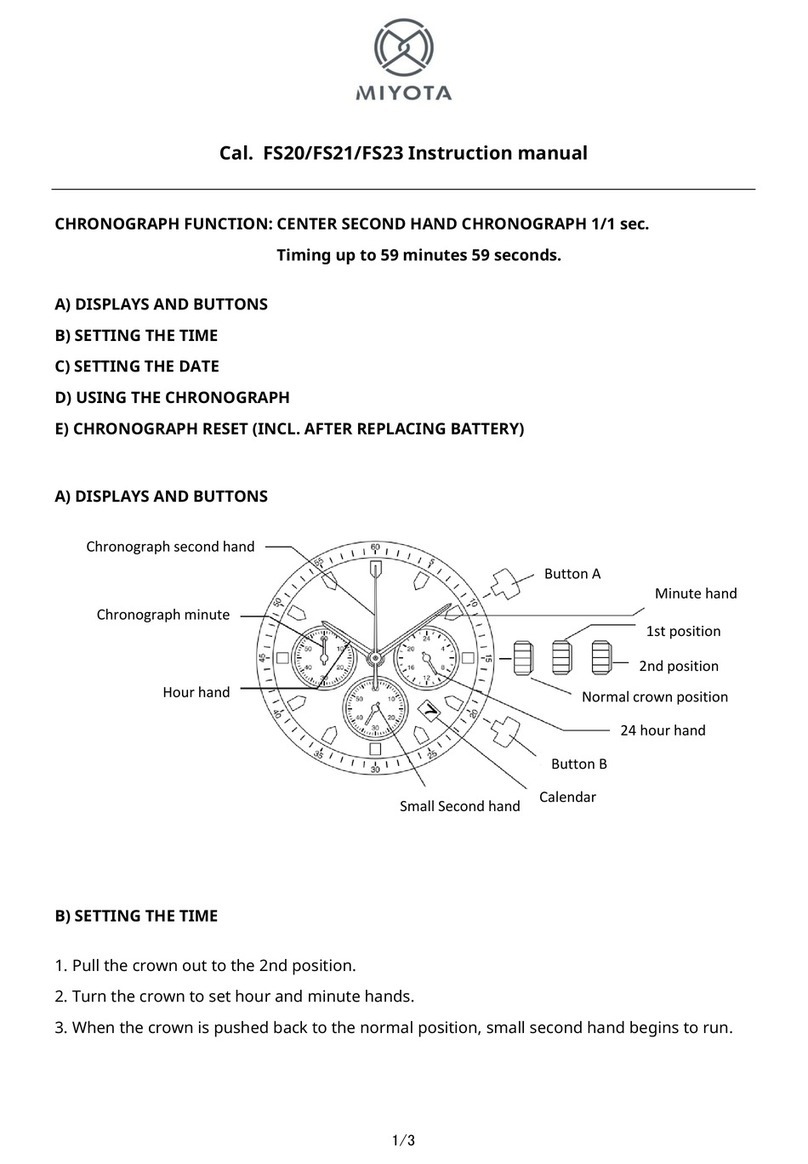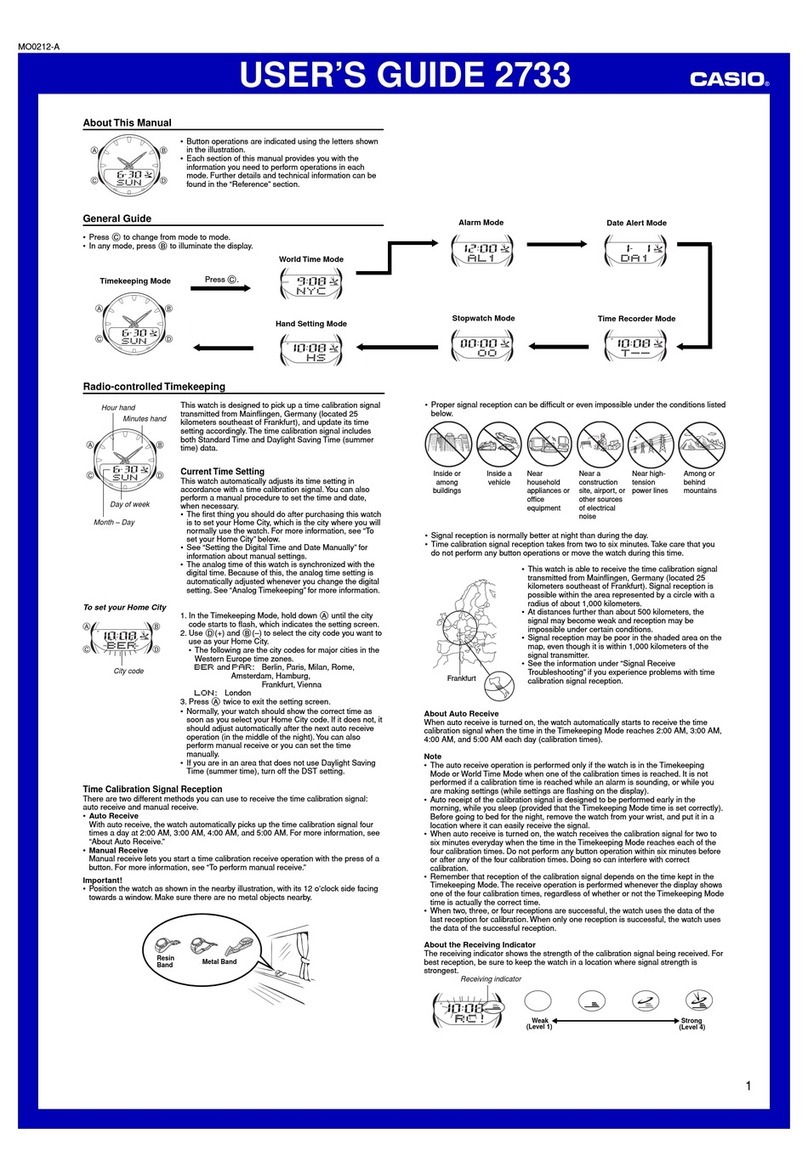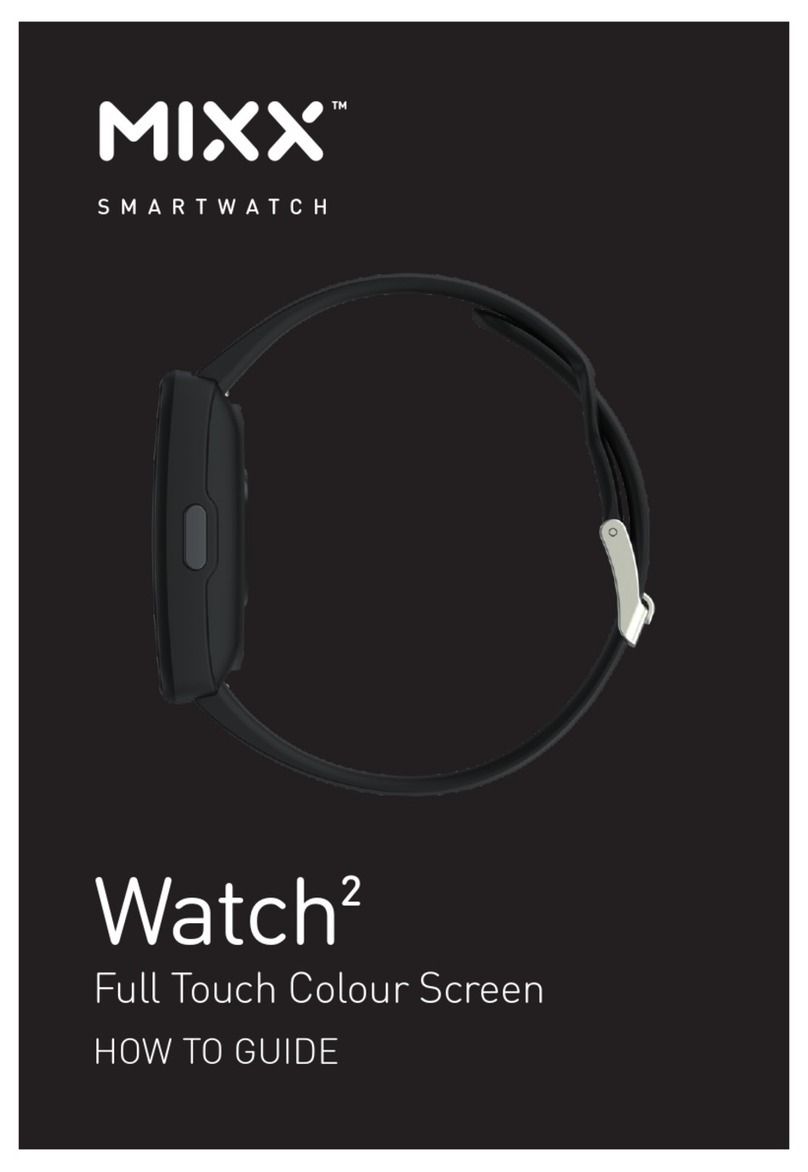TicWatch Pro 2020 Installation guide

My watch will not pair to my phone.
For a step by step guide on how to pair your new Ticwatch, please see the following tutorial
videos:
- How to pair your Ticwatch with an Android device: https://youtu.be/sQylPagylRQ
- How to pair your Ticwatch with an iOS device:https://youtu.be/CEjns8HqLkw
My watch does not provide 30 days of battery life.
While left only in Essential Mode, you can receive up to 30 days of battery. When in Smart
Mode, your device will last up to 2 days.
My watch does not get 2 days of battery life in Smart Mode.
Battery life differs depending on your personal usage. For the longest battery life, we
recommend that the "Always-on" screen is disabled, and that your watch is actively paired to
your phone.
My usage of the watch is low, and the battery life is still too short.
For battery life issues, we recommend that you let your watch go through 3 complete charge
cycles. This means, charge your battery to 100% and then allow it to fall to 0% before you
reconnect it to the charging cable. Once you do this 3 times in a row, your battery life should
improve. If the problem persists, please charge your watch to 100%, and then allow your watch
to stay in "Airplane Mode" overnight. If your battery drops more than 10%, please apply for a
warranty at support.mobvoi.com
My watch will not charge.
Please place your watch on the charger for 1-2 hours, and then check to see if your device is
warm. If your watch is not warm, there is likely an issue with the charger, and a new one is
needed. If the watch does feel warm, the issue then probably lies with the watch itself. If you are
eligible for a warranty replacement for either the charger or the watch, please submit a warranty
request at support.mobvoi.com.

*Please charge from a computer USB port, or with a 5V 1A USB power adapter. 2.1A fast
charging should be avoided, as it can damage your watch's charging dock.
The touch screen will not power on, respond to touch, or shows abnormalities.
Please try rebooting your device by holding down the side power button for 10-15 seconds, or
until the watch restarts. If the device vibrates, but the display screen does not appear normally,
there is likely an issue with the screen itself. If your device is eligible for a warranty
replacement, please submit a warranty request at support.mobvoi.com. If your device was
purchased through one of our official stores, but this issue was caused by man-made damage,
please submit a repair request at support.mobvoi.com.
The Bluetooth connection is unstable.
Please follow the below steps according on what phone model is paired to your device:
Android:
1. In the H version (Pie), Google has adopted a new power-saving strategy. When the mobile
phone network is not good, the Bluetooth connection will be automatically disconnected to save
power.
2. When your mobile phone is too far away from the watch (about 10 meters), the Bluetooth
connection will be disconnected. The longer the disconnection is, the longer the auto-
reconnection time will be(1-2 minutes). Sometimes you need to click "Reconnect on the watch"
button to connect.
iOS:
1. In general, Bluetooth connections for newer versions of iOS systems may be more stable, so it
is recommended to upgrade to the latest version of iOS when Bluetooth connectivity issues arise.
2. When your mobile phone is too far away from the watch (about 10 meters), the Bluetooth
connection will be disconnected. The longer the disconnection is, the longer the auto-
reconnection time will be(1-2 minutes). Sometimes you need to click "Reconnect on the watch"
button to connect.
3. In the H version (Pie), Google has adopted a new power-saving strategy. When the watch is
not used for a long time(For example, put it on the table for more than 30 minutes.)

4. Please keep the Wear os app running in the phone background. If you still can't reconnect,
please place both your phone and watch into “Airplane Mode” for about 10 seconds. Disable
“Airplane Mode”, then connect the two devices again.
My watch cannot receive notifications
Please complete the following:
1. Ensure the phone/watch is not in “Airplane” or “Do not Disturb” mode.
2. Ensure your phone can receive notifications, and that they display on your phone’s lock
screen. If you get a notification on your phone but there's no sound or vibration, you will receive
a notification on your watch without vibration as well.
3. Check and make sure that you did not block an app by: Opening the WearOS app > Tap
Notifications > You'll see a list of apps. To unblock an app, enable the desired app to receive
notifications.
4. Check if your phone and watch are connected via bluetooth. If your watch isn't paired, you'll
see a cloud with a line through the middle.
5. Restart your phone and watch. Note: If none of the above work, try resetting the watch to the
factory settings (all the data on the watch will be erased) and re-pairing the devices.
I cannot place/receive calls on my watch.
This function is only available when the watch is paired to an Android phone, and not an iOS
device. For Android users, please complete the following steps:
1. Please open the ""Phone"" app on your watch. You should see a message to switch on
Bluetooth. Once Bluetooth is switched on and the watch is connected to your phone, you should
be able to receive phone calls.
2. Go to Settings -> Connectivity -> Bluetooth, and ensure that you enable ""play phone voice
call on the watch"".
3. Please ensure that your phone is not connected to any other Bluetooth devices, otherwise the
watch may be unable to receive calls from the phone.
I cannot change the date/time format in Essential Mode.

The LCD screen used in Essential Mode cannot be customized.
How can I enable 24 hour heart rate monitoring?
This feature can be enabled by opening the Heart Rate app on the watch, and then please swipe
left. Next, enable on the 24 hour heart rate monitoring feature.
Google Pay is not functioning, or says "Card Unreadable".
Please try to delete payment method from Google Pay on the WearOS watch, and then add it
again.
How can I play music?
Please download the Google Play Music app on the watch directly to play music on your
Ticwatch.
I cannot exit Essential Mode.
Please hold down the side power button for 10-15 seconds to exit Essential Mode.
My device has lag issues.
Please be sure to update your device to the latest system version. To see if there are any updated
available, open the Settings menu, and then select System>About>System Updates. Please note
that your battery will need to be charged in order to install a new system update.
Table of contents
Other TicWatch Watch manuals
Popular Watch manuals by other brands

La Crosse Technology
La Crosse Technology XG-55 instruction manual
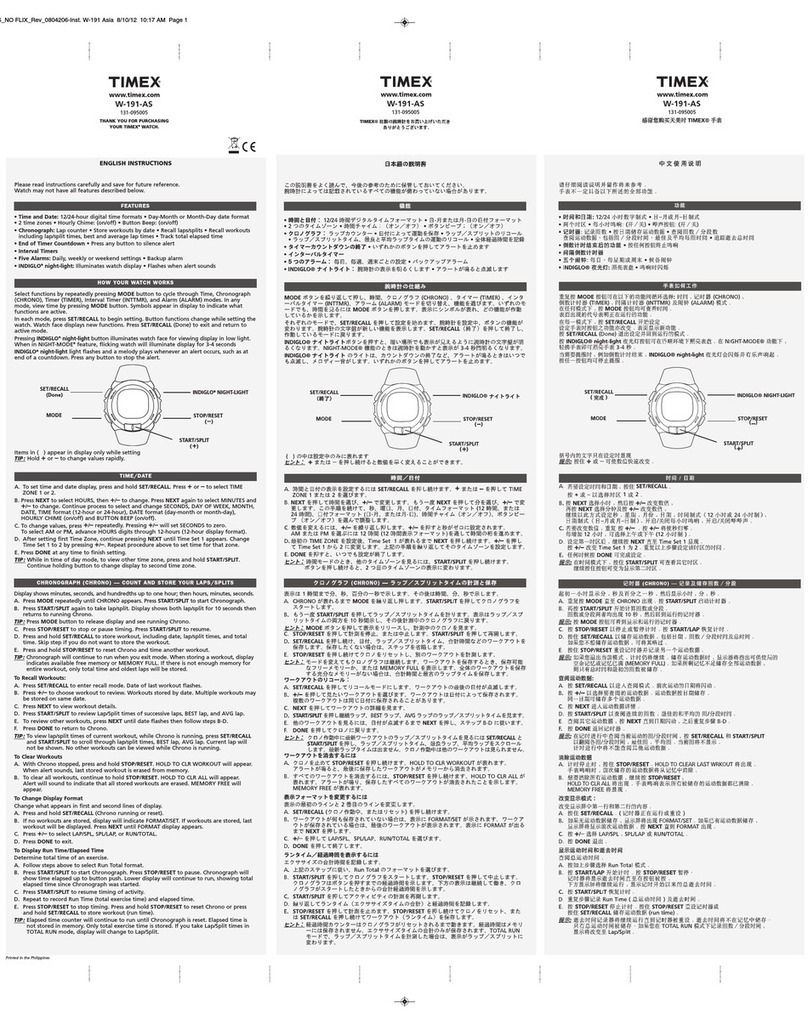
Timex
Timex W-191-AS instructions

Timberland
Timberland VD31 instruction manual

Luminox
Luminox Recon point man 8820 series Specification sheet

Accusplit
Accusplit AX725 operating instructions

Jaeger-leCoultre
Jaeger-leCoultre Reverso Classic Small Duetto manual