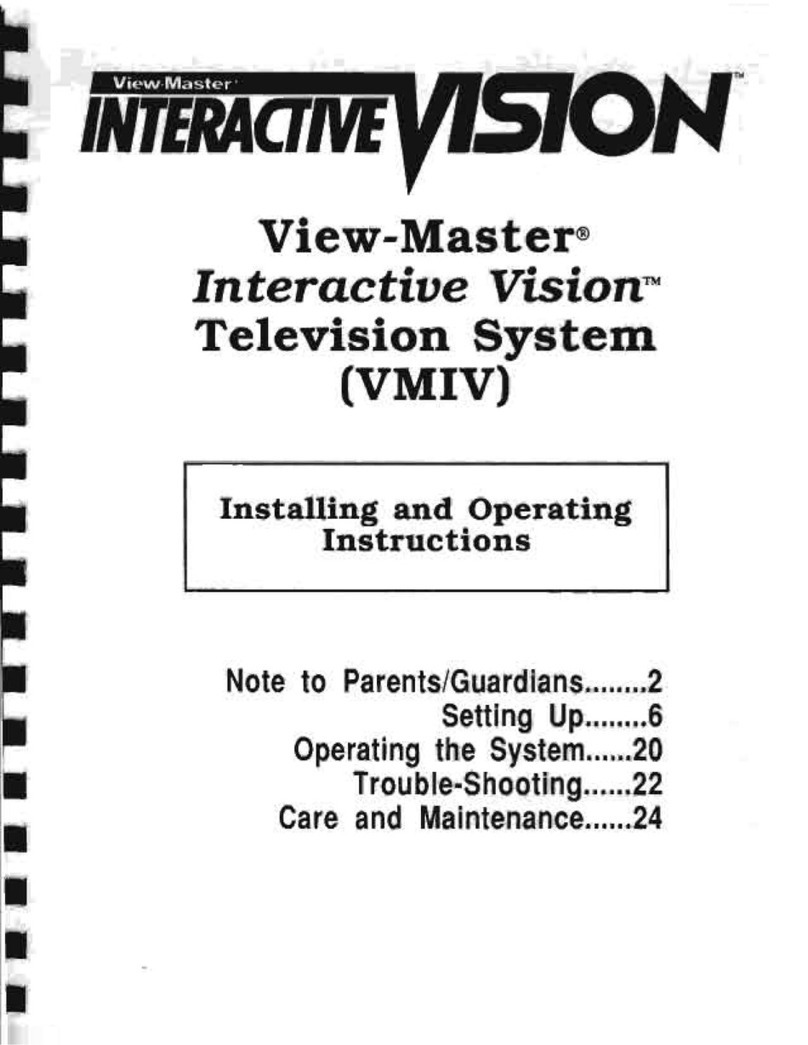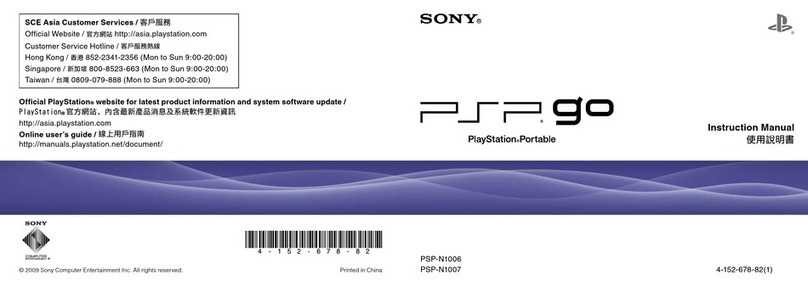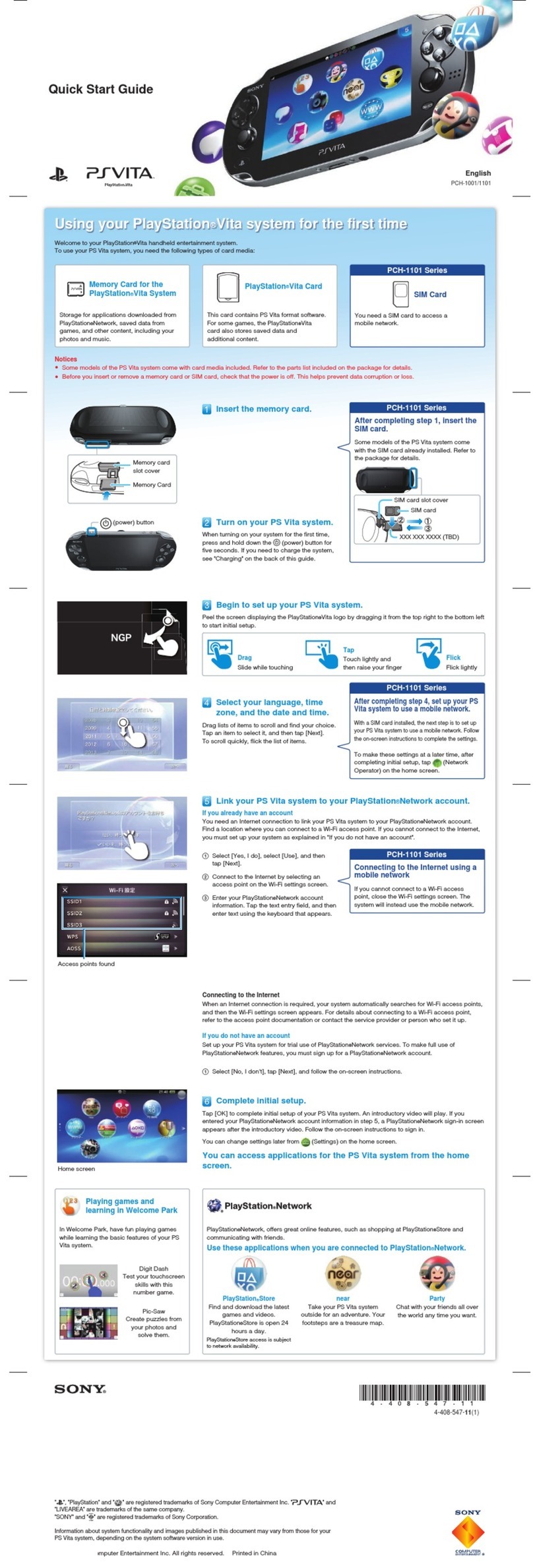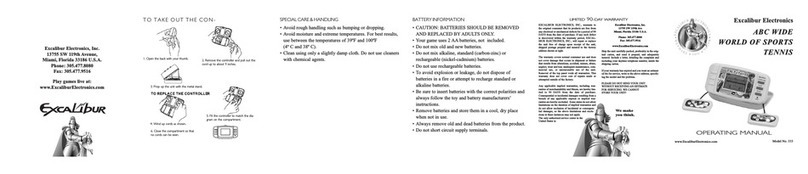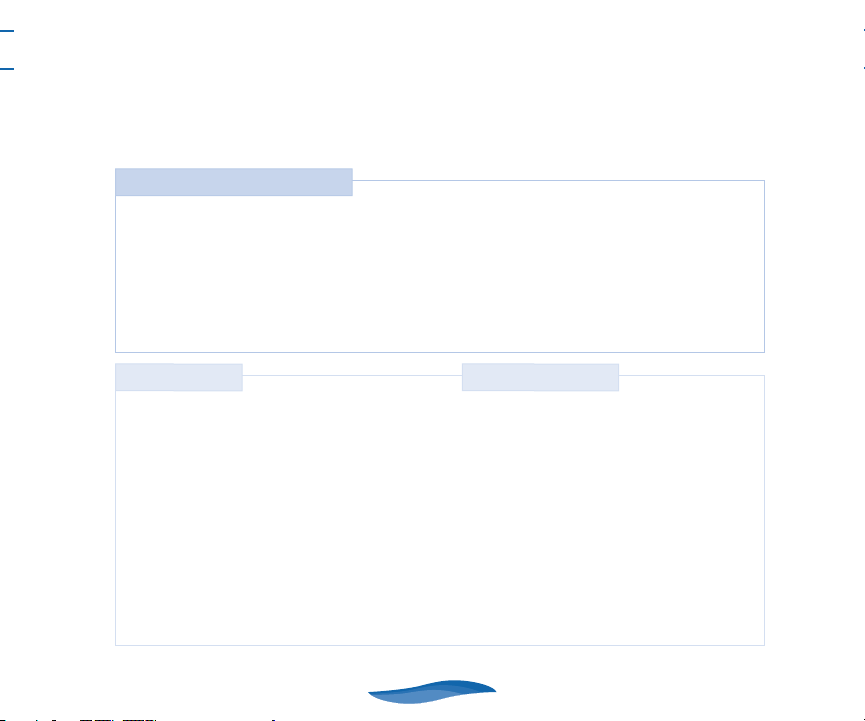Tiger Electronics U DANCE 48318 User manual
Other Tiger Electronics Game Console manuals
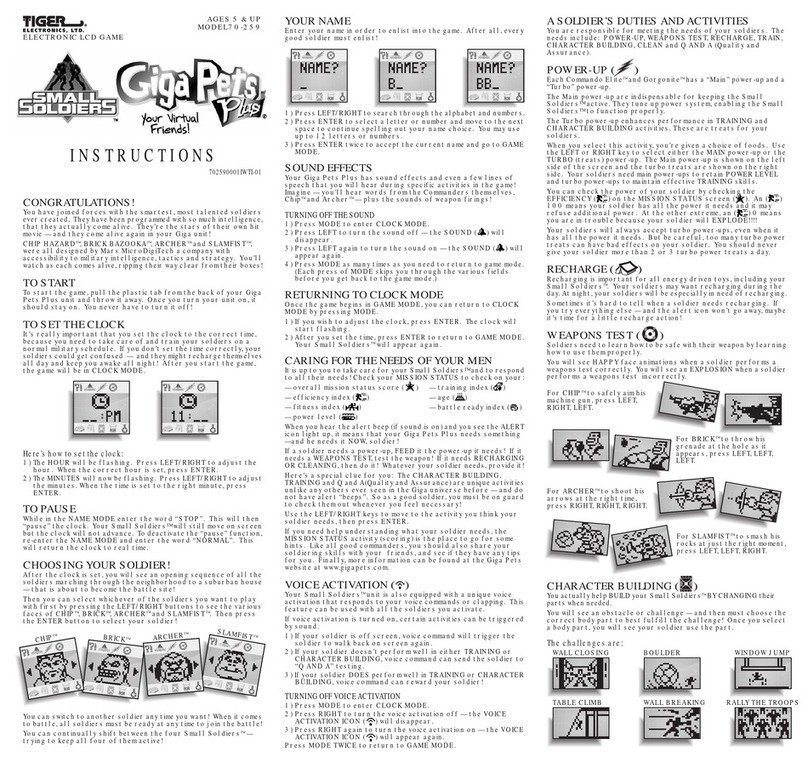
Tiger Electronics
Tiger Electronics DreamWorks Small Soldiers CigaPets Plus... User manual

Tiger Electronics
Tiger Electronics FUN TIME GAMES CARTOON NETWORK SCOOBY-DOO! User manual

Tiger Electronics
Tiger Electronics Giga Pets User manual

Tiger Electronics
Tiger Electronics DISNEY PIXAR GIGA PETS PLUS A BUG'S LIFE User manual

Tiger Electronics
Tiger Electronics Game.com Pocket Pro User manual
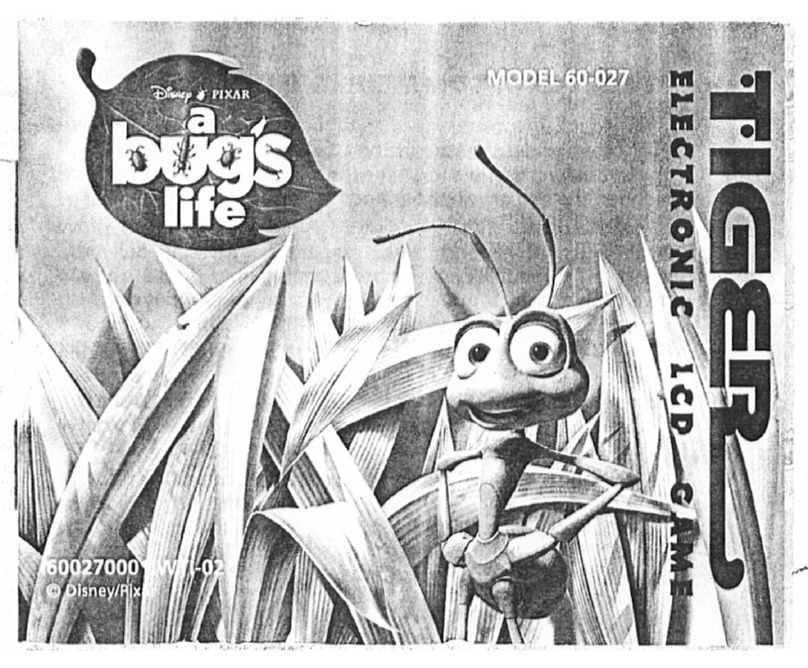
Tiger Electronics
Tiger Electronics 60-027 User manual
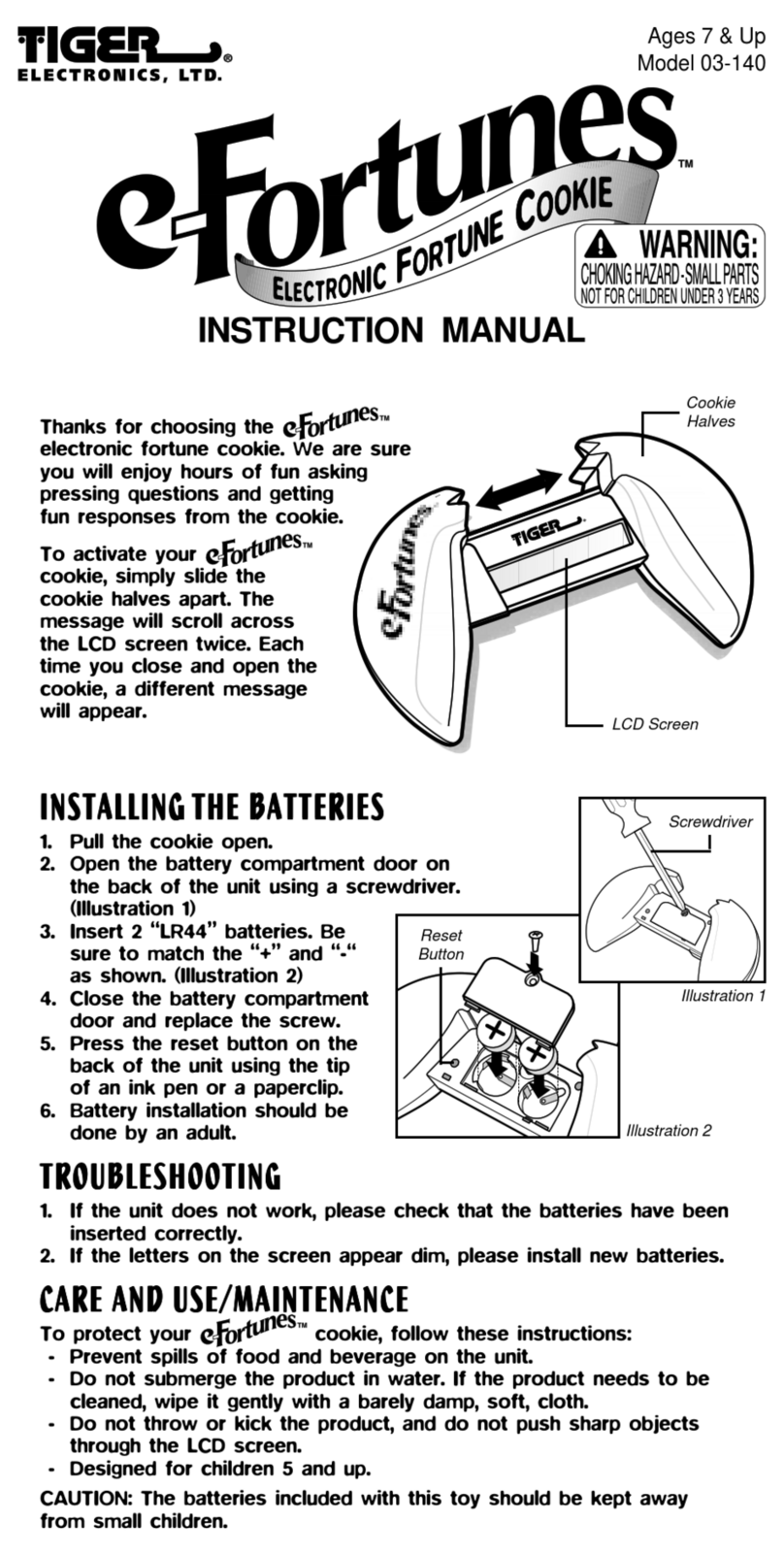
Tiger Electronics
Tiger Electronics e-Fortunes 03-140 User manual
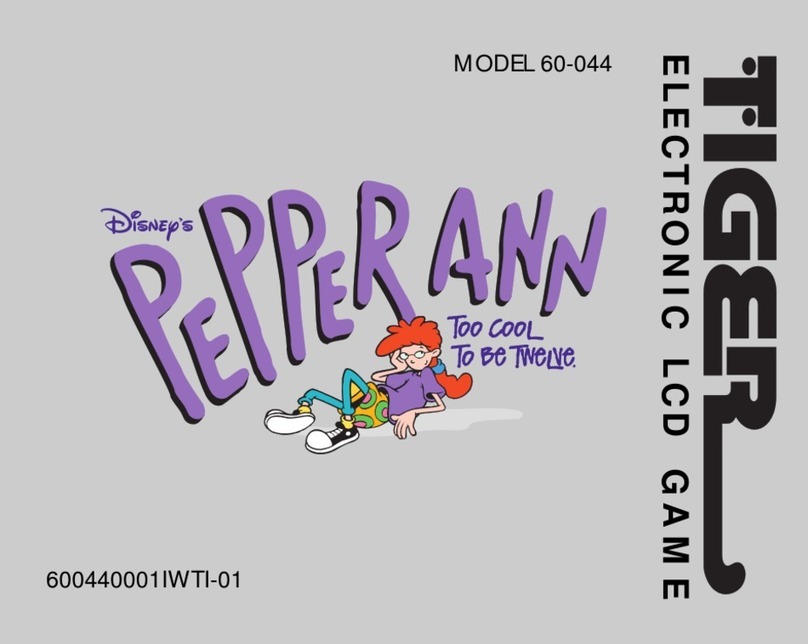
Tiger Electronics
Tiger Electronics Pepper Ann User manual