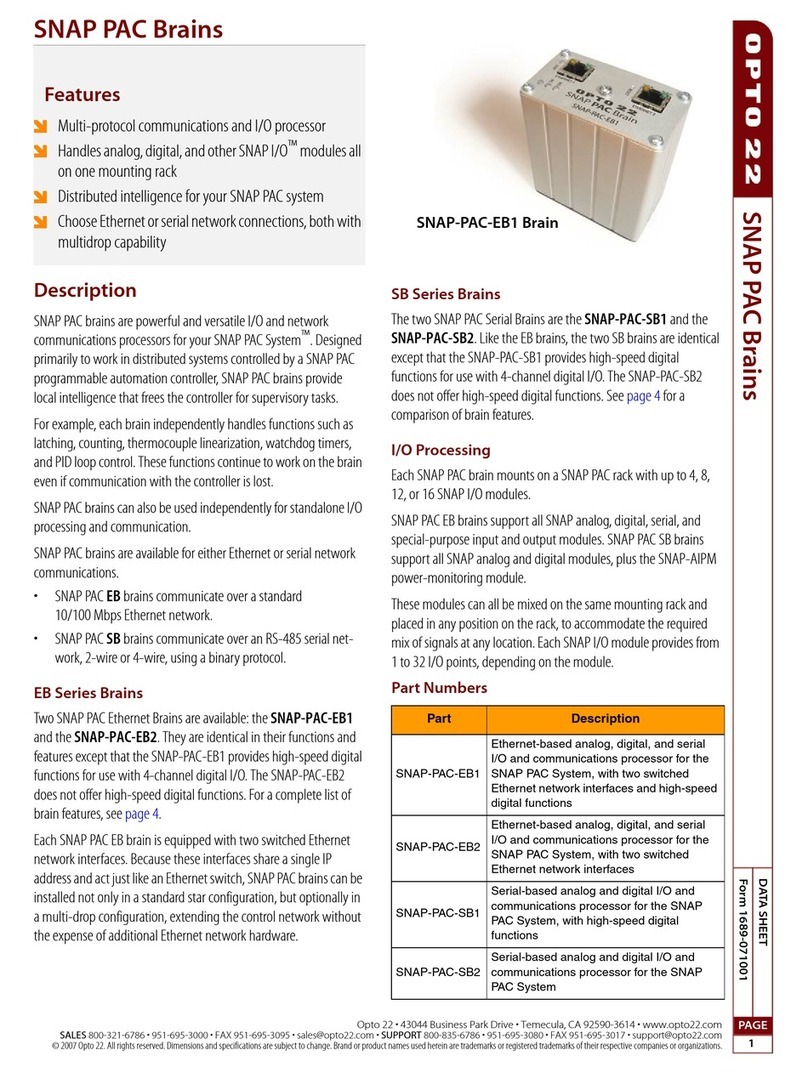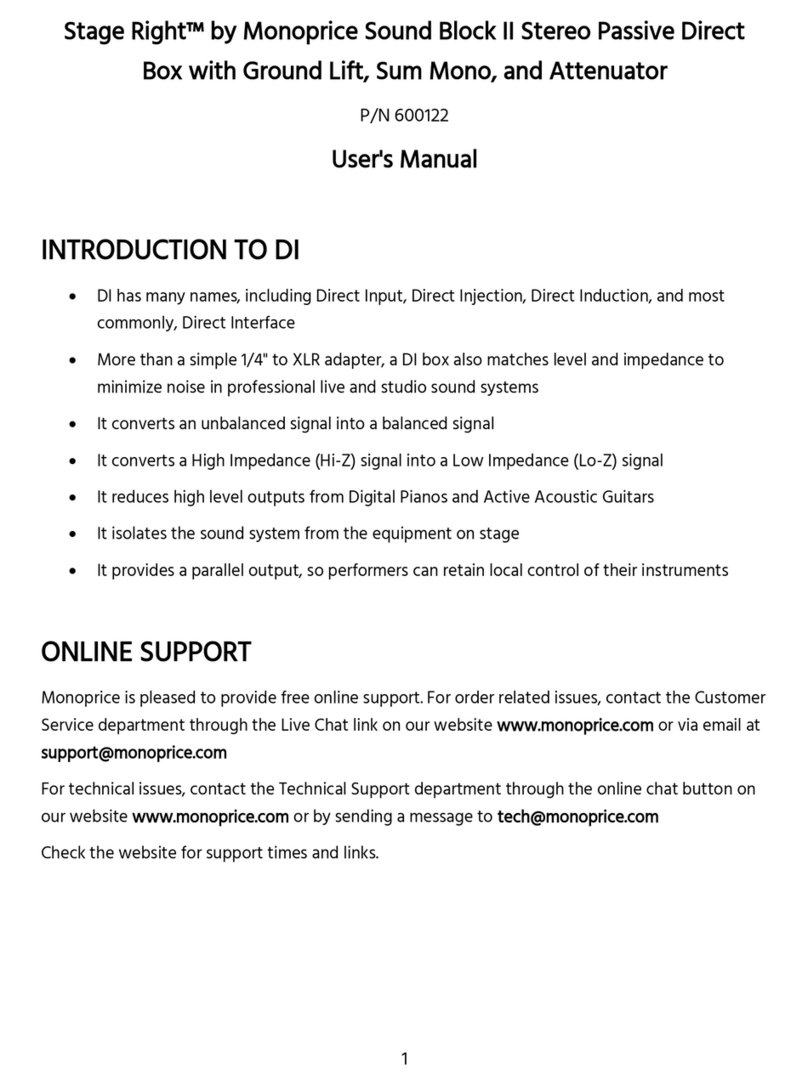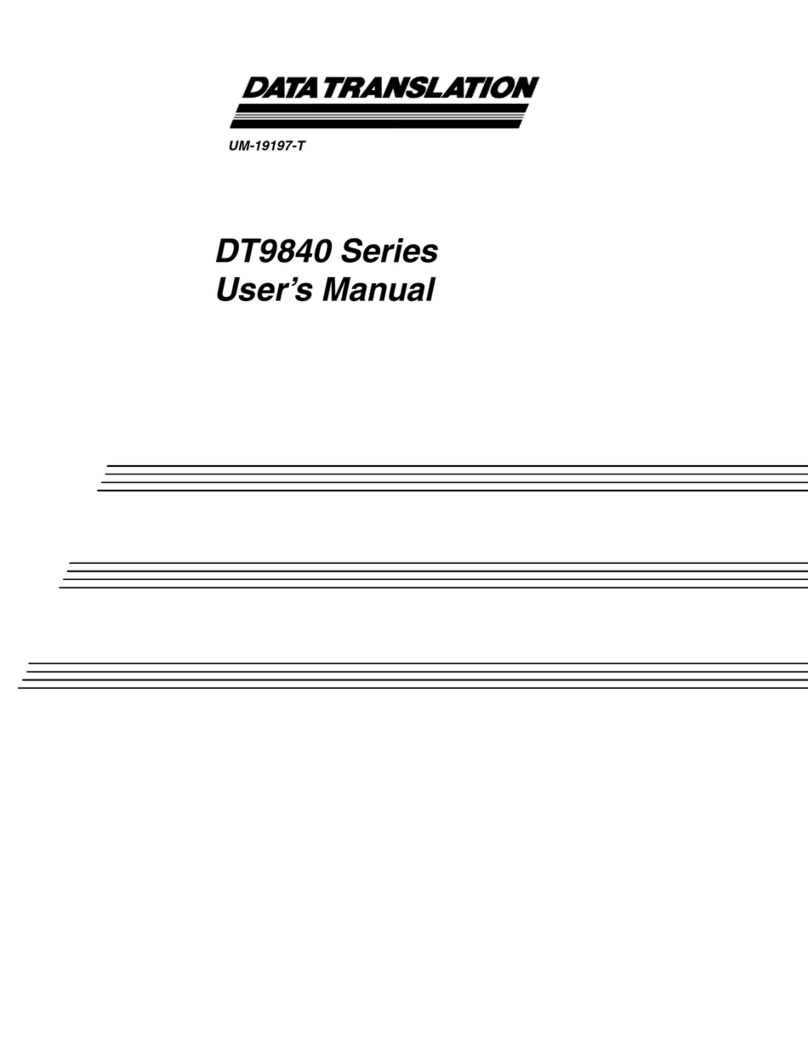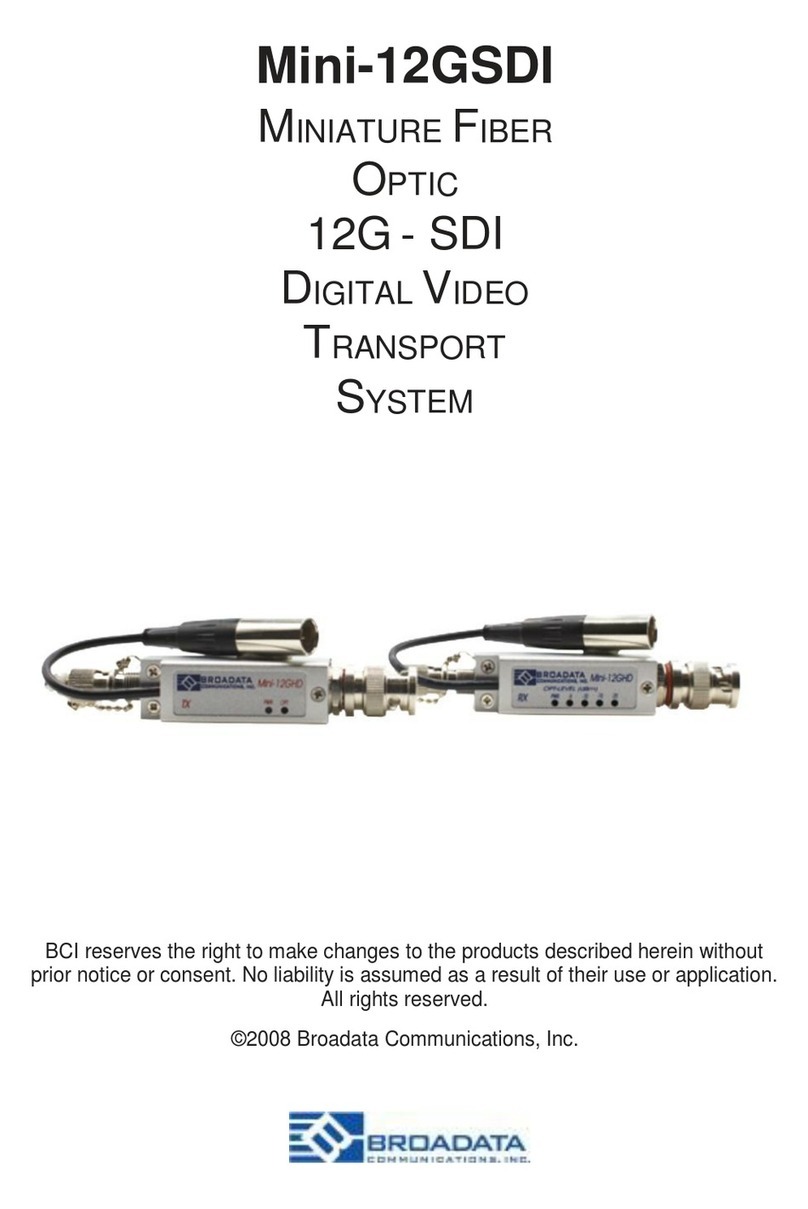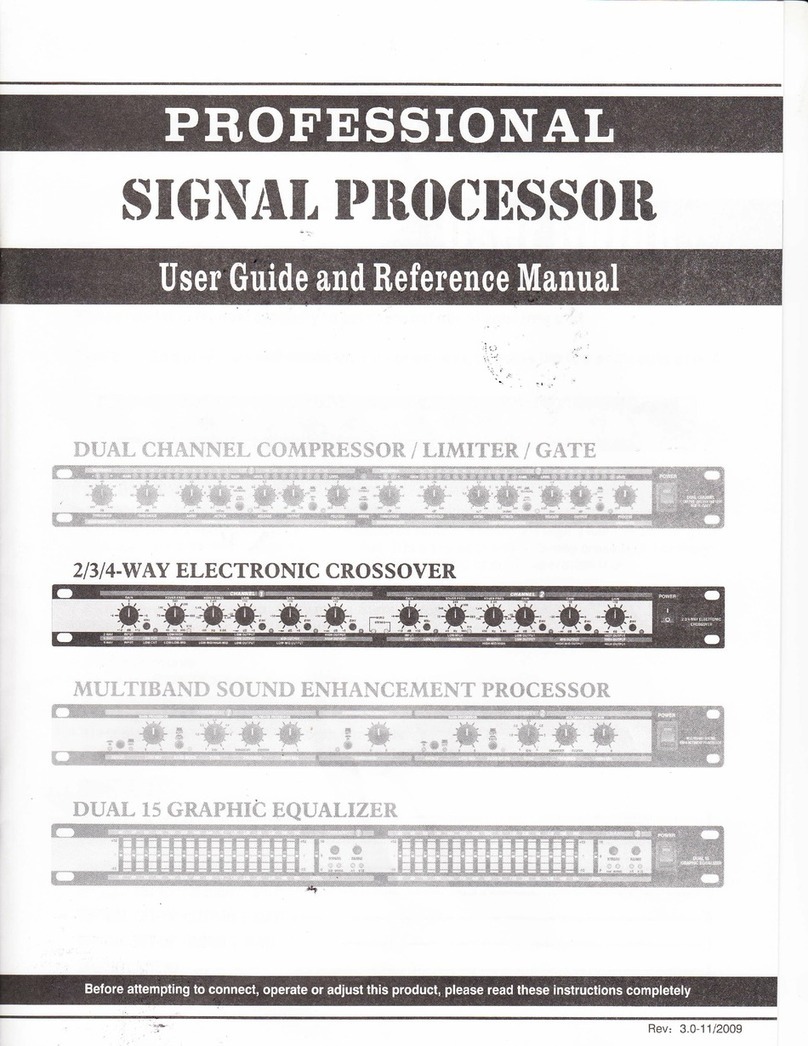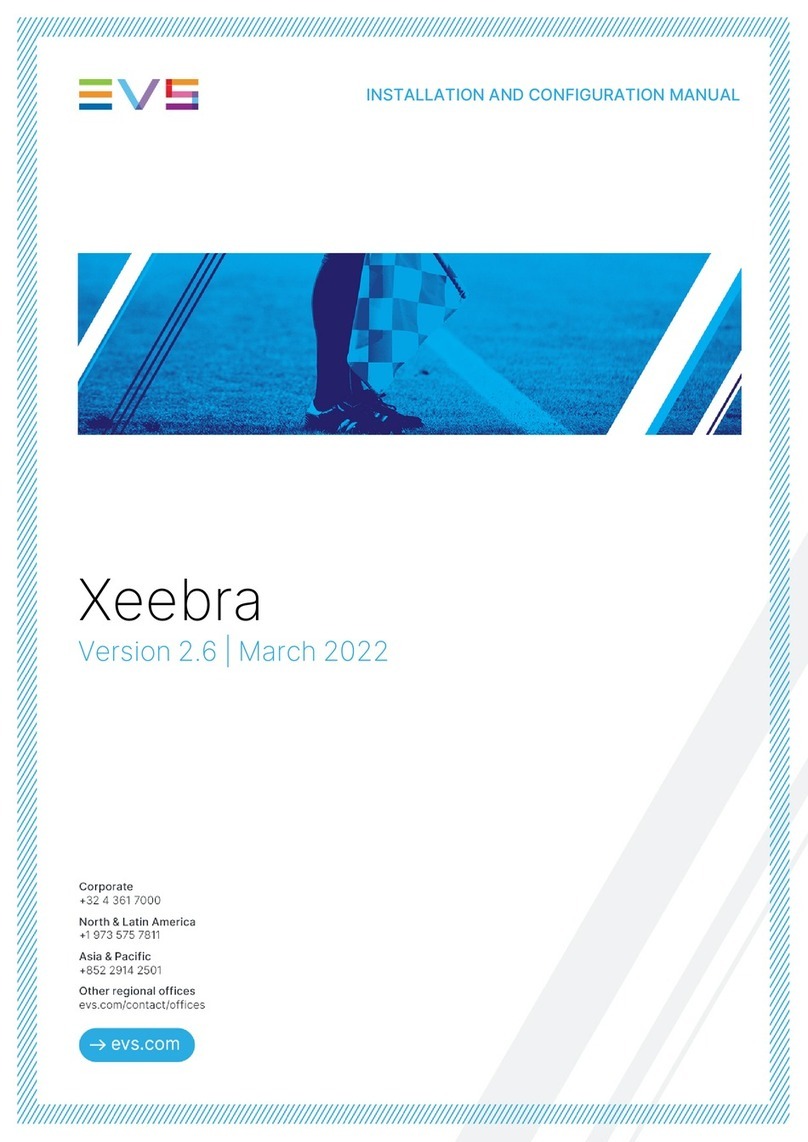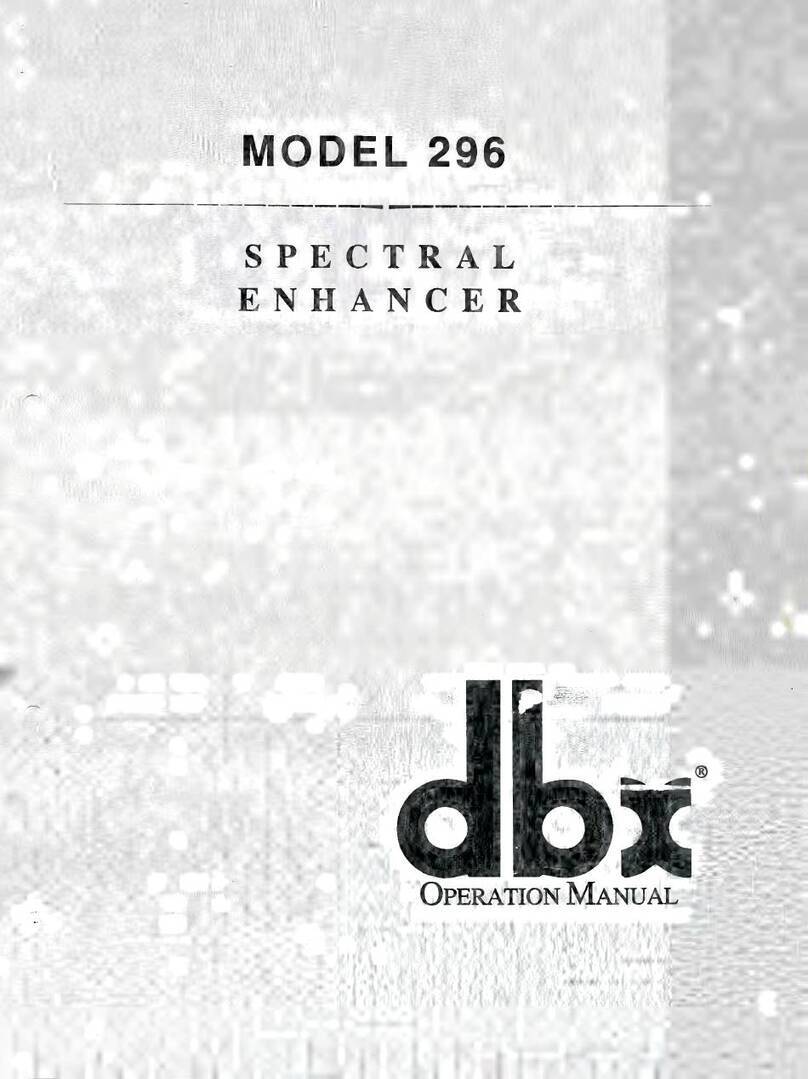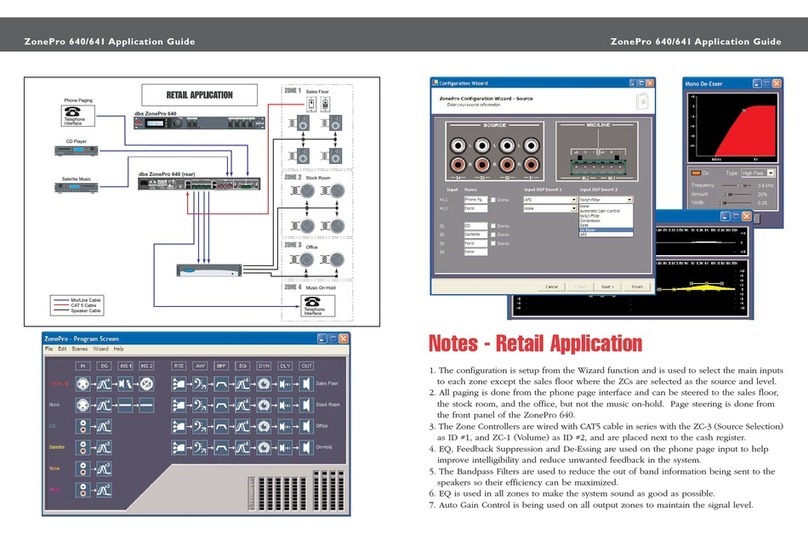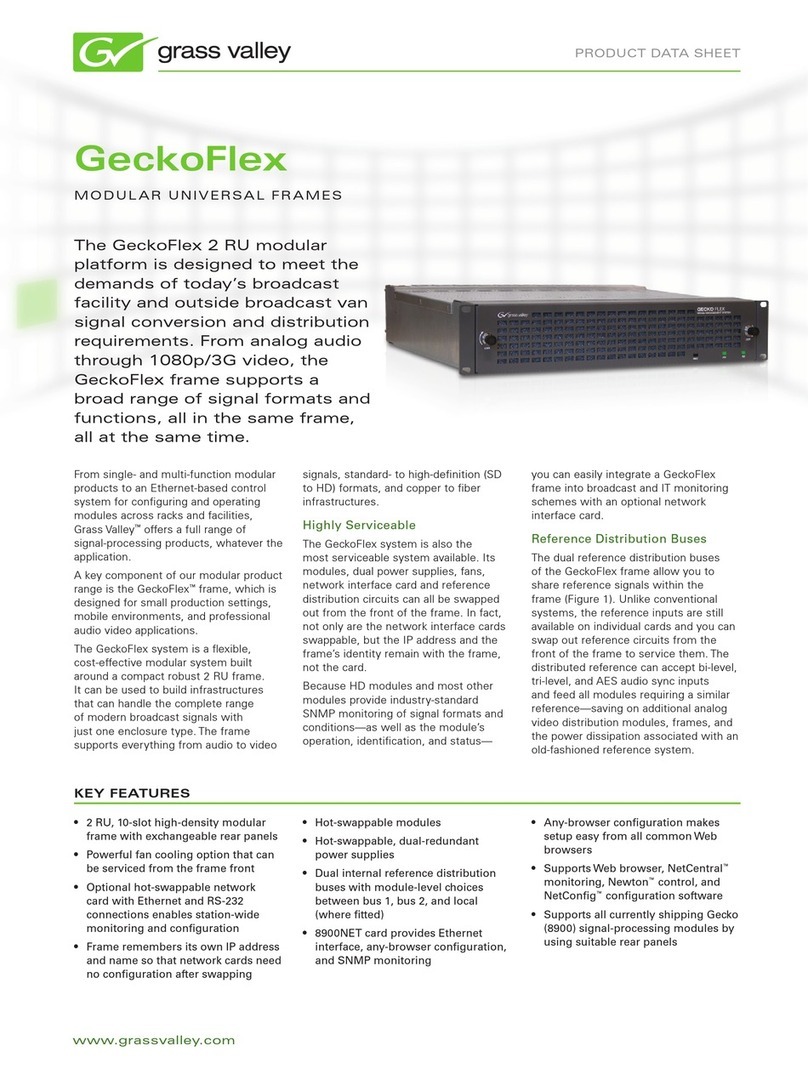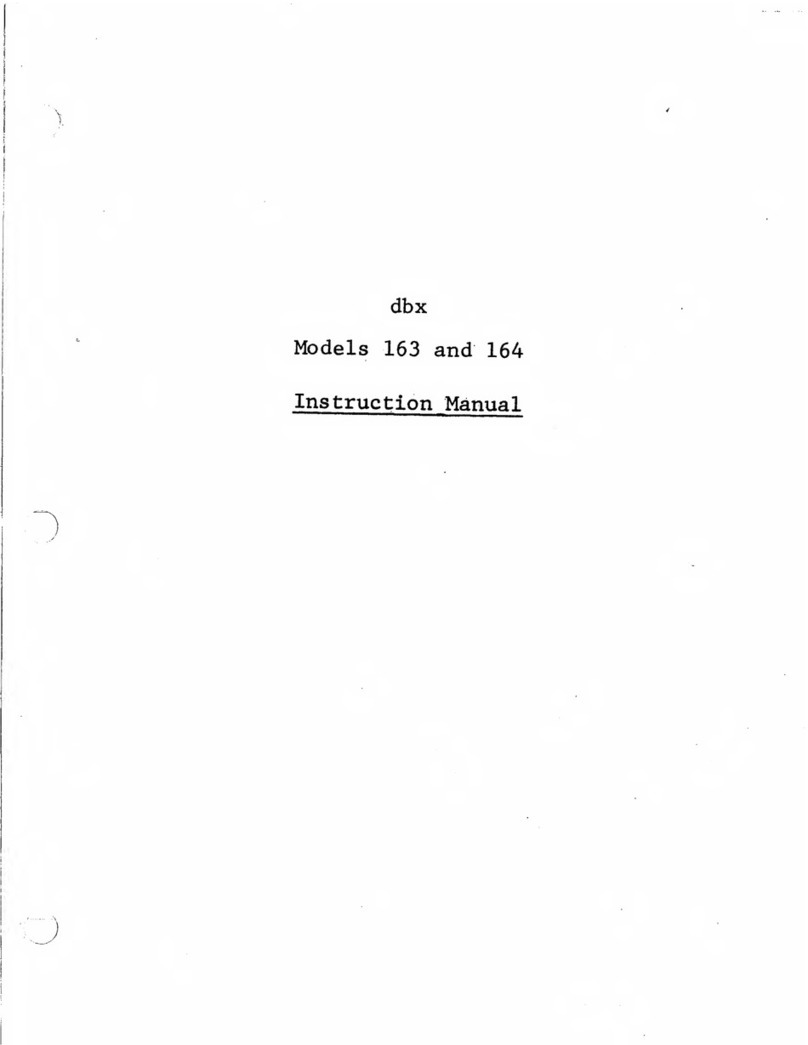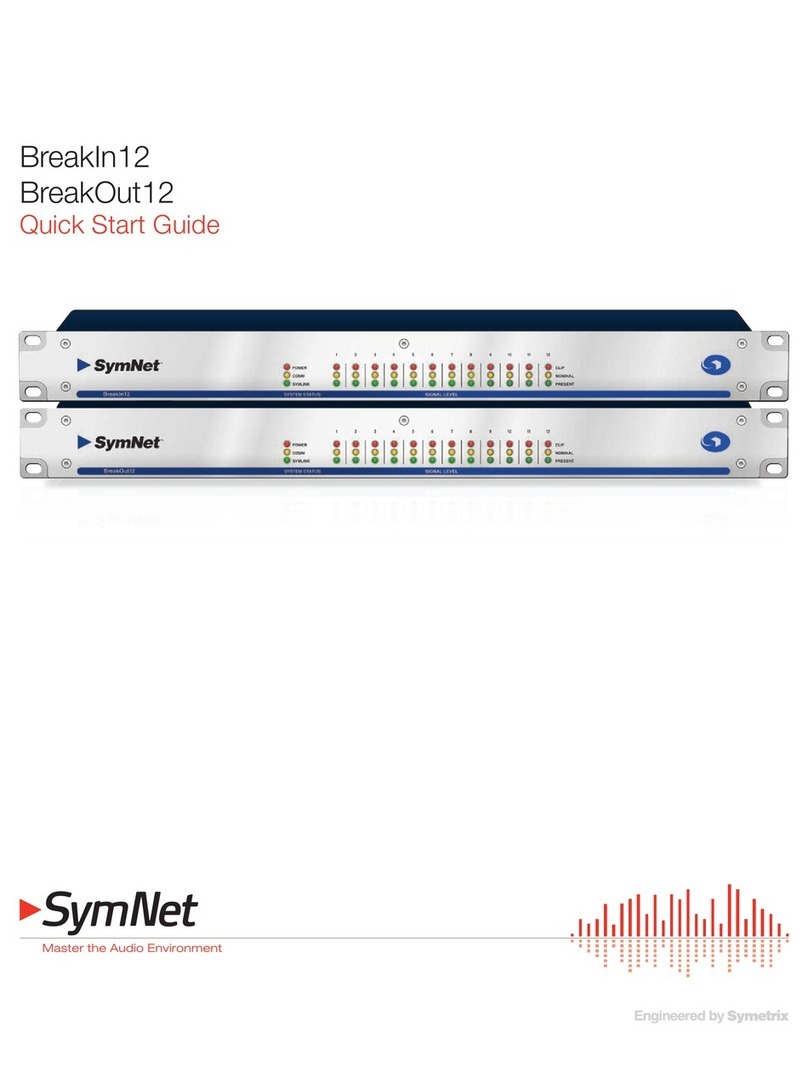TiGHT AV DSP-AEC-1010-DA User manual

User Manual
DSP-AEC-1010-DA
Audio DSP with AEC
4-in/4-out analog, 4-in/4-out Dante and USB
All Rights Reserved
Version: DSP-AEC-1010-DA_2022V1.2

Audio DSP with AEC, 4-in/4-out analog, 4-in/4-out Dante and USB
1
Table of Contents
Quick Start Guide .................................................................................................................................... 3
Hardware................................................................................................................................................. 4
Safety Instructions............................................................................................................................... 4
Mechanical Data.................................................................................................................................. 5
FCC Statement..................................................................................................................................... 5
Product Introduction............................................................................................................................... 6
Features............................................................................................................................................... 6
Package List ......................................................................................................................................... 6
Front Panel Features ............................................................................................................................... 7
Rear Panel Features................................................................................................................................. 7
Signal Flow Chart..................................................................................................................................... 9
Software ................................................................................................................................................ 10
Software Requirements..................................................................................................................... 10
Software Installation ......................................................................................................................... 10
Software Operation............................................................................................................................... 10
File Menu........................................................................................................................................... 11
Open .............................................................................................................................................. 11
Save As........................................................................................................................................... 11
Settings.............................................................................................................................................. 11
Device Settings .............................................................................................................................. 11
Group Settings............................................................................................................................... 12
Preset Name .................................................................................................................................. 13
Panel Setting.................................................................................................................................. 13
User Interface................................................................................................................................ 15
Help Menu......................................................................................................................................... 17
About ............................................................................................................................................. 17
Document ...................................................................................................................................... 17
Central Control Command............................................................................................................. 17
Check for Updates ......................................................................................................................... 17
Device List.......................................................................................................................................... 17
Preset Settings............................................................................................................................... 18
Home Tab .......................................................................................................................................... 18
Channel Layout.............................................................................................................................. 18

Audio DSP with AEC, 4-in/4-out analog, 4-in/4-out Dante and USB
2
Selecting Channels......................................................................................................................... 19
Set Channel Name ......................................................................................................................... 19
Set Channel Gain ........................................................................................................................... 19
Link Button .................................................................................................................................... 19
Setting Minimum and Maximum Gain .......................................................................................... 19
Accessing Parameters.................................................................................................................... 19
Module Tabs...................................................................................................................................... 20
Inputs / Outputs ............................................................................................................................ 20
AutoMixer...................................................................................................................................... 20
AEC................................................................................................................................................. 21
ANS ................................................................................................................................................ 21
Matrix ............................................................................................................................................ 22
Meters ........................................................................................................................................... 22
Channel Modules............................................................................................................................... 23
Input Source .................................................................................................................................. 23
Expander........................................................................................................................................ 23
Compressor ................................................................................................................................... 23
AGC................................................................................................................................................ 24
PEQ ................................................................................................................................................ 24
Adaptive Feedback Suppression.................................................................................................... 25
Delay.............................................................................................................................................. 25
USB Soundcard ...................................................................................................................................... 26
Dante Setting......................................................................................................................................... 26
Control................................................................................................................................................... 26
External Control Programmer ....................................................................................................... 26
Control Protocol ................................................................................................................................ 26
V1 Protocol:................................................................................................................................... 27
V2 Protocol:................................................................................................................................... 28
Preset Structure (V1 and V2 protocol) .......................................................................................... 29
UDP to RS232/RS485 (V2 protocol only)....................................................................................... 29
RS232/RS485 to UDP (V2 protocol only)....................................................................................... 30
Central Control Replies control ON/OFF (V2 protocol only): ........................................................ 31
Feedback to a SET command or response to GET command (V1 and V2) .................................... 31
Appendix A: Module ID ......................................................................................................................... 32

Audio DSP with AEC, 4-in/4-out analog, 4-in/4-out Dante and USB
3
Appendix B: Module Parameters .......................................................................................................... 33
Appendix C, Command Structure Examples.......................................................................................... 39
V1 examples ...................................................................................................................................... 39
SET examples................................................................................................................................. 39
GET examples ................................................................................................................................ 40
PRESET example ............................................................................................................................ 41
V2 examples ...................................................................................................................................... 42
SET example: ................................................................................................................................. 42
GET example:................................................................................................................................. 42
RS232 to UDP example:................................................................................................................. 43
Customer Service................................................................................................................................... 44
Quick Start Guide
1. Install the TiGHT DSP software found on the product page at www.TiGHTAV.com
2. Connect the PC running the software directly to the DSP via network cable, or connect to the
same network.
3. Open software and click ”Device List” in the top right corner and connect to the DSP.
4. Make sure your computer and TiGHT DSP are connected on the same network.
5. Click on ”Connect”, it will change to ”Disconnect” when your device is online.
You”re all set, enjoy your TiGHTAV product!

Audio DSP with AEC, 4-in/4-out analog, 4-in/4-out Dante and USB
4
Hardware
Safety Instructions
Please read this manual before installing or using the product. Review the following safety
precautions.
The lightning symbol in the triangle is used to alert you to the presence of dangerous
voltage inside the product that may be cause a risk of electric shock to anyone opening
the case. It is also used to indicate improper installation or handling of the product which
could damage the electrical system of the product or other equipment connected to the
product.
The exclamation point in the triangle is used to alert you to important operating and
maintenance instructions. Failure to follow these instructions may result in injury or
product damage.
Be careful with electricity:
Power Outlet: To avoid electric shock, make sure that the electrical plug used on
the product power cord matches the electrical outlet used to supply power to the
TiGHT AV product. Use the power adapter and power connection cables designed
for this unit.
Power Cord: Make sure the power cord is routed so that it will not be walked on or
pinched by heavy objects.
Lightning: To protect against lightning or when the product is left unattended for a
long period of time, unplug it from the power source.
Also follow these precautions:
Ventilation: Do not block the ventilation slots, if any, on the product or place heavy
objects on it. Blocking the airflow could cause damage. Arrange the components so
that air can circulate freely. Ensure adequate ventilation if the product is placed on a
stand or cabinet. Place the product in a well-ventilated place, away from direct
sunlight or any heat source.
Overheating: Avoid stacking the DSP-AEC-1010-DA on top of a hot component,
such as a power amplifier.
Risk of Fire: Do not place the unit on top of easily combustible materials, such as
rugs or fabrics.
Proper Connections: Make sure all cables and equipment are connected to the unit as
described in this manual.
Object Entry: To avoid electric shock, never stick anything in the slots on the case, or
remove the cover when connected to a power supply.
Water Exposure: To reduce the risk of electric shock or fire, never expose the unit to
rain or moisture.
Cleaning: Do not use aerosol cleaners or liquid to clean this unit. Always unplug
the power source to the device before cleaning the unit.
ESD: Handle this unit with proper ESC care. Failure to do so can result in failure.

Audio DSP with AEC, 4-in/4-out analog, 4-in/4-out Dante and USB
5
Mechanical Data
Space required:
1U (W x D x H: 215 x 162 x 44mm).
At least 70mm should be reserved for the connections on the rear panel. Reserved depth depends
on the wire used and the connection mode.
Ventilation:
The recommended highest operating ambient temperature is 30℃/ 86℉.
Make sure that there is no blockage of the venting holes on both sides of the unit. A gap of at
least 5cm shall be reserved).
Electrical Property:
The unit can be powered by PoE (802.3af) or with a 12V power adapter.
Universal input power adapter: AC110~240V 5Hz-60Hz, 12V DC / 2A output.
Shipping Weight:
(2 kg)
FCC Statement
This equipment generates, uses and can radiate radio frequency energy and, if not installed and used
in accordance with the instructions, may cause harmful interference to radio communications. It has
been tested and found to comply with the limits for a Class A digital device, pursuant to part 15 of
the FCC Rules. These limits are designed to provide reasonable protection against harmful
interference in a commercial installation.
Operation of this equipment in a residential area is likely to cause interference, in which case the
user at their own expense will be required to take whatever measures may be necessary to correct
the interference.
Any changes or modifications not expressly approved by the manufacture would void the user’s
authority to operate the equipment.

Audio DSP with AEC, 4-in/4-out analog, 4-in/4-out Dante and USB
6
Product Introduction
Thanks for choosing the TiGHT AV DSP-AEC-1010-DA. The DSP-AEC-1010-DA is an audio signal
processing unit with analog and Dante interface, as well as a USB interface for computer audio. The
unit is configured and controlled from a Windows application that presents an easy to use GUI.
Powerful processing with eq, dynamics, mixing and matrix combined with advanced acoustic echo
cancellation (AEC) makes this unit suitable for a wide range of use cases.
A single network cable connected to a PoE network switch allows for both power, control and Dante
audio. Analog audio inputs support both microphone and line level sources. Phantom power is
selectable individually for each channel.
USB connection to host computer works as a sound card for easy computer audio connectivity for
both playback and recording.
Features
•4 analog inputs and outputs
•4 Dante inputs and outputs
•USB for computer audio playback and recording
•Powerful DSP processing with matrix and mixer
•Advanced AEC (Acoustic Echo Cancellation)
•External control from custom software or 3rd party control systems
•External control from configurable PoE wall panel
•Open API for external control via ethernet or RS-232/485
Package List
•1 x DSP-AEC-1010-DA
•2 x Mounting Brackets with 6x Mounting Screws
•1 x 1,5m USB 2.0 cable (Type A to Type A)
•1 x Screwdriver
•4 x Rubber Feet

Audio DSP with AEC, 4-in/4-out analog, 4-in/4-out Dante and USB
7
Front Panel Features
1. Status LED – A green LED indicates network connection on the Local Area Network.
2. Power LED – A green LED indicates the unit is receiving power.
3. I/O LEDs – A green LED indicates the unit receiving analog signal.
4. USB Audio – USB soundcard connection for Audio over Type-A USB cable.
Rear Panel Features
1. DC Power Input – 12VDC, 10W, center positive power input. Acts as alternate power source
to PoE. For redundancy power, use simultaneous DC Power Input and PoE.
2. DANTE / PoE Port- connector, provide up to 8 (4x4) channel Dante network audio. Features
the UltimoX4 chip. This interface is also used for communication with PC software and any
third-party external controller.
DANTE Port- Secondary 100 Base-T Ethernet port is Dante only.
3. Analog Inputs – Balanced or Unbalanced high impedance inputs. Line or Mic Level supported
with +48VDC phantom power.
Signal Label
XLR
TRS
+
Pin 2
Tip
-
*
Pin 3
Ring
Pin 1
Sleeve
1
1
2
3
4
5

Audio DSP with AEC, 4-in/4-out analog, 4-in/4-out Dante and USB
8
*used with “jumper” when using unbalanced
4. Analog Outputs – Balanced or Unbalanced outputs. 24bit DA Conversion.
Signal Label
XLR
TRS
+
Pin 2
Tip
-
*
Pin 3
Ring
Pin 1
Sleeve
*do not use (-) for unbalanced
5. Serial Communication – RS-232 connections for remote control devices, such as a control
panel.
Signal Label
Signal
R
RS-232 Receive
Ground
T
RS-232 Transmit

Audio DSP with AEC, 4-in/4-out analog, 4-in/4-out Dante and USB
9
Signal Flow Chart

Audio DSP with AEC, 4-in/4-out analog, 4-in/4-out Dante and USB
10
Software
Software Requirements
TiGHT AV DSP software:
A Windows PC with a processor of 1 GHz or higher and:
Windows 7 or higher version.
1 GB free storage space.
1024 x 768 resolution.
24 bit or higher color.
2GB or higher memory.
Network (Ethernet) port.
Audinate software’s:
Refer to Audinate minimum requirements recommendations
Software Installation
1. Download software from the DSP-AEC-1010-DA product page at https://www.TiGHTAV.com/. Or
open a web browser and type in the IP address of the DSP´s control interface and download the
software stored on the device.
2. Double click the downloaded file and install by following the instructions on the screen.
3. After installation is complete, launch the software by clicking the following icon:
4. Wait for the software to launch, may take 1-15s to start.
Software Operation
After the software has opened, click ”OK” on your selected device.
To connect to the DSP click on ”Device List” and choose your DSP from the
list. Then click ”Connect”.

Audio DSP with AEC, 4-in/4-out analog, 4-in/4-out Dante and USB
11
The following window is the Home Tab view of the interface.
File Menu
Open
The File Menu gives you the option of opening presets from your computer or saving presets to your
computer.
Save As
Presets are stored locally on the DSP-AEC-1010-DA. When operating Offline, the configurations can
be saved locally to your computer for being uploaded at a later stage to your
DSP-AEC-1010-DA.
Settings
For the Device Settings Menu to be accessible the software and DSP-AEC-1010-DA must be
connected.
Device Settings
Device Name: Changes the name of the device and the
name it will display anywhere the device is addressed.
The name is saved into the hardware.
Device IP Address: Changes the IP address of the LAN
interface. It doesn´t change the Dante interface IP
Address this is done in Audinate’s Dante Controller. The
unit is set to DHCP IP addressing mode by default. If no
DHCP server is present on the network the control
interface will use automatic IP addressing protocol
(APIPA) in the IP range 169.254.0.1 – 169.254.255.254 with subnet mask 255.255.0.0.

Audio DSP with AEC, 4-in/4-out analog, 4-in/4-out Dante and USB
12
Recommendations if IP-based control systems are being utilized to control the DSP, is to either use
static IP address or make DHCP IP reservations in the DHCP server for the DSP control interface.
Gateway: Sets the default gateway for the network.
Netmask: Sets the network mask associated with the desired subnet.
Mac Address: Shows the MAC address of the control interface.
Note: The MAC address for Dante interface is different and can be found by using for example Dante
Controller.
Default Preset: Sets the default preset the device loads upon a power cycle event. Can be set to one
of the 16 presets or set to last active preset prior to the power cycle.
Central Control Response: Enable this when using an external controller that expects a response to
control messages (see Appendix C, Command Structure Examples).
Real Time Save: When enabled, active preset changes are saved in real time. Enable this will ensure
the exact sate of the device to be restored upon a power cycle if ”Previous Loaded Preset” is selected
in the ”Default Preset” parameter. If set to ”Off”, those changes will be lost after the power cycle.
Enable Model Selection Box: When enabled, upon starting the software the model selection window
will appear.
UDP Control Port: Sets the UDP control port for remote communication with the DSP-AEC-1010-DA.
OK: All settings done in the Device Setting window are saved to the device and the window will
close.
Cancel: Will close the window and no changes are saved.
RS-232/RS-485: Set the baud rate, Data bit, Stop bit and Parity bit for the ports of the device.
Group Settings
The group setting window have separate tabs for input and output groups. 4 groups can be set in
each tab. A channel can only participate in one group. In the same group, the channel volume
control and mute functions are linked. Other functions are not linked. For pairwise linking of all
channel parameters, use the link button below the channel fader.

Audio DSP with AEC, 4-in/4-out analog, 4-in/4-out Dante and USB
13
The relationship between groups and link: The channel participating in a group will not participate in
LINK, which means group’s priority is higher than LINK. The difference between groups and LINK is
that groups can only control channel gain and mute, while LINK includes all parameters in the
channel.
Preset Name
In this window, all 16 preset names can be changed in one window.
All changes done here will correspond to other features in the software
were Preset Names are available.
Panel Setting
Panel configuration page for button and OLED panels. Use network cables to connect multiple
physical panels with DSP device via the network.

Audio DSP with AEC, 4-in/4-out analog, 4-in/4-out Dante and USB
14
Offline device: Panels can be configured offline for later upload on-site.
Drag offline device from the sidebar to panel design area and double click to edit it.
Note the small circle on both panel and device. Click the circle and draw a line between the units to
establish the connection between panel and the DSP device to be controlled.
Double click the panel in design area to enter panel configuration interface.
After finishing configuration, click the toolbar download icon to download the panel configuration
to hardware.
OLED panel:
The OLED panel consists of a 1.3” OLED screen and a knob. The
panel functions are added in a list, and a single encoder is used
for selecting the function and parameter adjustment.
Click "add menu" to show menu selection box. Choose
corresponding menu item and configure it. After finishing the
setup, click toolbar download icon to download the
configuration to panel hardware.
Panel menu navigation:

Audio DSP with AEC, 4-in/4-out analog, 4-in/4-out Dante and USB
15
1. Display panel name and IP address on main interface and turn the knob left or right to select
function.
2. Press the button on the knob, and the second row on menu interface starts to flash which indicates
edit mode.
3. Turn the knob left or right to change value.
4. Press the button on the knob again to exit edit mode and go back to menu mode.
Key Panel:
There are 8 keys and one knob on the key panel. The knob is used to adjust gain and 8 keys can be
used for different functions. There are four types of key functions, including volume adjustment,
mute, preset and command. Drag an item in function area to appropriate key to program the key.
Similarly, after finishing all programming, users may use the emulation button to check whether the
configuration is correct.
Instructions for panel operation indicators
1. Key indicator stays on, which indicates the key is configured with mute function.
2. Key indicator keeps flashing, which indicate the key is configured with gain function. The configured
knob is used to adjust gain of the channel. 13 indicators around the knob indicate volume level.
3. A short flash when pressing the key indicates the key is configured with preset or command
function.
User Interface
The User Interface menu opens up the User Interface Window. This
feature allows the user to fully customize a control panel for hand-
held devices such as smartphones, designed to suit the needs of the
end user.
The hand-held device must have the app DSP Pro 2 installed in order
to use the designed control panel. The app is available on the App
Store for apple devices. Android devices is not supported at this
stage.

Audio DSP with AEC, 4-in/4-out analog, 4-in/4-out Dante and USB
16
New Page – Opens up a new empty design page.
Save – Saves the user´s current design.
Open – Allows the user to open a previously created panel design.
Template – Allows the user to choose from specific templates based on common hand-held devices.
Sync – This will open up the Sync Window. In this window all discovered devices will appear. Click on
your desired device and click sync to connect the control panel and the hand-held device. Using the
DSP Pro 2 app the control panel will then be available in the app.
Rotate – This will rotate the chosen template. Note that all current objects in the layout will not be
adjusted. Therefore, decide first if the panel will be horizontal or vertically before designed the
layout.
Quickly Change IP – This will open up a window for the user to quickly change the source address
and destination address, and also the range of pages the changes will apply to.
Designing the Control Panel Layout
By simply drag-and-drop
different objects on to the
chosen template, each object
will be added to the design.
Each object will have its
customizable features
available on the right side of
the window. In this case, the
button has been labeled ”System Mute”, and by opening the ”Command”pane the type of command

Audio DSP with AEC, 4-in/4-out analog, 4-in/4-out Dante and USB
17
string can be added. Every command is available by using the ”Central Control Command” option in
the ”Help Menu”.
For more information and details of the User Interface, please watch the User Interface tutorial video
series on www.TiGHTAV.com or the TiGHTAV Youtube Channel.
Help Menu
About
In this window the device Main Version number, the Version
number and model type is displayed.
Document
Brings up the device manual pdf.
Central Control Command
Bring up a window showing the last or current change as a
command string. When open, click on any parameter and the
corresponding command string will be displayed in the window.
Check for Updates
Click on the option to update your device to the latest version.
Device List
Click on the ”Device List” to bring up the pane for your active
devices.
Click the to manually add devices based on IP address.
Click the to refresh the discovery of devices on the network.
Device Name: Displays the units device name, this can be changed
in the Settings Menus, Device Setting option.
Device IP address: Displays the units IP address, this can be
changed in the Settings Menus, Device Settings option.
Version: Displays the units current version.

Audio DSP with AEC, 4-in/4-out analog, 4-in/4-out Dante and USB
18
Connect / Disconnect: When the DSP-AEC-1010-DA is on the same network as your computer
running the software the button will be available. Click on the button to connect to your
device. As the button changes to the unit is online and connected.
Preset Settings
1. Reset to default: Resets the configuration to the
chosen default preset set in the Settings Menu,
Device Setting window.
2. Restore Factory Settings: Reverts the configuration to the factory settings.
3. System Mute: When enabled, mutes all audio outputs of the device.
4. Load Preset Menu: Allows the user to choose a specific preset to load. Be aware, when
clicking on a selected preset the system will load it immediately.
5. Save Preset: Allows the user to choose a specific preset slot to save current configuration in.
Home Tab
The Home Tab is the main view of the interface for the selected device. Click the button ”Home” to
access this view.
Channel Layout
Both inputs and output channels are numbered 1 to 8. The first four channels are the analog inputs
and outputs. The remaining channels 5-8, are Dante channels.
If the user is not in full screen mode, some channels may be hidden from view.
Navigate through the channels by hovering the mouse over the channels and using the scroll wheel
up or down.

Audio DSP with AEC, 4-in/4-out analog, 4-in/4-out Dante and USB
19
Selecting Channels
Click on the channel label, fader or number. This will select the active channel,
the channel will get a teal border around the fader to indicate it is now selected.
Set Channel Name
Channel names can be set by double clicking the name plate of the channel
above the fader. Type the name and hit enter to save the name.
Set Channel Gain
The Channel Gain can be adjusted by either moving the fader or by typing the
specific value in the box directly under the fader.
Link Button
Toggle Channel Link by clicking the ”Link” button. Each pair of channels can be directly linked to
operate accordingly to the adjacent channels settings.
Setting Minimum and Maximum Gain
The default minimum and maximum gain levels on the input and
output faders are set to their limits of -72dB to +12dB. By right
clicking a channel fader a context menu will show which allows
the user to reduce these limits.
Accessing Parameters
To access channel parameters there are multiple options.
Right Click: By right clicking on a module on channel the selected parameter or module will open in a
window while the main interface stays on the home tab.
Double Click: By double clicking on a module on either an input or output channel, the selected
module will appear as the active window.
Module Tabs: Modules can be accessed by clicking the specific module tab next to the Home Tab.
Other manuals for DSP-AEC-1010-DA
2
Table of contents