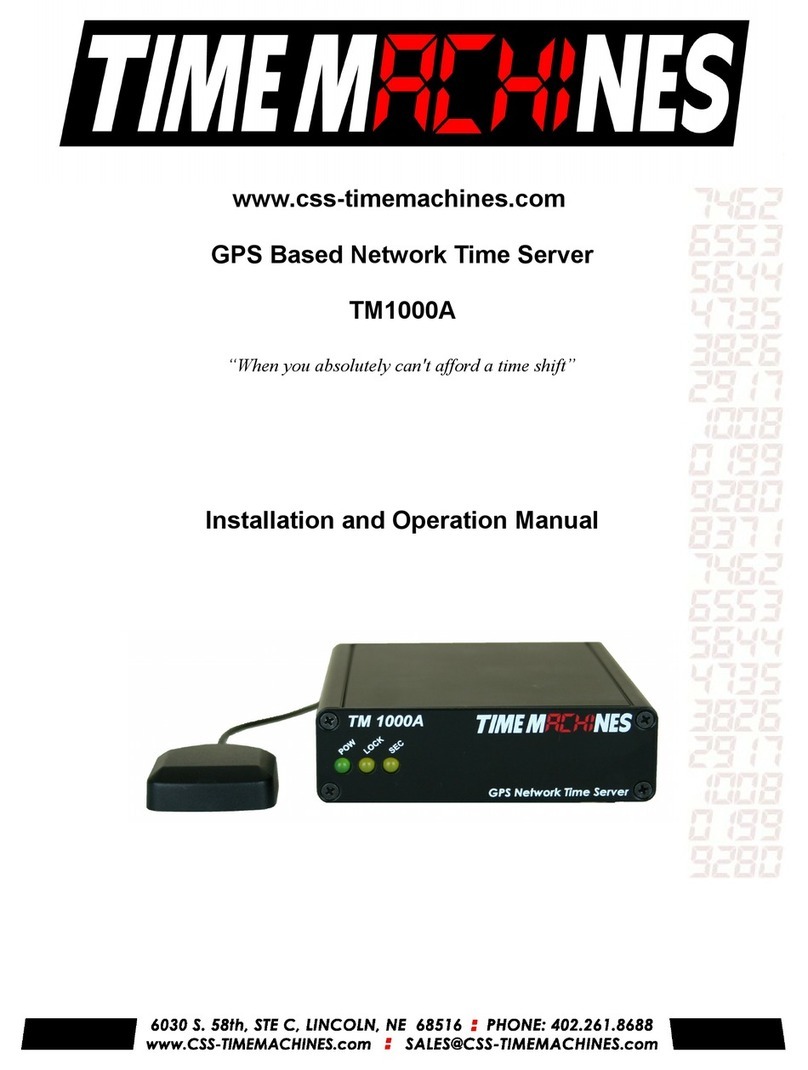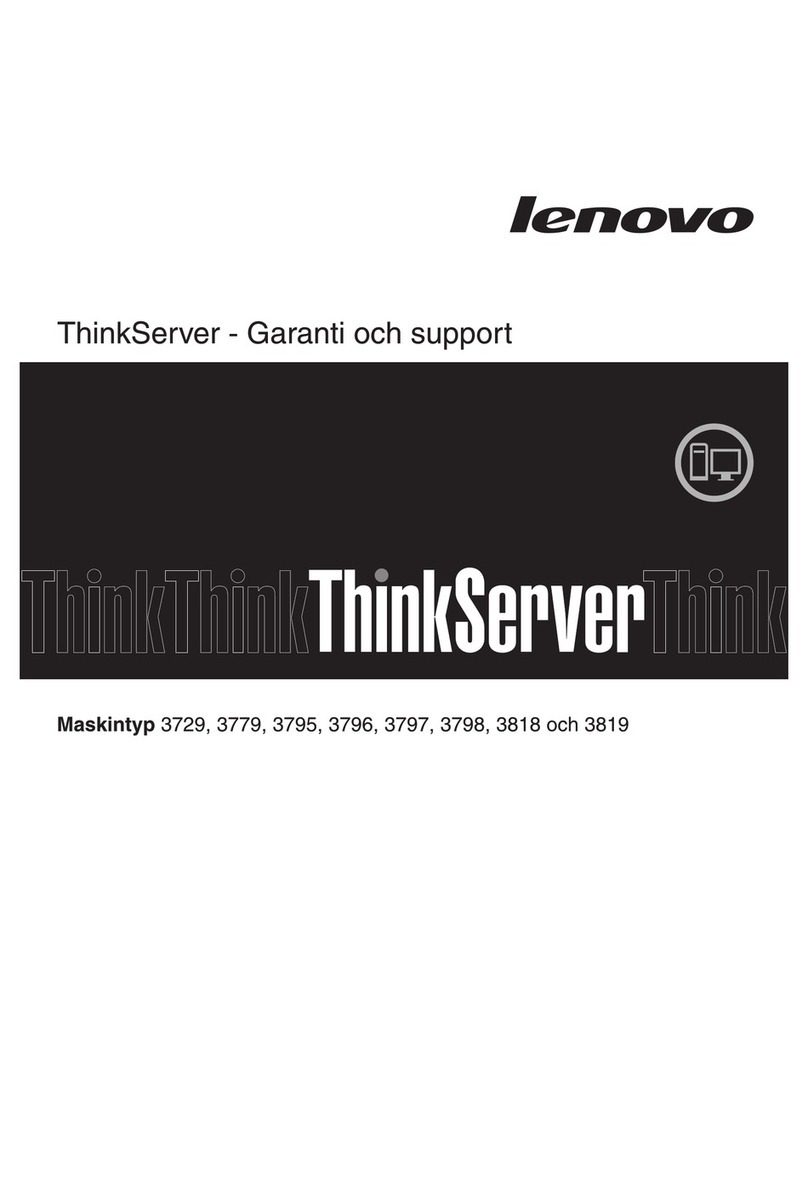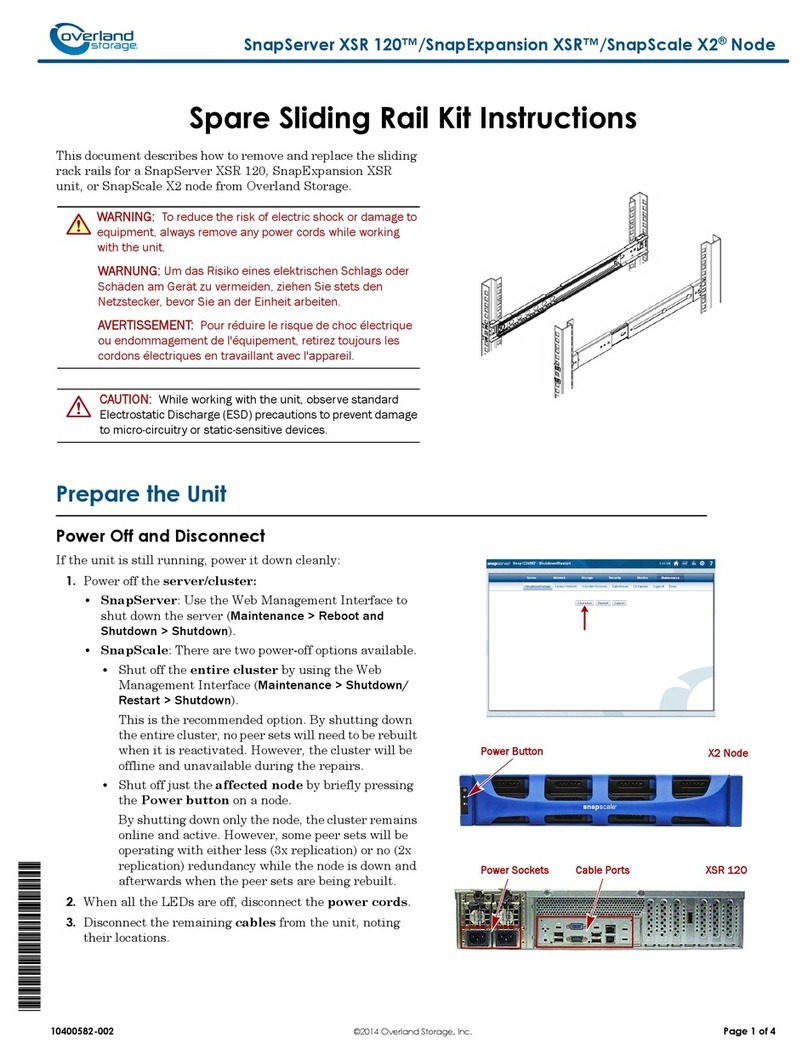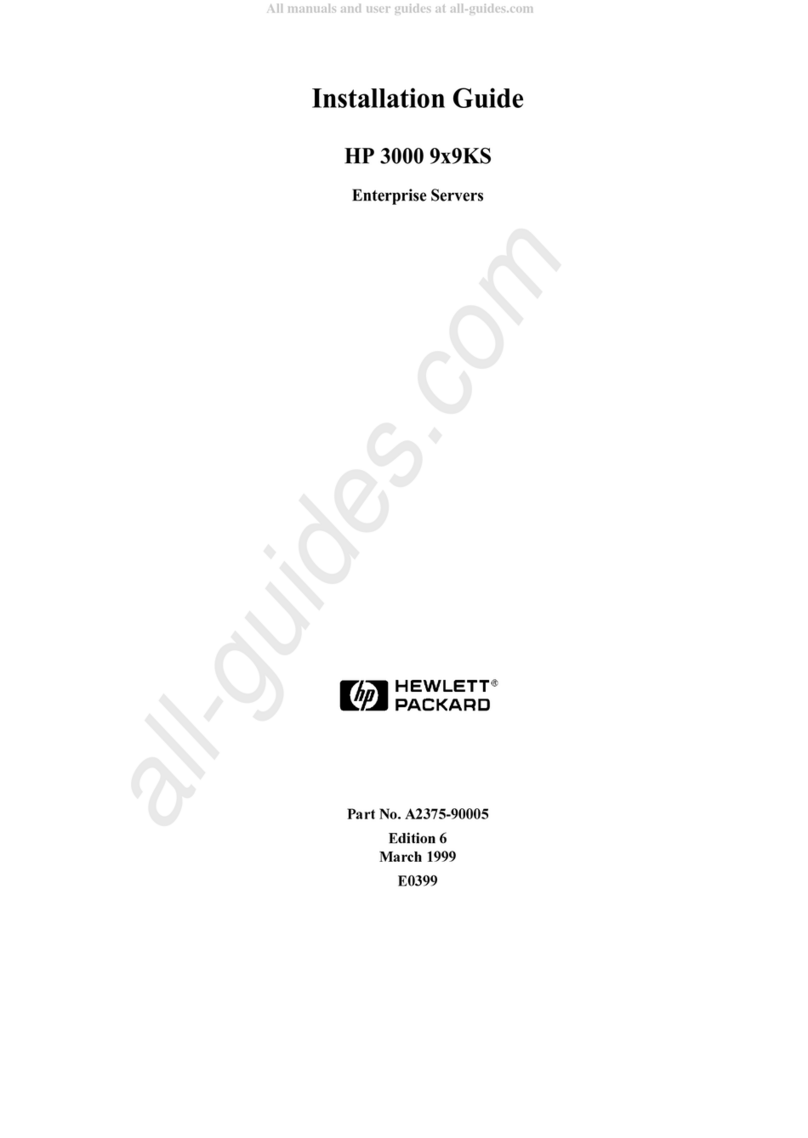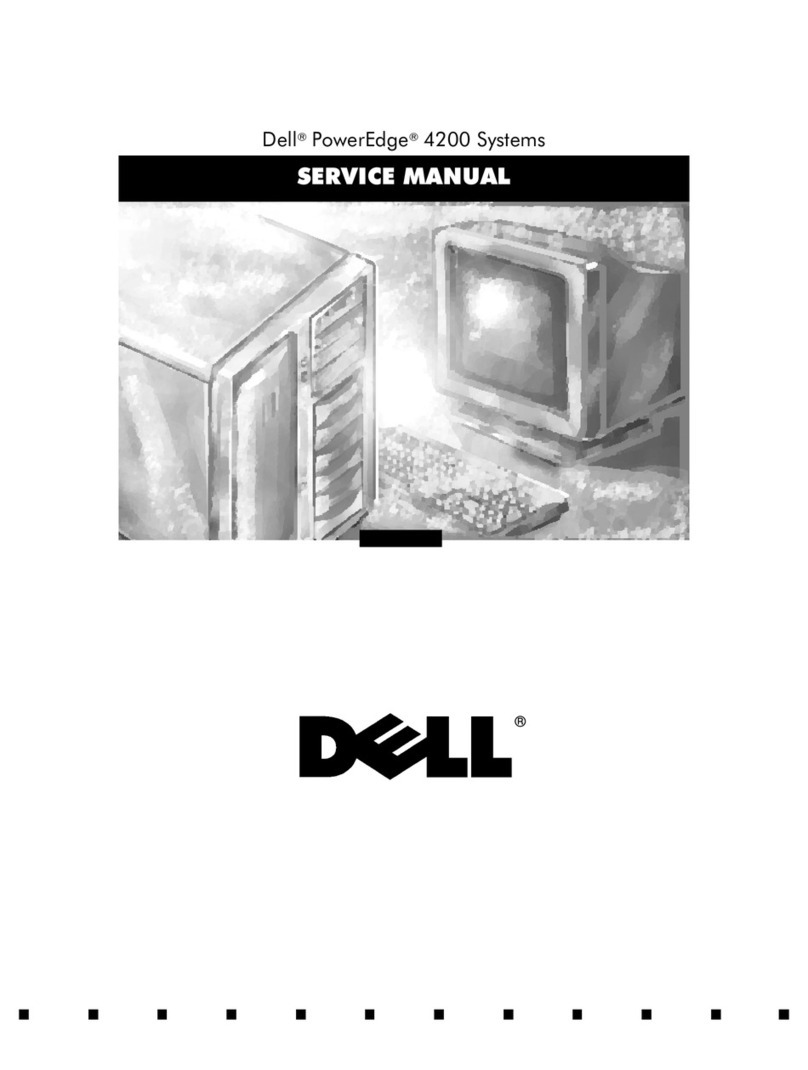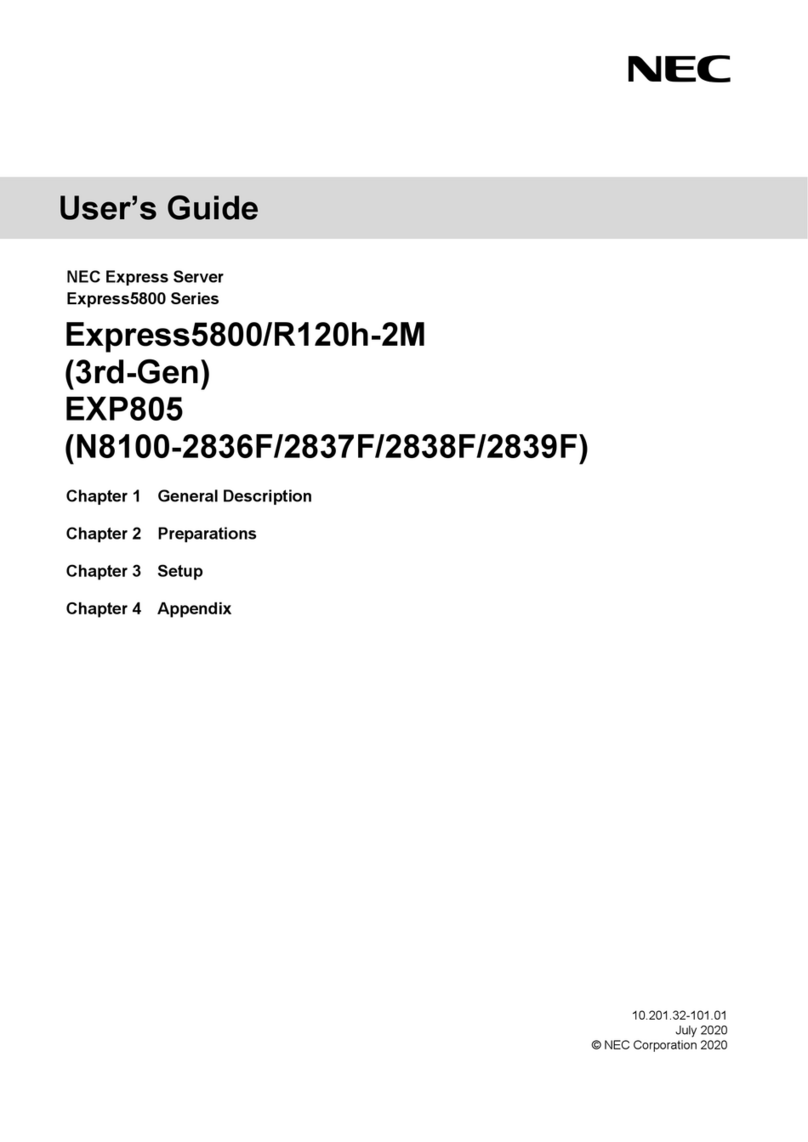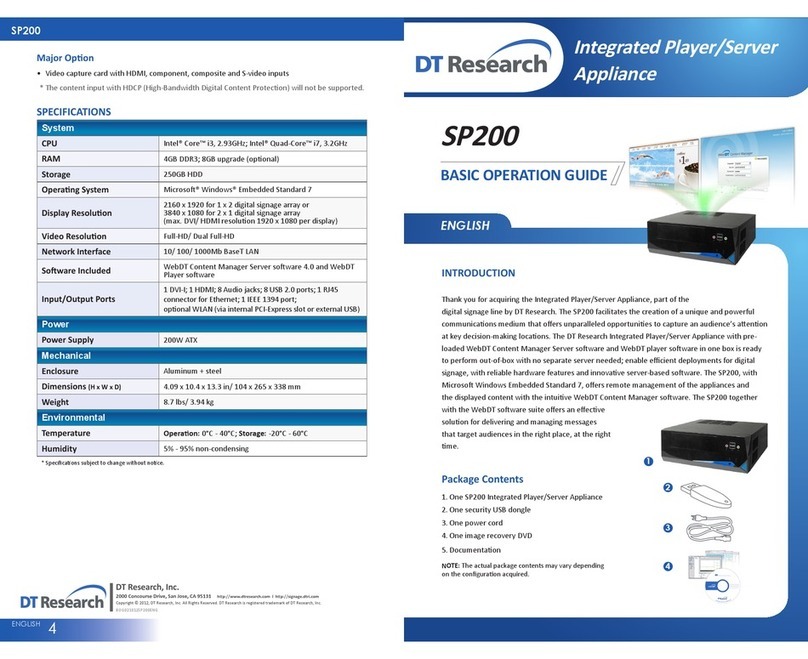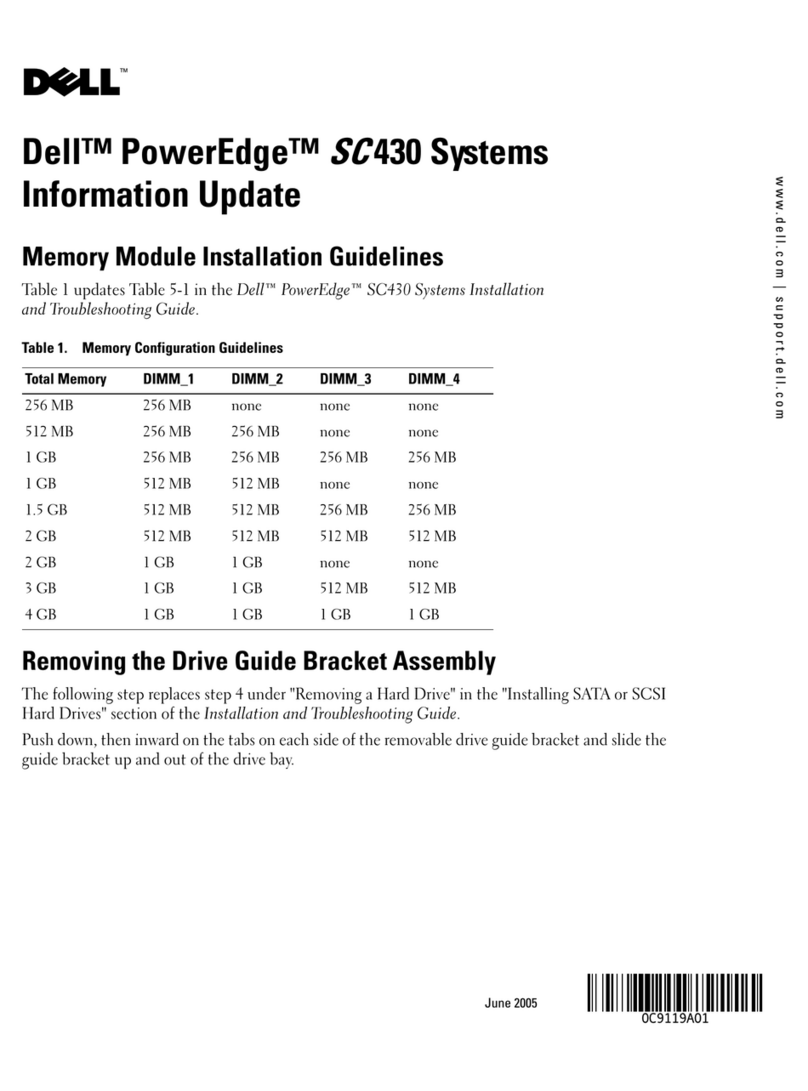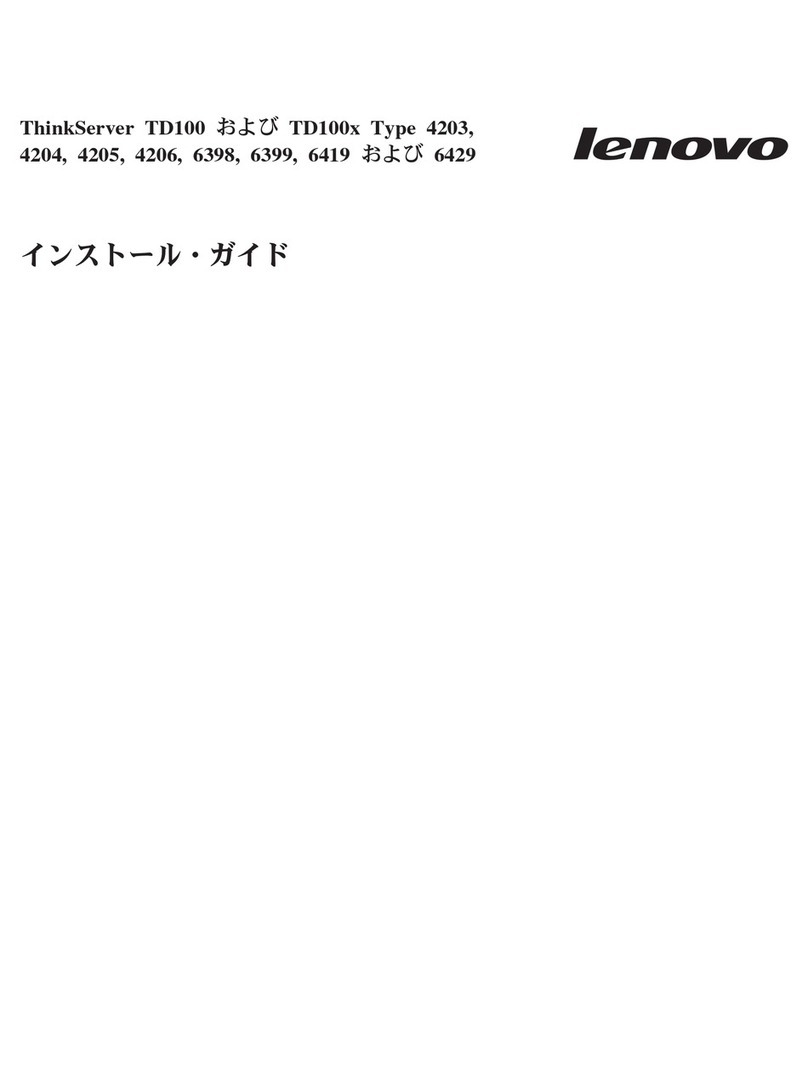Time Machines TM2000B User manual

TM2000B / TM2500B
PTP and NTP Time Server
GPS Time Sourced
Installation and Operation Manual

Table of ontents
1 Introduction............................................................................................................................................1
2 Installation..............................................................................................................................................2
2.1 Location..........................................................................................................................................2
2.2 Connections....................................................................................................................................2
2.2.1 Antenna...................................................................................................................................2
2.2.2 Power......................................................................................................................................2
2.2.3 Network..................................................................................................................................2
2.2.4 Front Panel Indications...........................................................................................................2
3 Configuration.........................................................................................................................................3
3.1 Web Page Default username/password is “admin/tmachine”......................................................3
3.2 Default IP address is 192.168.1.20.................................................................................................3
3.3 Settings Page..................................................................................................................................3
3.3.1 TM2000 Name........................................................................................................................4
3.3.2 IP Address...............................................................................................................................4
3.3.3 Broadcast................................................................................................................................4
3.3.4 Netmask..................................................................................................................................5
3.3.5 Gateway..................................................................................................................................5
3.3.6 DNS1 and DNS2....................................................................................................................5
3.3.7 Disable Web Interface.............................................................................................................5
3.3.8 BNC Output (TM2500 only)..................................................................................................5
3.3.9 Serial Port Output...................................................................................................................5
3.3.10 Password...............................................................................................................................5
3.4 Status Page.....................................................................................................................................6
3.4.1 Time Source............................................................................................................................6
3.4.2 Location..................................................................................................................................6
3.4.3 Date/Time...............................................................................................................................6
3.4.4 Satellites Used........................................................................................................................7
3.4.5 GPS Fix...................................................................................................................................7
3.4.6 NTP Lookups..........................................................................................................................7
3.4.7 Holdover Time........................................................................................................................7
3.4.8 MAC.......................................................................................................................................7
3.4.9 Uptime....................................................................................................................................7
3.4.10 OCXO Correction.................................................................................................................7
3.4.11 Version..................................................................................................................................7
3.4.12 Satellites................................................................................................................................7
3.4.13 NTP Peers.............................................................................................................................8
3.4.14 Clients...................................................................................................................................8
3.5 Update Page....................................................................................................................................9
3.5.1 Update Notes:.........................................................................................................................9
3.6 SNMP Setup.................................................................................................................................10
3.6.1 MIB File-Download TMI-COMMON-SHI.txt....................................................................10
3.6.2 Enable...................................................................................................................................10
3.6.3 SNMP Trap Version..............................................................................................................10
3.6.4 Notification Method..............................................................................................................10

3.6.5 Trap Receiver IP Address......................................................................................................11
3.6.6 SNMP V2 Community Name...............................................................................................11
3.6.7 SNMP V3 R/W User Name..................................................................................................11
3.6.8 SNMP V3 R/W Password.....................................................................................................11
3.6.9 SNMP V3 Engine ID............................................................................................................11
3.7 NTP Settings Page........................................................................................................................12
3.7.1 Start / Stop NTP Server........................................................................................................12
3.7.2 Allow 2D Fix for NTP..........................................................................................................13
3.7.3 Disable Holdover Limit........................................................................................................13
3.7.4 NTP Holdover Time (Minutes).............................................................................................13
3.7.5 Remote NTP Servers Enable................................................................................................13
3.7.6 Remote NTP Servers List.....................................................................................................13
3.7.7 Serve Time Only With Authentication..................................................................................13
3.7.8 Authentication-Upload Key List...........................................................................................13
3.7.9 Set TM2000B time manually................................................................................................14
3.8 PTP Settings Page.........................................................................................................................15
3.8.1 PTP Update Method One/Two Step......................................................................................15
3.8.2 Domain Number...................................................................................................................16
3.8.3 Priority 1 & Priority 2...........................................................................................................16
3.8.4 PTP Transmission Method....................................................................................................16
3.8.5 PTP Post-Holdover Behavior................................................................................................16
3.8.6 Multicast Configuration Log Announce Interval...............................................................16
3.8.7 Multicast Configuration Log Sync Interval.......................................................................16
3.8.8 Multicast Configuration Log Min Delay Request Interval................................................16
3.8.9 Multicast Configuration Log min Peer Delay Request Interval........................................16
3.9 About Page...................................................................................................................................17
3.9.1 Download Log Files.............................................................................................................17
3.9.2 Reboot System......................................................................................................................17
4 Troubleshooting...................................................................................................................................18
4.1 GPS Lock.....................................................................................................................................18
4.2 Resetting to Factory Defaults.......................................................................................................18
5 Locator Data Query..............................................................................................................................19
6 Specifications.......................................................................................................................................20
6.1 Time Server Features and Specifications.....................................................................................20
6.2 GPS Module Specifications..........................................................................................................20
6.3 Antenna Specifications.................................................................................................................21
6.4 TM2500B OCXO Timing Information / Specifications...............................................................21
TimeMachines, Inc.
300 S68th St Place, Suite 100
Lincoln, NE 68510
402 486 0511
Engineered and Manufactured in Lincoln, Ne, USA
Rev 0.4.0 6 24 2020

1 Introduction
The Time Machines PTP Network Time Server is a simple to use GPS sourced time server that will
supply accurate time for all computers and time keeping devices on the network. By placing a time
server on the local network, PTP and NTP time packets are provided without requiring systems to go to
the Internet to get a Stratum 1 time synchronization. The system uses an active GPS antenna to
maintain the current time as broadcast by United States GPS satellites. With this device installed on
your local network, there is no longer the worry that if the Internet connection goes down, time
synchronization is lost across the network. In addition, the TM2000B includes a high precision internal
clock based on an OCXO (Oven controller oscillator) that allows the unit to serve accurate time beyond
loss of the GPS antenna signal.
The TM2500B differs from the TM2000B in that is has a BNC output to allow for 1PPS or a 10MHz
reference signal to be output from the device.
The unit is small and can be placed anywhere within the network layout. The built in high sensitivity
GPS receiver is able to lock multiple satellites from within many buildings or from a window location,
removing the requirement that outdoor antennas be installed.
Setup and use of this time server is straightforward. Simply connect both the included power supply
and the GPS antenna to the base unit and then connect the base unit to the local network. Go to a
computer on the network and browse to the device at its default address to enter the software setup
within the control box. Set parameters to match your network and the system will start to send out time
packets to any device on the system that asks for an update from it. Two servers can be setup to
provide redundancy and more capacity.
When paired with our digital Power Over Ethernet (PoE) or WiFi clocks, synchronized time is assured
no matter the state of your network, or the state of the internet time server the clocks are pointed to.
Accuracy is also improved because the network delay of the internet is highly variable, while the local
LAN connection is likely sub-millisecond delay.
TimeMachine GPS based time servers are suited to any application where coordination of events at
multiple locations is required. Without coordinated network time, searching for problems across
multiple system logs becomes much more difficult. Education, industrial facilities, military
installations, public safety command rooms, government, broadcasting, and hospitals are all candidates
for synchronized time systems.
Installation and Operations Manual | Page 1
Web / timemachinescorp.com Email / [email protected] Phone / (402) 486-0511

2 Installation
2.1 Location
To receive GPS signals the Time Server's antenna must be located in a location where it can “see” the
sky. The GPS module itself is highly sensitive and able to “see” the GPS satellite signals from within
many structures. Multi-Story or metal structures may block the GPS signals such that the antenna must
be located elsewhere. In these cases, the GPS antenna may be located in a window. The Time Server
box can be located anywhere on the network. All that is required is power and a wired network
connection. In the worst case, an outdoor antenna may be required.
2.2 Connections
2.2.1 Antenna
The GPS antenna is connected through the
circular female SMA connector on the rear of the
Time Server. By default, the GPS antenna
connection provides 5.0V to power the LNA in the GPS antenna. This is correct for the supplied GPS
patch antenna with the magnetic base. This voltage can be changed with a jumper on the inside of the
Time Server. The Time Server has to be opened up and a jumper moved.
Jumper J8
A: 3.3V B: 5.0V (default)
The only time this jumper would changed would be to allow use of a different antenna that requires
+3.3V max for the LNA in the antenna.
2.2.2 Power
A +12V power supply is supplied with the unit. Connect to your local power outlet and the barrel
connector to the rear of the Time Server. The time server will begin trying to find the GPS satellites.
On power-up, synchronization to the GPS satellites will take several minutes. No battery backup of
position is provided to allow for a warm start so the Time Server is always starting from scratch in
determining its location to achieve GPS lock.
2.2.3 Network
Connect the 10/100 RJ45 port on the back of the Time Server to a network connection. Verify that the
network settings are correct for your system. See the configuration section of this manual for more
information on doing this.
2.2.4 Front Panel Indications
The front panel of the Time Server is very basic in its appearance. Three LEDs show the current status
of the unit. The “POW” LED indicates that the unit is receiving power through its wall power supply.
To serve time, an accurate GPS lock is required beyond just location information. The GPS lock
process proceeds through several steps and can be followed by watching the two front Yellow LEDs,
LOCK and SEC. Initally, when no lock is present, the Yellow LEDs will be OFF. When a 2D lock is
Installation and Operations Manual | Page 2
Web / timemachinescorp.com Email / [email protected] Phone / (402) 486-0511

achieved, the LOCK LED will begin to BLINK. This is the first stage of GPS lock process. When the
LOCK LED goes to a solid ON state, the GPS now has a 3D lock. The last stage of the GPS lock is the
timing lock. This signifies that the GPS has the most accurate time base available for use in serving
time. To achieve the greatest PTP accuracy, this is required. Once the timing lock has occurred, the
SEC LED will begin to blink once per second.
It is also possible for the LOCK LED to turn off, or blink, after a GPS timing lock has occurred and the
SEC LED continues to blink. This signifies that the TM2000B has an accurate internal time and is
serving time, but is trying to re-establish the timing lock because it was lost for some reason.
3 onfiguration
3.1 Web Page – De ault username/password is “admin/tmachine”
3.2 De ault IP address is 192.168.1.20
All Time Server parameters are accessed on the configuration web page. The page can be accessed by
pointing any web browser at the IP address of the Time Server. The initial IP address is 192.168.1.20
from the factory.
3.3 Settings Page
Installation and Operations Manual | Page 3
Web / timemachinescorp.com Email / [email protected] Phone / (402) 486-0511

3.3.1 TM2000 Name
This is a generic entry that has no effect on the TM2000B operation other than to allow the user to
enter a name for the device to help recognize it when parameter updates are required.
3.3.2 IP Address
The IP address of the unit set to by entering a standard IPv4 dotted quad in this field. 192.168.1.20 or
10.10.0.96 are examples of acceptable formats for this field. Clicking the Submit button will set the
entered IP parameters.
3.3.3 Broadcast
The Broadcast entry is used to control the propagation of network broadcast packets on the network
and to what level they will propagate from the device. This is frequently opposite of the Netmask
setting. This is used by the PTP functions to advertise the presence of the server. Clicking the Submit
button will set the entered IP parameters. THIS IS NOT the address t p int NTP and PTP clients
at, they sh uld given the IP Address.
Installation and Operations Manual | Page 4
Web / timemachinescorp.com Email / [email protected] Phone / (402) 486-0511

3.3.4 Netmask
The Netmask entry determines what addresses are on the local network and what addresses are reached
through the Gateway. Typical Netmasks are 255.255.0.0 or 255.255.255.0. Consult the network
administrator for more information on how this entry should be set. Clicking the Submit button will set
the entered IP parameters.
3.3.5 Gateway
The Gateway IP address is used when a destination address is determine to not be on the local network.
Consult the network administrator for this setting. Clicking the Submit button will set the entered IP
parameters.
3.3.6 DNS1 and DNS2
Enter the IP addresses for the DNS servers on your network.
3.3.7 Disable Web Inter ace
This is a security option. Once the device is configured and operating as expected, it is possible to
check this box, save the setting, and then reboot that device. From that point forward, the web server is
disabled. To recover from this mode, the device must be reset to factory parameters by holding the
front button for about 5 seconds. The IP address will be reset and the web page will be active again.
This allows for a physical security measure to be used to protect settings of the device.
3.3.8 BNC Output (TM2500 only)
On the TM2500B, there is a BNC connector on the back panel. This can be used to output the 1PPS
from the GPS, or generated by hardware during holdover, or it can output a 10MHz reference output.
Only one output can occur at a time and is selected on this page.
3.3.9 Serial Port Output
The output to the serial port is selectable between status information or NMEA strings from the GPS
module. The serial port is a USB-Mini connection that will enumerate on most Windows and Linux
computers as a serial device. It is set to 115200,n81 communications rate.
3.3.10 Password
The Password of the unit can be changed in this field. The existing password is not displayed for
security purposes. Enter the new password and click the “Change Password” button to update. The
TM2000B will then prompt for the new password to be entered to continue access to the web pages.
* Default Username/Passw rd is “admin”/“tmachine”.
Installation and Operations Manual | Page 5
Web / timemachinescorp.com Email / [email protected] Phone / (402) 486-0511

3.4 Status Page
The status page is an information only page. It shows the various pieces of information about the
current working state of the device.
3.4.1 Time Source
This field displays the current source of time. It can be GPS, Peer Time Server, or Manually set.
3.4.2 Location
Location shows the latitude and longitude of the device itself based on the GPS receiver. Paste this set
of coordinates into Google Maps to see your location.
3.4.3 Date/Time
The Date/Time entry shows the current UTC date and time of the device. This is not updated realtime.
Refreshing the page will update this time. Note that it is the clients responsibility to adjust for
timezone and daylight savings adjustments.
Installation and Operations Manual | Page 6
Web / timemachinescorp.com Email / [email protected] Phone / (402) 486-0511

3.4.4 Satellites Used
This shows the current number of satellites that are in view and locked by the GPS receiver.
3.4.5 GPS Fix
This displays the level of the current GPS lock.
No GPS Fix Check cable connections. If connected correctly, likely the antenna needs a better view
of the sky. Obstructions, building materials, window tinting can all cause possible signal issues.
2D - GPS satellites found.
3D Required for serving time.
3.4.6 NTP Lookups
This field updates on a page reload and shows how many NTP time requests have been requested from
client devices.
3.4.7 Holdover Time
When the GPS lock is lost and time is being served by the internal OCXO, this will show the amount of
time in minutes that the holdover state has been active.
3.4.8 MAC
This is an information only field and displays the MAC address of the Time Server.
3.4.9 Uptime
Time elapsed since last boot up.
3.4.10 OCXO Correction
This field shows the frequency correction being applied to correct the OCXO back on to its root
frequency. This value can be saved or reset from this web page. The purpose of saving this value, after
the device has run for a period of a couple hours with 3D lock, is to give a more accurate starting point
for the correction algorithm to begin on power up. If for some reason the value seems wrong or not
working, a Reset is allowed that will, after a reboot, start the algorithm from default and restart the
correction process.
If using the TM2X00B for manual NTP time generation, having the device on the GPS for a period of
time to determine the correction, then saving it, will dramatically improve drift of the TM2X00B when
operated without GPS reception.
3.4.11 Version
Displays current software version running on device.
3.4.12 Satellites
This table shows the current list of locked satellites, their signal strengths (SNR), as well as their
current location over the planet. Refreshing the web page updates the table to their current values.
Installation and Operations Manual | Page 7
Web / timemachinescorp.com Email / [email protected] Phone / (402) 486-0511

3.4.13 NTP Peers
If time is being updated from a Peer time server, then this table shows the current list of Peer servers
that are being checked to maintain the time in the TM2000B. Several Fields are displayed for each
time server.
•Peer IP The Peer IP address is the first field displayed.
•Offset This is the offset of the peer time servers' time when compared to the internal clock of
the TM2000B.
•Delay The round trip delay to the peer time server
•Stratum This field shows the stratum level being reported by the peer time server
•RootD This is the root delay value of the peer time server. This is the time servers reported
delay from its location to the root of the NTP time setup. A stratum 1 server is considered to be
at the root of an NTP setup/design.
•Reach This is a bit field that shows the result of the last 8 lookup attempts of the peer time
server. A value of 0xff signifies that the last 8 attempts have been answered by the time server.
A successful lookup causes a 1 to be shifted in to the LSB of the byte and all other bits to be
shifted 1 bit to the left. A non 0xff value signifies that either the server has just started or that
some lookup requests are not getting answered.
•Next Time This is the time that the next request for time from the peer time server will occur.
The NTP client of the TM2000B will start out with a check every 30 seconds or so and then
expand out if time is tracking well to a couple of minutes. The TM2000B doesn't allow the
time sync to extend beyond a few minutes to maintain accurate internal time.
3.4.14 Clients
This area is used to show the current PTP clients. This will display entries only if the TM2000B is in
Unicast PTP mode. In multicast mode, the TM2000B isn't aware of all clients getting time from it.
Installation and Operations Manual | Page 8
Web / timemachinescorp.com Email / [email protected] Phone / (402) 486-0511

3.5 Update Page
The update page is used to update firmware of the unit. The firmware updates will be archived and
available for download from the timemachinescorp.com website. Save the file to the local computers
drives. Most likely the file will need to be unzipped. The file type that is used for the update is a .img
file. Browse to it using the Choose File button on the Update Page. Once the file is found the update
can begin. This process takes 20 to 25 minutes and power should not be removed during the process or
the device may be unrecoverable. There are periods of time where there may be little or no indication
of the update process occurring, so its important to give it plenty of time. Once completed, the unit will
reset and resume operation. Login to the device with a web browser to confirm the version update.
3.5.1 Update Notes:
Some unzip software, Apple MAC computers being one, will extract the files further than they should
be. The .IMG file that is contained in the downloaded .ZIP file is actually a file system archive itself,
however extraction beyond the .IMG file should not be done as the TM2X000B will do the extraction
during the update. The picture below shows the unzip of the downloaded file contents which is all that
should be extracted and uploaded for the update.
Installation and Operations Manual | Page 9
Web / timemachinescorp.com Email / [email protected] Phone / (402) 486-0511

3.6 SNMP Setup
3.6.1 MIB File-Download TMI-COMMON-SHI.txt
At the top of the page, is the option to download the MIB file for the TM2000B. This is useful in many
monitoring systems. It will download to the browsers default download directory.
There are currently 4 supported trap notifications: GPS Lock change alarm, PeerSync Lost alarm,
HoldOver expired alarm, and Stratum Change alarm. 14 different web page values are also made
available through the SNMPGet system.
3.6.2 Enable
This will enable the SNMP application to startup after bootup.
3.6.3 SNMP Trap Version
This sets the version to SNMPv2 or SNMPv3. It affects format of the trap/inform messages in the next
option. If set to V2, then the trap/inform message will only identify itself with the community name
with no other security features. The V3 mode supports a username/password combination to be used
where the password is hashed with MD5. Full encryption of the SNMP packet is not supported.
3.6.4 Noti ication Method
This sets the notification method to either Trap or Inform. A Trap messages is an un-acknowledged
status packet, while the Inform message is acknowledged by the receiver. The Inform message creates
a higher reliability that the receiver received the packet and can act on it. The Trap method is also
widely used. Version 2 of these messages is a simpler format and setup, but without the
username/password authentication. Version 3 will require the username and password to be setup on
the SNMP web page, as well as using the Engine ID setting to synchronize the encryption when using
Installation and Operations Manual | Page 10
Web / timemachinescorp.com Email / [email protected] Phone / (402) 486-0511

Trap messages.
Trap/Inform messages are status checked one time per minute.
3.6.5 Trap Receiver IP Address
Enter the IP Address of the device being used to receive the trap/inform packets
3.6.6 SNMP V2 Community Name
The SNMP community name is used as a simple authentication for Version 2 SNMP packets.
3.6.7 SNMP V3 R/W User Name
Enter the desired SNMPv3 username.
3.6.8 SNMP V3 R/W Password
Enter the SNMPv3 password associated with the username.
3.6.9 SNMP V3 Engine ID
When using SNMPv3 Trap messages, the engine ID needs to match between the trap receiver and the
TM2000B as the sender. This entry specifically allows setting of the SNMP engineID. This is handled
in this way because the bulk of the file system for the TM2000B is not R/W and parameters that are
updated by the SNMP daemon are stored in RAM and lost on a power cycle/reboot. A reboot may be
required when setting up Trap messages. Inform messages are a simpler implementation and may be
simpler to setup for V3 SNMP.
Installation and Operations Manual | Page 11
Web / timemachinescorp.com Email / [email protected] Phone / (402) 486-0511

3.7 NTP Settings Page
The NTP Settings page is used to control the function of the NTP client and server options of the
TM2000B.
3.7.1 Start / Stop NTP Server
The NTP daemon can be started and stopped from this page. By default, NTP support is enabled once
3D lock is achieved. Click the desired option and then click the Submit button. Once a time source is
available, GPS, Peer, or Manually Set, the TM2000B will enable the NTP server service and NTP
requests will be allowed.
Installation and Operations Manual | Page 12
Web / timemachinescorp.com Email / [email protected] Phone / (402) 486-0511

3.7.2 Allow 2D Fix or NTP
This checkbox will allow the TM2000B to start serving time once a 2D lock is achieved by the GPS
receiver. It is generally better to get a 3D lock as timing accuracy is improved and more stable. The
GPS module maker doesn't guarantee accuracy until a 3D lock is achieved, but this option exists if
needed. If the TM2000B is capable of getting a 3D lock, then this option should generally be un-
checked.
3.7.3 Disable Holdover Limit
When checked, this option allows the holdover limit of the device to extend forever. The TM2000B
requires a GPS lock to initially set its time, but by checking this option, it can then be run without a
GPS lock. The time WILL drift off of standard at a rate that is dependent on the accuracy of the OCXO
of the device, but this option is included for cases where exact accuracy isn't required, just
synchronization of devices withing a closed system. Drift has been measured as high as 0.1 seconds
per week. This setting also governs the holdover behavior of the PTP modes.
3.7.4 NTP Holdover Time (Minutes)
This setting is used to set how long holdover is allowed GPS lock is lost. The device will change to
Stratum 16 when the set holdover time is expired and GPS lock is not achieved.
3.7.5 Remote NTP Servers Enable
Enabling this option, and setting a list of remote NTP servers will allow the TM2000B to get its time
from another NTP server using the NTP protocol. When operating in this mode, the TM2000B can
begin serving time shortly after it has booted up because it doesn't have to wait for the GPS to lock. It
will also allow the TM2000B to operate without a GPS at all if desired. If at some point after boot up,
GPS lock is obtained, then the GPS becomes the time source and Peer NTP lookups are stopped. Once
the TM2000B has obtained a lock, if it is lost it will not return to the Peer NTP servers for time
maintenance, even after the holdover period has expired.
3.7.6 Remote NTP Servers List
The NTP Servers list allows setting of up to three different time sources. The TM2000B runs a version
of the Linux NTP daemon that will select the “best” source for setting its time, but will also keep tabs
on all of the time sources. If authentication is being used, a key values, 1-65535 can be entered into the
key field on the same line as the server.
3.7.7 Serve Time Only With Authentication
Checking this option will set the server into an authenticated client only mode. Normally, if a ntp.keys
file has been uploaded, and the client sends authentication credentials, the TM2000B will check and
respond with authentication. If a client does not send an NTP request with authentication information,
then the TM2000B will respond with a non-authenticated packet. However, if this mode is selected,
the TM2000B will only respond to clients that have valid authentication included in the NTP request.
3.7.8 Authentication-Upload Key List
Starting is version 0.3.4, the NTP server of the TM2000B supports authentication. Both MD5 and
SHA1 are supported. While these are not considered cryptographically secure in this modern age of
Installation and Operations Manual | Page 13
Web / timemachinescorp.com Email / [email protected] Phone / (402) 486-0511

computing, subsequent standards for NTP authentication remain in flux and these are the most common
requirements. They maintain the compatibility required of most NTP clients requiring authentication.
A standard ntp.keys file can be uploaded through this page. Simply choose the file to upload from your
local computer and allow the upload to complete. This is a one way transaction, there is no way to pull
the ntp.keys file from the TM2000B back to the local browser.
The allowed formats for the key file are as follows (this is the default key file in the device):
#
#ntp.keys file
#
#Two types of keys supported, MD5 and SHA1
#Line Format Key # <space> Key Type <space> Key
#Key# is a positive integer number greater than 0
#Key Type is either (M)D5 or SHA(1)
#Key For MD5 is a character string 1-32 character ASCII String, or for SHA a 40
character hex string
1 M tmachine
3 SHA1 D5C9F80F7B1220D9710049AE41FB5BB5B18D148E
A matching copy of the ntp.keys file will need to be entered on the client device, or remote server if the
Peer Time Server mode is being used.
If setting up a NTPD implementation, the ntp.conf file on the server will need to include directives to
load the key file and authorize them. There are many tutorials on the Internet that discuss setting up
authentication on the NTPD implementation. The minimum extra commands that get added to the
ntp.conf file are: keys, trustedkey, and the updates to the individual server lines. Other clients
supporting authentication will have other instructions to follow.
3.7.9 Set TM2000B time manually
This set of fields allows the TM2000B to have its time set manually from the web page. Entering the
UTC time of day, 24 hour mode, and clicking the Set Time button below the fields will set the time of
the TM2000B accordingly and enable the NTP server software to responds to requests from clients.
Holdover settings have no effect when the time has been set manually. If at any point GPS or Peer
NTP settings start getting time, then the manual mode will be ended.
Installation and Operations Manual | Page 14
Web / timemachinescorp.com Email / [email protected] Phone / (402) 486-0511

3.8 PTP Settings Page
3.8.1 PTP Update Method One/Two Step
This setting controls the Sync packet generation mode of the TM2000B. Default normal operation is to
use 1 Step. In this mode, a single Sync packet is generated at the requested/setup rate and HW time
stamping is applied to the packet just before it goes onto the Ethernet wire. In the two step mode, two
Sync packets are generated, without hardware time stamping, to allow the receiver to determine the
accuracy. If at all possible, One Step mode is preferred as it is simply more accurate. Two step is the
lower accuracy option, but it included as a setup option now to allow flexibility of use.
Installation and Operations Manual | Page 15
Web / timemachinescorp.com Email / [email protected] Phone / (402) 486-0511

3.8.2 Domain Number
Use this entry to set the Domain number to be included in the PTP packets. The domain number is a
method to allow multiple PTP servers on the same network, but to separate their traffic between client
devices.
3.8.3 Priority 1 & Priority 2
Allows setting the Priority 1 value in the packets
3.8.4 PTP Transmission Method
The PTP transmission method can be set to either Multicast or Unicast. Select the desired mode of
operation and click the Submit button.
3.8.5 PTP Post-Holdover Behavior
There are two options here: Update Clock Class to 52 which in the PTP protocol means: “A clock of
clock Class 52 shall not be a slave to another clock in the domain.” If set to Faulty, it will report as
Faulty and should not be synced to by a client. H ld ver time limits f r the TM2000B are set in the
NTP settings page.
3.8.6 Multicast Con iguration – Log Announce Interval
Set the announce message interval. The rate of sync packets is 2^(-value). The default setting of 1,
sets the interval at 2^(-1) = 0.5 packets per second, or every 2 seconds.
3.8.7 Multicast Con iguration – Log Sync Interval
Sets the requested Sync Message Interval. The rate of sync packets is 2^(value). The default of -7,
therefore makes the default rate 2^-7 = 128 packets per second.
3.8.8 Multicast Con iguration – Log Min Delay Request Interval
The minimum permitted mean time interval between Delay_Req messages. A shorter interval makes
the TM2000B react faster to the changes in the path delay. It's specified as a power of two in seconds.
Generally, this setting doesn't need adjustment on the TM2000B.
3.8.9 Multicast Con iguration – Log min Peer Delay Request Interval
The minimum permitted mean time interval between Pdelay_Req messages. It's specified as a power of
two in seconds. Generally, this setting doesn't need adjustment on the TM2000B.
Installation and Operations Manual | Page 16
Web / timemachinescorp.com Email / [email protected] Phone / (402) 486-0511

3.9 About Page
The About Page shows contact information and software version of the device as well a couple of
diagnostic buttons.
3.9.1 Download Log Files
Clicking the Download button will cause the TM2000B to create a binary format log file and initiate an
HTTP download. The binary log can be used by TimeMachines as an aid in troubleshooting.
3.9.2 Reboot System
Clicking the Reboot button will cause the TM2000B to do a software based reset. This is a full kernel
reset of the unit and takes 20-30 seconds to complete.
Installation and Operations Manual | Page 17
Web / timemachinescorp.com Email / [email protected] Phone / (402) 486-0511
This manual suits for next models
1
Table of contents
Other Time Machines Server manuals