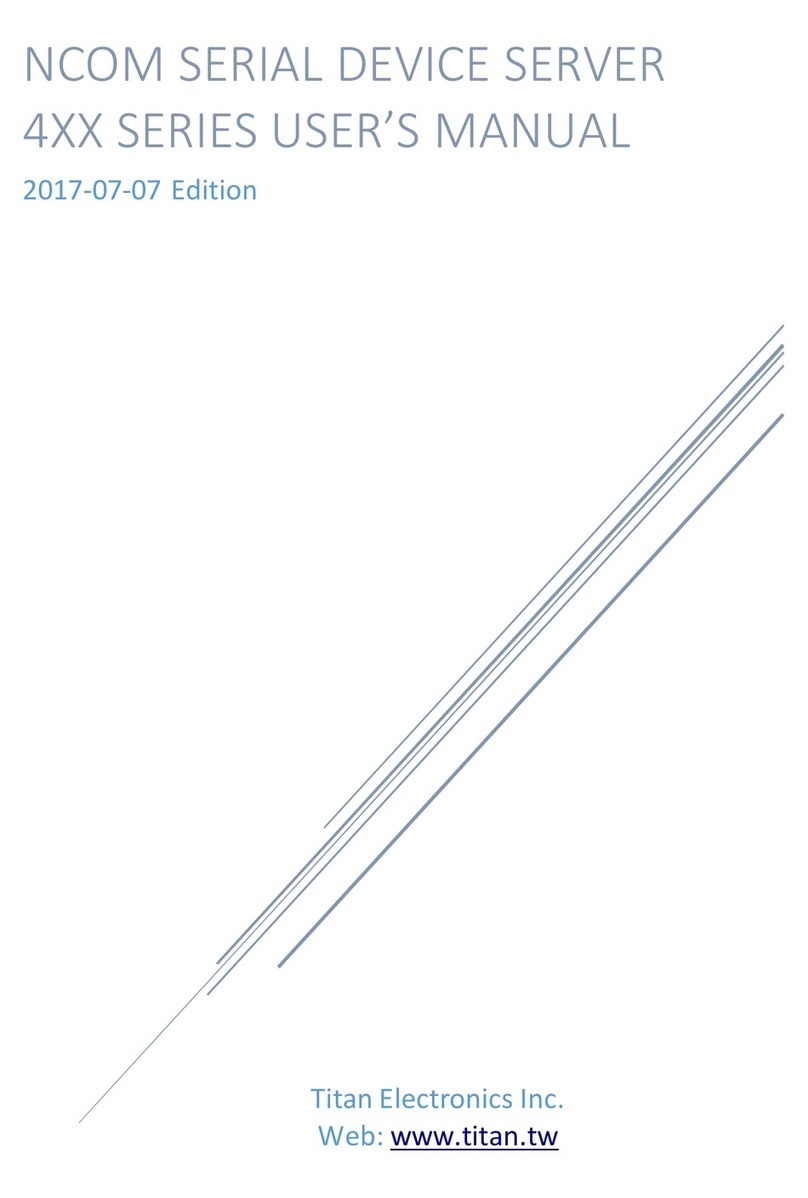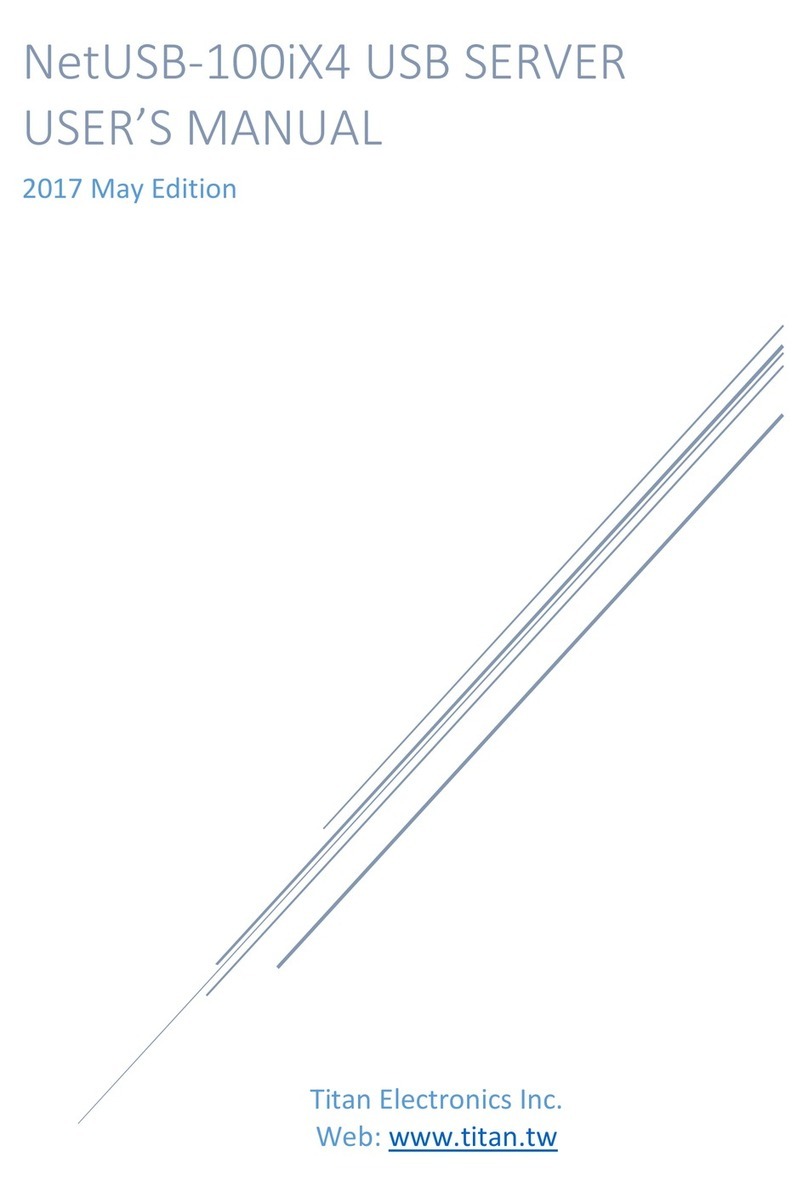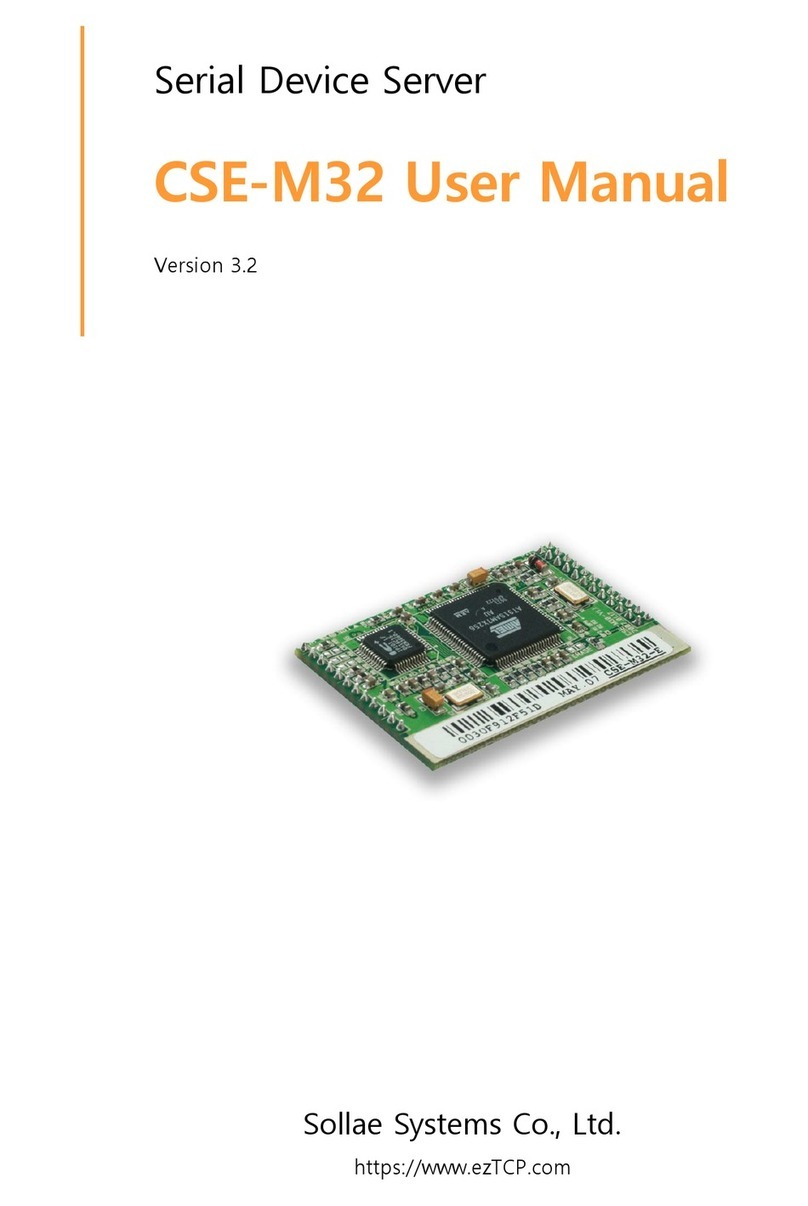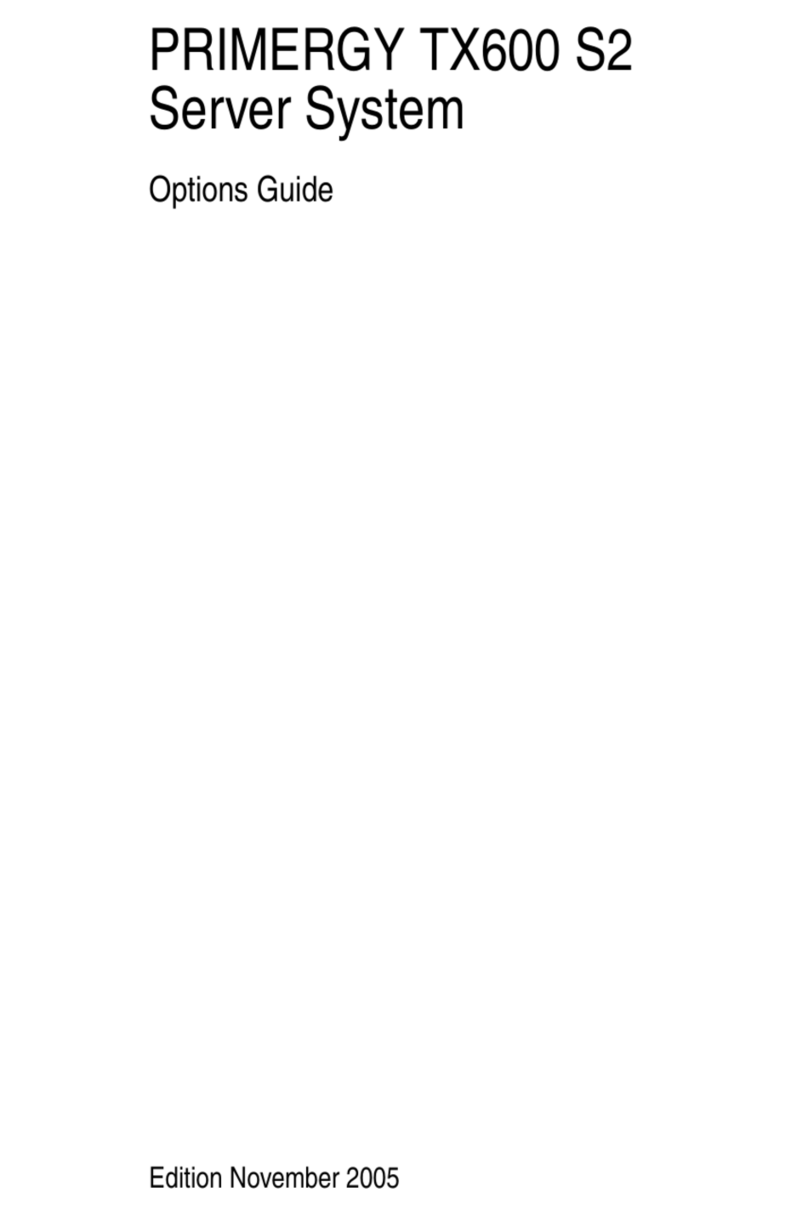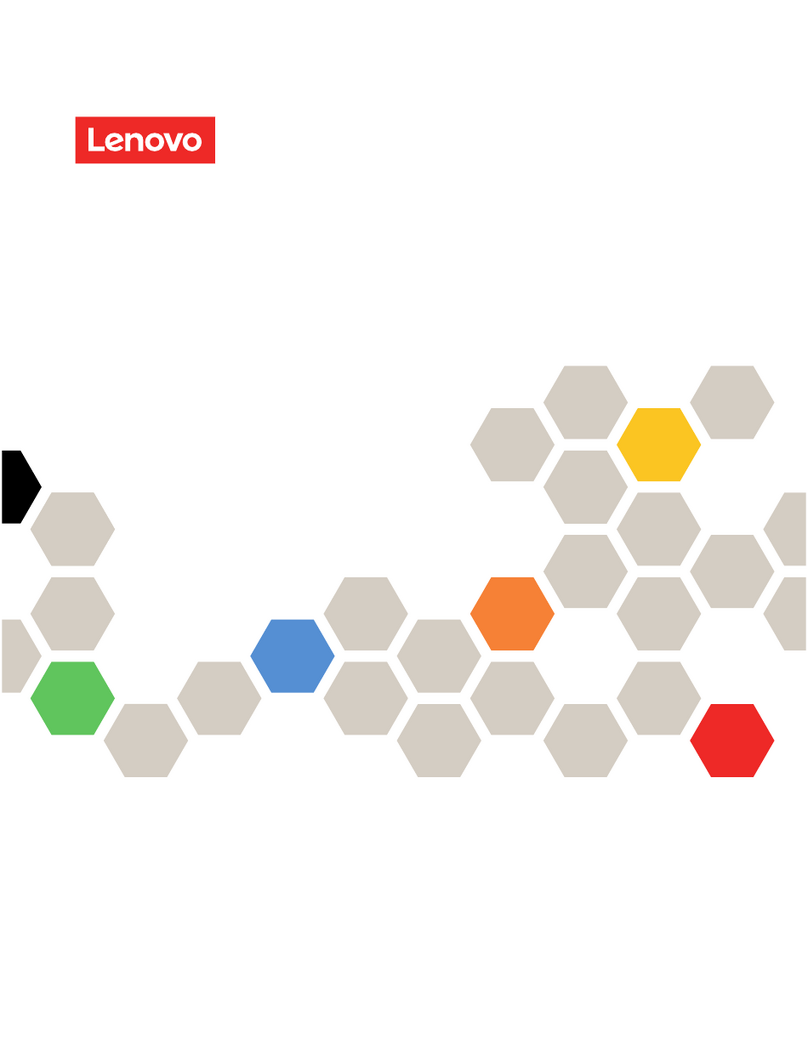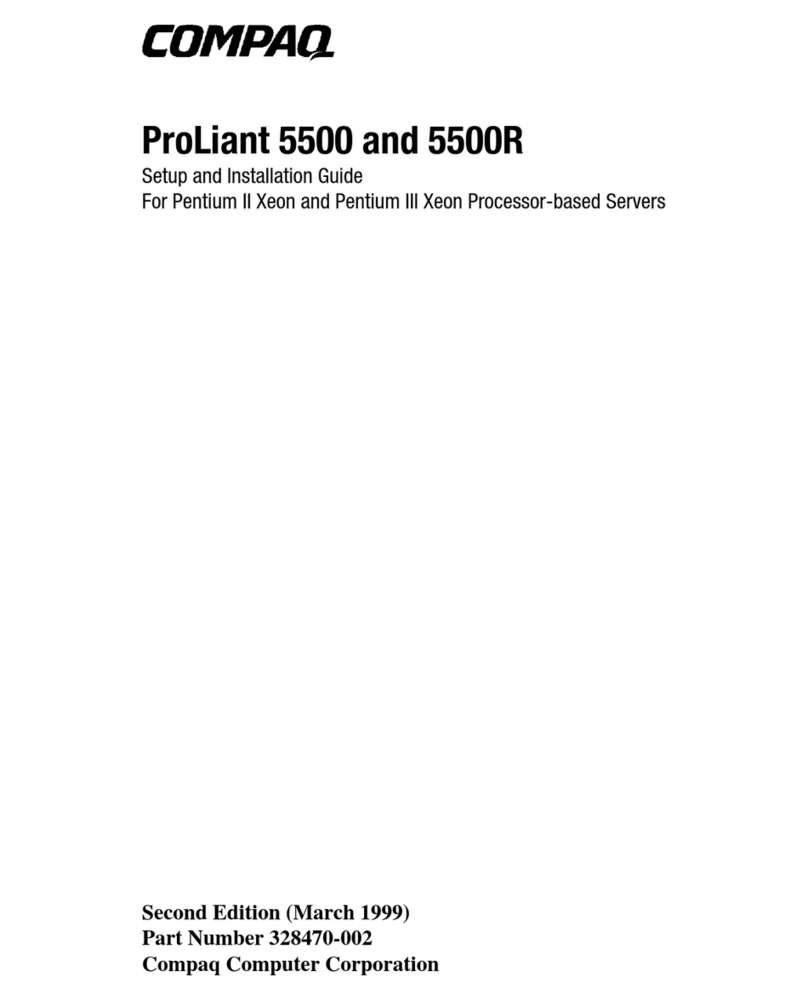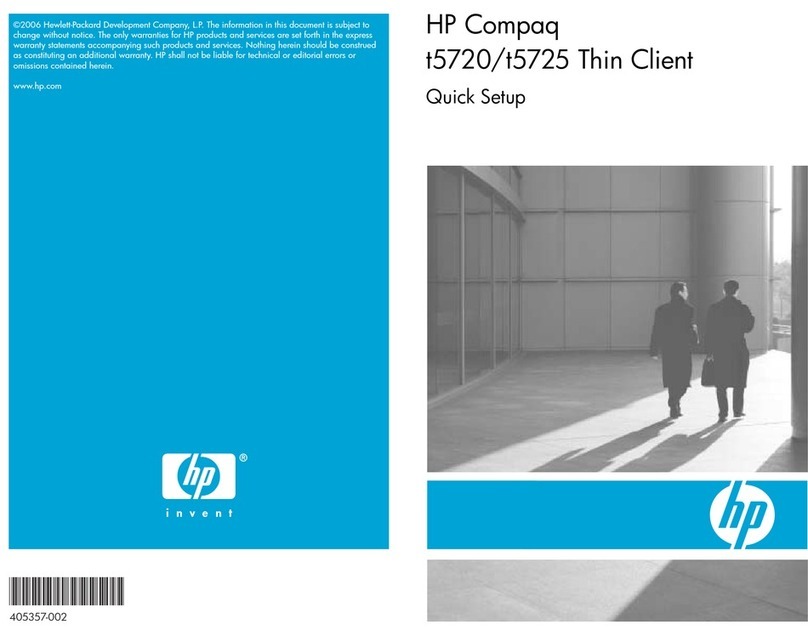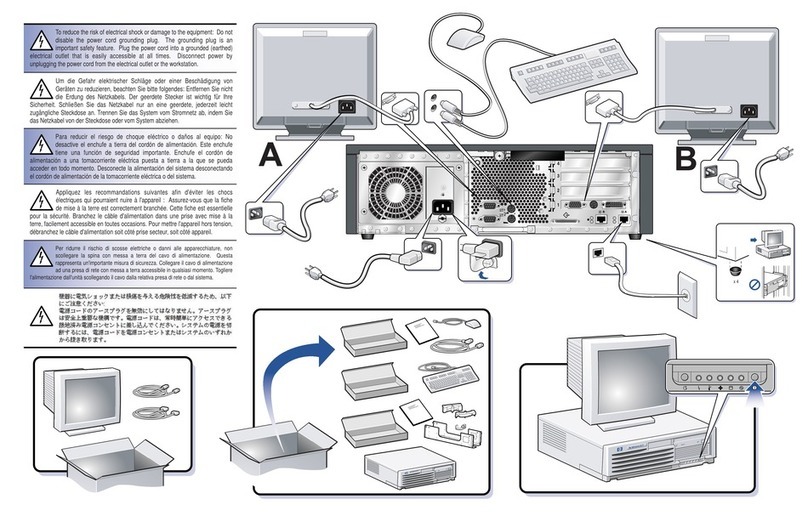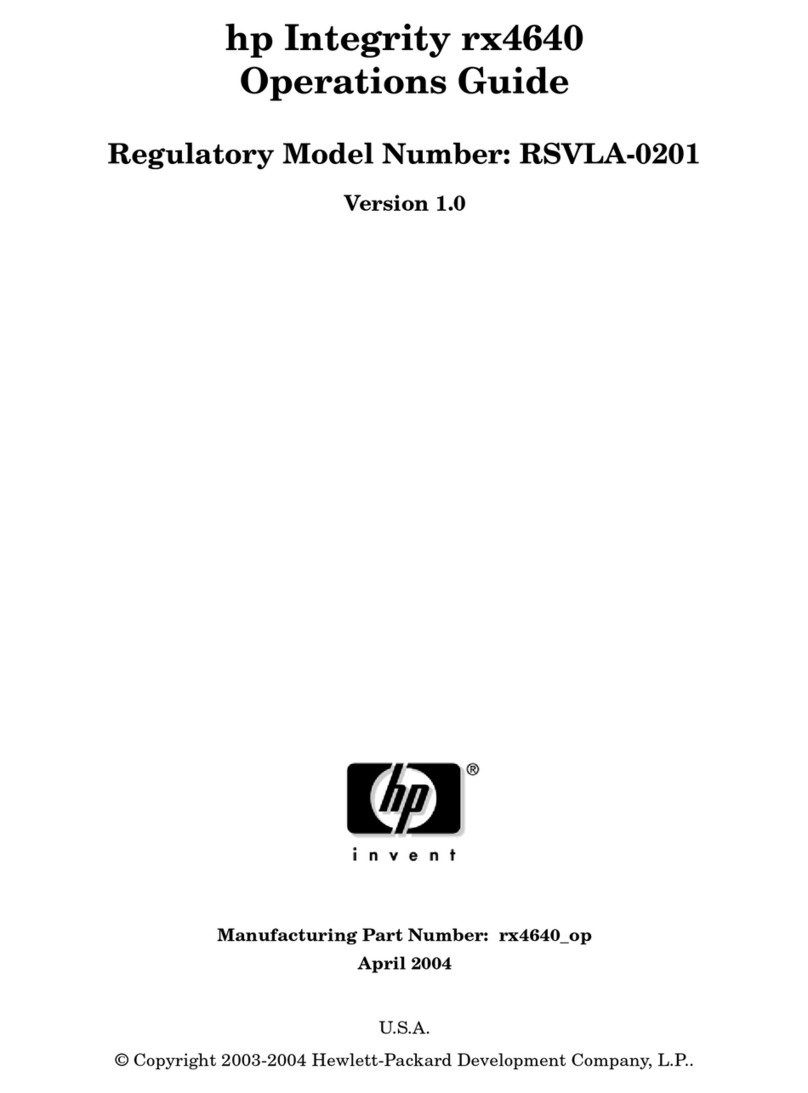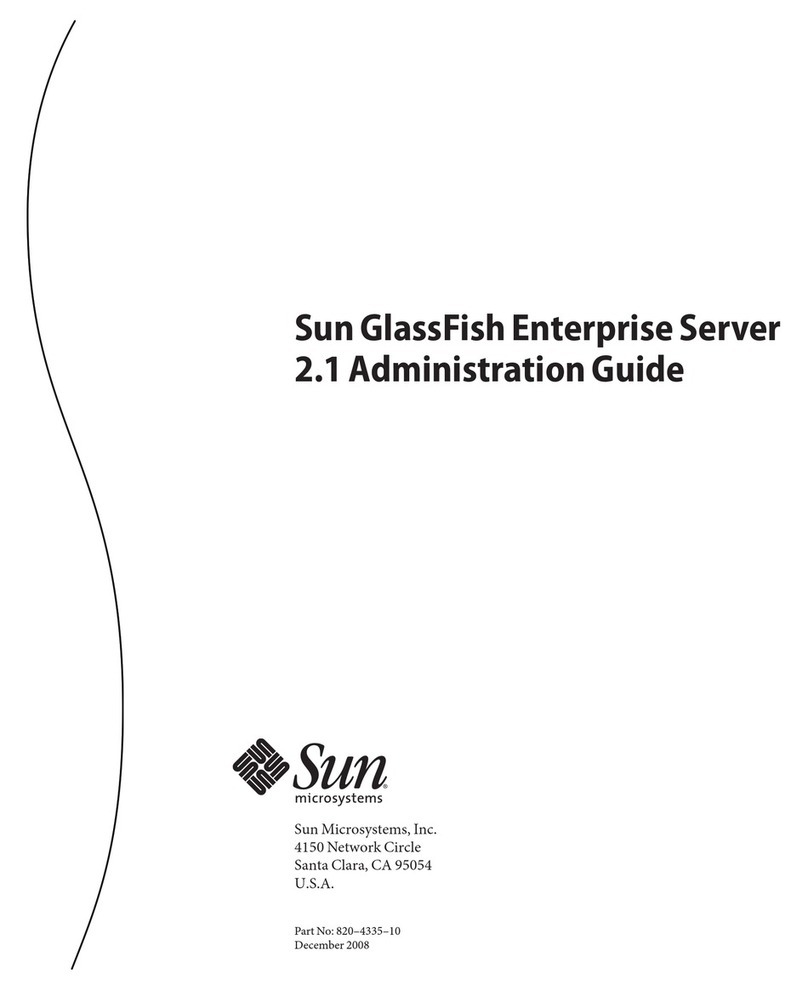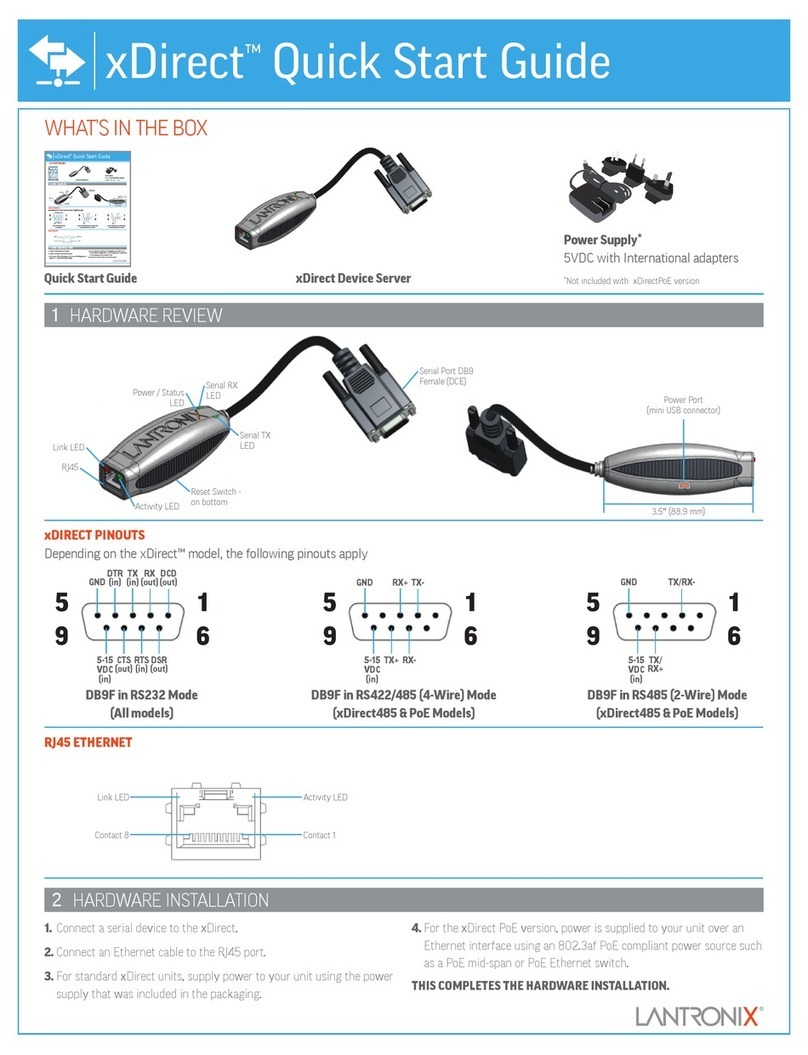Titan Electronics 1XX-M Series User manual

1
Contents
1. INTRODUCTION..........................................................................................................4
1.1 Key Features.........................................................................................................5
1.2 Specifications .......................................................................................................6
2. PANEL LAYOUT OF NCOM-113-M..............................................................................9
3. CONNECTING THE HARDWARE................................................................................10
Step 1 – Connecting to the Network .......................................................................10
Step 2 – Connecting the Power ...............................................................................10
Step 3 – Connecting to a Serial Device ....................................................................10
3.2 Hardware Reset Button .....................................................................................12
3.3 Changing Serial Port Operation Mode in NCOM-113-M/NCOM-112-M ...........13
3.4 LED Indicators ....................................................................................................15
3.5 RS-422/485 Termination Resistors Option for NCOM-113-M/NCOM-112-M...16
4. CONFIGURING NCOM-113-M FOR THE FIRST TIME.................................................17
4.1 Configuring Static IP Address.............................................................................17
4.2 Opening the Web Console Interface of NCOM-113-M......................................18
4.3 Setting NCOM-113-M to Work in DHCP Networks............................................19
5. SETTING THE PROPER OPERATION MODE...............................................................20
5.1 Driver Mode .......................................................................................................21
5.2 RFC2217 Server Mode .......................................................................................22
5.3 RFC2217 Client Mode ........................................................................................23
5.4 Pair Connection Mode .......................................................................................24
5.5 TCP Raw Server Mode........................................................................................25
5.6 TCP Raw Client Mode.........................................................................................26
5.7 UDP Mode..........................................................................................................27
6. WEB CONSOLE CONFIGURATION INTERFACE..........................................................29
6.1 Port 1 Settings....................................................................................................30
6.2 System Settings..................................................................................................32
6.3 Firmware Update ...............................................................................................34
6.4 Change Password...............................................................................................35
6.5 Accessible IP Settings.........................................................................................37
6.6 Reboot................................................................................................................39
7. NCOM VIRTUAL SERIAL PORT MANAGER AND DRIVER INSTALLATION ..................40
7.1 NCOM Virtual Serial Port Manager and Virtual Serial Port Driver ....................40
7.2 Installing NCOM Virtual Serial Port Manager ....................................................41

2
8. RUNNING NCOM VIRTUAL SERIAL PORT MANAGER ...............................................44
8.1 NCOM Virtual Serial Port Manager Functions ...................................................45
8.2 Manually Add Virtual Serial Port for NCOM Devices.........................................46
8.3 Manually Edit Existing Virtual Serial COM ports for NCOM Devices .................48
8.4 Manually Remove Existing Virtual Serial COM Ports for NCOM Devices ..........49
8.5 Refreshing Virtual Serial Port Information ........................................................50
8.6 Automatically Search for NCOM Devices...........................................................51
8.6.1 Selecting an NCOM Device to Read Parameters ........................................53
8.6.2 Installing Virtual Serial Port Driver for NCOM Devices...............................54
8.6.3 Manually Search for NCOM Devices...........................................................56
8.6.4 Opening the Web Console Interface ..........................................................57
8.6.5 Rebooting NCOM Devices...........................................................................58
8.6.6 Restoring to Factory Defaults .....................................................................59
8.6.7 Firmware Update Tool ................................................................................60
8.7 Configuring NCOM Devices................................................................................63
8.7.1 Selecting an NCOM Device to Configure Parameters.................................65
8.7.2 Device Status...............................................................................................66
8.7.3 COM Port Status .........................................................................................69
8.7.4 Device Control.............................................................................................74
8.7.5 Importing/Exporting Configuration Settings ..............................................83
9. NCOM VIRTUAL SERIAL PORT MANAGER AND DRIVER UNINSTALLATION .............87
Uninstalling NCOM Virtual Serial Port Manager and Virtual COM Port Driver .......87

3
The computer programs provided with the hardware are supplied under a license.
The software provided should be used only with the NCOM series hardware
designed and manufactured by TITAN Electronics Inc.
Trademarks
TITAN, NCOM and the logos are registered trademarks of TITAN Electronics Inc. in
Taiwan. Microsoft, Windows, Windows XP, Windows Vista, Windows Server,
Windows 7, Windows 8, Windows 10 are trademarks of Microsoft Corporation. All
other trademarks and brands are property of their respective owners.
Copyright
Copyright © TITAN Electronics Inc. 2016. All rights are reserved. Reproduction of the
manual and software without permission is prohibited.
Disclaimer
TITAN Electronics Inc. provides this document and computer programs “as is”
without warranty of any kind, either expressed or implied, including, but not limited
to, its particular purpose. TITAN Electronics Inc. reserves the right to make
improvements and changes to this user manual, or to the products, or the computer
programs described in this manual, at any time.
Information provided in this manual is intended to be accurate and reliable.
However, TITAN Electronics Inc. assumes no responsibility for its use, or for any
infringements on the rights of third parties that may result from its use.
This product might include unintentional technical or typographical errors. Changes
are periodically made to the information herein to correct such errors, and these
changes are incorporated into new editions of the publication.

4
1. INTRODUCTION
References to NCOM-113-M in this document represent NCOM-113-M, NCOM-112-M
and NCOM-111-M, unless stated otherwise.
NCOM-113-M is a network-based serial device server. It is designed to control your
serial devices located virtually anywhere through a TCP/IP or UDP/IP network
connection. The serial device server can map TCP/IP connections and UDP
broadcasts to a virtual serial port. Applications include accessing a faraway device for
functions such as remote control and data transmission. NCOM-113-M serves as a
transparent virtual serial port without limitations on operating systems and
distances. The virtual serial port redirection uses the protocol known as RFC2217.
NCOM-113-M supports several operation modes, including Driver mode, RFC2217
Server/Client mode, Pair Connection mode, TCP Server/Client mode and UDP mode.
It also supports Windows virtual serial port driver, allowing you to add a virtual serial
port in your Windows system to work over a TCP/IP network. The virtual serial port
functions as a native Windows COM port and is compatible with Windows serial
communication applications. It is installed in the Device Manager of the operating
system. This in turn will allow communications with the connected serial device in
the same manner as a device physically connected to the COM port on a PC. The
serial port supports high serial speeds up to 921.6Kbps in RS-232 for NCOM-111-M,
RS-422/485 for NCOM-112-M, and RS-232/422/485 for NCOM-113-M only.
NCOM-113-M serial device server supports automatic IP configuration protocol
(DHCP) and fixed static IP configuration via the handy web browser console. NCOM-
113-M provides a utility software for Windows, called NCOM Virtual Serial Port
Manager. This program can detect, manage and configure NCOM serial device server
in your network.
This manual covers three different models of one-port serial device server:
NCOM-111-M RS-232
NCOM-112-M RS-422/485
NCOM-113-M RS-232/422/485
In general, the software installation and operation is the same on all models, except
for the different software settings for the configuration of serial operation modes on
NCOM-111-M and NCOM-112-M.

5
1.1 Key Features
The NCOM-113-M has the following features:
•Adds a virtual serial COM port via network connection
•NCOM-113-M fully supports the “COM Port Control” protocol known as
RFC2217
•Supports network protocols such as TCP and UDP client/server
•Serial port operation mode can be easily changed via our Windows utility
software or the web console interface
•Firmware upgradable for future firmware revisions
•Supports virtual serial port driver for Windows OS (Windows XP up to
Windows 10)
•Supports pair connection mode for connecting two serial device servers
over a network without a PC
•Easy-to-use Windows utility software for easy configuration and installation
•10/100Mbps Ethernet with auto-detection
•Configuration via web console interface or utility software
•Windows utility software automatically finds NCOM devices on the network
•Supports “reset” button for system reset and restoring to default settings
•Data rates: 300bps to 921.6Kbps
•Auto transmit buffer control for 2-wire RS-485 half-duplex operation
(NCOM-113-M and NCOM-112-M only)
•Termination resistors installed on-board (NCOM-113-M and NCOM-112-M
only)
•Supported RS-232 signals: DCD, RxD, TxD, DTR, GND, DSR, RTS, CTS (NCOM-
113-M and NCOM-111-M only)
•Supported RS-422, RS-485 4-wire signals: TxD-, TxD+, RxD+, RxD- (NCOM-
113-M and NCOM-112-M only)
•Supported RS-485 2-wire signals: data-, data+ (NCOM-113-M and NCOM-
112-M only)
•LEDs indicating Ethernet port’s link and speed statuses
•LEDs indicating serial port’s TxD and RxD statuses
•LEDs indicating serial port’s operation mode
•Virtual serial port drivers for Windows 10, 8.1, 8, 7, Vista, 2003, XP
•Built-in 15kV ESD protection for all serial signals

6
1.2 Specifications
The tables below show the specifications of the one-port serial device server:
LAN
Ethernet
10/100Mbps
Connector
RJ-45 connector
Protection
Built-in 1.5kV magnetic isolation
NCOM-113-M Serial Interface
Interface
RS-232/422/485
No. of Ports
One
Connector
DB9 male connector
Max. Speed
921.6kbps for serial data transmission & reception
RS-232 Signals
DCD, RxD, TxD, DTR, GND, DSR, RTS, CTS
RS-422 Signals
TxD-, TxD+, RxD+, RxD-, GND
RS-485 Signals 4-wire TxD-, TxD+, RxD+, RxD-, GND
2-wire Data-, Data+, GND
Protection
15kV ESD for all signals
RS-485 Data Direction
Automatic RS-485 direction control
NCOM-112-M Serial Interface
Interface
RS-422/485
No. of Ports
One
Connector
DB-9 male connector
Max. Speed
921.6kbps for serial data transmission & reception
RS-422 Signals
TxD-, TxD+, RxD+, RxD-, GND
RS-485 Signals 4-wire TxD-, TxD+, RxD+, RxD-, GND
2-wire Data-, Data+, GND
Protection
15kV ESD for all signals
RS-485 Data Direction
Automatic RS-485 direction control

7
NCOM-111-M Serial Interface
Interface
RS-232
No. of Ports
One
Connector
DB-9 male connector
Max. Speed
921.6kbps for serial data transmission & reception
RS-232 Signals
DCD, RxD, TxD, DTR, GND, DSR, RTS, CTS
Protection
15kV ESD for all signals
Serial Communication Parameters
Data Bits
5, 6, 7, 8
Parity
None, Odd, Even, Mark, Space
Stop Bit
1, 1.5, 2
Flow Control
Hardware (RTS, CTS)
Software Features
Protocols
UPnP, ICMP, IP, TCP, UDP, DHCP, HTTP
Utility
NCOM management tool for Windows OS
OS Driver Support
Virtual serial port driver for Windows OS
Configuration
Web console, Windows utility
Power Requirement
Power Input
9VDC to 48VDC
Power Consumption
NCOM-113-M: 120mA@12VDC, 48mA@48VDC
NCOM-112-M: 115mA@12VDC, 42mA@48VDC
NCOM-111-M: 100mA@12VDC, 38mA@48VDC
Environment
Operating Temperature
0°C to 55°C (32°F to 131°F)
Storage Temperature
-20°C to 75°C (-4°F to 167°F)
Humidity
5% to 95% RH
Safety Approvals
CE, FCC

8
Mechanical
Casing
Metal
Dimensions
95 × 71 × 22 mm (L × W × H)
100 × 91 × 22 mm with DB-9 connector and ears (L ×
W × H)
Weight
205g

9
2. PANEL LAYOUT OF NCOM-113-M
Note: The layouts of NCOM-113-M are the same as the ones for NCOM-112-M and
NCOM-111-M

10
3. CONNECTING THE HARDWARE
Before connecting the NCOM serial device server for the first time, you may want to
follow these instructions for testing purposes. We will describe how to connect to
the network, power, your serial devices, and also state the functions of the LED
indicators.
Step 1 – Connecting to the Network
First, connect an Ethernet cable to NCOM’s Ethernet port. Once the Ethernet cable is
connected, connect the other end of the cable to your network. This can be a free
Ethernet port on your DSL router, Ethernet hub/switch, or 802.11n router/base
station. If you do not have a network, you can connect NCOM directly to the
Ethernet port on your computer.
Step 2 – Connecting the Power
Connect the included power supply to NCOM’s power input connector. Once the
NCOM is powered, the “PWR” LED turns ON. After a few seconds, the “PWR” LED
will flash two times to indicate that the NCOM serial device server is ready.
Step 3 – Connecting to a Serial Device
Connect the serial data cable between NCOM and the serial device. The NCOM-111-
M’s serial port provides RS-232, the NCOM-112-M provides RS-422/485 and the
NCOM-113-M provides RS-232/422/485 interface for data transmission. The port
uses a standard male DB9 pin assignment.
Power Input
RJ45 10/100M
Ethernet Port

11
3.1 Serial Port Pin-Out Information of DB9 Connector
Pin Number
Pin Type
Description
1 Input DCD Data Carrier Detect
2 Input RxD Receive Data
3 Output TxD Transmit Data
4 Output DTR Data Terminal Ready
5 Ground GND Signal Ground
6 Input DSR Data Set Ready
7 Output RTS Request To Send
8 Input CTS Clear To Send
RS-232 pin-out for DB9 connector
Pin Number
Pin Type
Description
1 Output TxD- Transmit Data, negative polarity
2 Output TxD+ Transmit Data, positive polarity
3 Input RxD+ Receive Data, positive polarity
4 Input RxD- Receive Data, negative polarity
5 Ground GND Signal Ground
RS-422/485 full duplex pin-out for DB9 connector
Pin Number
Pin Type
Description
1 Output/Input Data- Transmit/Receive Data, negative polarity
2 Output/Input Data+ Transmit/Receive Data, positive polarity
5 Ground GND Signal Ground
RS-485 half duplex pin-out for DB9 connector

12
3.2 Hardware Reset Button
NCOM-113-M has a hardware reset button for resetting the device. When the
hardware reset button is pressed for a short duration, NCOM’s power will be reset.
The hardware reset button can be used to restore all options to factory default
states by pressing it until the “PWR” LED flashes.
Reset Button

13
3.3 Changing Serial Port Operation Mode in NCOM-113-
M/NCOM-112-M
Serial port operation mode of NCOM-113-M/NCOM-112-M can be easily changed via
software. This can be done using our Windows utility software or the web console
interface.
The web console interface is used to configure the serial device server. Open any
web browser and enter the device’s IP address in the address bar to access the
firmware’s “HOME” page.
Under the firmware’s “HOME” page, select “SERIAL SETTINGS” under “Port 1
Settings”. Under “Mode”, select the proper serial port operation mode, check the
“Make these the default settings” box and click “Submit” to set your device into the
proper serial port operation mode.

14
The serial port operation mode can also be configured with our Windows utility
software, NCOM Virtual Serial Port Manager.
After running NCOM Virtual Serial Port Manager, click on “Configuration” to enter
the control menu page. Select an attached device to configure the virtual serial port
parameters. You will find “Device Status”, “COM Port Status”, “Device Control” and
“Configuration Import/Export” on the main window of NCOM Configuration.
Under the “COM Port Status” window, select “Port 1”. Under “Mode”, select the
proper serial port operation mode, then check “Set Default” and click “Update” to
set your NCOM-113-M/NCOM-112-M in the proper serial port operation mode.

15
3.4 LED Indicators
The NCOM-113-M has 6 LED indicators, as described in the following table:
LED
Name
LED
Color
LED Function
PWR Red
Steady on: Power is on and functioning normally.
Steady off: Power is off.
Flashes two times to indicate the device is ready.
Link Yellow
Steady on: The Ethernet link has established.
Steady off: Ethernet cable is disconnected.
Blinking: Ethernet data transmission is occurring.
Speed Green
Steady on: The device is connected to a 100M Ethernet
connection.
Steady off: The
device is connected to a 10M Ethernet
connection.
Tx
Green
Blinking: The serial port is transmitting data.
Rx
Yellow
Blinking: The serial port is receiving data.
Mode Green
Red
Steady off: The port is working in RS-232 mode.
Green LED steady on: The port is working in RS-422 or RS-
485 full duplex (4-wire) mode.
Red LED Steady on: The port is working in RS-
485 half
duplex (2-wire) mode.

16
3.5 RS-422/485 Termination Resistors Option for NCOM-113-
M/NCOM-112-M
In some critical environments, when transmitted RS-422/485 signals arrive at the
end of a cable, they are reflected. This causes the signals to travel on the cable more
than once, which is called ringing. This can cause false reading of transmitted data.
For long cables, termination resistors are required. These increase the damping in
order to reduce reflections. The value of the termination resistor must match the
impedance of the cable, which is typically 120Ω. Generally, this must be done in the
cabling, since this depends on the installation of connections. Before applying the
option, check your cable specification for proper impedance matching.
Inside NCOM-113-M/NCOM-112-M, there are two 3-pin header blocks (JP4, JP5) for
jumper caps to enable TxD+/-, RxD+/- 120Ωtermination resistors. You will need to
open up the case and set the jumper settings for RS-422 mode or RS-485 mode, as
per the requirements of your application.
Settings are listed as follows:
Jumper Function
JP4
1-2
Enable
Enable TxD+/- 120Ωtermination resistor.
2-3
Disable
Disable TxD+/- 120Ωtermination resistor.
JP5
1-2
Enable
Enable RxD+/- 120Ωtermination resistor.
2-3
Disable
Disable RxD+/- 120Ωtermination resistor.
The NCOM serial device server hardware installation is now complete. Please
proceed to the next step to start the first time configuration of NCOM-113-M.

17
4. CONFIGURING NCOM-113-M FOR THE FIRST TIME
4.1 Configuring Static IP Address
When setting up your NCOM-113-M for the first time, it is important to configure the
IP address in order to operate in your network. The NCOM-113-M products are
configured with the following default private IP address:
Default private IP address: 192.168.254.254
You need to set up your client computer to static IP address manually. Please go to
“Internet Protocol Version 4 (TCP/IPv4)” under “Local Area Connection Properties”
to change the IP address to a static IP address. (This can be found from Start →
Settings → Control Panel → Network and Internet → Network and Sharing Center →
Change Adapter Settings → Local Area Connection → Properties).
Under “Internet Protocol Version 4 (TCP/IPv4)”, select “Use the following IP address:”
and enter the static IP address 192.168.254.XXX (such as 192.168.254.253) and
Subnet mask (such as 255.255.255.0) then click “OK” to set your client computer to
static IP address.
After setting your client computer to a static IP address and connecting to NCOM-
113-M, you can configure NCOM-113-M via its web console interface.

18
4.2 Opening the Web Console Interface of NCOM-113-M
NCOM-113-M offers a web console interface to configure the serial device server.
Open any web browser and enter “192.168.254.254” in the address bar to access the
“HOME” page of NCOM-113-M’s firmware.

19
4.3 Setting NCOM-113-M to Work in DHCP Networks
Many networks are DHCP networks, which assign IP addresses for client computers
and NCOM-113-M automatically, in which case you would need to set the NCOM-
113-M’s IP address to DHCP/AutoIP mode.
Under the “HOME” page of NCOM-113-M’s firmware, select “SYSTEM SETTINGS”.
Under “Address Type:”, select “DHCP/AutoIP” and click “Update Settings”. After
clicking “OK”, NCOM-113-M will be set to DHCP mode.
Table of contents
Other Titan Electronics Server manuals
Popular Server manuals by other brands

IBM
IBM Netfinity 3500 Series manual
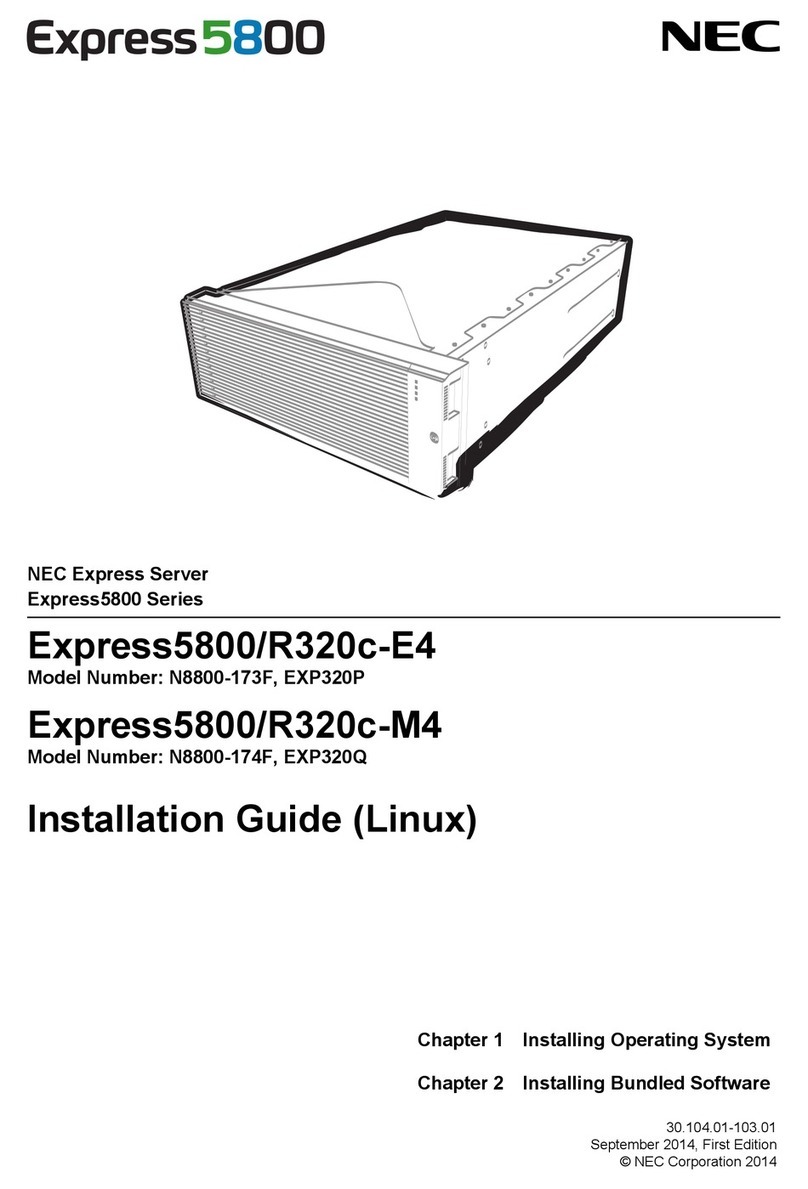
NEC
NEC NEC Express5800 Series installation guide

HP
HP Integrity rx2660 User's & service guide
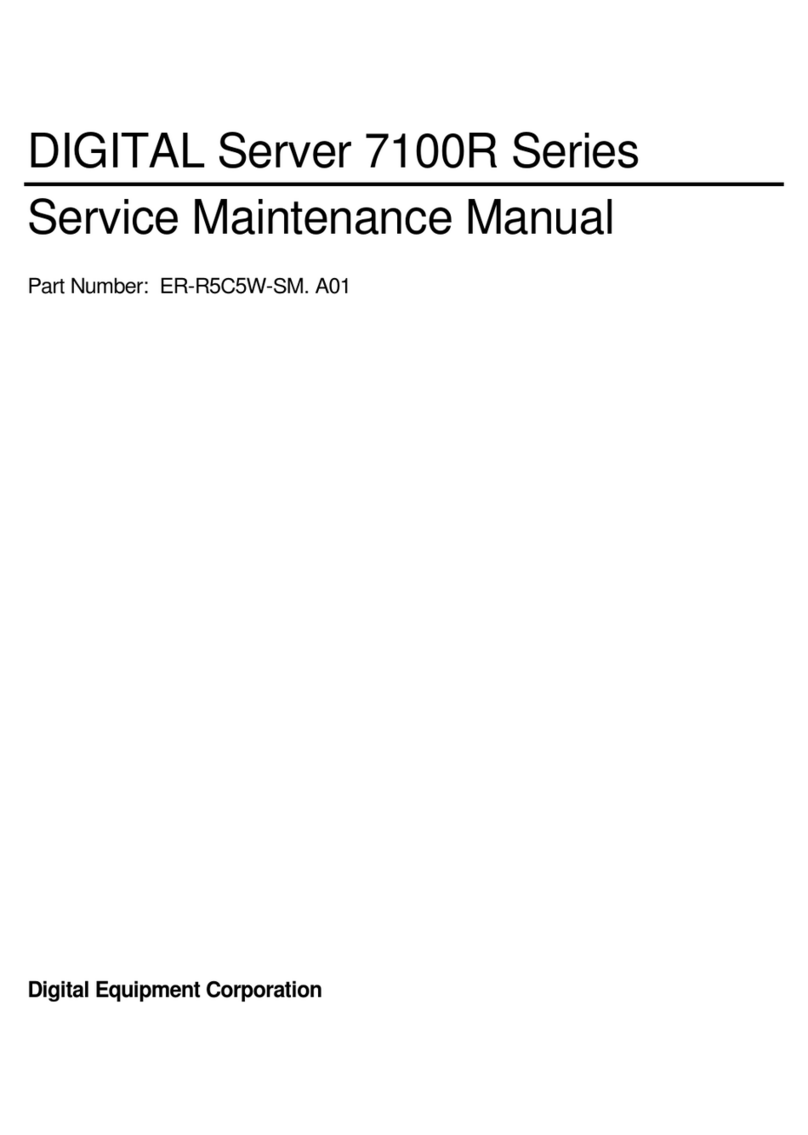
Digital Equipment
Digital Equipment 7100R Series Service maintenance manual

Overland Storage
Overland Storage snap server 410 quick start guide
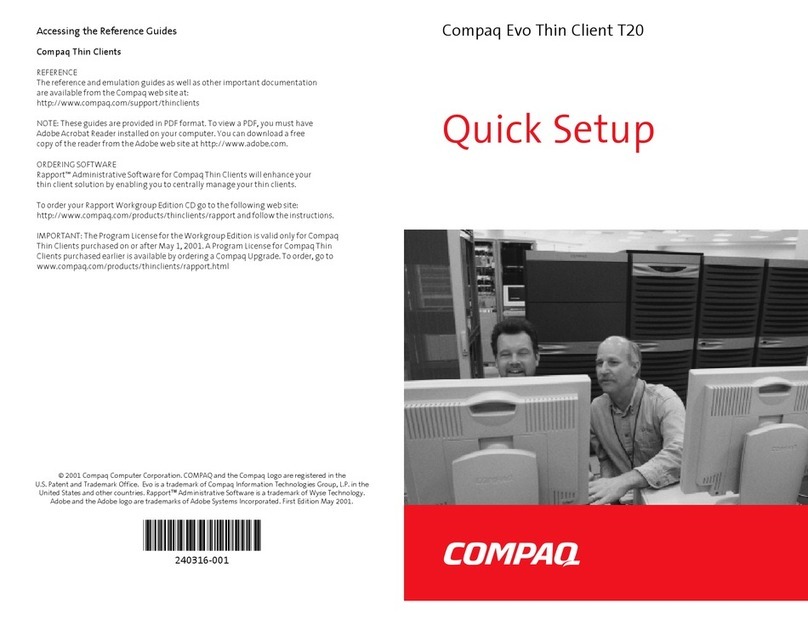
Compaq
Compaq Evo Thin Client t20 Quick setup