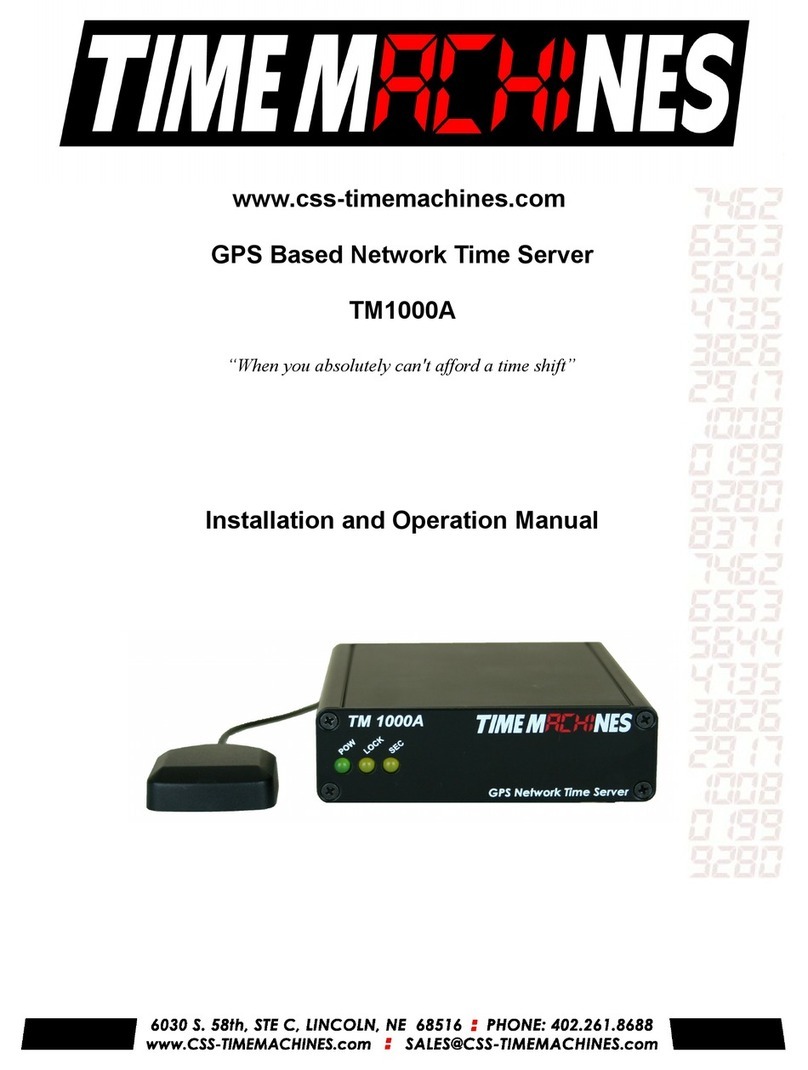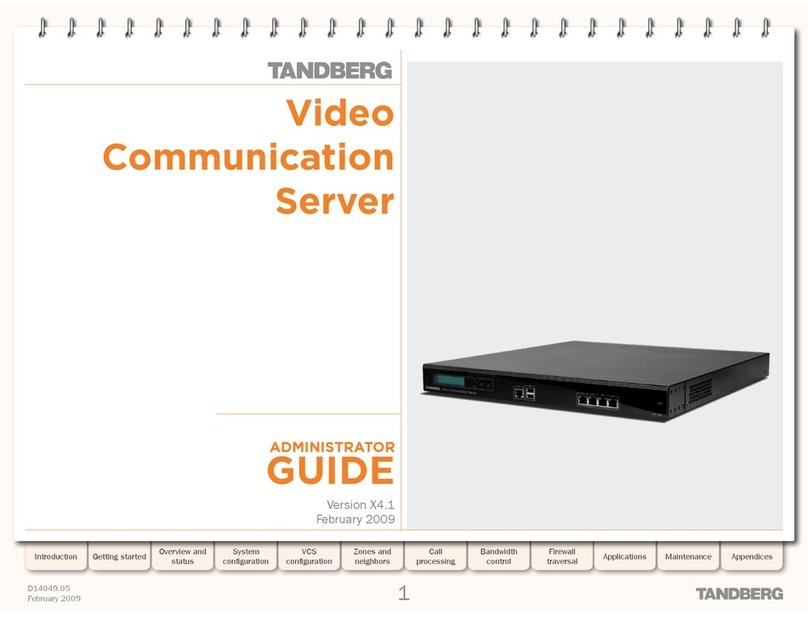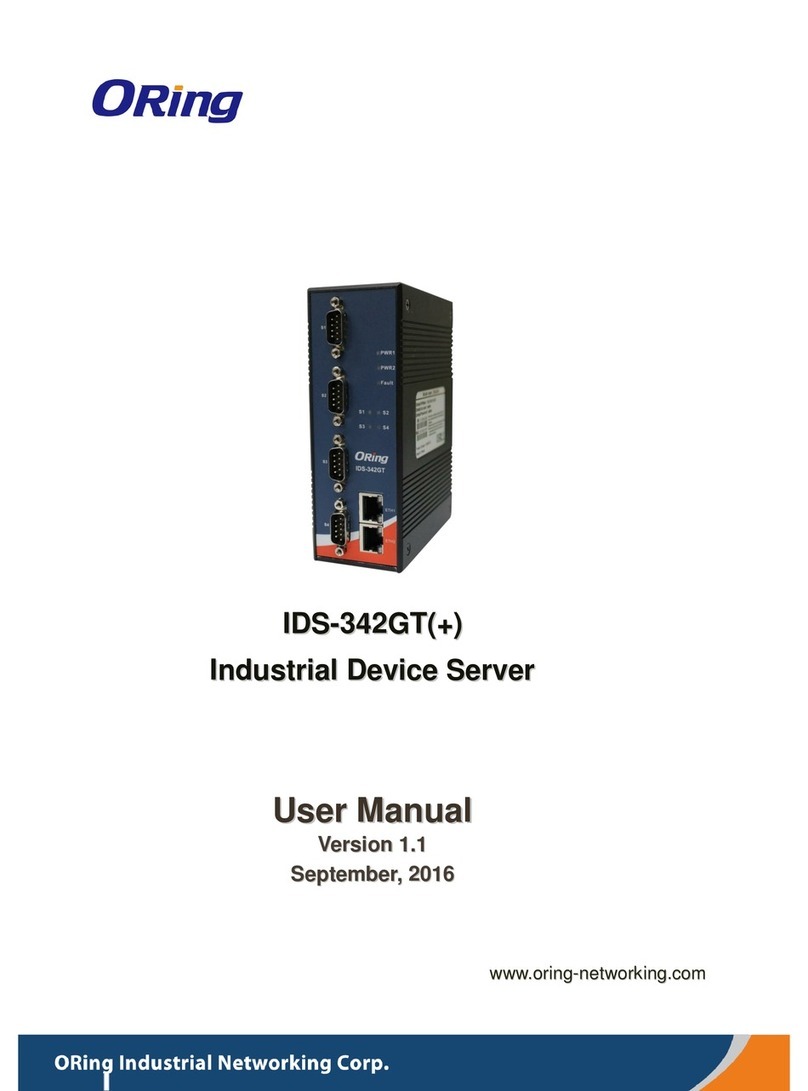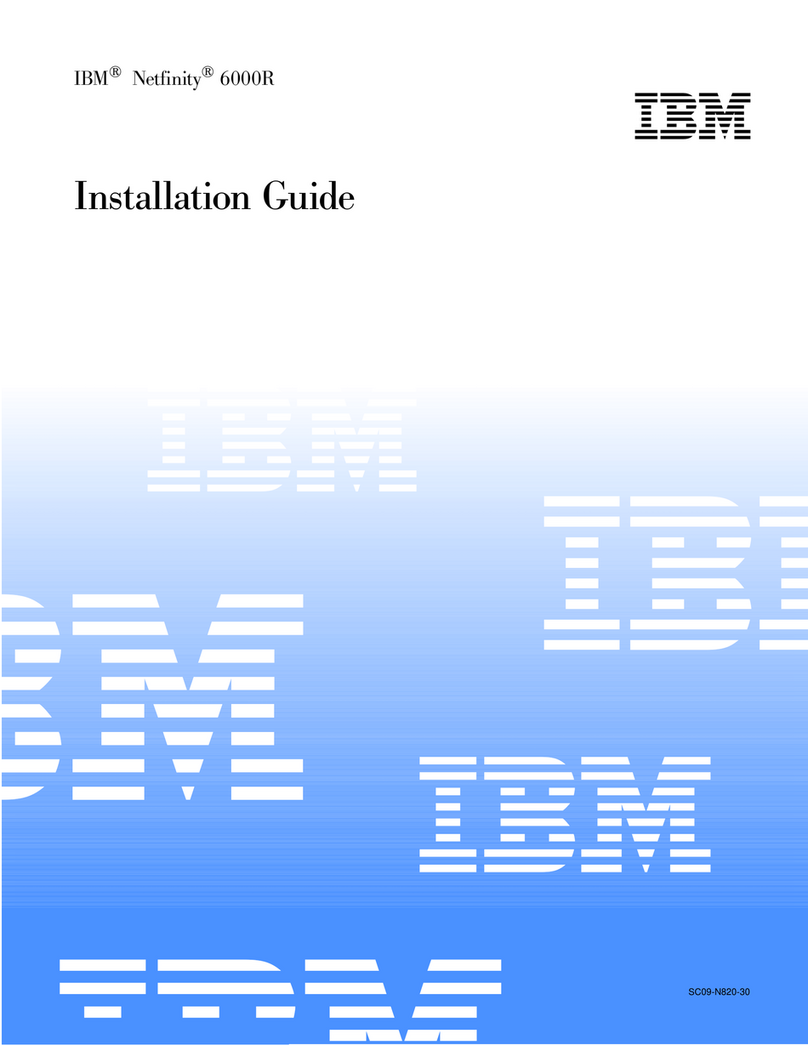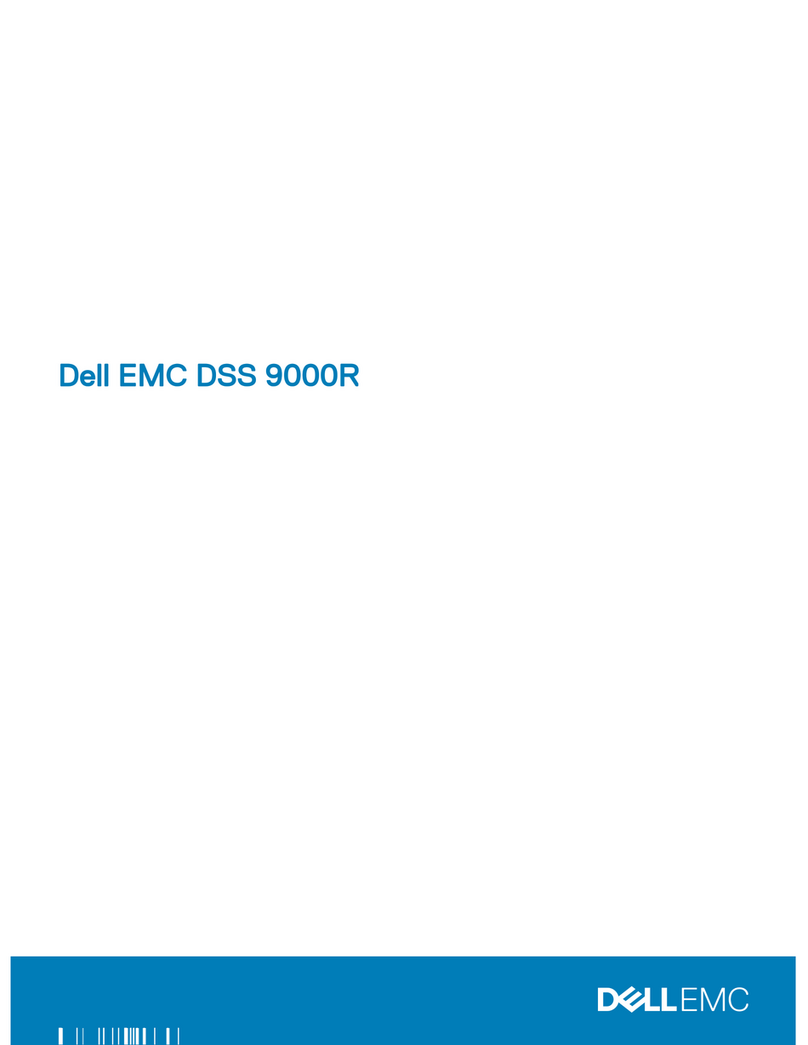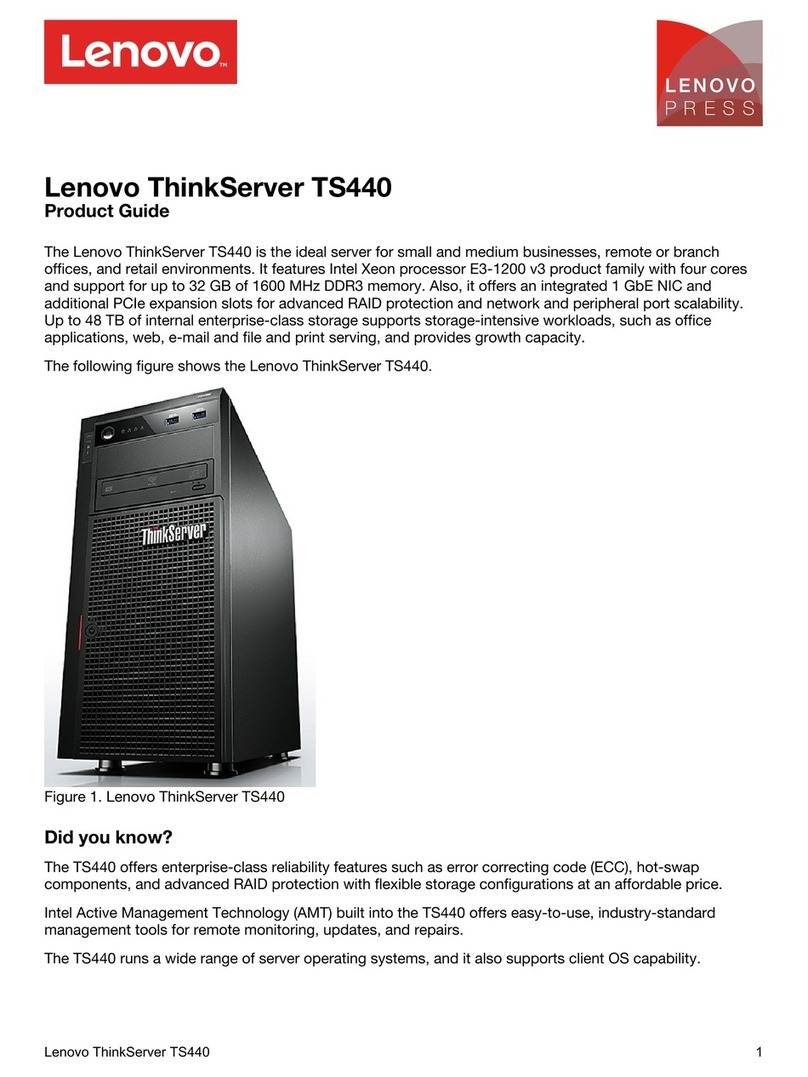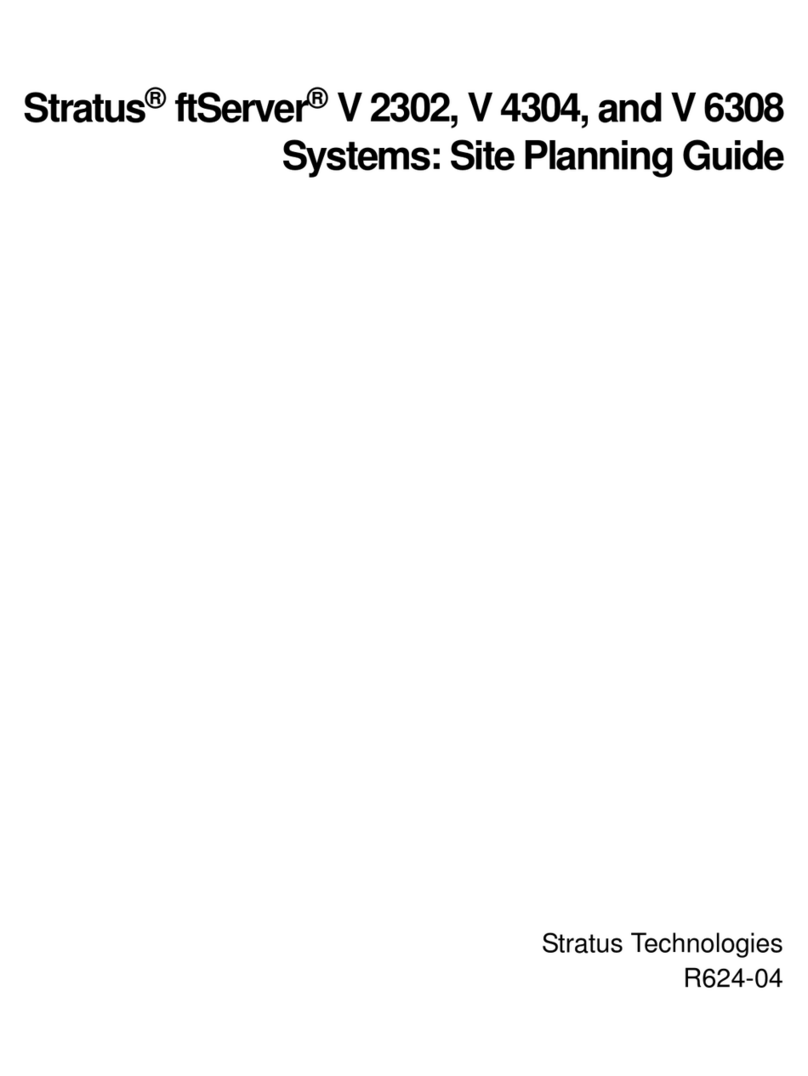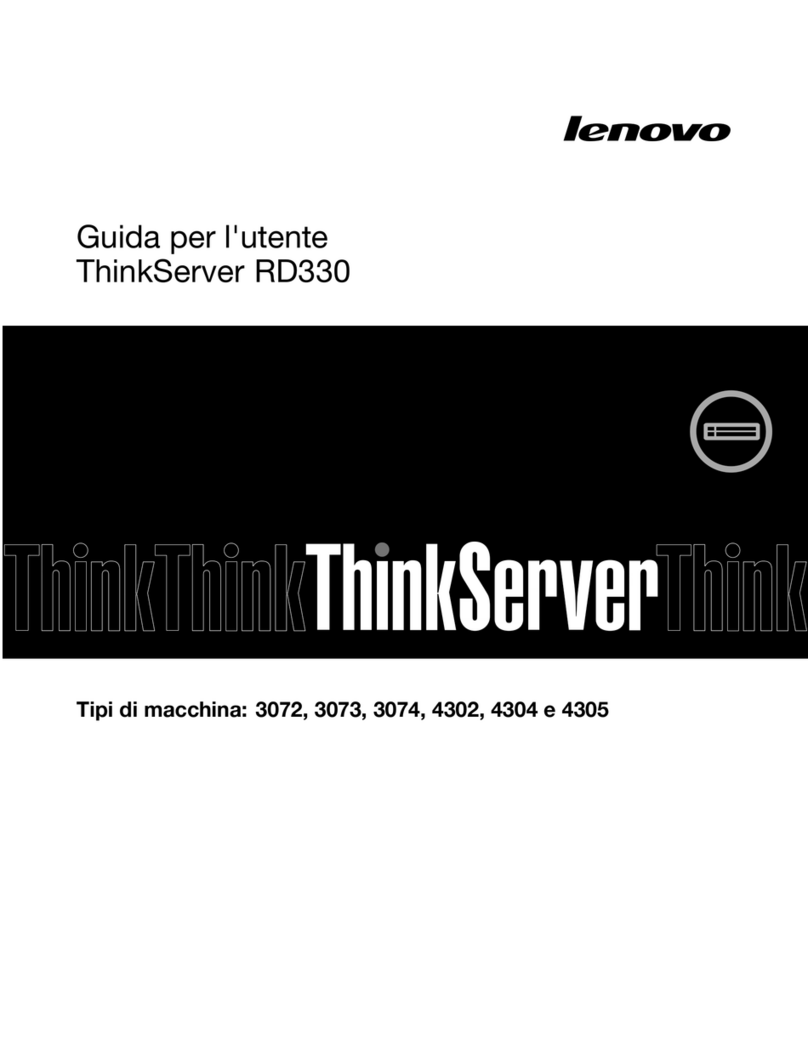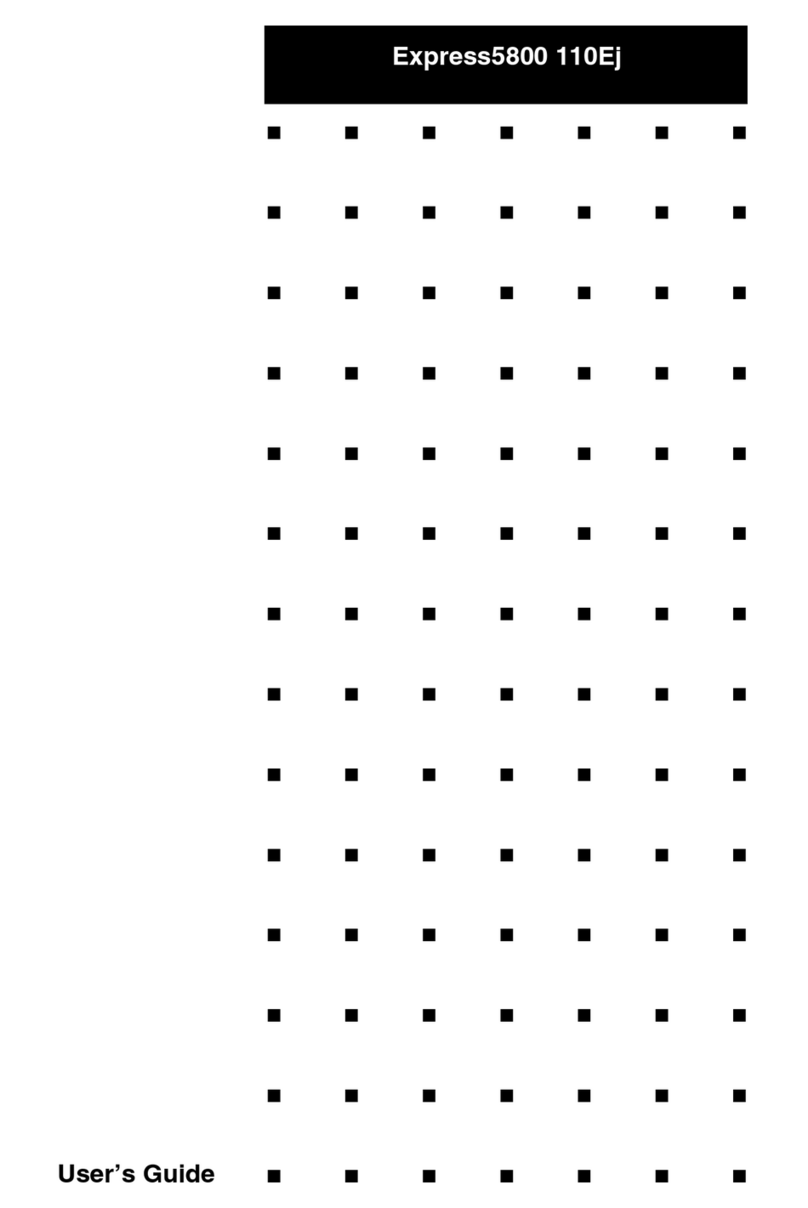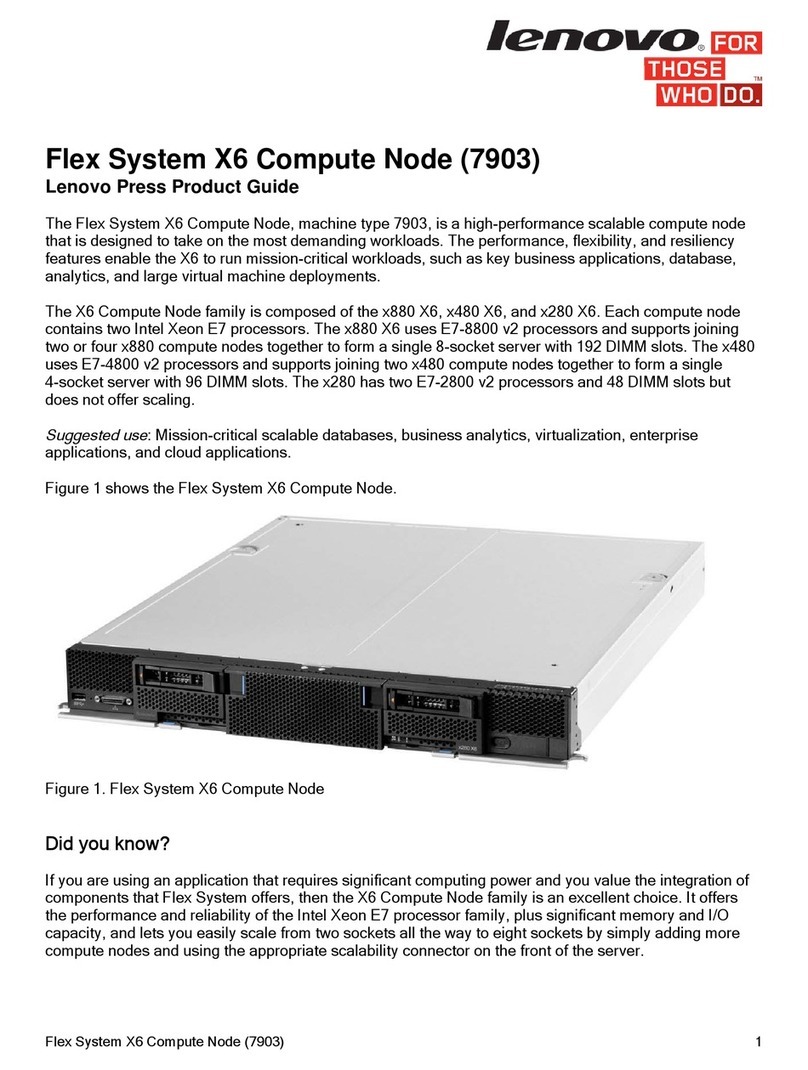Time Machines TM2500C User manual

TM2000B / TM2500C
PTP and NTP Time Server
GPS Time Sourced
Installation and Operation Manual
v0.4.5 and v0.6.1

Table o Contents
1 Introduction............................................................................................................................................1
2 Installation..............................................................................................................................................2
2.1 Location..........................................................................................................................................2
2.2 Connections....................................................................................................................................2
2.2.1 Antenna...................................................................................................................................2
2.2.2 Power......................................................................................................................................2
2.2.3 Network..................................................................................................................................2
2.2.4 Serial.......................................................................................................................................2
2.2.5 PPS (2500C Onl )..................................................................................................................2
2.2.6 10MHz (2500C Onl ).............................................................................................................3
2.2.7 Front Panel Indications...........................................................................................................3
3 Configuration.........................................................................................................................................3
3.1 Web Page – Default username/password is “admin/tmachine”......................................................3
3.2 Default IP address is 192.168.1.20.................................................................................................3
3.3 Settings Page..................................................................................................................................4
3.3.1 TM2X00 Name.......................................................................................................................4
3.3.2 IP Address...............................................................................................................................4
3.3.3 Broadcast................................................................................................................................4
3.3.4 Netmask..................................................................................................................................5
3.3.5 Gatewa ..................................................................................................................................5
3.3.6 DNS1 and DNS2....................................................................................................................5
3.3.7 Antenna Cable Dela (TM2500 onl )....................................................................................5
3.3.8 Disable Web Interface.............................................................................................................5
3.3.9 Leap Second Setup.................................................................................................................5
3.3.10 Password...............................................................................................................................6
3.4 Status Page.....................................................................................................................................6
3.4.1 Time Source............................................................................................................................7
3.4.2 Location..................................................................................................................................7
3.4.3 Date/Time...............................................................................................................................7
3.4.4 Satellites Used........................................................................................................................7
3.4.5 GPS Fix...................................................................................................................................7
3.4.6 NTP Lookups..........................................................................................................................7
3.4.7 Holdover Time........................................................................................................................7
3.4.8 MAC.......................................................................................................................................7
3.4.9 Uptime....................................................................................................................................7
3.4.10 OCXO Correction.................................................................................................................7
3.4.11 DPLL Status (TM2500C Onl )............................................................................................8
3.4.12 DPLL Temp (TM2500C Onl ).............................................................................................8
3.4.13 Version..................................................................................................................................8
3.4.14 Satellites................................................................................................................................8
3.4.15 NTP Peers.............................................................................................................................8
3.4.16 PTP Clients...........................................................................................................................9
3.5 Update Page..................................................................................................................................10
3.5.1 Update Notes:.......................................................................................................................10

3.6 SNMP Setup.................................................................................................................................11
3.6.1 MIB File-Download TMI-COMMON-SHI.txt.....................................................................11
3.6.2 Enable...................................................................................................................................11
3.6.3 SNMP Trap Version..............................................................................................................11
3.6.4 Notification Method..............................................................................................................11
3.6.5 Trap Receiver IP Address.....................................................................................................12
3.6.6 SNMP V2 Communit Name...............................................................................................12
3.6.7 SNMP V3 R/W User Name..................................................................................................12
3.6.8 SNMP V3 R/W Password.....................................................................................................12
3.6.9 SNMP V3 Engine ID............................................................................................................12
3.7 NTP Settings Page........................................................................................................................13
3.7.1 Start / Stop NTP Server........................................................................................................13
3.7.2 Allow 2D Fix for NTP..........................................................................................................14
3.7.3 Disable Holdover Limit........................................................................................................14
3.7.4 NTP Holdover Time (Minutes).............................................................................................14
3.7.5 Remote NTP Servers Enable................................................................................................14
3.7.6 Remote NTP Servers List.....................................................................................................14
3.7.7 Serve Time Onl With Authentication..................................................................................14
3.7.8 Authentication-Upload Ke List...........................................................................................14
3.7.9 Set TM2X00 time manuall .................................................................................................15
3.8 PTP Settings Page.........................................................................................................................16
3.8.1 Packet Output........................................................................................................................16
3.8.2 PTP Update Method One/Two Step......................................................................................16
3.8.3 Dela Mechanism.................................................................................................................17
3.8.4 Domain Number...................................................................................................................17
3.8.5 Priorit 1 & Priorit 2...........................................................................................................17
3.8.6 PTP Transmission Method (not pictured).............................................................................17
3.8.7 PTP Post-Holdover Behavior................................................................................................17
3.8.8 DSCP Port 319 and 320 Settings..........................................................................................17
3.8.9 Multicast Configuration – TTL............................................................................................17
3.8.10 Multicast Configuration – Log Announce Interval.............................................................17
3.8.11 Multicast Configuration – Log S nc Interval.....................................................................18
3.8.12 Multicast Configuration – Log Min Dela Request Interval..............................................18
3.8.13 Multicast Configuration – Log min Peer Dela Request Interval......................................18
3.8.14 802.1AS Configuration – PTP Destination MAC..............................................................18
3.8.15 802.1AS Configuration – P2P Destination MAC...............................................................18
3.8.16 802.1AS Configuration – S nc Timeout Count..................................................................18
3.8.17 802.1AS Configuration – Max Neighbor Propagation Dela (ns).....................................18
3.8.18 802.1AS Configuration – Transport Specific Field............................................................18
3.9 About Page...................................................................................................................................19
3.9.1 Download Log Files.............................................................................................................19
3.9.2 Reboot S stem......................................................................................................................19
4 Troubleshooting...................................................................................................................................20
4.1 GPS Lock.....................................................................................................................................20
4.2 Resetting to Factor Defaults.......................................................................................................20
5 Locator Data Quer ..............................................................................................................................21
6 Specifications.......................................................................................................................................22
6.1 Time Server Features and Specifications.....................................................................................22
6.2 GPS Module Specifications..........................................................................................................23

6.3 Antenna Specifications.................................................................................................................23
6.4 TM2500C OCXO Timing Information / Specifications...............................................................23
TimeMachines, Inc.
300 S68th St Place, Suite 100
Lincoln, NE 68510
402 486 0511
Engineered and Manufactured in Lincoln, NE, USA
Rev 0.6.1 1 1 2022

1 Introduction
The Time Machines PTP Network Time Server is a simple to use GPS sourced time server that will
suppl accurate time for all computers and time keeping devices on the network. B placing a time
server on the local network, PTP and NTP time packets are provided without requiring s stems to go to
the Internet to get a Stratum 1 time s nchronization. The s stem uses an active GPS antenna to
maintain the current time as broadcast b United States GPS satellites. With this device installed on
our local network, there is no longer the worr that if the Internet connection goes down, time
s nchronization is lost across the network. In addition, the TM2X00 includes a high precision internal
clock based on an OCXO (Oven controller oscillator) that allows the unit to serve accurate time be ond
loss of the GPS antenna signal.
The TM2500C differs from the TM2000B in that is has a pair of SMB outputs to allow for 1PPS and a
s nchronized 10MHz reference signal to be output from the device.
The unit is small and can be placed an where within the network la out. The built in high sensitivit
GPS receiver is able to lock multiple satellites from within man buildings or from a window location,
removing the requirement that outdoor antennas be installed.
Setup and use of this time server is straightforward. Simpl connect both the included power suppl
and the GPS antenna to the base unit and then connect the base unit to the local network. Go to a
computer on the network and browse to the device at its default address to enter the software setup
within the control box. Set parameters to match our network and the s stem will start to send out time
packets to an device on the s stem that asks for an update from it. Two servers can be setup to
provide redundanc and more capacit .
When paired with our digital Power Over Ethernet (PoE) or WiFi clocks, s nchronized time is assured
no matter the state of our network, or the state of the internet time server the clocks are pointed to.
Accurac is also improved because the network dela of the internet is highl variable, while the local
LAN connection is likel sub-millisecond dela .
TimeMachine GPS based time servers are suited to an application where coordination of events at
multiple locations is required. Without coordinated network time, searching for problems across
multiple s stem logs becomes much more difficult. Education, industrial facilities, militar
installations, public safet command rooms, government, broadcasting, and hospitals are all candidates
for s nchronized time s stems.
Installation and Operations Manual | Page 1
Web / timemachinescorp.com Email / [email protected] Phone / (402) 486-0511

2 Installation
2.1 Location
To receive GPS signals the Time Server's antenna must be located in a location where it can “see” the
sk . The GPS module itself is highl sensitive and able to “see” the GPS satellite signals from within
man structures. Multi-Stor or metal structures ma block the GPS signals such that the antenna must
be located elsewhere. In these cases, the GPS antenna ma be located in a window. The Time Server
box can be located an where on the network. All that is required is power and a wired network
connection. In the worst case, an outdoor antenna ma be required.
2.2 Connections
2.2.1 Antenna
The GPS antenna is connected through the
circular female SMA connector on the rear of the
Time Server. B default, the GPS antenna
connection provides 5.0V to power the LNA in
the GPS antenna. This is correct for the supplied GPS patch antenna with the magnetic base. This
voltage can be changed with a jumper on the inside of the Time Server. The Time Server has to be
opened up and a jumper moved.
Jumper J8
A: 3.3V B: 5.0V (default)
The onl time this jumper would changed would be to allow use of a different antenna that requires
+3.3V max for the LNA in the antenna.
2.2.2 Power
A +12V power suppl is supplied with the unit. Connect to our local power outlet and the barrel
connector to the rear of the Time Server. The time server will begin tr ing to find the GPS satellites.
On power-up, s nchronization to the GPS satellites will take several minutes. No batter backup of
position is provided to allow for a warm start so the Time Server is alwa s starting from scratch in
determining its location to achieve GPS lock.
2.2.3 Network
Connect the 10/100 RJ45 port on the back of the Time Server to a network connection. Verif that the
network settings are correct for our s stem. See the configuration section of this manual for more
information on doing this.
2.2.4 Serial
The serial port is connected b a USB-Mini t pe connector and will enumerate as a COM port on most
modern operating s stems. It is an output onl port use for some basic status information. No
configuration of operating s stem access is possible through this port. It is setup as 115200,n81.
2.2.5 PPS (2500C Only)
The PPS output is a 3.3V TTL output driven b the DPLL hardware and derived from the 1PPS output
Installation and Operations Manual | Page 2
Web / timemachinescorp.com Email / [email protected] Phone / (402) 486-0511

of the GPS receiver. It is a 50% dut c cle output where the positive rising edge denotes the second
boundar . The GPS receiver 1PPS output is specified at +/10 nano-seconds. Best results are achieved
with an outdoor antenna with a full 360 degree view of the sk . Degraded signal qualit will degrade
the precision of this output.
2.2.6 10 Hz (2500C Only)
The 10MHz output is a 3.3V TTL signal driving b the DPLL hardware and derived from the frequenc
corrected internal OCXO. It is s nchronized to the 1PPS such that it will have a postive rising edge
that corresponds to the rising edge of the 1PPS signal.
2.2.7 Front Panel Indications
The front panel of the Time Server is ver basic in its appearance. Three LEDs show the current status
of the unit. The “POW” LED indicates that the unit is receiving power through its wall power suppl .
To serve time, an accurate GPS lock is required be ond just location information. The GPS lock
process proceeds through several steps and can be followed b watching the two front Yellow LEDs,
LOCK and SEC. Initall , when no lock is present, the Yellow LEDs will be OFF. When a 2D lock is
achieved, the LOCK LED will begin to BLINK. This is the first stage of GPS lock process. When the
LOCK LED goes to a solid ON state, the GPS now has a 3D lock. The last stage of the GPS lock is the
timing lock. This signifies that the GPS has the most accurate time base available for use in serving
time. To achieve the greatest PTP accurac , this is required. Once the timing lock has occurred, the
SEC LED will begin to blink once per second.
It is also possible for the LOCK LED to turn off, or blink, after a GPS timing lock has occurred and the
SEC LED continues to blink. This signifies that the TM2X00 has an accurate internal time and is
serving time, but is tr ing to re-establish the timing lock because it was lost for some reason.
3 Con iguration
3.1 Web Page – Default username/password is “admin/tmachine”
3.2 Default IP address is 192.168.1.20
All Time Server parameters are accessed on the configuration web page. The page can be accessed b
pointing an web browser at the IP address of the Time Server. The initial IP address is 192.168.1.20
from the factor .
Installation and Operations Manual | Page 3
Web / timemachinescorp.com Email / [email protected] Phone / (402) 486-0511

3.3 Settings Page
3.3.1 T 2X00 Name
This is a generic entr that has no effect on the TM2X00 operation other than to allow the user to enter
a name for the device to help recognize it when parameter updates are required.
3.3.2 IP Address
The IP address of the unit set to b entering a standard IPv4 dotted quad in this field. 192.168.1.20 or
10.10.0.96 are examples of acceptable formats for this field. Clicking the Submit button will set the
entered IP parameters.
3.3.3 Broadcast
The Broadcast entr is used to control the propagation of network broadcast packets on the network
and to what level the will propagate from the device. This is frequentl opposite of the Netmask
Installation and Operations Manual | Page 4
Web / timemachinescorp.com Email / [email protected] Phone / (402) 486-0511

setting. This is used b the PTP functions to advertise the presence of the server. Clicking the Submit
button will set the entered IP parameters. THIS IS NOT the address t p int NTP and PTP clients
at, they sh uld given the IP Address.
3.3.4 Netmask
The Netmask entr determines what addresses are on the local network and what addresses are reached
through the Gatewa . T pical Netmasks are 255.255.0.0 or 255.255.255.0. Consult the network
administrator for more information on how this entr should be set. Clicking the Submit button will set
the entered IP parameters.
3.3.5 Gateway
The Gatewa IP address is used when a destination address is determine to not be on the local network.
Consult the network administrator for this setting. Clicking the Submit button will set the entered IP
parameters.
3.3.6 DNS1 and DNS2
Enter the IP addresses for the DNS servers on our network.
3.3.7 Antenna Cable Delay (T 2500 only)
This entr is to compensate for cable dela introduced b the antenna cable. The value is in pico
seconds. The Dela , in pico-seconds, through a cable is D=(L*C*1000)/V. Where:
•L is the cable length in feet
•C is a constant based on the speed of light, adjusted for feet: 1.016
•V is the velocit of propagation for a a specific cable. The cable datasheet is the source for this.
The LMR-195/RG-58 sold b TimeMachines has a value of 0.77.
When multiplied out, the dela for the TimeMachines sold cable is 1319 pico-seconds per foot.
Determine the total length of cable between the TM2500 SMA jack and the antenna, multipl it b
1319 and enter that value in this field. This is onl important for phase alignment of the 1PPS and
10MHz outputs and has little effect on the NTP/PTP accurac due to the jitter of a t pical packet
network.
3.3.8 Disable Web Interface
This is a securit option. Once the device is configured and operating as expected, it is possible to
check this box, save the setting, and then reboot that device. From that point forward, the web server is
disabled. To recover from this mode, the device must be reset to factor parameters b holding the
front button for about 5 seconds. The IP address will be reset and the web page will be active again.
This allows for a ph sical securit measure to be used to protect settings of the device.
3.3.9 Leap Second Setup
There are three fields that control the leap second reporting of the TM2X000 devices for both NTP and
PTP time services. As of the writing of this document, the last leap second was on December 31st, 2016
at midnight (1483142400 seconds after Unix epoch date of Januar 1, 1970). It went from 36 leap
seconds, separating atomic time from UTC, to 37 seconds. These are the default settings for the
Installation and Operations Manual | Page 5
Web / timemachinescorp.com Email / [email protected] Phone / (402) 486-0511

device. These should NOT be changed until another leap second is announced. When that occurs, the
Current setting will be changed to 37, the Da adjusted to midnight of the da it will occur (alwa s
June 30th, or December 31st), and the Next setting will be updated as well to the new number of leap
seconds. There is some thought that the next leap second ma be negative due to the earths rotation
slowing. Both positive and negative leap seconds are supported through this interface. NTP will report
the entire da of the leap second whether it is a positive or negative second change, and PTP will do the
same for last 12 hours of the da . Both will adjust appropriatel for the lost or additional second at
midnight.
3.3.10 Password
The Password of the unit can be changed in this field. The existing password is not displa ed for
securit purposes. Enter the new password and click the “Change Password” button to update. The
TM2X00 will then prompt for the new password to be entered to continue access to the web pages.
* Default Username/Passw rd is “admin”/“tmachine”.
3.4 Status Page
Installation and Operations Manual | Page 6
Web / timemachinescorp.com Email / [email protected] Phone / (402) 486-0511

The status page is an information onl page. It shows the various pieces of information about the
current working state of the device.
3.4.1 Time Source
This field displa s the current source of time. It can be GPS, Peer Time Server, or Manuall set.
3.4.2 Location
Location shows the latitude and longitude of the device itself based on the GPS receiver. Paste this set
of coordinates into Google Maps to see our location.
3.4.3 Date/Time
The Date/Time entr shows the current UTC date and time of the device. This is not updated realtime.
Refreshing the page will update this time. Note that it is the clients responsibilit to adjust for
timezone and da light savings adjustments.
3.4.4 Satellites Used
This shows the current number of satellites that are in view and locked b the GPS receiver.
3.4.5 GPS Fix
This displa s the level of the current GPS lock.
No GPS Fix – Check cable connections. If connected correctl , likel the antenna needs a better view
of the sk . Obstructions, building materials, window tinting can all cause possible signal issues.
2D - GPS satellites found.
3D – Required for serving time.
3.4.6 NTP Lookups
This field updates on a page reload and shows how man NTP time requests have been requested from
client devices.
3.4.7 Holdover Time
When the GPS lock is lost and time is being served b the internal OCXO, this will show the amount of
time in minutes that the holdover state has been active.
3.4.8 AC
This is an information onl field and displa s the MAC address of the Time Server.
3.4.9 Uptime
Time elapsed since last boot up.
3.4.10 OCXO Correction
This field shows the frequenc correction being applied to correct the OCXO back on to its root
frequenc . This value can be saved or reset from this web page. The purpose of saving this value, after
the device has run for a period of a couple hours with 3D lock, is to give a more accurate starting point
Installation and Operations Manual | Page 7
Web / timemachinescorp.com Email / [email protected] Phone / (402) 486-0511

for the correction algorithm to begin on power up. If for some reason the value seems wrong or not
working, a Reset is allowed that will, after a reboot, start the algorithm from default and restart the
correction process.
If using the TM2X00B for manual NTP time generation, having the device on the GPS for a period of
time to determine the correction, then saving it, will dramaticall improve drift of the TM2X00B when
operated without GPS reception.
3.4.11 DPLL Status (T 2500C Only)
This line on the Status web page give a quick view of the Inputs, Outputs, and Clock qualit of the
Digital PLL (DPLL) in the TM2500C. The items will be colored either Red or Green. Red meaning
the input or output is not locked and stable, Green meaning the input or output is locked to the clock.
•S sclk status information is information about the internal operation of the DPLL. These
t picall go green almost immediatel upon startup of the device and short of some hardware
failure, will be green an time the are checked b the Status page reload.
•Inputs to the chip are the OCXO, which will be stable to the DPLL essentiall from the startup
of the device. The 1PPS however, will sta Red until some time after the GPS locks to the
satellites in view. At least a 2D lock is required before the 1PPS input will go to Green.
•Outputs, which are dependent on both the OCXO and 1PPS inputs will sta red until both
inputs are stable. Once these outputs turn green on the Status page, their respective output
signals will be present on the SMB connectors. The DPLL does require a little bit of time after
2D lock to converge and start outputting signals.
3.4.12 DPLL Temp (T 2500C Only)
This is the temperature of the Digital PLL chip on the TM2500C circuit board. It has an operation
range of -40C to +85C.
3.4.13 Version
Displa s current software version running on device.
3.4.14 Satellites
This table shows the current list of locked satellites, their signal strengths (SNR), as well as their
current location over the planet. Refreshing the web page updates the table to their current values.
3.4.15 NTP Peers
If time is being updated from a Peer time server, then this table shows the current list of Peer servers
that are being checked to maintain the time in the TM2X00. Several Fields are displa ed for each time
server.
•Peer IP – The Peer IP address is the first field displa ed.
•Offset – This is the offset of the peer time servers' time when compared to the internal clock of
the TM2X00.
•Dela – The round trip dela to the peer time server
Installation and Operations Manual | Page 8
Web / timemachinescorp.com Email / [email protected] Phone / (402) 486-0511

•Stratum – This field shows the stratum level being reported b the peer time server
•RootD – This is the root dela value of the peer time server. This is the time servers reported
dela from its location to the root of the NTP time setup. A stratum 1 server is considered to be
at the root of an NTP setup/design.
•Reach – This is a bit field that shows the result of the last 8 lookup attempts of the peer time
server. A value of 0xff signifies that the last 8 attempts have been answered b the time server.
A successful lookup causes a 1 to be shifted in to the LSB of the b te and all other bits to be
shifted 1 bit to the left. A non 0xff value signifies that either the server has just started or that
some lookup requests are not getting answered.
•Next Time – This is the time that the next request for time from the peer time server will occur.
The NTP client of the TM2X00 will start out with a check ever 30 seconds or so and then
expand out if time is tracking well to a couple of minutes. The TM2X00 doesn't allow the time
s nc to extend be ond a few minutes to maintain accurate internal time.
3.4.16 PTP Clients
This area is used to show the current PTP clients that have successfull logged into the device for
unicast PTP. This will displa entries onl if the TM2X00 is in Unicast PTP mode. In multicast mode,
the TM2X00 does keep track of all clients getting time from it. The client's IP address, MAC address,
lease time, and update rates (1/2^value) for Announce and S nc packets is displa ed. The zero values
for Announce and S nc Intervals show a 1 packet per second rate.
Installation and Operations Manual | Page 9
Web / timemachinescorp.com Email / [email protected] Phone / (402) 486-0511

3.5 Update Page
The update page is used to update firmware of the unit. The firmware updates will be archived and
available for download from the timemachinescorp.com website. Save the file to the local computers
drives. Most likel the file will need to be unzipped. The file t pe that is used for the update is a .img
file. Browse to it using the Choose File button on the Update Page. Once the file is found the update
can begin. This process takes 20 to 25 minutes and power should not be removed during the process or
the device ma be unrecoverable. There are periods of time where there ma be little or no indication
of the update process occurring, so its important to give it plent of time. Once completed, the unit will
reset and resume operation. Login to the device with a web browser to confirm the version update.
3.5.1 Update Notes:
Some unzip software, Apple MAC computers being one, will extract the files further than the should
be. The .IMG file that is contained in the downloaded .ZIP file is actuall a file s stem archive itself,
however extraction be ond the .IMG file should not be done as the TM2X000B will do the extraction
during the update. The picture below shows the unzip of the downloaded file contents which is all that
should be extracted and uploaded for the update.
Installation and Operations Manual | Page 10
Web / timemachinescorp.com Email / [email protected] Phone / (402) 486-0511

3.6 SN P Setup
3.6.1 IB File-Download T I-CO ON-SHI.txt
At the top of the page, is the option to download the MIB file for the TM2X00. This is useful in man
monitoring s stems. It will download to the browsers default download director .
There are currentl 4 supported trap notifications: GPS Lock change alarm, PeerS nc Lost alarm,
HoldOver expired alarm, and Stratum Change alarm. 14 different web page values are also made
available through the SNMPGet s stem.
3.6.2 Enable
This will enable the SNMP application to startup after bootup.
3.6.3 SN P Trap Version
This sets the version to SNMPv2 or SNMPv3. It affects format of the trap/inform messages in the next
option. If set to V2, then the trap/inform message will onl identif itself with the communit name
with no other securit features. The V3 mode supports a username/password combination to be used
where the password is hashed with MD5. Full encr ption of the SNMP packet is not supported.
3.6.4 Notification ethod
This sets the notification method to either Trap or Inform. A Trap messages is an un-acknowledged
status packet, while the Inform message is acknowledged b the receiver. The Inform message creates
a higher reliabilit that the receiver received the packet and can act on it. The Trap method is also
widel used. Version 2 of these messages is a simpler format and setup, but without the
username/password authentication. Version 3 will require the username and password to be setup on
the SNMP web page, as well as using the Engine ID setting to s nchronize the encr ption when using
Trap messages.
Installation and Operations Manual | Page 11
Web / timemachinescorp.com Email / [email protected] Phone / (402) 486-0511

Trap/Inform messages are status checked one time per minute.
3.6.5 Trap Receiver IP Address
Enter the IP Address of the device being used to receive the trap/inform packets
3.6.6 SN P V2 Community Name
The SNMP communit name is used as a simple authentication for Version 2 SNMP packets.
3.6.7 SN P V3 R/W User Name
Enter the desired SNMPv3 username.
3.6.8 SN P V3 R/W Password
Enter the SNMPv3 password associated with the username.
3.6.9 SN P V3 Engine ID
When using SNMPv3 Trap messages, the engine ID needs to match between the trap receiver and the
TM2X00 as the sender. This entr specificall allows setting of the SNMP engineID. This is handled
in this wa because the bulk of the file s stem for the TM2X00 is not R/W and parameters that are
updated b the SNMP daemon are stored in RAM and lost on a power c cle/reboot. A reboot ma be
required when setting up Trap messages. Inform messages are a simpler implementation and ma be
simpler to setup for V3 SNMP.
Installation and Operations Manual | Page 12
Web / timemachinescorp.com Email / [email protected] Phone / (402) 486-0511

3.7 NTP Settings Page
The NTP Settings page is used to control the function of the NTP client and server options of the
TM2X00.
3.7.1 Start / Stop NTP Server
The NTP daemon can be started and stopped from this page. B default, NTP support is enabled once
3D lock is achieved. Click the desired option and then click the Submit button. Once a time source is
available, GPS, Peer, or Manuall Set, the TM2X00 will enable the NTP server service and NTP
requests will be allowed.
Installation and Operations Manual | Page 13
Web / timemachinescorp.com Email / [email protected] Phone / (402) 486-0511

3.7.2 Allow 2D Fix for NTP
This checkbox will allow the TM2X00 to start serving time once a 2D lock is achieved b the GPS
receiver. It is generall better to get a 3D lock as timing accurac is improved and more stable. The
GPS module maker doesn't guarantee accurac until a 3D lock is achieved, but this option exists if
needed. If the TM2X00 is capable of getting a 3D lock, then this option should generall be un-
checked.
3.7.3 Disable Holdover Limit
When checked, this option allows the holdover limit of the device to extend forever. The TM2X00
requires a GPS lock to initiall set its time, but b checking this option, it can then be run without a
GPS lock. The time WILL drift off of standard at a rate that is dependent on the accurac of the OCXO
of the device, but this option is included for cases where exact accurac isn't required, just
s nchronization of devices withing a closed s stem. Drift has been measured as high as 0.1 seconds
per week. This setting also governs the holdover behavior of the PTP modes.
3.7.4 NTP Holdover Time ( inutes)
This setting is used to set how long holdover is allowed GPS lock is lost. The device will change to
Stratum 16 when the set holdover time is expired and GPS lock is not achieved.
3.7.5 Remote NTP Servers Enable
Enabling this option, and setting a list of remote NTP servers will allow the TM2X00 to get its time
from another NTP server using the NTP protocol. When operating in this mode, the TM2X00 can
begin serving time shortl after it has booted up because it doesn't have to wait for the GPS to lock. It
will also allow the TM2X00 to operate without a GPS at all if desired. If at some point after boot up,
GPS lock is obtained, then the GPS becomes the time source and Peer NTP lookups are stopped. Once
the TM2X00 has obtained a lock, if it is lost it will not return to the Peer NTP servers for time
maintenance, even after the holdover period has expired.
3.7.6 Remote NTP Servers List
The NTP Servers list allows setting of up to three different time sources. The TM2X00 runs a version
of the Linux NTP daemon that will select the “best” source for setting its time, but will also keep tabs
on all of the time sources. If authentication is being used, a ke values, 1-65535 can be entered into the
ke field on the same line as the server.
3.7.7 Serve Time Only With Authentication
Checking this option will set the server into an authenticated client onl mode. Normall , if a ntp.ke s
file has been uploaded, and the client sends authentication credentials, the TM2X00 will check and
respond with authentication. If a client does not send an NTP request with authentication information,
then the TM2X00 will respond with a non-authenticated packet. However, if this mode is selected, the
TM2X00 will onl respond to clients that have valid authentication included in the NTP request.
3.7.8 Authentication-Upload Key List
Starting is version 0.3.4, the NTP server of the TM2X00 supports authentication. Both MD5 and
SHA1 are supported. While these are not considered cr ptographicall secure in this modern age of
Installation and Operations Manual | Page 14
Web / timemachinescorp.com Email / [email protected] Phone / (402) 486-0511

computing, subsequent standards for NTP authentication remain in flux and these are the most common
requirements. The maintain the compatibilit required of most NTP clients requiring authentication.
A standard ntp.ke s file can be uploaded through this page. Simpl choose the file to upload from our
local computer and allow the upload to complete. This is a one wa transaction, there is no wa to pull
the ntp.ke s file from the TM2X00 back to the local browser.
The allowed formats for the ke file are as follows (this is the default ke file in the device):
#
#ntp.keys file
#
#Two types of keys supported, MD5 and SHA1
#Line Format Key # <space> Key Type <space> Key
#Key# is a positive integer number greater than 0
#Key Type is either (M)D5 or SHA(1)
#Key For MD5 is a character string 1-32 character ASCII String, or for SHA a 40
character hex string
1 M tmachine
3 SHA1 D5C9F80F7B1220D9710049AE41FB5BB5B18D148E
A matching cop of the ntp.ke s file will need to be entered on the client device, or remote server if the
Peer Time Server mode is being used.
If setting up a NTPD implementation, the ntp.conf file on the server will need to include directives to
load the ke file and authorize them. There are man tutorials on the Internet that discuss setting up
authentication on the NTPD implementation. The minimum extra commands that get added to the
ntp.conf file are: keys, trustedkey, and the updates to the individual server lines. Other clients
supporting authentication will have other instructions to follow.
3.7.9 Set T 2X00 time manually
This set of fields allows the TM2X00 to have its time set manuall from the web page. Entering the
UTC time of da , 24 hour mode, and clicking the Set Time button below the fields will set the time of
the TM2X00 accordingl and enable the NTP server software to responds to requests from clients.
Holdover settings have no effect when the time has been set manuall . If at an point GPS or Peer
NTP settings start getting time, then the manual mode will be ended.
Installation and Operations Manual | Page 15
Web / timemachinescorp.com Email / [email protected] Phone / (402) 486-0511

3.8 PTP Settings Page
3.8.1 Packet Output
Packet output t pes supported, starting in verison 0.4.5/0.6.1 include both IPv4 and La er 2 Ethernet
packets. Selecting 802.1AS (gPTP) will expand the list of supported configuration options to include
both Multicast and 802.1AS options.
3.8.2 PTP Update ethod One/Two Step
This setting controls the S nc/Dela packet generation mode of the TM2X00. Default normal
operation is to use 1 Step. In this mode, a single S nc packet is generated at the requested/setup rate
and HW time stamping is applied to the packet just before it goes onto the Ethernet wire. In the two
Installation and Operations Manual | Page 16
Web / timemachinescorp.com Email / [email protected] Phone / (402) 486-0511
This manual suits for next models
1
Table of contents
Other Time Machines Server manuals