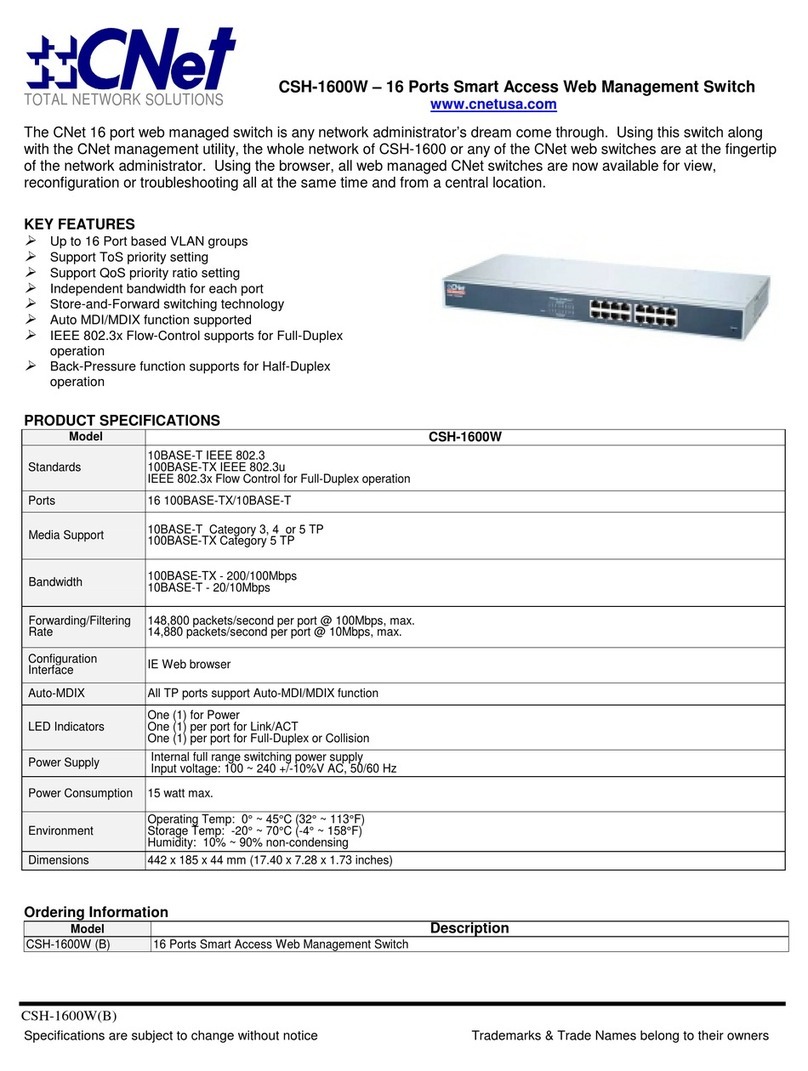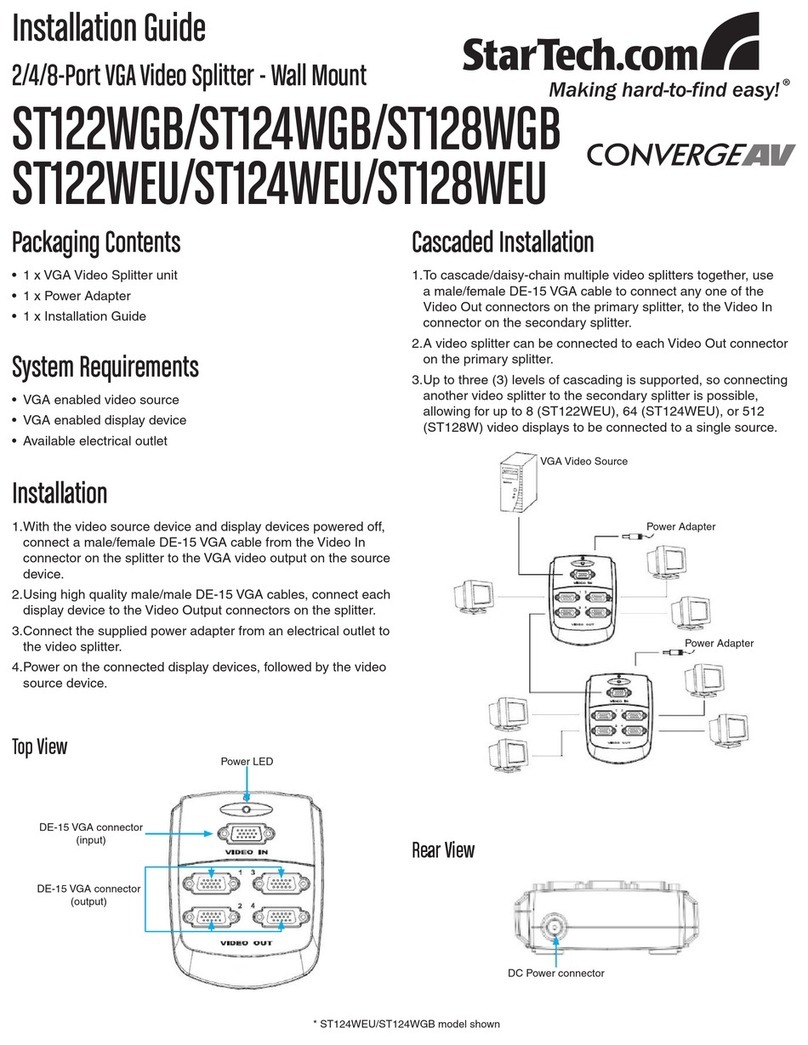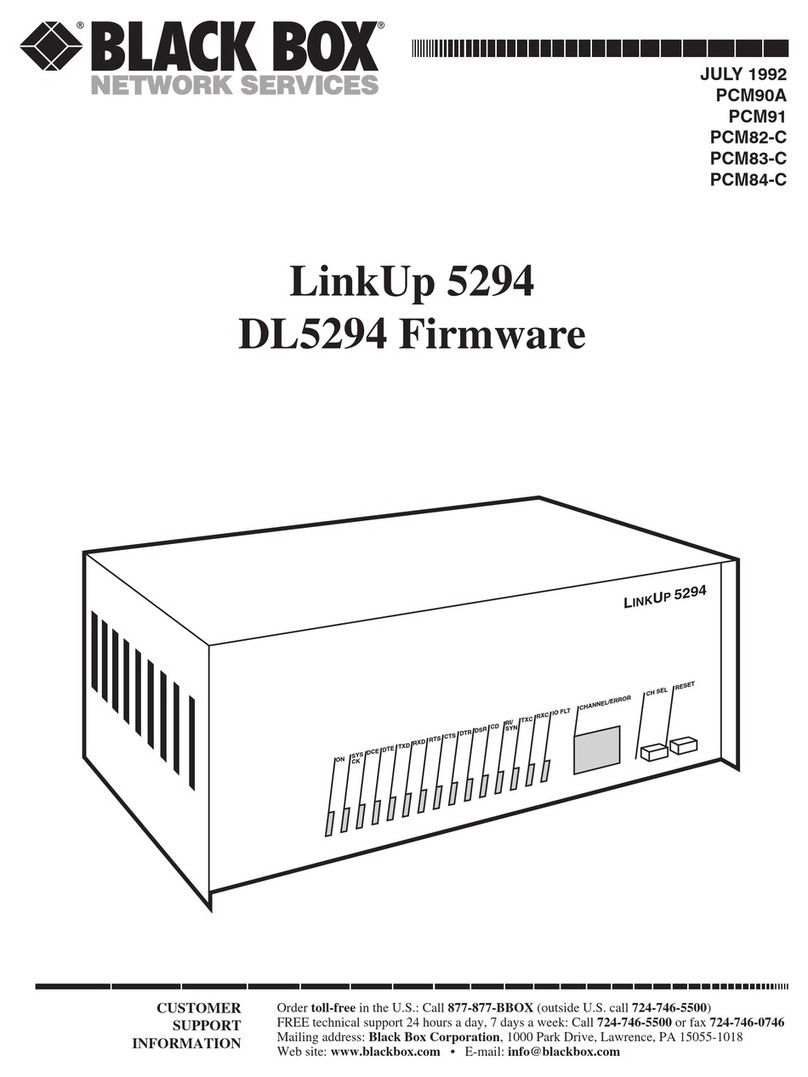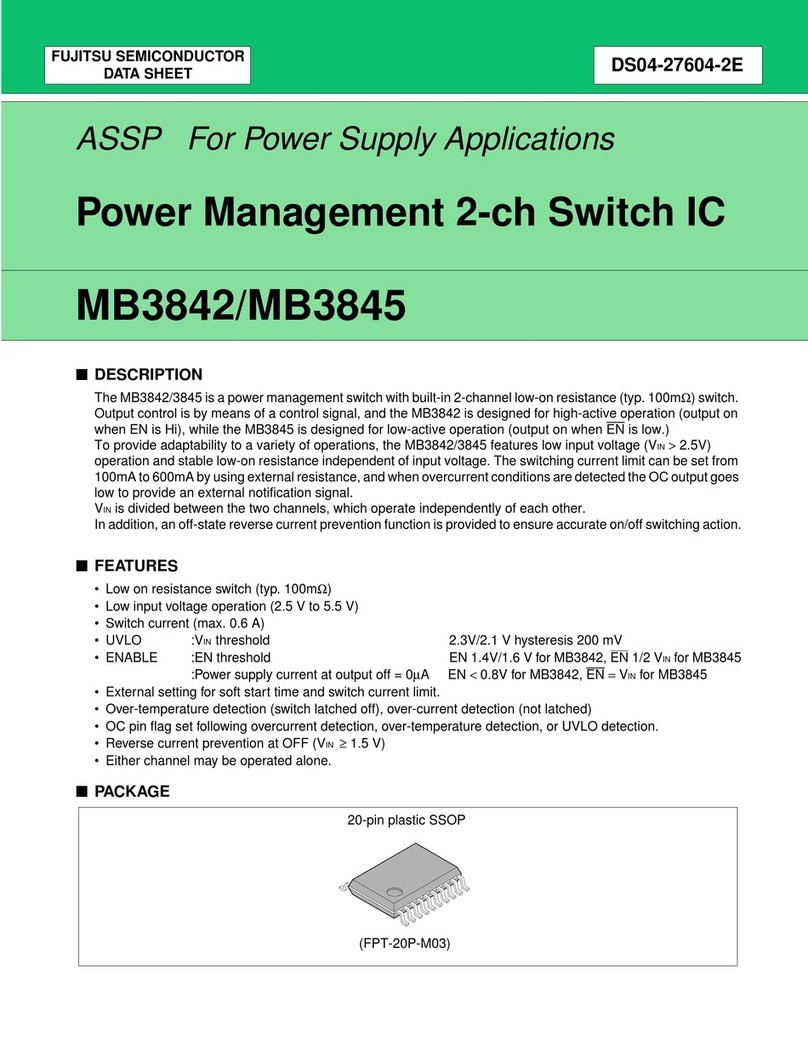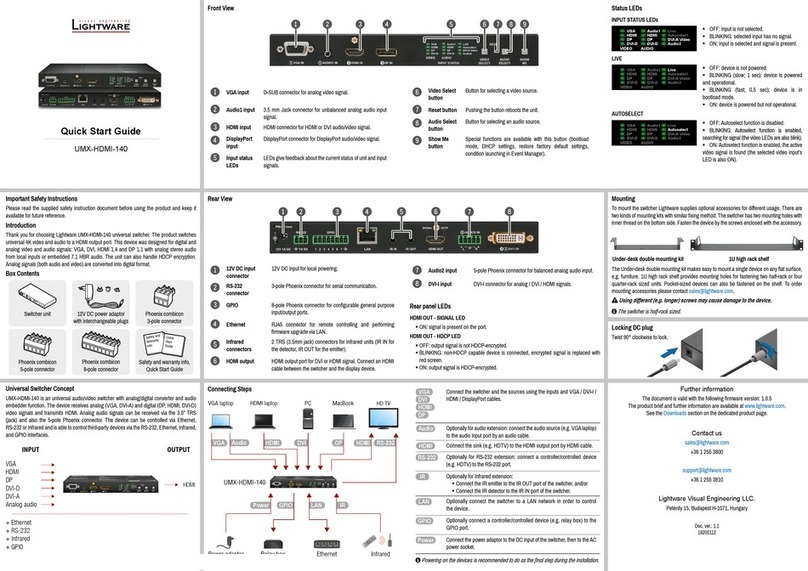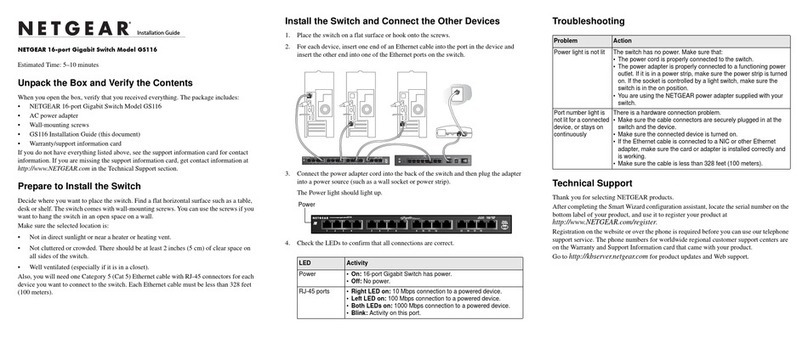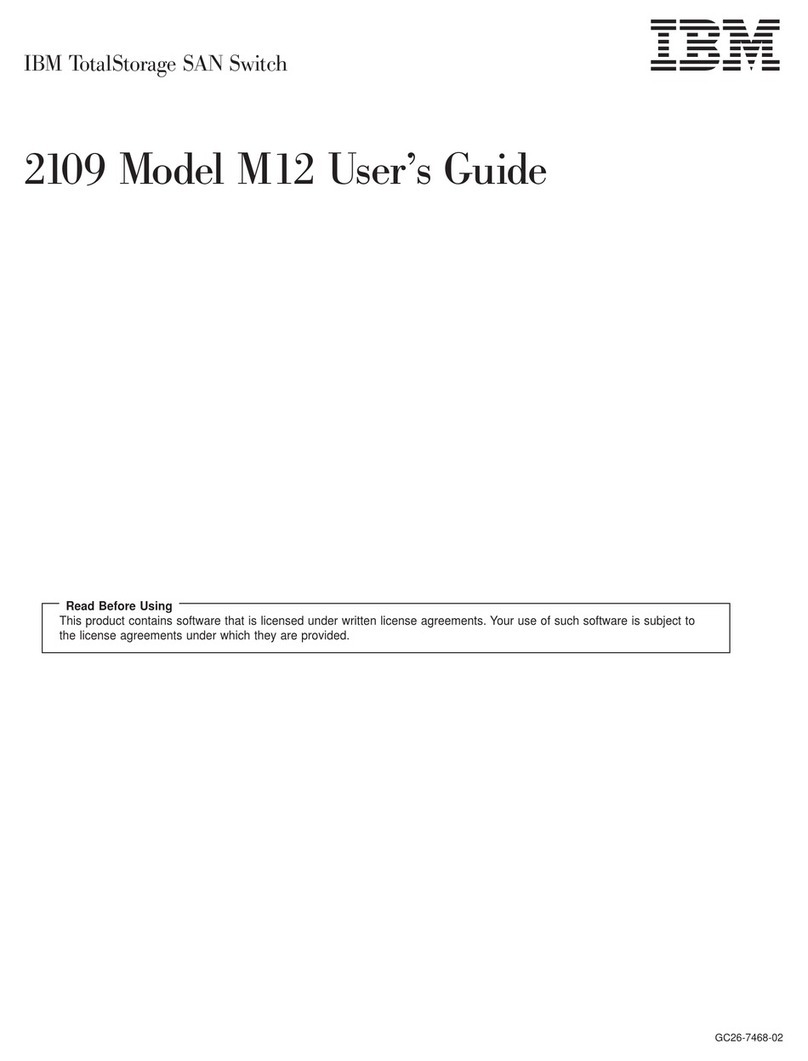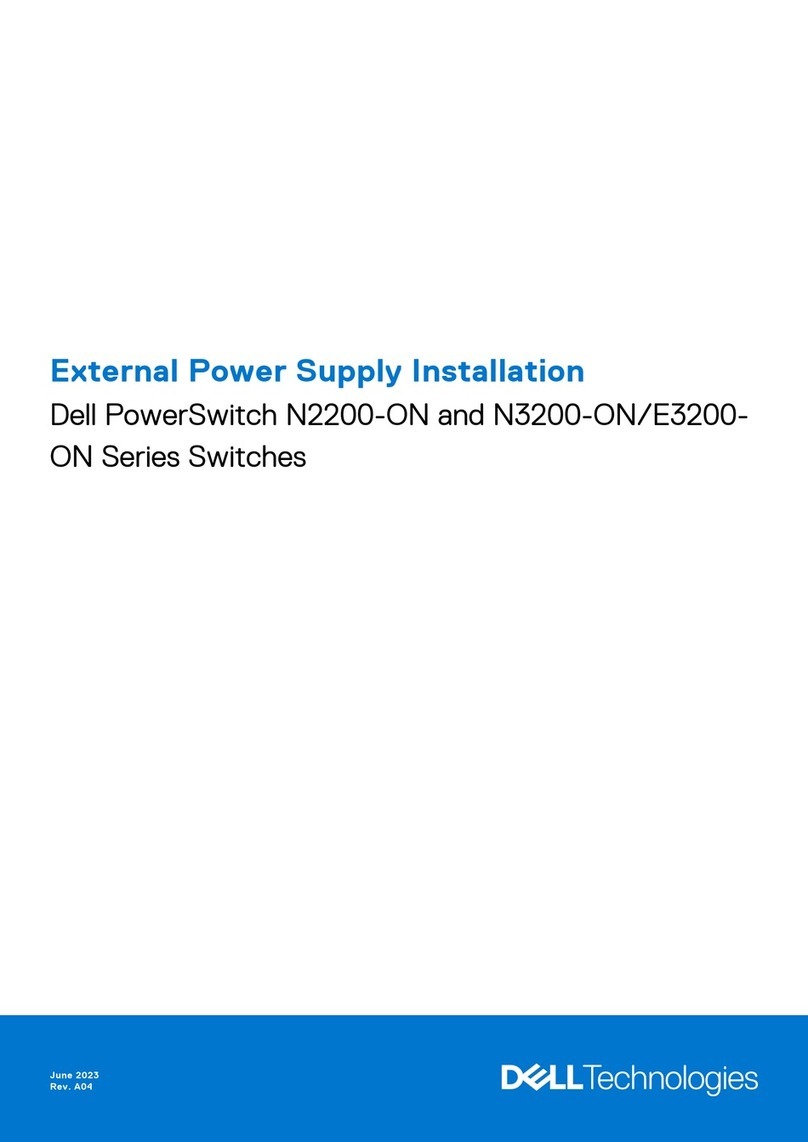Timeguard TuyaSmart FSTWIFITUTGV Manual

IP66 Wi-Fi Controlled
Fused Spur Timeswitch
I n s t a llation & Ope r ating Instruction s
Model: FSTWIFITUTGV
TuyaSmart Edition

1
1. General Information
These instructions should be read carefully and retained for further
reference and maintenance.
Timeguard reserve the right to alter these instructions at any time.
Up to date instructions will always be available for download at
www.timeguard.com
2. Safety
• Before installation or maintenance, ensure the mains supply to the IP66
Wi-Fi fused spur is switched off and the circuit supply fuses are removed
or the circuit breaker turned off.
• It is recommended that a qualified electrician is consulted or used for the
installation of this IP66 Wi-Fi fused spur and install in accordance with the
current IEE wiring and Building Regulations.
• Check that the total load on the circuit including when this IP66 Wi-Fi
fused spur is fitted does not exceed the rating of the circuit cable, fuse
or circuit breaker.
• To clean use a clean dry cloth only. Do not use liquid cleaners.
3. Technical Specifications
• Class Protection:
Note:
• IP Rating:
• Operating Temperature:
• Fused:
• Mains Suppply:
• Rocker Switch:
Normally Open, Micro Disconnection
220-240V AC 50Hz
Class II
IP66 (suitable for restricted external
applications)
0˚to 40˚C
Supplied with BS1362
13A Fuse
2 Pole, providing isolation
• Contact Type:
• Wi-Fi Specification: 2.4GHz b/g/n only
2.412 - 2.484 GHz
• Frequency Range:

2
• Switch Rating:
• Operating Modes: ON or OFF, Timed, Countdown
• Output Light: Yes
• Multiple Device Support: Yes
• Dimensions (H x W x D): 160mm x 115mm x 90mm
13 A Resistive (3kW)
1000W Incandescent, Halogen lighting
500W Fluorescent, LED lighting.
100W Compact Fluorescent lighting
Note: Not suitable for use with Discharge Lighting.
115mm 90mm
160mm

3
3
FSTWIFITUTGV MAC address and ID Wi-Fi number label
Important: Do not remove this label from the side of the product.
4. Operating Modes
Timer: Schedule ON/OFF periods as required. Programes can
be set individually for each day, or for every day of the week.
Programs can be run either as a one off event, or a weekly
repeat on days of your choice.
Countdown: Keeps the unit ON/OFF for a specific amount of
time. (Countdown will reverse the state of the devices
current status i.e. if the unit is switched ON the countdown
will switch the unit OFF at the time given, and if the unit is
switched ON the countdown will switch the unit OFF at the
time given).
Relay Status: In the event of a power failure, once power is
restored, the relay can be set to be in either the ON/OFF
position by default or remember its last known position before
the power went out.
5. System Requirements
• Smartphone/Tablet with at least iOS 9.0 or Android 6.0
• WLAN-enabled router: 2.4GHz (Separate Band)
• Tuya Smart App

4
6.1 Ensure the mains supply is switched off and the circuit
supply fuses are removed or the circuit breaker is turned
off.
6. Installation
6.2 Using a Phillips screwdriver, separate the faceplate from the
back box by removing the four tapped screws located in each
corner.
6.3 Using the back box as a template mark the position for the
holes. Note the back box must be mounted in the correct
orientation, following the ‘TOP’ marking inside the back box.
If the mounting position desired is uneven use a sheet of
marine ply as a base plate and fit the back box.
ON
WiFi Tapped
Screws

5
6.4 Drill the wall using a 4mm Ø drill bit making sure not to
infringe or compromise any gas, water pipes or cables.
Insert the rawl plugs into the holes. Secure the back box to
the wall and seal the screw holes of the back box using the
rubber plugs provided.
6.5 The drain feature must be drilled out using a 5mm drill bit if
the top or side entry conduit is used. Opening this drain hole
will reduce the IP rating of the product. Only the lower drain
feature on the back box must be opened.
6.6 Select the required entry point and remove the knock out
with a suitable holesaw. If conduit is not going to be used,
a waterproof cable with suitable rated 20mm glands will be
required to maintain the overall IP rating. If the bottom entry
conduit is used, there must be adequate drainage from the
lowest point of the conduit.
6.7 Secure the back box to the wall using suitable screws for the
rawl plugs installed. Ensure that the back box is correctly
orientated following the ‘TOP’ marking which is labelled
inside.
6.8 Pass through the 230V AC 50Hz mains supply cable and
secure the cables tightly to their respective terminals,
ensuring that all bare conductors are sleeved and that
correct polarity is observed. Connect the incoming earth to
the the loop terminal on the FSTWIFITUTGV module.
Note that if metal conduit is used the earth continuity between
the conduits must be maintained.
6.9 Once the mains supply is connected to the correct terminals,
mount the face plate to the four mounting holes on the back
box. Tighten until secured. Seal the x4 face plate mounting
screws using the x4 plastic caps provided.

6
Note: during the installtion process, a suitable location should
be selected to mitigate any Wi-Fi interference. Should the
FSTWIFITUTGV and the wireless access point be located in an
oversatureated area, where multiple devices and wireless
equipmnent such as neighbouring Wi-Fi access points overlap,
the device’s connection may not perform as required.
7. Connection Diagram
Switched Live Terminal Load
live connection – Brown
Mains Supply
Terminal
Live – Brown
230V 50Hz
Switched Neutral Terminal Load
Neutral connection – Blue
Loop terminal for earth
continuity Green/Yellow
Mains Supply
Terminal
Neutral – Blue
230V AC 50Hz
MAINS SUPPLY
L OUT
BROWN
L IN
BROWN
N OUT
BLUE
N IN
BLUE
BS1362 Fuse
Timeswitch
Double Pole Switch
APPLIANCE
Internal Schematic
Note: The earth must be connected for safety reasons

7
8. Downloading App & Registration
Note: the mobile or tablet device must be connected to a 2.4GHz
band on the router. Pairing on the 5GHz band will result in paring
timing out or being unsuccessful. Refer to your ISP
(Internet Service Provider) on separating the bands if required.
8.1 Ensure your phone or tablet is connected to your local
Wi-Fi network.
8.2 Download the Tuya Smart App onto your phone
or tablet by searching for ’Tuya Smart’ on Google Play
or the App Store. You can also scan the QR code below
applicable to your device.
8.3 Install the App and open it to the registration screen.
Click on the ’Register’ button.

3
8
8.3 Tap ‘Agree’ to accept the privacy policy.
8.4 Choose your region by selecting your ‘Country Code’.
Enter your email address and phone number and click
‘Get Verification Code’.
8.5 Enter the verification code sent to the email address or
phone number that you provided. Once you have
successfully entered the code, the app will automatically
move you to the password screen.
8.6 Assign a password (this must be between 6 to 20
characters including letters and digits) and click ‘Done’.
The App home page will now appear.
9. Pairing Your Device(s)
Primary Method
Note: if you are using a VPN, make sure this is disabled before
continuing and ensure that a 2.4GHz Wi-Fi band is enabled for
this device. This method requires bluetooth connectivity.
9.1 Once you are on the home page of the Tuya Smart App,
press and hold the pairing button on the FSTWIFITUTGV
for 5 seconds, the Wi-Fi connection indicator will begin to
flash rapidly.
9.2 If a message prompt stating ‘Devices to be added’ has
not been displayed on the app, press the plus button ‘ ’
on the top right hand side of the app.
9.3 The ‘Devices to be added’ message prompt should now
be visable showing the device to add to your account,
press ’Go to add‘ to proceed to the next step.
9.4 The ‘Add device’ menu should dispay the FSTWIFITUTGV
as a bluetooth device and already be ticked for adding to
your account ‘ ’. Press the plus button ‘ ’ to move to
entering the W-Fi password for the network your mobile or
tablet is curently connected to and then press the ‘confirm’
button to begin pairing.

9
9.5 Once the pairing process is complete, you can rename the
device as required or press ‘Done’ to finalise paring.
Note: if the pairing process was not successful, follow the bullet
points from ‘Section 9’ to try again ensuring that the conditions
for pairing have been met from the notes section.
10. Pairing Your Device(s)
Secondary Method
Note: if you are using a VPN, make sure this is disabled before
continuing and ensure that a 2.4GHz Wi-Fi band is enabled for
this device. This method requires bluetooth connectivity.
10.1 Once you are on the home page of the Tuya Smart App
Press the plus button ‘ ’ on the top right hand side of
the app.
10.2 Under the ‘Add Manually’ menu, select the ‘Electrical’
catagory on the left hand side of the app. Then select
‘Switch (Wi-Fi)’ from the devices list.
10.3 Enter the W-Fi password for the network your mobile or
tablet is curently connected to and then press the
‘next’ button.
10.6 Shortly into the pairing process, the flashing Wi-Fi light
will stop flashing and become stable. This indicates that
the device has joined the network.
10.7 Once the pairing process is complete, you can rename the
device as required or press ‘Done’ to finalise paring.
10.5 Select the ‘Confirm the indicator is blinking rapidly’
option on the App, then press the ‘next’ button to
begin the pairing process.
10.4 Press and hold the pairing button on the FSTWIFITUTGV for
5 seconds, the Wi-Fi connection indicator will begin to
flash rapidly.

10
3 Year Guarantee
Note: if the pairing process was not successful, followthe bullet
points from ‘Section 10’ to try again ensuring that the conditions
for pairing have been met.
11. Smart Home Assistant
For Smart Home Assistant services such as Google Home or
Amazon Alexa, follow the on-board instructions on the
TuyaSmart App. This can be found under the ‘Me’ section on
the home page of the App.
Note: The Smart Home Assistant services supported by the
TuyaSmart App may change as it is a 3rd party App Service.
Any services that may be removed are the responsibility of
TuyaSmart developers and not Timeguard.
12. Support
Note: if you have any concerns that the intended application of
this product does not meet your requirements, please contact
Timeguard directly prior to purchase or installtion.
In the unlikely event of this product becoming faulty due
to defective material or manufacture, within 3 years of the
date of purchase, please return it to your supplier with
proof of purchase and it will be replaced free of charge.
For years 2 to 3 or with any difficulty in the first year,
telephone our helpline. Note: a proof of purchase is
required in all cases. For all eligible replacements
(where agreed by Timeguard),
the customer is responsible for all
shipping/postage charges outside
of the UK. All shipping costs are
to be paid in advance before a
replacement is sent.

If you experience problems, do not immediately
return the unit to the store.
Email the Timeguard Customer Helpline:
HELPLINE
helpline@timeguard.com
or call the helpdesk on 020 8450 0515
Qualified Customer Support Coordinators will be online
to assist in resolving your query.
For a product brouchure please contact:
Timeguard Limited.
Victory Park 400 Edgware Road,
London NW2 6ND
Sales Office: 02084521112
www.timeguard.com
67.058.689 (Issue 1)
T.W - December 2021
Table of contents
Other Timeguard Switch manuals
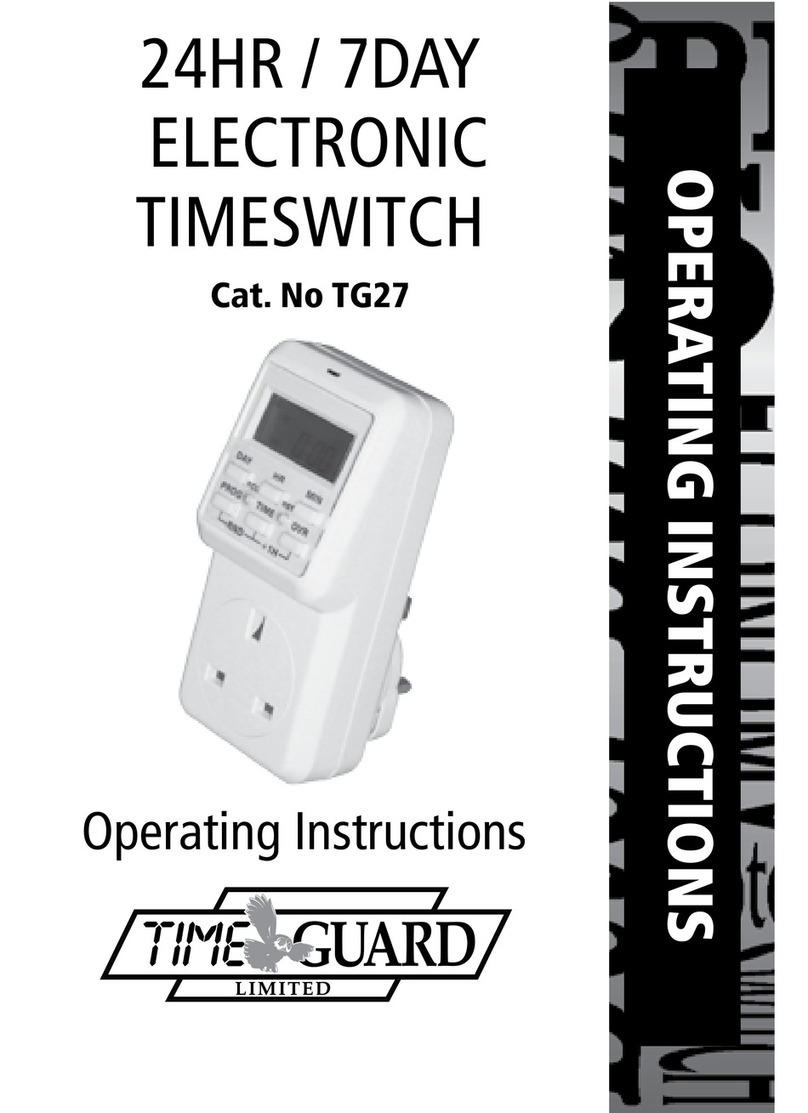
Timeguard
Timeguard TG27 User manual

Timeguard
Timeguard NTTHDA User manual

Timeguard
Timeguard NTM02 Manual
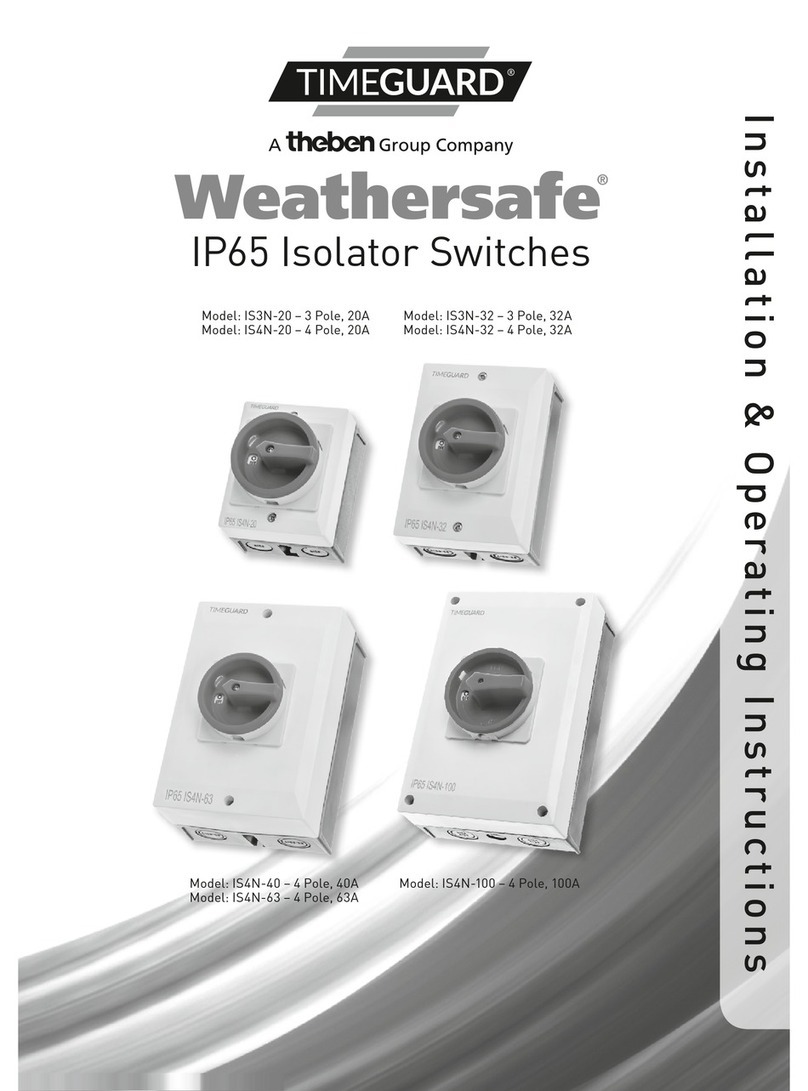
Timeguard
Timeguard Weathersafe IS3N-20 Manual

Timeguard
Timeguard DS1 User manual
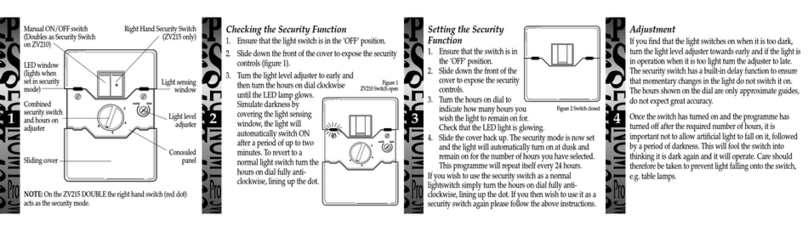
Timeguard
Timeguard ZV210 User manual

Timeguard
Timeguard ZV210 User manual

Timeguard
Timeguard Weathersafe Vision TGVL01 Manual

Timeguard
Timeguard ZV210 User manual

Timeguard
Timeguard ZV700B Manual