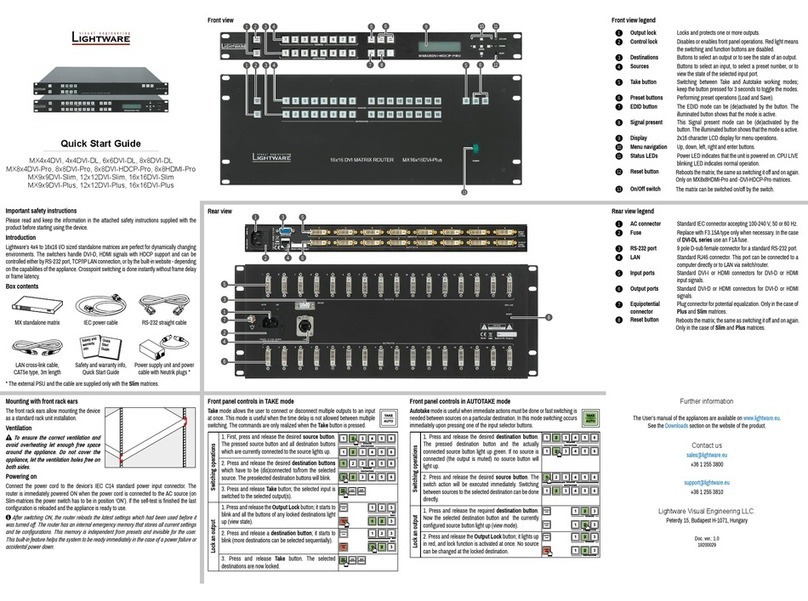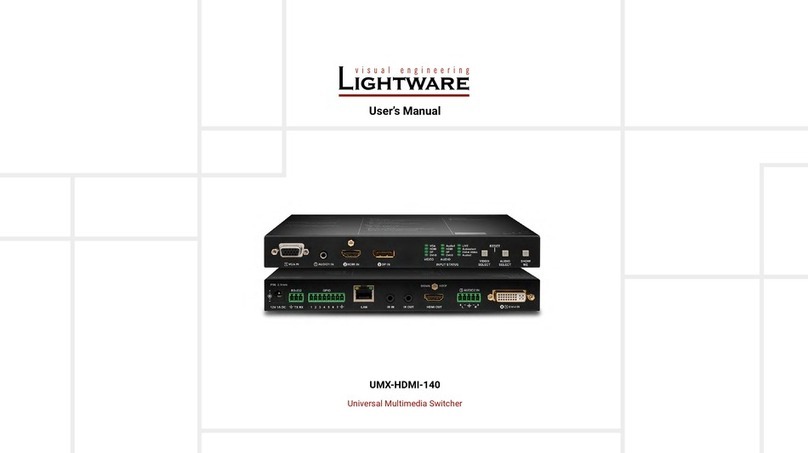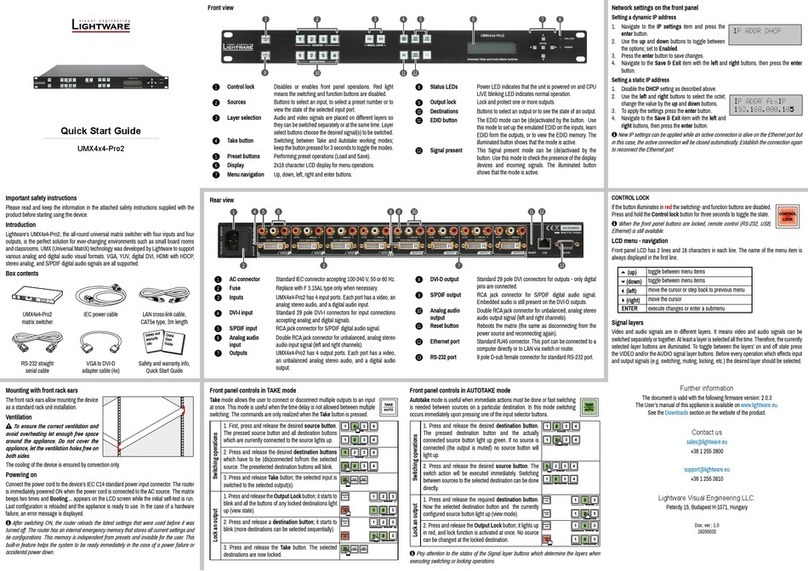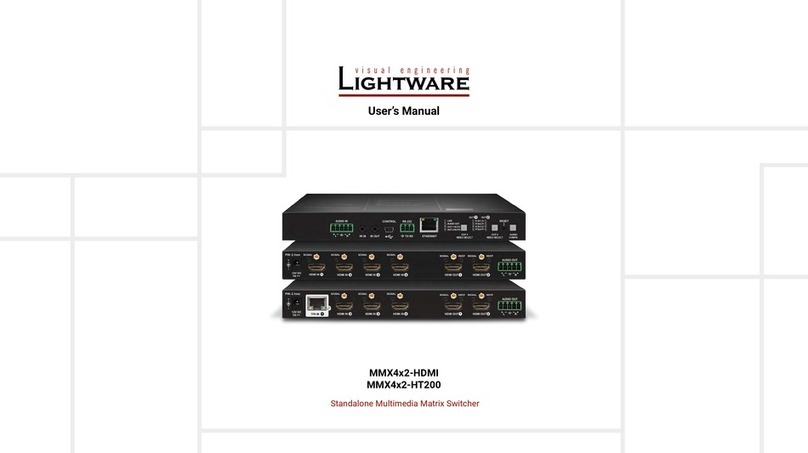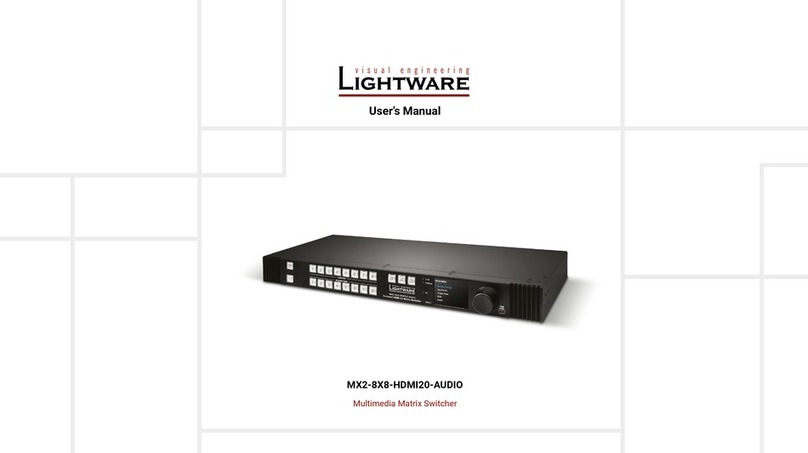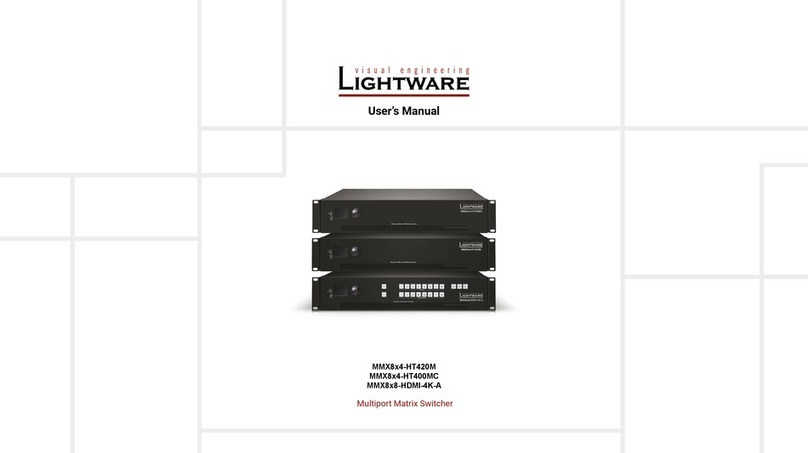Quick Start Guide
UMX-HDMI-140
Further information
The document is valid with the following rmware version: 1.0.5
The product brief and further information are available at www.lightware.com.
See the Downloads section on the dedicated product page.
Contact us
+36 1 255 3800
+36 1 255 3810
Lightware Visual Engineering LLC.
Peterdy 15, Budapest H-1071, Hungary
Doc. ver.: 1.1
19200112
HDMI
INPUT OUTPUT
VGA
HDMI
DP
DVI-D
DVI-A
Analog audio
+ Ethernet
+ RS-232
+ Infrared
+ GPIO
VIDEO AUDIO
DVI-A Video
Autoselect
LIVE
Audio2
DVI-D
DP
DVI-D
DP
SHOW
ME
AUDIO
SELECTINPUT STATUS
VIDEO
SELECT
HDMI HDMI
VGA Audio1 RESET
AUDIO1 IN HDMI IN DP INVGA IN
Power GPIO
RS-232
IR
HD TV
EthernetPower adaptor Infrared
UMX-HDMI-140
DVIHDMIVGA DP
Audio HDMI
LAN
VIDEO AUDIO
DVI-AVideo
Autoselect
LIVE
Audio2
DVI-D
DP
DVI-D
DP
SHOW
ME
AUDIO
SELECTINPUT STATUS
VIDEO
SELECT
HDMI HDMI
VGA Audio1 RESET
AUDIO1 IN HDMI IN DP INVGA IN
HDMI
DVI
Connect the switcher and the sources using the inputs and VGA / DVI-I /
HDMI / DisplayPort cables.
Optionally for audio extension: connect the audio source (e.g. VGA laptop)
to the audio input port by an audio cable.
Connect the sink (e.g. HDTV) to the HDMI output port by HDMI cable.
Optionally for RS-232 extension: connect a controller/controlled device
(e.g. HDTV) to the RS-232 port.
Optionally for Infrared extension:
Connect the IR emitter to the IR OUT port of the switcher, and/or
Connect the IR detector to the IR IN port of the switcher.
Optionally connect the switcher to a LAN network in order to control
the device.
Optionally connect a controller/controlled device (e.g. relay box) to the
GPIO port.
Connect the power adaptor to the DC input of the switcher, then to the AC
power socket.
Powering on the devices is recommended to do as the nal step during the installation.
Important Safety Instructions
Please read the supplied safety instruction document before using the product and keep it
available for future reference.
Introduction
Thank you for choosing Lightware UMX-HDMI-140 universal switcher. The product switches
universal 4K video and audio to a HDMI output port. This device was designed for digital and
analog video and audio signals: VGA, DVI, HDMI 1.4 and DP 1.1 with analog stereo audio
from local inputs or embedded 7.1 HBR audio. The unit can also handle HDCP encryption.
Analog signals (both audio and video) are converted into digital format.
Box Contents
Rear View
Front View
1
VGA input D-SUB connector for analog video signal.
2
Audio1 input 3.5 mm Jack connector for unbalanced analog audio input
signal.
3
HDMI input HDMI connector for HDMI or DVI audio/video signal.
4
DisplayPort
input
DisplayPort connector for DisplayPort audio/video signal.
5
Input status
LEDs
LEDs give feedback about the current status of unit and input
signals.
1
12V DC input
connector
12V DC input for local powering.
2
RS-232
connector
3-pole Phoenix connector for serial communication.
3
GPIO 8-pole Phoenix connector for congurable general purpose
input/output ports.
4
Ethernet RJ45 connector for remote controlling and performing
rmware upgrade via LAN.
5
Infrared
connectors
2 TRS (3.5mm jack) connectors for Infrared units (IR IN for
the detector, IR OUT for the emitter).
6
HDMI output HDMI output port for DVI or HDMI signal. Connect an HDMI
cable between the switcher and the display device.
Status LEDs
INPUT STATUS LEDs
OFF: input is not selected.
BLINKING: selected input has no signal.
ON: input is selected and signal is present.
LIVE
OFF: device is not powered.
BLINKING (slow; 1 sec): device is powered
and operational.
BLINKING (fast; 0,5 sec): device is in
bootload mode.
ON: device is powered but not operational.
AUTOSELECT
OFF: Autoselect function is disabled.
BLINKING: Autoselect function is enabled,
searching for signal (the video LEDs are also blink).
ON: Autoselect function is enabled, the active
video signal is found (the selected video input’s
LED is also ON).
Connecting Steps
Mounting
To mount the switcher Lightware supplies optional accessories for different usage. There are
two kinds of mounting kits with similar xing method. The switcher has two mounting holes with
inner thread on the bottom side. Fasten the device by the screws enclosed with the accessory.
The Under-desk double mounting kit makes easy to mount a single device on any at surface,
e.g. furniture. 1U high rack shelf provides mounting holes for fastening two half-rack or four
quarter-rack sized units. Pocket-sized devices can also be fastened on the shelf. To order
Using different (e.g. longer) screws may cause damage to the device.
The switcher is half-rack sized.
Under-desk double mounting kit 1U high rack shelf
7
Audio2 input 5-pole Phoenix connector for balanced analog audio input.
8
DVI-I input DVI-I connector for analog / DVI / HDMI signals.
6
Video Select
button
Button for selecting a video source.
7
Reset button Pushing the button reboots the unit.
8
Audio Select
button
Button for selecting an audio source.
9
Show Me
button
Special functions are available with this button (bootload
mode, DHCP settings, restore factory default settings,
condition launching in Event Manager).
Rear panel LEDs
HDMI OUT - SIGNAL LED
ON: signal is present on the port.
HDMI OUT - HDCP LED
OFF: output signal is not HDCP-encrypted.
BLINKING: non-HDCP capable device is connected, encrypted signal is replaced with
red screen.
ON: output signal is HDCP-encrypted.
Universal Switcher Concept
UMX-HDMI-140 is an universal audio/video switcher with analog/digital converter and audio
embedder function. The device receives analog (VGA, DVI-A) and digital (DP, HDMI, DVI-D)
video signals and transmits HDMI. Analog audio signals can be received via the 3.5” TRS
(jack) and also the 5-pole Phoenix connector. The device can be controlled via Ethernet,
RS-232 or Infrared and is able to control third-party devices via the RS-232, Ethernet, Infrared,
and GPIO interfaces.
Switcher unit 12V DC power adaptor
with interchangeable plugs
Phoenix combicon
3-pole connector
Phoenix combicon
5-pole connector
Phoenix combicon
8-pole connector
Safety and warranty info,
Quick Start Guide
Locking DC plug
Twist 90° clockwise to lock.
17
2 3 4
5
6 8 9
16
2 3 4 5 7 8
VGA
HDMI
DP
DVI-D
Audio1
HDMI
DP
DVI-D
Live
Autoselect
DVI-A Video
Audio2
VGA
HDMI
DP
DVI-D
Audio1
HDMI
DP
DVI-D
Live
Autoselect
DVI-A Video
Audio2
VGA
HDMI
DP
DVI-D
Audio1
HDMI
DP
DVI-D
Live
Autoselect
DVI-A Video
Audio2
Safety and
Warranty
Info
Quick
Start
Guide