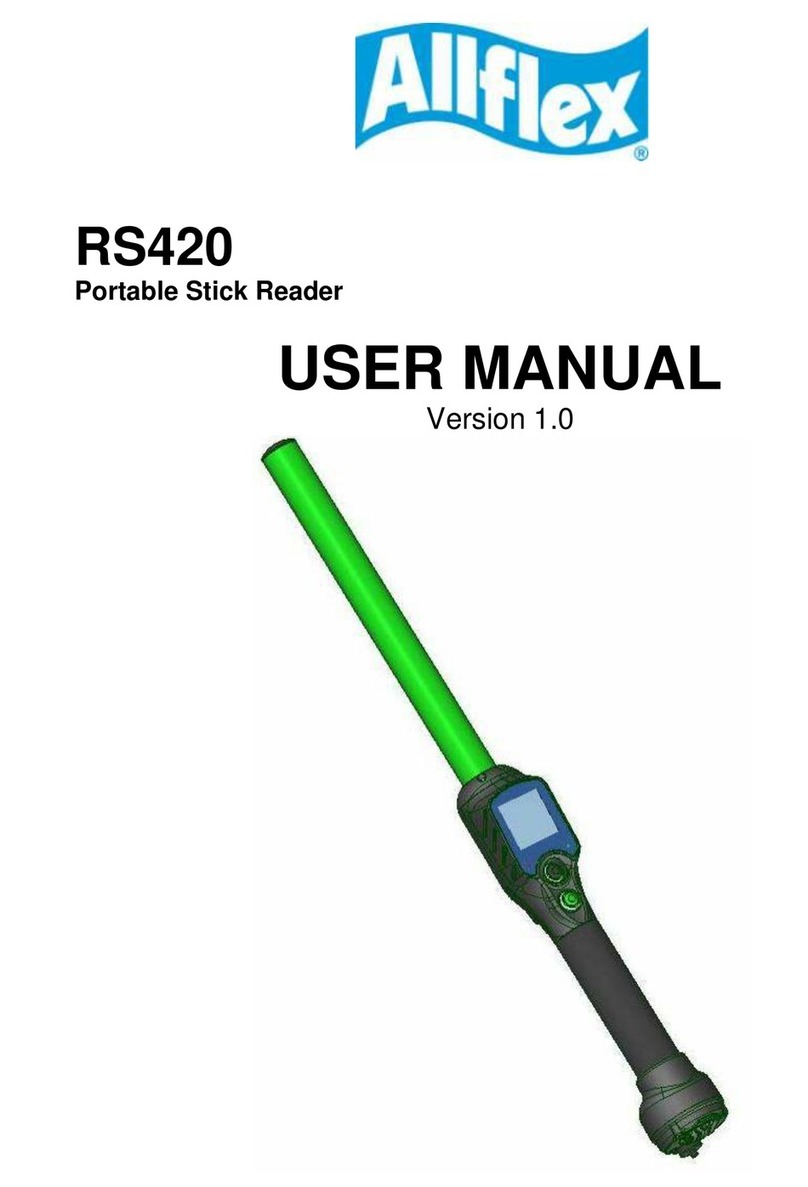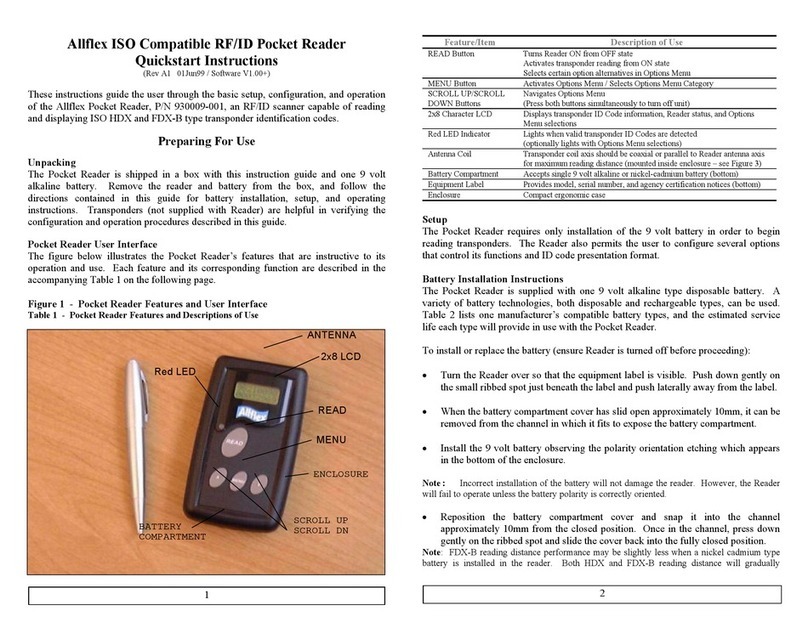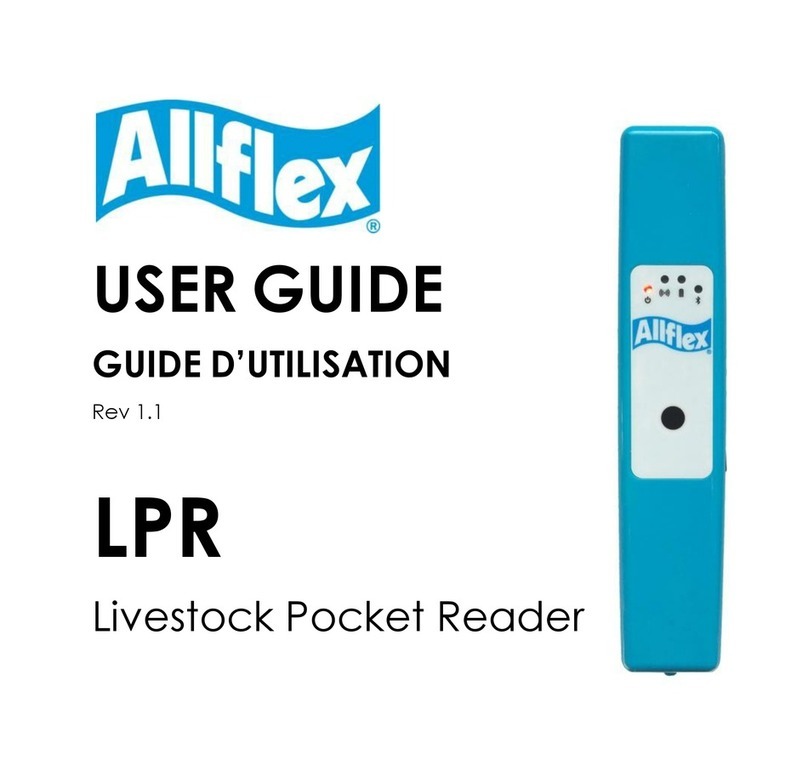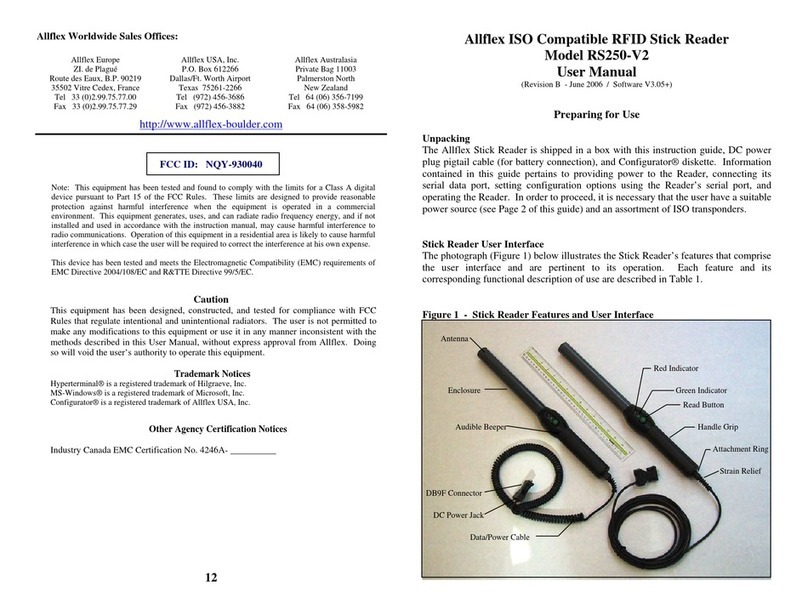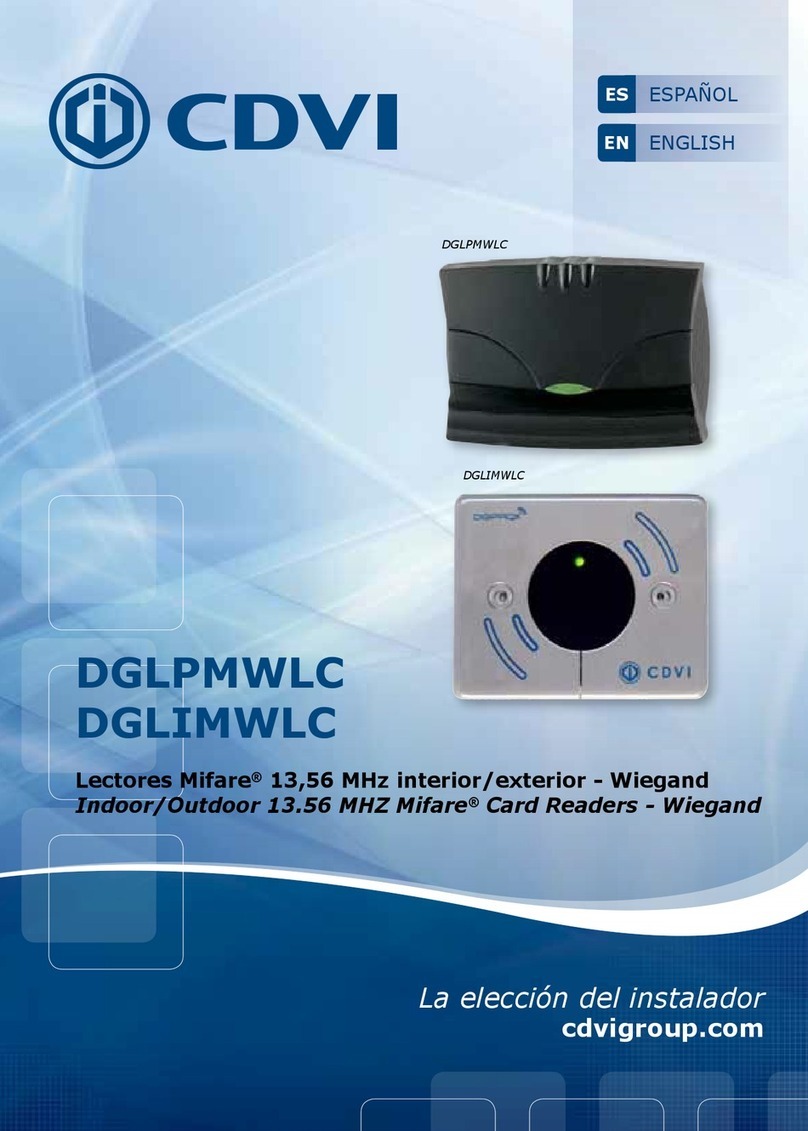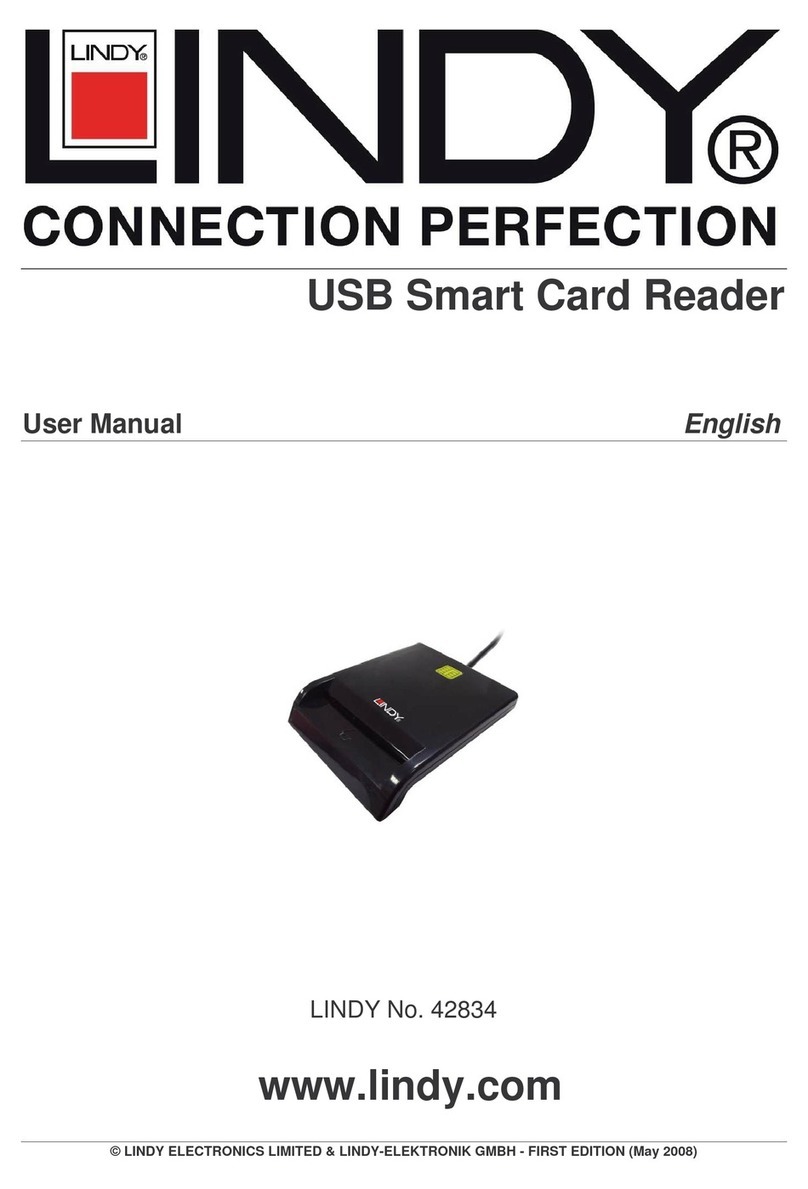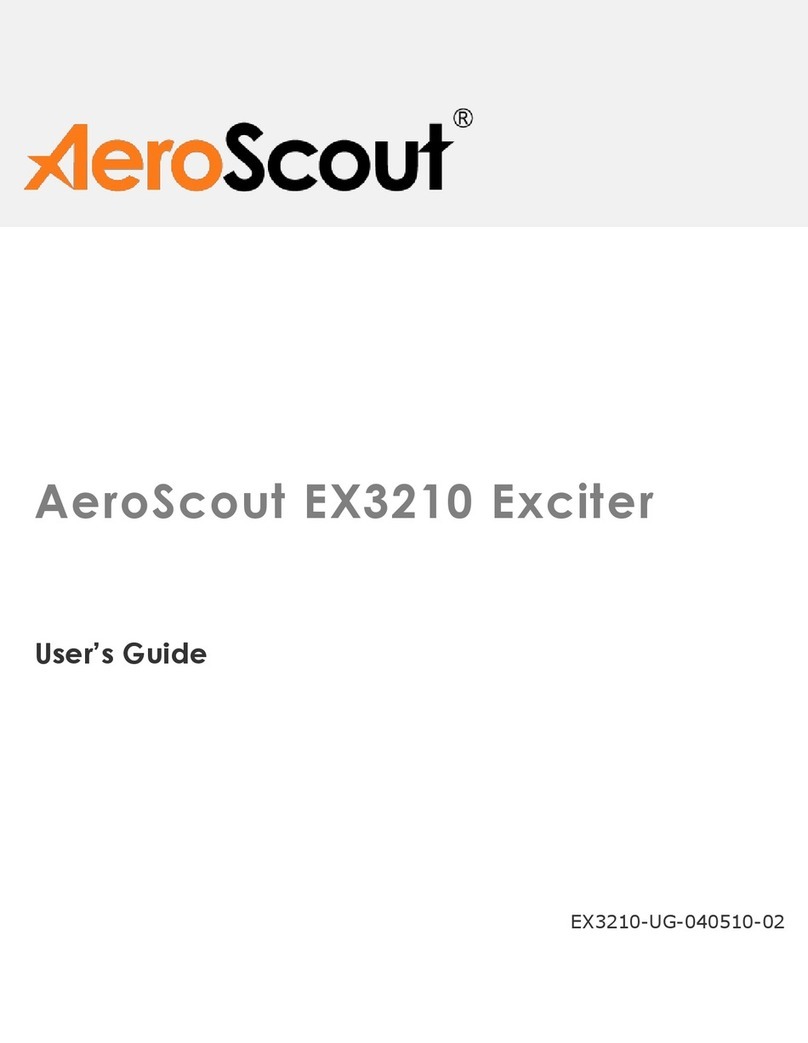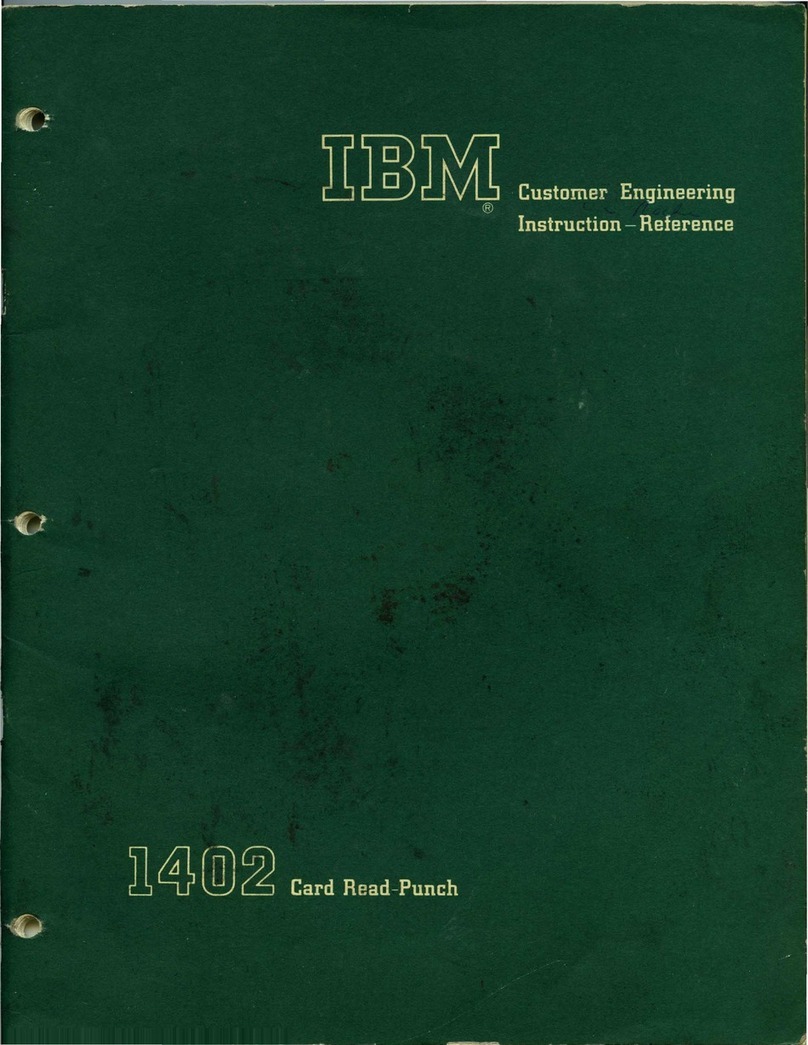Allflex RS340 User manual

EID_UM_080041_RS340M1.0_EN
The Allflex RS340 Stick Reader
User Manual

2
Allflex E ID Readers with Dynamic Tuning NetworkTM
Congratulations for your acquisition of an Allflex EID reader.
This device is equipped with the new “DTN - Dynamic Tuning NetworkTM”
technology, an exclusive Allflex innovation (patent pending).
The “DTN - Dynamic Tuning NetworkTM” technology provides a significant
improvement of reader performance in several areas, including improved tag signal
reception, better noise immunity and increased read distance.
This is obtained by dynamically optimizing the electrical characteristics of the reader
antenna during tag activation and reception cycles.

3
Unpacking
The Allflex RS340 Stick Reader is offered for sale in several package types,
depending on the country of purchase. Please refer to local websites / brochures to
explain the specific package offered locally. As an example, Australia and New
Zealand offer “Standard” and “Premium Kit” packages.
The standard RS340 kit is shipped in a cardboard shipping box and includes:
•RS340 Stick Reader
•Instruction Guide
•1 x 9.6 Volt DC NiMH rechargeable battery pack
•100 / 240VAC – 12VDC Trickle Charger
•Power / Data Cable
•Allflex Stick Reader Configurator© CD-ROM or NLIS Link software CD-
ROM (Australia only)
•5-metre power supply with alligator clips*
•Snap hook
The “Premium Kit” is shown below and includes all of the items above except the
100 / 240VAC – 12VDC Trickle Charger, plus the following items.
•2 extra 9.6 volt battery packs
•1 extra serial cable
•AK320 Battery Pack Fast Charger and 100 / 240VAC-18VDC power supply
•Enclosed in a rugged plastic case
*Not proposed for sale in Europe.

4
Figure 1 - Stick Reader Features and User Interface
Stick Reader User Interface
Figure 1 illustrates the Stick Reader’s features that comprise the user interface and
that are pertinent to its operation. Each feature and its corresponding functional
description is described in Table 1 below.
Table 1 - Stick Reader Features and Descriptions of Use
Feature Description of Use
Antenna[1] Emits activation signal and receives transponder signal
Red LED Indicator Illuminates whenever antenna is emitting activation
signal (when green button is pressed)
Green LED Indicator Illuminates whenever a transponder has been read
Audible Beeper [1] Beeps once on first transponder reading and twice for
repeat
[1] Item is internal to enclosure and cannot be seen.

5
Green READ Button Applies power and causes activation signal to be emitted
for reading transponder
Data/Power Cable Conveys external power to Reader and serial data to and
from Reader
DB9 Connector w/
DC Power Jack Connects serial data to PC, scale head, or data logger
RS232 port. Accepts 12 VDC input as Reader power
source
Fiberglass Tube Rugged, watertight enclosure
Screw-on Endcap Provides access to battery compartment
Handle Grip Rubber anti-slip gripping surface
Cable Connector Electrical interface for attaching Data/Power Cable
Rubber End Cap Protect the reader from shocks

6
Preparing for use
In order to proceed, it is necessary first to fully charge the Battery Pack as described
below and to have an few electronic identification eartags available for testing.
It is very important to carry out the following three steps before
using the Stick Reader.
Step 1: Installing the battery pack in the Stick Reader

7
Step 2: Trickle charging the battery pack. (Applicable to the Standard Kit)
The Rapid Charger is available as an optional accessory, or as a standard item
in a “Premium Kit” package.
Rapid Charger – charged to
85% in 2hrs (Applicable to the
standard 720mAh batteries). If
larger batteries are offered in
the future, charge time will
extend in proportion. IE A
1000mAH would be around 3
hrs.
Spare Batteries can also be
purchased

8
30 / 39 cm
11
,
8 / 15
,
3 inches
4
> 3s NO ID TAG
DETECTED!
Read zone
No Read
Typical read:
30cm for HDX sheep tags
39cm for HDX cattle tags
0001 HDX ISO:
982 00000115008
Step 3: Activating the RS340 Stick Reader and read test
Press the Green Button to “Wake Up” the
reader from Sleep Mode.
After the reader is awake – Press the button to
read a tag.
When the button is depressed, the red lamp will flash indicating that it is looking
for a tag. Keep the green button depressed and when a tag is detected, the green
light will flash and the reader will emit a beeping sound. The display will show
the Tag number and the Count.

9
Stick Reader Power Supply
Power Source Requirements
The RS340 Stick Reader contains a 9.6VDC – 720mAh NiMH rechargeable battery
pack, which serves as its primary power source. Alternately, the RS340 can be
powered:
•From its external AC Adapter/Charger (Via the serial cable),
•Via the power supply cable with alligator clip*in conjunction with any external
DC power source (Input Rating 9-12 VDC – 1A).
•By connecting to older model battery packs (PW250) that were used with the
Grey (RS250) Allflex Stick Reader.
Special Notes Regarding Power Requirements
The older RS250 (Grey) stick readers can be powered by connecting directly to some
weigh scale heads (without the battery pack). The RS340 (Yellow) requires a higher
voltage level than most scales produce and hence cannot be used in the same manner,
unless the scale head is externally powered from a car battery, or AC charger.
Otherwise, the yellow reader must have its own charged battery inserted.
Note 1 - The RS340 Stick Reader is designed to operate only with the
Battery Pack provided. The RS340 will not operate with individual
battery cells of either disposable or rechargeable variety.
*Not proposed for sale in Europe
CAUTION
RISK OF EXPLOSION IF BATTERY IS REPLACED BY AN
INCORRECT TYPE.
DISPOSE OF USED BATTERIES ACCORDING
TO THE INSTRUCTIONS

10
Note 2 - Do not use this apparatus near water when connected to AC/DC
adapter.
Note 3 - Do not install near any heat sources such as radiators, heat
registers, stoves, or other apparatus (including amplifiers) that produce
heat.
Note 4 - Unplug this apparatus during lightning storms or when unused
for long periods of time.
AC Adapter - The RS340 Stick Reader can be powered using its AC Adapter/Charger
regardless of the charge state of the Battery Pack. The AC Adapter can be used as a
power source even if the Battery Pack has been removed from the Stick Reader. If the
AC Adapter has been connected, the user may proceed with configuration and
performance testing while the Battery Pack is charging. This configuration could
affect reading performances.
Note 5 - The Stick Reader’s integral Battery Pack is affected by
temperature. At 0°C (32°F), the Battery Pack will deliver only about half
of its rated energy capacity. At lower temperatures, the Battery Pack
may deliver unsatisfactory performance. When the RS340 Stick Reader
is used in low temperature environments, connection to an external
power source, such as the Allflex PW250 Battery Pack, and placement of this
external Battery Pack close to the user’s body, is recommended.
Note 6 - To ensure proper Battery Pack charging, charging should be
conducted only in an environment where the temperature is between
15°C and 30°C (60°F to 85°F). Charging at temperatures outside these
boundaries will result in unsatisfactory charge acceptance by the Battery
Pack. For more information about the characteristics of rechargeable batteries, please
see the white paper at
[http://www.national.com/appinfo/power/files/f19.pdf#page=1].
!
!
!
!
!

11
Power supply cable with alligator cable*
You can connect your stick reader to any 12V DC power supply such as a car, truck,
tractor, or motorbike battery. The Stick Reader is connected through the socket
located on the back of the Stick Readers data cable as shown in step 2.
The reader is protected for reverse polarity connections.
Step 1
Connect the black alligator clip to
the negative terminal (-). Connect
the red alligator clip to the positive
terminal (+).
Step 2
Connect the other end of the battery
cable into the power socket located
at the end of the Stick Readers data
cable
Step 3
You should now be ready to start
using your stick reader. Press the
READ button momentarily and
observe the red lamp flashes,
indicating that it is receiving power.
*Not proposed for sale in Europe

12
Activating the Stick Reader
With the Battery Pack fully charged and installed, or with the AC Adapter connected
by means of the Data/Power Cable, the Stick Reader is ready to be used. To turn on
the Stick Reader, press the green READ button, holding it down until the red and
green indicators light and extinguish (this is about ¼ second duration).
Note 7 - Very brief presses of the READ button will cause the
indicators to light, but will not be sufficiently long to latch the Stick
Reader into its power on state. Be sure to hold the READ button down.
When the Stick Reader is powered up, the LCD readout appears as shown below:
0000 READY TO
READ
This power-on message indicates that the Stick Reader's internal ID code memory has
been cleared and that the Stick Reader is ready to read new tags. If the reader has
been previously used and ID codes are stored in memory, the LCD readout will be as
follows:
HDX ISO: indicates standard ISO Half Duplex cattle.
982 corresponds to Allflex manufacturer code.
0002 HDX ISO:
982 000000000001
Tag counter Tag type
ID code
Manufacturer /
Country Code
!

13
Display formats for other tag formats (other than ISO HDX tags) that can be read by
the RS340 Stick Reader are shown below for ISO FDX-B and industrial HDX coded
tags.
Note 8 - Each ID Code is stored internally in the Stick Reader’s non-
volatile memory until the user deliberately erases the stored ID codes
after downloading them into a recording device, such as NLIS Link
(Australia only) or a PC database. Up to 3200 ID codes can be stored and
retrieved later at the user’s convenience.
Note 9 - The “Tag Counter” feature on the LCD readout can be reset to
zero at any time by double clicking the READ button, and observing the
LCD’s display “Reset Counter?”. Depressing the READ button again for
5 seconds, while this message is displayed on the screen will force the
Tag Counter to reset to the value “0000”. Resetting the Tag Counter does
not alter the ID codes previously read and stored in the Stick Reader’s internal
memory.
Note 10 - The Stick Reader provides a “New Animal Group” Function
that inserts a line of all zeroes into the list of RFID numbers stored. This is
used to separate mobs of stock in the memory. Each time you wish to
insert a “New Animal Group” you simply access the option via the menu
(2 quick button presses and trigger it by depressing the button for 5
seconds while the “New Animal Group” message is displayed. Inserting a “New
Animal Group” will not reset counter. Reset counter manually if required.
Note 11 - The Stick Reader will scan for duplicate tag numbers in a list
containing the last 100 tags scanned. This number (100) can be altered to
scan lesser values such as 25, 50, 75 or up to as many as all the tags in
memory. This is done using Allflex Stick Reader Configurator© Software
or by contacting Allflex Support. When a “New Animal Group” is
initiated, duplicate search is also reset.
0014 TIRIS:2048
0000000000053925
i
i
i
i
0002 FDX-B ISO:
982 009101723121

14
Note 12 - Once activated, the reader will remain activated for 30 seconds.
This is the default value and can be configured from 1 second to 255
seconds, or to “Always On”. These changes are achieved using Allflex
Configurator© software.
Reading eartags
When a tag is successfully read, the tag's ID code information appears on the LCD
readout. For “non-duplicate” tag readings, the tag counter will be incremented and
the ID code is automatically stored in the Stick Reader's internal memory.
Tag numbers that are read as duplicates are not stored in memory and the counter is
not incremented. This means if you scan a tag twice within the Duplicate Search
Limit of 100 scans, it will be stored originally but not the second time. If you scan the
same tag twice outside the Duplicate Search Limit of 100 tags, the number will be
stored twice and the counter will be incremented for both scans.
The Stick Reader's green LED indicator flashes and the buzzer will sound for every
scan. A single flash/beep occurs the first time a tag is read and a double flash/beep
indication occurs for duplicate tag reading.
Every time a tag is scanned, according the Stick Reader configuration (send repeats,
do not send repeats or send upon re-read), the number can be transmitted or not out of
the serial data cable / Bluetooth® ports if it is a duplicate.
Using the function menu
A menu is available on the Stick Reader that groups together 4 functions. These four
functions are used:
•To reset the tag counter to zero.
•To create a New Animal Grouping (“New Animal Group” Field - a line of
zeros – 000000000000).
•To reset the Stick Reader configuration (Factory Settings).
•To enable Bluetooth®.
i

15
To access the menu,double-click on the green READ button when the Stick Reader
is awake. Press the READ button quickly to switch to the next menu function.
To execute a menu function, whilst the menu function you require is displayed
(“New Animal Group” for example), press and hold down the READ button for 5
seconds. A countdown appears at the bottom right of the LCD readout and is
accompanied by a beep. The function is only executed once the countdown has
reached ‘0’ and a long beep is sounded. A confirmation message is then displayed on
the readout.
NEW ANIMAL
GROUP
- BY LONG
PRESS
RESET
COUNTER?
- BY LONG
PRESS
RESET CONFIG?
- BY LONG
PRESS
ENABLE
BLUETOOTH
- BY LONG
PRESS
FIRMWARE
VERSION QUIT
MENU
To quit the menu, press the READ button quickly when the last function is displayed
on the readout, or simply wait a few seconds.
Note 13 - Function execution is cancelled if the READ button is released
before the countdown reaches ‘0’.
Note 14 - The Stick Reader automatically closes the menu if no action
occurs for 3s.
It is impossible to read a tag when the menu is activated.
i
i

16
Read Range Performance
Figure 2 illustrates the read zone of the Stick Reader, within which tags can be
successfully detected and read. Optimum read distance occurs depending upon the
orientation of the tag. Tags and implant read best when positioned as shown below.
Figure 2 - Optimum Read Distance Tag Orientation
Table 2 lists typical read distances that can be expected when reading different types
of Allflex eartags, in the optimum tag orientation at the end of the Stick Reader (as
shown in Figure 2).
Table 2 - Typical Read Distances for Various Allflex Eartags
Tag Type Using charged battery pack
HDX/HP Eartag (NLIS/Cattle Tag) 39 cm or 15.5 inches
FDX-B/HP Eartag 34 cm or 13.5 inches
HDX/LW Eartag (Sheep / Swine) 30 cm or 12 inches
FDX-B/LW Eartag (Sheep / Swine) 32 cm or 12.5 inches
Best Orientation
Eartag
Implant
Stick Reader Antenna
Read Zone

17
Factors that affect read range performance
Tag reader efficiency is often linked with reading distance. The Stick Reader's read
distance performance is affected by the following factors:
Transponder orientation - To obtain maximum reading distance, the axes of the
transponder and reader antenna coils must be optimally orientated as shown in Figure
2.
Transponder quality - Each manufacturer's transponder differs by (a) the level of
exciter signal energy required for the transponder internal circuits to operate
sufficiently, (b) the signal level of the ID code information that is returned to the
reader. Consequently, it is normal to find that common type transponders (for
example, FDX-B) from different manufacturers have different read range
performance levels.
Animal movement - If the animal moves too quickly, the reader may not be located in
the read zone long enough for the ID code information to be obtained.
Transponder type - HDX transponders generally have larger reading distances than
similar-sized FDX-B transponders.
Nearby metal objects - Metal objects located near a transponder or reader may
attenuate and distort the magnetic fields generated in RFID systems and therefore,
reduce reading distance. A good example being the eartag caught in a head bale
significantly reduces the read distance.
Electrical noise interference - The operating principle of RFID transponders and
readers is based on electromagnetic signals. Other electromagnetic phenomena, such
as radiated electrical noise from other RFID tag readers, or computer screens may
interfere with RFID signal transmission and reception and therefore, reduce reading
distance.
Transponder/reader interference - Several transponders in the reception range of the
reader, or other readers that emit excitation energy close by may adversely affect
reader performance or prevent the Stick Reader from operating.
Discharged battery pack - As the battery pack discharges, the power available to
activate the field becomes weaker and this reduced field results in a reduced reading
range.

18
ID Code Memory
The Stick Reader has an internal non-volatile memory that can store 3200 ID codes.
Non-volatile memory means that the data in memory will not be lost even if the
battery goes flat. Non-volatile memory is only cleared by sending a specific
command to the reader. This is done from software like NLIS Link (Australia only)
or HyperTerminal® etc.
ID codes are stored automatically when they are read. A transponder ID code will not
be stored several times if the same tag is read successively several times, but if the
reader is configured by the user to have the “Duplicate Search” function set to “Last
Tag”, It will be stored several times in memory if other tags are read in between.
When more than 3200 ID codes are read, the new ID codes overwrite the oldest ID
codes in memory.

19
Using the Stick Reader’s Serial Data Interface
The RS232 serial data interface is available on the RS320 by connecting the
detachable Data/Power Cable to the Cable Connector located on the Endcap. The
Stick Reader’s Cable Connector is covered with a protective cap to guard against
foreign material contamination. Remove this cap and install the Data/Power Cable by
engaging the connector and rotating the lock-ring.
The RS232 serial interface comprises a 3-wire arrangement with a DB9F connector,
and consists of transmit (TxD/pin 2), receive (RxD/pin 3), and ground (GND/pin 5).
Figure 3 illustrates the power and data wiring of the Power Jack and Data Connector.
This interface is factory configured with the default settings of 9600 bits/second, no
parity, 8 bits/word, and 1 stop bit (“9600N81”). These parameters can be changed by
using the options included in the Configurator© program.
Note 15 - The RS340 Stick Reader is provided with the connectorized
endcap and detachable Data/Power cable in its standard configuration.
Note 16 - The Stick Reader RS232 interface is wired as a DCE (data
communications equipment) type that connects directly to the serial port of
a PC or any other device that is designated as a DTE (data terminal
equipment) type. When the Stick Reader is connected to other equipment that is
wired as DCE also (such as a Palm Pilot or Pocket PC), a “null modem” adapter is
required in order to properly cross-wire transmit and receive signals so that
communications can occur.
Note 17 - The Stick Reader’s serial data connection can be extended using
a standard DB9M to DB9F extension cable. Extensions longer than 20
meters (~65 feet) are not recommended for data, and extensions longer that
2 meters (~6 feet) are not recommended for data and power.
i
i
i

20
Figure 3 - Stick Reader Power Jack and Data Connector Wiring Diagram
Serial output data appears on the Stick Reader’s TxD/pin 2 connection in ASCII
format, which is compatible with most PC terminal emulator programs, such as
HyperTerminal®.
Table 3- Default Serial Data ID Code Formats
Tag Type Default Format
HDX ISO LA_982_000001088420{CR}{LF}
HDX Industrial LR_0006_0000000018514243{CR}{LF}
FDX-B ISO LA_982_000000255895{CR}{LF}
Note: _ = space; {CR} = carriage return; {LF} = line feed
Interpreting Tag ID Code Information
Table 3 lists the default data formats that are transmitted from the Stick Reader’s
serial communications port, in response to reading compatible type tags. For ISO
type tags, there is no contextual differentiation between HDX and FDX-B outputs.
Both types of tags produce a default format:
LA_982_000001088420{CR}{LF}
Where the underscore “_” represents a space character, and {CR}{LF} is a carriage
return /line feed (unprinted / invisible control characters which cause a PC’s display
cursor to jump to the beginning of the next line prior to displaying the next ID
number).
Table of contents
Other Allflex Card Reader manuals
Popular Card Reader manuals by other brands
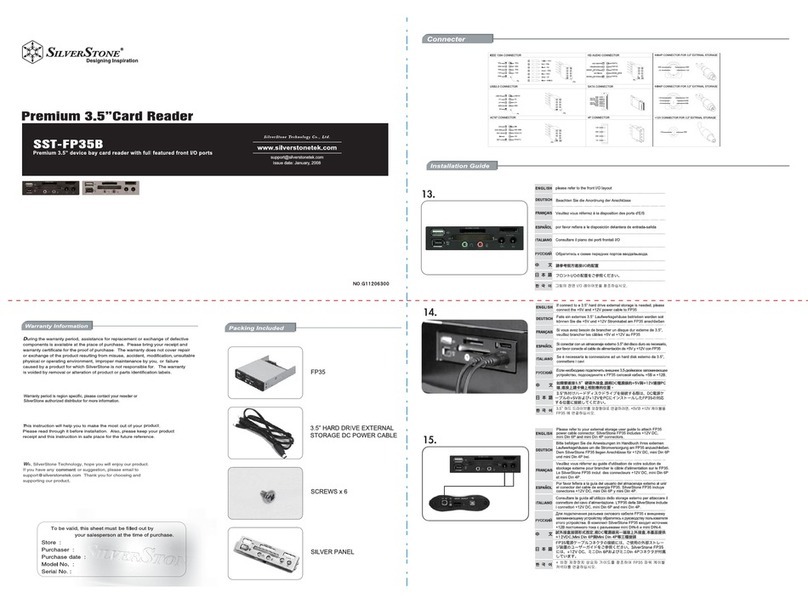
SilverStone
SilverStone SST-FP35B user manual
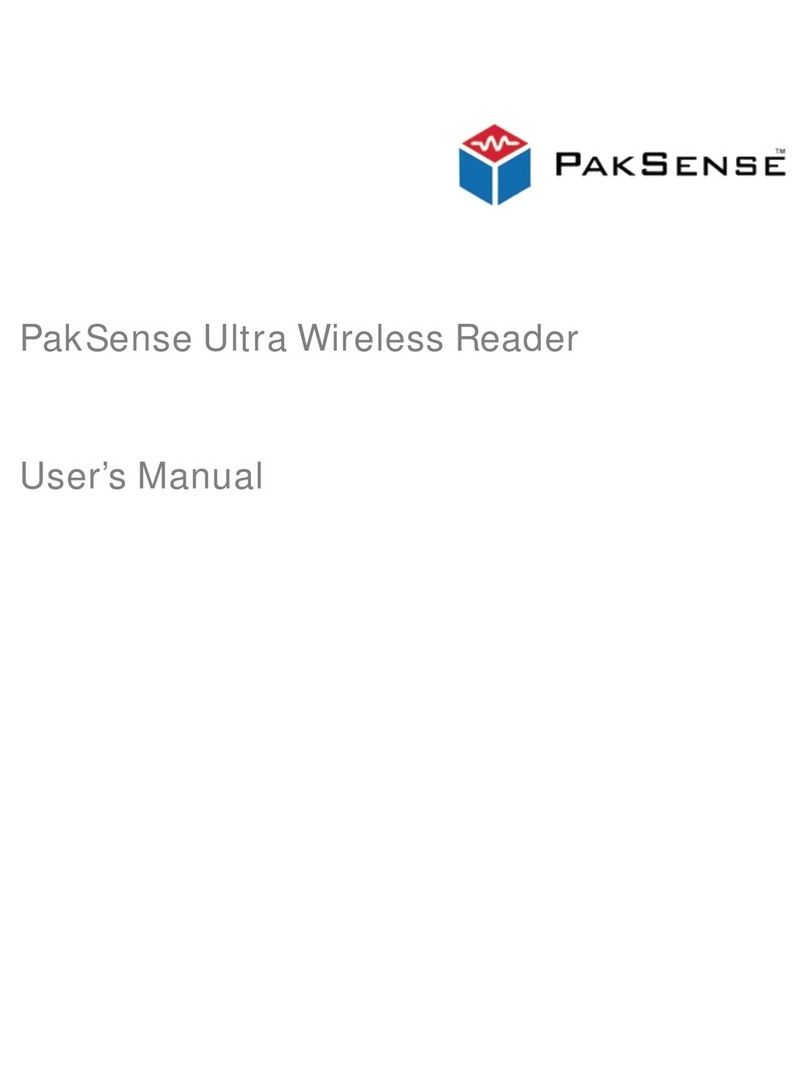
PakSense
PakSense PSUWR01A user manual
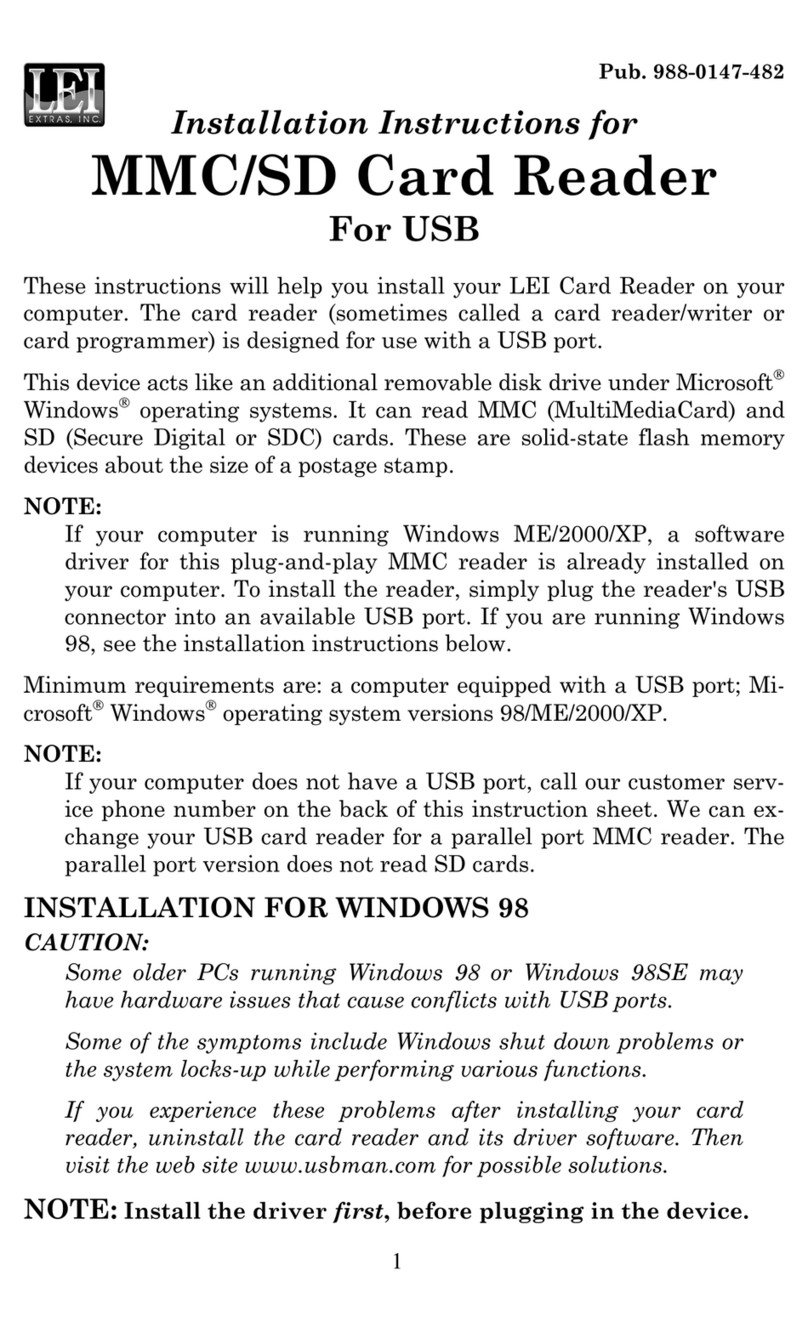
LEI Electronics
LEI Electronics MMC/SD Card Reader installation instructions
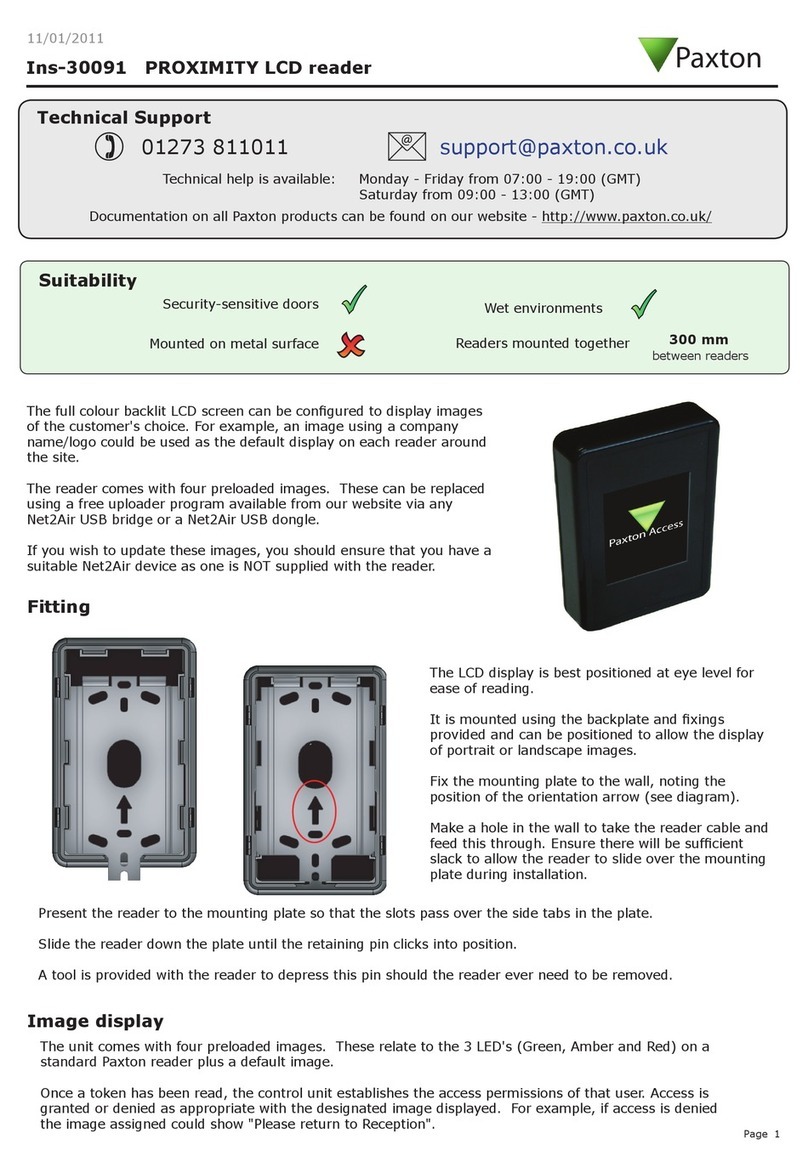
Paxton
Paxton PROXIMITY LCD Ins-30091 quick start guide

Feig Electronic
Feig Electronic OBID i-scan UHF Installation

Idexx
Idexx SNAPshot DSR Operator's guide