TimeTec BLE-2 User manual
Popular Control Unit manuals by other brands
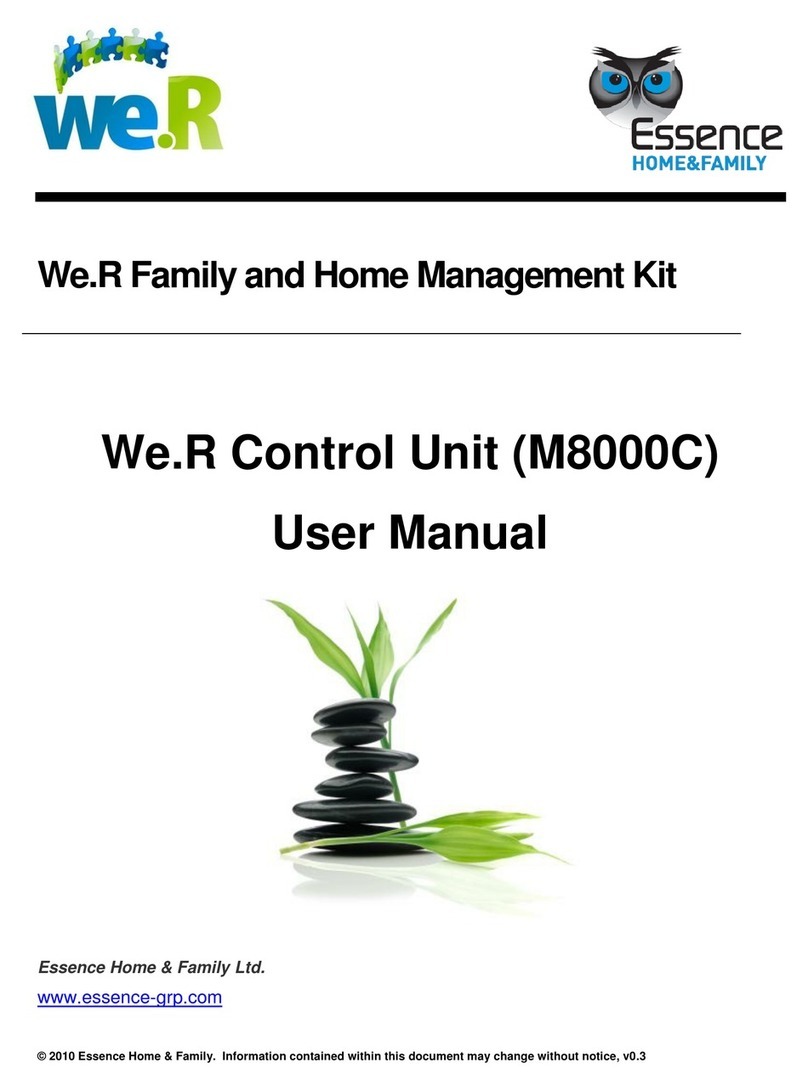
Essence
Essence We.R M8000C user manual

Pepperl+Fuchs
Pepperl+Fuchs IDENT-M System V MVI-F57-2HB12 manual
Edwards Signaling
Edwards Signaling AdaptaBeacon 104 Series Installation instructions manual
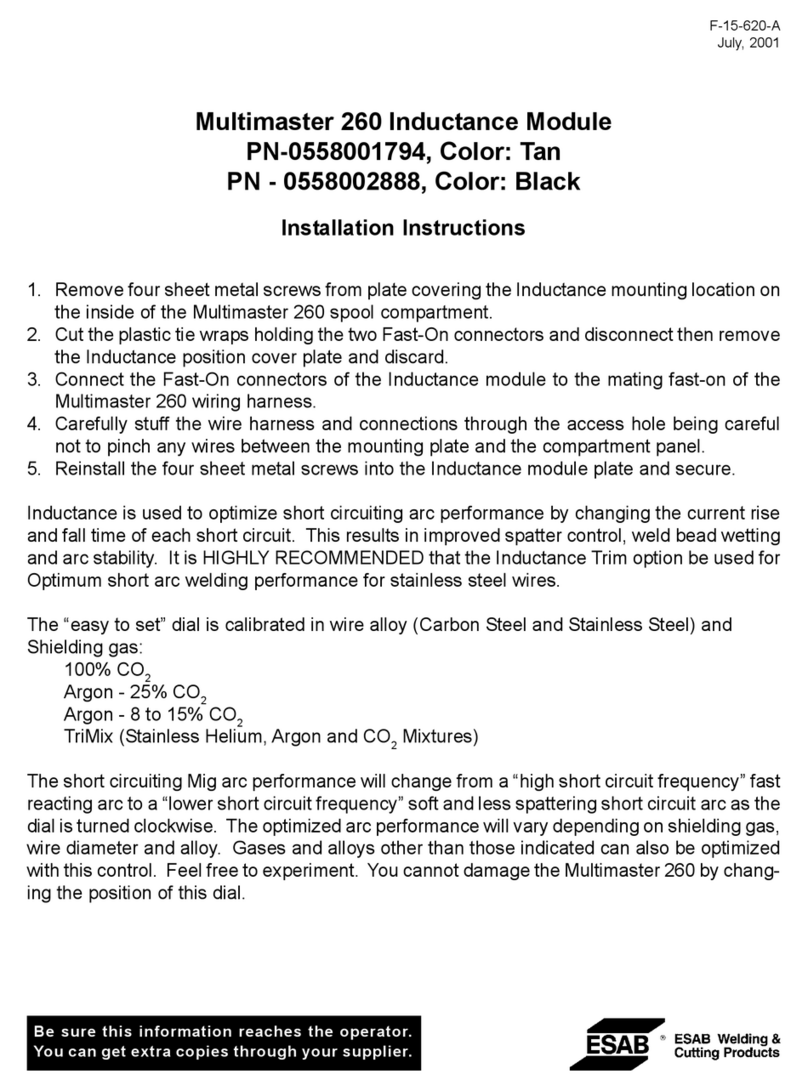
ESAB
ESAB Multimaster 260 installation instructions

SW-Stahl
SW-Stahl 25029L operating instructions

Velleman
Velleman E300GSM user manual

Measurement Computing
Measurement Computing miniLAB 1008 user guide

Panasonic
Panasonic AJRC10G - REMOTE CONTROL UNIT operating instructions
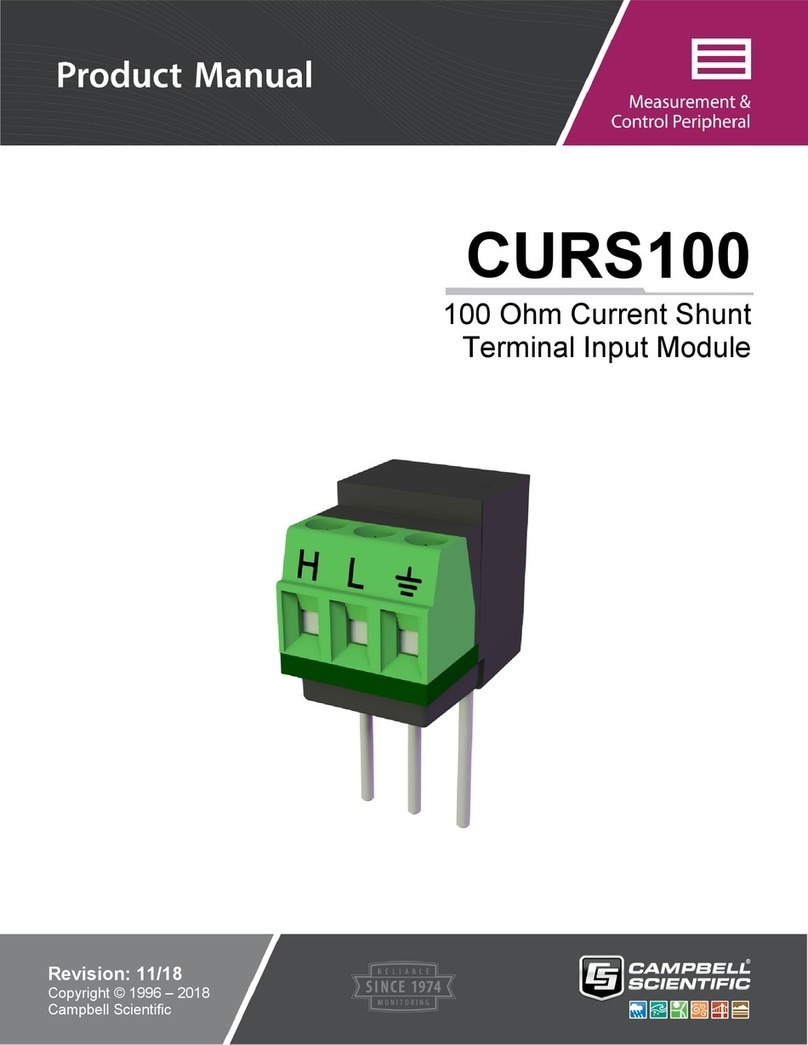
Campbell
Campbell CURS100 product manual
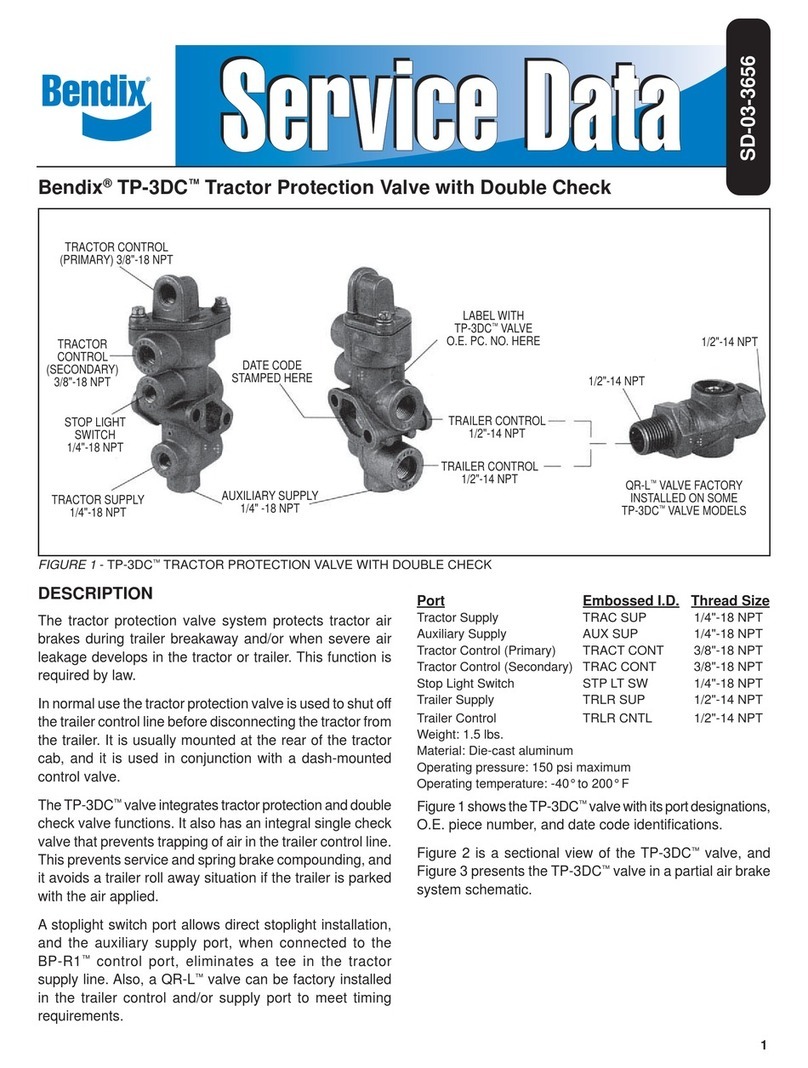
BENDIX
BENDIX TP-3DC TRACTOR PROTECTION VALVE manual

Hirschmann
Hirschmann Rotarus PK 10-16 instruction manual

Honeywell
Honeywell 7800 SERIES manual
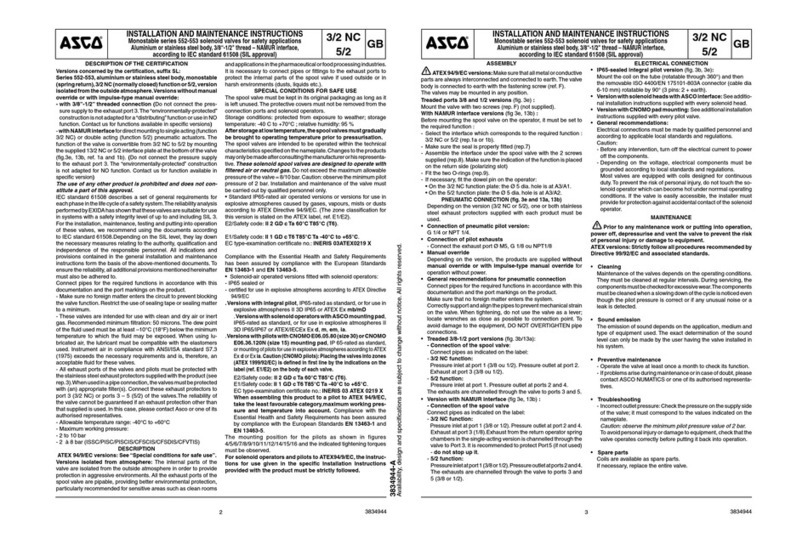
Asco
Asco 552 Series Installation and maintenance instructions
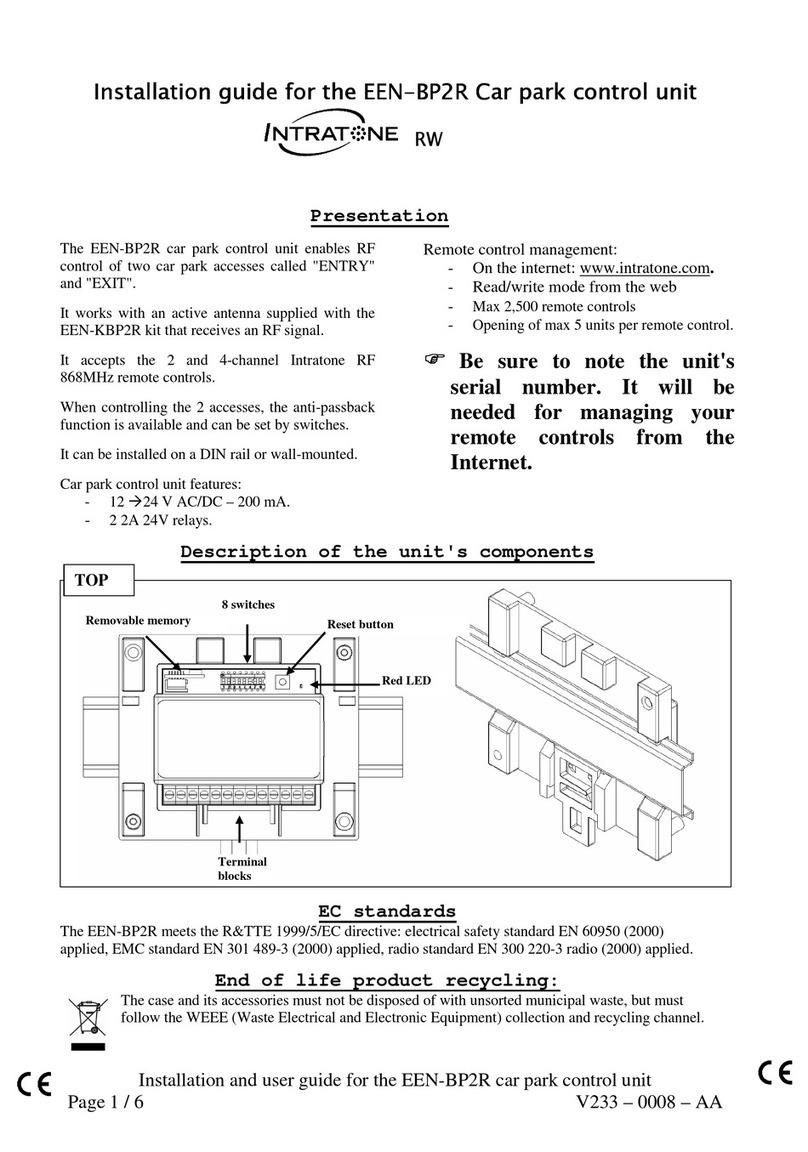
Intratone
Intratone EEN-BP2R installation guide

Ridewell Suspensions
Ridewell Suspensions Extreme Air Installation guides
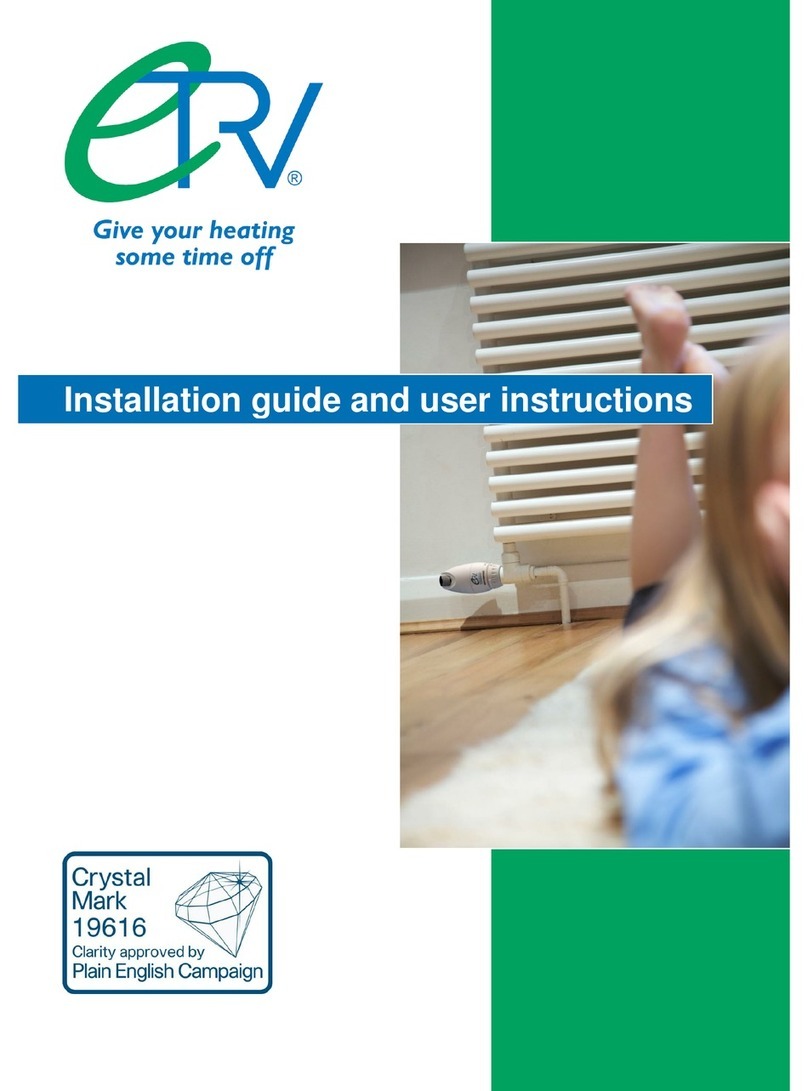
Chalmor
Chalmor eTRV Installation guide and user instructions

Pilz
Pilz PMCprotego S1--2 operating manual

Flexitron
Flexitron Webdyn WebdynModbus user manual

