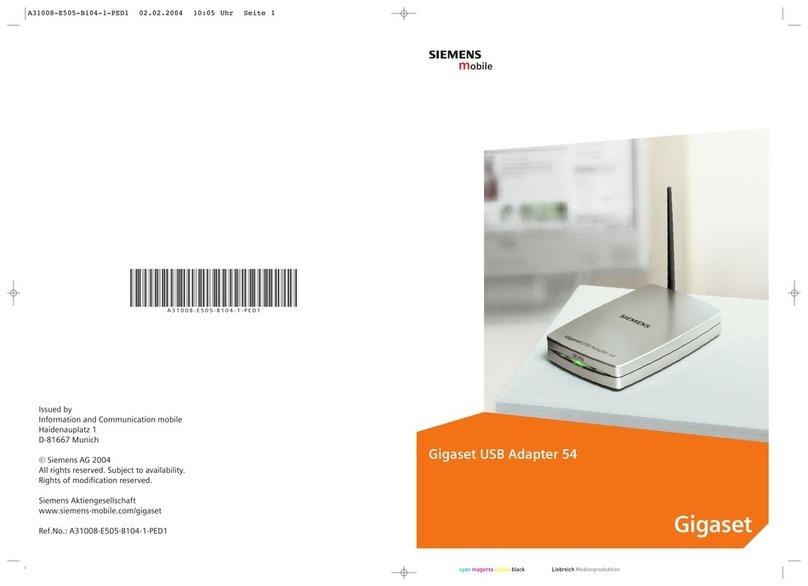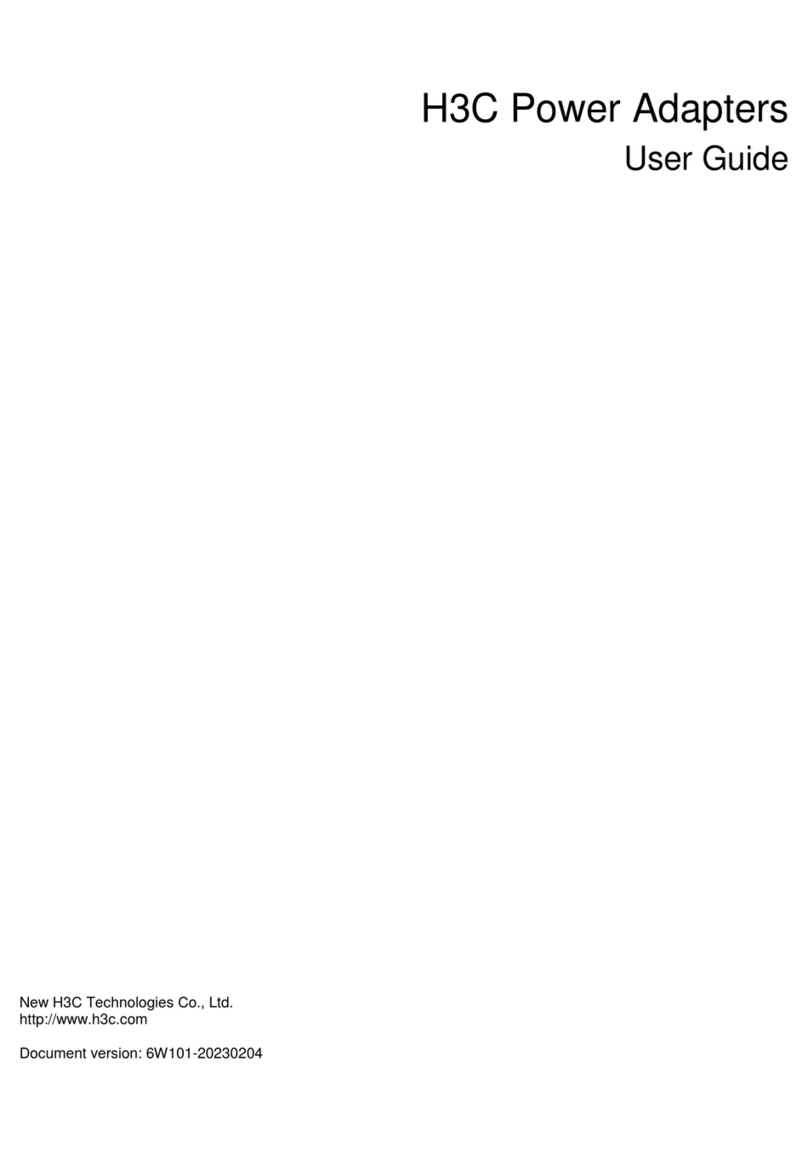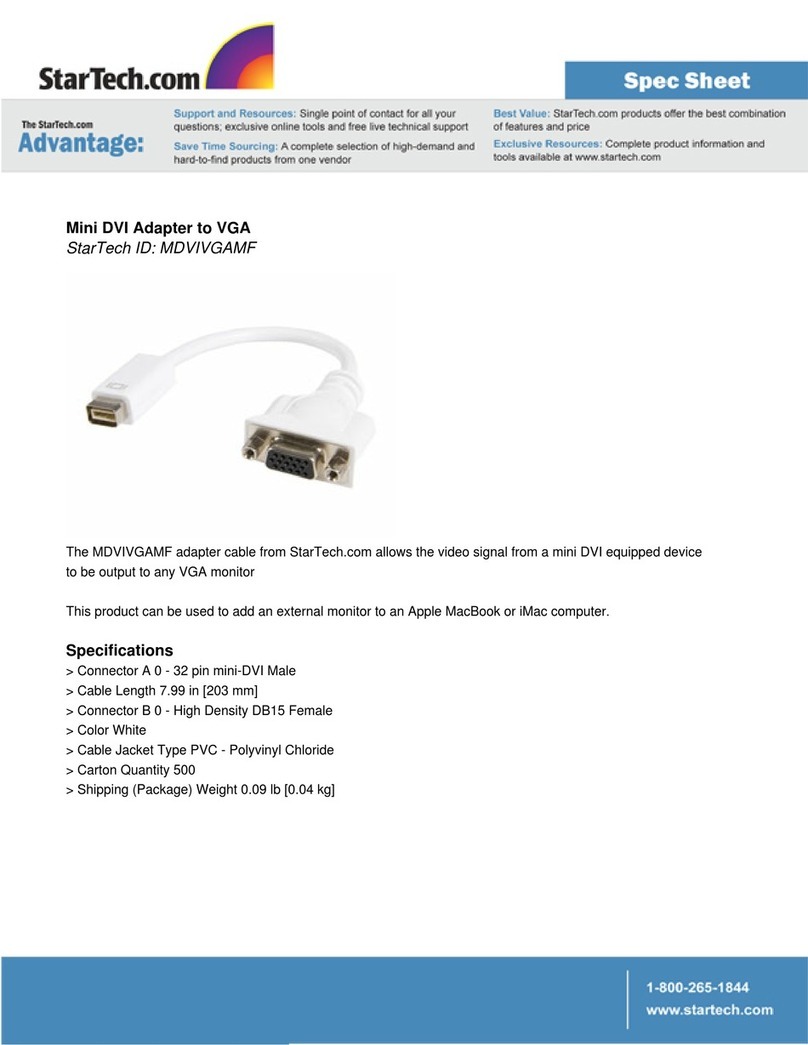Tiny Audio C10 User manual

TINY AUDIO C10
Digital Audio Adapter
User Guide

TINY AUDIO C10 User Guide
Table of Content
INTRODUCTION .................................................................................................................. 1
CONTENTS OF PACKAGE .................................................................................................. 2
OVERVIEW OF THE CONTROLS AND CONNECTORS ..................................................... 3
INSTALLATION .................................................................................................................... 4
Securing TINY AUDIO C10, Step by Step ................................................................... 7
Antenna Installation .................................................................................................... 8
Installation, Do and Don’t .......................................................................................... 13
Main microphone Installation .................................................................................... 14
OPERATION CONTROLS .................................................................................................. 15
STARTING UP THE SYSTEM ............................................................................................ 18
USING DAB ADAPTER ...................................................................................................... 19
To Turn On or Off TINY AUDIO C10 .......................................................................... 19
To Scan for the DAB Stations .................................................................................... 19
To Listen to the DAB Stations.................................................................................... 19
To Change DLS/DL+ Information Display ................................................................. 20
To Save a Memory Preset ......................................................................................... 20
To Recall a Memory Preset ....................................................................................... 21
To Recall the Last Listened DAB Station ................................................................... 21
USING AUDIO STREAMING .............................................................................................. 23
To Set the Bluetooth Audio Input mode ..................................................................... 23
USING HANDS FREE FUNCTION .................................................................................... 24
To Receive Incoming Call ......................................................................................... 24
To Make Outgoing Call .............................................................................................. 24
FM TRANSMITTING FREQUENCY SETTINGS ................................................................ 25
To Display the current FM Transmitting Frequency ................................................... 26
To Set FM Transmitting Frequency in AFC Mode...................................................... 26
To Set FM Transmitting Frequency Manually ............................................................ 26
To Save a Desired FM Transmitting Frequency in Memory ...................................... 26
To Recall FM Transmitting Frequency Saved in Memory .......................................... 27
To Force Immediate FM Transmitting Frequency Change ........................................ 28
To Set FM Transmitting Frequency Setting to Preset F1 ........................................... 28
To Reset FM Transmitting Frequency Setting ........................................................... 28
MENU SETTINGS .............................................................................................................. 30
To Enable DLS/DL+ Display ...................................................................................... 30
To Set DAB Sorting Order ......................................................................................... 30
To Enable Bluetooth .................................................................................................. 31
To Setup Bluetooth Pairing ....................................................................................... 31
To Display Bluetooth Information .............................................................................. 32
To Reset Bluetooth Pairing ....................................................................................... 32
To Enable AFC (Automatic Frequency Change) ....................................................... 32
To Enable AutoScan .................................................................................................. 34
To Enable RC Beep Tone .......................................................................................... 35
To Set Antenna Power .............................................................................................. 35
To Perform DAB List Reset ....................................................................................... 36

TINY AUDIO C10 User Guide
To Restore to Factory Settings .................................................................................. 36
To Upgrade Module Software .................................................................................... 36
To Display Software Version ..................................................................................... 37
TROUBLESHOOTING ....................................................................................................... 38
TECHNICAL SPECIFICATIONS ......................................................................................... 40
INFORMATION ON WASTE DISPOSAL ............................................................................ 41

TINY AUDIO C10 User Guide
1
INTRODUCTION
The TINY AUDIO C10 is an in-car digital audio adapter that offers a flexible and cost
effective way to apply modern digital audio technology to your existing analogue in-car
audio system.
The existing analogue system can be easily upgraded to receive digital signal without
replacement of any component of the car audio system. TINY AUDIO C10 support the
Hands free function and caller ID display for the incoming call to the Bluetooth connected
mobile device, and receive the digital signal from the audio streaming from a mobile
device using the Bluetooth technology and the DAB digital radio service output from the
DAB antenna, and convert the digital signal to an FM signal. The FM signal is then
transmitted on a FM frequency and listen through the in-car audio system.
The TINY AUDIO C10 is operated using a remote controller, while all messages related
to the system’s operations, such as service name, memory preset, etc., are converted to
RDS text and displayed on the LCD screen of your in-car audio system; also, TINY
AUDIO C10 uses FM-RDS micro-transmitter and no complex cabling to your car audio
system. These flexible configuration options of the TINY AUDIO C10 make it easy to
install in different car makes and models.
Furthermore, TINY AUDIO C10 has an AFC (Automatic Frequency Change) function that
allows you to continuously listen to your favorite DAB programs thru your car radio
system without the need to change the FM frequency manually when you drive into a
metropolitan area where FM stations are highly crowded. Consult your car radio manual
or the car dealer if your car radio is RDS compatible, has the AF (alternative frequency)
function, and how to enable AF function before using this AFC function. If AF function is
not built in your car radio, you can use TINY AUDIO C10’s AutoScan function instead.
Note:
TINY AUDIO C10 needs to operate with an RDS car radio in order to properly display the
relevant system message of TINY AUDIO C10 via the in-car radio display.

TINY AUDIO C10 User Guide
2
CONTENTS OF PACKAGE
TINY AUDIO C10 unit
Remote Control
with CR2032 Battery
Power cable
with cigarette lighter
Microphone with
Cable
Dual Lock Tapes x3
Screw x2
DAB Antenna User Guide

TINY AUDIO C10 User Guide
3
OVERVIEW OF THE CONTROLS AND CONNECTORS
Front Panel
❶ LED
Left Side Panel
❶ SMB Connector, for DAB antenna
❷ SW update cable connector
➌ Power Jack, for power cable with
Cigarette Lighter plug
Right Side Panel
❶ Auxiliary microphone
❷ Main microphone cable connector
❶ ❷
❶ ➌
❶
❷

TINY AUDIO C10 User Guide
4
INSTALLATION
Please read the installation procedure carefully prior to the actual installation. Consult a
professional installer if you have any issues or concerns with the installation.
ATTENTION
1. We recommend that if you are going to use the cigarette lighter as
the power source for TINY AUDIO C10, the lighter socket needs to
connect to the ignition.
2. Otherwise, you may have the following condition, after the car engine
is turned off:
TINY AUDIO C10 will continue to draw minimal power from the
battery.
For many intelligent new cars, TINY AUDIO C10 may be detected
as device not disconnected.
3. Car radio and TINY AUDIO C10 may become out of sync when you
resume to listening to TINY AUDIO C10. In this case, please read the
troubleshooting section for the solution.
1. Select a location to store TINY AUDIO C10. For the best performance, please store
it in the middle and under the car’s glove compartment. For other locations, please
store it away from metal objects and in an open area.
2. Store TINY AUDIO C10 with the bottom cover up, and with the antenna cable, power
cable, and connectors point to the back.

TINY AUDIO C10 User Guide
5
3. Secure TINY AUDIO C10 with the supplied dual lock tapes and screws. Please
refer to the installation section on Securing TINY AUDIO C10, Step by Step.
4. Install the DAB antenna; please refer to the installation section on Antenna
Installation.
ATTENTION
1. We have fully tested DAB Antenna, if supplied, to work with TINY
AUDIO C10. If you use a third party’s DAB antenna, the
performance may suffer.
2. For TINY AUDIO C10 to work with the active antenna, the antenna
power must be set to ON; for TINY AUDIO C10 to work with a
passive antenna, the antenna power must be set to OFF.
3. Anytime you need to disconnect/connect the antenna from TINY
AUDIO C10, please unplug TINY AUDIO C10 from the cigarette
lighter first to avoid possible damage to the antenna.
4. Damage resulted from incorrect installation of the antenna is not
covered by the warranty.
5. Minimize coiling loops of excessive power cable and antenna cable, and do not
secure them on TINY AUDIO C10. Please refer to the installation section on
Installation do and don’t.
6. Install the main microphone cable; please refer to the installation section on Main
microphone installation.
Antenna
Cable
Power
Cable

TINY AUDIO C10 User Guide
6
7. Plug one end of the power cable into TINY AUDIO C10’s SMB connector, and the
cigarette-lighter plug into car’s cigarette lighter.
8. Start using TINY AUDIO C10 with the remote control; please refer to the sections on
OPERATION CONTROLS and STARTING UP THE SYSTEM.

TINY AUDIO C10 User Guide
7
Securing TINY AUDIO C10, Step by Step
To secure TINY AUDIO C10 on a chosen store location using the supplied dual lock tapes
and/or screws, do the following:
1. Locate the positions on the back of TINY AUDIO C10 and the chosen store location
(e.g. in the middle and under the car’s glove compartment) where you want to apply
the dual lock tapes.
2. Clean both surfaces, the affix tape positions on TINY AUDIO C10 and the chosen store
location, with alcohol if available and wipe dry before you start.
3. Remove one side of the backing from each of the two pieces of dual lock tapes, and
adhere the tapes onto the back of TINY AUDIO C10 on the marked positions in 1.
4. Remove the other side of the backing and adhere TINY AUDIO C10 to the chosen
store location with TINY AUDIO C10’s cables and connectors to the back.
5. Carefully, remove TINY AUDIO C10 from the store location with dual lock tapes
separated, so that TINY AUDIO C10 and store location each has 2 half pieces of the
tapes.
6. Apply the pressure evenly to all 4 half pieces on TINY AUDIO C10 and the store
location, so that the tapes adhere to both surfaces securely.
7. Wait 8 hours, and then adhere TINY AUDIO C10 to the store location by joining the 4
half pieces of the tapes together.
8. Alternatively, or in addition, secure TINY AUDIO C10 with the supplied screws.

TINY AUDIO C10 User Guide
8
Antenna Installation
Overview
Warning:
1. Please read the Antenna Installation section carefully prior to the actual installation.
2. This glass-mount DAB antenna is exclusively for use inside the vehicle.
3. It is not suitable for use on reflective-coated glass.
4. Do not bend or damage the Antenna.
5. This DAB antenna is to be installed on either side of the front windshield only.
6. The vehicle’s DAB receiver must provide a phantom power to the connector for the
DAB antenna.
7. Once the DAB antenna is adhered to the windshield it can not be relocated. Please
test and fit the antenna in its location before removing the adhesive separator and
permanently fixing it to the windshield. The antennas that have been adhered in
location are not valid for return and warranty claims.
Procedure
1. Pre-Installation
The glass-mount antenna must be placed on the top corner and on the either side of
the front windshield. Before installing, consider the following important reception and
installation factors when you choose the location.
❶ Antenna
❷ Signal Booster
➌ Copper Strip
➍ Antenna Cable
➎ Connector
❶ ❷
➌
➍
➎

TINY AUDIO C10 User Guide
9
1.1 UV protection layer
If there is a UV protection layer across the top of the windshield then you must
place the DAB antenna with the Antenna at least 5cm below the layer.
1.2 Windshield wiper
For the best performance in the digital reception, the glass-mount antenna must
be placed outside of the swept area of the windshield wiper.
1.3 A Pillar and Windshield
The windshield usually has a black enamel band along the edges that contains a
border of dots and a black-shade area, the Signal Booster is to be installed next to
the dotted area along the side of the windshield. Open the A Pillar cover; the
remaining parts of the DAB antenna are to be installed on the metal frame and
inside the A Pillar cover.
Right Mount
Left Mount
A Pillar
A Pillar

TINY AUDIO C10 User Guide
10
1.4 Fit the DAB antenna
As the DAB antenna is designed to be attached once only, if the DAB antenna is
removed, it will not adhere again; therefore, it is recommended that you try fitting
the DAB antenna on the chosen location first before attaching the antenna
permanently.
a. Fit the Antenna for a location according to 1.1 to 1.3 above.
b. Mark the position of Signal Booster on the windshield for the
2. Permanent Installation
You should complete reviewing the pre-installation section and fit the antenna before
you begin the permanent installation of this DAB antenna.
2.1 Clean the windshield
Ensure the chosen antenna location on the windshield is clean and free of dirt,
water, and other substance which will help the antenna adhere to your car
windshield properly. Clean the glass with alcohol prep pad, and wait until the
surface is completely dry before attaching the glass-mount DAB antenna.
Note:
Do not use a cleaner with surfactant to clean the windshield because
Antenna and the Signal Booster may not stick to the glass.
2.2 Installation Procedure
Metal Frame of A Pillar
Dotted Area
Black Shade

TINY AUDIO C10 User Guide
11
Steps:
Open and remove A Pillar plastic cover.
Mount the DAB antenna on the left or right side of the windshield.
➀Attach the Signal Booster and Antenna
Gently peel off the adhesive separator of the Signal Booster and Antenna;
use the Flap to help peeling off a small portion of the adhesive separator
on antenna fiber; also peel off a small portion of the adhesive separator on
the Copper Strip. Then, press and bond the Signal Booster and Antenna
to the marked location from pre-installation and on the inside of the front
windshield. Ensure that the Signal Booster, Copper Strip, and Antenna
are not distorted.
➁Attach the Copper Stripe
Gently peel off the rest of adhesive separator of the Copper Stripe and
paste it across the windshield to the metal frame of the A Pillar, press and
smooth out the Copper Strip.
Antenna
Signal
Booster
Copper
Strip
Flap

TINY AUDIO C10 User Guide
12
➂Secure the Copper Stripe
Secure the Copper Strip with sticky tapes on the metal frame.
➃Secure the Antenna Cable
Secure the antenna cable tightly down on the metal frame of the A-Pillar
with sticky tapes.
➄Re-attach A Pillar cover
Re-attach the A Pillar cover with the antenna cable runs out of bottom of
the cover.
Route the antenna cable
Route the antenna cable from the bottom of the A-Pillar cover within the car
interior to the DAB receiver, make sure the antenna cable does not interfere
with the safe operation of steering wheel, air bags, and seatbelts or other
equipment.
Connect to the DAB receiver
a. Power off the DAB receiver.
b. Plug the Antenna Connector at the end of the antenna cable into DAB
receiver’s antenna input connector.
c. Power on the DAB receiver and start using your DAB receiver with the
DAB antenna.
Note:
To achieve the best performance, Antenna must not be placed over a UV
protection layer.

TINY AUDIO C10 User Guide
13
Installation, Do and Don’t
As TINY AUDIO C10 has internal antenna and FM Transmitter, it is important to avoid
signal interference from excessive cable coiling. Below are the do and don’t when you coil
and store TINY AUDIO C10’s excessive antenna cable and power cable.
1. Do not tangle the antenna and power cables together.
2. Minimize coiling loops of excessive power cable or antenna cable, and do not secure
them on or besides TINY AUDIO C10. The coiling loops of excessive power or antenna
cables should start at about 10 cm away from the TINY AUDIO C10.
Not
10 cm
Cable
attaches
to TINY
AUDIO
10 cm
10 cm

TINY AUDIO C10 User Guide
14
Main microphone Installation
TINY AUDIO C10 comes with an external microphone to be used for the Hands free
function. To install the microphone, follow the diagram and procedure below. Once the
microphone is installed and TINY AUDIO C10 is started, refer to the section on USING
THE HANDS FREE FUNCTION to use the function.
Steps:
➀Attach the microphone
Gently peel off the adhesive separator on the backside of the microphone, then,
press and bond the microphone onto the A-Pillar on the driver side as shown.
➁Route the microphone cable
Route the microphone cable on top of the dashboard to the passenger side, then
route the microphone cable to where TINY AUDIO C10 is installed – e.g. in the
middle and under the car’s glove compartment. Make sure the microphone cable
does not interfere with the safe operation of steering wheel, air bags, and seatbelts
or other equipment.
➂Plug into TINY AUDIO C10
Plug the end of the microphone cable into TINY AUDIO C10’s main microphone
cable connector.
A Pillar
➀
➁
➂

TINY AUDIO C10 User Guide
15
OPERATION CONTROLS
In-Car Audio System LCD Display
The TINY AUDIO C10 unit is operated by using a remote controller; the system messages
from the remote control operation are converted to RDS text and displayed as 8 characters
display on the LCD screen of your in-car audio system.
Below is a list of TINY AUDIO C10 system messages displayed on the in-car audio system
LCD display, while operating with the remote control:
Messages Description
DABRADIO Display after TINY AUDIO C10 is powered on.
station name Display the 8-character short service name of the DAB station.
TUNING Indicate tuning a DAB station is in progress.
RESETING Indicate performing a DAB reset or factory reset is in progress.
DONE Confirm completion for certain system operation,
RETUNING Indicate FM transmitting frequency is being tuned to a new
frequency.
TO frequency Indicate TINY AUDIO C10 is changing FM transmitting frequency to a
new frequency from a manual setting.
AF frequency
Indicate TINY AUDIO C10 is changing FM transmitting frequency to a
new frequency from the AFC function. Other than press and hold the
BACK key, any remote control keys pressed is ignored before the
change is completed.
POWEROFF Display after TINY AUDIO C10 is turned off (into the standby mode).
RC LOW Indicate remote control’s battery is low, battery change is due.

TINY AUDIO C10 User Guide
16
Basic Remote Operation
There are 6 control keys and a rotary knob on the remote control, press Rotary Knob and
one of the four number keys to invoke the labeled function.
Control
key General operation
Rotary
Knob
Press
Turn on TINY AUDIO C10 while it is off.
Confirm a selection.
Change DLS/DL+ information while listening to a DAB station.
Press and followed by DAB, AUX, SCAN or MENU to enter the selected function.
Toggle the control of play/pause while in the Bluetooth audio streaming mode.
Toggle to mute or un-mute the active phone call.
Rotate [◄] [►]
Step tune to select a DAB station.
Navigate to items, sub items, and settings in the menu function.
Adjust FM transmitting frequency by 100 KHz in the link function.
Control of previous/next song while in the Bluetooth audio streaming mode.
Switch between two active phone calls.
Accelerate Rotation [◄] [►]
Quick tune to select a DAB station.
Adjust FM transmitting frequency by 2MHz in the link function.
Press and Hold
Turn off TINY AUDIO C10 while it is on.
1
AUX
Press
Recall memory preset in group 1.
Press and Hold
Program memory preset in group 1 with the listening DAB station.
Function AUX
Switch TINY AUDIO C10 audio input to AUX mode to listen to audio streaming
Rotary Knob

TINY AUDIO C10 User Guide
17
2
SCAN
Press
Recall memory preset in group 2.
Press and Hold
Program memory preset in group 2 with the listening DAB station.
Function SCAN
Perform a full scan for DAB stations.
3
MENU
Press
Recall memory preset in group 3.
Press and Hold
Program memory preset in group 3 with the listening DAB station.
Function MENU
RADIOTXT – enable/disable display of DLS/DL+ information from the station
DABORDER – DAB station list order sequence; order by alphabet or by ensemble.
DABRESET – erase the DAB station list but keep the DAB memory presets and
then perform a full scan of DAB stations automatically.
BT POWER – enable/disable Bluetooth function.
BT PAIR – enter Bluetooth device pairing mode.
BT INFO – display the connected device information.
BT RESET – erase all existing paired devices setup.
LINKMODE – select operating mode (AFC_H/AFC_L/AutoScan).
ANTENNA – set ON for active DAB antenna, set OFF for passive antenna.
FACTORY– return all system settings to defaults.
UPGRADE – upgrade the module software to a new version.
VERSION – display the current software version.
4
DAB
Press
Recall memory preset in group 4.
Press and Hold
Program memory preset in group 4 with the listening DAB station.
Function DAB
Switch TINY AUDIO C10 audio input to DAB mode to listen to DAB programming.
LINK
Press
Display adaptor’s current FM transmitting frequency.
Select and set the FM transmitting frequency from a manual setting or from one of
the four memory presets.
Save the FM transmitting frequency setting to one of the four memory presets.
Answer the incoming phone call.
Press and Hold
Perform an immediate FM transmitting frequency change.
BACK
Press
Recall the last listened DAB station.
Cancel an operation, or return to home screen display from the menu selection.
Reject the incoming phone call or hang up the active call.
Press and Hold
Reset FM transmitting frequency to the frequency saved in FM preset 1. Within 30
seconds, press and hold again to return the frequency to 88.1MHz.
Table of contents
Other Tiny Audio Adapter manuals
Popular Adapter manuals by other brands

Honeywell
Honeywell DC515 P2/BS Series quick start guide

SIIG
SIIG PCIe to ExpressCard Adapter Quick installation guide
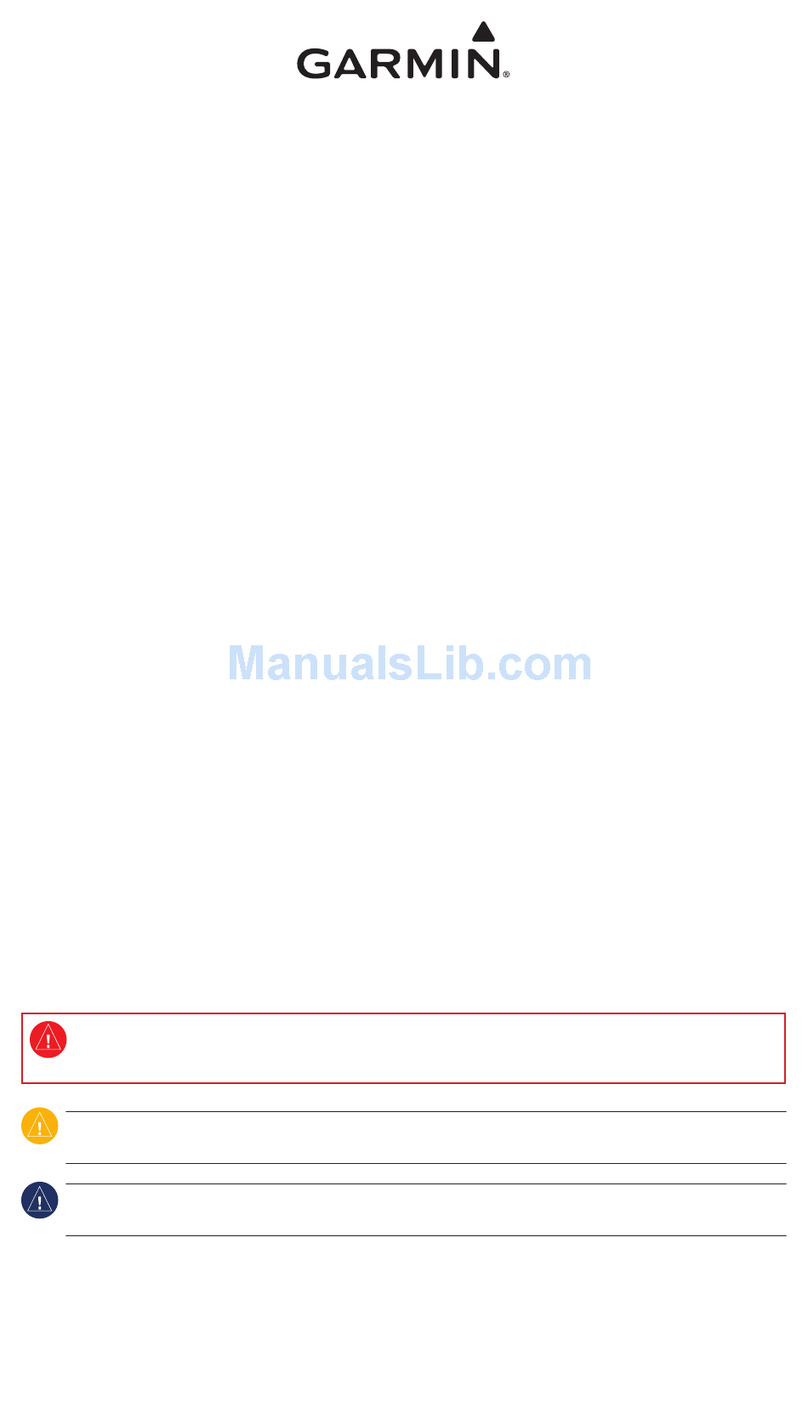
Garmin
Garmin GST 10, Water Speed and Temperature Adapter Installation and... Installation and configuration

cable matters
cable matters 101012 manual

Topaz Systems
Topaz Systems A-ETH1-1 How-to guide

AmbiCom
AmbiCom BT2-USB Class II Specifications