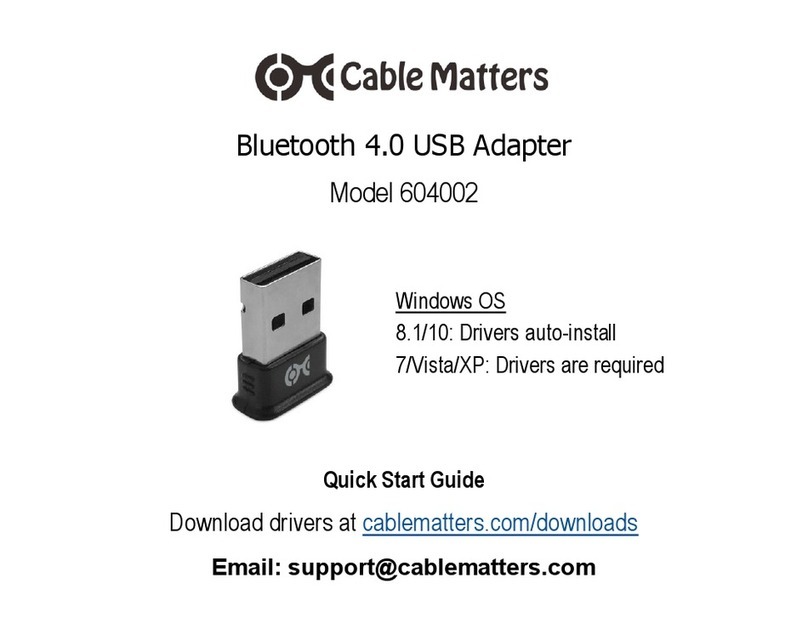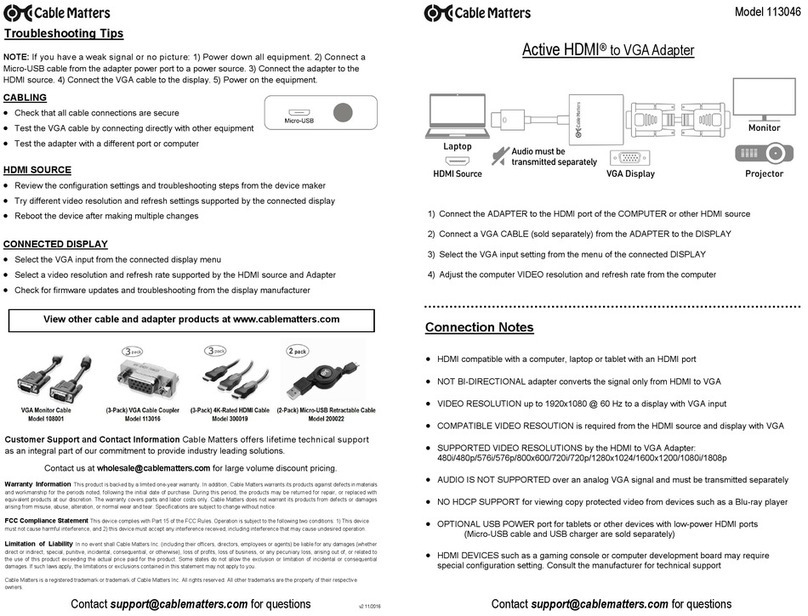Customer Support and Contact Information Cable Matters offers lifetime technical support as an integral part of our
commitment to provide industry leading solutions.
Contact us at wholesale@cablematters.com for large volume discount pricing.
Warranty Information This product is backed by a limited one-year warranty. In addition, Cable Matters warrants its products against defects in materials and
workmanship for the periods noted, following the initial date of purchase. During this period, the products may be returned for repair, or replaced with equivalent
products at our discretion. The warranty covers parts and labor costs only. Cable Matters does not warrant its products from defects or damages arising from
misuse, abuse, alteration, or normal wear and tear.
Limitation of Liability In no event shall Cable Matters Inc. (including their officers, directors, employees or agents) be liable for any damages (whether direct or
indirect, special, punitive, incidental, consequential, or otherwise), loss of profits, loss of business, or any pecuniary lo ss, arising out of, or related to the use of
this product exceeding the actual price paid for the product. Some states do not allow the exclusion or limitation of incidental or consequential damages. If such
laws apply, the limitations or exclusions contained in this statement may not apply to you.
Cable Matters is a registered trademark or trademark of Cable Matters Inc. All rights reserved.
All other trademarks are the property of their respective owners.
Troubleshooting Tips
CABLING
• Check that all cable and adapter connections are secure
• Test the HDMI/DVI/DP cable by connecting directly with other equipment
• Test the adapter with a different port or computer, if possible
COMPUTER SOURCE
• Check for updated OS and video graphics card drivers for Mini DisplayPort/Thunderbolt
• Try different video resolution and refresh settings supported by the connected display
• Try default refresh rates of 1920x1080@60Hz (HD) or 3840x2160@30Hz (UHD)
• Verify that the audio from your computer is not muted or extremely low
• Reboot the computer after making multiple changes
CONNECTED DISPLAY
• Select the HDMI/DVI/DP input from the connected display menu
• Select a video resolution and aspect ratio setting supported by your computer
• Adjust the audio level with your remote or from the display menu
• Check for firmware updates and troubleshooting from the display manufacturer
View our other Mini DisplayPort Adapter products at www.cablematters.com
v2 07/2016