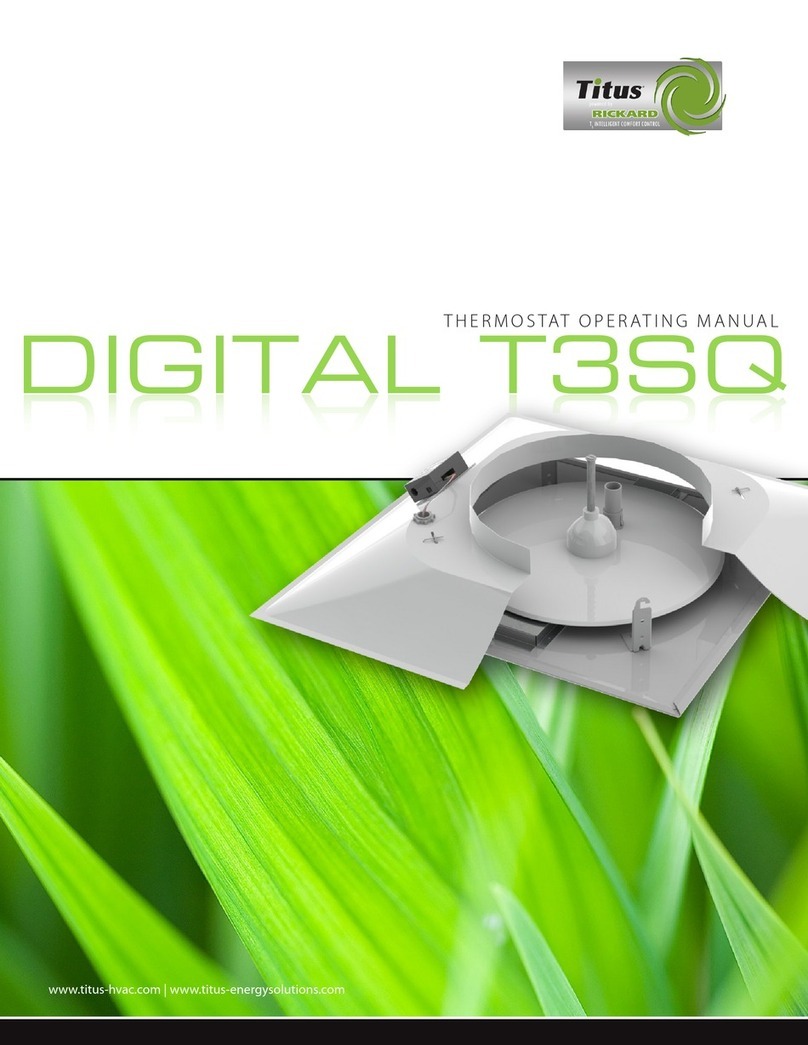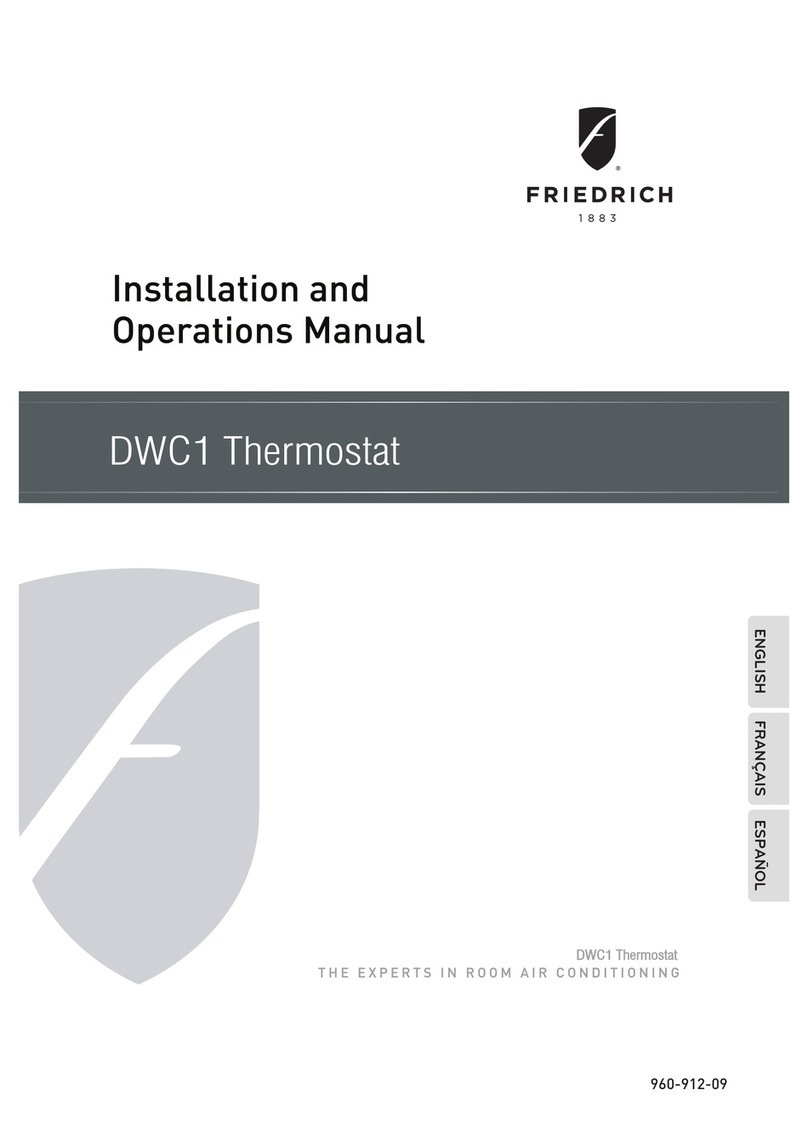Titus t3sq-2 User manual

Redefine your comfort zone. ™ | www.titus-hvac.com
Digital T3SQ-2
THERMOSTAT OPERATING MANUAL

2Thermostat Operating Manual-T3SQ-2 Redefine your comfort zone. ™ | www.titus-hvac.com
THERMOSTAT OPERATING MANUAL
DIGITAL T3SQ-2
Introduction
Operating Panel General
This Setup module is fitted with an LCD display. The adjuster is supplied in
an aesthetically pleasing, compact 3” by 3 ¼” plastic enclosure. The unit
provides for the commissioning and configuration of Titus MLM controllers.
The unit is plugged into any open RJ12 socket provided on the set of
diffusers connected to a power pack. One RJ12 socket is available on the
back of the diffuser tile on the MLM connection box and the other RJ12
socket is available in the trim of the diffuser on the MLM interface board.

3
Thermostat Operating Manual-T3SQ-2
Redefine your comfort zone. ™ | www.titus-hvac.com
Important Rules
On commissioning a set of diffusers with the Setup Module the
following important rules must be adhered to:
•Per temperature control zone, one MLM wall-stat is allowed for. Thus
if there are fifteen diffusers connected to a power pack controlling
three zones, a maximum of three wall-stats and/or three analog
modules is allowed, one of each per control zone.
•To set up the control zones, the Setup Module can be connected to
any RJ12 socket on that set of diffusers connected to a power pack –
it does not have to be plugged in at the zone being set up. The Setup
Module can be plugged in while the system is powered up, without
resetting the controls.
•To change or select any parameter barring the selection of control
zones, the Setup Module must be plugged into a diffuser in that
particular control zone. It is therefore important to first select the
diffusers for a control zone or be sure it has been selected previously,
before changing any other parameter.
•- By factory default each wall-stat and each analog module has the
setpoint, room temperature and CO functions selected. Thus should
the installation consist of only a wall-stat or an analog module per
control zone, the configuration in above is not required.
•The information changes are periodic and some patience is required
while parameters are being exchanged.
•Changing parameters is non-volatile and once selected and accepted
by the system will be permanently stored.

4Thermostat Operating Manual-T3SQ-2 Redefine your comfort zone. ™ | www.titus-hvac.com
THERMOSTAT OPERATING MANUAL
DIGITAL T3SQ-2
Operating Instructions
On start-up (power on), the version number will be displayed.
Subsequently the Diagnostic icon is flashed while the unit collects
information from the control system.
Once this information is accumulated, the setup module will mimic and
display the status of the current control zone it is plugged into. Should no
zone be selected at this stage, the status display is indeterminate and the
top left character display will indicate ‘CE’ for control external.
To enter the sub menus, keep the menu button pressed until the unit beeps.
SUB MENU 1 – SUPPLY AIR TEMPERATURE
The top left character display will indicate ‘CO’ for changeover or supply air
temperature value. A value of zero indicates the CO sensor is not selected
or not connected.
To advance to the next menu, press the menu select button.
SUB MENU 2 – CONTROL DISK POSITION
The display will show the current control disk position in percentage, with
the top left character display indicating ‘dr’ for motor drive.
•To manually drive the disk, press the up/down arrows for the required
position and press enter.
•The double bar icon will flash to indicate the motor is manually
controlled.
•Verify the disk movement of all diffusers in that control zone and the
position display update.
•To advance to the next menu, press the menu button. The control will
revert back to automatic.
SUB MENU 3 – CONTROL DISK OPEN END-STOP
The display will show the open end-stop disk position in percentage, with
the top left character display indicating ‘dr’. The down arrow and single
bar will flash to indicate ‘open end-stop’
•To change the open end-stop position, press the up/down arrows for
the required position and press enter.
•The display will flash ‘---‘ until the new parameter is accepted by the
system.
•Should the disk be outside the end-stop range it will manually drive
the diffusers in that control zone into range.
•To advance to the next menu, press the menu button.
SUB MENU 4 – CONTROL DISK CLOSE END-STOP
The display will show the close end-stop disk position in percentage, with
the top left character display indicating ‘dr’. The up arrow and bar will
flash to indicate ‘close end-stop’
•To change the close end-stop position, press the up/down arrows for
the required position and press enter.
•The display will flash ‘---‘ until the new parameter is accepted by the
system.
•Should the disk be outside the end-stop range it will manually drive
the diffusers in that control zone into range.
•To advance to the next menu, press the menu button.
SUB MENU 5 – HEATER OUTPUT
The display will show the current heater output in percentage, with the
top left character display indicating ‘Ht’.
•To manually drive the heater output, press the up/down arrows for
the required position and press enter.
•The heater icon will flash to indicate the heater is manually controlled.
•The character display will indicate zero until the new value is accepted
and the heater in that zone controlled to the new value.
•To advance to the next menu, press the menu select button. The
control will revert back to automatic.
SUB MENU 6 - CONTROL ZONE SETUP (LOOP SELECT)
•To bind a diffuser to a control zone the following steps is required:
•The top left character display will indicate ‘LS’ for Loop Select.
•Keep the enter button pressed until the unit beeps.
•The menu display ‘L and a zone number, ‘00’. If the zone has been
set up previously, that particular zone number will display iso the ‘00’.
•Press enter again and the zone number will flash.
•Use the up/down arrow to select a zone number. On a new installation
always start with zone ‘1’.
•Press enter and observe the ‘L’ starting to flash.

5
Thermostat Operating Manual-T3SQ-2
Redefine your comfort zone. ™ | www.titus-hvac.com
Operating Instructions (continued)
•Go to the first diffuser in that zone and press the button on the MLM
MD board, normally situated on the trim disk.
•After a few seconds the Setup Module will beep and the flashing LED
on the MLM MD board will stay switched on momentarily – both to
indicated the diffuser is set up for that control zone.
•Go to the next diffuser in that zone and press the button again and
observe the same result. All the while the ‘L’ indicator will flash and
the zone number will be on permanently.
•Continue the process until all the diffusers in the control zone has
been selected.
•Press the enter button and observe the ‘L’ stationary and the zone
number flashing.
•Using the up/down arrows, select the next zone number and press
enter.
•Using the same procedure set up each diffuser in the control zone of
interest.
•A maximum of fifteen control zones (one diffuser per zone) can be set
up. By the same token a minimum of one zone containing from one to
fifteen diffusers (slaves) can also be set up.
•Press enter again to exit the last zone setup.
•To advance to the next menu, press the menu button.
SUB MENU 7 - CONTROL INPUT SELECT
The next function is to select the setpoint, control and supply air
temperatures for a particular control zone. As mentioned, to use this
function the setup module must be connected to a diffuser in the control
zone of interest. On a default system with only one wall-stat or one analog
module connected to a control zone this function won’t be required.
•The display will indicate ‘tS’ in the top left character display.
•The character display will indicate the current status of the three
control inputs as follows:
‘o’ - indicates ‘on-board’ for analog module.
‘r’ - indicates ‘remote’ for wall-stat
‘-‘ - indicates not selected
•Keep the enter button pressed until the unit beeps. The first character
will flash with the display indicating ‘t’ for control temperature
selection.
•Pressing the up/down arrows will toggle between remote or on-
board temperature selections. Be sure to select a valid option, ie
when selecting ‘remote’ there must be a wall-stat connected to that
particular control zone.
•Press enter and the character ‘S’ will show to indicate setpoint
selection. The up/down arrows will toggle this function.
•Press enter to select the supply air input, character ‘C’. The arrow
buttons will toggle between ‘o’, ‘r’ and ‘-‘ if supply air measurement
is not required.
•On pressing enter again the three characters will flash until the
system has accepted the new setup.
•Press the menu button to exit this function.
•To advance to the next menu, press the menu button.
SUB MENU 8 - SETPOINT ADJUST
The next function displayed is setpoint adjust with the ‘SP’ icon on.
•Note the setup module must be plugged into the control zone of
interest for this function.
•The top left character display will indicate ‘S1’ for setpoint 1. Setpoint
2, or the back off setpoint is not adjustable with this unit.
•Press the up/down arrow to select the required setpoint. The digits
will flash.
•Press enter. The display will flash ‘---‘ until the new setpoint has
been accepted.
•Press the menu button to exit this function and revert to the
main menu.

6Thermostat Operating Manual-T3SQ-2 Redefine your comfort zone. ™ | www.titus-hvac.com
THERMOSTAT OPERATING MANUAL
DIGITAL T3SQ-2
Notes

7
Thermostat Operating Manual-T3SQ-2
Redefine your comfort zone. ™ | www.titus-hvac.com
Notes

605 Shiloh Rd
Plano TX 75074
ofc: 972.212.4800
fax: 972.212.4884
Redefine your comfort zone. ™ | www.titus-hvac.com
Table of contents
Other Titus Thermostat manuals
Popular Thermostat manuals by other brands

Danfoss
Danfoss CF-RP 088U0211 instructions

DiscreteHeat
DiscreteHeat ThermaSkirt TherMiser TME 3E Using

Ecobee
Ecobee ecobee3 lite quick start guide

Beok Controls
Beok Controls BOT-205 user manual

Silvercrest
Silvercrest Classic Model L Operating instructions and safety advices

Hunter
Hunter 44660 owner's guide