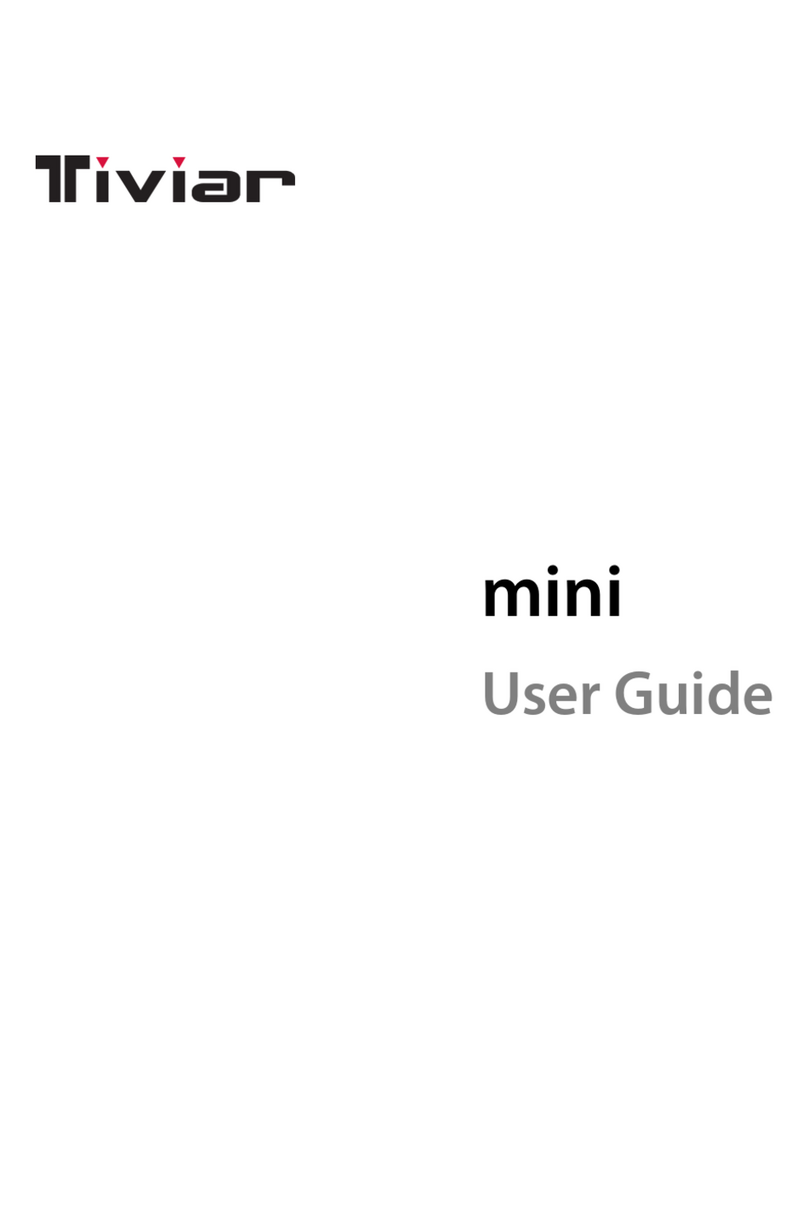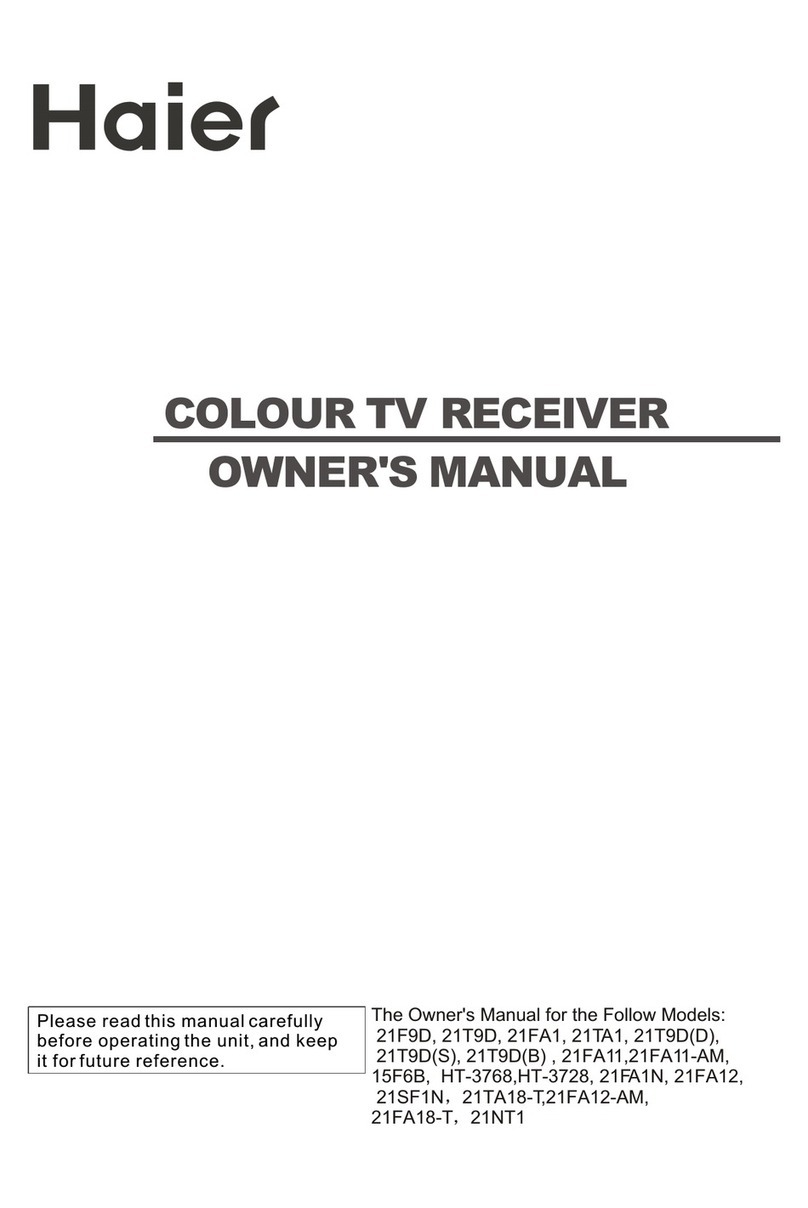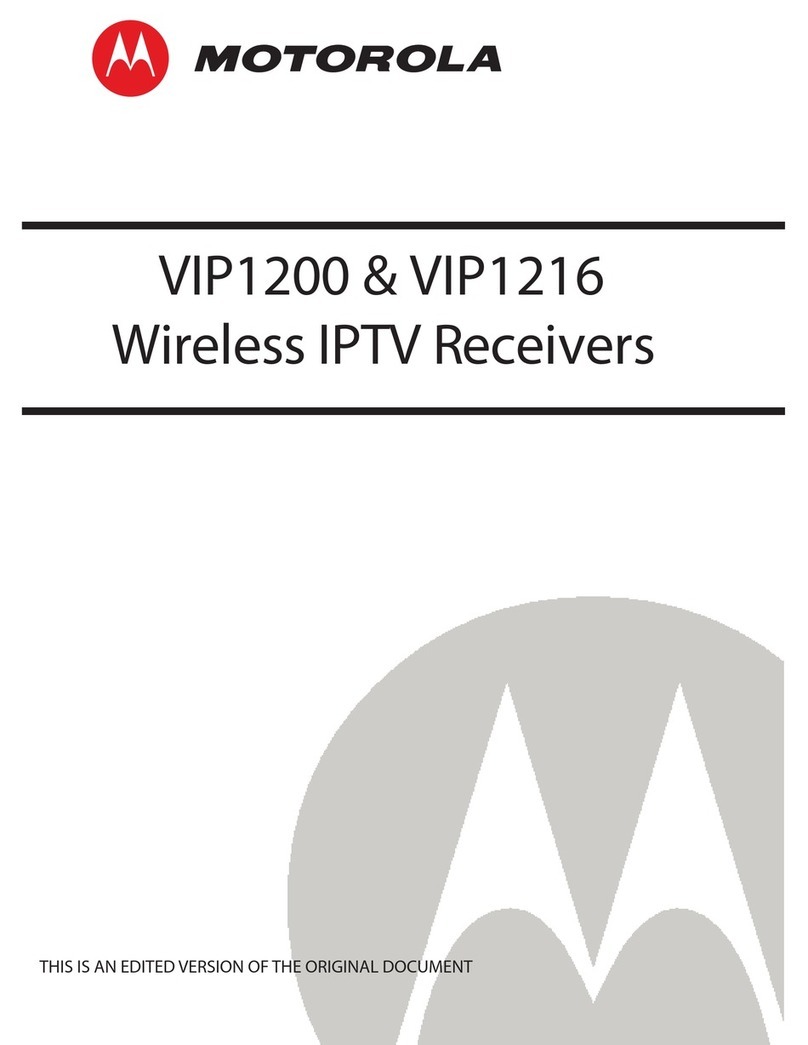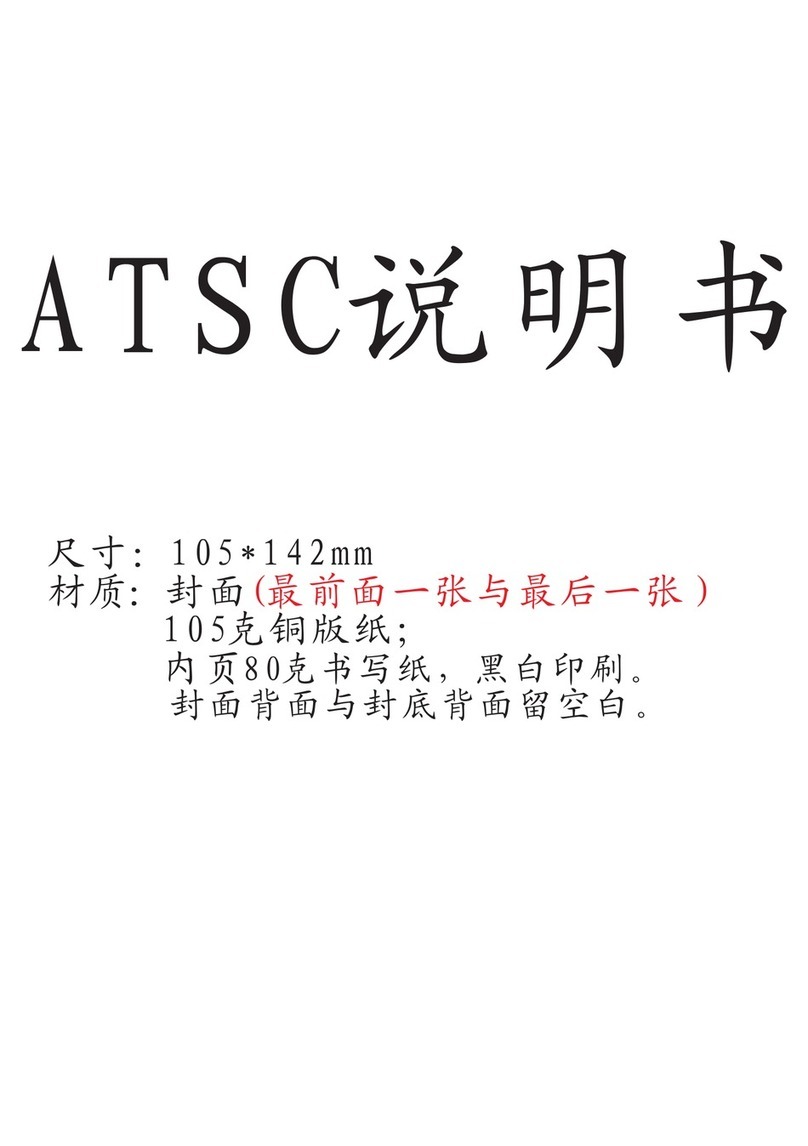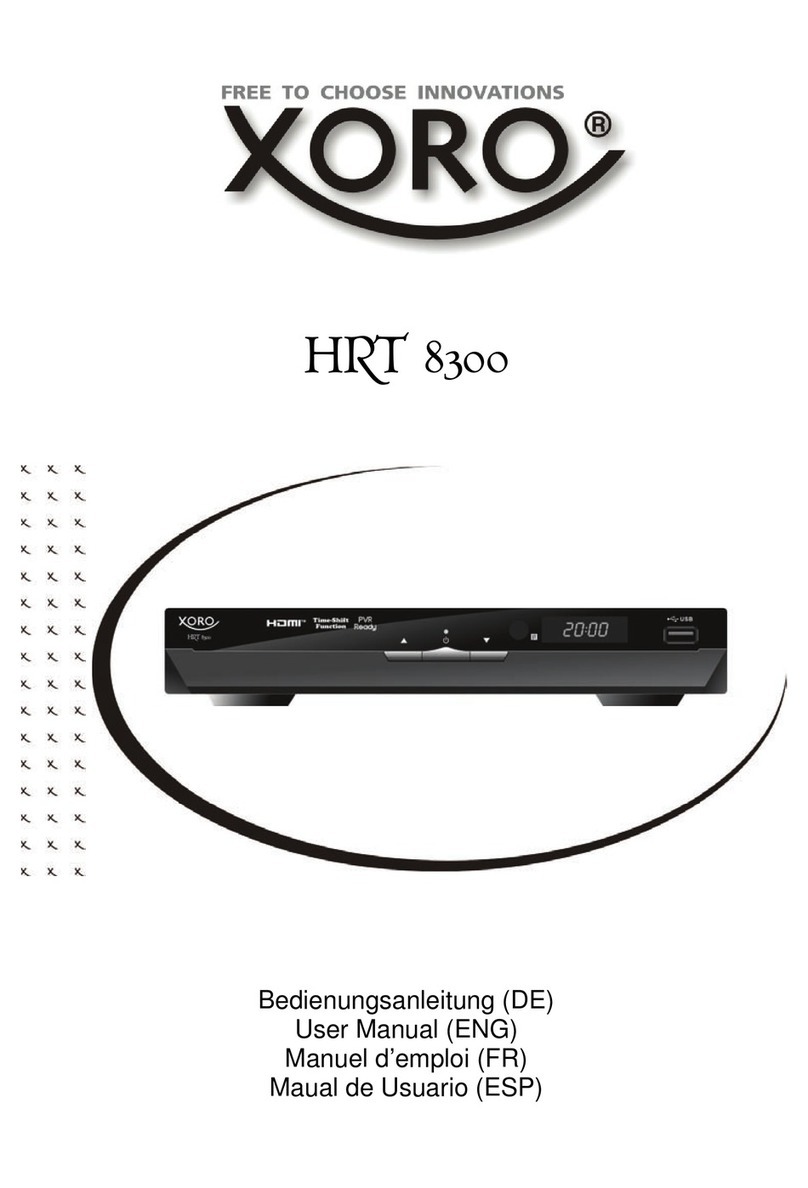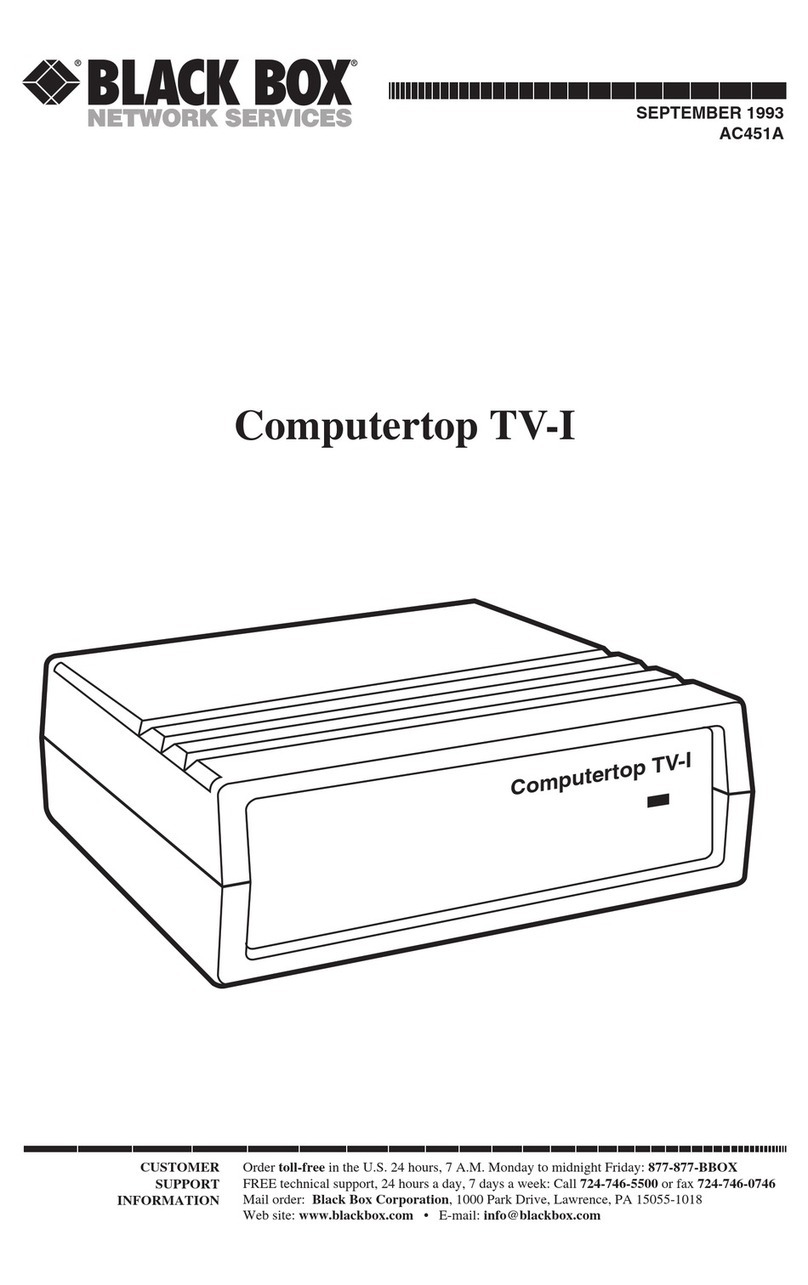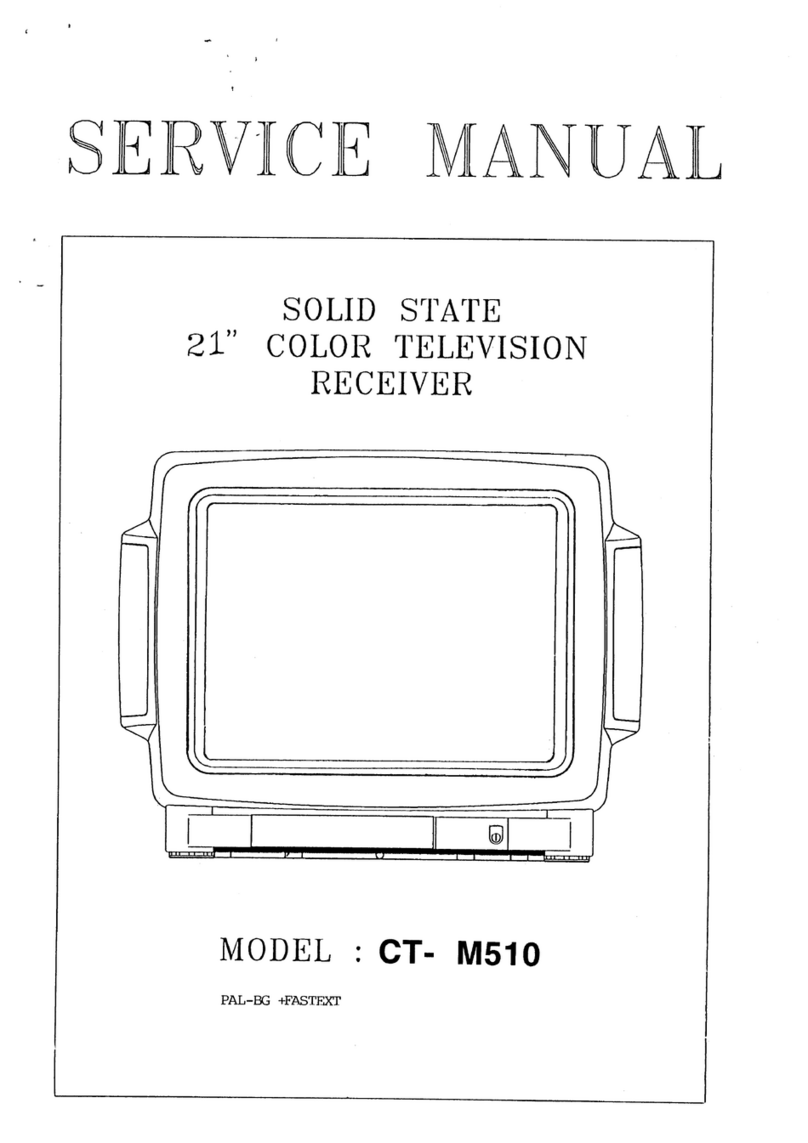Tiviar Alpha Plus User manual
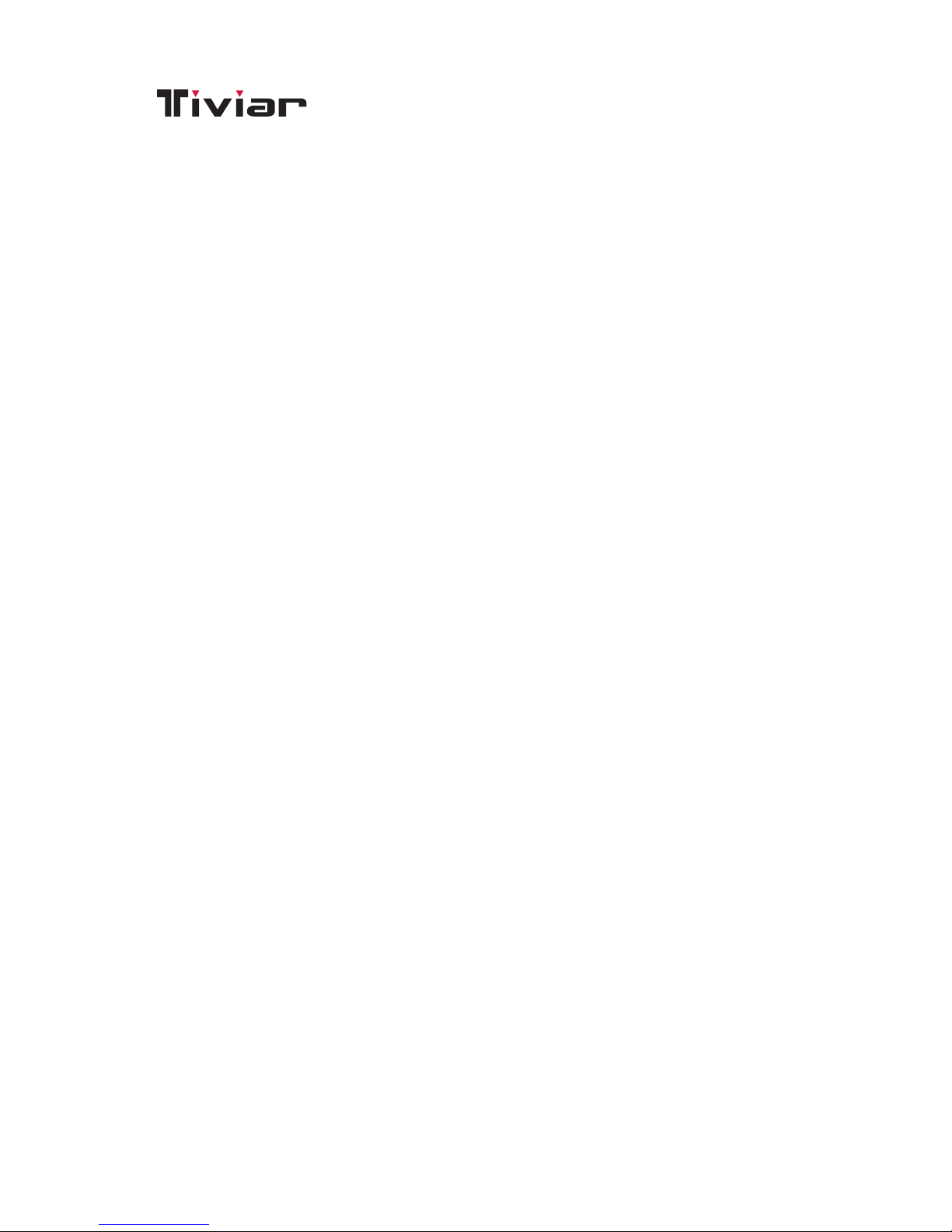
Alpha Plus
User Guide
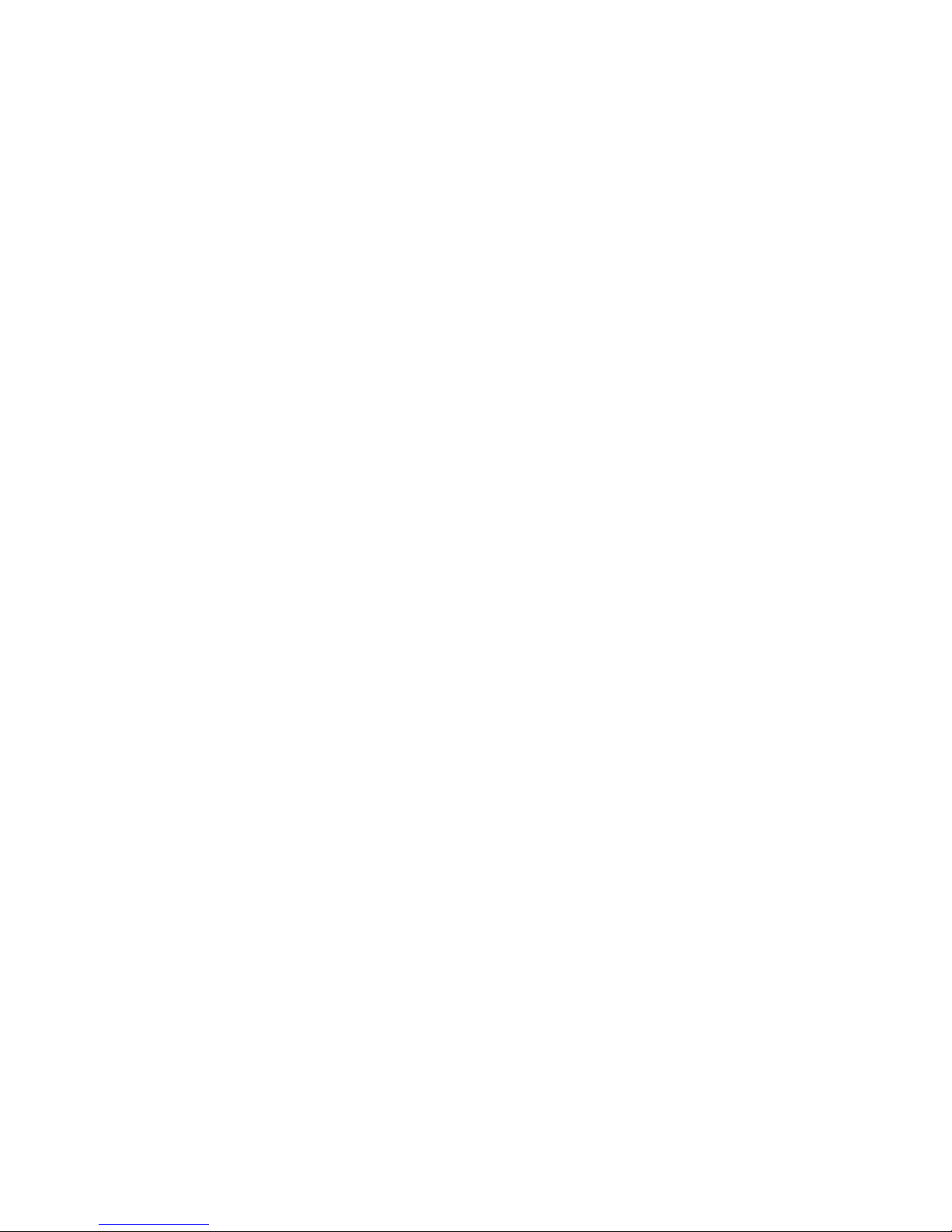
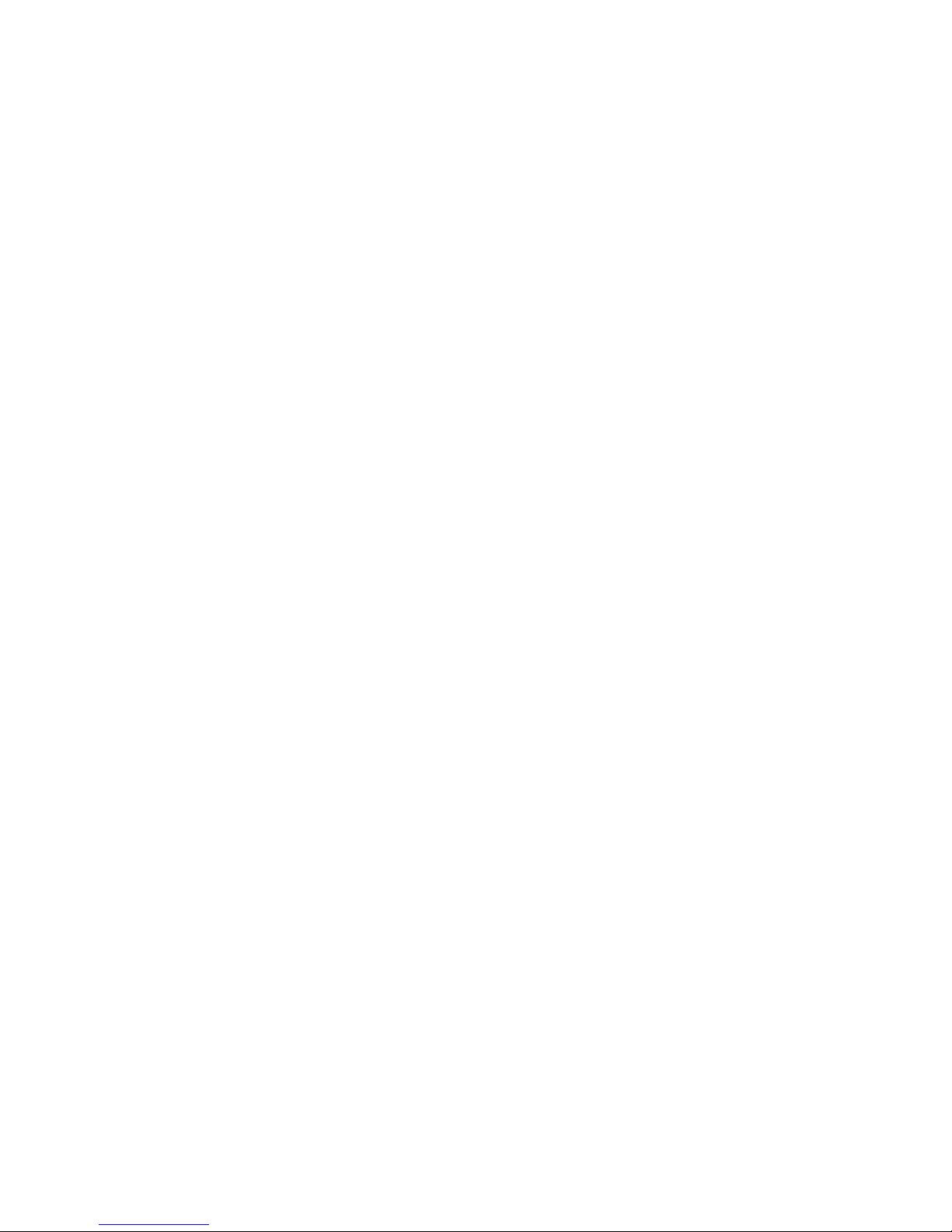
Contents
Contents i
1 Introduction 1
1.1 Features .............................. 1
1.2 Accessories ............................ 2
1.3 The Remote Control ....................... 3
1.4 Getting Started .......................... 5
1.5 The Apps Screen ......................... 6
Customizing the Apps Screen .................. 7
2 Installation 8
2.1 Aerial Connections ........................ 9
Satellite Dish Connection .................... 9
Aerial Connection ......................... 9
2.2 TV Connections .......................... 9
HDMI Connection ......................... 10
Component Connection ..................... 11
SCART Connection ........................ 11
Composite Connection ...................... 12
2.3 AV Receiver Connection ..................... 12
2.4 Network Connections ...................... 13
3 Scanning Channels 14
3.1 Understanding Satellite TV ................... 14
3.2 Satellite Dish Settings ...................... 15
LNB Settings ............................ 15
Unicable Settings ......................... 17
3.3 Using a Motorized Dish ..................... 17
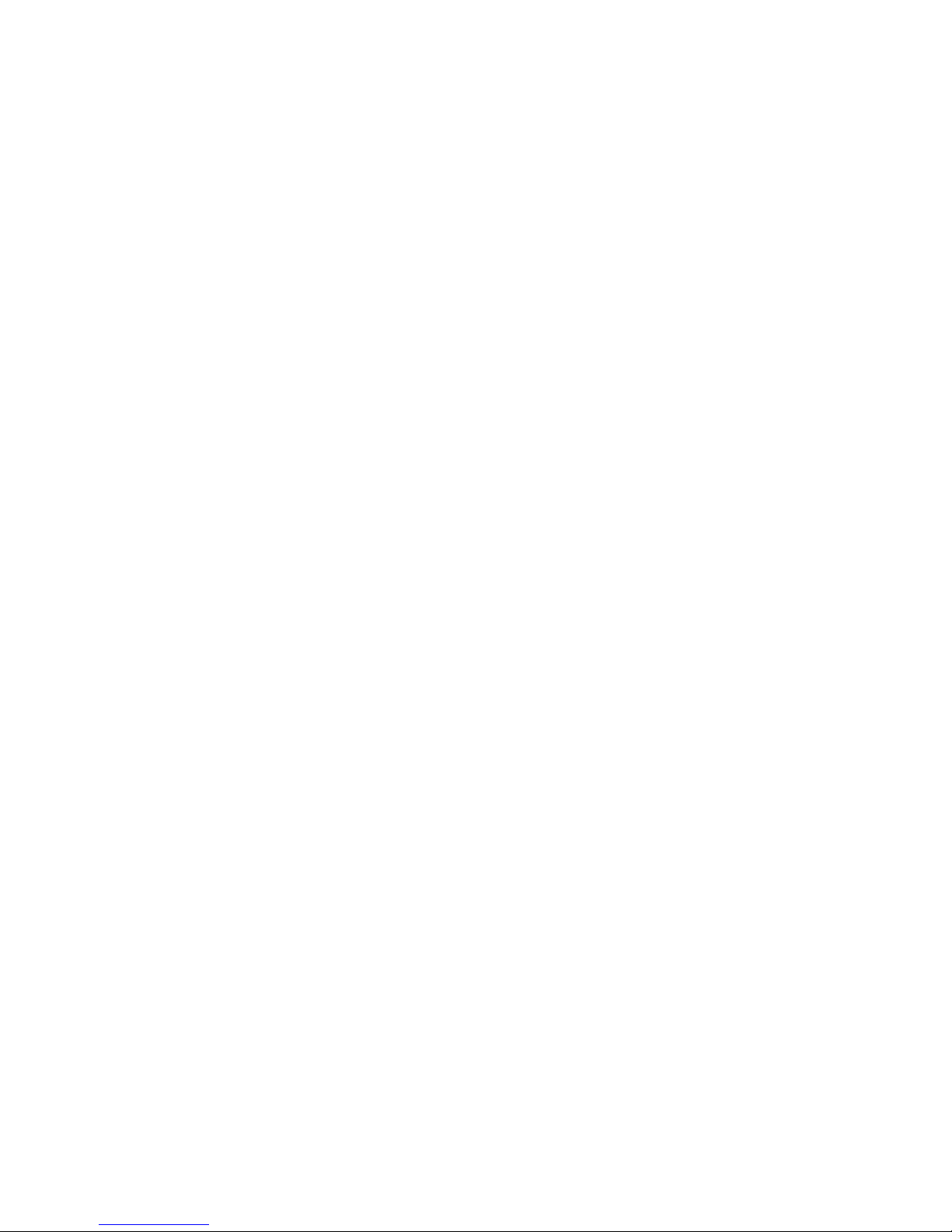
Using DiSEqC 1.2 ......................... 18
Using USALS ............................ 19
3.4 Scanning Satellite TV Channels ................. 20
Scanning for Every Channel ................... 21
Scanning a Specific Transponder ................ 21
Scanning for One Channel .................... 22
3.5 Scanning Terrestrial TV Channels ................ 22
3.6 Scanning Cable TV Channels .................. 23
4 Watching TV 24
4.1 Channel List ............................ 24
Channel List Preferences ..................... 25
4.2 TV Programme Guide ....................... 26
Programme Guide Preferences ................. 27
4.3 Controlling Audio ......................... 28
4.4 Displaying Subtitles ....................... 28
4.5 Watching Two Channels Simultaneously ............ 29
4.6 Viewing Teletext ......................... 29
4.7 Watching Pay Channels ..................... 29
4.8 Watching Subchannels ...................... 30
4.9 Setting Up Timers ......................... 31
Wake-Up Timer .......................... 31
Sleep Timer ............................ 31
4.10 Managing Channels ....................... 31
Organizing the Channel List ................... 31
Organizing the Favourites List .................. 32
4.11 HbbTV ............................... 33
5 Recording TV 34
5.1 Recording TV Programmes ................... 34
Scheduling TV Recordings Using the Programme Guide . . . 34
Manually Scheduling TV Recordings .............. 35
5.2 Time-Shifting ........................... 35
C

5.3 Playing Recordings ........................ 36
5.4 Recording Preferences ...................... 36
6 Playing Media Files 39
6.1 Managing Storage Devices ................... 39
6.2 Managing Files .......................... 40
6.3 Playing Recordings and Videos ................. 41
6.4 Viewing Photos .......................... 42
6.5 Playing Music ........................... 43
6.6 Playing Media files from Other Devices ............ 43
Accessing Other Devices ..................... 44
Allowing Other Devices to Access the Receiver ........ 44
7 Apps 45
7.1 Webzeal .............................. 45
Viewing a Webpage ....................... 45
Navigating Webpages ...................... 46
Bookmarks ............................. 46
Entering Text ........................... 47
7.2 Free TV+ .............................. 47
Playing Videos ........................... 48
Free TV+ Preferences ....................... 48
7.3 iTV+ ................................ 48
7.4 iRadio+ ............................... 49
7.5 Weather .............................. 50
7.6 TV Portal+ ............................. 50
7.7 Sync Player ............................ 51
7.8 T Apps ............................... 51
8 Preference Settings 53
8.1 Language Settings ........................ 53
Using Different Fonts ....................... 53
8.2 Network Settings ......................... 54
C

Proxy Server Settings ....................... 54
DDNS Settings .......................... 54
8.3 Clock Settings ........................... 55
8.4 Audio and Video Settings .................... 55
8.5 On-Screen Display Settings ................... 56
8.6 Parental Control .......................... 57
8.7 Maintaining the Digital TV Receiver .............. 58
8.8 Updating the Digital TV Receiver ................ 59
Online Update ........................... 59
A Universal Remote Control 60
B Legal Notices 82
Index 84
C

1 Introduction
1.1 Features
Beyond simply receiving satellite signals, this digital TV receiver has many
convenient and advanced features:
• Users can watch cable and terrestrial channels as well as satellite stations.
• This receiver has four slots for CA modules and pay-TV cards. Users can
use CI+ modules as well as conventional CA modules. See Watching Pay
Channels on page 29.
• Users can use the built-in hard drive or removable storage devices to
record TV programmes. It is possible to schedule this receiver to record
not only a single TV programme but also every episode of a series using
the programme guide. See Recording TV on page 34.
• Users can pause and resume a live programme. See Time-Shifting on
page 35.
• Under ideal conditions, users can watch 2 different channels at the same
time while recording 3 other channels. It is also possible to watch a live
channel while playing a recorded programme. See Watching Two Chan-
nels Simultaneously on page 29.
• This receiver can play many kinds of media files, including photos, music,
and videos. See Playing Media Files on page 39.
• This receiver can play media files from other devices, such as comput-
ers and network-attached storages. See Playing Media files from Other
Devices on page 43.
• This receiver provides a variety of apps, including YouTube. See The Apps
Screen on page 6.
1

1.2 Accessories
The following accessories are included with the digital TV receiver.
Remote control Batteries Power cord
Loop-through cable HDMI cable Wi-Fi dongle
Use the Wi-Fi dongle to connect the receiver to a wireless network. See Net-
work Connections on page 13.
2 1.2 A

1.3 The Remote Control
Use the remote control to control the digital TV receiver. Make sure that bat-
teries are installed correctly in the remote control.
I 3
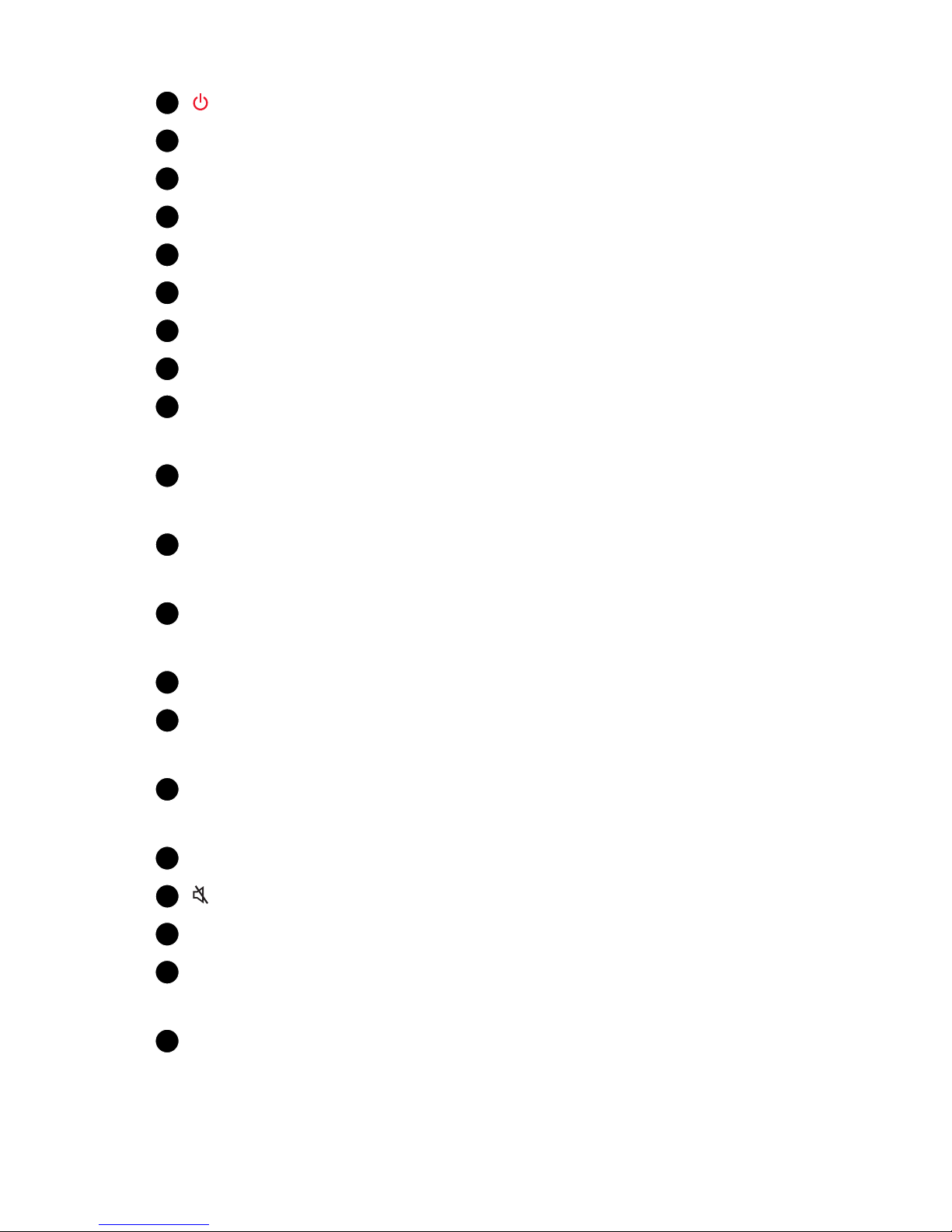
.
.
.
1: Turn the digital TV receiver on or off.
.
.
.
2TV: Switch the remote control to TV control mode.
.
.
.
3STB: Switch the remote control to receiver control mode.
.
.
.
4Use the numeric buttons to enter numbers.
.
.
.
5Subtitle: Display subtitles. See Displaying Subtitles on page 28.
.
.
.
6Teletext: Display teletext pages. See Viewing Teletext on page 29.
.
.
.
7Info: Display information about the current programme.
.
.
.
8Recall: Display the list of recently-viewed channels.
.
.
.
9Use these navigation buttons to navigate the menus and interactive
screens.
.
.
.
10 OK: Select an item. In addition, use this button to display the channel
list. See Channel List on page 24.
.
.
.
11 Menu: Display apps. See The Apps Screen on page 6. In addition, use
this button to return to the higher menu level.
.
.
.
12 Exit: Return to the previous screen or close the current list or dialogue
box.
.
.
.
13 FAV: Display the list of favourite channels.
.
.
.
14 EPG: Display the programme guide. See TV Programme Guide on page
26.
.
.
.
15 Play List: Display the list of files stored in the built-in hard drive or in a
removable storage device. See Playing Media Files on page 39.
.
.
.
16 Use these volume buttons to adjust the volume.
.
.
.
17 : Mute the sound.
.
.
.
18 Use these channel buttons to change channels.
.
.
.
19 These colour buttons perform different functions, depending on what
the digital TV receiver is currently doing.
.
.
.
20 Use these buttons to control recording and playback. See Recording TV
on page 34 and Playing Media Files on page 39.
4 1.3 T R C
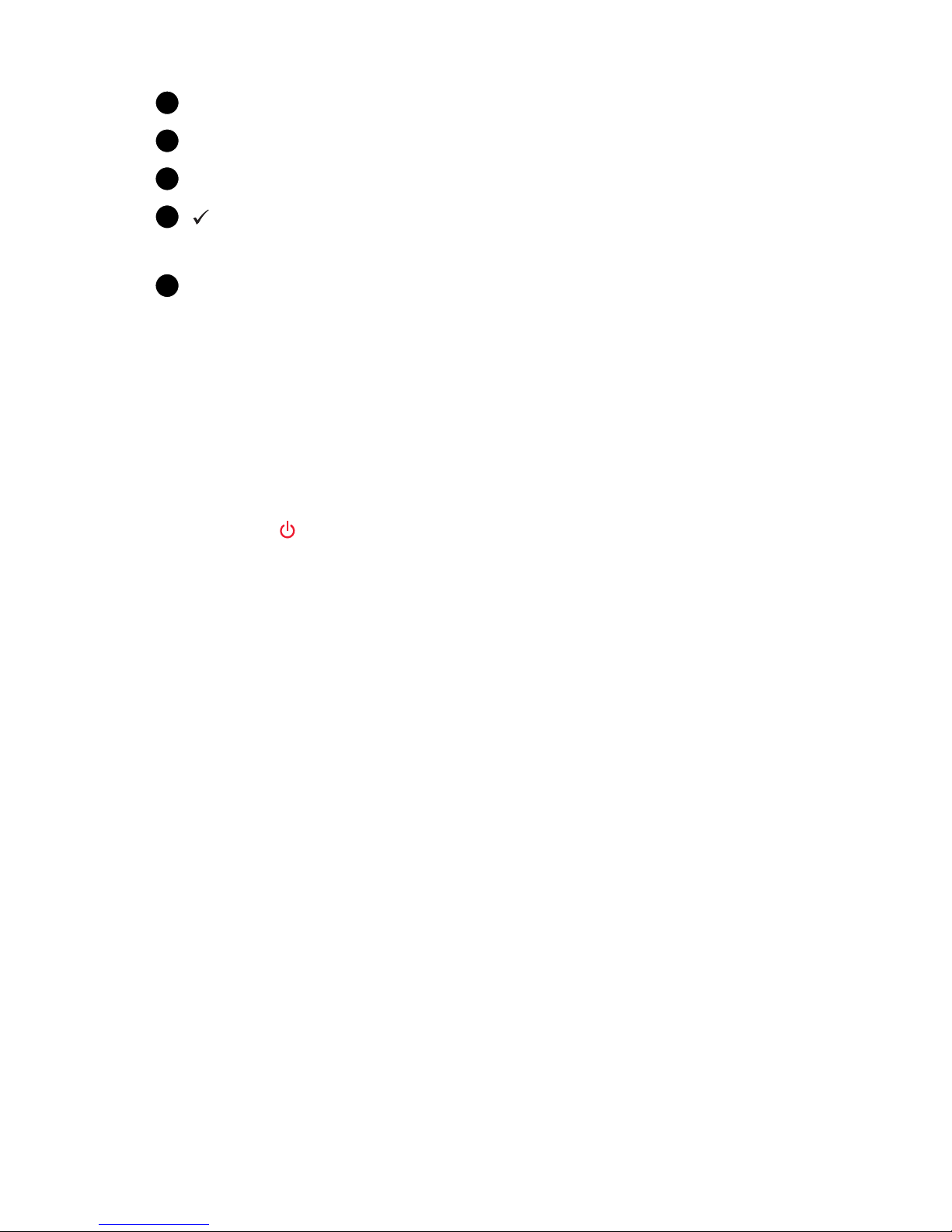
.
.
.
21 Use these buttons to scroll lists.
.
.
.
22 TV/Radio: Switch between TV channels and radio stations.
.
.
.
23 Resolution: Change the picture resolution.
.
.
.
24 : This button performs different functions, depending on the function
the receiver is currently doing.
.
.
.
25 Use these buttons to watch two different channels at the same time. See
Watching Two Channels Simultaneously on page 29.
1.4 Getting Started
Install the digital TV receiver properly, referring to Installation on page 8.
Turn on the main power switch on the rear of the receiver, and press the
power button on the remote control to turn on the receiver.
When turning on the receiver for the first time, the initial setup process au-
tomatically starts. Follow the on-screen instructions to finish the process. At
each step, either make a choice or skip the step:
1. Choose a language for the user interface.
2. Configure the network settings. See Network Connections on page 13
and Network Settings on page 54.
3. Install add-ons to internet-related apps, such as Free TV+ and iRa-
dio+, when an internet connection is available. Additionally, determine
whether to restore the receiver using the stored settings and channels,
if there is any backup data.
4. Set the clock. See Clock Settings on page 55.
5. Choose a broadcast media type and scan for channels. See Scanning
Channels on page 14.
I 5

1.5 The Apps Screen
Pressing the Menu button displays app icons at the bottom of the screen. To
view more apps, press the up navigation button.
To access the customary menus, select Settings.
Some apps allow users to quickly access frequently-used setting menus and
functions.
•Back-Up: Open the Settings >System Tools >Data Transfer menu. See
Maintaining the Digital TV Receiver on page 58.
•CH Edit: Open the Settings >System Tools >Service List Manager
menu. See Managing Channels on page 31.
•Download: See Online Update on page 59.
•EPG: Open the programme guide. See TV Programme Guide on page 26.
•M Client: See Accessing Other Devices on page 44.
•M Server: See Allowing Other Devices to Access the Receiver on page 44.
•Movie: Display the list of videos stored on the storage device most re-
cently accessed. See Playing Media Files on page 39.
•Music: Display the list of songs stored on the storage device most re-
6 1.5 T A S
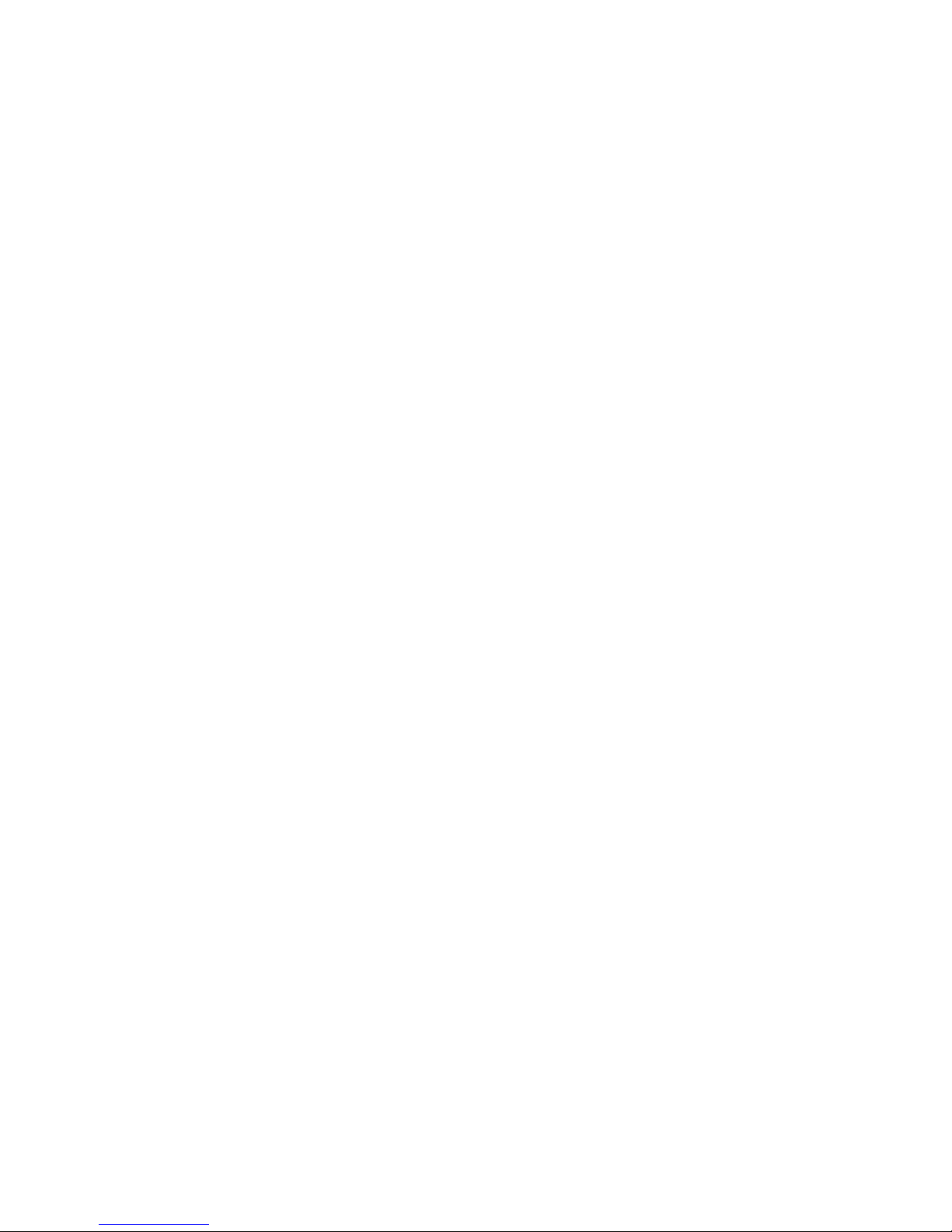
cently accessed. See Playing Media Files on page 39.
•Network: Select this to open the Settings >Installation >Network Set-
ting menu. See Network Settings on page 54.
•Photos: Display the list of photos stored on the storage device most re-
cently accessed. See Playing Media Files on page 39.
•Recordings: Display the list of TV recordings stored on the storage de-
vice most recently accessed. See Playing Media Files on page 39.
•Schedule: Open the Settings >System Tools >Schedule menu. See
Manually Scheduling TV Recordings on page 35.
•Storage: Open the Settings >System Tools >Storage Manager menu.
See Managing Storage Devices on page 39.
•YouTube: See Free TV+ on page 47.
For other apps, see Apps on page 45.
Customizing the Apps Screen
Users can rearrange app icons. Place the focus on an icon and press the red
button. Move the icon to a new location using the navigation buttons, and
then press the OK button to fix it in place.
Put frequently-used apps in the bottom line for faster access.
I 7
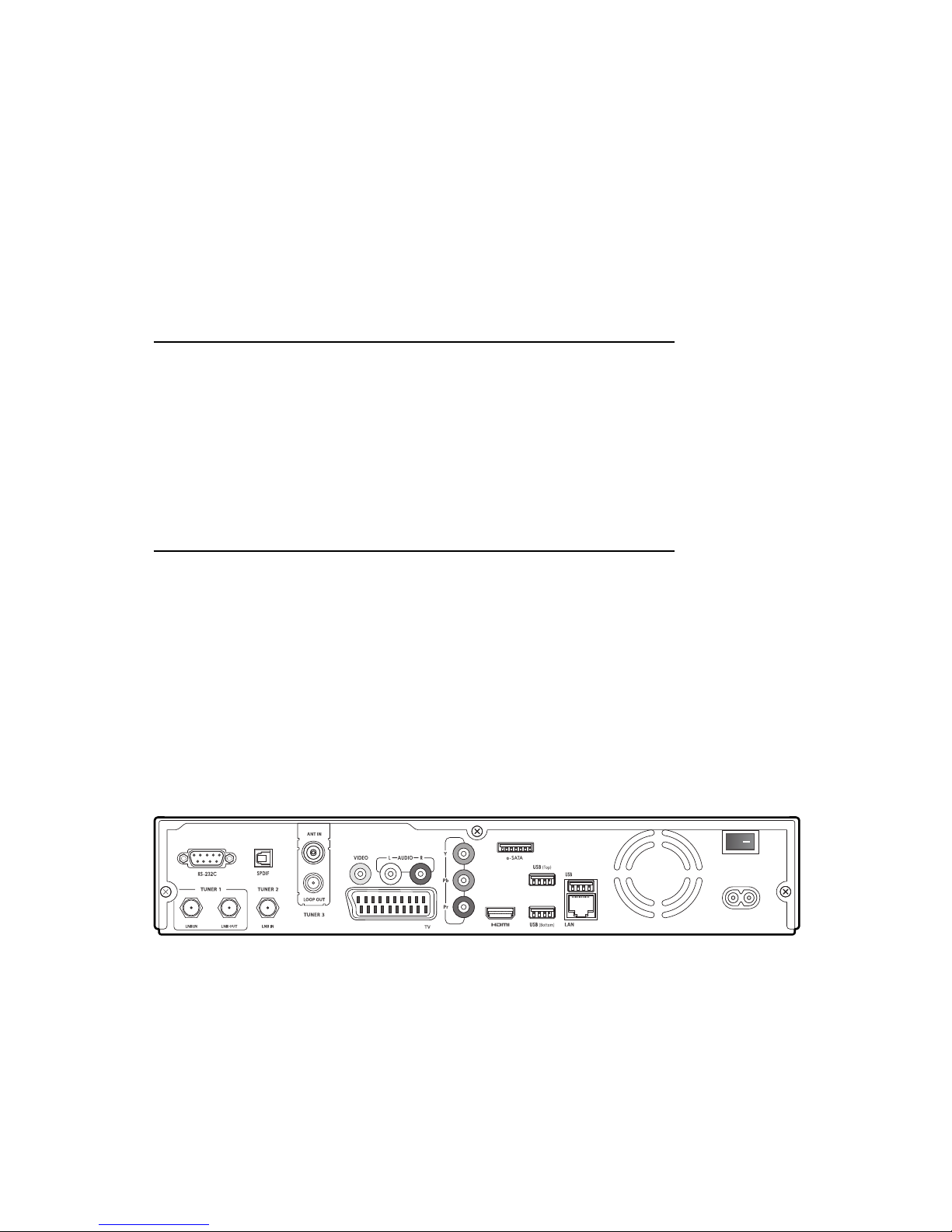
2 Installation
Install the digital TV receiver, limited by the specifications shown in the table
below.
Input voltage AC 100–250 V, 50/60 Hz
Maximum power consumption 55 W when in operation
1 W when in standby mode
Size 340 mm ×60 mm ×2450 mm
Weight 2 kg with no hard drive
Operating temperature 32–113 °F, 0–45 °C
Storage temperature 14–158 °F, -10–70 °C
This digital TV receiver has a variety of connectors:
• Aerial connectors
• AV connectors for a TV and an AV receiver
• USB ports for removable storage devices and the Wi-Fi dongle
• An e-SATA port for a removable hard drive
The RS-232C port may be used only by an engineer for installation or service.
8
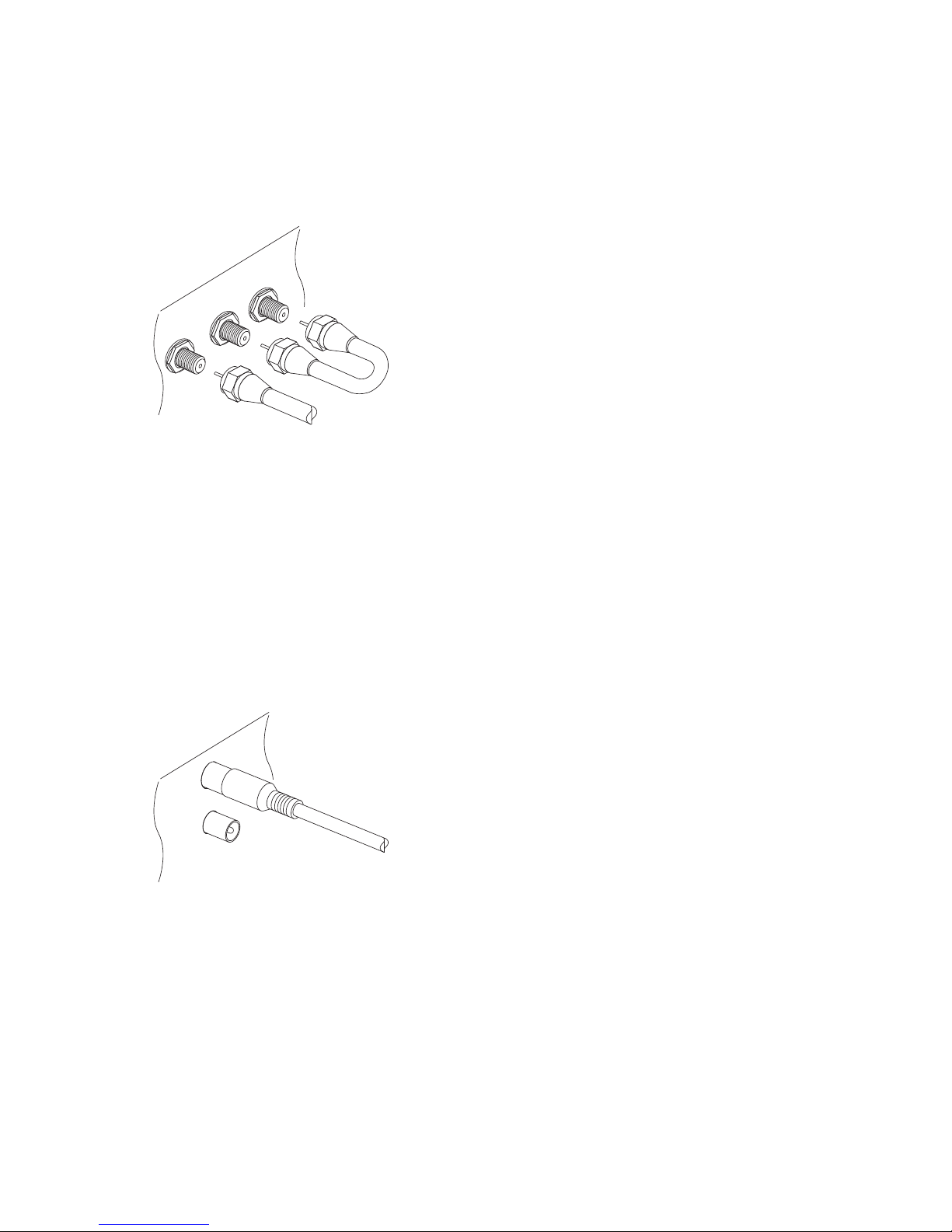
2.1 Aerial Connections
Satellite Dish Connection
Connect the cable from the satellite dish to LNB IN of TUNER 1. In most
situations, connect LNB OUT of TUNER 1 to LNB IN of TUNER 2 using the
loop-through cable. Only when two satellite dishes are available without
any multi-dish switch, users should connect the cable from the other dish to
LNB IN of TUNER 2.
Aerial Connection
Connect the cable from the aerial or cable TV outlet to ANT IN.
2.2 TV Connections
This digital TV receiver has a wide range of connectors available for use by
a TV. The list below shows video connectors in the order of picture quality,
I 9

from the highest to the lowest.
• HDMI
• Component
• SCART
• Composite
Use an HDMI connector to connect the receiver to a TV for the best available
picture quality. If the TV has no available HDMI connector, try the next best
connection type.
HDMI Connection
Connect the receiver’s HDMI output connectors to the TV’s HDMI input con-
nector using an HDMI cable. An extra audio connection is not needed be-
cause HDMI also carries audio.
..
Note
.
Some HDMI cables and TVs may not be compatible with the receiver due
to differing HDMI specifications.
10 2.2 TV C

Component Connection
The receiver’s component video connectors are labelled Y,Pb, and Pr, and
their companion audio connectors are labelled Land R. Each of them is
coloured differently. A typical component cable has five connectors. Con-
nect the receiver’s component video and audio output connectors to the
TV’s component video and audio input connectors using a component ca-
ble, so that the connectors of the same colour connect to each other.
SCART Connection
Connect the receiver’s SCART output connector to the TV’s SCART input con-
nector using a SCART cable. An extra audio connection is not needed be-
cause SCART also carries audio.
..
Note
.
SCART connectors cannot carry HD video.
I 11

Composite Connection
The composite video connector shares the audio connectors with the com-
ponent video connectors. A typical composite cable has three connectors.
The yellow connector is for the video connection. Connect the receiver’s
composite video and audio output connectors to the TV’s composite video
and audio input connectors using a composite cable, so that the connectors
of the same colour connect to each other.
..
Note
.
Composite video connectors cannot carry HD video.
2.3 AV Receiver Connection
It is good to use an AV receiver for better audio quality. Connect the re-
ceiver’s SPDIF connector to the AV receiver’s digital audio input connector
using an optical audio cable.
12 2.3 AV R C
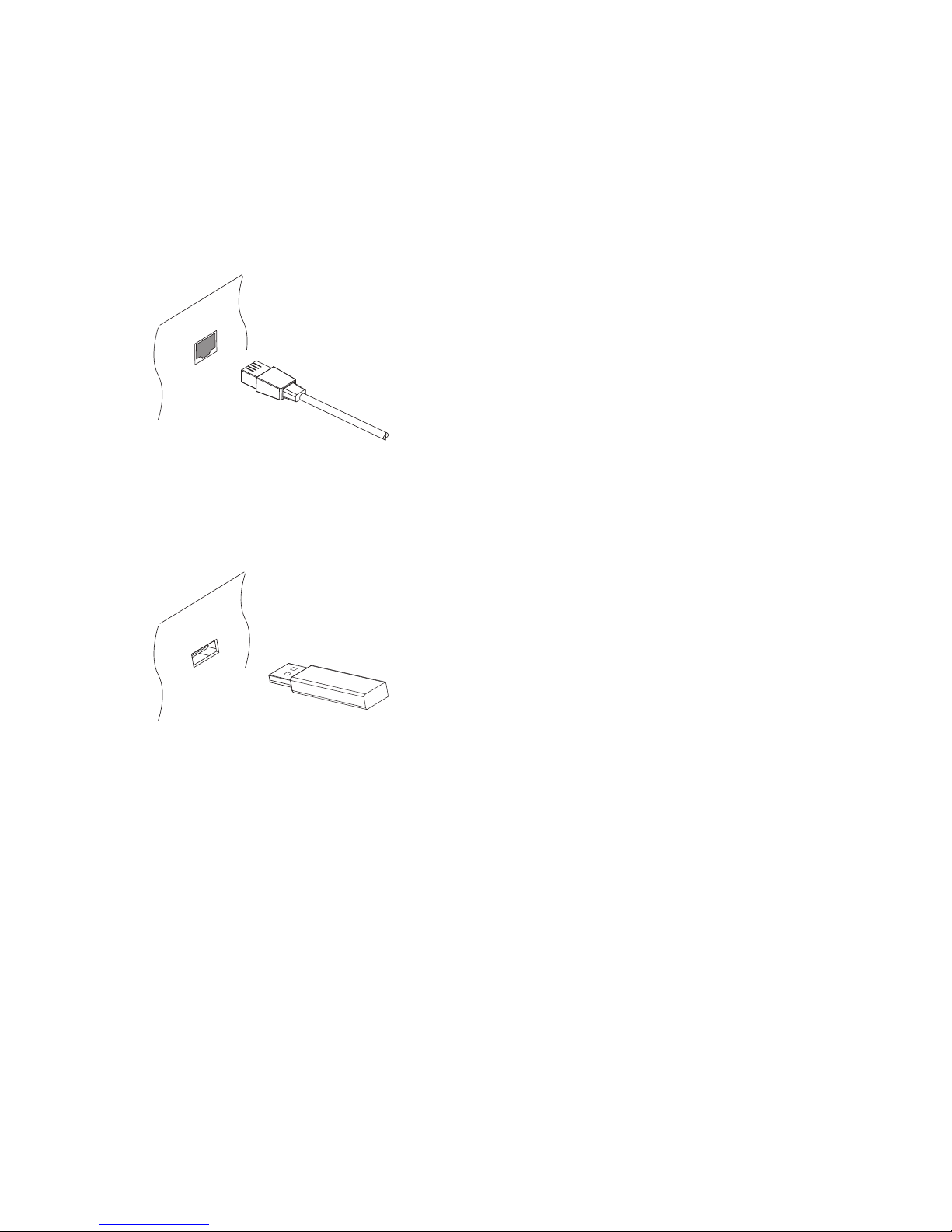
2.4 Network Connections
Connect the receiver to the wired or wireless network.
If a network cable is available, connect the receiver’s LAN port to the router
using a network cable.
If no network cable is available, use the Wi-Fi dongle for wireless network
connections. When the receiver is off, plug the Wi-Fi dongle into one of the
USB ports on the rear of the receiver.
For details on how to configure the network settings, see Network Settings
on page 54.
I 13
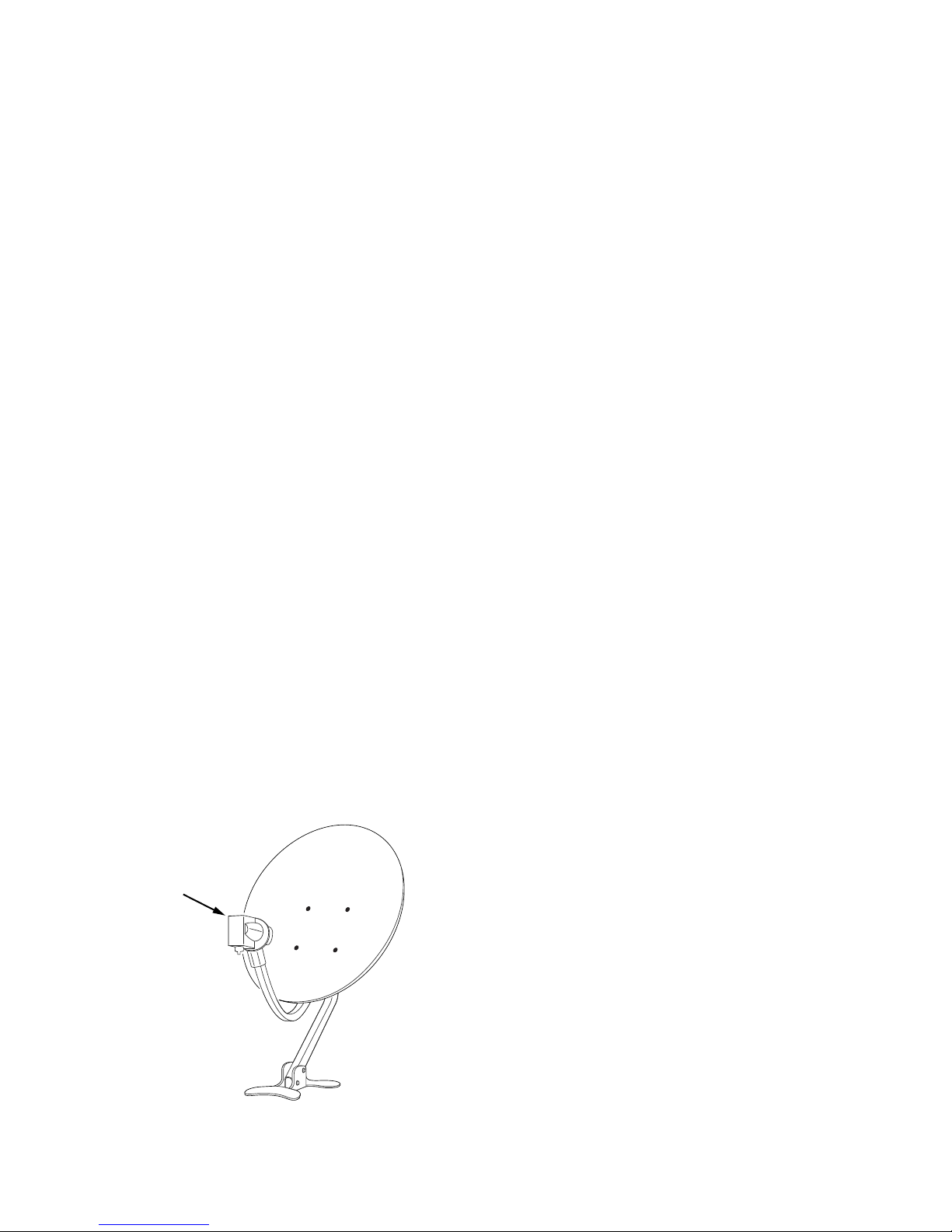
3 Scanning Channels
3.1 Understanding Satellite TV
A broadcast satellite’s channels are called transponders. A transponder gath-
ers signals over a range of uplink frequencies and retransmits them on a dif-
ferent set of downlink frequencies to receivers on Earth. Multiple TV chan-
nels are broadcast through a transponder. A transponder has three main
components: frequency, symbol rate, and polarization.
To get the latest information about satellite TV transponders, visit http://
www.lyngsat.com.
An LNB is the receiving device on a satellite dish. It downconverts a block of
frequencies to a lower block of intermediate frequencies, ranging from 950
MHz to 2150 MHz, so that the signal can be carried to a satellite TV receiver.
An LNB produces a particular frequency to do this. For example, an LNB
producing 5150 MHz is supposed to receive a frequency band that ranges
from 3000 to 4200 MHz, so that the absolute difference between the LNB
frequency and any frequency within the band falls within the range of the
intermediate frequencies.
LNB
14
Other manuals for Alpha Plus
2
Table of contents
Other Tiviar TV Receiver manuals
Popular TV Receiver manuals by other brands

Frontier
Frontier TV Receiver Self-installation guide
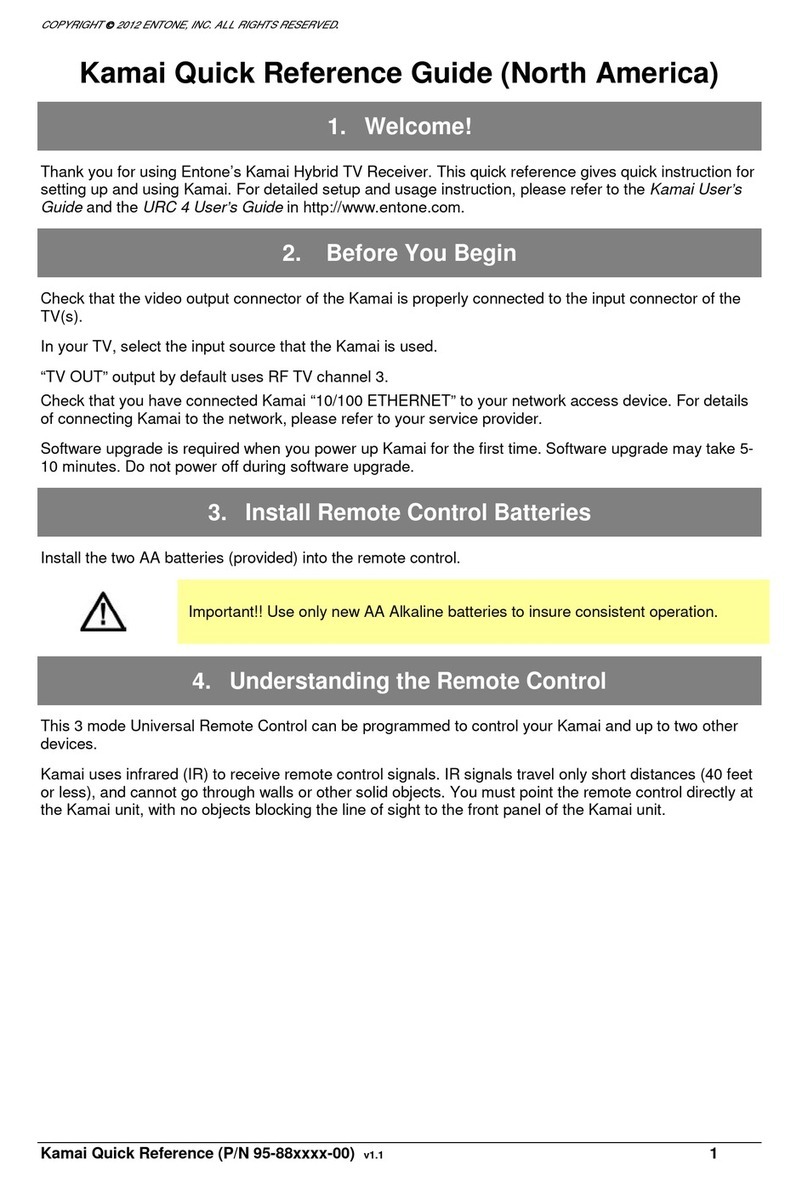
Entone
Entone Kamai 400 Series user guide

Cincinnati Bell
Cincinnati Bell Fioptics TV user guide

Sony
Sony SAT-T60 Welcome to DIRECTV & TiVo Instructions (primary... Upgrade instructions

Goodmans
Goodmans GDR11 quick start guide

August
August DVB415 user manual