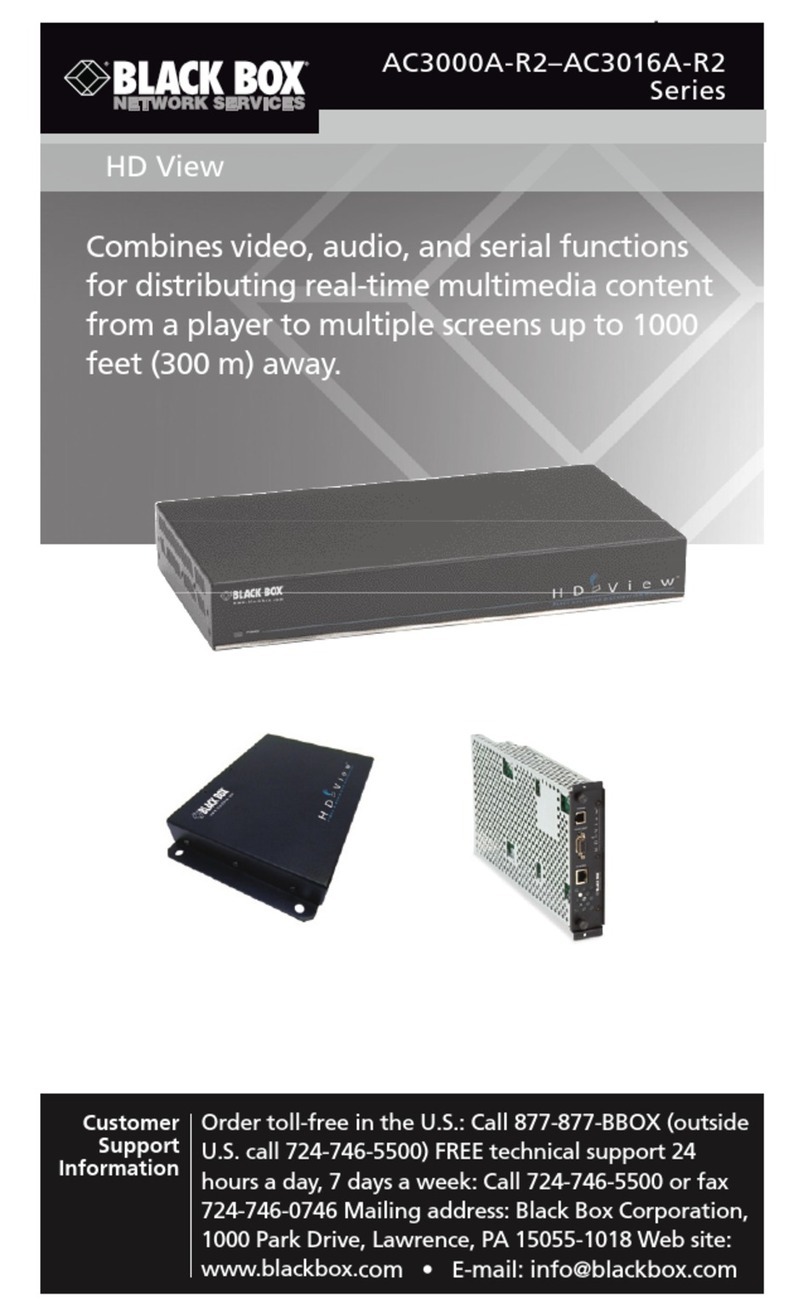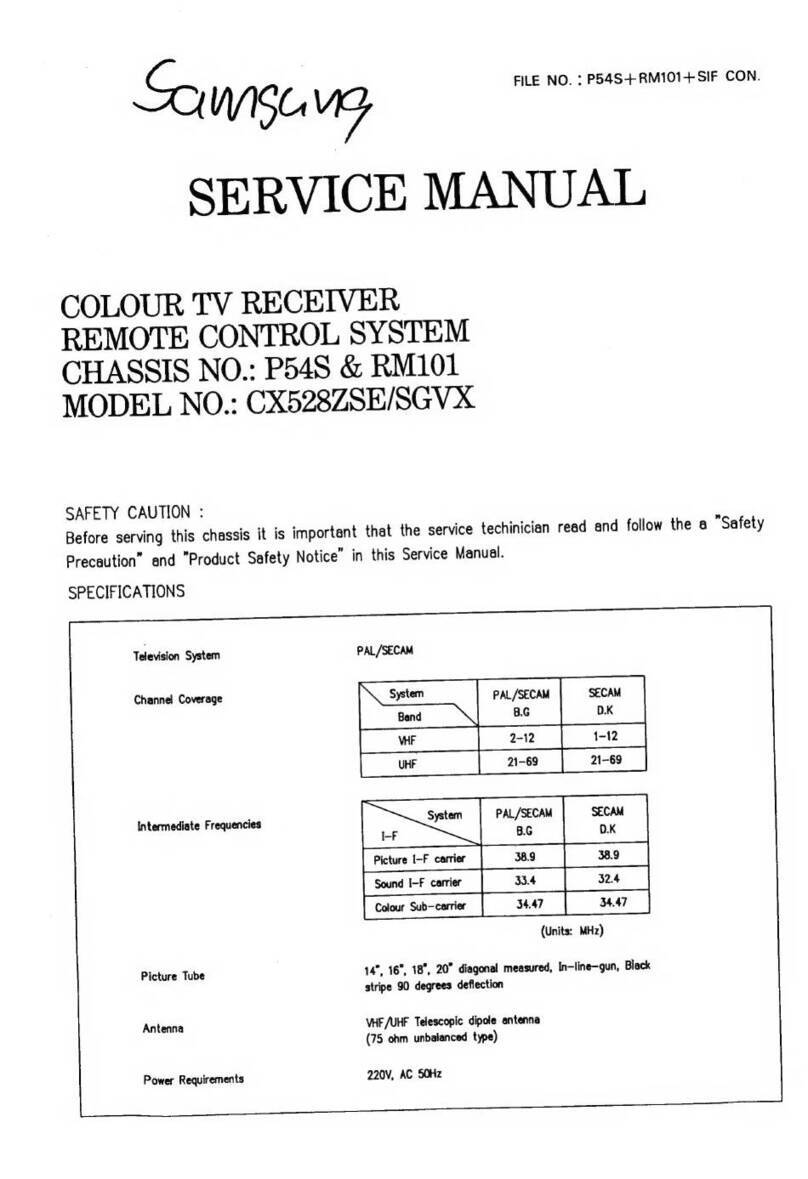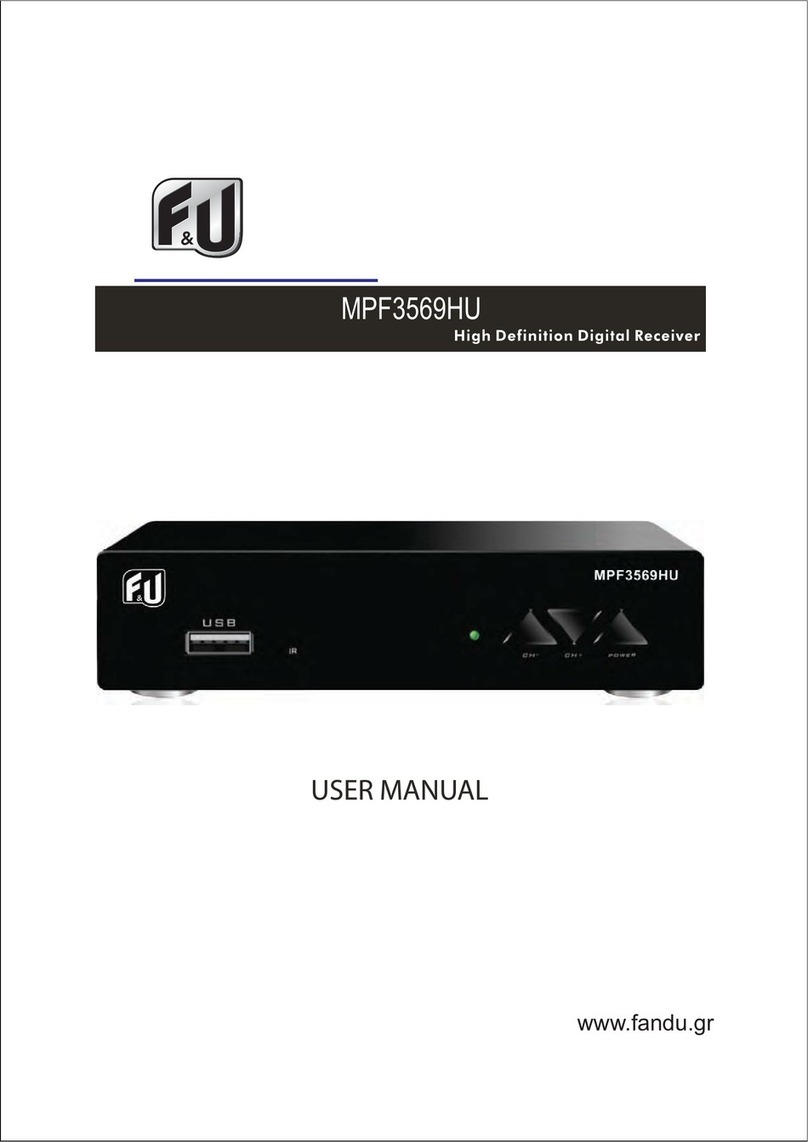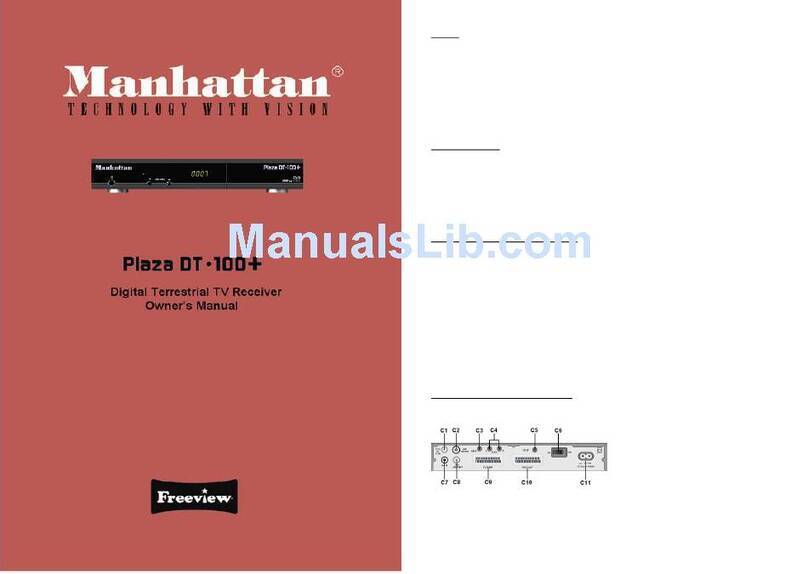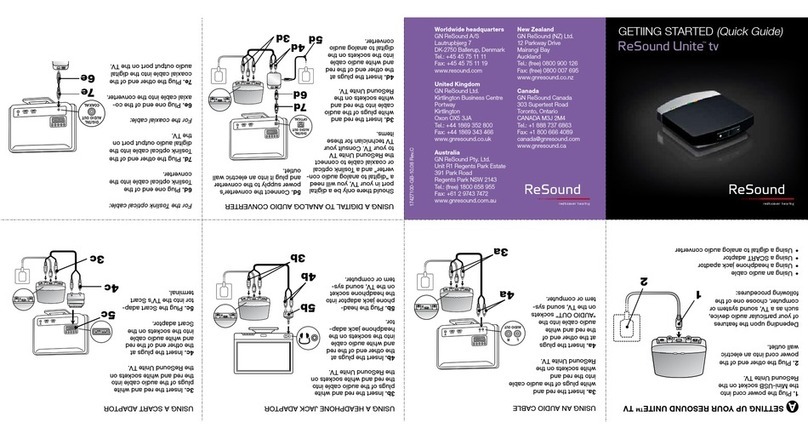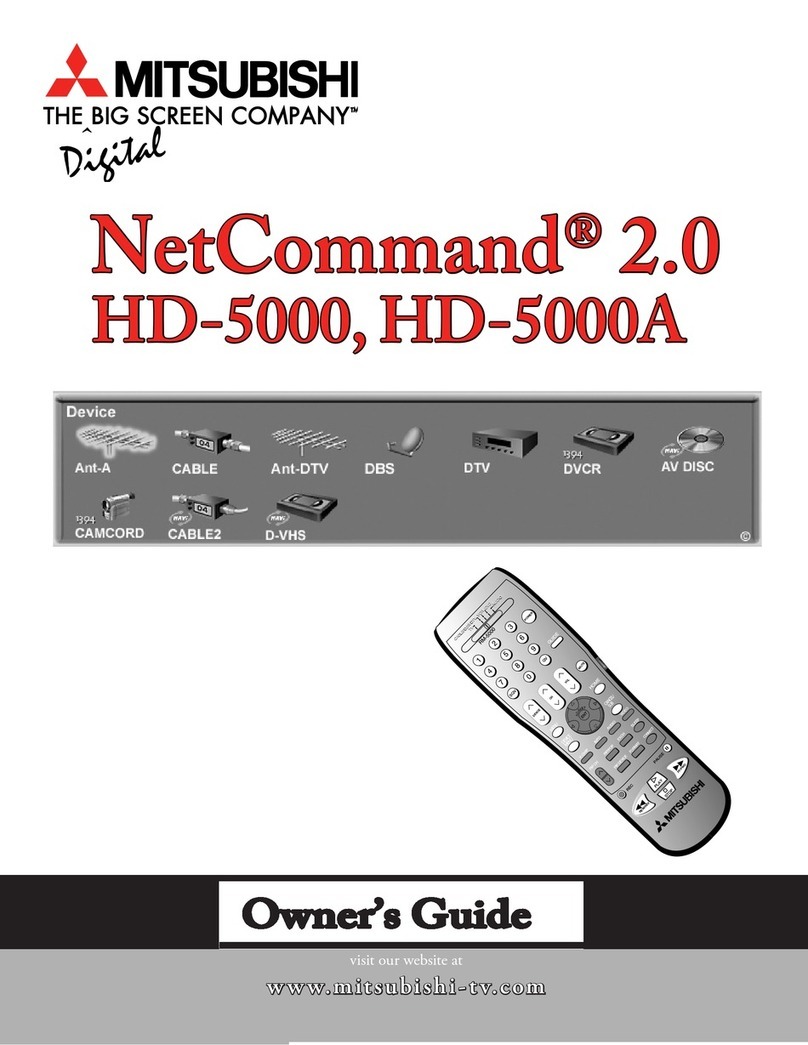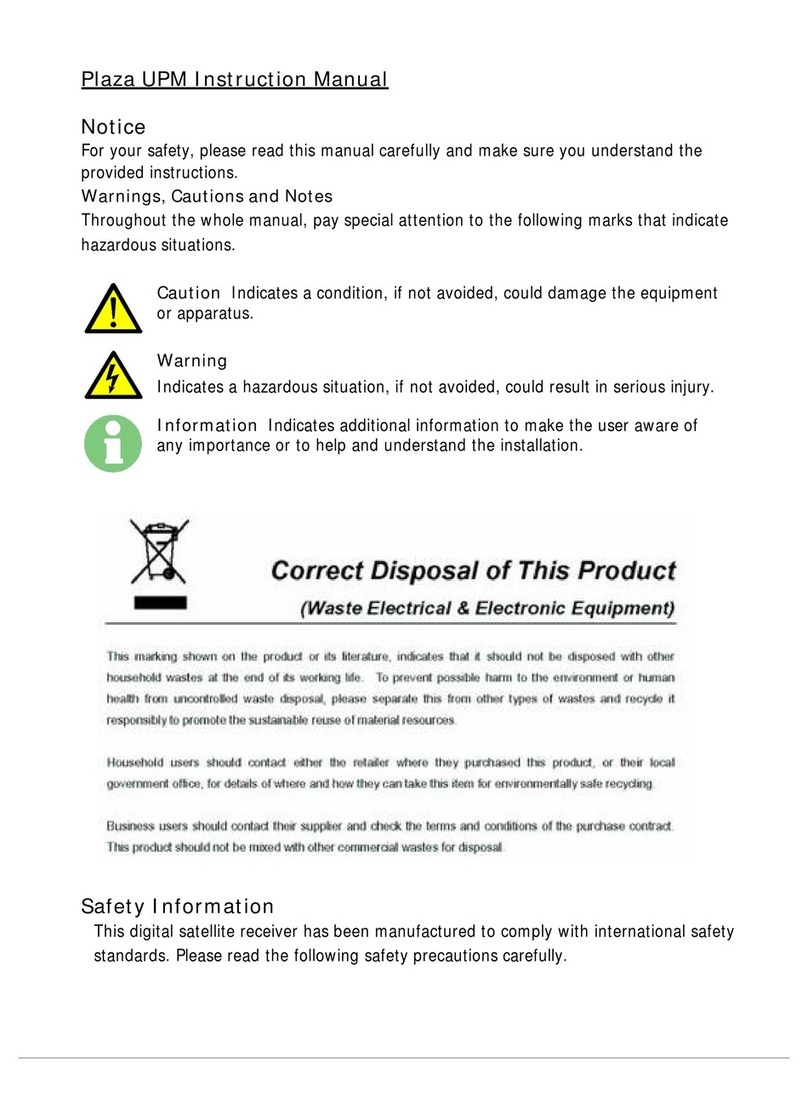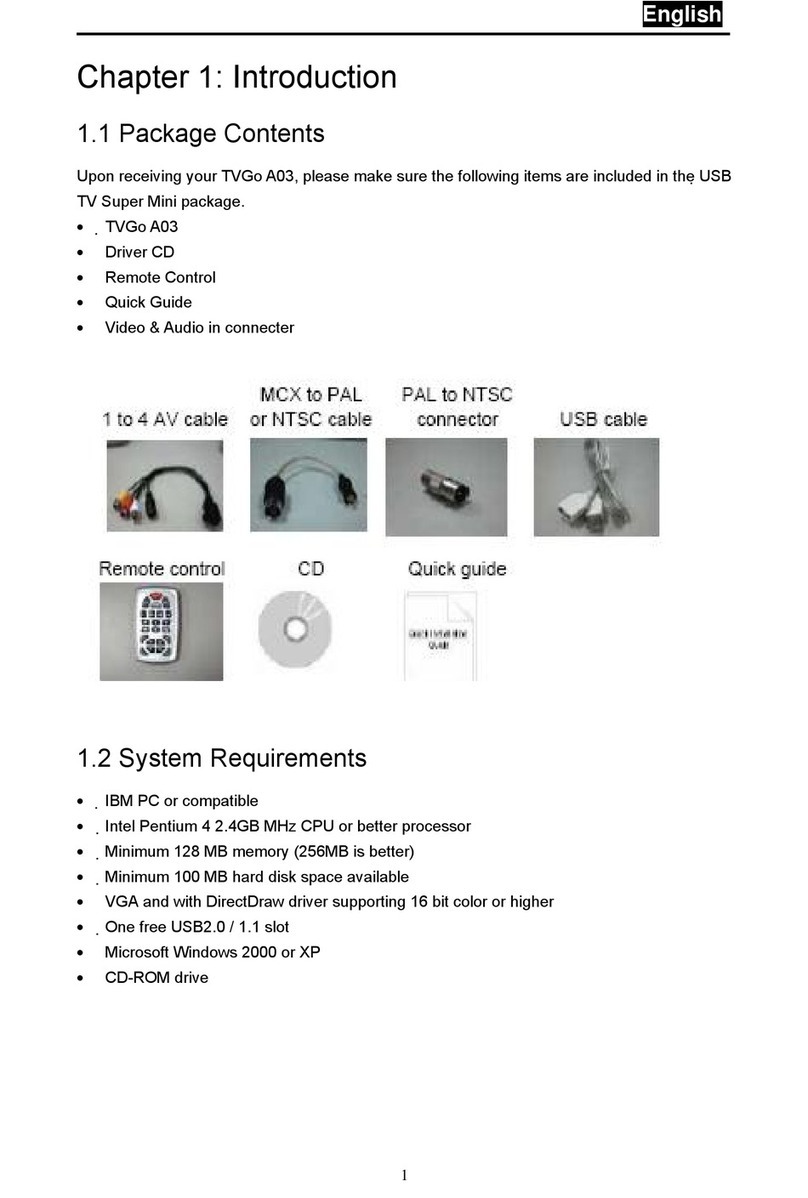Black Box Computertop TV-I User manual

CUSTOMER
SUPPORT
INFORMATION
Order toll-free in the U.S. 24 hours, 7 A.M. Monday to midnight Friday: 877-877-BBOX
FREE technical support, 24 hours a day, 7 days a week: Call 724-746-5500 or fax 724-746-0746
Mail order: Black Box Corporation, 1000 Park Drive, Lawrence, PA 15055-1018
SEPTEMBER 1993
AC451A
Computertop TV-I
Computertop TV-I

2
Computertop TV-I
FEDERAL COMMUNICATIONS COMMISSION
RADIO FREQUENCY INTERFERENCE STATEMENT
This equipment generates, uses, and can radiate radio frequency energy
and if not installed and used properly, that is, in strict accordance with the
manufacturer’s instructions, may cause interference to radio communication.
It has been tested and found to comply with the limits for a Class A
computing device in accordance with the specifications in Subpart J of
Part 15 of FCC Rules, which are designed to provide reasonable protection
against such interference when the equipment is operated in a commercial
environment. Operation of this equipment in a residential area is likely to
cause interference, in which case the user at his own expense will be required
to take whatever measures may be required to correct the interference.
Changes or modifications not expressly approved by the party responsible
for compliance could void the user’s authority to operate the equipment.
This digital apparatus does not exceed the Class A limits for Radio noise emission from
digital apparatus set out in the Radio Interference Regulation of Industry Canada.
Le présent appareil numérique n’émet pas de bruits radioélectriques dépassant les limites
applicables aux appareils numériques de la classe A prescrites dans le Règlement sur le
brouillage radioélectrique édicté par Industrie Canada.
TRADEMARKS
Apple Desktop Bus™is a trademark of Apple Computer, Inc.
AppleScript™is a trademark of Apple Computer, Inc.
Macintosh®is a registered trademark of Apple Computer, Inc.
MPW®is a registered trademark of Apple Computer, Inc.
MultiFinder®is a registered trademark of Apple Computer, Inc.
System 7™is a trademark of Apple Computer, Inc.
CNN is a registered trademark of Cable News Network Inc.
HyperCard®is a registered trademark of Claris Corporation.
RCA®is a registered trademark of General Electric Co.
IBM®is a registered trademark of IBM Corporation.
Excel™is a trademark of Microsoft Corporation.
Windows™is a trademark of Microsoft Corporation.
Any other trademarks mentioned in this manual are acknowledged to be the property
of the trademark owners.

3
Computertop TV-I
1. Specifications.........................................................................................4
2. Introduction ..........................................................................................5
2.1 Overview........................................................................................5
2.2 Requirements ...............................................................................5
2.3 Package Contents .........................................................................5
3. Installation .............................................................................................6
3.1 Attaching the Television Input....................................................6
3.2 Connecting Your Computer to the Computertop TV-I.............6
3.3 Video and Audio Output .............................................................6
3.4 Attaching the AC Power Adapter ................................................7
3.5 Loading Software .........................................................................8
4. Operation.............................................................................................10
4.1 Getting Started ...........................................................................10
4.2 Storing Channel Names.............................................................11
4.3 Channel Selection by Name ......................................................11
4.4 Preferences File ..........................................................................11
4.5 Keyboard Equivalents.................................................................11
4.6 Macintosh Menus .......................................................................12
4.7 AppleEvent Support...................................................................13
4.8 XCMDs........................................................................................17
Table of Contents

4
Computertop TV-I
System Requirements — Any Macintosh with an ADB Port
Any PC-compatible computer with Windows
Input — 75Ω, F-Connector
VHF: Channels 2-13
UHF: Channels 14-69
CATV: Channels A 2-65
Video Output — NTSC Video: SN 2 Vp-p, 47dB
Audio Output — SN 0.5 Vp-p, 40dB
Power Consumption — 1.8 watts
Power Adapter — Input: 120V, 150mA, 60Hz
Output: 15VDC, 300 mA
Storage Temperature — 14 to 122°F (-10 to +50°C)
Humidity — 80% non-condensing
Maximum Altitude — 15,000 feet (4572 m)
Size — 1.8"H x 7.0"W x 4.5"D (4.6 x 17.8 x 11.4 cm)
Shipping Weight — 6 lb. (2.7 kg)
1. Specifications

5
Computertop TV-I
2.1 Overview
Computertop TV-I is a stand-alone
television tuner that can be
controlled by either a Macintosh®
or an IBM®compatible computer
with Windows™. Computertop TV-I
accepts television broadcast signals
via an external antenna or cable TV.
It generates composite video and
mono audio output. Video and
audio can be routed to any
computer-based video digitizer
or directly to a monitor and
audio amplifier.
Computertop TV-I software provides
a remote-control interface for
selecting and storing channels.
When the software is running
under Macintosh System 7™or
later, AppleEvents are supported.
HyperCard®XCMDs for Macintosh
are also supported.
2.2 Requirements
Macintosh: System 6.x or later;
Macintosh SE or newer.
Windows: Any PC Computer
compatible with Windows 3.x.; Serial
Port (Com1, Com2, Com3, Com4).
Compatibility: Any device that takes
standard NTSC composite input.
Any Audio Digitizer that takes Line
Level Audio Input.
2.3 Package Contents
1. Computertop TV-I unit.
2. Mini-DIN-4-to-mini-DIN-4 ADB
cable (for use with Macintosh).
3. Mini-DIN8-to-DB25 Cable
(for use with PC compatibles).
4. RCA®to RCA video cable.
5. AC power adapter.
6. Diskette with Computertop TV-I
operating software.
7. This manual.
You need to supply:
1. Antenna or cable television.
2. Audio cable (see Section 3.3).
2. Introduction

6
Computertop TV-I
Before installing the Computertop
TV-I, make sure that your computer
is off.
3.1 Attaching the Television Input
The AERIAL IN jack is a standard F-
type antenna jack. The Computertop
TV-I accepts either cable or antenna
input.
3.2 Connecting Your Computer
to the Computertop TV-I
M
ACINTOSH
U
SER
O
NLY
The ADB Input/Output ports are
Apple Desktop Bus™Mini-DIN-4
connectors—the same connectors
on your keyboard and Macintosh.
Warning
Shut down the Macintosh
before connecting or
disconnecting ADB cables.
If you have a free ADB port on the
Macintosh: Connect the supplied
ADB cable to the free ADB port on
your Macintosh and to either ADB
port on the Computertop TV-I.
If you do not have a free ADB port
on the Macintosh: Disconnect your
ADB cable from the Macintosh and
attach it to either ADB port on the
Computertop TV-I. Your keyboard
is now attached to the Computertop
TV-I. Connect the supplied ADB
cable to the other ADB port on the
rear panel of the Computertop TV-I.
Connect the other end to your
Macintosh. Whatever you type on
your keyboard will pass through
the Computertop TV-I to your
Macintosh.
W
INDOWS
U
SER
O
NLY
The PC COMM PORT connector on
the Computertop TV-I is a Mini-DIN-
8 connector. Connect one end of
the supplied Mini-DIN-8-to-DB25
cable to the PC COMM PORT
connector on the Computertop TV-I
and the other to either Com Port 1
or 2 on your PC. If your computer
has DIP switch-selectable ports, use
the computer instruction manual to
set the DIP switch.
NOTE: The serial port of some computers
may require a Null Modem Adapter.
3.3 Video and Audio Output
V
IDEO
The Video Output can be routed to
any device that accepts composite
video. If you are using a video
digitizer, use the supplied composite
video cable to connect the VIDEO
OUT jack on the tuner to the
composite input jack on the
digitizer. If you are using another
device, you will need to supply the
appropriate cable.
3. Installation

7
Computertop TV-I
A
UDIO
The Audio Output can be routed to
any device that accepts line level
audio. Use an RCA to 3.5mm audio
cable to connect the AUDIO OUT
jack on the Computertop TV-I to an
audio device. If you are using the
Macintosh microphone input
(available on newer Macintosh
computers), you will need a Line
Level to Microphone Level Adapter
cable, as described in your
Macintosh manual. If you are using
another type of device, you need to
supply the appropriate cable.
3.4 Attaching the AC Power Adapter
Uncoil the cord attached to the
supplied AC adapter. Plug the small
end into the 15V DC POWER
connector on the Computertop
TV-I. Plug the transformer into a
standard AC socket. The LED on the
front panel will be lit to indicate that
the Computertop TV-I has power.
ADB ADB COMM PORTDC POWER AUDIO OUT VIDEO OUT AERIAL IN
PC
Figure 1. The rear panel of the Computertop TV-I.
The Cable/Aerial
input jack is a
standard F-type
antenna jack—
accepts either
cable or
antenna input.
Windows Users:
Connect one end of
the supplied Mini-
DIN-8-to-DB25 cable
here and the other to
either Com Port 1 or
Com Port 2 on your
PC.
Plug in the
small end of
the supplied
AC power
adapter here.
Macintosh Users:
Connect one end of the supplied
mini-DIN-4-to-mini-DIN-4 ADB cable
to either of these connectors.
Connect the other end to your
Macintosh. You might have to
connect your Macintosh cable from
your keyboard to the other
connector (see text in Section 3.2
for further information).
Attach the
appropriate cable
(not supplied) to
this RCA jack and
the other end to
your audio device.
Connect one end of
the supplied RCA
to RCA video cable
here and the other
end to your digitizer
(or other device
that accepts a
television signal).

8
Computertop TV-I
3.5 Loading Software
M
ACINTOSH
U
SER
O
NLY
Insert the provided disk
“Computertop TV-I disk” into your
computer. Drag the application
“Computertop TV-I” to your hard
drive. We advise that you do not drag
the “Computertop TV-I Daemon” or
“Computertop TV-I XCMDs” icon to
your hard drive. See Section 4.6 and
4.7 for more information.
W
INDOWS
U
SER
O
NLY
1. Make a directory on your hard
drive entitled “comp_tvi.”
2. Insert the provided disk
“Computertop TV-I disk” into
your computer.
3. There are two files on the disk:
“bwcc.dll” and “comp_tvi.exe.”
Copy these to the directory you
just made.
Figure 2. After you open the “Port” control panel, select
the port attached to the Computertop TV-I. In this
illustration, “COM1” has been chosen.

9
Computertop TV-I
4. Open the “Control Panel” by
double-clicking on it.
5. Open the “Ports” control panel
by double-clicking on it. See
Figure 2.
6. Select the port that is attached to
the Computertop TV-I.
7. Click on the “Settings” button.
8. Make sure that the settings of
your Com port match those in
Figure 3. You might get an error
message if this port is in use.
Attach the ComputerTop TV-I
to a different serial port.
Figure 3. These are the settings for COM1—the Com port attached to
the Computertop TV-I.

10
Computertop TV-I
The Computertop TV-I cannot
distinguish between cable and
antenna frequencies, so it is
important that you set the
Cable/Antenna Selectors to reflect
the incoming signal. Just click on the
appropriate circle.
The Channel Indicator displays the
current channel number that is
tuned in.
The Channel Number Key Pad
allows selection of a channel number
by clicking on the channel
number(s) desired.
Click on the Channel Down and
Channel Up keys to select the next
channel in sequence.
The Channel Name Text Edit has
two purposes: associating a name
with a channel and selecting a
channel by name. These functions
are covered in more detail in
Sections 4.2 and 4.3.
4. Operation
Computertop TV-I
Find Ch.
Store
123
456
789
0
Cable
Antenna
Channel Indicator
Find Channel Button
Store Button
Cable/Antenna Selectors
Channel Name Text Edit
Channel Number Key Pad
Channel Down
Channel Up
4.1 Getting Started
Launch the Computertop TV-I
application by double-clicking on
its icon (Macintosh) or on
“comp_tvi.exe” (Windows).
The main window of the
Computertop TV-I application will
appear on your computer desktop.
It is a remote-control interface for
selecting and storing channels.
Figure 4. Application Icon.
Figure 5. The remote-control interface.
Computertop TV-I

11
Computertop TV-I
4.2 Storing Channel Names
Initially there are no channel names
stored in the Computertop TV-I’s
memory. To name a channel, follow
these steps:
• Select the appropriate input
(cable or antenna). Each channel
may have two names: one for
cable, one for antenna.
• Select the appropriate channel
using the Channel Number Key
Pad. If there is an existing name
for this channel it will appear in
the Channel Name Text Edit.
• Select the Channel Name Text
Edit by clicking on it.
• Type a new channel name.
• Click on the Store button.
The new name is now associated
with the selected channel.
4.3 Channel Selection by Name
• Select the appropriate input (cable
or antenna). Remember, each
channel may have two names: one
for cable, one for antenna.
• Select the Channel Name Text Edit
by clicking on it.
• Type the first few letters of the
desired channel’s name.
• Click on the Find Channel button.
If no channel names match, the
computer will beep.
4.4 Preferences File
When you quit the application, the
Computertop TV-I application
preserves the channel number,
Cable/Antenna setting, and window
location in a preferences file.*
These settings are restored when the
application starts up.**
*Note: If the system disk is locked or full,
the settings cannot be saved.
**Note: The tuner begins generating video
and audio from cable Channel 2 as soon as it
has power. The Computertop TV-I will not
reflect the settings in the preference file until
you start the application by double-clicking
on its icon.
4.5 Keyboard Equivalents
Most buttons on the remote-control
interface have a keyboard
equivalent:
The Enter or Return key is the same
as clicking on the Find Channel
button.
The Tab key toggles the focus
between Channel Name Text Edit
and Channel Number Key Pad.
When the focus is on the Channel
Name Text Edit, a blinking cursor
and the name of the channel (if a
name has been stored) appear. See
Figure 6.
• The arrow keys move the cursor to
the left or right.

12
Computertop TV-I
• Pressing on the shift key and the
arrow key will highlight the
character to the left or right.
When the focus is on the Channel
Number Key Pad, a rectangle
appears around it. See Figure 7.
• The up arrow key is equivalent to
the Channel Up button.
• The down arrow key is equivalent
to the Channel Down button.
• The numeric keys are equivalent to
the numeric buttons.
4.6 Macintosh Menus
These menus will appear when the
focus is on Channel Name Text Edit.
See Figure 6 and Section 4.5.
F
ILE
Close—Closes the active window. If
no windows remain open,
Computertop TV-I quits.
Default Settings—Removes all
channel names from the
Computertop TV-I memory and sets
the channel to Antenna
channel 2.
Quit—Closes the remote-control
interface and any desk accessories
that are open and quits the
Computertop TV-I application.
Computertop TV-I
Find Ch.
Store
1 2 3
4 5 6
7 8 9
0
Cable
Antenna
Computertop TV-I
Find Ch.
Store
1 2 3
4 5 6
7 8 9
0
Cable
Antenna
CNN CNN
Figure 6. The focus is on
Channel Name Text Edit
(see Section 4.5).
Figure 7. The focus is on
Channel Number Key Pad
(see Section 4.5).

13
Computertop TV-I
E
DIT
System 7 users may use any of the
Edit commands without restriction.
In order for System 6 users to use
the Edit commands (except Select
All), a Desk Accessory must be
open (e.g., the alarm clock), and
MultiFinder®cannot be active.
The Select All command does not
have these restrictions.
Undo—Reverses last Edit command.
Cut—Removes the selected text
from the Channel Name Text Edit to
the Clipboard.
Copy—Copies the selected text from
the Channel Name Text Edit to the
Clipboard.
Paste—Replaces the selected text in
the Channel Name Text Edit with
text from the Clipboard.
Clear—Removes the selected text
from the Channel Name Text Edit.
Select All—Selects all text in the
Channel Name Text Edit.
4.7 AppleEvent Support
This section applies to AppleScript™
developers with a Macintosh System
7 or later release. Most users will not
need or use this information.
When you use System 7 or later
release, both the Computertop
TV-I Application and the
Computertop TV-I Daemon support
AppleEvents for getting and setting
channels.
Computertop TV-I Daemon is a
“faceless” AppleEvent engine for
controlling the Computertop TV-I. It
has no human interface, and
operates invisibly in the background.
Its only function is to receive
AppleEvents from other
applications, such as AppleScript,
Excel™ 4.0, and MPW®3.3. If you
should accidentally double-click on
the icon, you will need to reboot
your computer.
The Computertop TV-I supports the
AppleEvents listed in the table that
follows (pages 14 through 16).
Figure 8. The AppleEvent
(Daemon) Icon.
Computertop TV-I Daemon
A
E

14
Computertop TV-I
Quit • Quits the application
Get Data • Get the data from an object
Parameters:
Direct Object • The object whose data is to be retrieved
• typeObject
• Required
Return Type • Return the data as this type
• typeType
• Optional
Reply Parameters:
Return Value • The data
• typeWildCard
• Required
Error Number • The error number if any
• typeLongInteger
• Optional (absence indicates no error)
Get Data Size • Get the size of the data from an object
Parameters:
Direct Object • The object whose data is to be retrieved
• typeObject
• Required
Return Type • Return size of the data as this type
• typeType
• Optional
Reply Parameters:
Return Value • The size
• typeLongInteger
• Required
Error Number • The error number if any
• typeLongInteger
• Optional (absence indicates no error)
Events Parameters Description

15
Computertop TV-I
Set Data • Sets an object’s data
Parameters:
Direct Object • The object whose data is to be set
• typeObject
• Required
Data • The value to set
• typeWildCard
• Required
Reply Parameters:
Error Number • The error number if any
• type LongInteger
• Optional (absence indicates no error)
Objects &
Properties Type Permission Description
Application
Best Type typeType Read Only The Best descriptor type.
Default Type typeType Read Only The default descriptor type.
Class typeType Read Only The class.
Name typeChar Read Only The name.
Is Front Process typeBoolean Read Only Is the active application.
Channel typeShort Read/Write The current channel
number. Get Data returns
the current channel, Set
Data selects a new channel.
When writing to this
property, typeChar may be
used to select a channel by
name.
Name of Channel typeChar Read/Write The name of the current
Events Parameters Description

16
Computertop TV-I
channel. Get Data returns
the name of the current
channel, SetData renames
the current channel.
Input Source enumSources Read/Write The current television
signal source.
Minimum
Antenna Channel typeShort Read Only The smallest tunable
channel from an antenna
source.
Maximum
Antenna Channel typeShort Read Only The largest tunable channel
from an antenna source.
Minimum
Cable Channel typeShort Read Only The smallest tunable
channel from a cable
source.
Maximum
Cable Channel typeShort Read Only The largest tunable channel
from a cable source.
Enumerations Type Description
Sources enumSources Television signal sources
Antenna enumAntenna Aerial antenna signal
Cable enumCable Cable signal
Objects &
Properties Type Permission Description

17
Computertop TV-I
GetChannel • Returns the current channel
number.
Parameters: None
Reply Parameters: Channel Number • The current channel number.
SetChannel • Sets channel to the given
channel numbers.
Parameters: Channel Number • The desired channel number.
Reply Parameters: None
GetInput • Returns the current television
signal source.
Parameters: None
Reply Parameters: Input Source • The current source (Antenna
or Cable).
Figure 9. The HyperCard XCMDs
Icon.
4.8 XCMDs
This section applies only to
Macintosh XCMD users only.
The Computertop TV-I offers the
functions that follow on pages 17
through 19.
Selector Parameters Description
Computertop TV-I XCMDs

18
Computertop TV-I
SetInput • Sets channel to the given
channel number.
Parameters: Input Source • The desired source (Antenna
or Cable).
Reply Parameters: None
SetChannelByName • Sets channel to the channel with the given channel
name.
Parameters: Channel Name • The name of the desired
channel.
Reply Parameters: None
GetChannelName • Returns channel name of given
channel number.
Parameters: Channel Number • The channel number to get the
name.
Input source • The source (Antenna or
Cable); Antenna and Cable
channels may have different
names for the same channel
number.
Reply Parameters Channel Name • The channel name.
Selector Parameters Description

19
Computertop TV-I
StoreChannelName • Replaces the designated channel name with a new
name.
Parameters: Channel Number • The channel number to name.
Input Source • The source (Antenna or
Cable); Antenna and Cable
channels may have different
names for the same channel
number.
Channel Name • The new channel name.
Reply Parameters: None
ChannelUp • Sets channel to the next higher
channel number with an active
signal.
Parameters: None
Reply Parameters: None
ChannelDown • Sets channel to the next lower
channel number with an active
signal.
Parameters: None
Reply Parameters: None
Selector Parameters Description

1000 Park Drive • Lawrence, PA 15055-1018 • 724-746-5500 • Fax 724-746-0746
© Copyright 1993. Black Box Corporation. All rights reserved.
Table of contents
Other Black Box TV Receiver manuals