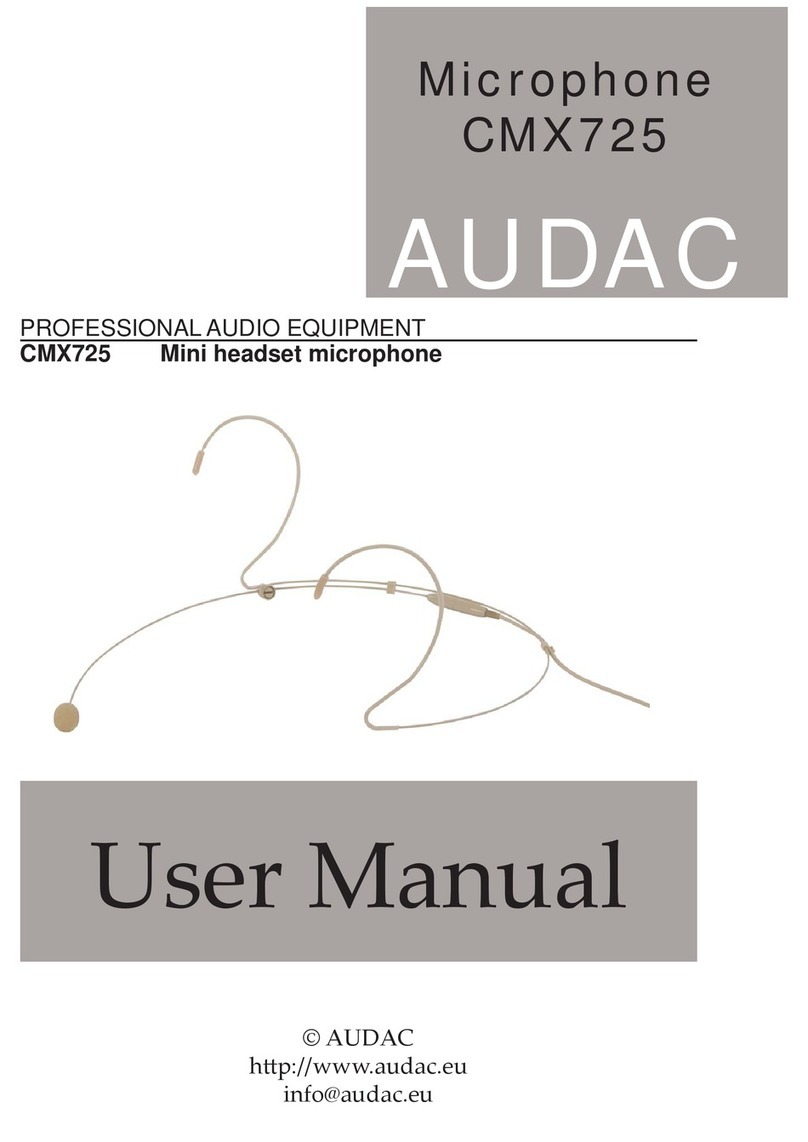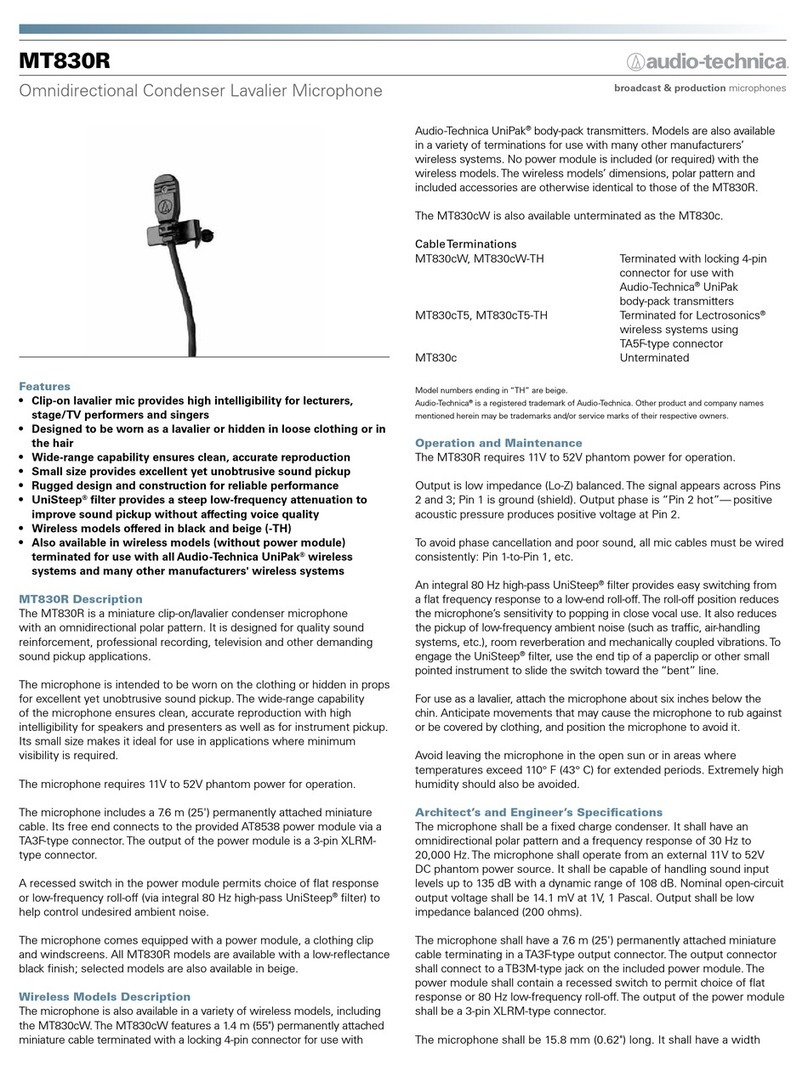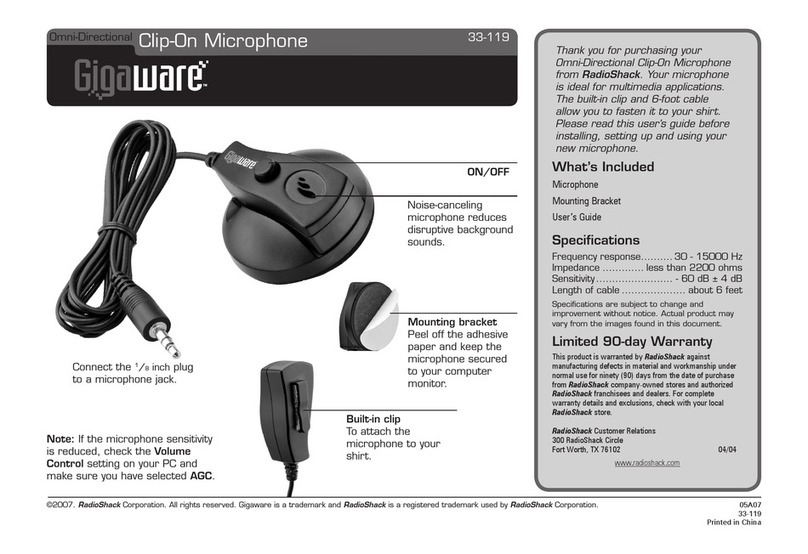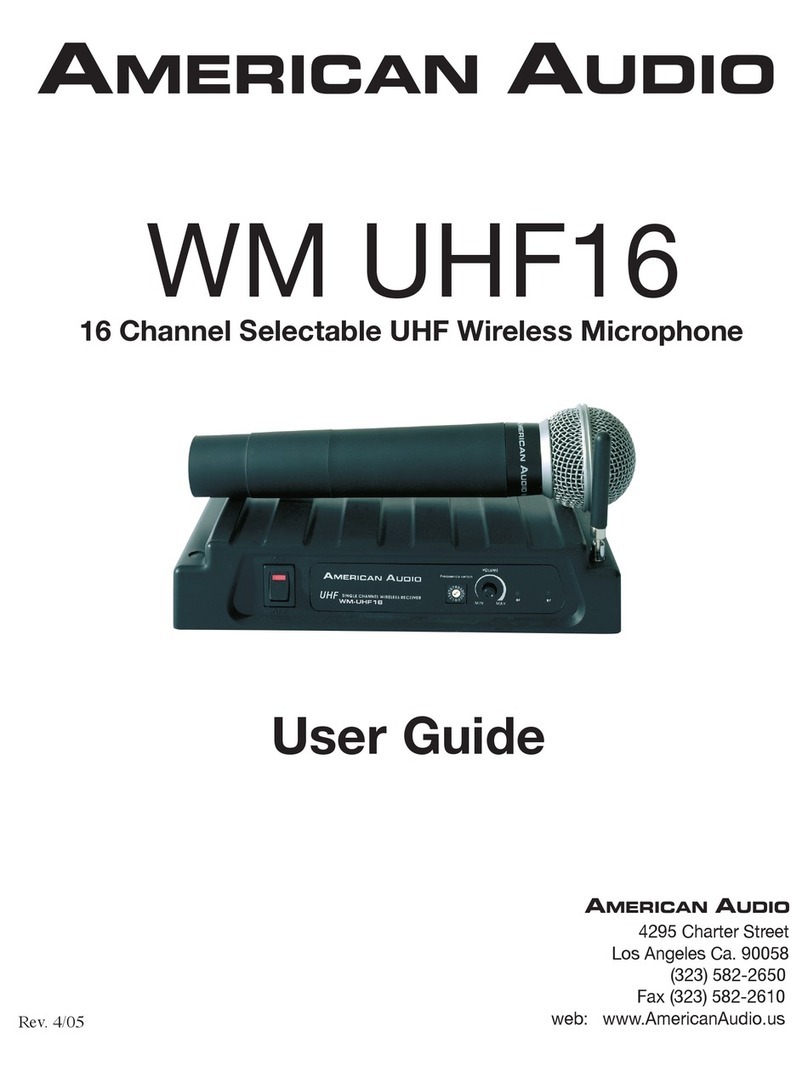TJ Media TKM-370P User manual

USER’S MANUAL
www.wowvideoke.com
TKM-370P
WOWConcerto Pro
2
USER’S MANUAL
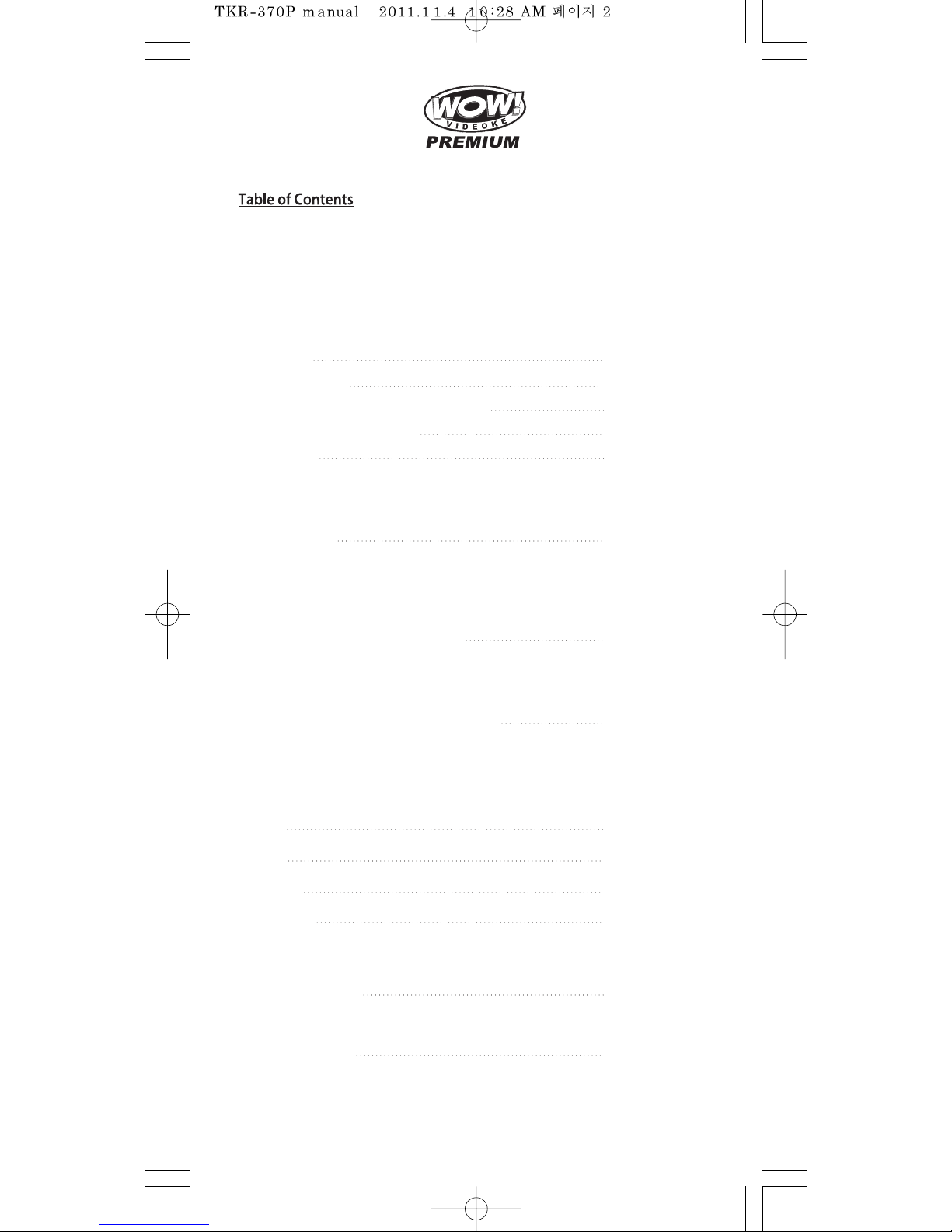
www.wowvideoke.com
4-9
Packing Guide / Quick Guide
3
FCC DECLARATION OF CONFORMITY
10
10-11
11-12
12
13-17
Introduction
How to use the keys
How to take care of yourWOW Videoke Premium
Package Contents / Optional Items
Nomenclature
- BasicFunctions, SecondaryFunctions
- HOT KEY
- Channel Setting
-MainPlayer
- Remocon
-Microphone
21-26
How to operatethe WOW Videoke Premium
-Power On/O
-Installation of song pack
-Search Function and SongReservation
18-20
Installation Guide
- Connecting the WOW Videoke Premium to the TV
- Connecting the WOW Videoke Premium to other Sound Systems
- Connecting the a Video camera or DVD/VCD playerto
yourWOW Videoke Premium to change background video
23-29
Additional Menu Function & Conguration Settings
39-40
USB Function
30
SD Card
38
MusicNote
31-37
Encoder
41
42
43
Troubleshooting Guide
Q&A - Other
Product Specication
-Search Menu
-Favorite Menu
-Record Menu
-RepeatMenu
-Game / Singer showdown Menu
-MTV/ Multiplex/ RealSound/ Chorus Menu
-Conguration Menu
- PC connection
-Using your photos as background image
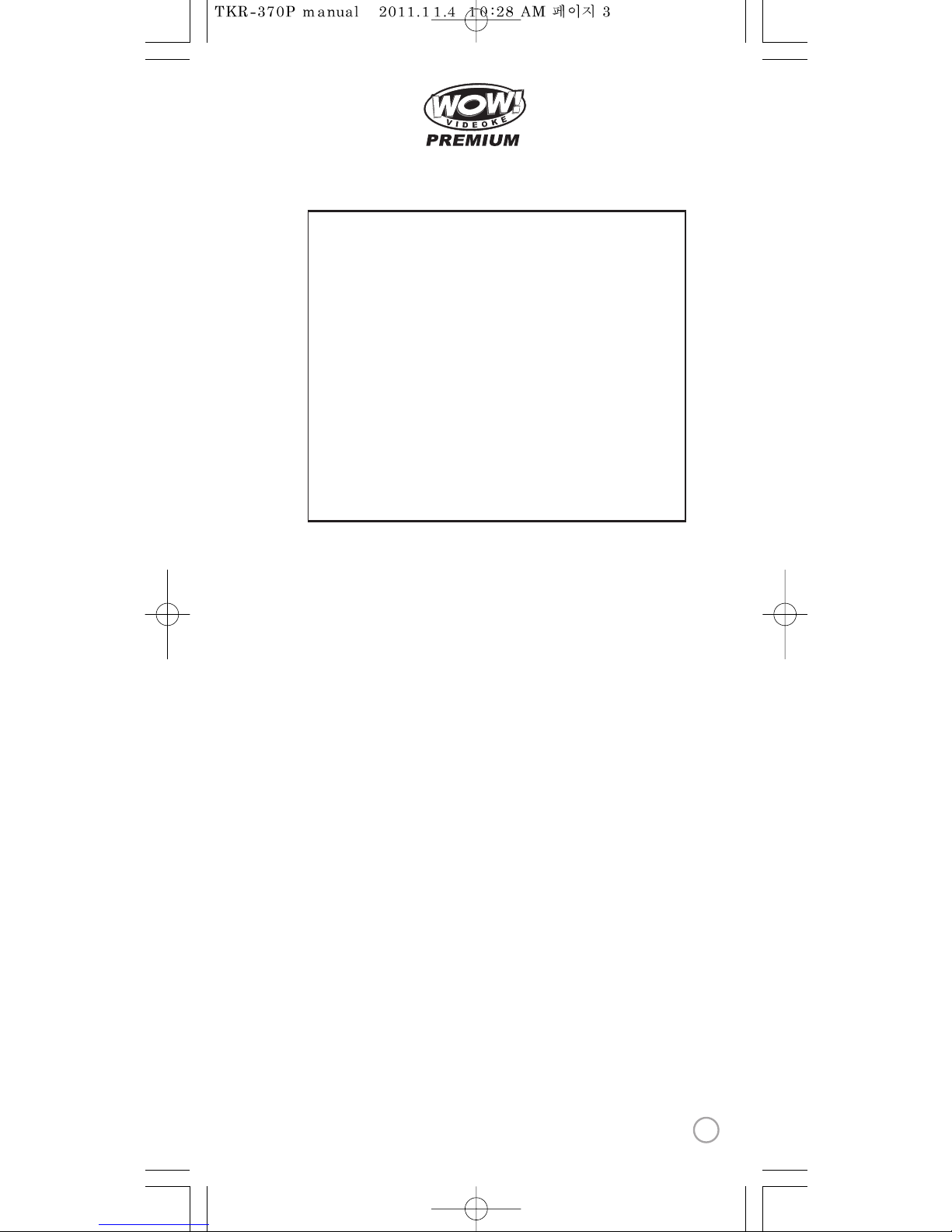
www.wowvideoke.com
Declaration of Conformity
Trade Name : TJ media
Model : TKM-370P
Responsible Party : TJ media co.,Ltd.
Address : 640-8 Deungchon-dong, Gangseo-gu,
Seoul 157-030, Korea
Telephone : 82-2-3663-4700
This device complies with part 15 of the FCC Rules.
Operation is subject to the following two conditions:
(1) this device may not cause harmful interference, and
(2) this device must accept any interference received,
includinginterference that may cause undesired operation.
Notice for customers in the U.S.A.
Use of TJ media wireless devices is regulated
by the Federal Communications Commision
as described in Part 74 subpart
H of FCC regulations and users
authorized thereby are required to obtain an
appropriate license.
IMPORTANT NOTE :
To comply with the
FCC RF exposure compliance requirements,
no change to the antenna or the device is permitted,
Any changeto theantenna or the device
could result in the device exceeding the RF
exposure requirements and void user’s
authority to operate this device.
This device complies with FCC radiation
exposure limits set forth for uncontrolled
equipment and meets the FCC radio
frequency (RF) Exposure Guidelines in
Supplement C to OET65. This device has
very low levels of RF energy that it is
deemed to comply without testing of
specific absorption radio(SAR).
3
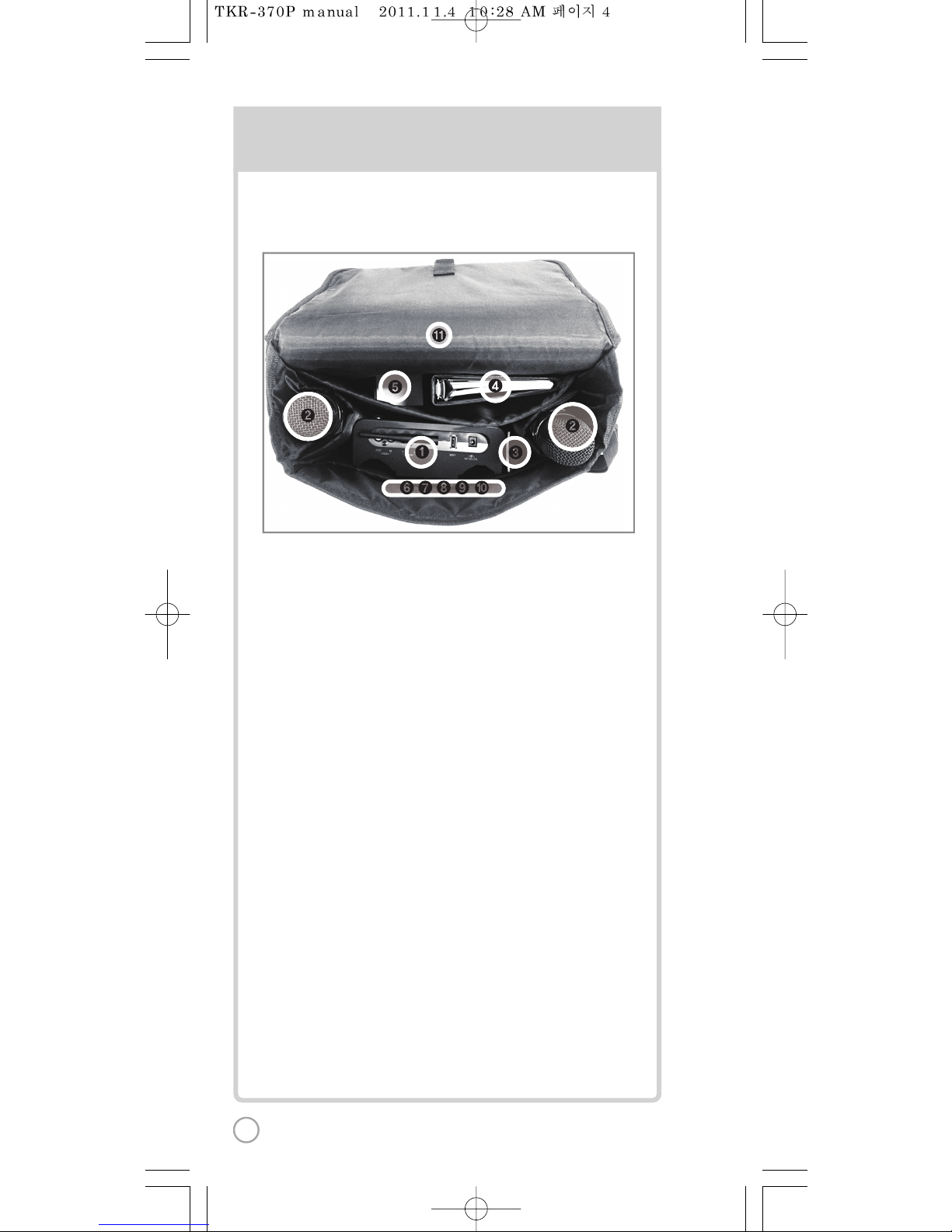
Packing Guide
1. Player
2. Microphone
3. Remote Control
4. Manual & Song list
5. Adaptor
6. RCA cable
7. Video cable
8. USB cable
9. 4 x AA Batteries(Microphone)
10. 2 x AAA Batteries(Remote Control)
11. CarryBag
Upper View
4

5

6

LYRICSHADOW
Available only for microphone
(TV SET-UP, FACTORYSETTING, LYRIC SHADOW)
7
LYRICSHADOW
Available only for microphone
(TV SET-UP, FACTORYSETTING, LYRIC SHADOW)
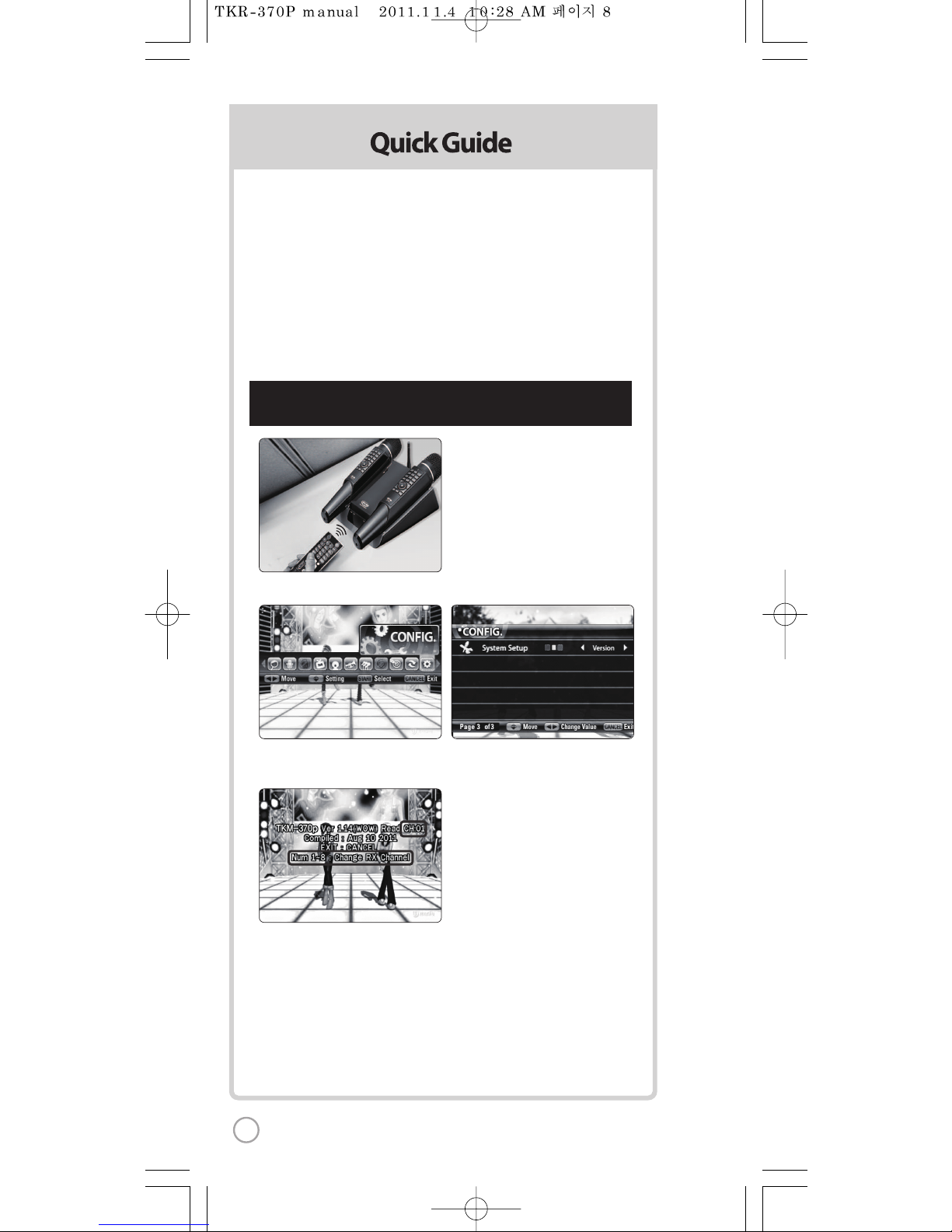
1) Press [
Microph
2) Please input
(input sa
Microphone
3) Press [
4) Press [
1) Press [
Microph
2) Please input
(input
Microphone
3) Press [
4) Press [
Step2) First
Step2)
Channe
Channel setting
TKM-370P has eight (8) available channels.
Please take note that microphones and main player should be on the same channel.
In case of channel interference(either one or two of the microphonescannot be
detectedby the main player),
Please follow the step by step instruction below for re-channeling.
1) Go to channel select menu :
[MENU] - [CONFIG] -
[System Setup] + choose [Version]
2) Press [Cancel] button.
3) Please take noteof the rmware version that will appear on your screen.
On the rst line, it will show the version and the channel.
4) Please input the channel number among 1 to 8.
(In case of interference, please change the channel from the presentsetting)
5) Press [power o]- [Power on] to save.
Step1) Main player (receiver) Change by using remote control
(Point the remote control to the main player)
8

1) Press [BGV] - [ADJ] - [VOL] - [MENU] button in order
Microphone LED will blink twice.
2) Please input the channel number among 1 to 8
(input same number which you input in main player)
Microphone LED will blink twice.
3) Press [SD CARD] button Microphone LED will blink twice.
4) Press [START] buttonto save Microphone LED will blink 6 times.
1) Press [BGV] - [ADJ] - [VOL] - [MENU] button in order
Microphone LED will blink twice.
2) Please input the channel number among 1 to 8
(input same number which you input in main player)
Microphone LED will blink twice.
3) Press [REC] button Microphone LED will blink twice.
4) Press [START] buttonto save Microphone LED will blink 6 times
Step2) First Microphone (transmitter) :
Change by using microphone
Step2) Second Microphone (transmitter) :
Changeby using microphone
Channel information :[MENU] -[CONFIG] - [Version] -[CANCEL]
C
me channel.
Inot be
d
Version]
2
n.
etting)
ntrol
9
1) Press [BGV] - [ADJ] - [VOL] - [MENU] button in order
Microphone LED will blink twice.
2) Please input the channel number among 1 to 8
(input same number which you input in main player)
Microphone LED will blink twice.
3) Press [SD CARD] button Microphone LED will blink twice.
4) Press [START] buttonto save Microphone LED will blink 6 times.
1) Press [BGV] - [ADJ] - [VOL] - [MENU] button in order
Microphone LED will blink twice.
2) Please input the channel number among 1 to 8
(input same number which you input in main player)
Microphone LED will blink twice.
3) Press [REC] button Microphone LED will blink twice.
4) Press [START] buttonto save Microphone LED will blink 6 times
Step2) First Microphone (transmitter) :
Change by using microphone
Step2) Second Microphone (transmitter) :
Changeby using microphone
Channel information :[MENU] -[CONFIG] - [Version] -[CANCEL]
C

www.wowvideoke.com
TheWOWVideoke
PremiumPremium
provides various kindsof
Moving Picture Background. (Nature, 3D, MTV,K-POPVideo)
TheWOWVideoke Premium provides additional built-in memory spaceof
500MB, theWOW Videoke Premium used high quality wireless microphone.
ve
-MTV is original music video with original singer's voice.
WOW Premium
View lyrics
Move to Key, Tempo, BGV
Melody Levels & Vocal On/O
The {power button} in theWOW Videoke Premium Microphone is used topower
on the Microphone, while the{power button} on the remote controland the
WOW VideokePremium is used to turntheWOW Videoke Premium on and o.
WOW VideokePremium.
WOW Videoke Premium
WOW Videoke Premium
WOW Videoke Premium
WOW Videoke Premium
10

WOW Videoke Premium
www.wowvideoke.com
- indicates thatthe songplaying is MTV.
- indicates of remaining battery.
{4} + : Lyric shadow(On/O)
Real Sound.
WOW Videoke Premium
WOW VideokePremium.
WOW VideokePremium.
WOW Videoke
Premium
WOW VideokePremium
11
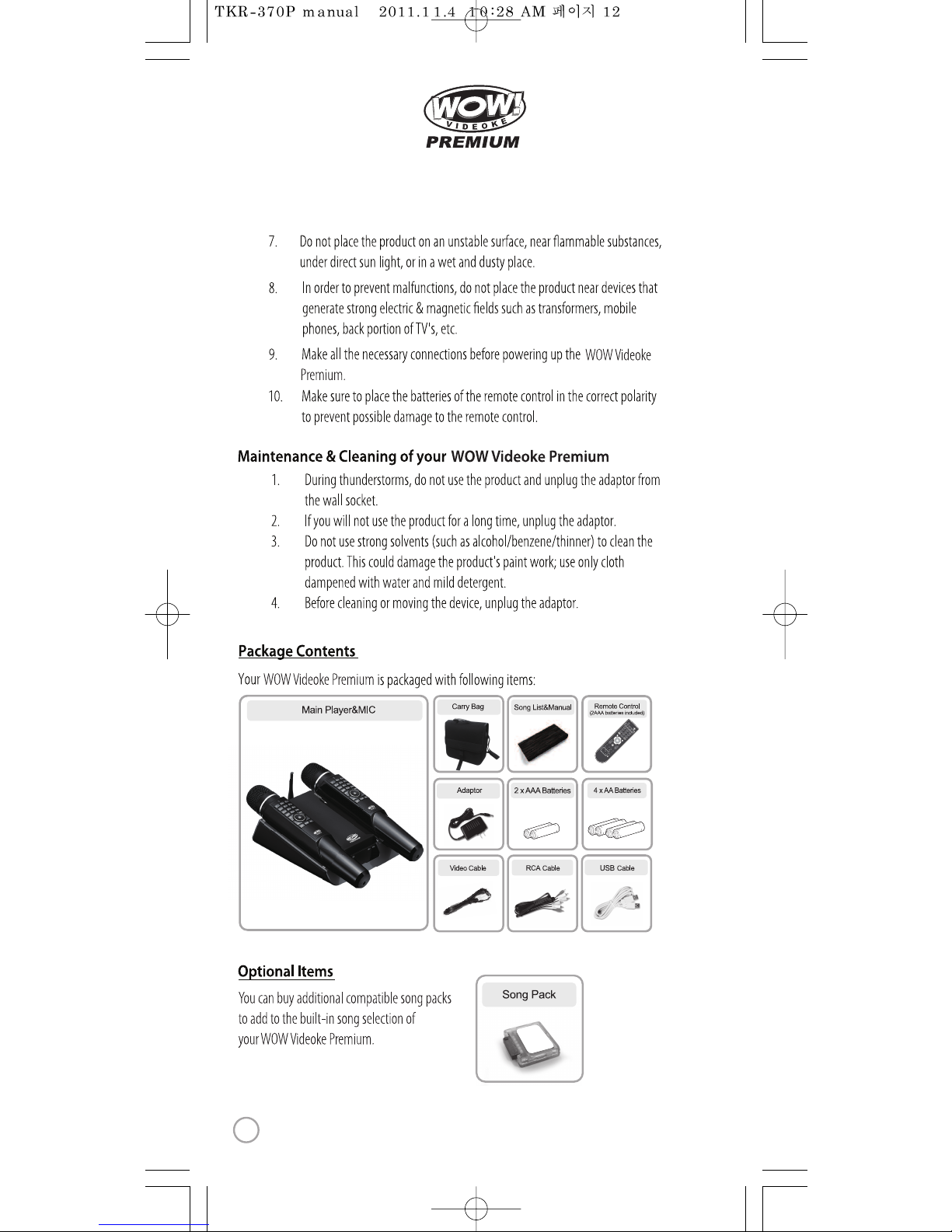
www.wowvideoke.com
12

www.wowvideoke.com
Microphone Stand
Power switch
Power Indicator Lamp
Adaptor Input
USB Input
Antenna
Battery Cover
Audio Output(L, R)
Video Output
Video input
SongPackCover
Mic1 Indicator Lamp
Mic2 Indicator Lamp
Unit Grill
Cancel
Key Function Guide
Volume
(Music/Mic/Echo)
Adjustment
(melody/key/tempo)
BGV
(Video change)
SD Card
(SD card Function)
REC
(Record)
Microphone
Power
Start
Menu
(Detail Funtion)
PowerLamp
Battery Cover
Lock Button
13

www.wowvideoke.com
(RemoteControl)
3
12
11
13
14 15 16 17
18 19 20 21
23
24
5
22
8
9
12
6
7
10
4
14
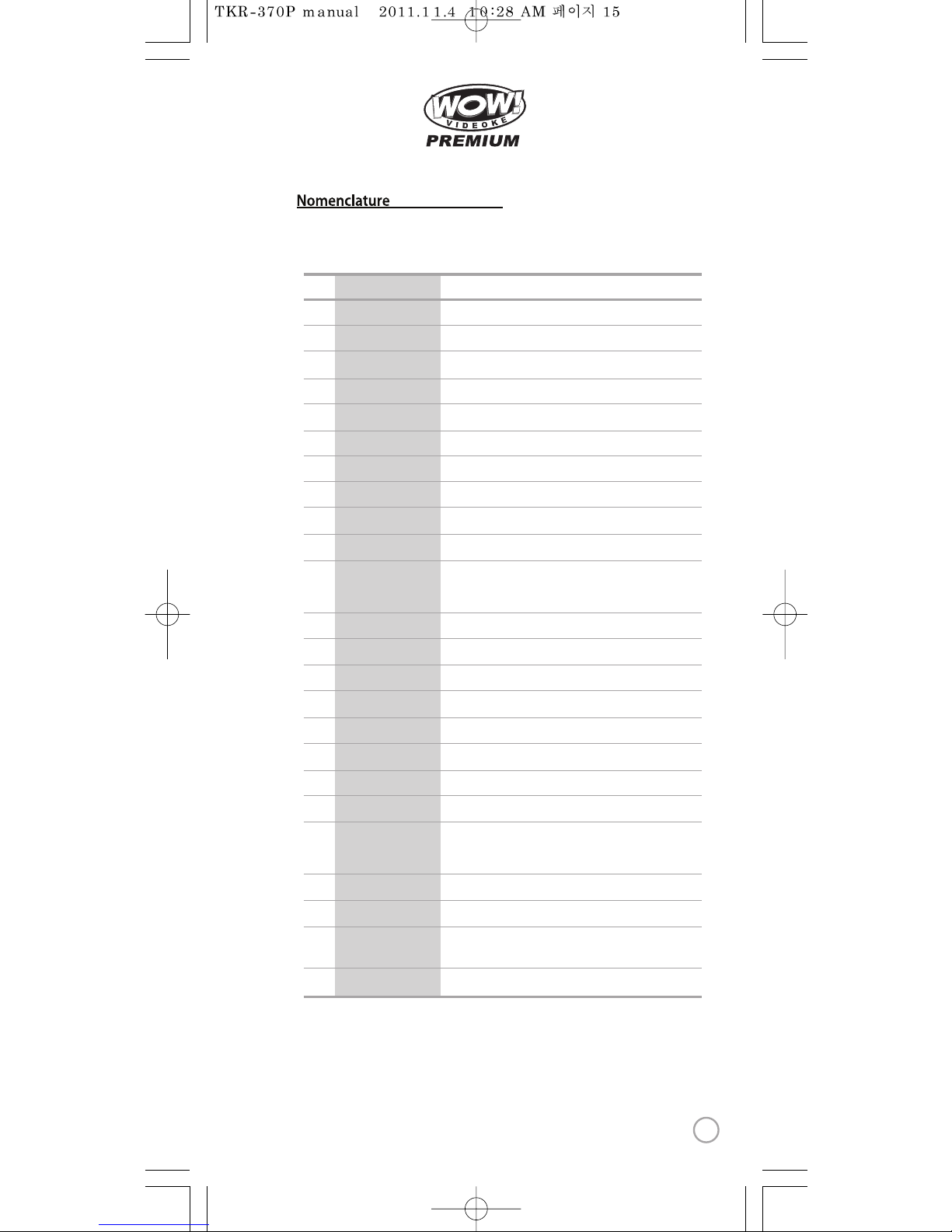
www.wowvideoke.com
(RemoteControl)
NO
1
2
3
4
5
6
7
8
9
10
11
12
13
14
15
16
17
18
19
20
21
22
23
24
FUNCTION
POWER
MENU
SONG SEARCH
NUMBER
START
CANCEL
MUSIC NOTE
APPLAUSE
▲▼◀▶
RSRV
KEY
TEMPO
REC
MULTIPLEX
VOCAL
RS
CHORUS
MTV
FAVORITE
BGV
SKIP
MUSIC/ ECHO/ MIC
MELODY
SD CARD
SUBSTANCES
PowerOn/ O.
Detail Functions.
Song search byTitle, Artist, Lyrics,Number.
NUMBER.
START.
CANCEL.
Create a mood with applause eect.
Move up,down, left, right in the list or displayfunction.
Reserve a song to play.
Control speed of playing songs.
Recording.
Displays the list of Multiplex songs.
Vocal Assist -Vocal On - Vocal O.
Displays the list of RealSound songs.
Displays the list of Chorus songs.
Displays the list of MTV songs.
Displays the list of Favorite songs.
Jump prelude or interlude,a tune, verse of a playingsong.
Select volume of melody playing.
(None - Low -Middle - High)
Control volume of accompaniment, echo and microphone.
Select the user video & user MP3.
Microcontrol by single key step from a male or female
standard key control speed of playing songs.
Select the musicnote display on/o.
Select Background video
(AutoNature 3DMusic Video MTV UserVideoUser PhotoExt.Video)
↔↔↔ ↔↔ ↔ ↔
15

www.wowvideoke.com
(RemoteControl)
16

www.wowvideoke.com
(
Microphone
)
microphone.
microphone
microphone
17
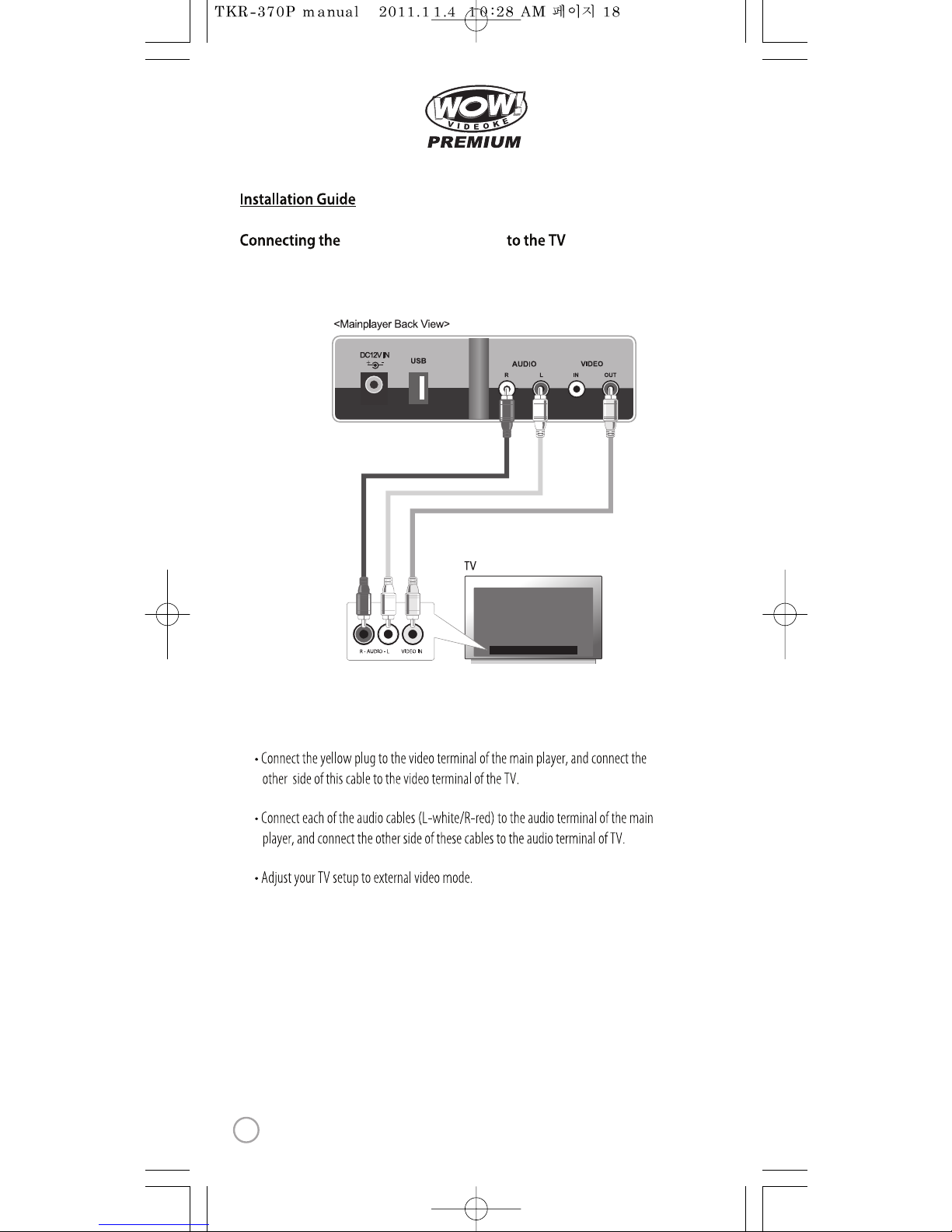
www.wowvideoke.com
WOW Videoke Premium
18

www.wowvideoke.com
WOW Videoke Premium
19

www.wowvideoke.com
WOW Videoke Premium
20
Table of contents
Other TJ Media Microphone manuals