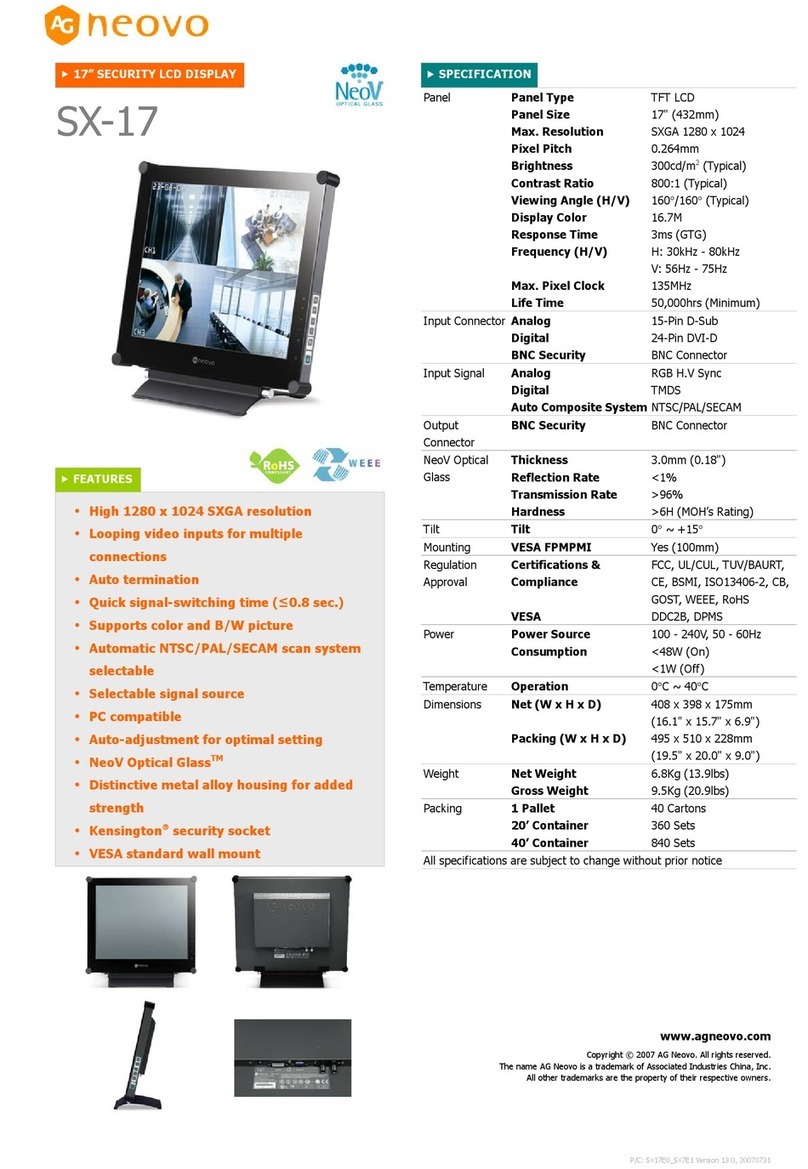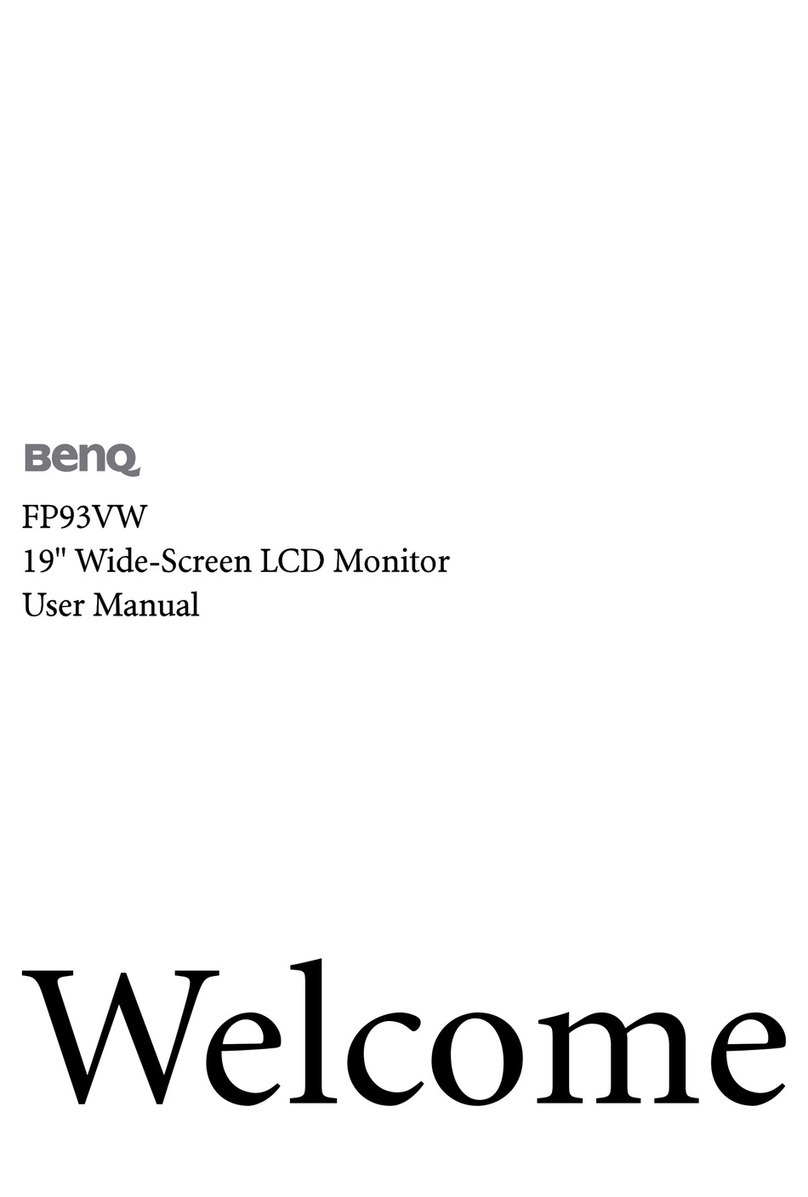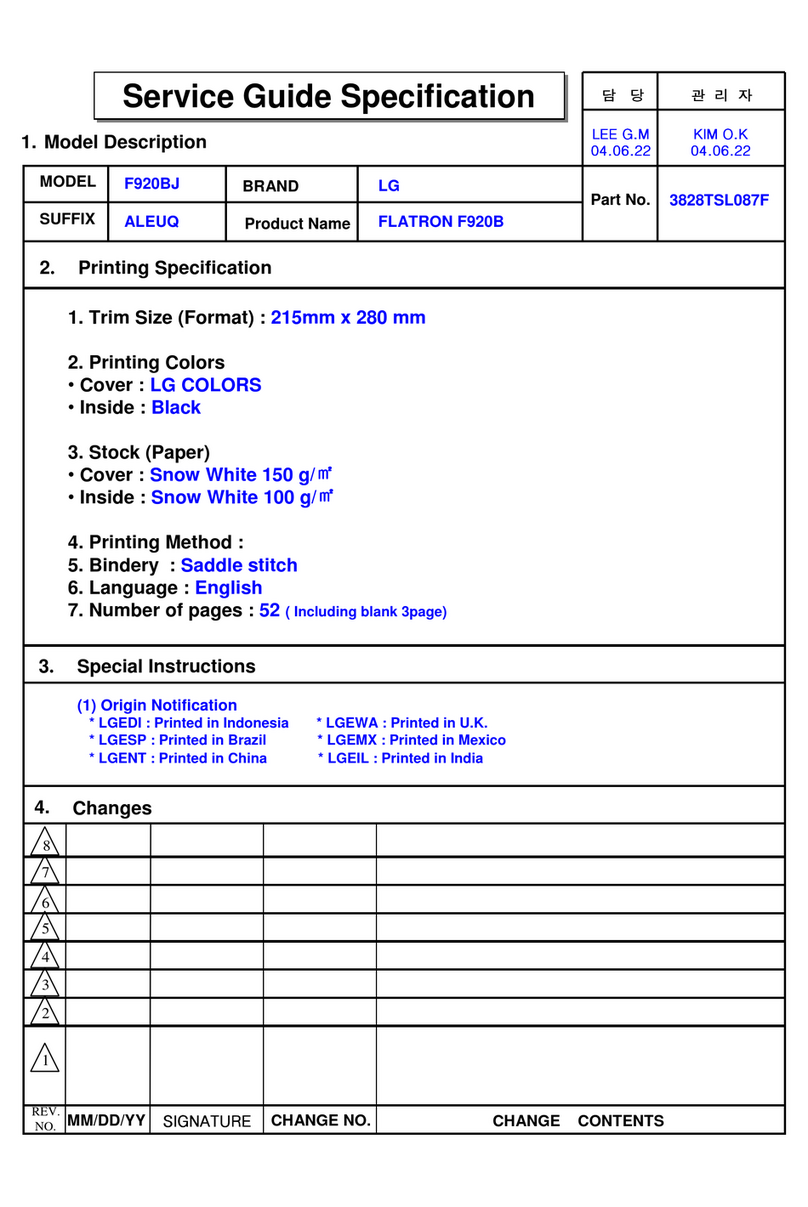TMEZON MZ-IP-V739B User manual

OPERATION INSTRUCTION
IP 7 Inch Indoor monitor
User Manual
* If there is any doubt or disputable regarding information in this manual, you can call our
company for clarification.
* There maybe some differences between the descriptions provided here and the actual
devices, as our products are constantly developing and upgrading. We apologize if this
manual does not contain all of the latest updates. Thanks.
Statement
Contact us
Manufacturer:Zhuhai Tmezon Technology Co.,Limited
ADD: No.6.Pingbei 2nd.Rd,Nanping Science and Technology Industrial Community,
Zhuhai City,Guangdong,China
Official Website: http://www.tmezon.com
Technical Support: support@tmezon.com

LIMITATION OF LIABILITY
This users' manual is supplied 'as is', with no warranties, be it expressed or implied, including,
but not limited to, the implied warranties of merchantability, suitability for any exact purpose, or
non-infringement of any third party's rights.
This publication may include technical inaccuracies or types. The manufacturer holds the right
to introduce any changes to the information contained herein, for any purpose, including but not
limited to, improvements of the publications and/or related to the product, at any time, without
prior notice.
※
※
DISCLAIMER OF WARRANTY
The supplier shall not be liable to any party or any person, except for replacement or reasonable
maintenance of this product, for the cases, included but not limited to the following:
Any damage or loss, including but not limited to: direct/indirect, consequential, special, exemplary,
arising out of or related to the product;
Inappropriate use or negligence of the user in operation of the product, resulting in personal injury
or any damage;
Unauthorized disassembly, repair or modification of the product by the user;
Any problems or consequential inconvenience, loss or damage, caused by connecting this product
to devices of the third parties;
Any claim or action for damages, brought by any photogenic subject, be it a person or organization,
due to violation of privacy whereby the pictures taken by the device and/or saved data become
public or are used for the purposes other than intended.
※
※
※
※
※
SAFETY INSTRUCTIONS
12
Read these instructions and keep them in a safe place for future reference.
Please refer all work related to the installation of this product to qualified service personnel or
system technician.
Do not operate the appliance beyond its specified temperature, humidity or power source ratings.
Securely install the devices on vertical surfaces (solid walls/doors) not prone to vibration or impact.
Install the devices away from heat sources such as radiators, heat registers and stoves.
Installation of the terminal near consumer electronics devices, e.g. stereo receiver/amplifiers and
televisions, is permitted as long as the air surrounding the terminal does not exceed the above
mentioned temperature range.
Handle the appliance with care. Do not strike or shake, as this may damage the device.
The doorbell/camera units should be fitted with an approved weather shield if the chosen position
is in direct sunlight, or in contact with rain, snow or irrigation sprinkler systems.
Do not use strong or abrasive detergents when cleaning the appliance body. When the dirt is
hard to remove, use a mild detergent and wipe gently.
Do not overload outlets and extension cords as this may result in a risk of fire or electric shock.
Distributing, copying, disassembling, reverse compiling, reverse engineering, and also exporting
in violation of export laws of the software provided with this product, is expressly prohibited.
※
※
※
※
※
※
※
※
※
CARING FOR THE ENVIRONMENT BY RECYCLING
When you see this symbol on a product, do not dispose of the
product with residential or commercial waste.
Recycling your electrical equipment
Please do not dispose of this product with your residential or commercial waste. Some countries or
regions, such as the European Union, have set up systems to collect and recycle electrical and electronic
waste items. Contact your local authorities for information about practices established for your region.
COPYRIGHT STATEMENT
All rights reserved. No part of this publication may be reproduced in any form or by any means,
transcribed, translated into any language or computer language, transformed in any other way,
stored in a retrieval system, or transmitted in any form or by any means, electronic, mechanical,
recording, photocopying or otherwise, without the prior written permission of the owner.
Precautions before installation
※
Here is video playlist about how to install the intercom system:
https://www.youtube.com/playlist?list=PLjKoAUiOZtGP7E1HZeRpV5iKkk5IrlDKs
As for the installation of the products, it needs some DIY experiences,
maybe you will get trouble during installation. Don’t worry, any
questions, please feel free to contact us directly, we are alwaysready to
help, rather than return the products. We provide all-day mail service.
Please send email to: support @tmezon.com
※

Table of ContentsTable of Contents
34
3. Web Browser Operation ............................................................................31
3.1 Running Environment..........................................................................31
3.2 Quick Setting......................................................................................31
3.3 System Login .....................................................................................33
4. Port Forwarding......... .............................................................................35
5. Function Settings ....................................................................................36
5.1 Home.................................................................................................36
5.2 Media ................................................................................................37
5.2.1 Media--Video..............................................................................37
5.2.2 Media--OSD ...............................................................................38
5.3 Parameters ........................................................................................38
5.3.1 Network--Basic Settings ...............................................................38
5.3.2 Network--DDNS ...........................................................................39
5.3.3 Network--E-mail...........................................................................39
5.3.4 Network--Wifi...............................................................................40
5.3.5 Event--Motion Detect....................................................................41
5.3.6 Event--Record .............................................................................43
5.4 System................................................................................................ 43
5.4.1 System-User................................................................................43
5.4.2 System-Time Setting ....................................................................44
5.4.3 System-Initialize ......................................................................... 45
5.4.4 System-Device Info ......................................................................45
5.4.5 System-Storage Device.................................................................46
5.4.6 System-System Log......................................................................47
5.5 Logout.................................................................................................47
Appendix 1. Accessing the indoor monitor via Mozilla Firefox ..........................48
Appendix 2. Accessing the indoor monitor via Google Chrome .........................48
Appendix 3 How to ensure reliable remote viewing of the indoor monitor
through IE browser on Win 7/Win 8 64bit OS...................................................50
Doorbell instruction......................................................................................51
LIMITATION OF LIABILITY..............................................................................1
DISCLAIMER OF WARRANTY.........................................................................1
SAFETY INSTRUCTIONS...............................................................................1
CARING FOR THE ENVIRONMENT BY RECYCLING........................................2
COPYRIGHT STATEMENT..............................................................................2
Table of Contents ...........................................................................................3
1. Description Of The Indoor Monitor................................................................5
1.1 Fittings .................................................................................................5
1.2 Specifications .......................................................................................5
1.3 Note On Wiring Connection ....................................................................6
1.4 Installation Process ...............................................................................6
1.5 Wiring Diagram .....................................................................................9
1.6 Alarm Instructions ................................................................................11
1.7 Description On Indoor Monitor ...............................................................11
1.8 Operation Introduction On Indoor Monitor ..............................................13
2.Menu Operations on Indoor Monitor.............................................................16
2.1 Set System Parameters.........................................................................17
2.1.1 System-Language........................................................................17
2.1.2 System-Time...............................................................................17
2.1.3 System-Information.....................................................................18
2.1.4 System-Network..........................................................................18
2.1.5 System-Password........................................................................19
2.2 Set the Tone Parameters.......................................................................19
2.2.1 Ring-Ring Select.........................................................................19
2.2.2 Ring-Ring Volume .......................................................................20
2.3 Set the Mode of the indoor monitor.........................................................21
2.4 Alarm..................................................................................................21
2.5 Set the Color parameters......................................................................22
2.6 How to connect Network.......................................................................23
2.6.1 Device Connect--Through wired network........................................23
2.6.2 Device Connect--Through wireless network....................................24

150-160cm
1. Description Of The Indoor Monitor
1.1 Fittings
1.2 Specifications
56
1.3 Note On Wiring Connection
1.4 Installation Process
In the standard delivery the system supports locks with Normally Open (N.O.) door unlocking
method. It means that in the normal state the dry contact is opened so the lock is kept under
constant closed state. If the unlocking push-button is pressed and the dry contact is changed
to closed, then the lock is released.
The electric lock/source/camera is not include in the package, you can purchase an electric
lock which is suitable for your need.
Wiring connection according to the following to avoid interference:
Power+ Video
Audio GND GND Audio
Power+ Video
Please note the silk printing marked on PCB in order to avoid incorrect connecting.
The wiring connection requirement(The actual effect and the quality of wire rod has
the very big relations):
1. 4C ordinary non-STP wiring cable;
2. Effective distance from the outdoor camera to furthest indoor monitor:
2
Transmission ≤30m (4x0.4mm )
2
Transmission ≤60m (4x0.65mm )
If you want to extend the distance over 60m, you'd better to choose a thick copper core
cable.
Display screen
Definition
Standard
Calling mode
Calling time
Standby current
Work current
Power supply
Work temperature
Installation way
7"TFT LCD screen
PAL/NTSC
Two-way conversation
120s
Maximum 400MA
Maximum 800MA
Surface mounting
TF card
(maximum 64GB)(>CIass 10)
Extension memory
1024(H)X600(V)
-10 C~+60 C
DC 12V
Monitoring
Unlock
Talk
Hang up
1
2
236mm
TF
142mm
14mm
For indoor monitor
LAN
OPERATION INS
IP Villa Video Intercom Sys
Quick Guide
Indoor monitor
(1pcs)
Screw anchors
(4pcs)
Wall screws
(4pcs)
Bracket
(1pcs)
A Network Conversion
Line with 4 pin interface
(1pcs)
User Manual
(1pcs)
4 Pin line
(5pcs)
Monitoring
Unlock
Talk
Hang up
1
2
External Switching
Power Adapter--DC
12V(1pcs)--Optional
Please check that the socket of power supply(silk printing J8) is correct if you connect
the external switching power supply, otherwise it will damage the device.

About Extension cables
We don’t provide the extension cables in the box.
You can use the RVV4(4 core cable) or cat5/cat6 to extend
the distance between the monitor-doorbell,monitor-monitor,
or doorbell-doorbell.
If you want to extend the distance over 50m,even 100m,
it is better for you choose a thick core cable.
Please see below:
RVV4 (4 core cable)
extension cables
To extend the distance between the monitor-doorbell,
monitor-monitor, or doorbell-doorbell.
If the extension cable you have is not built with 4 pin connector
or the connector of the cable you have is different from our
4 pin connector, you should cut the cable and connect the cable
to our 4 pin connector provided in the box, then connect it to
the monitor.
If your 4 core cable doesn’t built with the white terminal,
you can connect with the 4 pin connector we provided
in the box and then connect to the monitor.
Cat5,cat6 network extension cables
There are 8 wires(4 pairs) in the cat5/cat6, we let two
wires twisted into one cable to use.
Green+green&white, Orange+orange*white,
Blue+blue&white, Brown+brown&white
Cat5, cat6 network cable
Cut the RJ45 port.
Connect with the 4 pin connector we provided
in the box,please make sure the 4 wires
connections at both ends are consistent.
4 Pin connector
(provided in the box)
White terminal
Note
The indoor monitor with built-in power supply can be connected directly to the plug
or connected to the power box.
The doorbell is supplied from Indoor Monitor.
The door lock need its additional power supply, the power supply of the lock is not
supplied from the doorbell or the indoor monitor.
※
※
※
78

* Avoid installation of the device near strong radiation e.g. TV set and PC etc.
* Maintenance should be complied with a qualified technician.
* Avoid hard shake , beating and collision, otherwise the internal exact components
maybe be damaged .
* Select the most suitable position where the monitor is located at user's eye level.
* Switch off power supply before installing.
* Keep more than 30cm away from AC power supply to avoid external interference.
* Keep it away from the water and magnetic field.
NOTE:
To install the indoor unit, please follow these steps as below:
1.5 Wiring Diagram
For 7'' indoor monitor, user can connect up to 2 CVBS outdoor doorbells & 2 CVBS CCTV
cameras, three extendable indoor monitor(one by one) to the corresponding interfaces by
their own’s requirement according to the following wiring diagram. The ethernet connector
is a 4 pin connector, user needs to connect a network conversion with 4 pin interface to
it(shown as below for example).
Note: 1. The indoor monitor uses an external switching power supply.
2. The CCTV cameras must use an external power supply.
(not included)
Screw anchors
cables
Bracket
Screws
Monitoring
Unlock
Talk
Hang up
1
2
GND
DC12V
Video
ALM
CAM 1
CAM 2
DOOR1
DOOR2 OUT
VIDEO
GND
AUDIO
VCC
VIDEO
GND
AUDIO
VCC
VIDEO
GND
ALM
VCC
VIDEO
GND
ALM
VCC
VIDEO
DATA
GND
AUDIO
CAM 1
DOOR1
CAM 2
DOOR2 OUT
CAM1
DC12V
Audio
GND
Video
GND
DC12V
Video
ALM
CAM2
CAM 1
TV-out
CAM 2
IN
DOOR1
DOOR2 OUT
VIDEO
DATA
GND
AUDIO
next Slave
IP Indoor Monitor
Indoor monitor
AC/DC power
adapter
for unlocking
(not included)
AC/DC
electric lock
(not included)
DOOR2
ALM1
ALM2
DC12V
Audio
GND
Video
AC/DC power
adapter
for unlocking
(not included)
AC/DC
electric lock
DOOR1
AC/DC power
adapter for
camera
(not included)
AC/DC power
adapter for
camera
(not included)
Rx+
Rx-
Tx-
Tx+
LAN
Internet
TX+
TX-
RX+
RX-
LAN
LAN
GND
VCC
DC 12V
DC 12V External switching
power supply DC 12V
910

1.7 Description On Indoor Monitor
1.6 Alarm Instructions
Be applicable to connect 2 normally closed (NC) or normally open (NO) alarm inputs.
2 camera channels of alarm input without limitations on input type (can either be the
normally open type or the normally closed type).
ALM terminal of the alarm detector is connected in parallel with the ALM terminal (The
alarm detector shall be supplied by external power supply).
Ground terminal of the alarm detector is connected in parallel with the GND terminal of
the camera.
For NO alarm inputs, when the GND and ALM are in the connection state, it will trigger
the alarm.
For NC alarm inputs, when the GND and ALM are in the disconnect state, it will trigger
the alarm.
It applys to any alarm sensor.
CAM1 and CAM2 of this production have each an alarm function. When the trigger terminal and
GND is shorted, the alarm is activate, the indoor monitor will emit alarm sound, the alarm ring time
is according to the menu option “Alarm->CAM1 ring time/CAM2 ring time. During this time, press
“ ” to stop alarming and enter the standby mode.
Connection diagram:
GND
DC12V
Video
ALM
CAM
GND
ALM
Switch power adapter
for camera(not included)
Hang up
Monitoring
Unlock
Talk
Hang up
1
2
1
2
3
5
49
11
11
13
TF
12
6
7
8
10
TFT display View visitor’s image displayed on the TFT screen.
Microphone Transmit the voice to outdoor camera.
Name Descriptions
Power LED, the power indicator of the indoor monitor.
The door 1 state lights, to door 1 working when the LED is on.
8
9
10
11
1
2
The door 2 state lights, to door 2 working when the LED is on.
Intercom call or transfer calls to another indoor monitor.
Release the door lock.
Unlock
Monitoring
Setting
Watch the door and camera images.
Activate conversation mode by pressing this button.
Talk
1. The button is a composite key, users can press the button, scroll
the button upward or downward. For more details, please refer to
the section “Menu Operations”.
2. In standby mode, press the button “ ” once to quickly access the
menu.
3. In main menu settings, scroll the button “ ” upwards or
downwards to select sub-menu, then press “ ” again to enter
sub-menu. In sub-menu settings, press “ ” to select menu
options, scroll “ ” upwards or downwards to adjust values of
each option, then press “ ” to confirm. When select option
“Return” on the main menu, press “ ” to exit menu interface,
and the indoor device will be into standby mode.
Transfer call
Hang up Hang up or return button on menus.
4. When the menu option on section 5.3.6 “Parameters->Event->
Record->Record mode” set up as “Snapshot”, in monitoring/talking
mode, press “ ” to capture a frame of the current video stream as
a still photo manually.
5. When the menu option on section 5.3.6 “Parameters->Event->
Record->Record mode” set up as “Record”, in monitoring/talking
mode, press “ ” to start manual record, and press this button
again to stop manual record.
Speaker Sound from outdoor camera.
For the models with TF card, insert the TF card for video records and
photographs, supports up to 64GB. And suggest that it’s better to use a TF
card more than class 10 onto the device.
TF card slot
12
13
6. In talking mode, scroll “ ” upwards or downwards to adjust the
communication volume of the indoor monitor.
11 12

Please be aware of Connection of 2 outdoor cameras is required.
1.8 Operation Introduction On Indoor Monitor
VISITOR CALL
Standby mode
The Visitor press
the call button on
outdoor camera 1
A continuous ring tone
is heard inside and
outside
The visitor’s image
automatically displayed on
the screen
Stop ringing
Start conversation
with outdoor camera
The conversation
duration is 120s
at a time
Press the “ ”
button on indoor
monitor
The Visitor press
the call button on
outdoor camera 2
NOTICE:
If both call button on two outdoor camera are pressed at approximate
to the same time, the preference will be given to the outdoor camera
which call button was pressed first, unless the call button is pressed
again after the indoor monitor go into standby mode, please be aware
of that there is no indication on second outdoor camera .
NOTICE:
The indoor unit will automatically go into standby mode if you are not
at home or have not reached the indoor unit in 60s.
End
release the
door lock
Press the “ ”
button on indoor
monitor.
Both the visitor's voice and image will not be switched off within 20s of time span when the
“ ” button is pressed, this individualized function allow you to make sure whether the
visitor already come in.
When the doorbell record for the video mode, from the start of a call, the whole process will
be recording. If the user press the icon “ ”, the recording will be stopped manually.
When
the doorbell record for the snapshot mode,
user
can press the button “ ” to capture an image.
if a visitor press the call button on the outdoor
camera, the first picture will be captured in the built-in storage of the indoor monitor,
In monitoring mode, user can hear the sound transmitted from the outdoor doorbell, user can press
the button “ ” to conversation and press the button “ ” to unlock.
Press the “ ”
button on indoor
monitor
hang up
Option in the settings in the menu: DOOR1, CAM1, DOOR2, CAM2 operating mode (open or closed)
Standby Mode
Press the “ ” button
Call Outdoor
Press the “ ”
button to end
the call.
NOTICE:
If you are using only one outdoor camera in monitoring mode, you can also end the
monitoring mode by pressing the monitoring button again(Must be Close CAM1;
DOOR2; CAM2 in the menu option).
If you use two indoor units, you can also simultaneously in other indoor unit
starts monitoring mode, the same images are displayed on the screen of
the different indoor unit.
Show CAM1
image
Show DOOR1
image
Show DOOR2
image
Show CAM2
image
Close LCD
Each monitoring time is 60S
Monitoring
If a conversation with outdoor unit is underway in monitoring mode, during
this time a visitor press the call button on either of outdoor unit, the
monitoring mode will be switched off, the just visitor’s image will appear on
its screen and continuous ringing will be heard. If you are using the indoor
unit with hands-free, you can press the talking button to reactivate
conversation with the visitor.
Press the “ ” button
on the indoor unit, the
electric lock will be opened.
Talk
Talk
Unlock
Unlock
Hang up
Hang up
Unlock
Hang up
Hang up
13 14

2. Menu Operations On Indoor Monitor
2.1 Mouse Control
Internal communication function requires at least two indoor and one outdoor units to be connected.
Outdoor camera call indoor
monitor and conversation
is underway
Press the “ ” button
to activate the function of
call transfer to other
extension.
A continuous ring
tone is heard
NOTICE:
When you are transferring a call to other extension, the original
conversation indoor unit will return to standby mode, and the
indoor unit which the call is being transferred will also sound a
continuous ring tone and the video image will appear on its
screen.
Press the talk
button on any of
indoor units
Talking
with visitor
At least 2 indoor units is required.
Standby Mode
Press the “ ”
button
Press the talk
button on any of
indoor units
Start conversation
among indoor units.
Press Hang
up button End
NOTICE:
In internal communication mode, if a visitor press the call
button on either of outdoor unit, the internal communication
mode will be switched off. The just visitor' s image will appear
on its screen and continuous ringing will be heard, you can
press the talk button to reactivate conversation with the
visitor.
The Electric
lock can
be opened
End the call
and return to
standby mode.
Call Transfer To Other Extension
Internal Communication Among Indoor monitors
A continuous ring tone
is heard
TF
In standby mode, press the button “ ” to access the main menu interface, shows the main interface
as shown below. On menus, scroll “ ” upward or downward to move the cursor to the option “Return”,
then press “ ” to exit; or press “Hang up” to return.
The button “ ” is a three-in-one key, but also composite keys:
In standby mode, press the button “ ” once to enter the main menu settings. In main menu settings,
scroll the button “ ” upward or downward to select sub-menu, then press “ ” again to enter
sub-menu. In sub-menu settings, press “ ” to select menu options, scroll “ ” upward or downward
to adjust values of each option, then press “ ” to confirm. When select option “Return” on main menu,
press the button “ ” to exit menu interface, or press “Hang up” button, the indoor monitor will be
into standby mode.
Hang up
Hang up
System Ring Mode
Alarm Color
Return
Attention before using:
1. This indoor monitor includes OSD menu on it’s own device, users could set up some
parameters on the indoor monitor.
2. User can connect the device through web browser on PC, please refer to section
“3. Web Browser Operation”.
3. Also user can connect the indoor monitor through mobile phone/tablet with the
“uCareHome” app, please refer to “uCareHome app for IP Indoor Monitor User Manual”.
4. The motion detection function only supports for one channel, it means that when
activating motion detection function of the Door 1, the motion detection function of the
other channel can’t be activated at the same time. User can set up the motion detection
parameters through IE browser or the “uCareHome” app.
5. The TF card can be formatted remotely via the “uCareHome” app or through IE browser,
the file system of the TF card must be FAT32.
6. The TF card will be used to store video record or snapshot when calling on the outdoor
bell, please refer to the configuration on section “5.3.6 Event-Record”.
7. When all the button LEDs is flashing, the indoor monitor is ready in AP mode.
8. When unlocking, the app unlock time is set separately from the monitor’s own unlock
time. If unlock from the app “uCareHome”, the unlock time of Door1 and Door2 are the
same, will be consistent with the menu option value “Device Information->Unlock Time”.
If unlocking on the monitor, the unlock time of Door1 and Door2 can be different, will be
consistent with the menu option value “Mode->Door1 unlock time/Door2 unlock time”.
9. If users don’t do any operate or enter any interface about the indoor monitor, the indoor
monitor will be into standby mode after 1 minute automatically.
10. When the menu option “Key backlight” is set to “ON”, when user presses any button or
some visitor calls on the outdoor doorbell, all back-light LEDs of the button will be on. If
the indoor monitor is in standby mode, if user doesn’t do any operate on the device in 10
seconds, the back-light of each button will be off.
11. During editing parameters on the monitor, the red characters indicate that the option
has been selected. When the red characters flash, it indicates that the option is in edit state.
15 16

2.1.2 System – Time
On system menu, move the cursor to “Time” and press “ ”. Use this field to switch the
date format, include “YY-MM-DD”, “MM-DD-YY” and “DD-MM-YY”, to adjust system
date and time. First
[Time display]: Options include “1min”, “3min”, “5min”, “10min” and “Off”. For example,
“1min” means that the system time will be displayed on the screen for 1 minute when the
device is in standby mode. “Off” means that there is no time displayed on the screen when
the monitor is in standby mode.
scroll “ ” upward or downward to move the cursor, and press “ ”
to select menu options, then scroll “ ” upward or downward to adjust values, then
press “ ” again to confirm.
2.1.4 System – Network
On system menu, move the cursor to “Network” and press “ ” to enter the “Network”
menu. User can set up “Enter AP mode”, “Default setting” and “Default password”.
2.1.3 System – Information
On system menu, move the cursor to “Information” and press “ ” to enter the
“Information” menu. The information includes software version and release date.
[Reboot]: Move the cursor to “Reboot”, and press “ ”. It will pop-up a tip on the
window, choose “Yes” to restart the device, choose “NO” to cancel.
[Return]: Exit the current menu.
English
Return
YY-MM-DD 2019-04-20 11:21
Return
Time display: Off
Software version: 2.1.1.3
Release date: 2019 - 03 -27
Reboot
Return
Enter AP mode
Default setting
Default password
Return
[Enter AP mode]: Using this field to make the device into AP mode manually. Choose “Yes” the
monitor will auto-reboot, and all the buttons LEDs on the front panel will be flashing after it restarts,
then the AP mode is ready. Using the menu “Exit AP mode” to exit AP mode manually.
[Default Setting]: To restore all the parameters to the default values.
[Default password]: To restore the login/unclock password of the monitor access by web browser
or the uCareHome app, default password is “888888".
[Return]: Exit the current menu.
2.1.1 System – Language
Scroll the button “ ” upward or downward to move the cursor to the option “System”, then
press “ ” to enter the “System” menu. System setup includes: “Language”, “Time”,
“Information”, “Network” and “Password”.
On system menu, move the cursor to “Language” and press “ ” to enter the “Language”
menu. Use this field to change the language of the monitor menu text and the on-screen
display. Press “ ” to select menu options, and then scroll “ ” upward or downward to
adjust values, then press “ ” again to confirm.
2.1 Set System Parameters
Language Time Information
Network Password
Return
17 18

[Ring Vol1]: the volume level of Ring Vol1: 00-10.
[Ring Vol2]: the volume level of Ring Vol2: 00-10.
[Ring Vol3]: the volume level of Ring Vol3: 00-10.
First move the cursor to option value, press “ ” to enter edit mode, then scroll “ ”
upward or downward to adjust values, and press “ ” to confirm.
[Silence mode]: Silence mode is Do Not Disturb mode. When Do Not Disturb mode is
enabled, during the period time of the silence mode the indoor monitor will be muted
when outdoor doorbell calls or alert occurs.
Note: In silence mode, the indoor monitor will be muted when some visitor calls on
the outdoor doorbell or alert occurs. User can enter into the menu “Silence mode” to
disable it manually.
[Return]: Exit the current menu.
2.1.5 System – Password
On system menu, move the cursor to “Password” and press “ ” to enter the “Password”
menu. User can set up the administrator’s password. The password set for entering the
indoor monitor by web browser or the uCareHome app, default is “888888".
[Return]: Exit the current menu.
On main menu, move the cursor to “Ring” and press “ ” to enter the “Ring” menu. Ring
setup includes: “Ring select” and “Ring volume”.
2.2.1 Ring – Ring select
On ring menu, move the cursor to “Ring select” and press “ ” to enter the “Ring select”
menu to set up the doorbell tone of the outdoor camera.
2.2.2 Ring – Ring volume
On ring menu, move the cursor to “Ring vol1”/”Ring vol2”/ “Ring vol3” and press “ ” to
enter the “Ring volume” menu to set up the ring volume. Users can set up different
ring volume during three different time period, the vibrate and ring time can be adjusted
from 10s to 45s when calling.
[Door1]: To set up the doorbell tone of the outdoor camera 1, a total of 12.
[Door2]: To set up the doorbell tone of the outdoor camera 2, a total of 12.
[Ring]: This item can be set when calling on the outdoor bell, the visitor can
hear the ringing tone at the outdoor bell or not. “On” indicates that visitor
will hear the ringing tone on the doorbell after calling. “Off” indicates that the outdoor
bell will be muted after calling.
2.2 Set the tone parameters
Return
Ring select Ring volume
Return
Door1 07
Door2 01
Ring Off
Return
Ring vol1 :00~12:00 10 30sec06
Ring vol2 12:00~18:00 10 30sec
Ring vol3 18:00~06:00 10 30sec
Silence mode: On
Return
[Return]: Exit the current menu.
19 20

[Door2 status]: Enable or disable the preview of Door2.
[Door1 unlock Time]: From 02 seconds to 10 seconds.
[Door2 unlock time]: From 02 seconds to 10 seconds.
[Video mode]: To view the video input mode which is CVBS. That’s mean user can
connect up to 4 CVBS cameras(2 outdoor doorbells and 2 cctv cameras) to the indoor
monitor.
[Standard]: From this field, select the system output type that is consistent with
camera input, i.e. PAL or NTSC.
[Keyboard sound]: Option “On” the mean is turn on the prompt tone when operation
each step. Option”Off” the mean is turn off the prompt tone when operation each step.
[Key backlight]: Option “On” indicates that all key lights on the front panel will be on.
Option “Off” indicates that all key lights on the front panel will be off.
[Door panel backlight]: This option is for outdoor bell with backlight control. Option
“On” indicates that backlight LEDs of the outdoor bell will be on. “Off” indicates that
backlight LEDs of the outdoor bell will be off.
[Return]: Exit the current menu.
On main menu, move the cursor to “Alarm” and press “ ” to enter the “Alarm” menu to
set up the alarm type of camera 1 or camera 2.
On main menu, Move the cursor to “mode” and press “ ” to enter the “Mode” menu.
[CAM 1 Sensor type or CAM 2 Sensor type]: Each camera channel corresponds to
an I/O status (see the following status explanations), which means that when an alarm
is triggered, it will activate the indoor monitor to issue an alert, the duration of the alert
will be according to “CAM1 ring time” or “CAM2 ring time”.
I/O status types:
NO: “Normally open”, it means that in its normal state, the sensor is kept under
constant low voltage. If the output voltage changes from low to high, then the
alarm will be triggered.
NC: “Normally closed”, the normal state of the sensor is under constant high voltage.
If the output voltage changes from high to low, then the alarm will be triggered.
Off: Set the sensor type to “Off”, it means external sensor alarms are not in use.
[CAM1] : Enable or disable the preview of camera 1.
[CAM2]: Enable or disable the preview of camera 2.
[CAM 1 ring time]: The alarm ring time of camera 1, if camera 1 has been triggered by
activity detected by the sensor, values can be set from 0~30
seconds.
[CAM 2 ring time]: The alarm ring time of camera 2, if camera 2 has been triggered by
activity detected by the sensor, values can be set from 0~30
seconds.
[Return]: Exit the current menu.
2.3 Set the mode of the indoor monitor
2.4 Alarm
Return
CAM1 sensor type: NO
CAM2 sensor type: NO
CAM1: On
CAM2: On
CAM1 ring time: 20 sec
CAM2 ring time: 20 sec
Door2 status: On
Door1 unlock time: 03 sec
Door2 unlock time: 03 sec
Video mode: CVBS
Standard: NTSC
Keyboard sound: On
Key backlight: On
Door panel backlight: On
Return
On the color menu the video color of Door1/Door2/CAM1/CAM2 attributes can be
adjusted for the best image quality. Choose on the option “Door1” or “Door2” or “CAM1”
or “CAM2” to enter the corresponding menu to adjust values of brightness, contrast and
saturation depending on the actual conditions. Scroll the button “ ” upward or
downward to adjust values.
[Brightness]: values can be set up from 0 to 50.
[Contrast]: values can be set up from 0 to 50.
[Saturation]: values can be set up from 0 to 50.
[Return]: Exit the current menu.
2.5 Set the color parameters
25 25 35
Return
Door1
Door1 Door2
CAM1 CAM2
Return
On main menu, move the cursor to “Color” and press “ ” to enter the “color” menu.
21 22

2.6.1 Device Connect--Through wired network
User can connect the indoor monitor through network cable, operation steps:
1. Connect a network conversion with 4 pin interface to JA1 on the indoor monitor, and connect
the keystone jack of network to the end of the 4 pin interface.
2. Connect the outdoor camera(s) and cctv camera(s) to the 4 pin terminal on indoor monitor.
3. Power on the indoor monitor.
4. Wait for a while until hearing a beep sound, then the indoor monitor starts completely.
The indoor device with WIFI function can also work in WIFI wireless network.
If user doesn’t want to connect a wired cable to the indoor monitor, and user needs to prepare a
wireless router and a smart-phone or a pad with IOS or Android system. The parameters for WIFI
can be set up via a smart-phone or a pad with IOS or Android system.
CAM1
Internet
Figure 2
PC
AC/DC power lock
(not Included) (not Included)
4C
WIFI(LAN)
IOS/Android
Reset
WAN
LAN
To WAN
AP mode
WIFI
(LAN)
WIFI(LAN)
WIFI(LAN)
1
2
3
3G/4G/WIFI
IOS/Android
IP Indoor Monitor
Modem
Router
AC/DC power lock
(not Included) (not Included)
4C
DOOR1
DOOR2
4C
4C
Monitoring
Unlock
Talk
1
2
Hang up
AC/DC power
(not included)
AC/DC power
(not included)
CAM2
Figure 1
Internet
Reset
WAN
LAN
AC/DC power lock
(not Included) (not Included)
4C
3G/4G/WIFI
IOS/Android
To WAN
To LAN To LAN
Router
IP Indoor Monitor
Modem
PC
AC/DC power lock
(not Included) (not Included)
4C
DOOR1 DOOR2
WIFI(LAN)
IOS/Android
WIFI(LAN)
Monitoring
Unlock
Talk
1
2
Hang up
4C
AC/DC power
(not included)
CAM1
AC/DC power
(not included)
CAM2
4C
2.6.2 Device Connect--Through wireless network
Name
is the device name for your IP
indoor monitor.
QR Code Scan
for your indoor monitor QR code.
LAN Search
to search online devices in the
same WIFI network.
Password
is the device password for login
your IP indoor monitor.
The default password is “888888”.
If the indoor monitor is connected to
the router through a network cable,
please choose “EXISTING”.
Wired Network------APP Operation
2.6 How to connect Network
Please download an app “uCareHome” via “Play Store” on a
smart-phone/tablet with android system or via “APP Store”
on an iPhone/iPad with IOS system, then register an account.
User name is your available email account.
Format of correct password, for example:
Tmezon123
Password requires at least 8 characters and
contains an uppercase letter, a lowercase
letter, but special symbol is not supported .
Network connection diagram via wireless network as Figure 2 as an example.
Note:
1). Router Band--This IP indoor monitor will only connect to the 2.4GHZ band.
2). Router b/g/n --This IP indoor monitor works on 802(b/g/n) network.
Network connection diagram through wired network of Figure 1 as an example.
If user connects a network cable to the indoor device, the parameters for WIFI can be set up via
IE browser, please see section for more information, network connection 5.3.4 Network--WIFI
diagram please refer to Figure 1 on the following.
23 24

Note:
1. If the device has went into AP mode, but the wireless function of the
device hasn’t been activated via “uCareHome” on the phone or user
doesn’t do any operate about the device, after 10 minutes the device will
automatically exit AP mode and returns to the previous connection mode.
2. If the monitor is in AP mode, user can through the menu “System->
Network->Exit AP mode” to choose it manually, the monitor will auto
reboot and it will exit AP mode.
Enter the menu “System->Network->Enter AP mode”, choose “Enter AP mode”,
it will automatically reboot and wait for all button LEDs flashing then AP mode
is ready.
Flashing
Monitoring
Unlock
Talk
1
2
Hang up
Make infoor monitor into AP mode
Wireless Network------Make indoor monitor into AP Mode
Language Time Information
Network Password
Return
Enter AP mode
Default setting
Default password
Return
Wireless Network------APP Operation for Android phone
Step4 Step5 Step6
Step1 Step2 Step3
If device hotspot appears, not your WIFI name,
please switch to your phone wifi setting and
connect 2.4Ghz WIFI, then return to first step,
try to configure WiFi via app again.
25 26

Step1 Step2 Step3
Wireless Network------APP Operation for iPhone
Step4 Step5 Step6
If device hotspot appears, not your WIFI name,
please switch to your phone wifi setting and
connect 2.4Ghz WIFI, then return to first step,
try to configure WiFi via app again.
Quality switch:HD/SD
Snapshot
Record/Stop record
Adjust volume of speaker/Microphone
Video full screen display
Connect/disconnect view
Talk back, semi-duplex communication.
Hear the sound from the outdoor bell.
Unlock
Hang up
The Microphone, transfer the sound to
the outdoor bell.
The icons on live view
Playback recording on SD card
Event on cloud
(Optional: Cloud storage service,
Only for the master.)
27 28

Modify Device Password
How to share the device to other users?
Only the first login user can directly add the device in uCareHome app.
(Tip: Unless the first login user delete the device in uCareHome app)
The first login user can share the device with others as above:
(Tip: The shared user need to download uCareHome app and
register an account in advance to finish the device sharing.)
Unlock Key
is the password for unlock.
One-Key Unlock
After turn on this switch, no need
enter unlock password every time
by visitor press “CALL” .
My Shares
Lock Time
unlock time can be adjusted, and
values can be set from 1 to 10s.
Reboot/Restore
SD card
For SD card storage
Set Time
Sync indoor monitor time with your phone.
Motion Detection
only one channel can enable motion detection alarm
function every time.
Modify Unlock Key
System setting
Advance setting
Push Mode
DND mode
Turn off all push function of the device.
Online Mode
Turn on all push function of the device.
App system default is away mode.
Custom Mode
You can customize the optional push function.
Media
local storage.
Setting
setup notify mode and screen display mode..
About
app firmware version.
Account
Note:
Please make sure that all push notifications are enabled
in your phone.
If all the push notifications are enabled, but you still not receive
the notifications, please exit uCareHome app and reboot
your mobile, try it again.
29 30

3. Web Browser Operation
Install the software through the Internet browser of OS to conveniently operate the network
from a remote location. This device supports C/S, B/S, and access in LAN and WAN. It also
supports IP and domain name visiting.
IMPORTANT! SOFTWARE RECOMMENDATIONS:
To ensure reliable remote viewing of IPdoor footage, it is highly recommended that users have
either Windows XP, Windows 7 or Windows 8 installed on their computers, and that they use
either Internet Explorer 6.0, Internet Explorer 7.0, Internet Explorer 8.0, Internet Explorer 9.0
Internet Explorer 10.0, Internet Explorer 11.0, Mozilla Firefox, or Google Chrome as their
Internet browser. (In the appendix, there is an explanation of how to access the indoor unit
using Firefox or Google Chrome.)
Note:
1. Suggested that to run Internet Explorer browser as Administrator on operation
system such as Windows 7/Windows 8/Windows 8.1/Windows10 except Window XP.
2. Before setting up remote access, turn Disable the firewall and any anti-virus software
currently running on the computer.
3.1 Running Environment
3.2 Quick Setting
2.
1) Through the indoor unit connection to network (or PC), and then to the indoor unit electric
start.
Note: The default IP type of the indoor monitor is DHCP, for the first time PC and the
device must be connected to the same router.
2) Login the app “uCareHome”, make sure that your smart-phone and the device are
connected to the same WIFI network, press “Door Intercom Monitor”-> “Connect New
Device” -> “Existing”, and press “Confirm”.
2.
Press “LAN Search”:
Online devices which are connected to the same WiFi router will be shown on the list(as below):
Device UID Device IP address on LAN
User can access to the indoor monitor by this device IP address on LAN on PC.
31 32

3.3 System Login
1) Open the web browser, and enter IP address “http://XXX.XXX.XXX.XXX” which can be
searched by the app “uCareHome” on LAN.
Note: If the device is connected to the WAN, the IP address should be a public IP address.
The system will automatically enter the GUI as follows.
2) Click “ ”,if users access the device on the PC for the first time, it will pop up a window as
below, click “ok” and install player on the PC according to the following method.
Click “ ” and download the file “IPDoor.zip” to the PC. Open the zip file to run the file
“IPDoorSetup.exe” and it will install indoor unit’s OCX on the PC (according to the method as
following figures).
3) After installing player on the PC, input the authorized user name and password, the default
user name is “Admin” and the default password is “888888”. Select language, choose
network stream “Main Flow” or “Minor Flow”, choose door/camera number(Door1 or Door2
or Camera 1 or camera 2), and then click “ ” to access.
“ ” indicates that it will enter into “Home” interface automatically when the device will
be connected to the web browser again on the same PC.
33 34

4) After login, it will enter into “Home” interface of the live view as follows.
4. Port Forwarding
If visit indoor unit via Internet Explorer browser from WAN, you must do port forwarding on the
router. Port Forwarding is used to transfer information from your router directly to your
computer or indoor unit through Ports. What is a Port? Ports are openings through your
computer that allow data in you computer/indoor unit. The World Wide Web for example uses
Port 80. Anytime you go to a website, that goes over that specific port. The reason we need to
forward certain ports for your indoor unit is so that you can View your cameras over the Web
(internet).Take Netgear router for example.
A few things that you need to find out about your Internet Connection:
* Do you have a Static IP or Dynamic IP? To find this out, contact your Internet Service
Provider and they should be able to tell you.
* If you have a Dynamic IP or PPPoE ADSL, you will need to set up an Account on DDNS
(www.dyndns.org or www.3322.org). That way when your IP changes, you can connect to the
same Hostname (ex: my.dyndns.org) everytime you connect. It other words, it makes your
Dynamic IP a static host address. This is very important if you want to connect to your indoor
unit remotely.
* Find out what equipment you are using from the Internet Service Provider. If it is a modem,
then you should be fine just configuring your router that's connected to it. Make sure to get the
username and passwords for any router you may have. If you can not log in to the router, you
will not be able to complete this setup. You may have to contact your Internet Service Provider
for this information.
Take Netgear router for example.
Operation Steps:
1) After login the interface of the router, choose “Port Forwarding”;
2) Choose “Add custom Service”;
3) Input indoor unit ports, including http port(default as 80) and mobile port(default as 20510);
4) Input IP address of the indoor unit, click “Apply”(the HTTP port, the mobile port and IP
address should be the same as the following figure which set by your own).
IPDoor 2015-03-25 11:20:08
Note: Different router has different settings for port forwarding; please kindly follow your
router guide to do the port-forwarding.
After the port-forwarding is done, you could view the indoor unit from WAN now.
5. Function Settings
Options in the main interface include “Home”, “Media”, “Parameters” and “System”. Click any
option to access it.
5.1 Home
Click “Home” to enter the window for live video as follows, it includes video window, control
buttons and Image Settings.
Video window: Double click the real-time video then it will display video full-screen. Double
click it again then it will recovery default window.
Control buttons:
Record: Click “ Record” button, which could record the video with audio and store it at
the present path. When recording, the button “ ” will change to “ ”. Click the button “ ”
again, and then the record stops.
Capture: Click the capture button, which could take photos for the current video and store
the image at the present path.
Unlock: Click “ ” button to release the door lock via IE browser. Click this button it will
pop-up a window as below, and please fill in correct password, the password is the same as the
password for accessing the device system, the default password is “888888”, then click “ ” to
confirm.
Video Image Settings: To set up the image displayed on the indoor monitor screen.
: Adjust hue of image. Values can be set from 0~100.By default, the value is
set at 50.
35 36

Stream: Set up network stream, including main flow and minor flow.
Door: Choose door number, door 1, door 2, Cam1 or Cam2.
Image: Set up the size of view image. Options include Fit size and Src size.
Number of connected users: Show number of connected users on mobile phone or IE(PC).
“Mobile phone: 0” means no user connected via mobile phone.
“IE(PC): 1” means one user connected via IE on PC.
5.2 Media
Click “Media” to enter the media parameter setting menu. This interface includes settings for
Video and OSD.
Click “Media—Video” to access the interface as follows. And user can set up parameters of main
stream, and mobile stream.
A. Video—Main Stream
1) Resolution: For the resolution of main stream, the main resolution is 704*480(D1).
2) Bit Rate: User can choose a certain bit rate, generally speaking, the bigger the bit rate is,
the clearer the image will be. Please choose the suitable bit rate according to your bandwidth.
If you select a big bit rate, while the bandwidth is worse, it will cause the video stream can't be
transferred smoothly, the video quality will be not perfect too.
5.2.1 Media--Video
: Adjust brightness of image. Values can be set from 0~100.By default, the
value is set at 80.
: Adjust contrast of image. Values can be set from 0~100.By default, the value
is set at 80.
: Adjust saturation of image. Values can be set from 0~100.By default, the
value is set at 80.
Powerfreq (Power Line Frequency): Options include 50HZ and 60HZ. If the monitoring site
adopting lighting elimination, user should set a corresponding frequency. If the two frequencies
are different, the image will flick. There are two frequencies on the world, one is 50HZ, and the
other is 60HZ. In China, adopt 50HZ.
Click “ ” to refresh the settings of the Image, and click “ ” to restore the parameters of
the image to the default settings.
Click “Media—OSD” to access the interface as follows. OSD options include “Name”.
Name: Users can modify the name of the indoor unit. Note that the name of the device must
not exceed twelve arabic numbers, letters or twelve Chinese characters.
5.3 Parameters
Click “Media” to enter the parameters setting menu. This interface includes settings for
Network (Basic Settings, DDNS, E-mail and Wifi) and Event(Motion Detect and Record).
5.2.2 Media--OSD
3) Maximum Frame: User can choose a certain frame rate, when the bandwidth is limited,
suggest reducing the value. Generally, the video is fluency if the value is more 15 frames.
The value is 30 frames for NTSC norm and is 25 frames for PAL norm.
4) Bit Rate Type: There are three modes for bit rate control, CBR, VBR and FixQp. If user
choose CBR mode, the video encoder will encode according to the bit rate you have selected.
If user choose VBR mode, the video encoder will consider to the image quality and encode
according to the bit rated have been selected, but not strictly according to this bit rate.
Suggest VBR mode.
5) Audio: Options include “On” and “Off”.
B. Video—Mobile Stream
1) Resolution: The resolution of mobile stream is 320*240(QVGA).
2) Quality: The image quality of the outdoor camera for remote access viewing via mobile
phone. And there are five options: “Very High”, “High”, “Normal”, “Low” and “Very Low”. The
better the image quality is, the bigger the bit rate and the frame rate of the outdoor camera
are. Please choose the suitable quality according to your bandwidth.
5.3.1 Network--Basic Settings
Click “Parameters—Network—Basic Settings” to enter the LAN Settings interface. Default IP
type of the equipment is DHCP. The user can set up device network parameters through the
operation “Quick Setting Guide”, user can change it according to your network environment.
37 38
Other manuals for MZ-IP-V739B
1
Table of contents