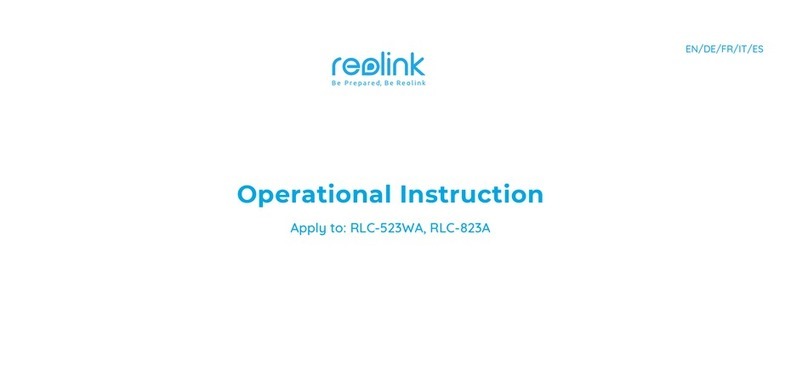TMEZON CQ1H User manual

Official Website: http://www.tmezon.com
Support email: support@tmezon.com
Smart PTZ Battery Camera
Instruction Manual
Please read it carefully before using the product and keep this handy
SCAN & FOLLOW US
Welcome to send email if any problem.

Description
EN-1 support@tmezon.com EN-2 support@tmezon.com
Camera
WiFi Antenna
Lens
White Light
Indicator Light
Microphone
Human Body
Infrared Sensor
Bracket
Micro-USB
Port
Speaker
Micro-SD card slot
Reboot button Power/Reset button

Indicator light status
Status
Working mode Solid blue
Sleep mode Off
Charging mode Yellow
Fully charged mode Solid green
Product description
Power button:
Long press the power button for 2s to power on/off the device.
Charge the camera
App will remind you to charge your camera when the battery is low.
Please use the Micro USB cable to plug into the 5V/1.5A charging
adapter to charge the camera. During charging, the camera's
indicator light is solid yellow, and when the camera is fully charged,
the indicator light will turn into solid green. It will take 10 hours to
fully charge the camera.
Reset button:
Double click the reset button to reset the camera to factory setting,
it will emit a beeping sound immediately, Ding Dong Ding Dong....,
the blue light will flash, at this time, you can reconfigure the network
for the camera via the app.
Item Specification
Camera lens Field of view: 110°
High definition 3MP
Video bit rate Adaptive
Storage media Micro SD card (Up to 128GB)
Rotation angle 355° Pan, 90° Tilt
Battery capacity 9000mAh
Adapter requirement 5V/1.5A
Waterproof rating Ip66
Mode
Configure network Flash blue
Solar Panel (3W)
Solar panel
Bracket
Power cable
(Micro-USB port)
How to install the bracket?
EN-3 support@tmezon.com EN-4 support@tmezon.com

APP operation
The wireless smart battery camera operates on the built-in internal
batteries and can also be powered using the included AC-Power
supply or solar panel.
1. Download and install the App
The wireless smart battery camera supports Android and iOS App.
The app is VICOHOME.
For your best experience, please scan the QR code below with your
mobile phone, install the app, and follow the instruction to complete
the user registration.
2. WiFi connection
Download
Android
Download
APP Store
Note:To ensure a longer distance connection, the camera only
supports the 2.4Ghz Wi-Fi with stronger wall penetration capability
and does not support Wi-Fi for enterprise-level authentication currently.
Please ensure that the entered Wi-Fi meets the requirements.
Scan QR code or go to the link to download and install the App:
https://www.vicohome.io/download/
Step 1: Login app, Click
“Add camera now ”
Step 2: Select “Battery camera ”,
click “Next step”
3. APP connection
Scan QR code for tutorial video of the
app connection
EN-5 support@tmezon.com EN-6 support@tmezon.com

Step 3: Camera is emitting a
beeping sound,click “Next step”
Step 4: Select WiFi for the camera,
connect to 2.4G WiFi only
EN-7 support@tmezon.com EN-8 support@tmezon.com
Step 5: Make your mobile phone
connect to 2.4G WiFi Step 6: Enter WiFi password

Step 7: Scan QR code to connect,
keep a distance of 10-25cm until
you hear the voice prompt. Step 8: Complete connection
Install the camera
You can place the camera on a shelf or other surfaces to use, or you
can install it on a wall to use. (Please connect the camera to the app first,
make sure that the location of the camera can detect the wireless signal
of your router.)
1. Select a good spot for your camera
Select a good spot for your camera, please install the camera in a
position where its view is not blocked and ensure that it is within the
coverage of the Wi-Fi network. The PIR infrared sensor is more
sensitive to movements across the camera’s field of view than
movements toward or away from the camera.
The installation height and angle of the camera will affect the detection
distance of PIR:The actual measurement is in the case of 2.2 meters high
and -15 ° inclination:
High sensitivity: 8~10 meters;
Medium sensitivity: 6~8 meters;
Low sensitivity: 4~6 meters.
EN-9 support@tmezon.com EN-10 support@tmezon.com

2. Install the bracket
1) Screw fixing
2) Camera installation
Insert the camera into the fixed bracket from top to bottom.
EN-11 support@tmezon.com EN-12 support@tmezon.com
Use the drilling tool to punch holes on the wall according to the hole
distance of the base. It is recommended to mark the holes on the wall
with a pencil before drilling. Screw the expansion nut into the holes on
the wall, and then connect the bracket to the expansion nut with screws
to complete the fixing.
FAQ
Questions Answers
Camera permission
management: How to invite
family and friends to use
the camera together?
Open the App and select your camera
on the home page. Click the share
button on the home page or the
"Share" in the camera settings to
enter the sharing page, and then
click "Invite " to generate a QR code.
Your friends can now get some of the
access rights by scanning the QR code
in their phone.
What to do if the device is
offline?
Delete the device from the app, double
click the power button to reconfigure
the network for the camera
What are the requirements
for Wi-Fi?
1. Make sure that the WiFi is in 2.4Ghz.
The camera does not support 5Ghz WiFi.
2.Set the Wi-Fi authentication method
to WPA2-PSK or other lower level of
security method.
Why doesn't the Wi-Fi name
appear when I connect to
Wi-Fi?
On Apple devices with iOS13 and
above, you need to turn on the
"location permission" for the app
in the system settings and change
it to "allow when using."
3.WiFi password should be less than
13 digits.
What is the maximum length
of recording time?
If you set the duration as "Auto",
when someone occurs in the view
of the camera, it will start recording
a video for up to 3 minutes.

Questions Answers
How far should the camera
be placed from the router?
After testing, the Wi-Fi connection
distance can normally reach up to
150 meters in the open area. However,
the actual situation depends on the
strength of Wi-Fi and its surrounding
environment (thick walls,
electromagnetic devices, large metal
objects will all cause interference to the
Wi-Fi signals). If the camera connection
signal is weak or unstable, please place
the camera as close to the router as
possible.
What should I do when
the device is in
malfunction?
Long press the power button for 3 seconds
to restart it. If there is no response, you
can remove the rubber plug at the button
of the camera. Press the reboot hole with
a pointed object to restart the camera.
The built-in infrared lamp beads make
the camera only show some dim red
lights when night vision is activated,
but the image quality is still clear
under no light environment.
Will the camera show red
lights when night vision is
activated?
Why does the motion
detection not work properly?
The PIR detection distance is related to
the installation height, angle and
sensitivity.
The actual measurement is in the case of
2.2 meters high and -15 ° inclination:
High sensitivity: 8~10 meters;
Medium sensitivity: 6~8 meters;
Low sensitivity: 4~6 meters.
EN-13 support@tmezon.com EN-14 support@tmezon.com
Questions Answers
Why I don’t receive the
notification on my mobile
phone?
1.Make sure that the motion detection
is turned on.
2.Make sure that the notification setting
is turned on.
How to do firmware update?
1.When you connect your camera
through the App, it will prompt you if the
latest firmware is available. You can also
manually check the firmware upgrade in
the settings of the App.
2.Please make sure that your camera is
fully charged or connected to the power
adapter before upgrading the firmware,
please do not cut off the power supply
during the upgrading.
1. Make sure that SD card is
recognized by the camera. You can
check it on the following interface
on the app:
Setting - SD card Management
Why the video is not
recorded? 2.If the SD card is not recognized by
the camera, power off the camera,
then power on the camera again, the
camera will recognize the SD card.
(Note: Please insert the SD card into
the camera before powering on.)
3. Make sure that the motion detection
is within the detection range of the
camera, please refer to " Select a good
spot for your camera", otherwise, the
camera will not record.

What should I do if the battery run out so fast?
If the trigger is too frequent, the recording time is too long or the network
signal is not good, etc., it will lead to fast power consumption.
You can try to solve it in the following ways.
1. Decrease motion detection
sensitivity
Go to the "Settings >
Motion Detection" page and
reduce the sensitivity.
2. Turn on the recording interval
Once the Cool down time is on,
no video will be recorded again
within the set time interval, which
can increase the camera's battery
life. Go to the "Settings >
Motion Detection" page, and
enable the record interval.
3. Adjust the monitoring angle of the camera to avoid frequent
triggering of PIR
If the camera is within the monitoring range, there will be frequent
movements (such as entrances and exits, roads), which will cause the
PIR to be triggered frequently, resulting in fast power consumption.
Therefore, it is recommended to avoid scenes or monitoring angles that
are frequently triggered by motion when installing cameras.
EN-15 support@tmezon.com EN-16 support@tmezon.com
4. Adjust video resolution and video duration
It is recommended to set the recording resolution of the camera to SD
and the recording time to 10s
5. Turn off "Alarm Bell" and "Alarm Flash”
Turn on the "alarm bell" or "alarm flash", the camera will make a sound
alarm or white light flashing alarm after triggering the PIR, which
needs to consume more power. Therefore, you can turn off the
"alarm bell" and "alarm flash" to save power.
6. Improve the network the camera is connected to
When the network connected to the camera is poor, and the WiFi signal
is weak, the camera may be disconnected, and the uploading speed of
the video may be slow, resulting in increased power consumption and
faster power consumption. It is necessary to find a way to enhance the
WiFi signal strength at the location of the camera, such as: moving the
camera close to the router, adding a WiFi amplifier to enhance the WiFi
signal strength at the location where the camera is located, etc.
Advanced Cloud AI Solutions
On-device AI Cloud AI
1.Medium / Low computing
power AI chip
1.Proprietary local deployment
of high computing power AI
server
2. Multi-algorithms run
uninterrupted at high frame
rate, targeting fixed function
groups
3.Shared ultra-high
computing power AI server
2.Very low frame rate single
algorithm, low precision is
almost unusable, unable
to achieve multi-function
simultaneous operation 4.High frame rate and
multi-algorithm parallel
computing, high-precision
model, free choice of a
variety of high-quality
AI functions

The AI analysis result comes from encrypted AI algorithm analysis.
Once you turn on the classification feature, the camera will analyze
the video and you will be notified only when the camera recognizes a
person, pet, vehicle, or package. The smart notifications depend on
which classification(s) you select.
Compared with on-device AI, Cloud AI can provide more accurate
analysis and reduce false alarms. Therefore, it requires cost and labor to
maintain the best and advanced service, Cloud AI needs to charge
monthly service fees. Newly registered users can enjoy a 30-day
trial period of this feature.
EN-17 support@tmezon.com EN-18 support@tmezon.com
Share device
Step 1: Click “Setting” on
the upper right corner Step 2: Click “Share”
to share the device

Step 3: Click “Camera sharing”
Step 4: Get QR code, other
users should scan the QR
code to add the camera through
VicoHome APP.
(Note: other users should
create an account of
VicoHome app before
scanning QR code)
EN-19 support@tmezon.com EN-20 support@tmezon.com
Step 5: Other users should
create an account of
VicoHome app first, login app,
Add Friend’s Camera
Step 6: Scan QR code
to connect
Table of contents
Popular Security Camera manuals by other brands
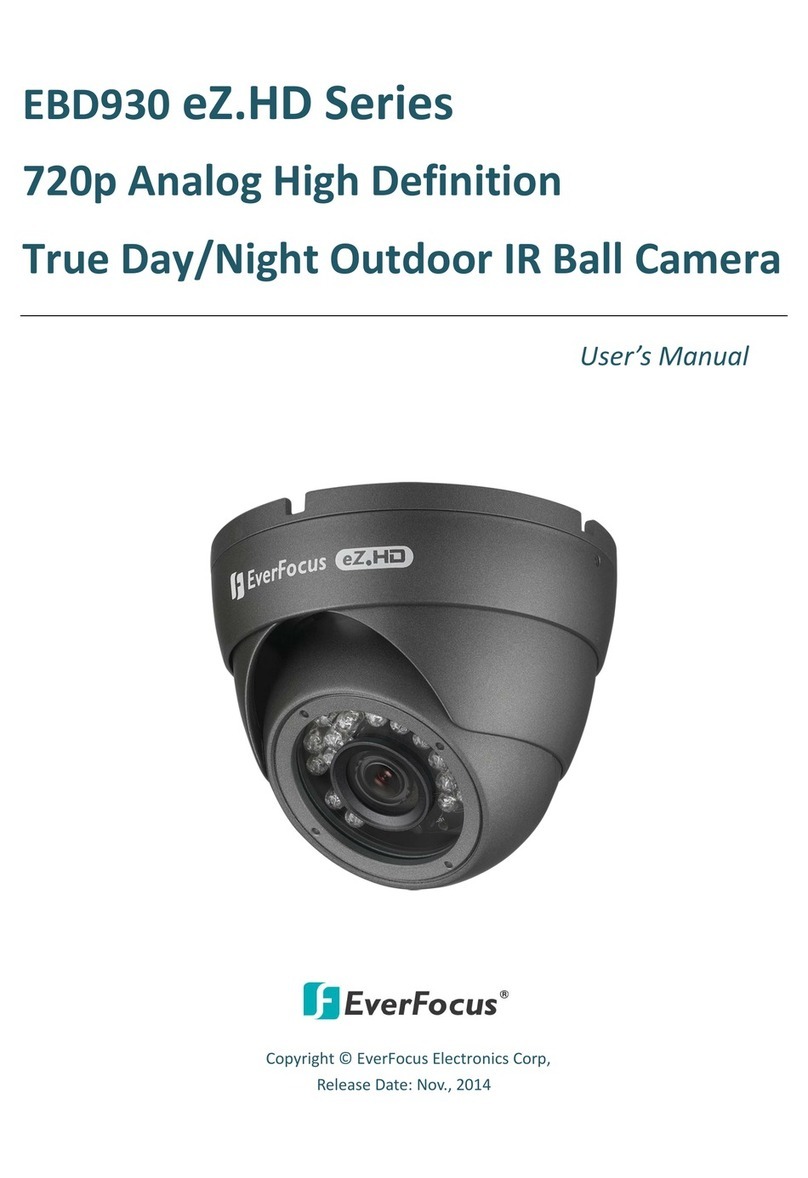
EverFocus
EverFocus EBD930 eZ.HD Series user manual

Mobotix
Mobotix p26A Quick install
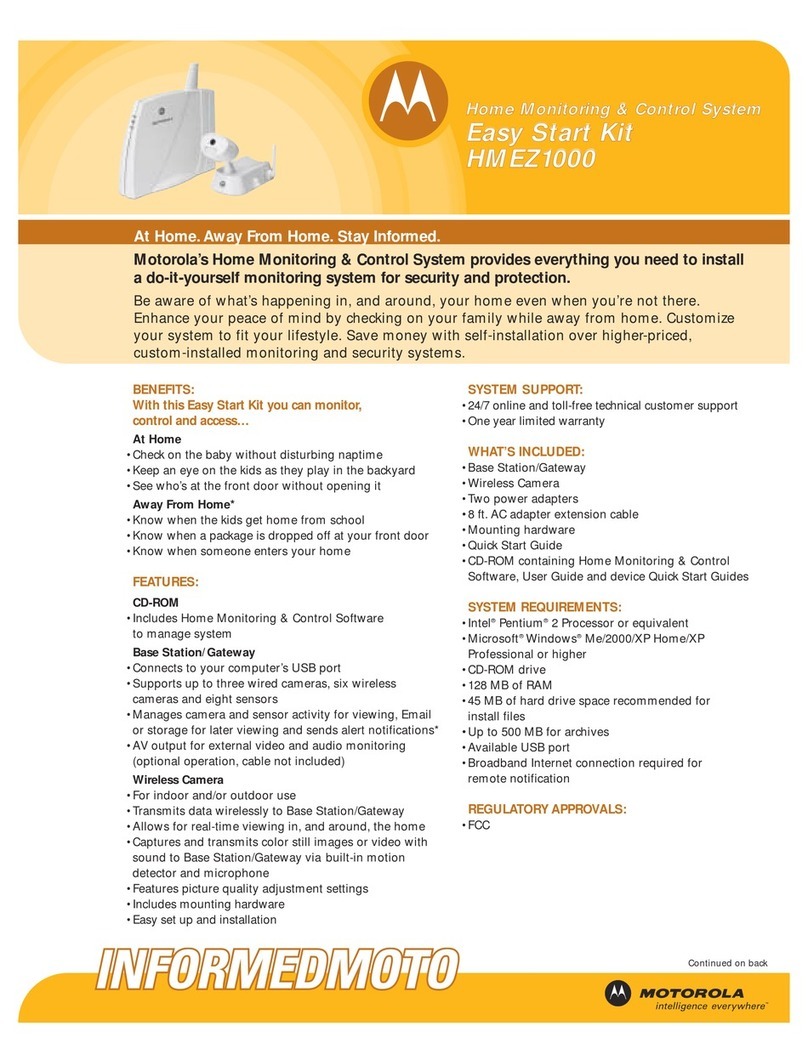
Motorola
Motorola EASY START KIT HMEZ1000 - CELL PHONE SET UP Specifications

Lorex
Lorex W281AA Series Quick setup guide

CNB
CNB ALPHA 300 Quick installation guide

Allied Vision Technologies
Allied Vision Technologies Prosilica GE1650 Technical manual