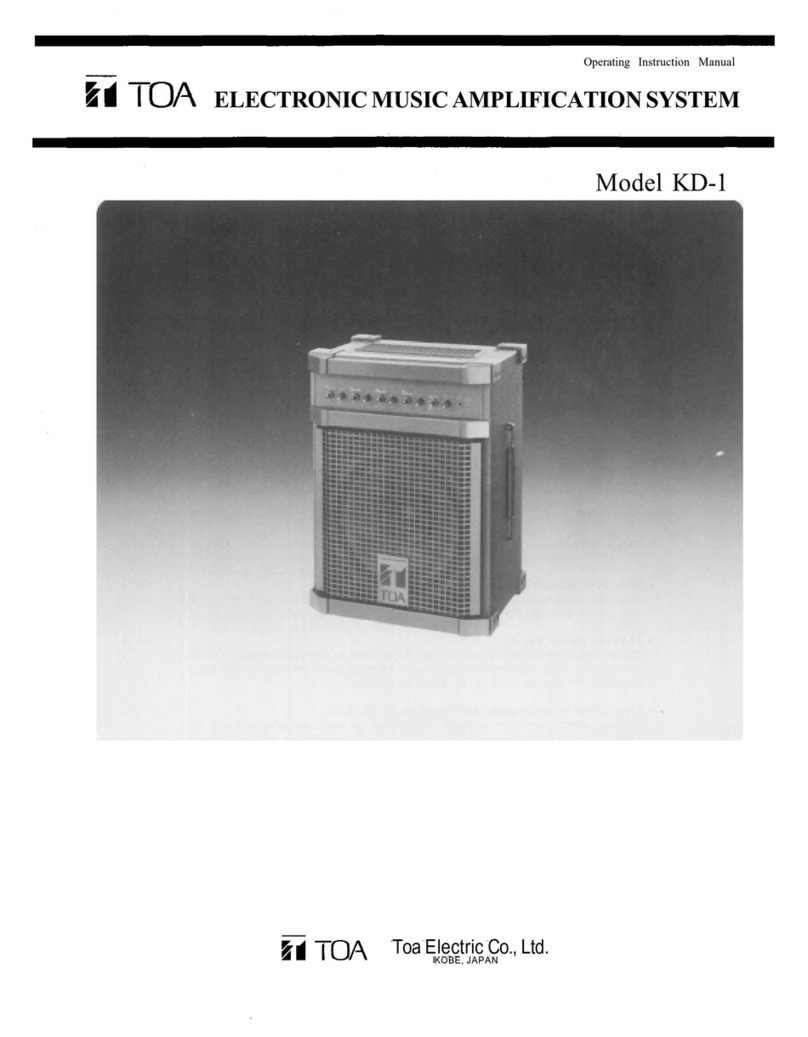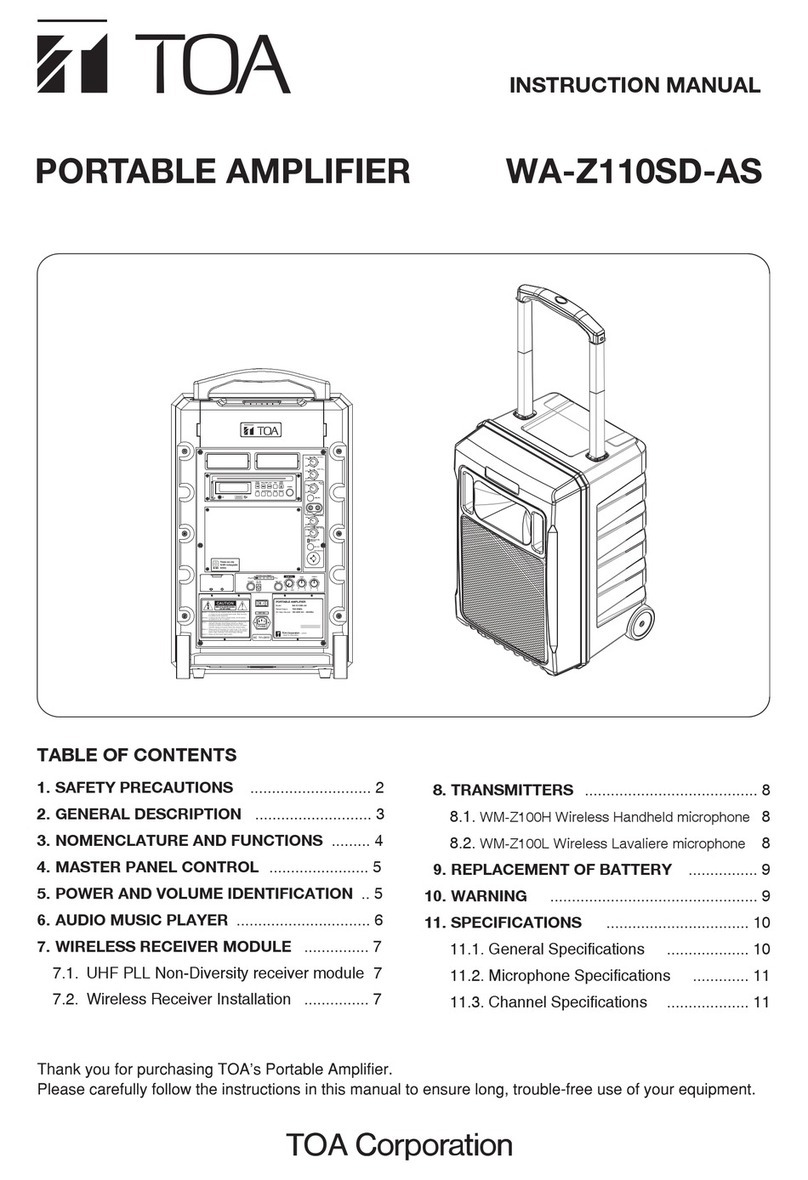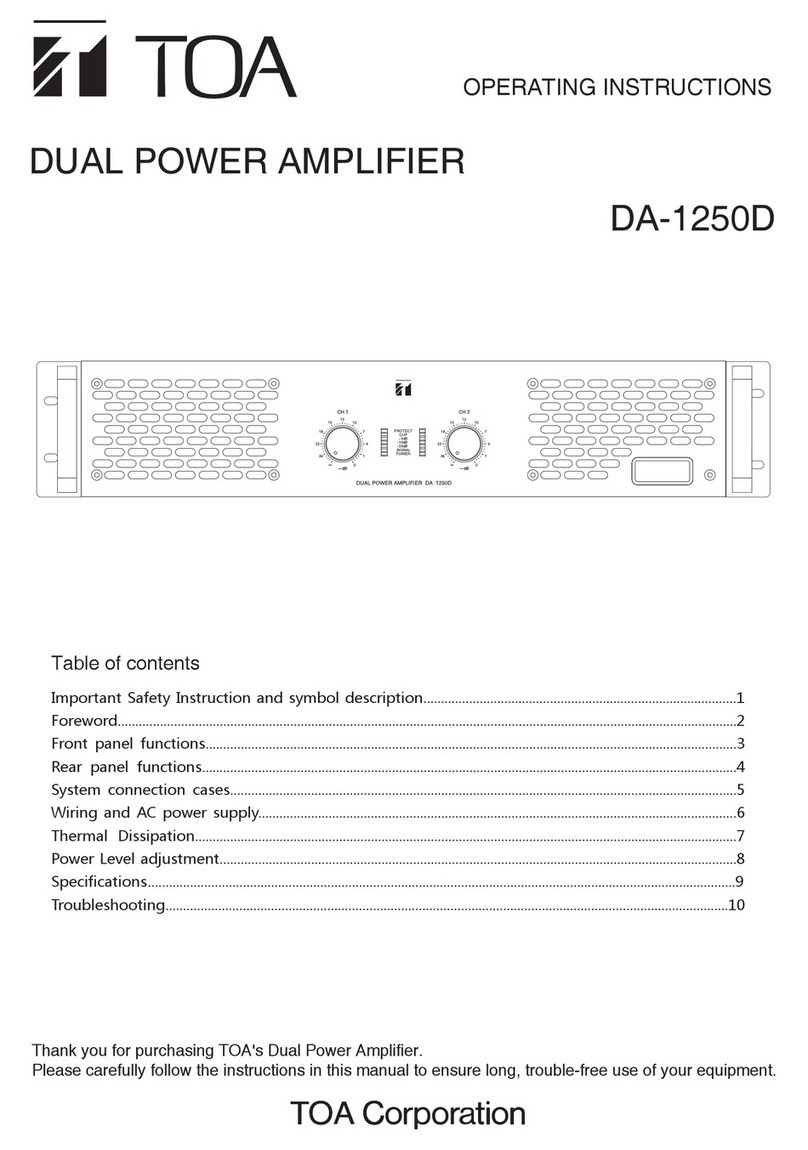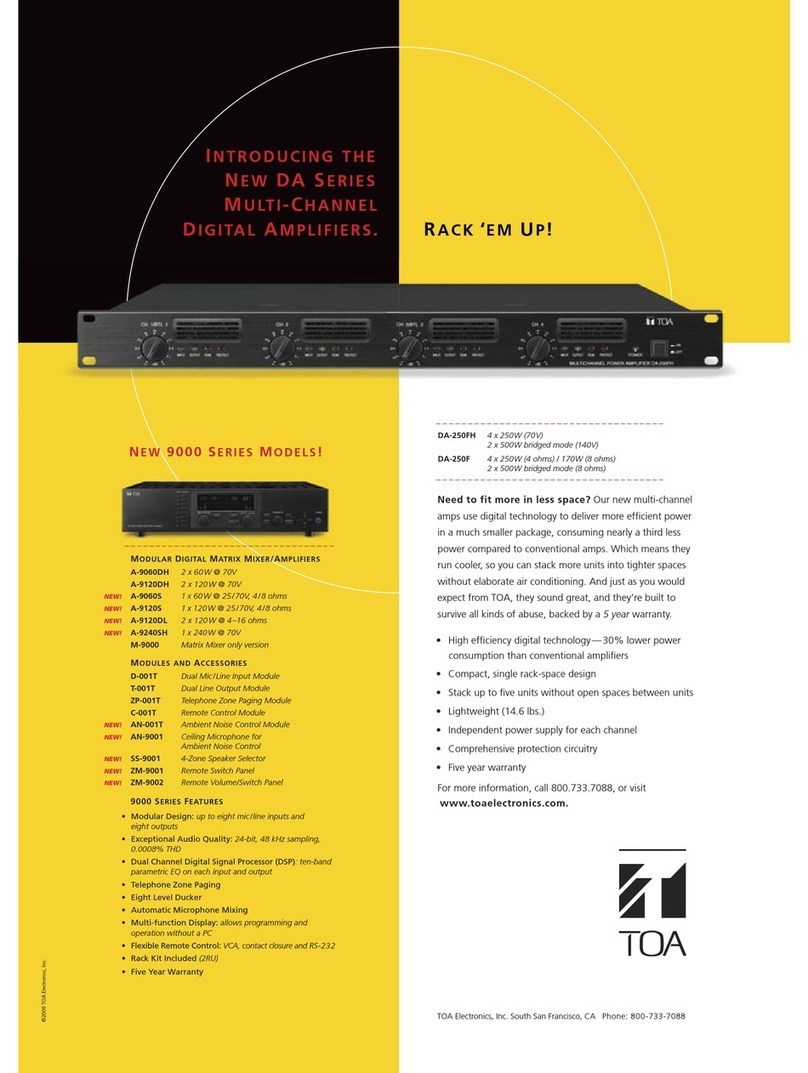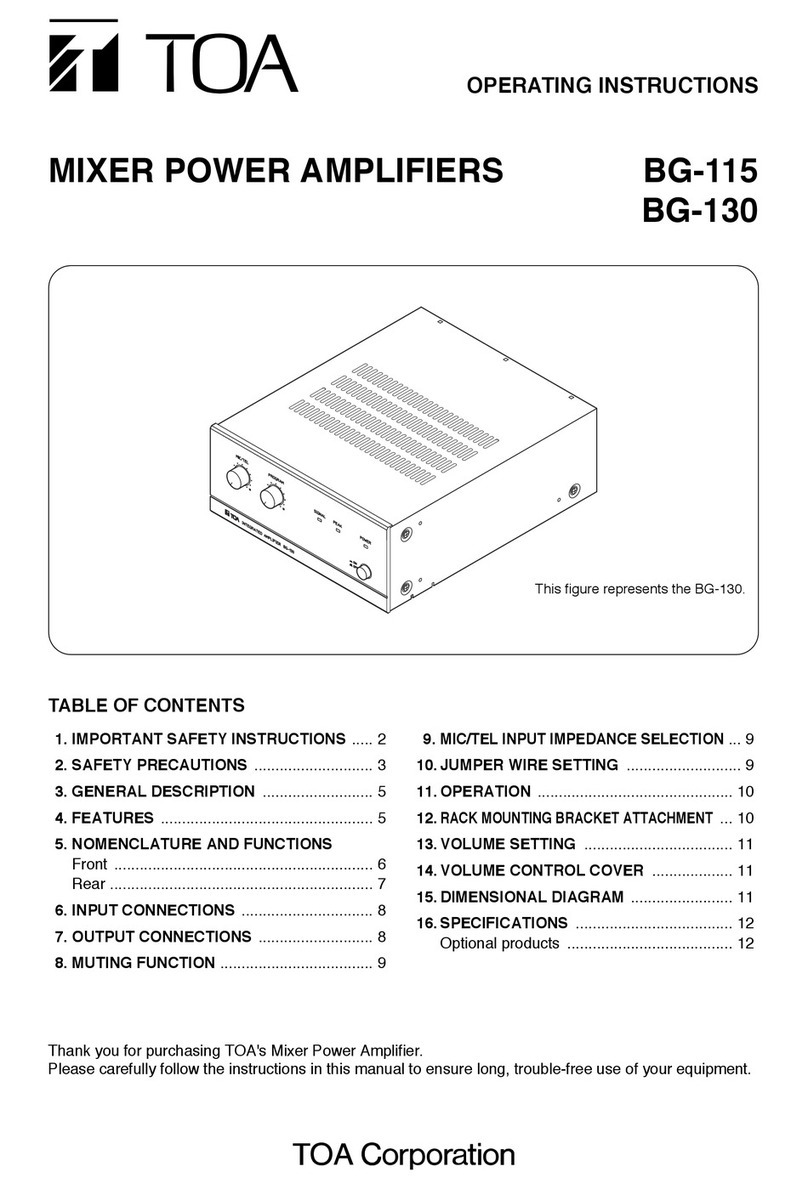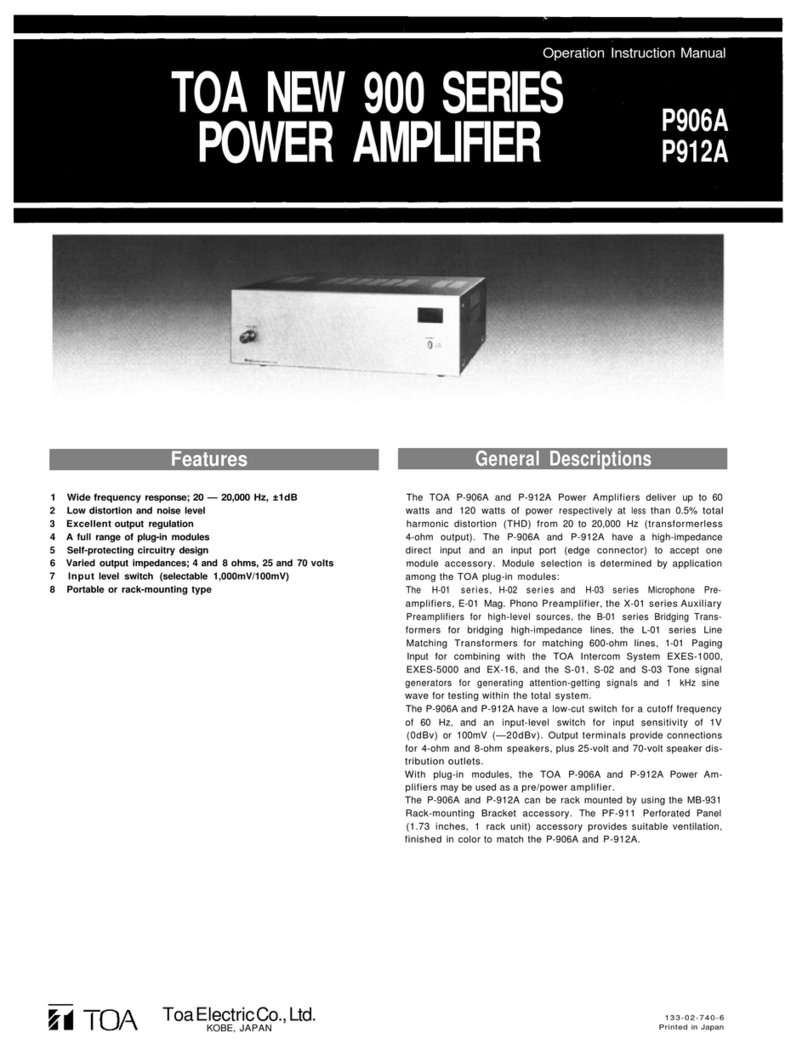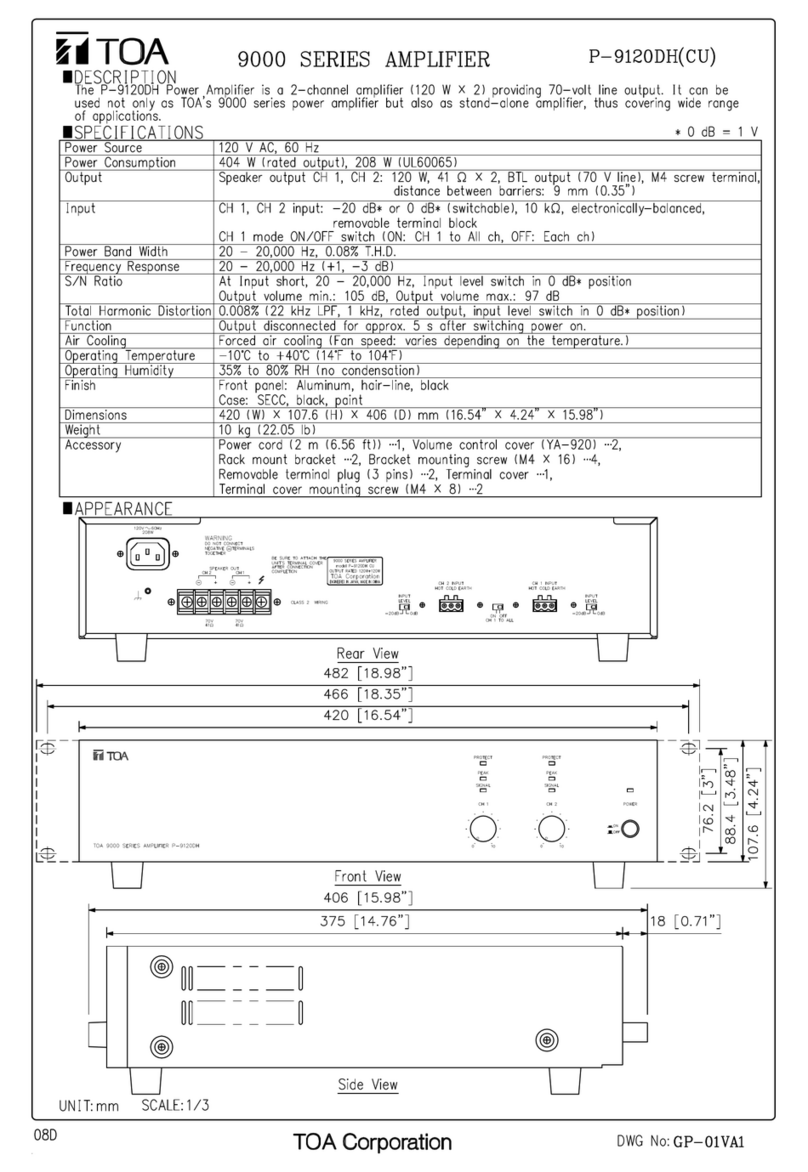Each Part Names And Functions
Carrying handle
Use this handle to carry unit from one place to another.
Note
This handle is only designed for carrying unit. Never use the
handle for the purposes of permanent suspension of unit.
Power indicator
When the po er s itch is set to ON, this lamp comes on.
Power switch
Press this s itch to s itch po er on. To s itch po er off, press
the s itch again.
Cassette deck (WA-641C)
Refer to page 9 for operation.
Line out jack (6 ohms, dBV)
Use this jack hen recording or connecting the external amplifier.
External speaker connector
This connector connects to the external speaker using an
attached plug.
Dry cell case
Eight of R20P (Size "D") is loaded. Observe polarities hen load-
ing dry cells.
External DC power input terminal
(220V/240V AC version)
* Set the voltage selector s itch
to 240V hen unit is operated
on 240V AC.
Wireless tuner module receptacle
A maximum of 2 ireless tuner modules (optional) can be
mounted in this receptacle.
Tuner cover
Be sure to fix this cover in place after mounting the tuner module.
(WA-641C)
Notch for power cable passage
Tuner cover fixing screw
Frequency marker
Attach the frequency markers supplied ith the tuner module.
Radio signal reception indicator
This lamp comes on hen unit receives a signal from the ireless
microphone.
Wired microphone volume control.
Mic 1/Mic 2 volume control
This is a volume control for both the ireless and ired mic-
rophones.
Aerial
Fully extend this aerial hen using the ireless microphone.
Mic 1 (wired mic) jack (6 ohms, -54dBV)
This jack can be used for both balanced and unbalanced type
plugs.
Mic 2 (wired mic) jack (6 ohms, -54dBV)
This jack can be used for both balanced and unbalanced type
plugs.
Wired microphone jack (6 ohms, -54dBV)
This jack only connects to the ired microphone, and can be
used for both balanced and unbalanced plugs.
Note
No ireless microphone can be used hen ired microphones
are plugged into Mic 1 and Mic 2 jacks. The volume control cor-
responding to each microphone is located immediately over the
jack.
AUX input jack (5 kohms, -2 dBV)
This jack can be used for both balanced and unbalanced type
plugs.
AUX input volume control
Bass/treble control
Rotation of this knob in the counterclock ise direction reduces
the bass response and turning it clock ise reduces the high fre-
quency response.
Compartment cover
Accessories are provided on the reverse side of this cover.
External speaker
plug x 1,
Single pole x 1,
Fuse x 1,
External DC plug x 1
Compartment
Po er cables, ired microphone, ireless microphones, etc. are
stored in this compartment.
- 2 - - 3 -