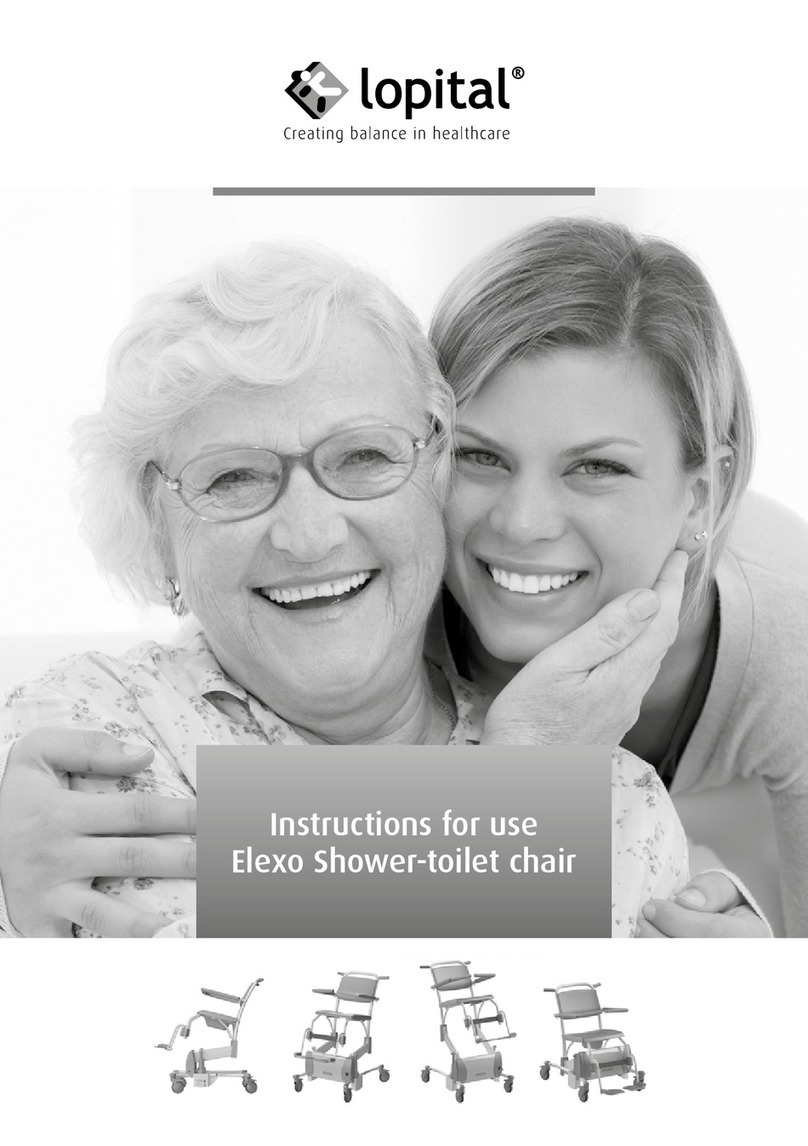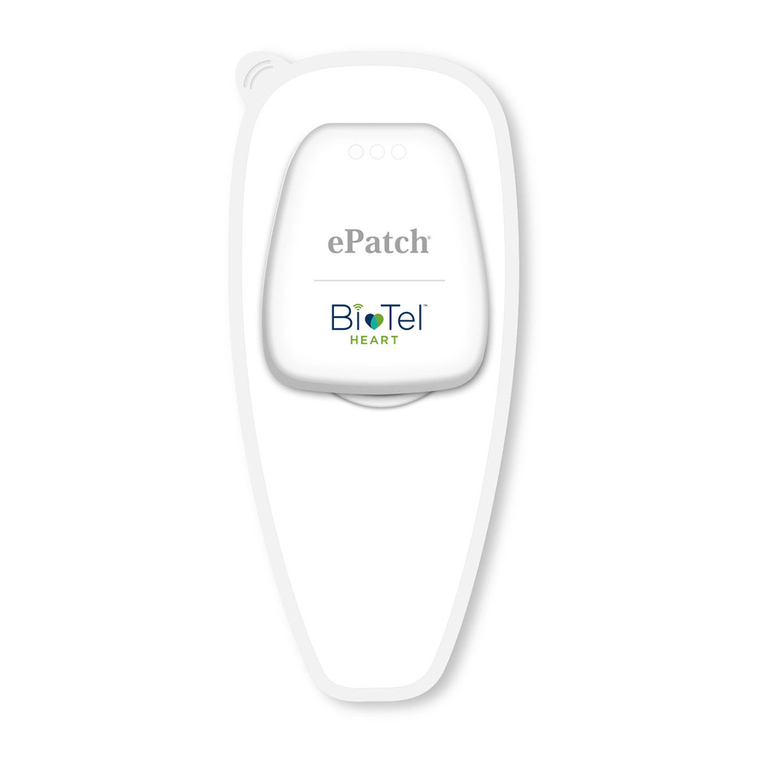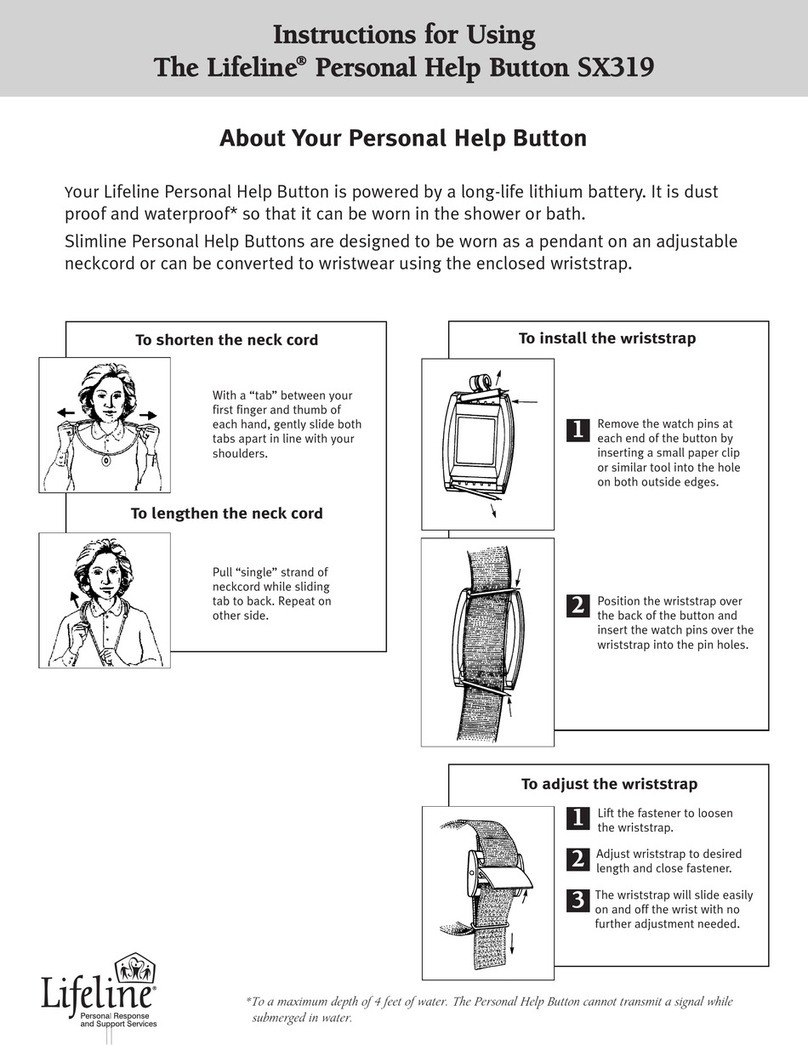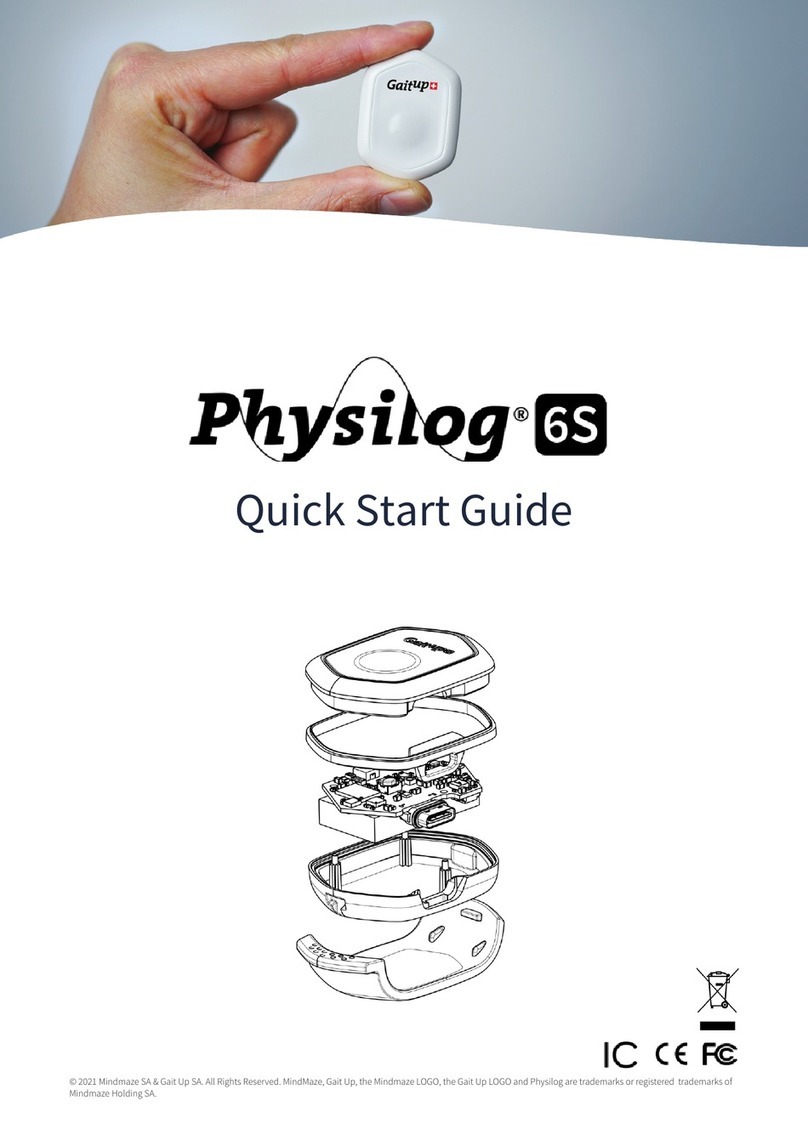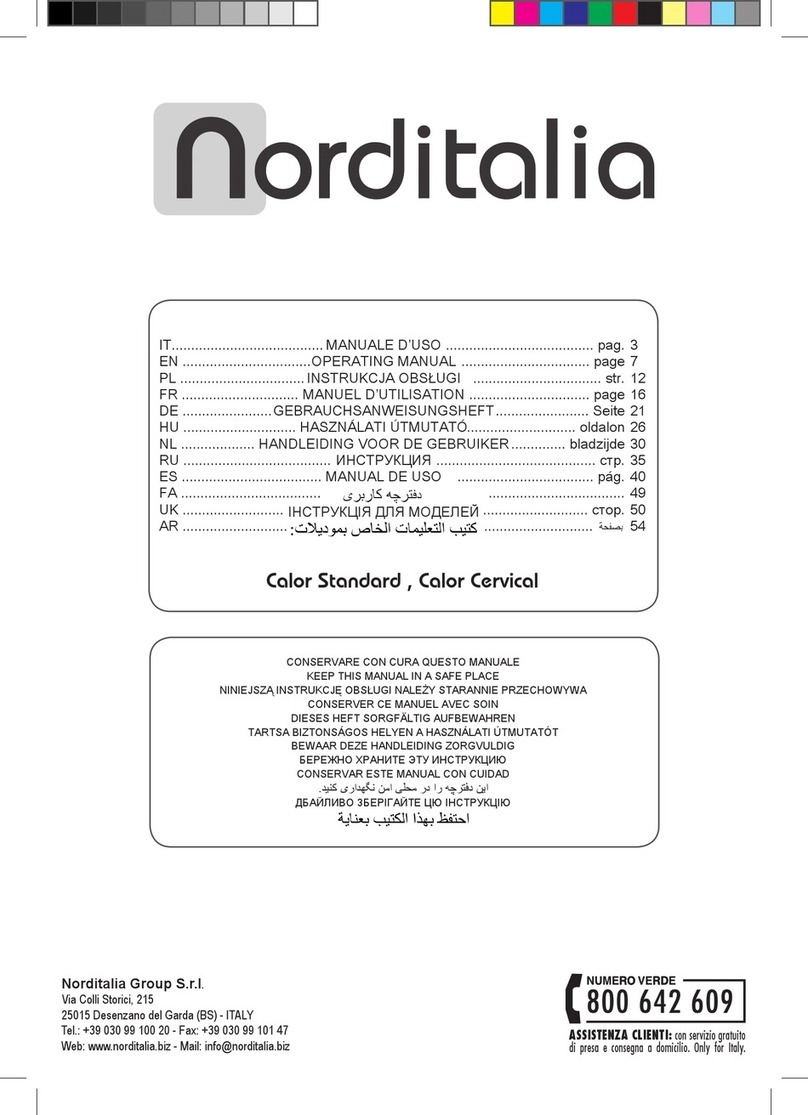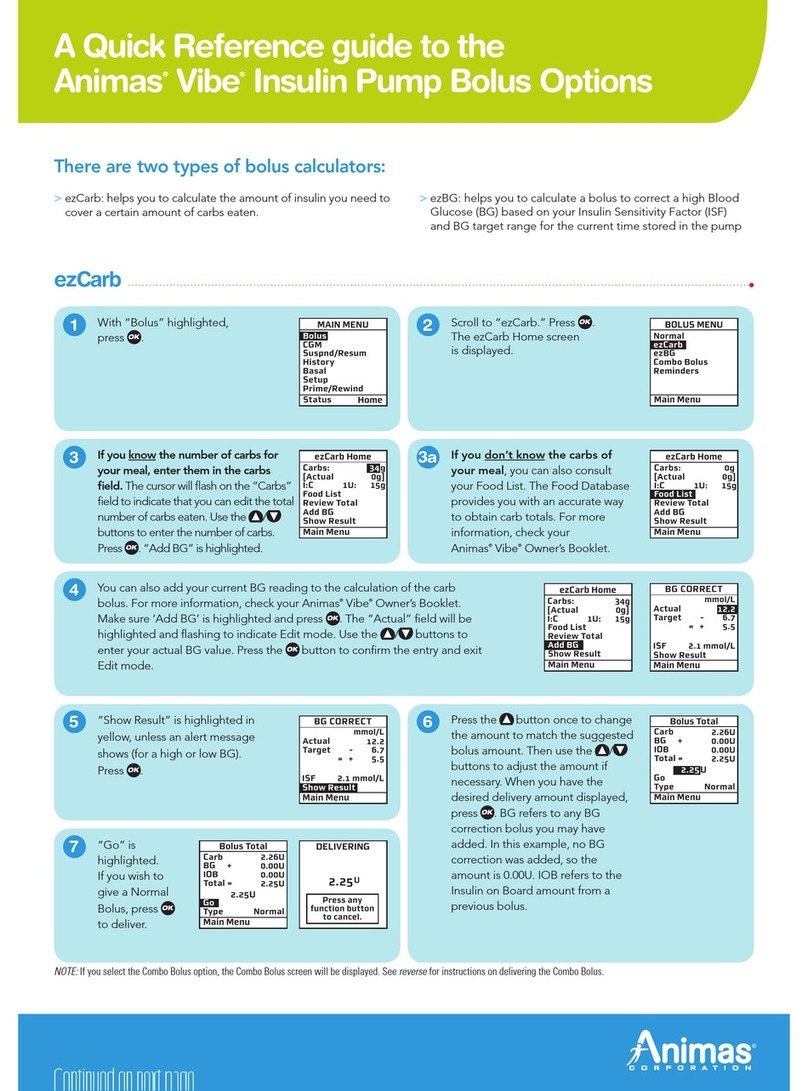Tobii Pro Glasses 3 User manual

Tobii Pro Glasses 3
User’s Manual
Tobii Pro Glasses 3 Head Unit
Glasses 3 Recording Unit
Corrective Lenses

User’s manual Tobii Pro Glasses 3
Version 1.0
06/2020
All rights reserved.
Copyright © Tobii Pro AB (publ)
The information contained in this document is proprietary to Tobii Pro AB. Any reproduction in part or whole without prior
written authorization by Tobii Pro AB is prohibited.
Products that are referred to in this document may be either trademarks and/or registered trademarks of the respective
owners. The publisher and the author make no claim to these trademarks.
While every precaution has been taken in the preparation of this document, the publisher and the author assume no re-
sponsibility for errors or omissions, or for damages resulting from the use of information contained in this document or from
the use of programs and source code that may accompany it. In no event shall the publisher and the author be liable for
any loss of profit or any other commercial damage caused or alleged to have been caused directly or indirectly by this
document.
Content subject to change without notice.
Please check the Tobii Pro website www.tobiipro.com for updated versions of this document.

Table of Contents
1 Introduction ................................................................................................................................... 1
1.1 Intended use.........................................................................................................................1
1.2 Documentation .....................................................................................................................1
1.3 Symbols used in this document ..............................................................................................1
2 System Requirements .................................................................................................................. 2
2.1 Tobii Pro Glasses 3 controller application requirements............................................................2
2.2 Additional Tobii Pro software ..................................................................................................2
3 Safety............................................................................................................................................ 3
3.1 General precautions..............................................................................................................3
3.2 Usage warning......................................................................................................................3
3.3 Emergency ...........................................................................................................................3
3.4 Child warning........................................................................................................................3
3.5 Infrared warning....................................................................................................................4
3.6 Photosensitivity/epilepsy warning ...........................................................................................4
3.7 Mechanical shock .................................................................................................................4
3.8 Bending................................................................................................................................4
3.9 Do not open or disassemble...................................................................................................4
3.10 Connectors...........................................................................................................................4
3.11 Head unit cable.....................................................................................................................4
3.12 Environment .........................................................................................................................5
3.13 Safety and usage ..................................................................................................................5
3.14 Wireless warning...................................................................................................................5
3.15 Transportation ......................................................................................................................5
3.16 Accessories..........................................................................................................................5
3.17 Cleaning...............................................................................................................................5
4 Overview of Tobii Pro Glasses 3................................................................................................... 6
4.1 Product versions ...................................................................................................................6
4.2 What’s in the box...................................................................................................................6
4.3 Optional accessories .............................................................................................................7
4.4 System components..............................................................................................................8
4.5 Head unit..............................................................................................................................8
4.6 Recording unit ......................................................................................................................9
4.7 Recording unit status LEDs.................................................................................................. 11
4.8 Pro Glasses 3 controller application...................................................................................... 11
4.8.1 Pro Glasses 3 controller menu .............................................................................. 11
4.8.2 Record................................................................................................................13
4.8.3 View recordings ...................................................................................................13
5 Set up Pro Glasses 3.................................................................................................................. 15
5.1 Introduction ........................................................................................................................15
5.2 Prepare the head unit ..........................................................................................................15
5.2.1 Attach the nose pad (optional)...............................................................................15
5.2.2 Remove the nose pad ..........................................................................................16
5.2.3 Prepare the Corrective Lenses (optional) ...............................................................16
5.3 Prepare the recording unit....................................................................................................16
5.3.1 Insert/remove the battery......................................................................................16
5.3.2 Charge the battery using the battery charger..........................................................17

5.3.3 Charge the Pro Glasses 3 recording unit battery using USB charger ........................19
5.3.4 Change an SD card in the recording unit................................................................19
5.3.5 Connect the head unit cable..................................................................................20
5.3.6 Update the Pro Glasses 3 firmware .......................................................................20
5.4 Install and Update Pro Glasses 3 controller application ..........................................................20
5.4.1 Download and install Pro Glasses 3 controller application for Windows ....................21
5.4.2 Download and install Pro Glasses 3 controller application for Android ......................21
5.4.3 Update Pro Glasses 3 controller application ...........................................................21
5.5 Connect the Pro Glasses 3 system .......................................................................................21
5.5.1 Connect via Wi-Fi (access point) ...........................................................................21
5.5.2 Connect using an cable (peer-to-peer)...................................................................22
6 Operation .................................................................................................................................... 24
6.1 Prepare the Pro Glasses 3 system........................................................................................24
6.1.1 Fit the Pro Glasses 3 head unit .............................................................................24
6.1.2 Turn Pro Glasses 3 on and off...............................................................................24
6.2 Make a recording ................................................................................................................25
6.2.1 Enter the participant name....................................................................................25
6.2.2 Calibration...........................................................................................................26
6.2.3 What calibration does...........................................................................................27
6.2.4 Troubleshooting calibration...................................................................................28
6.2.5 Start the recording ...............................................................................................28
6.2.6 End the recording.................................................................................................28
6.3 Handle recordings...............................................................................................................28
6.3.1 Locate and play a recording..................................................................................28
6.3.2 Delete a recording................................................................................................30
6.4 Other operations .................................................................................................................31
6.4.1 Displaying the Pro Glasses 3 recording unit properties............................................31
6.4.2 Pro Glasses 3 API................................................................................................31
7 Product Care............................................................................................................................... 32
7.1 Operational environment .....................................................................................................32
7.2 Transportation ....................................................................................................................32
7.3 Storage ..............................................................................................................................32
7.4 Cleaning.............................................................................................................................32
7.5 Disposal of the eye tracker...................................................................................................32
Appendix A Support, Learning Center, and Warranty..................................................................... 33
A1 Customer support ...............................................................................................................33
A2 Learning center...................................................................................................................33
A3 Warranty information ...........................................................................................................33
Appendix B Corrective Lenses (sold separately)............................................................................ 34
B1 Prepare the head unit for Corrective Lenses..........................................................................34
B2 Find the correct lens strength ...............................................................................................35
B3 Removing the Corrective Lenses..........................................................................................36
Appendix C Compliance Information .............................................................................................. 38
C1 EU Compliance...................................................................................................................38
C1.1 Conformity with EU directives ...............................................................................38
C1.2 CE marking .........................................................................................................38
C1.3 WEEE marking ....................................................................................................38
C2 US and Canada compliance.................................................................................................38
C2.1 FCC interference and Industry Canada statement .................................................38

C2.2 ETL compliance...................................................................................................38
C2.3 UL compliance.....................................................................................................38
C2.4 California proposition 65.......................................................................................39
C3 Electromagnetic compatibility compliance .............................................................................39
C4 Safety compliance...............................................................................................................39
C5 China regulatory information ................................................................................................39
C6 Japan regulatory information................................................................................................39
C7 Korea regulatory information ................................................................................................40
Appendix D Technical Specifications .............................................................................................. 41
D1 Eye tracking........................................................................................................................41
D2 Head unit............................................................................................................................41
D3 Recording unit ....................................................................................................................41
D4 Corrective Lenses (optional) ................................................................................................42
D5 Pro Glasses 3 controller application — minimum system requirements ...................................42
D5.1 Compatible Android devices .................................................................................42
Appendix E Limitations and considerations .................................................................................... 43
E1 Intended use.......................................................................................................................43
E2 Light conditions...................................................................................................................43
E3 Eyelashes ..........................................................................................................................43
E4 Droopy eyelids....................................................................................................................43
Appendix F Sync Port ..................................................................................................................... 44
F1 Sync-out.............................................................................................................................44
F2 Sync-in...............................................................................................................................44
Appendix G Calibration Target........................................................................................................ 45

1 Introduction
Tobii Pro Glasses 3 is designed to enable easy, precise, and efficient collection of eye tracking data in a wide variety of re-
search scenarios. The discreet, ultra-lightweight design ensures natural behavior and research validity in both qualitative
and quantitative situations. Accurate data and robust eye tracking capabilities can be relied on in uncontrolled situations
and real-world environments.
This document describes how to use the Pro Glasses 3 product and Tobii Pro Glasses 3 controller application.
1.1 Intended use
Tobii Pro Glasses 3 is a wearable eye tracker for academic, commercial, and industrial use for the capture of truly objective
and deep insights into human behavior in a real-world environment. Pro Glasses 3 is designed to capture what the wearer
is viewing while providing robust and accurate eye-tracking data. The complete Pro Glasses 3 product package consists of
a head unit, a recording unit, and the Tobii Pro Glasses 3 controller application installed on an external device.
The product should only be used as described in the Pro Glasses 3 User Manual. Please read the Pro Glasses 3 User
Manual and other supplied documentation thoroughly before using the product.
This product is continuously being developed and refined. Please visit www.tobiipro.com for the most recent specifications
for the application and for the latest version of this document.
1.2 Documentation
Further documentation is available for viewing and download at www.tobiipro.com
• Pro Glasses 3 Developer’s Guide
• Pro Glasses 3 Product Description
• Pro Glasses 3 Quick Start Guide
• Pro Glasses 3 Corrective Lenses Quick Start Guide
• Safety and Compliance
1.3 Symbols used in this document
In this manual we use symbols for three levels of information:
The Note symbol is used for notifying the user of something important or of something that needs special
attention.
The Caution symbol is used to inform of something that could cause harm to, or malfunction of, the equipment.
The Warning symbol is used to inform of something in which there is a conceivable risk of harm to the user if the
Warning is ignored.
Tobii Pro Glasses 3 User’s manual v.1.0 - en-US 1 Introduction 1

2 System Requirements
2.1 Tobii Pro Glasses 3 controller application requirements
Operating system Windows® 10 Android™ 10, 9
Processor Intel® Core™ i5 n/a
Memory 8 GB RAM 6 GB RAM
There are many variants of Android devices, with a wide range of different hardware configurations. While most devices
meeting the minimum requirements should work with the Glasses 3 controller application, we cannot guarantee it. Below
you will find a table listing the Android devices we have tested and verified will work.
Manufacturer Device
Samsung Galaxy Tab S5e
Samsung Galaxy S10
Google Pixel 4 XL
2.2 Additional Tobii Pro software
Tobii Pro Lab
tobiipro.com/product-listing/tobii-pro-lab/
Pro Lab is a comprehensive research software platform for
eye tracking designed to meet the highest demands on dif-
ferent research scenarios with exact timing accuracy. This
software offers an efficient workflow, making it easy to de-
sign experiments, record data, analyze and visualize eye-
tracking data, and to sync this data with other biometric da-
ta streams.
22 System Requirements Tobii Pro Glasses 3 User’s manual v.1.0 - en-US

3 Safety
3.1 General precautions
The Pro Glasses 3 system is described in the Pro Glasses 3 User’s Manual and must be used according to the
manufacturer’s instructions. Connecting any other component to the system, or using the components improperly
can cause injury to the user or damage to the equipment and is done so entirely at the user’s own risk.
The Pro Glasses 3 system must be fitted on the test participant according to instructions in the Pro Glasses 3
User’s Manual. Tobii Pro or its agents are not liable for damage or injuries to a person or their property due to a
Pro Glasses 3 eye tracker system in any configuration being dropped. Fitting the Pro Glasses 3 onto a test partic-
ipant is done entirely at the user’s own risk.
The Pro Glasses 3 system is to be used for research purposes only. Be aware that due to the low, but possible
risk of failure or distraction, the Pro Glasses 3 should not be relied upon or used in dangerous or otherwise critical
situations.
Tobii Pro Glasses 3 head unit is equipped with a head strap to enable tighter mounting of the eye tracker onto the
wearer’s head. Neither Tobii Pro nor its agents are liable for damages or injuries to a person or their property
caused by the Pro Glasses 3 head unit head strap.
3.2 Usage warning
The Pro Glasses 3 system is composed of several components as described in the User’s Manual and should be
used according to manufacturer instructions. Connecting, or by other means using any other component than ad-
vised in the User’s Manual may damage or injure a person, their property or recorded data, and is done entirely
at the user’s own risk.
Pro Glasses 3 eye tracker should be fitted on the test participant according to manufacturer instructions. Tobii
Pro or its agents are not liable for damage or injuries to a person or their property due to a Pro Glasses 3 eye
tracker being dropped in any configuration. Fitting the Pro Glasses 3 onto a test participant is done entirely at the
user’s own risk.
Pro Glasses 3 head unit is equipped with a head strap to enable tighter mounting of the eye tracker onto the
wearer’s head. Neither Tobii Pro nor its agents are liable for damages or injuries to a person or their property
caused by the Pro Glasses 3 head unit head strap.
3.3 Emergency
The Pro Glasses 3 system is to be used for research purposes only. Be aware that due to the low, but possible
risk of failure or distraction, the Pro Glasses 3 should not be relied upon or used in dangerous or otherwise critical
situations.
3.4 Child warning
The Pro Glasses 3 is an advanced computer system and electronic device that is composed of numerous sepa-
rate, assembled parts. These parts have the possibility of becoming separated from the device, constituting a po-
tential choking hazard or other danger to a child. Young children should not have access to, or use, the device
without parental or guardian supervision.
Tobii Pro Glasses 3 User’s manual v.1.0 - en-US 3 Safety 3

3.5 Infrared warning
Do not use the Pro Glasses 3 system when in the vicinity of devices that are susceptible to Infrared (IR) light.
When activated, the Pro Glasses 3 head unit emits IR light, which can affect certain medical devices and other
devices that are susceptible to disturbance by IR light and/or radiation.
3.6 Photosensitivity/epilepsy warning
Some people with photosensitive epilepsy are susceptible to epileptic seizures or loss of consciousness when
exposed to certain flashing lights or light patterns in everyday life. This may happen even if the person has no
medical history of epilepsy or has never had any epileptic seizures. A person with photosensitive epilepsy would
also be likely to have problems with TV screens, some arcade games, and flickering fluorescent bulbs. Such peo-
ple may have a seizure while watching certain images or patterns on a monitor, or even when exposed to the light
sources of an eye tracker. It is estimated that about 3-5% of people with epilepsy have this type of photosensitive
epilepsy. Many people with photosensitive epilepsy experience an "aura" or feel odd sensations before the seiz-
ure occurs. If the participant starts to feel odd during use, have them remove the Pro Glasses 3 head unit
immediately.
3.7 Mechanical shock
The Pro Glasses 3 system is a delicate measuring instrument used for research purposes and should be treated
with care at all times. To avoid breaking or damaging the internal electronic circuits, do not drop, knock, or shake
the device. Eye-tracking quality or accuracy can be seriously affected if the Pro Glasses 3 head unit or recording
unit are dropped. If the eye tracker is exposed to mechanical shock, for example, when dropped, do not try to
start it or connect it to a power source. Contact Tobii Pro Support for instructions.
3.8 Bending
To avoid breaking or damaging the internal electronic circuits, do not bend any part of the eye-tracking system.
Eye-tracking quality or accuracy can be seriously affected if the Pro Glasses 3 head unit or recording unit has
been bent.
3.9 Do not open or disassemble
Do not open or disassemble the Pro Glasses 3 head unit or the recording unit. Non-compliance will result in loss
of warranty! There are no user serviceable components inside. Contact Tobii Pro Technical Support if your Pro
Glasses 3 system is not working properly.
3.10 Connectors
The Pro Glasses 3 head unit and recording unit have numerous external interfaces (connectors). Connecting
any other device or connector than those intended may cause personal injuries and/or damage the Pro Glasses
3. Tobii Pro or its agents are not liable for any damages or injuries to a person or their property due to connecting
unintended connectors.
3.11 Head unit cable
The head unit cable connected to the head unit must only be used to connect to the recording unit. Do not use
the head unit cable for any other purpose or for connecting to any other devices. Tobii Pro or its agents are not li-
able for any damages or injuries to a person or property due to incorrect use of the head unit cable.
43 Safety Tobii Pro Glasses 3 User’s manual v.1.0 - en-US

3.12 Environment
Avoid any exposure to direct sunlight as this will affect eye tracking quality and longer exposure can overheat the
equipment. Avoid prolonged exposure to any liquids, gels, moist, rain, or sweat. Do not use the eye tracker
underwater.
Do not place or use the equipment in places subject to extreme temperatures and humidity, such as on top of
and or near a heating element, in a hot or damp room, or in a hot automobile in the sun. Usage temperature: 5℃
to +45℃/ 23℉to 113℉
3.13 Safety and usage
The Tobii Pro Glasses 3 head unit is designed to connect only to the Tobii Pro Glasses 3 recording unit and
should not be connected to any other device.
The recording unit is designed to connect only to the head unit and a device running Windows 10 or later operat-
ing system, or an Android device with version 9 or later, and with the Glasses 3 controller application installed.
The recording unit should not be connected to any other devices.
3.14 Wireless warning
The recording unit contains radio transmitters and receivers (WLAN). Make sure that it is placed as far as possi-
ble from any equipment, objects or body parts sensitive to such signals.
電波法により5GHz帯は屋内使用に限ります。
3.15 Transportation
Always use the supplied carry case and packaging material to transport the eye-tracking equipment and provide
added protection.
3.16 Accessories
Only use accessories provided by or approved by Tobii Pro.
3.17 Cleaning
Before cleaning any part of the Pro Glasses 3 system, disconnect all cables and make sure the device is turned
off. Both the Pro Glasses 3 head unit, recording unit, and Corrective Lenses have surface coatings that require
special care. Only use the supplied microfiber cleaning cloth or similar products specially intended for cleaning
screens or glass with a special coating. Avoid touching, scratching, or smudging the lenses on the Pro Glasses 3
head unit or the Corrective Lenses and keep all the surfaces clean. Eye-tracking quality may be degraded if sur-
faces are dusty or damaged. Some plastic parts, such as the sidepieces and the nose pads, can be cleaned with
water or disinfectant applied on a piece of soft cloth. Take special care to ensure that there are not smudges or
scratches covering either the illuminators or sensors in the lenses.
Tobii Pro Glasses 3 User’s manual v.1.0 - en-US 3 Safety 5

4 Overview of Tobii Pro Glasses 3
4.1 Product versions
Pro Glasses 3 is sold in four different packages.
The table below details the specific features available in each package.
Components Live View
Package 50
Live View
Package 100
Live View
Wireless
Package 50
Live View
Wireless
Package 100
Pro Glasses 3 controller application ● ● ● ●
50 Hz ● ●
100 Hz ● ●
Wireless functionality ● ●
Basic support ● ● ● ●
4.2 What’s in the box
The Tobii Pro Glasses 3 ships with a convenient carry case containing the following:
1. Recording unit 6. Calibration card
2. Head unit 7. Cleaning cloth
3. Removable nose pads (4 pcs in two different sizes) 8. Head strap
4. Rechargeable Li-ion batteries, type 18650 (3 pcs) 9. Cable clip
5. SD cards with cases (3 pcs)
64 Overview of Tobii Pro Glasses 3 Tobii Pro Glasses 3 User’s manual v.1.0 - en-US

There is also an accessories box which contain the following items:
1. Battery charger for Li-ion batteries 6. Ethernet cable (3 meters)
2. Ethernet to USB Type-C adapter 7. SD card to USB Type-A adapter
3. Standard and 12v power cords for the battery charger
(EU, US, UK, AUS)
8. Calibration cards (2 pcs)
4. USB charger for recording unit and USB Type-A to mi-
cro USB adapter cable
9. Calibration stickers (10 pcs)
5. Power adapter plugs for the USB charger (EU, US, UK,
AUS)
In the box you will also find:
• Safety and Compliance leaflet
4.3 Optional accessories
The following optional components can be added to the Pro Glasses 3 system
Tobii Pro Glasses 3 User’s manual v.1.0 - en-US 4 Overview of Tobii Pro Glasses 3 7

Component Description
Corrective Lenses Snap-on corrective lenses for Tobii Pro Glasses 3 to cater
for people who wear prescription lenses. The Corrective
Lenses accessory for Pro Glasses 3 is a set of attachable
lenses to correct both nearsightedness and farsighted-
ness. This accessory allows you to include a larger cross-
section of the population in your research. See appendix B
for more information
IR Blocking Safety Lenses This accessory package contains two lenses (clear and
tinted) that are compliant with safety glass standards to
support research in bright environments and locations re-
quiring eye protection.
4.4 System components
The Pro Glasses 3 system comprises the head unit, recording unit, and the Pro Glasses 3 controller application installed
on either a computer running Windows 10 or later, or on an Android device running version 9 or later. Each component is
briefly described below. In addition, Pro Lab can be used for further analysis of eye-tracking data.
The system includes:
1. The head unit. Wearable eye-tracking glasses.
2. A recording unit, connected to the head unit via a head unit cable. The recording unit holds the battery and stores the
recorded data on a SD card. The recording unit is controlled from a device running Pro Glasses 3 controller
application.
3. Pro Glasses 3 controller application is used to manage the participants, start and stop recordings, and to view real time
and recorded video and eye-tracking data.
4. Either a computer running Windows 10 or later, or an Android device running version 9 or later with Pro Glasses 3 con-
troller application installed. Pro Glasses 3 controller application connects to the eye tracker through an network connec-
tion (either wireless or wired).
5. Tobii Pro Lab1(optional) installed on a Windows computer. Any eye-tracking analysis beyond qualitative analysis of
eye-tracking session replay, is carried out using Tobii Pro Lab.
Pro Glasses 3 controller application is designed to be used only with Pro Glasses 3. No other types of eye track-
ers can or should be used together with the Pro Glasses 3 controller application.
Pro Glasses 3 controller application is designed to be installed and used on a computer running Windows 10 or
later or an Android device running version 9 or later. The application should not be installed on any other types of
devices.
4.5 Head unit
The head unit is a highly sophisticated measuring device. It consists of several very sensitive sensors and must be cared
for correctly. See 7 Product Care, page 32 for more information on product care.
The head unit consists of the following parts:
84 Overview of Tobii Pro Glasses 3 Tobii Pro Glasses 3 User’s manual v.1.0 - en-US
1. Must be purchased separately.

Part Description
1. Infrared illuminators (x 8 per eye) Illuminates the eyes to assist the eye-tracking sensors
2. Head unit cable Connects to the recording unit to save collected data
3. High-definition scene camera Captures a Full HD video of what is in front of the
participant
4. Microphone Picks up sounds from the participant and their immediate
surroundings
5. Eye-tracking cameras (x 2 per eye) Records eye orientation and movements
6. Accessory mounting holes Used to attach some of the optional accessories, for exam-
ple the IR Blocking Safety Lens
7. Nose pad Can affix additional nose pad to change sizing
4.6 Recording unit
The recording unit is a small computer that controls the head unit. It records and stores eye-tracking data, sounds, and
scene camera video on a removable SD card. The recording unit carries a replaceable and rechargeable Li-ion battery that
Tobii Pro Glasses 3 User’s manual v.1.0 - en-US 4 Overview of Tobii Pro Glasses 3 9

supplies power to both the recording unit and the head unit. The recording unit has several connectors and a power button
and is controlled from Pro Glasses 3 controller application.
The recording unit consists of the following parts:
Part Description
1. Head unit connector Connects to the head unit cable
2. Micro USB connector Connects to USB charger for powering the unit and charg-
ing the battery
3. 3.5 mm connector for data synchronization TTL pulse for synchronization with external data sources
4. Power button and LED power indicator Touch button that turns the recording unit on and off. LED
power indicator indicates power state and remaining bat-
tery power
5. SD card Activity LED Indicates if SD card is present and if the recording unit is
currently saving data to the SD card
6. Connection status LED Indicates connection to the head unit.
7. LAN port Connects to a device running the Pro Glasses 3 controller
application, via the supplied Ethernet cable. The recording
unit can also be connected to a device via WLAN2.
8. SD card slot Slot for SD card
9. Belt clip Attaches the recording unit to participant’s belt
10. Battery compartment Holds the Li-ion battery
The Pro Glasses 3 package contains an external SD card reader for use with computers that are not equipped
with an internal SD card reader. For installation instructions, see the documentation in the SD card reader’s pack-
age or the manufacturer’s website.
10 4 Overview of Tobii Pro Glasses 3 Tobii Pro Glasses 3 User’s manual v.1.0 - en-US
2. Not available in the Tobii Pro Glasses 3 Live View Package

4.7 Recording unit status LEDs
There are three LED indicators on the recording unit: the Power Indicator, the Connection Status, and the SD card Activity.
The image below illustrated the different meanings of the recording unit’s status LEDs. When lights are blinking yellow, a
message will also display on Pro Glasses 3 controller application.
Power Indicator SD Card Activity Connection Status
Status LED Status LED Status LED
Recording unit is ready
to be powered on
LED off
Recording unit is ready
to start recording. The
SD card can be
removed Solid green
Recording unit is not
connected to the head
unit. Check the head
unit cable Blinking
yellow
The recording unit is
powered on. ~30–100%
of battery power is
remaining Solid green
There is 15 minutes or
less of recording time
left on the SD card Solid red
Recording unit is con-
nected to the head unit
Solid green
The recording unit is
powered on. ~10–29%
of battery power is re-
maining (approx. 15
minutes)
Solid red
There is less than 5 mi-
nutes of recording time
left on the SD card
Blinking
red
Battery charge is crit-
ically low, approx. 5 mi-
nutes or less remaining.
(User must replace the
battery3)Blinking
red
There is an error with
the SD card and it can-
not be written to
Blinking
yellow
The battery inside the
recording unit is charg-
ing via the USB port Blinking
green
4.8 Pro Glasses 3 controller application
The Pro Glasses 3 controller application is used to manage recordings made using the recording unit. It can perform the
following functions:
• Manage participant information
• Manage recordings
• Show live view of the scene camera with gaze overlay
• Instant replay of recordings
• Perform personal calibration
This section provides an overview of the Pro Glasses 3 controller application.
The Pro Glasses 3 controller application is optimized for easy and efficient data collection with Pro Glasses 3. The applica-
tion also supports a basic replay functionality for qualitative observational analysis and for validation of recorded data. Fur-
ther, more in-depth analysis must be performed in Tobii Pro Lab, see the Tobii Pro Lab User’s Manual for more
information.
4.8.1 Pro Glasses 3 controller menu
The Pro Glasses 3 controller menu is used to switch between the RECORD screen and the VIEW RECORINGS screen.
Tobii Pro Glasses 3 User’s manual v.1.0 - en-US 4 Overview of Tobii Pro Glasses 3 11
3. The recording unit will stop the recording immediately

4.8.2 Record
The Record displays the available recording units and can be used to begin a new recording and stop an ongoing
recording.
# Description # Description
1 Connection help screen 6 Battery time remaining for selected record-
ing unit
2 Selected glasses 7Estimated recording time remaining for se-
lected recording unit
3 Show/hide the sidebar menu 8 Live view screen
4 Show/hide glasses list 9 Entry field for participant name
5Name and serial number of selected
glasses
10 Start a new recording
4.8.3 View recordings
The View Recordings lists all of the recordings stored in the SD card of the connected recording unit. From this screen, it
is possible to playback or delete a recording.
Tobii Pro Glasses 3 User’s manual v.1.0 - en-US 4 Overview of Tobii Pro Glasses 3 13

All video and eye-tracking data is stored on the SD card inside the recording unit. This means that for any replay
to work, the recording unit, complete with the SD card that was used for recording, must be connected to the de-
vice running Pro Glasses 3 controller application. For best performance, use a wired connection.
Part Description Part Description
1 List of recordings 4 Sidebar menu
2 Currently playing recording 5Delete selected recording(s)
3 Highlighted recording 6 Recording playback screen
14 4 Overview of Tobii Pro Glasses 3 Tobii Pro Glasses 3 User’s manual v.1.0 - en-US

5 Set up Pro Glasses 3
5.1 Introduction
This section describes how to assemble and prepare the head unit and the recording unit, and how to download and install
the Pro Glasses 3 controller application.
To get Pro Glasses 3 ready for use, follow the instructions in the sections below.
5.2 Prepare the head unit
5.2.1 Attach the nose pad (optional)
Pro Glasses 3 comes with four additional nose pads (2 x 2 different sizes) that can be attached to the built-in nose pad on
the head unit. Use these, if needed, to ensure that the Pro Glasses fits comfortably on the participant’s face.
Figure 5.1 Push the top of the nose pad against the lip of the nose pad mount.
Figure 5.2 Holding the top of the nose pad in place, push the bottom of the nose pad onto the frame until you hear a click
and it snaps into place
Tobii Pro Glasses 3 User’s manual v.1.0 - en-US 5 Set up Pro Glasses 3 15
Other manuals for Glasses 3
3
Table of contents