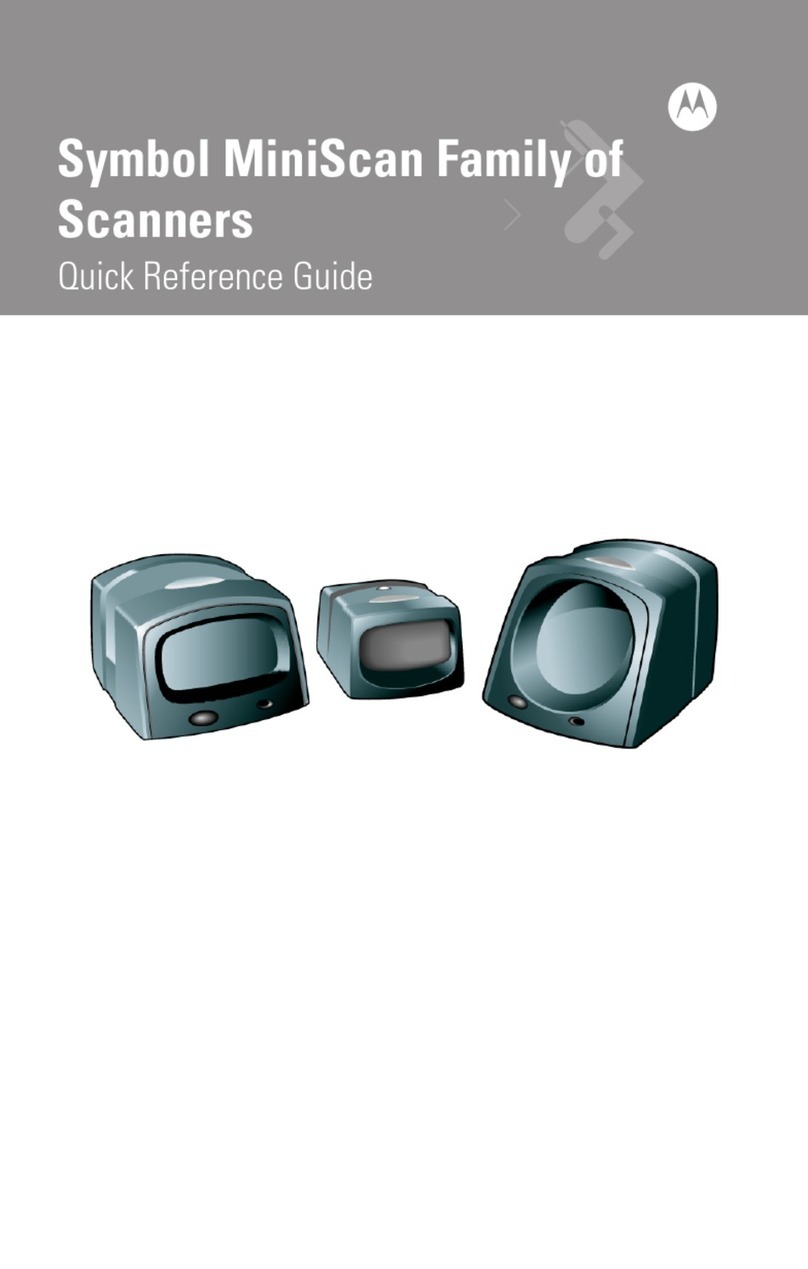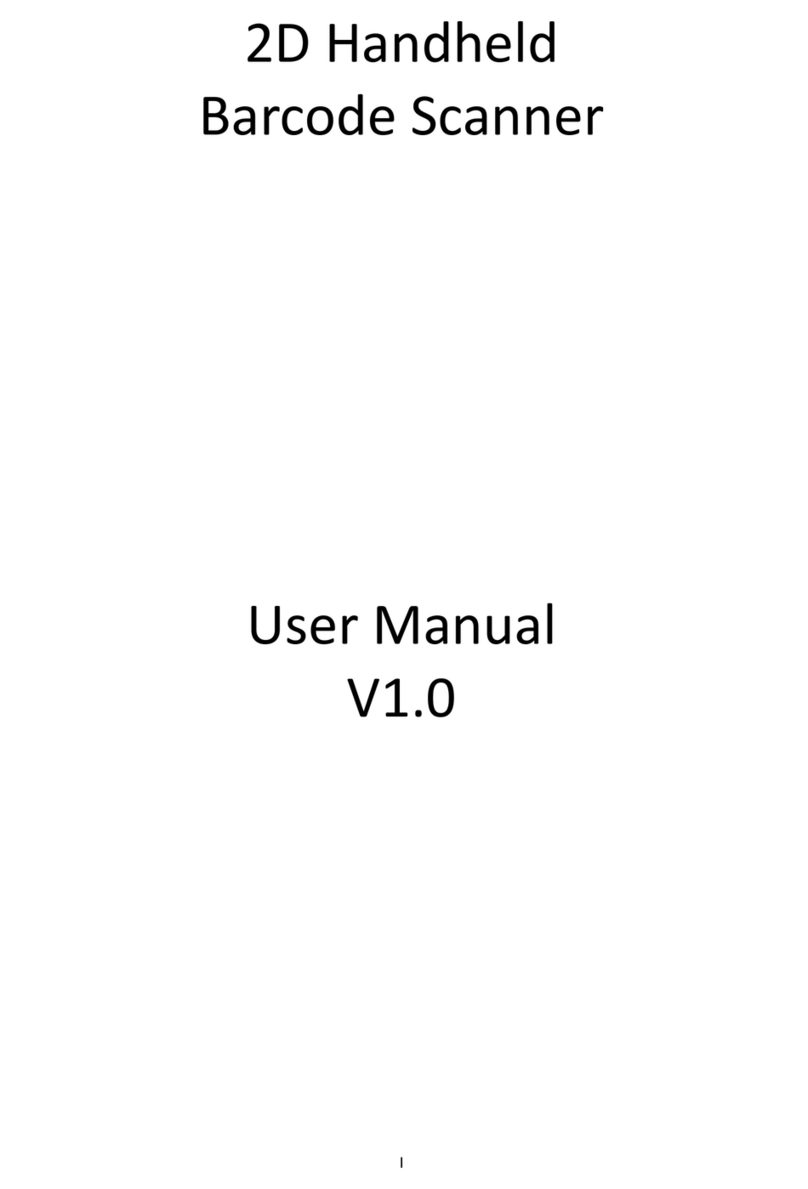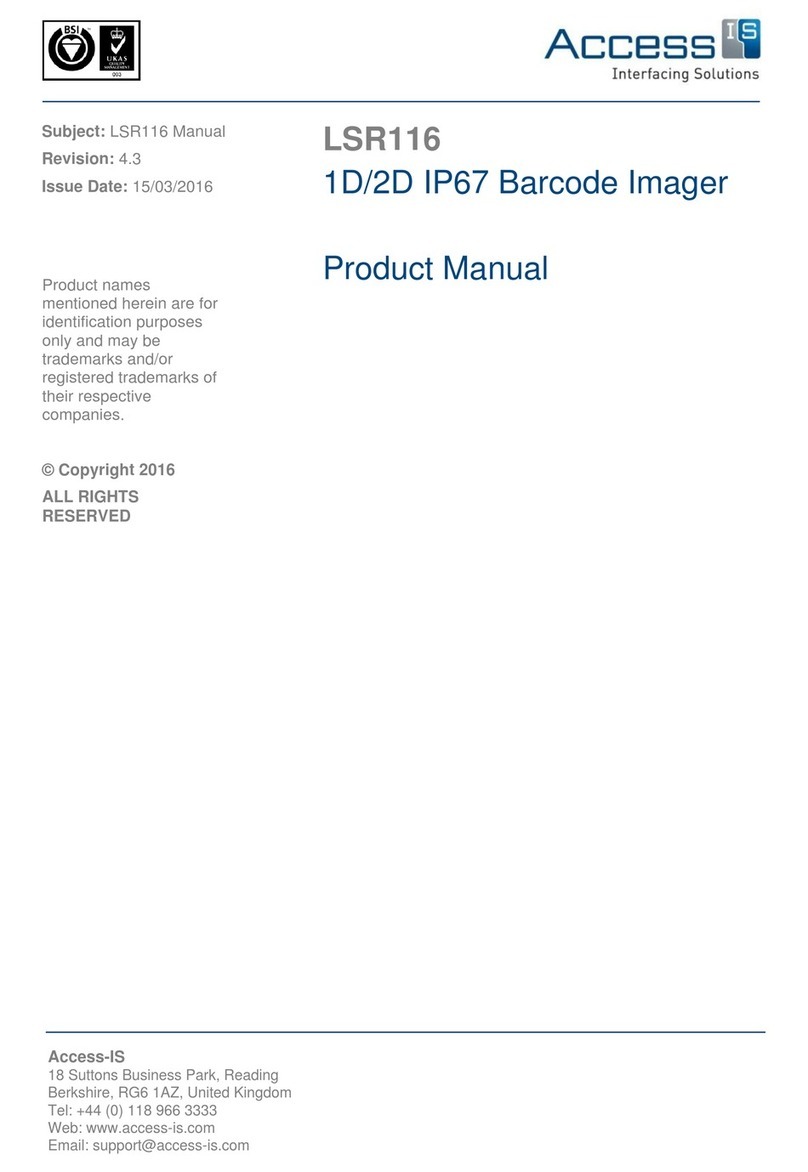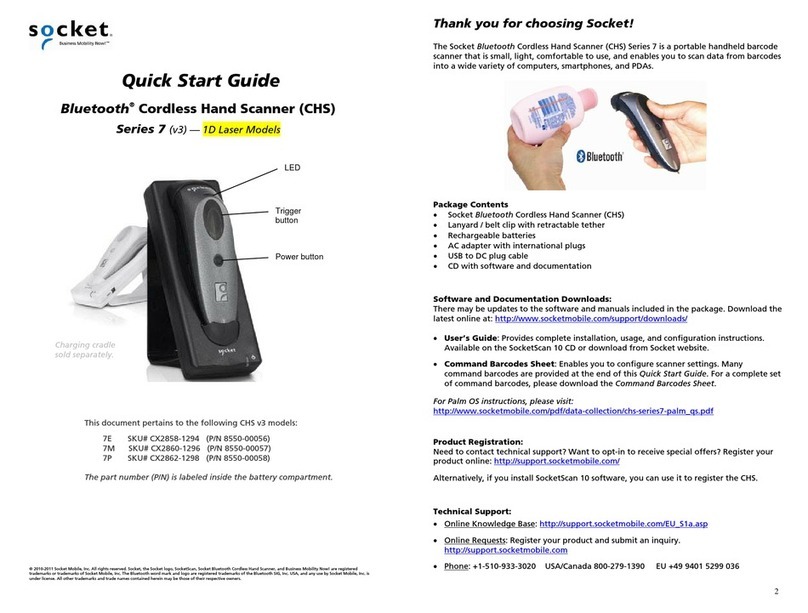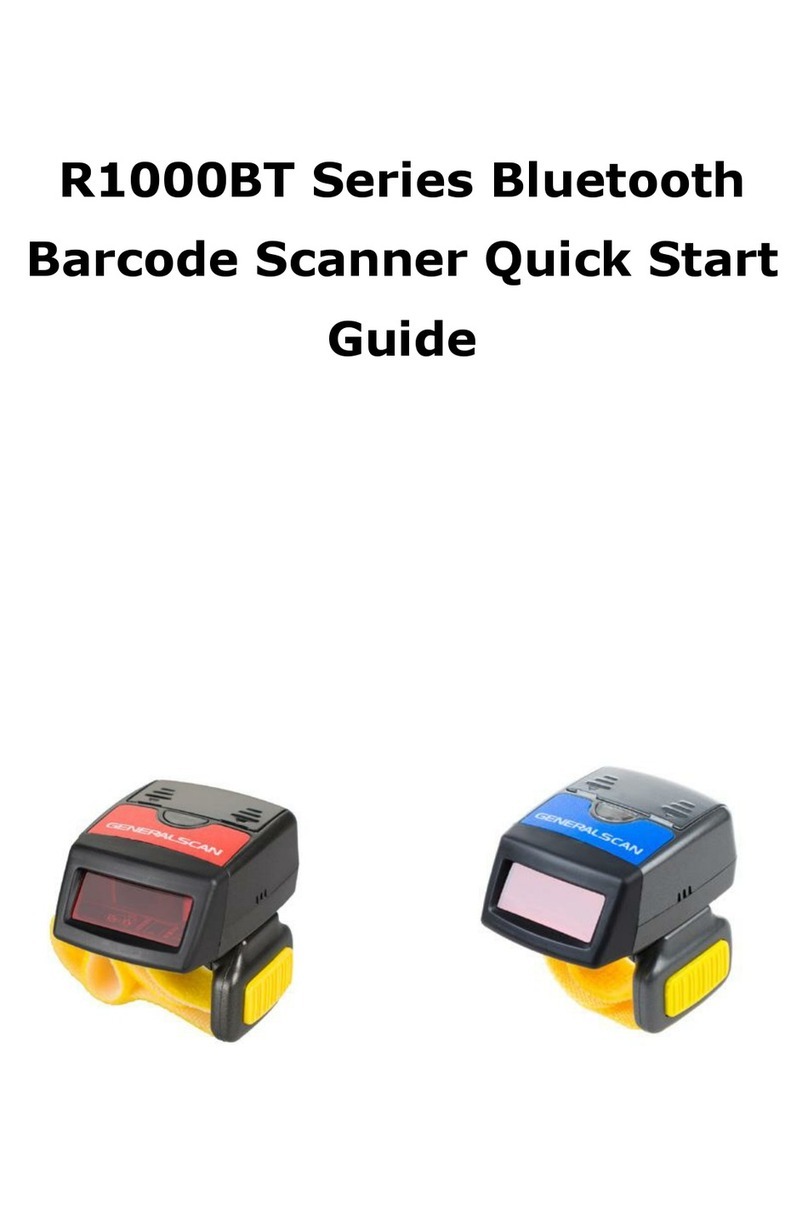Tohken THIR-6000 Bluetooth Series User manual

THIR-6000 Series
Handheld Image Reader
(Linear / 2D Scanner)
OPERATION MANUAL
TOHKEN CO., LTD.
3
rd
Edition
January 9, 2007

[Memorandum]

Copyright © 2006 Tohken Inc. and/or its suppliers. All rights reserved.
COPYRIGHT NOTICE
The contents of this document may not be copied or supplied in any form, in whole or in part
without prior written consent from Tohken
Tohken does not assume responsibility for errors or omissions and makes no guarantees or
representations related to the quality, content or adequacy of the information contained in this
document.
Tohken does not warrant or represent any license, either expressed or implied, granted under any
patent, copyright, or other intellectual property of Tohken for any product or process that uses
Tohken products or services. Tohken does not endorse third party products or services published
in this document.
Tohken makes no guarantee of performance or suitability of its products, nor does Tohken assume
any liability that occurs from the use of the product. Tohken reserves the right to make changes to
its products and this document without any notice.
APPLICATION NOTICE
Tohken products are not designed or intended for use as a component in life support appliances or
as surgical implants nor in any other application where failure of the product could cause personal
injury or death. The use of Tohken products shall indemnify and hold harmless Tohken and its
shareholders against any claims of injury or death associated with unintended authorized use.
TRADEMARKS
Tohken, Tohken and the Tohken Logo are marks of Tohken Inc. The names of any companies and
products mentioned in this document may be the marks of their respective owners.
CONTACT INFORMATION
Tohken Ltd., 2-7-1 Nishi-Shinjuku, Shinjuku-ku, Tokyo Japan 163-0710
Tel: +81-3-5325-4311
www.tohken.co.jp

I
Introduction
Thank you for purchasing this product.
This manual explains the features of this product, operation, system configuration,
specifications, etc.
In order to use the product properly, please read this manual carefully.
When there is any problem during normal use, please document it carefully to be
reproduced by our support team.
The contents of this manual may be changed without a notice. Please check our website
for regular updates
Safety Notice
Please do not disassemble this product as this will void the warranty and might
cause an accident.
Please follow the warnings or notices of computers to be used with this
product.
Please stop using the product when there is smoke smell or strange sound to
avoid fire.
DO NOT
DISASSENBLE
Follow
PULL OFF

II
CAUTION
Please do not use AC adapters other than
the recommend AC power adaptor which is
described in the “unpacking the carton” section. Failure to do so might affect the
performance of the unit.
If the voltage or polarity used is different from the specification, it might cause product
failure and could be the cause of an accident.
Handling with care
CAUTION
About backup data
This product has a memory backup function. This backup can not guaranteed if repair,
reconstruction, and upgrade are performed on this Image Reader.
CAUTION
Please do not use this product at temperature or humidity ranges that are different from
the product specifications or under the direct sunshine.
CAUTION
Please do not drip water, moisture, oil, etc. on the unit.
CAUTION
When stain or dust is stuck on the reading window, please follow the following steps to
clean it:
- Wipe off stain lightly with cloth or swab (wet with alcohol)
- Wipe off again with the dry clothes.
DON NOT Wipe off with any chemicals.
CAUTION
This is a high-precision optical device. Avoid shocking the product such as fall.

III
Unpacking the product
After you open the shipping package containing the THIR-6000, take the following steps:
1- Check for damage that might occur during the shipping process. Report the damage
immediately to the carrier who delivered the shipment.
2- Save the shipping container for later storage or shipping.
3- Make sure everything ordered is present.
Items included with the product
•AC Power Adaptor (Optional): In case of purchase separately, select an adapter with output
DC3V to DC6V range and more than 10W. Please confirm polarity and DC plug type as below.
Polarity:
DC plug type: EIAJ RC5320A Voltage Segment 2
CAUTION
For THIR-6000U
The current drawn is sometimes over 500mA standard of USB which means that there is
possibility for some problems when THIR-6000 is connected directly to the host.
Tohken recommends the use of an exclusive USB HUB (TUR-100) between THIR and host PC,
or please supply power by using branched USB cable (CA-3000USB) and AC.
To use the branched USB cable, follow the following procedures:
①
Connect THIR’s USB connector to USB jack of branched USB cable.
Connect USB plug of branched USB cable to the USB connector of host PC.
②
Connect AC adopter’s plug to the jack of branched USB cable.
③
If the power is supplied correctly, there will be three continuous beeps.

a
Table of Content
INTRODUCTION.........................................................................................................................I
SAFETY NOTICE ........................................................................................................................I
HANDLING WITH CARE......................................................................................................... II
UNPACKING THE PRODUCT................................................................................................III
1.
GETTING STARTED .......................................................................................................... 1
1.1
S
CANNER COMPONENTS
...................................................................................................... 3
1.2
H
OW IT WORKS
.................................................................................................................... 5
2.
ASSEMBLING THE HARDWARE..................................................................................... 6
2.1.1
THIR-6000
C
ABLE
C
ONNECTION
..................................................................................... 6
2.1.2
THIR-6000U.................................................................................................................... 7
2.1.3
THIR-6000U
AS A
HID.................................................................................................... 7
2.2
S
ETTING UP THE
H
OST
C
OMPUTER
.....................................................................................
2.3
C
HANGING THE SETTINGS OF THE SCANNER
.......................................................................
3.
OPERATION........................................................................................................................ 9
3.1
B
ARCODE READING
.............................................................................................................. 9
3.2
B
EEPING
S
OUNDS
.............................................................................................................. 10
3.3
I
MAGE DATA TRANSACTION
................................................................................................ 10
3.3
V
IBRATION
......................................................................................................................... 10
4.
RS-232C SERIAL COMMUNICATIONS ......................................................................... 11
4.1
D
ATA
T
RANSACTION
.......................................................................................................... 11
4.2
I
MAGE
D
ATA
T
RANSACTION
............................................................................................... 11
5.
SPECIFICATIONS ............................................................................................................ 12
5.1
G
ENERAL SPECIFICATIONS
................................................................................................ 12
5.2
F
UNCTIONAL SPECIFICATION
............................................................................................ 13
5.3
R
EADING
R
ANGE
/D
EPTH
................................................................................................... 14
5.4
S
ERIAL
I
NTERFACE
............................................................................................................ 16
5.5
C
OMMUNICATION SETTINGS
(RS232C) ............................................................................. 16
6. DIMENSIONS....................................................................................................................... 17
6.1
H
OUSING DIMENSIONS
...................................................................................................... 17
7. SPECIALTY FUNCTION..................................................................................................... 1
7.1
G
LOBAL
S
HUTTER
............................................................................................................. 1
7.2
A
UTO DETECTION MODE
.................................................................................................... 20
7.2.1 Overview.................................................................................................................... 20
7.2.2 How to use ................................................................................................................. 21
7.3
C
HOOSING
H
IGH
S
PEED MODE OR
N
ORMAL MODE
............................................................ 23
7.4
H
IGH
S
PEED MODE
............................................................................................................ 23

b
.
TROUBLESHOOTING...................................................................................................... 24
.1
T
HE UNIT DOES NOT WORK WHILE PUSHING THE READ TRIGGER SWITCH
. ........................ 24
Is power supply voltage within specification?.................................................................. 24
Is power supply polarity correct?...................................................................................... 24
Is the power rating of the power supply enough?............................................................ 24
.2
B
ARCODE
C
ANNOT BE
R
EAD
.............................................................................................. 24
Is a code setup correct?...................................................................................................... 24
Is reading distance suitable?............................................................................................. 24
Is the surface of the code glossy? ...................................................................................... 24
Is the reading window clean? ............................................................................................ 24
Is the print quality of the code good?................................................................................ 24
.3
T
HE DATA DOES NOT TRANSMIT OR THE DATA ITSELF IS CORRUPTED
................................ 25
Is the setup with host computer correct? ......................................................................... 25
Do you set fixed digit for ITF ............................................................................................ 25

1
1. Getting started
Equipped with a powerful state-of-the-art 2D Imager Scanner and processing CPU, the
THIR-6000 is ready to capture images as well as decoding 1D or 2D bar codes.
The THIR-6000 is a 2D Imager Scanner that reads Liner, 2D, and Postal barcodes to meet
many different requirements in Delivery, Transportation, Meter Reading, and many other
applications.
The ergonomic design of the THIR-6000 provides user comfort even during lengthy scanning
sessions.
The THIR-6000 is available with different interfaces to accommodate various applications.
The THIR-6000 has an RS-232C interface to connect to the host computer. The THIR-6000U
has USB interface to connect to a host computer that runs Windows2000/XP. THIR-6000U
can be used as a Human Interface device. The configuration barcodes are prepared to
change THIR-6000U’s interface from USB to HID and vice versa. Human Interface Device
function can send data to application software same as keyboard input.
1) Supported barcodes
The unit can read the following symbols:
1D bar codes:
Code39
Code128
Codabar
ITF (interleaved 2 of 5)
JAN/EAN/UPC
RSS
Code93
2D codes:
Data Matrix (ECC200)
QR Code
Micro QR
PDF 417
Micro PDF
Maxi Code
Composite
2) Picture taking (except THIR-6000U as a Human Interface Device)
The THIR-6000 can take 24bit color and Grey scale pictures for example signature

2
capture.
3) EMC (Electromagnetic compatibility) regulatory
This unit is designed for the following regulatory.
Europe : CE Class A
United States : FCC Class A
Taiwan : BSMI Class
4) Ordering information
THIR-6000 U
1. Interface
If “U” follows “THIR-6000”, the scanner has USB interface.
Otherwise its interface is RS232C.
According to this rule, there are 3 types of THIR-6000 family.
・
THIR-6000
・
THIR-6000U
1

3
1.1 Scanner components
Figure1a. Front View
Reading Window
Reading Switch
Grip Handle

4
Figure1b. Side and rear View
Monitoring LED

5
1.2 How it works
•Monitoring LED
The monitoring LED lights up either GREEN or RED depending on the operation:
GREEN light indicates the completion of successful decoding of a symbol.
Flashing GREEN light indicates the image data transmission in progress.
RED light indicates the failure of data transmission.
•Triggering Switch
This switch is used to initiate the read and decode of a symbol.
•Connecting Cable
- THIR-6000: RS-232C
When connecting to host computers, a cable with D-sub 9P connector should be utilized.
For supplying the power to the unit, the AC power adapter should be plugged into its
mating receptacle on the RS232 connector housing next to the D-sub 9P connector.
- THIR-6000U : USB
The unit is supplied its power through USB cable via host computer.

6
2. Assembling the hardware
2.1.1 THIR-6000 Cable Connection
Connecting with a Host Computer
1) Plug the host connecting cable connector into the host serial port.
2) Plug the AC adapter plug into the host connecting cable connector jack.
3) Plug the AC Power Adapter to the AC power receptacle. When the unit is correctly powered
up, it beeps 3 times.
4) Power up the host.

7
2.1.2 THIR-6000U
①
1 Please confirm that the USB port of the host PC is available.
②
2 Plug into the USB port when the host PC is running.
3 Please install the USB driver. This operation is needed only in the first time.
4 Please confirm the communication between the THIR and the host is successful
by using communication software such as Hyperterminal or USBTerm, which is
our original.
The driver can be downloaded from our secure web site.
URL: http://www.tohken.co.jp/
2.1.3 THIR-6000U as a HID
1 Please confirm that the USB port of the host PC is available.
2 Plug into the USB port when the host PC is running.
3 The host PC will recognize the THIR as a human interface device.
4 When the THIR read symbols, the data from THIR is inputted like it is done
through keyboard.

8
2.2 Setting up the Host Computer
1) Communication Conditions
It is required to match the set up values between the THIR-6000 unit and the host computer.
Please refer to Section 5.5, conditions for RS-232C setup, for the default settings.
2) Transmission Protocol
Data transactions between the reader and the host should be carried out in the prefixed
communication protocol. The host side computer should be provided with the required
software for this transaction control. For details of the required software, please refer to
Chapter 4.
The symbol data transmitted from the THIR-6000 unit to the host computer is accepted as a
data receiving transaction.
Command signals are transmitted from the host to the THIR-6000 unit. This is required
when setting up the operation from the host.
Image data can be transmitted from the THIR-6000 unit to the host computer. Unless
specifically required, leave the picture image capturing function to be “Invalid” or “Off”
position.
Please feel free to call sales department for further information about communication
software.
2.3 Changing the settings of the scanner
Follow the following steps to change the settings of the handheld scanner:
Connect the free side of the USB/serial cable from the handheld unit to the host computer.
If the USB interface is being used, the “New Hardware Wizard” will detect the scanner and try to
find its driver. Use the USB driver that comes with the unit.
If the serial interface is being used, connect the power supply by plugging the free end dangling
from the hand held to the power supply then insert the other side of the power supply to the wall
socket.
You can now change the different settings of the unit by simply scanning the appropriate
configuration barcodes as your application may require. (The Barcode Menu list is attached.)

9
3. Operation
3.1 Barcode reading
•Once the user pulls the reading switch, the THIR-6000 shows two red points by LED light
to indicate the proper reading area.
Note: The unit turns off the red dot-shaped laser pointer automatically after 30 seconds if
there is no reading operation. Triggering the READ switch, the unit again dispalys the
red laser dot.
•The unit will try to read the target symbol which is in the center of red pointers as shown in
the figure below:
β• Upon completion of successful reading, the monitoring LED lights up “GREEN” and
the unit beeps once.
χ•
Release the reading switch.

10
3.2 Beeping Sounds
Event or Status of scanner
Sounds
Power ON beeps 5 times
Succeeded in reading beeps 1 time
Fails to transmit the data beeps 7 times
On all the other occasions remains silent
3.3 Image data transaction
*) THIR-6000U as a HID can not capture images.
Bitmap/image (name*.bmp, 1280 x 1024 pixel)
•Transmitting the data with serial interface takes 2 min. with baud rate 15.2Kbps
(THIR-6000).
•In case of USB1.1, (THIR-6000U), transmitting the data takes approximately 10 seconds.
Notes:
A) The receiving unit should be kept “ready” when it starts receiving the data.
B) The host computer should be provided with software to receive the transmitted data.
C) The image size is changeable.
3.3 Vibration
When this unit can decode a symbol successfully, it vibrates itself.
To enable/disable this function, the setting barcode menu is available.

11
4. RS-232C Serial Communications
•Bar Code Data Transmission:
The unit transmits the scanned data to the host computer.
•Command Signal Receipt:
The host computer transmits the command signals to the unit and sets up the operation of the unit.
•Image Data Transmission:
The unit transmits the captured image data to the host computer.
Refer the section 5.5 for the communication parameter conditions.
4.1 Data Transaction
Data transaction setup should be accomplished with sending command from host computer.
Asynchronous protocol is used for barcode data transmission and serial commands transmission.
4.2 Image Data Transaction
The communication protocol utilizes XMODEM (SUM128) in the case of the image data output.
The host side computer should be provided with the software to receive the transmitted data. The
receiving unit should also be kept “ready” before receiving the data.

12
5. Specifications
5.1 General specifications
Type THIR-6000 THIR-6000U-HID
Dimensions
150(H)×60(W)×98(D)mm
Weight
Nearly 130 g (not include the weight of cable)
Illumination
White LED
Aiming beam
Red LED (peak wave length is 644nm)
Indicator
Monitoring LED (3 colors), Vibration
Image sensor
CMOS area sensor (1.3M pixel)
Serial I/F
RS232C(Dsub9p) USB1.1
Format
ASCII or Bitmap(image)
Baud rate
1.2kbps to 115.2 kbps
-
Power requirement
5.0±5%
Operating average
power consumptions
Nearly 300 mA @5.0V Nearly 400 mA @5.0V
Environmental specifications
Operational Temperature
0 to 40 degrees centigrade
Storage Temperature
-20 to 65 degrees centigrade
Operational Humidity
35 to 85 %RH (Non-condensing)
Storage Humidity
35 to 85 %RH(Non-condensing)
Vibration
10 to 55 Hz(max. 4G)
Shock
Durable multiple drops to concrete from 7ft.
* The unit’s outlook might be damaged somewhat.
EMC regulatory
Europe CE EMC Directive
Class A
USA FCC part15, Subpart B
Class A
Taiwan BSMI
Class A
Other manuals for THIR-6000 Bluetooth Series
1
This manual suits for next models
1
Table of contents
Other Tohken Barcode Reader manuals
Popular Barcode Reader manuals by other brands
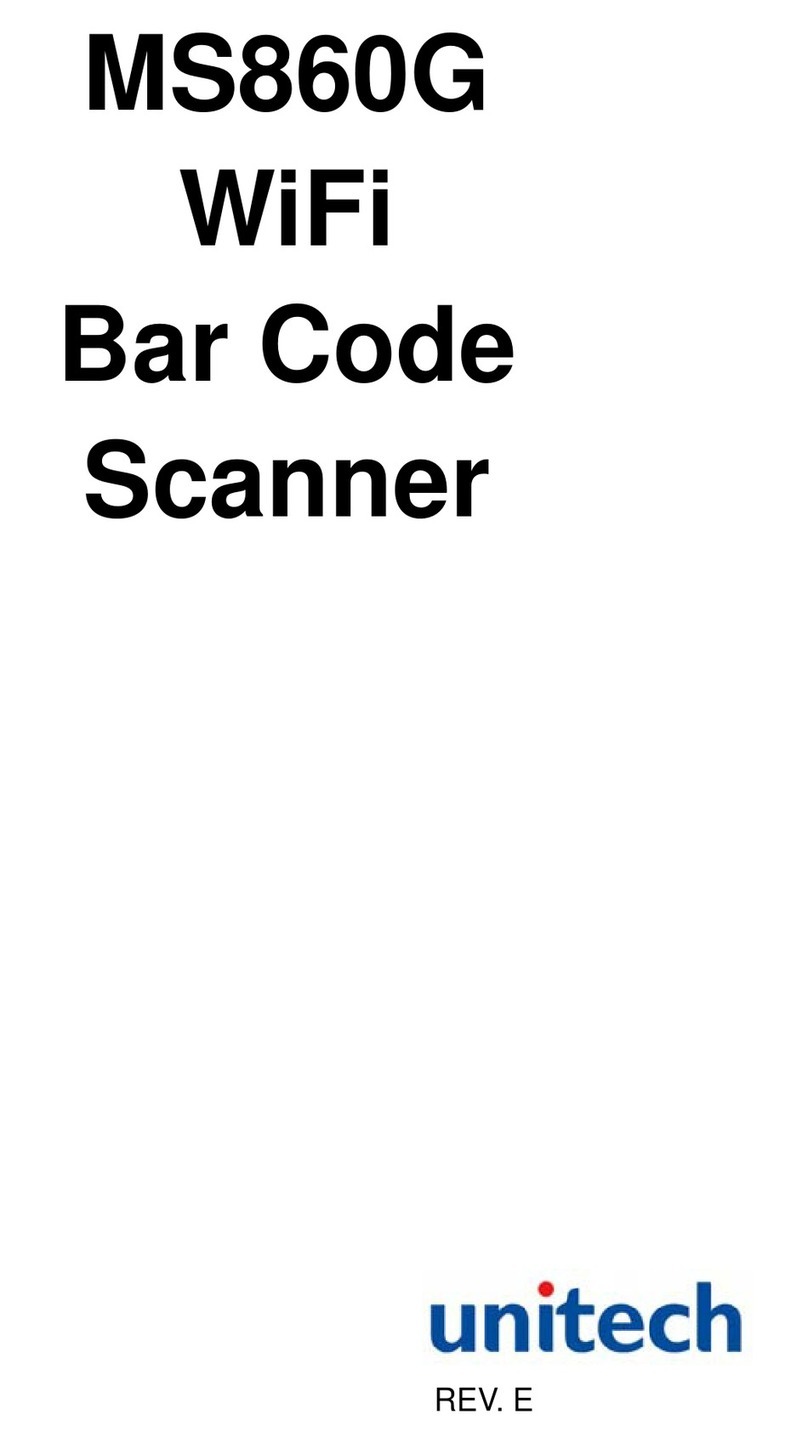
Unitech
Unitech MS860G user guide
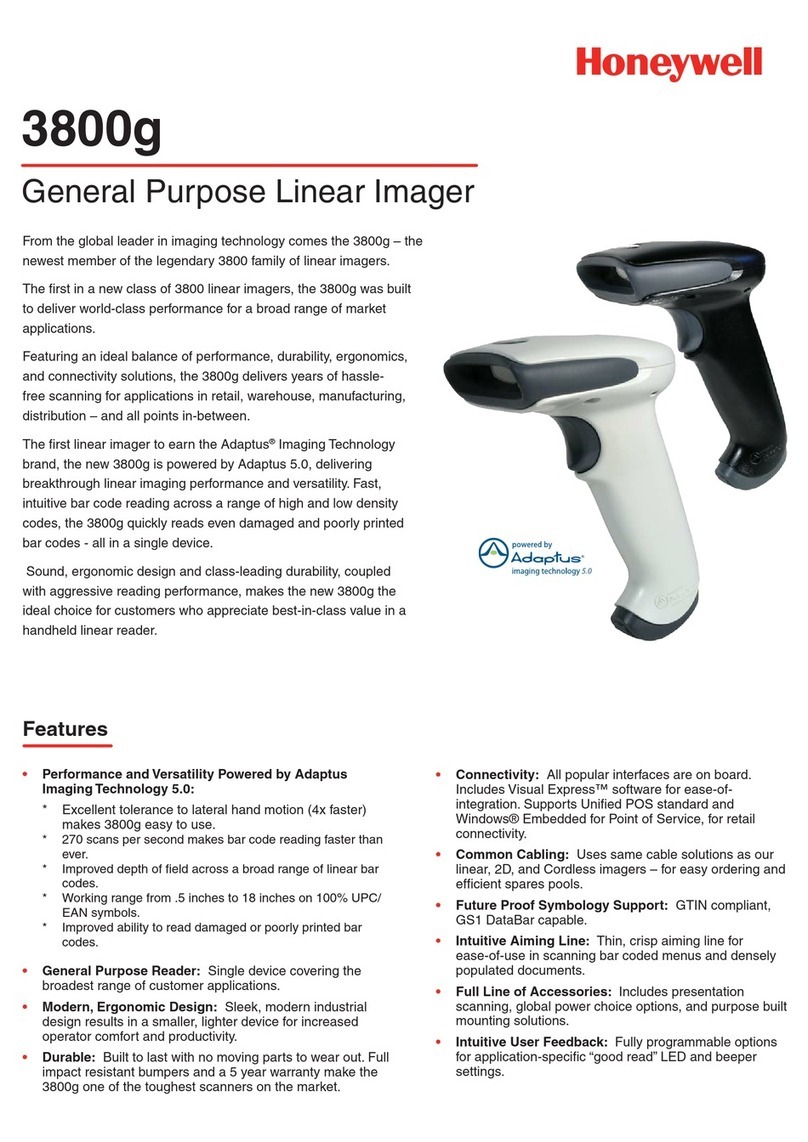
Honeywell
Honeywell 3800G04-USBKITE Specifications
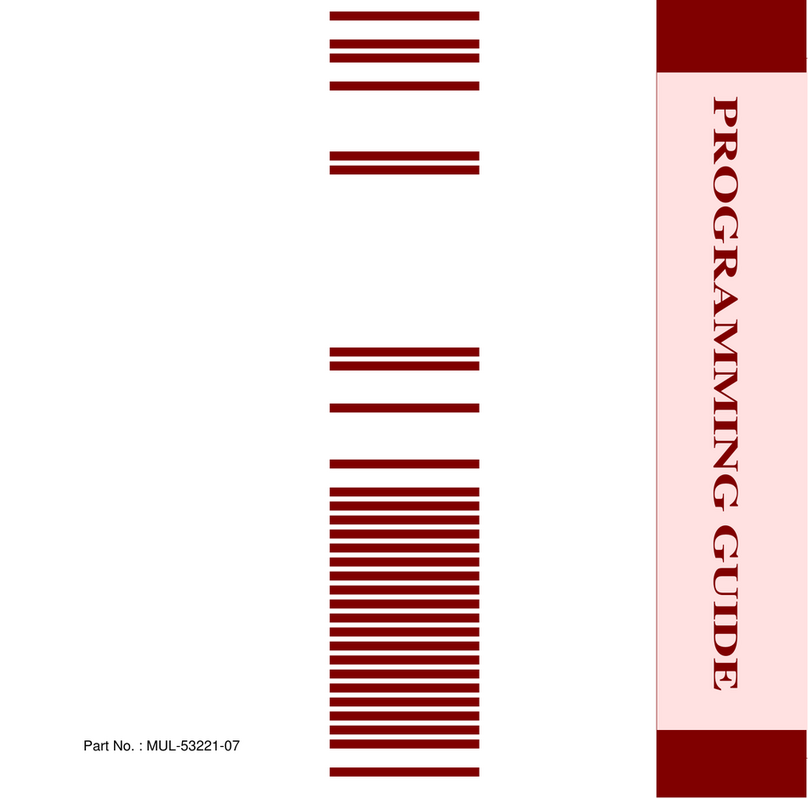
Adesso
Adesso NuScan 2100 Series Programming guide

Datalogic
Datalogic DX8200 installation manual

Glorystar
Glorystar Newland 1D Barcode quick start guide

Dentsply Sirona
Dentsply Sirona CEREC MC SUPPLEMENT TO THE OPERATING INSTRUCTIONS