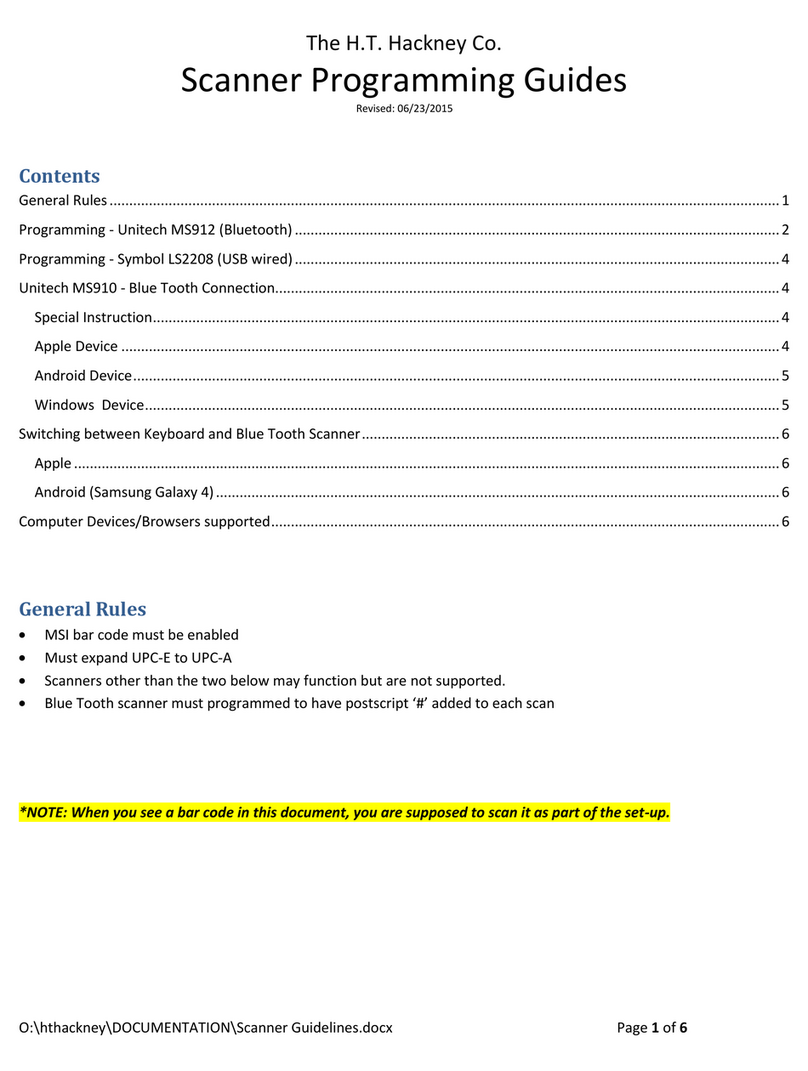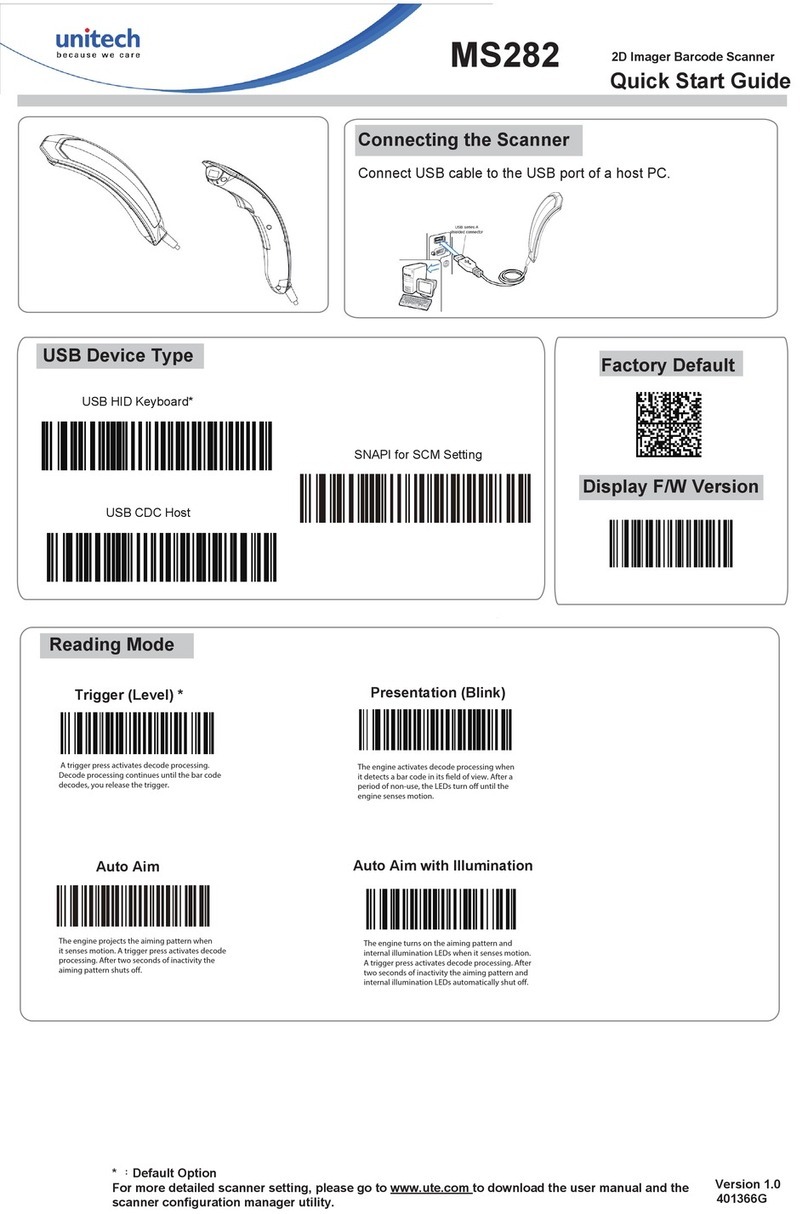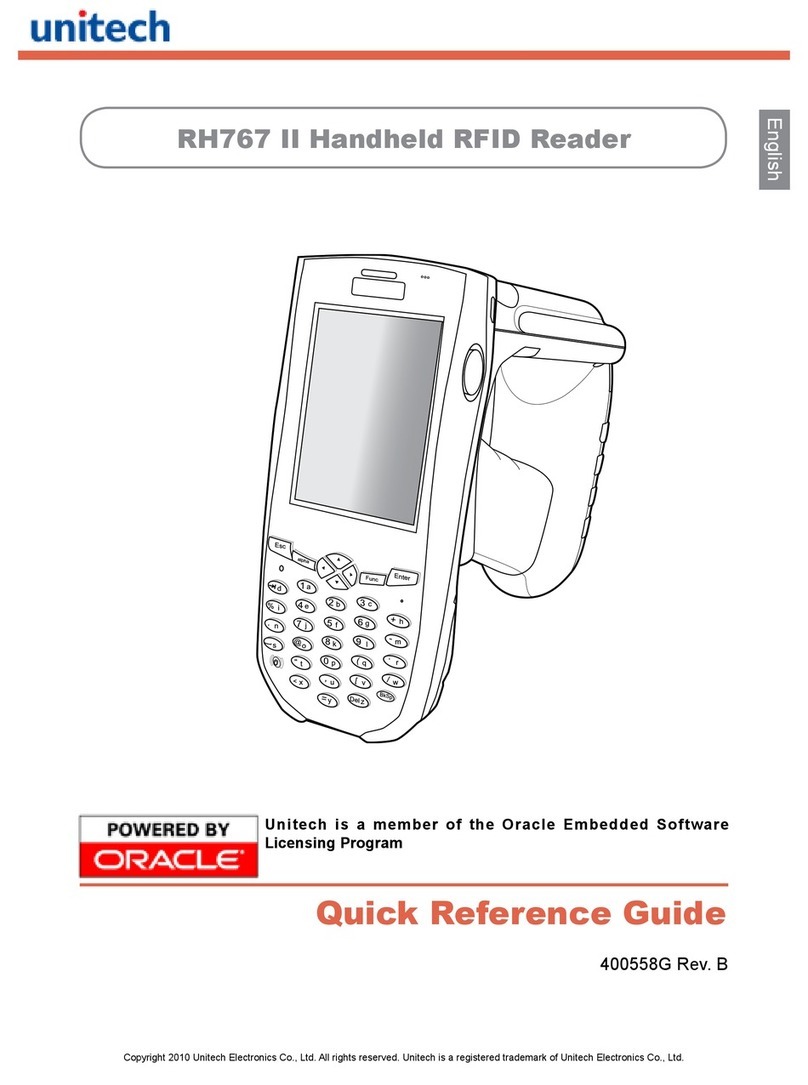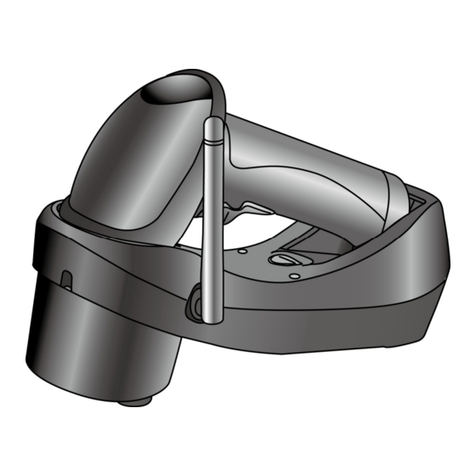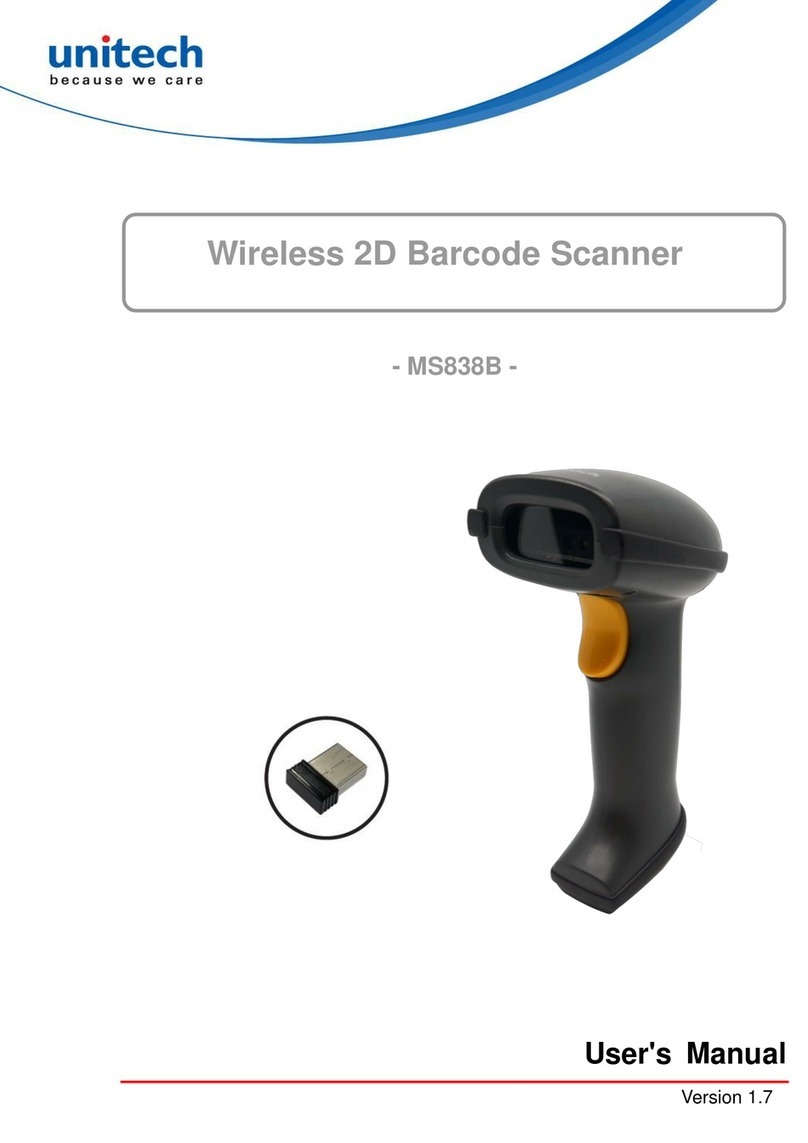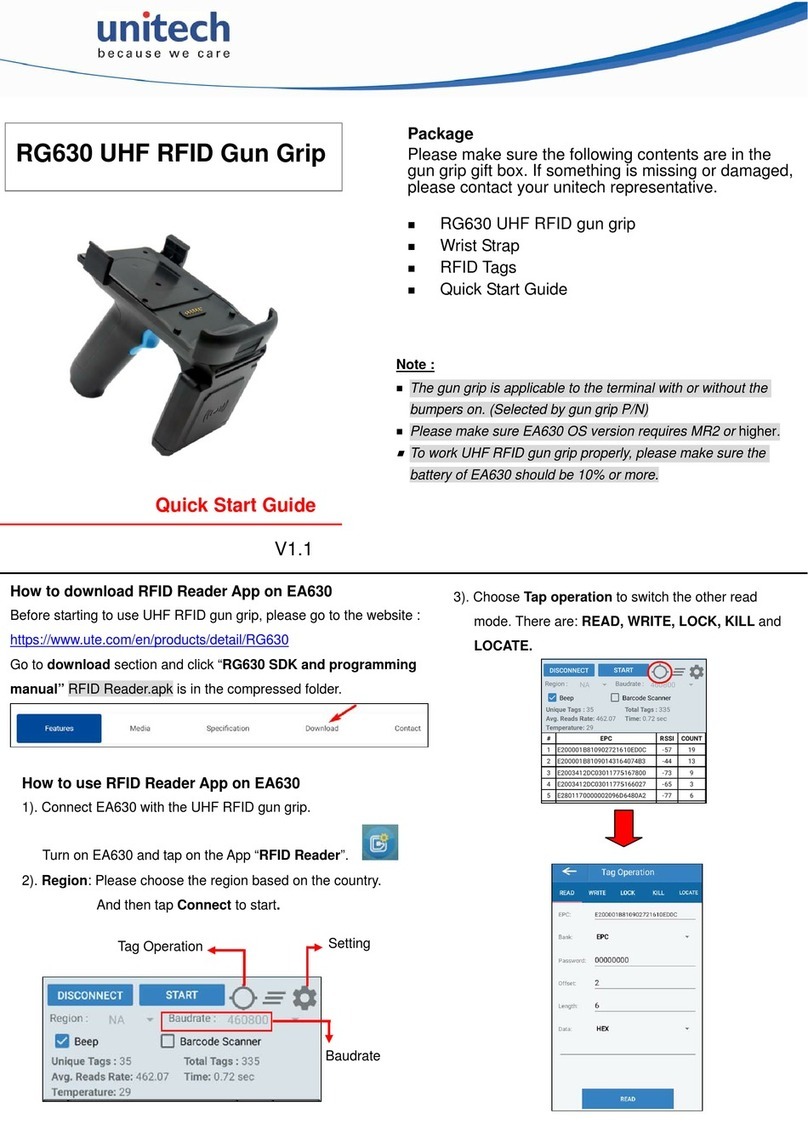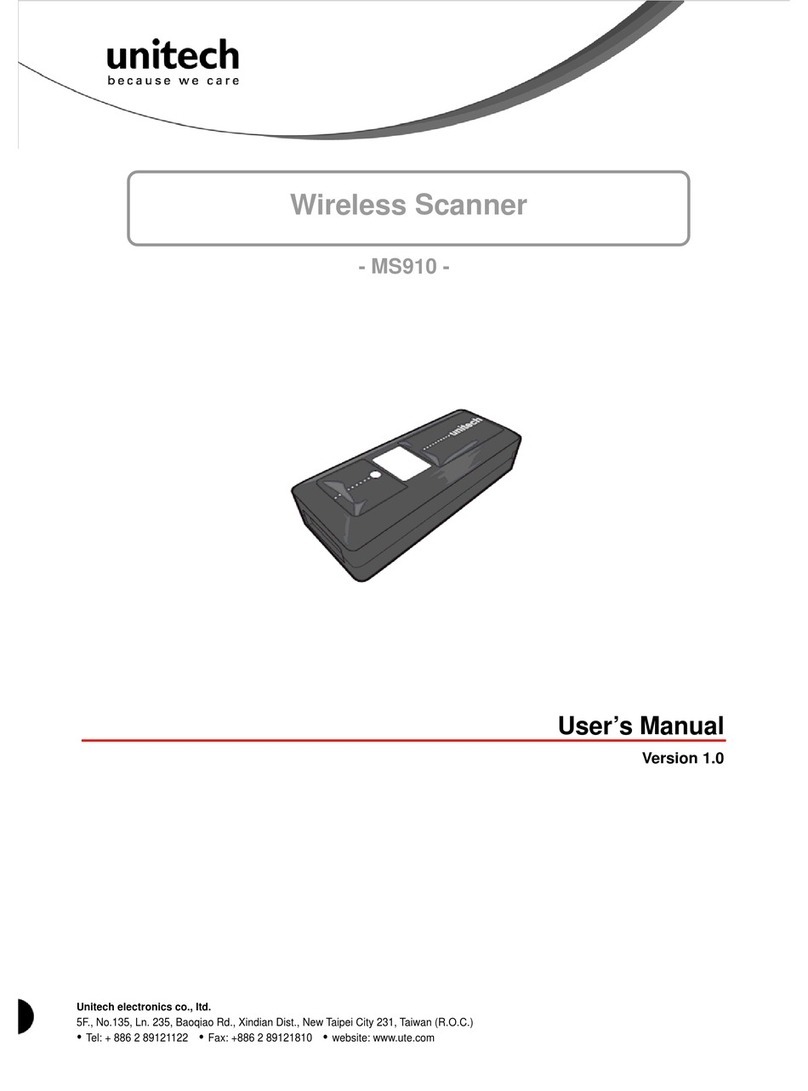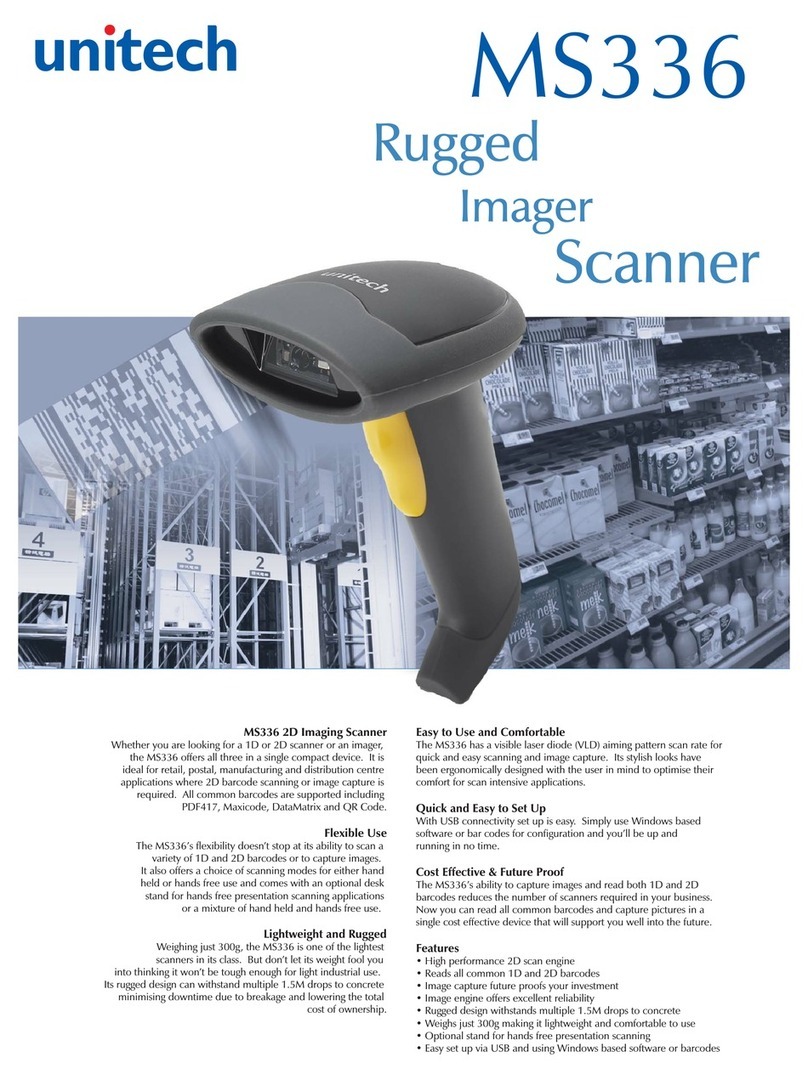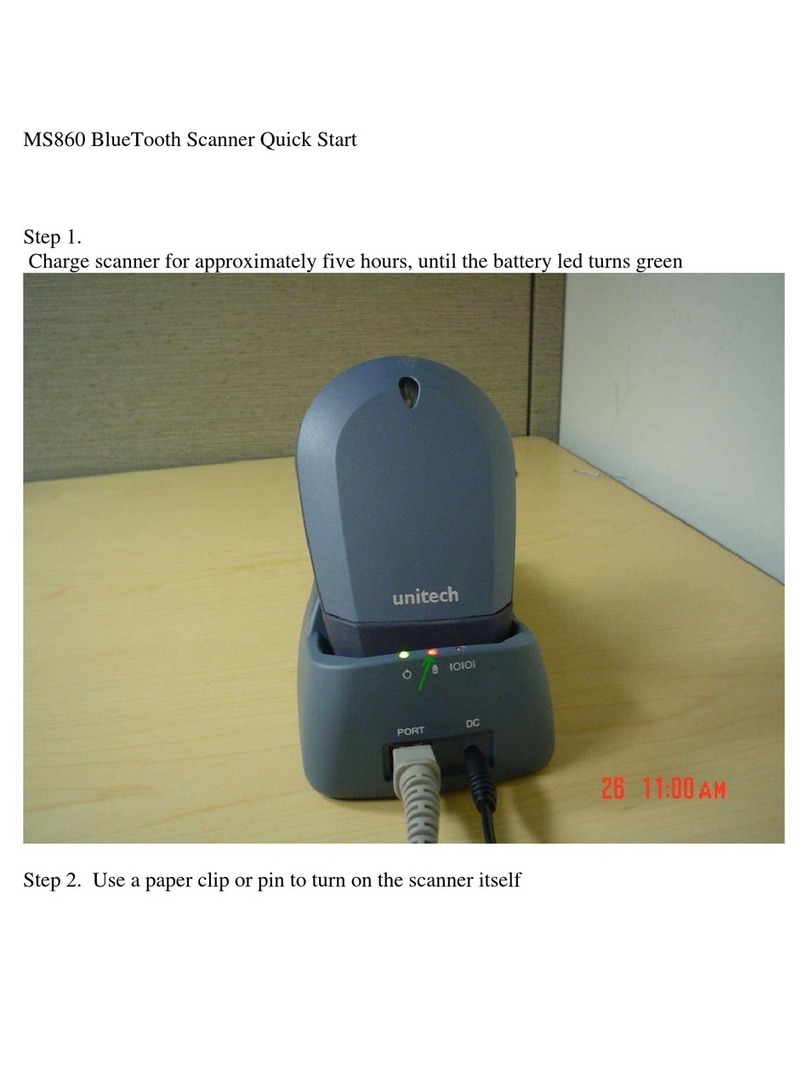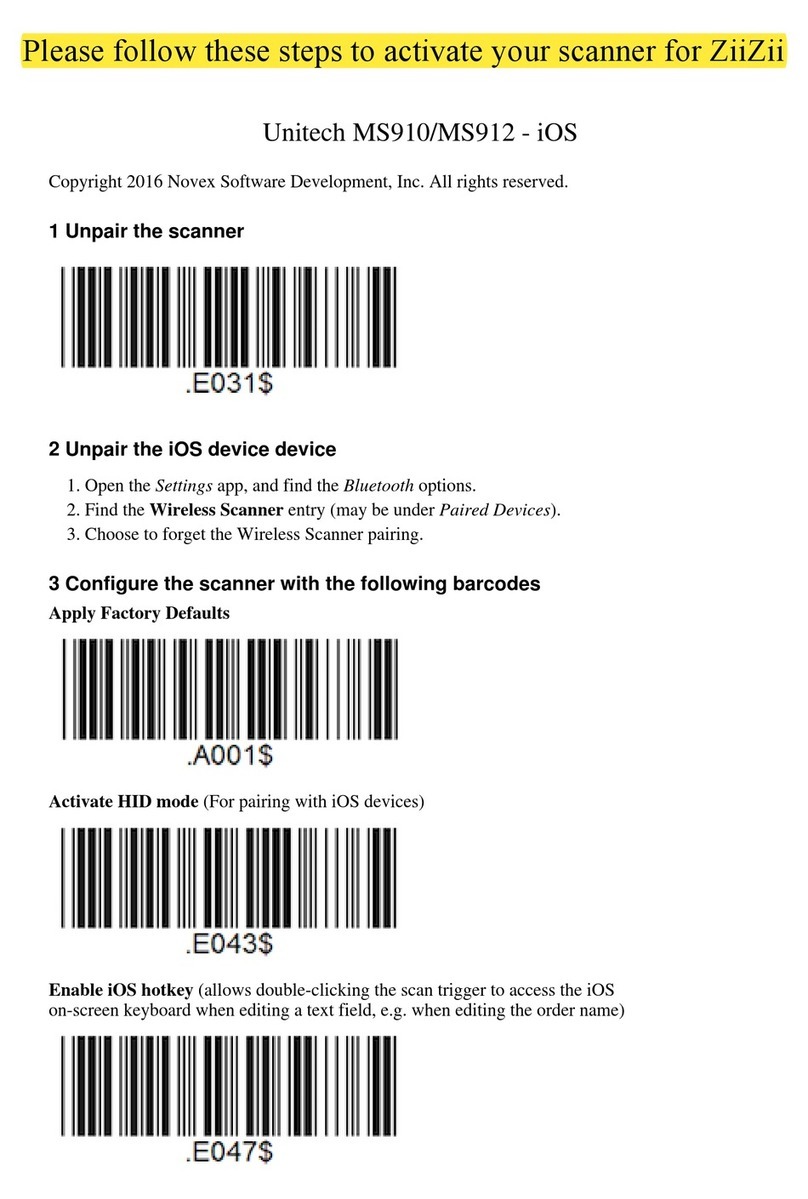2 MS860G WiFi Manual
INTRODUCTION
QUICK START
1. Connect the plug of the power adapter into the power jack on
the cradle, and connect the power adapter into anAC outlet. You
will hear a beep, and the Power Status and Charging Status
LEDs on the top of the cradle will glow green.
2. Use an unfolded paperclip to push down the battery power
on/off internal switch located inside the round hole on the
yellow warning label underneath the scanner. You will feel a
‘click’ as you push down the switch and then hear one beep
from the scanner. When shipped from the factory, the
scanner’s on/off switch is in the “off” position, so the scanner
must be switched on before operation.
3. Place the MS860G scanner on the cradle - the cradle’s
Charging Status LED will now glow red while charging. After
4½ to 5 hours the status LED color will change to green,
meaning that the MS860G has been fully charged and is
ready to use.
4. Four ways were provided to setup TCP/IP network for
scanner: using barcode setting, using VCOM utility web
program, using SCM and using monitor.exe
a. Using appendix G barcode chart for scanner TCP/IP
network setting, turn on the scanner, scan "Enter into
command Mode ""default""CR($M)""EE", network setting
will go back to factory default; IP: 192.168.1.250, Mask:
255.255.255.0, Gateway: 192.168.1.254. Barcode setup
detail will be shown in the later chapter.
b. Using VCOM utility web program, prepare a WLANAP:
SSID="slandemo", WEP-off, IP-192.168.1.1, power on the
scanner, scanner default IP=192.168.1.250, open VCOM
utility and click "Search" button, you will see another SNMP
Search screen, click "Search" button and you will see
192.168.1.250 shown in the IP list, click on the IP address
and web configuration program will be opened, you can
configure all your needs to the scanner by this web program.
c. Using SCM program, install scanner configuration manager
from user guide CD, once the installation was finished, CSM
icon will be shown on the desktop, open the program and
click "Tools""WiFi-Setup", please follow the wizard, after you
fill in all network configuration and you will be able to print
out the barcode setup sheet, you can scan the printed
barcode sheet to finish you network configuration.
Once the scanner is connected to the WLAN, the flashing green
LED on the scanner turn into steady green.