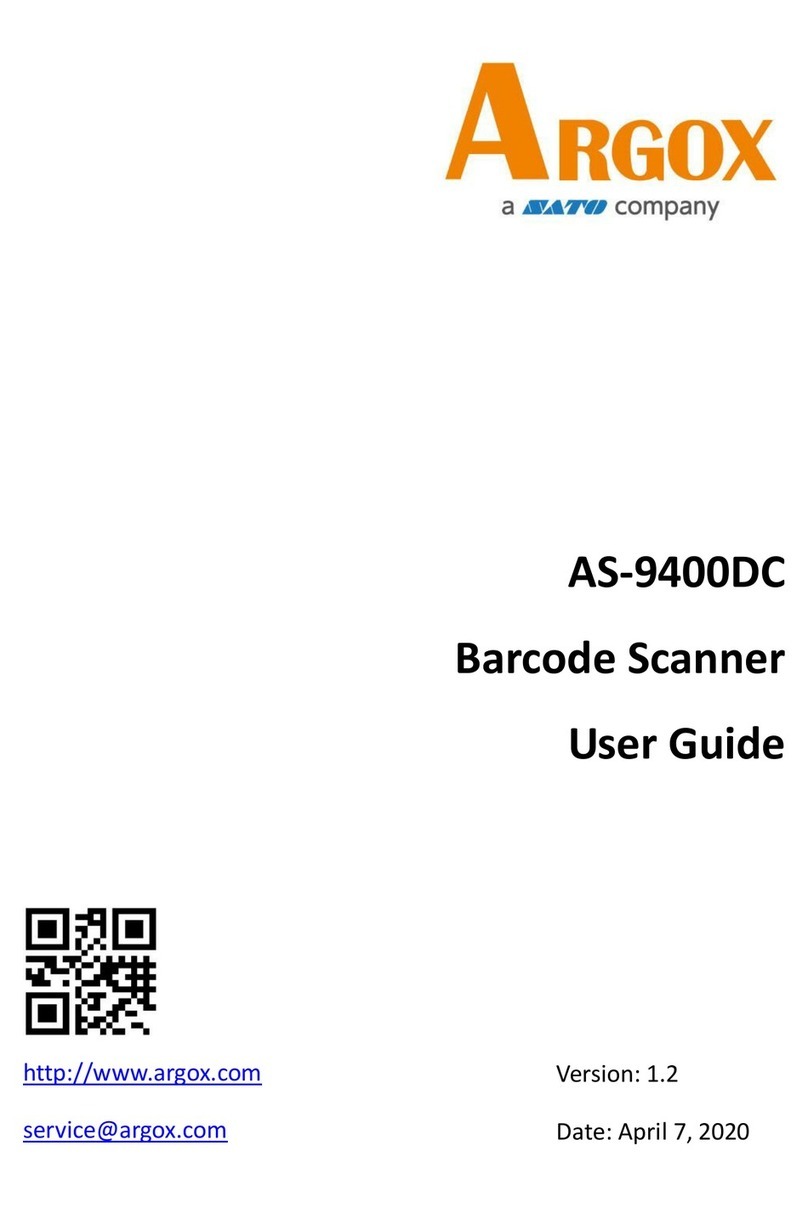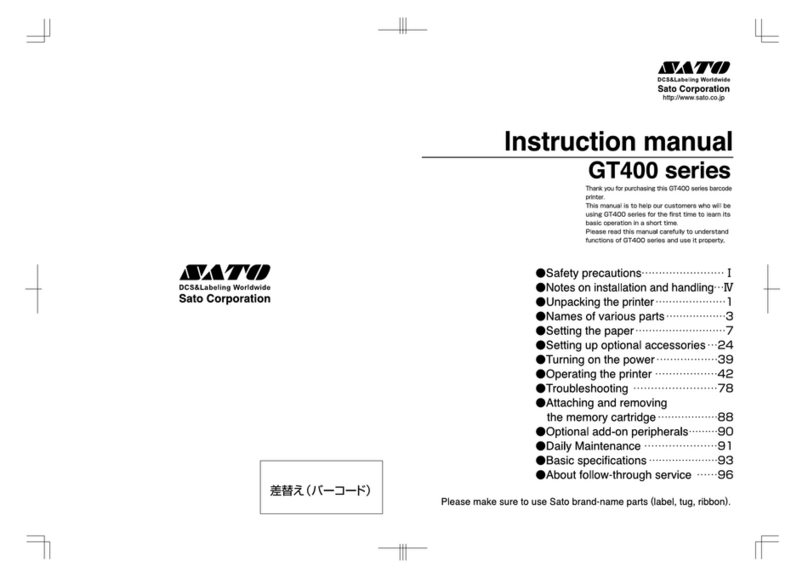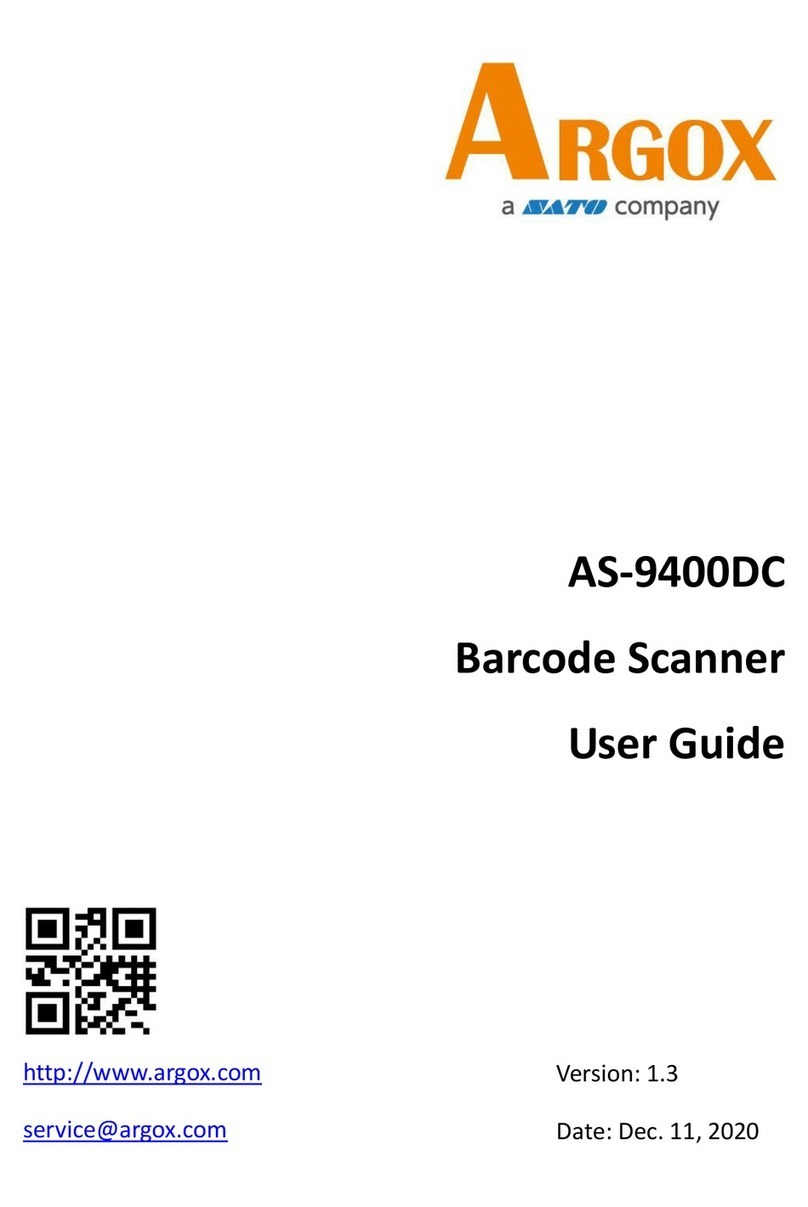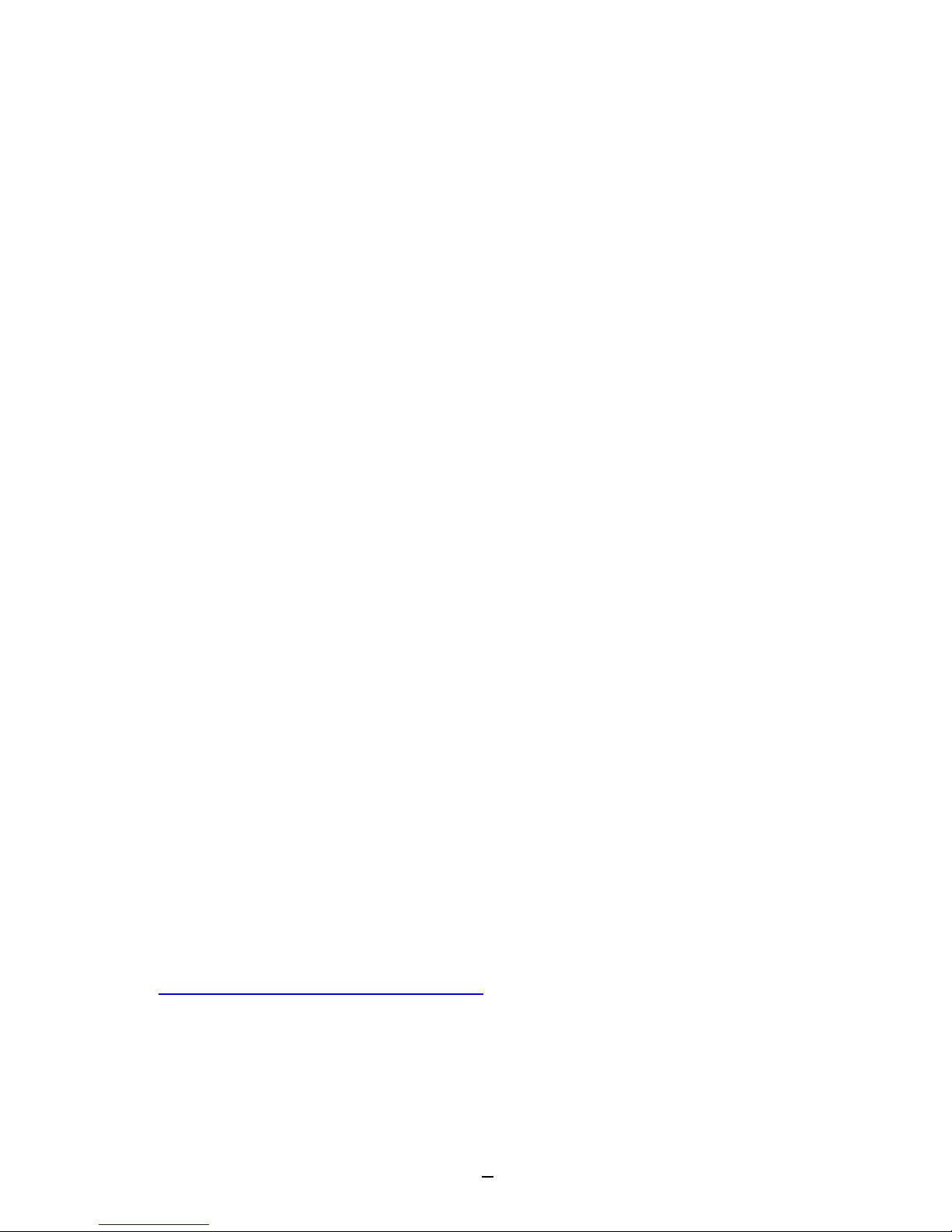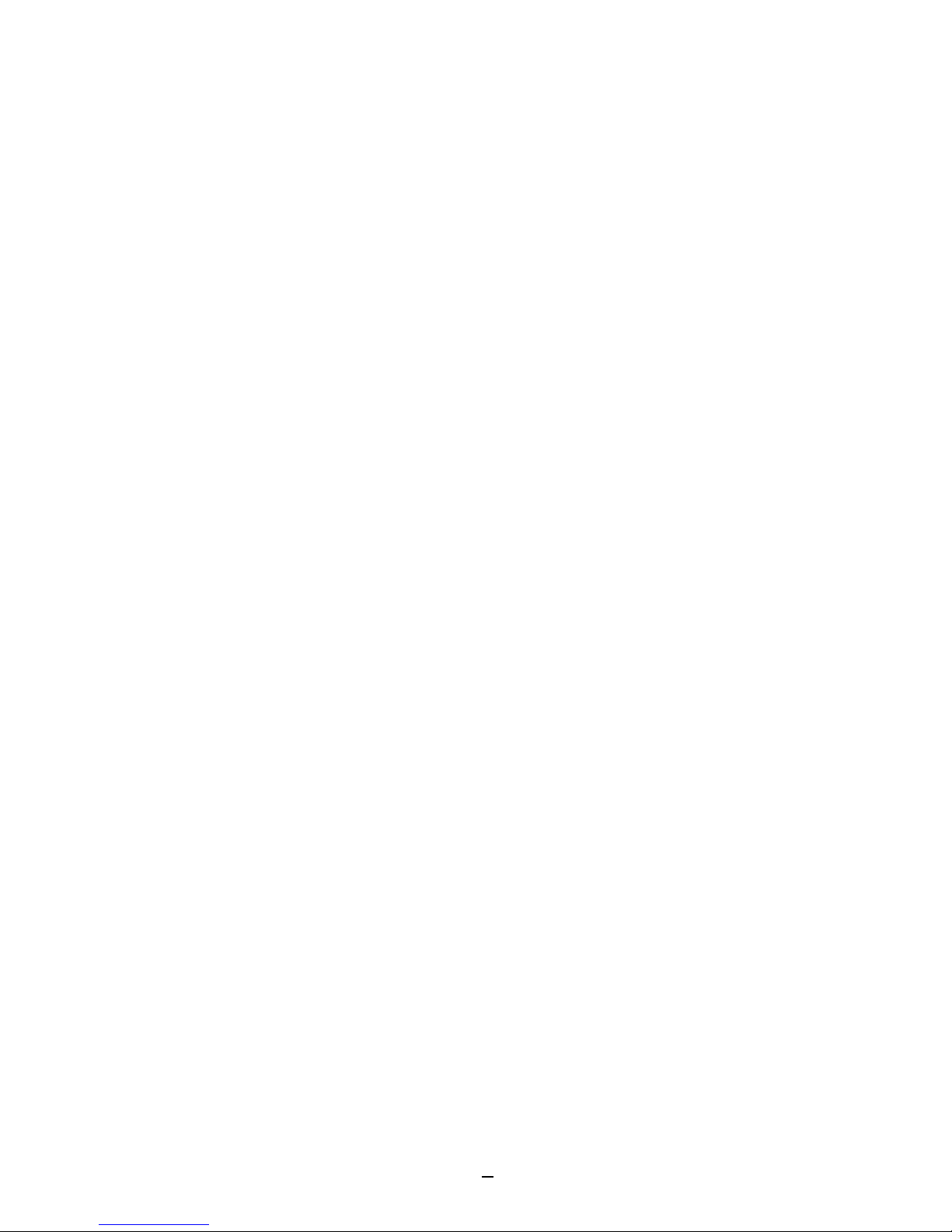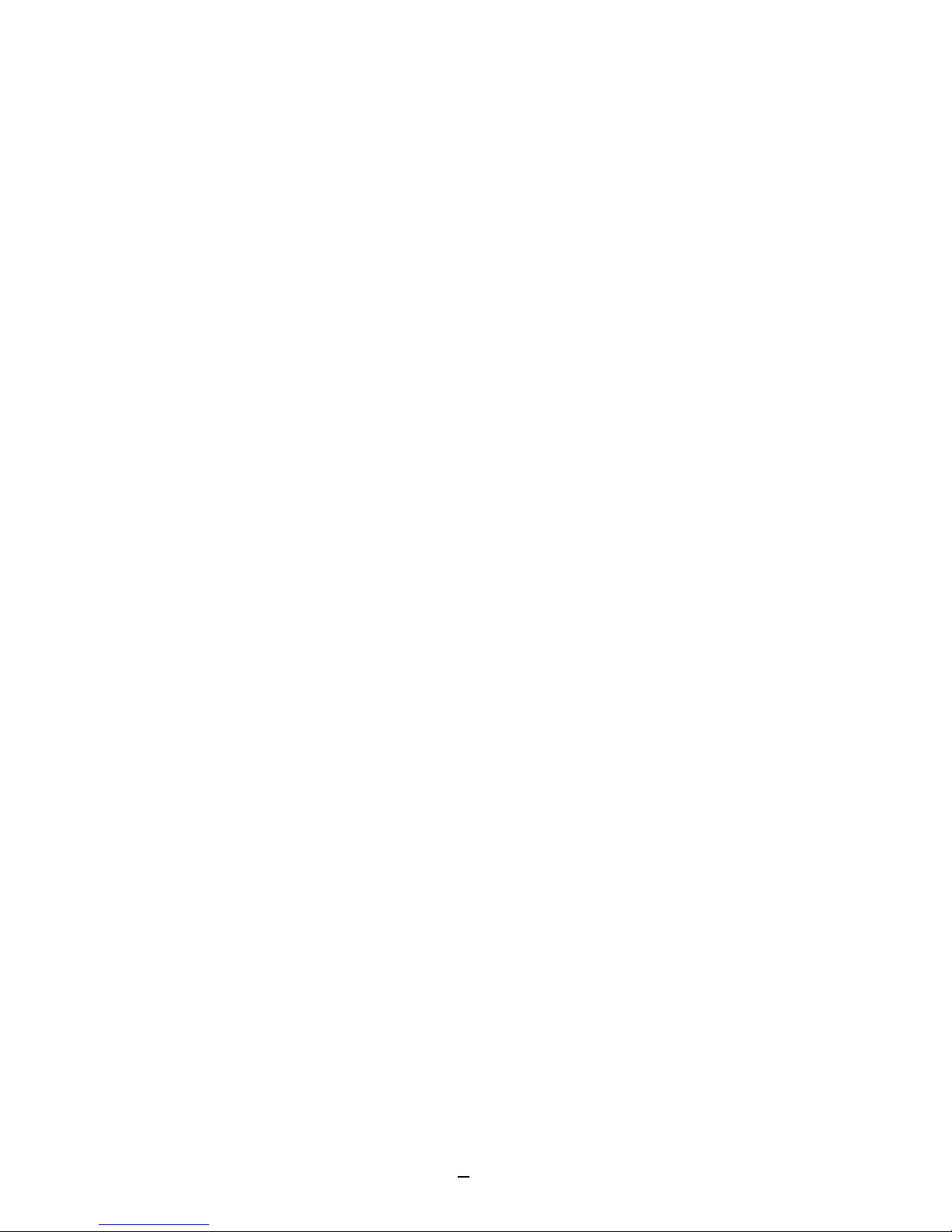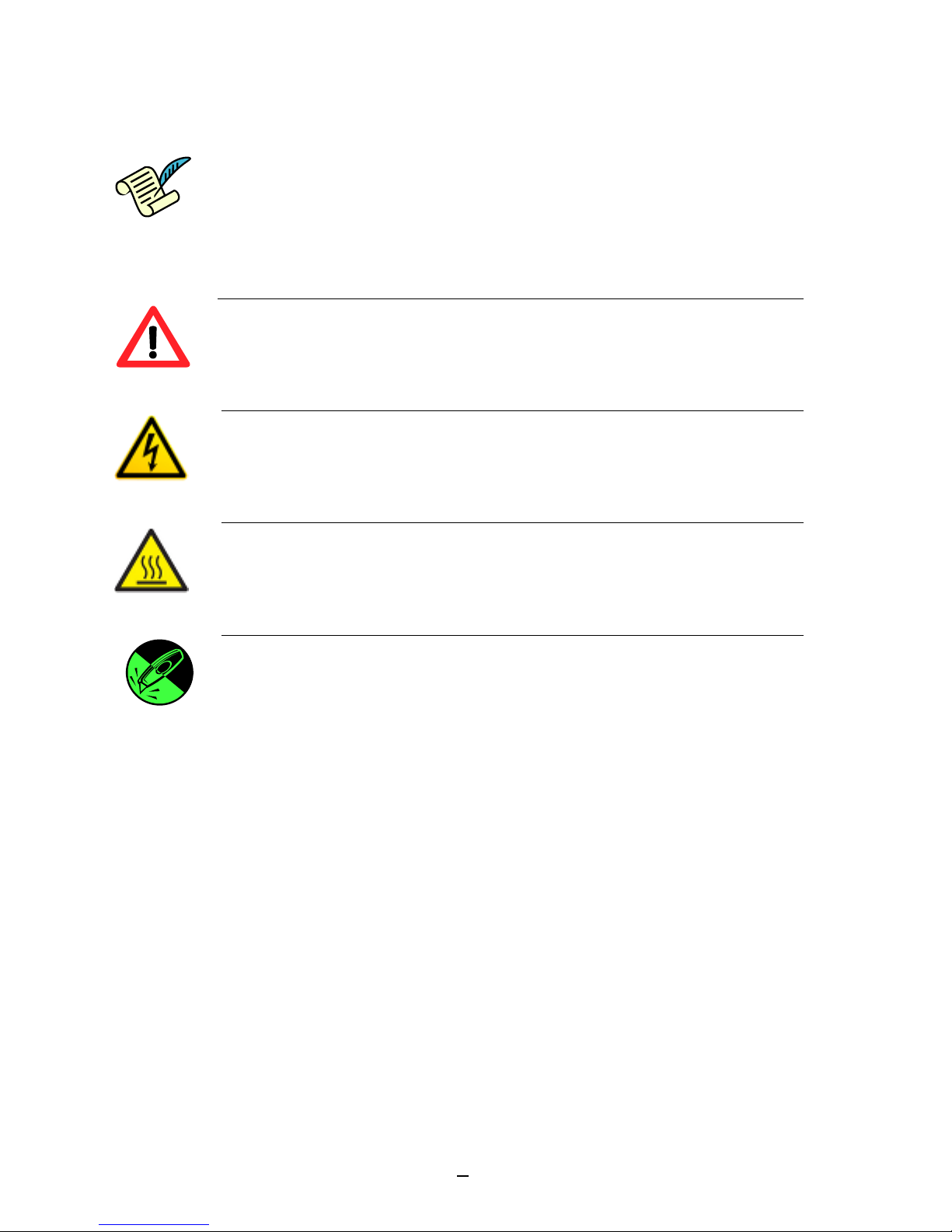4
TC Series - User’s Manual
4. Communications................................................................37
Interfaces and Requirements................................................37
USB Interface Requirements ............................................37
Serial (RS-232) Interface Requirements ...........................38
Parallel Interface Requirements.......................................38
Serial and Parallel Cabling Requirements.........................38
Communicating with Printer.................................................39
Installing a Plug and Play printer driver (for USB only) ....39
Installing a Printer Driver (for other interfaces except USB)
.....................................................................................46
5. Troubleshooting.................................................................53
LED Diagnosis........................................................................53
Printer Status ........................................................................56
Transmission Problems .........................................................57
Recovery................................................................................57
Printer Maintenance.............................................................58
Cleaning Print Head...............................................................59
Cleaning Roller ......................................................................61
Cleaning Media Compartment..............................................61
6. Product Specification .........................................................62
General Specification ............................................................62
Fonts, Barcodes, and Graphics Specification ........................64
Printer Programming Language SDPL ..............................64
Printer Programming Language SEPL...............................65
Printer Programming Language SZPL ...............................66
Interface Specification ..........................................................68
USB Interface....................................................................68
Serial Interface .................................................................69
Parallel (Centronics) Interface..........................................70
Auto Polling ......................................................................70