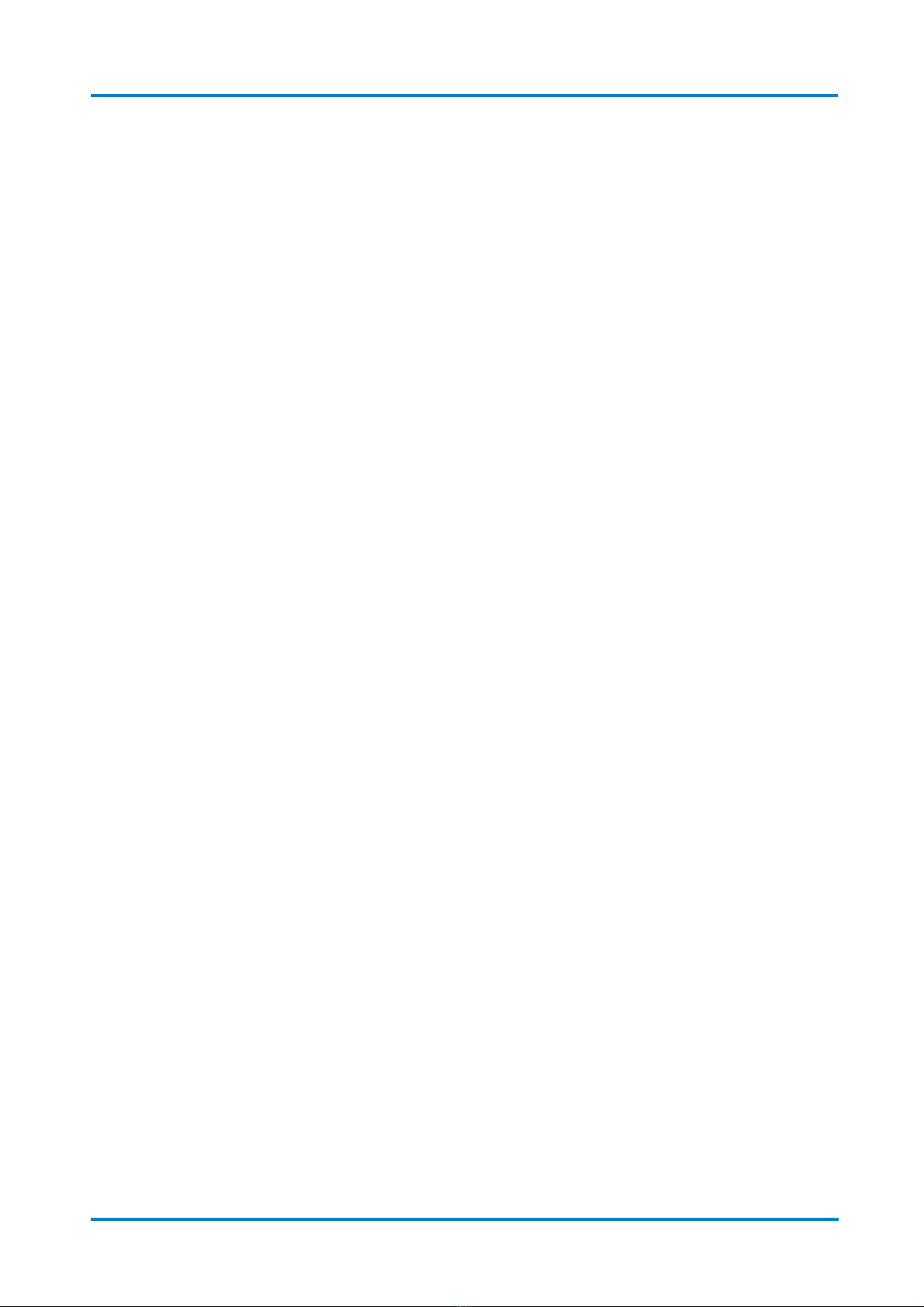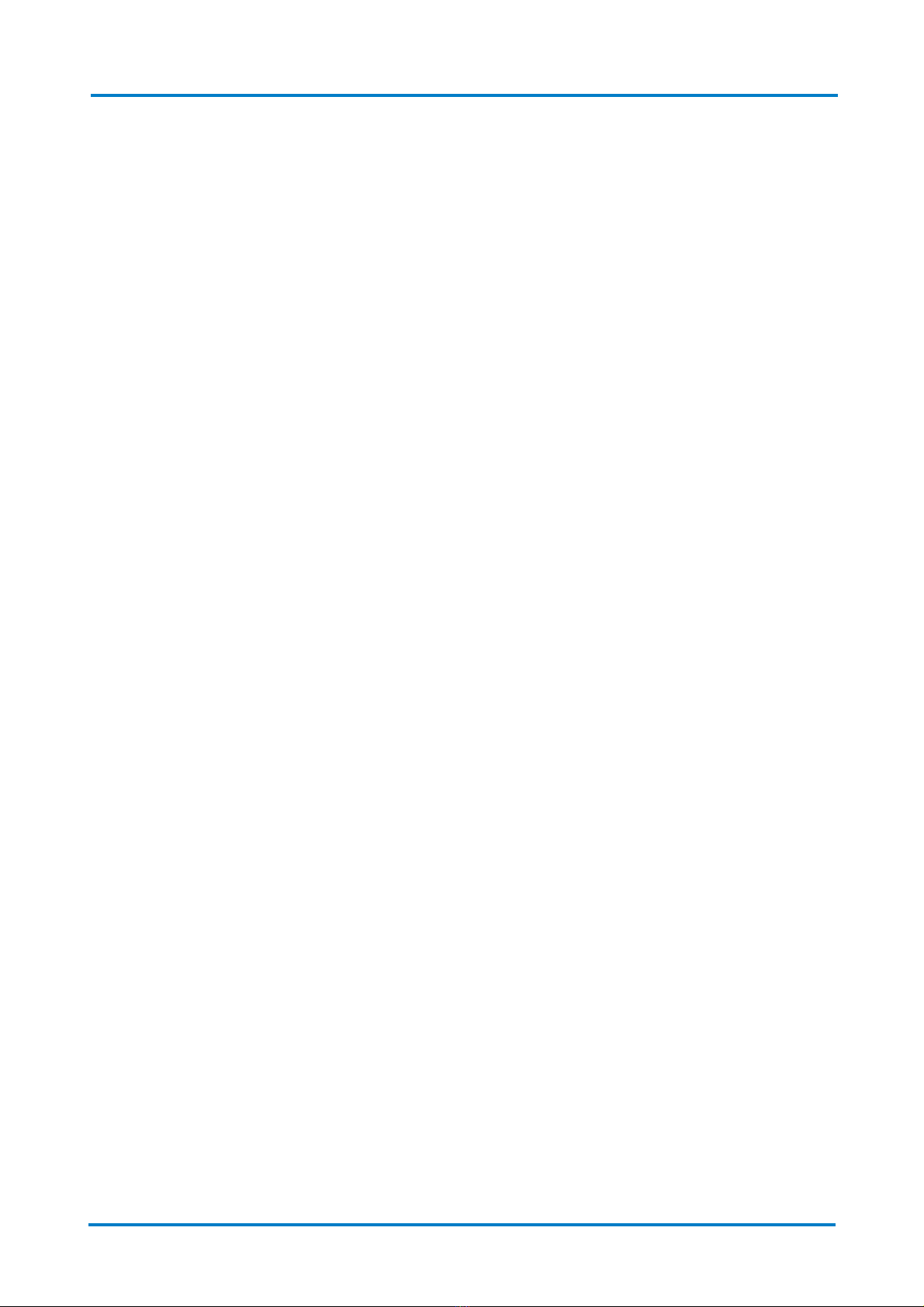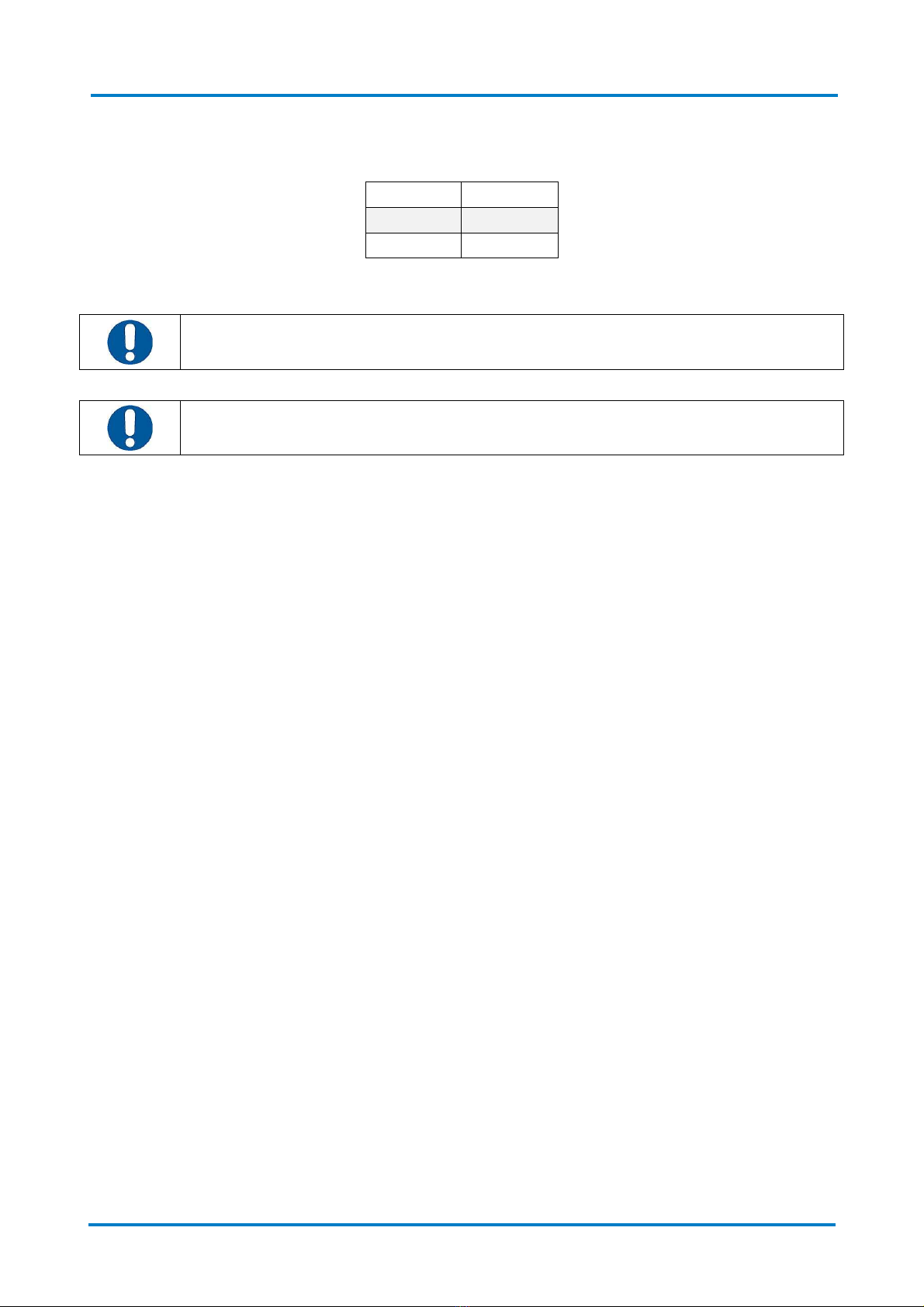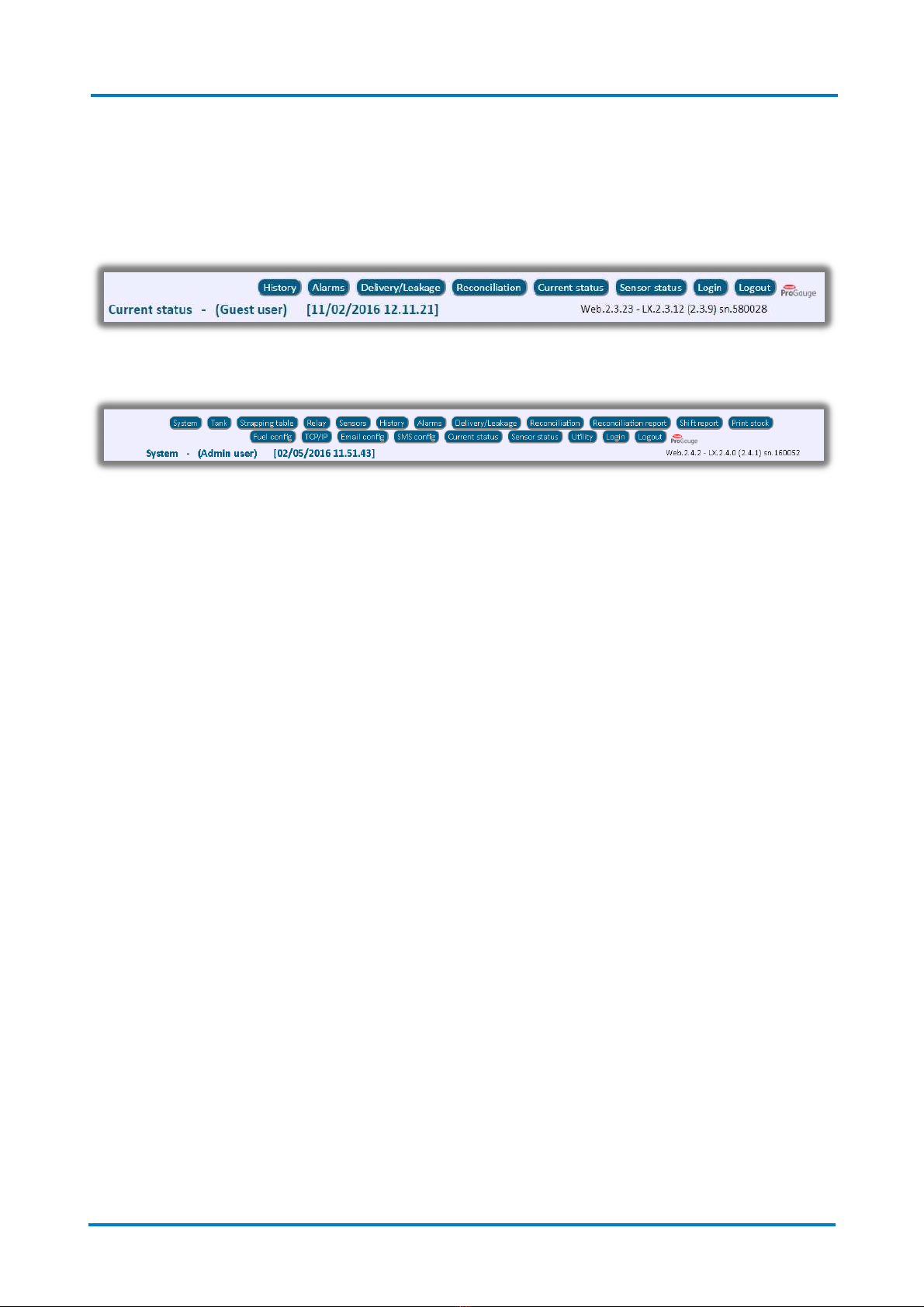MAGLINK LX
C nfigurati n Manual | Summary
Rev. 09,
– April 2016
Page 3 f 28
S
UMMARY
1
PREFACE ............................................................................................................................................................. 4
2
GENERAL WARNINGS ......................................................................................................................................... 4
3
INTRODUCTION .................................................................................................................................................. 5
4
LOGIN PROCEDURE ............................................................................................................................................ 7
5
BASIC FUNCTIONS .............................................................................................................................................. 9
6
CHANGE PASSWORD .........................................................................................................................................10
7
THE "GUEST" AND "ADMIN" PAGES ..................................................................................................................11
7.1
H
ISTORY
............................................................................................................................................................. 11
7.2
A
LARMS
............................................................................................................................................................. 11
7.3
D
ELIVERY
/L
OSSES
................................................................................................................................................. 12
7.4
C
URRENT
S
TATUS
................................................................................................................................................. 13
7.5
S
ENSOR STATUS
................................................................................................................................................... 13
THE "ADMIN" PAGE...........................................................................................................................................14
8.1
S
YSTEM
.............................................................................................................................................................. 14
8.2
T
ANK
................................................................................................................................................................. 16
8.3
S
TRAPPING
T
ABLE
................................................................................................................................................ 17
8.4
R
ELAYS
............................................................................................................................................................... 18
8.5
S
ENSORS
............................................................................................................................................................ 18
8.6
R
ECONCILIATION
.................................................................................................................................................. 20
8.7
S
HIFT REPORT
...................................................................................................................................................... 21
8.8
D
ISPENSER
C
ONFIGURATION
................................................................................................................................... 21
8.9
TCP/IP
C
ONNECTION
........................................................................................................................................... 21
8.10
E
MAIL
C
ONFIGURATION
......................................................................................................................................... 22
8.11
P
RINT
S
TOCK
C
ONFIGURATION
................................................................................................................................ 22
8.12
M
ODEM CONFIGURATION SETTINGS
......................................................................................................................... 23
8.13
U
TILITY
.............................................................................................................................................................. 24
9
SUPPORT ...........................................................................................................................................................25
10
REVISIONS .........................................................................................................................................................26