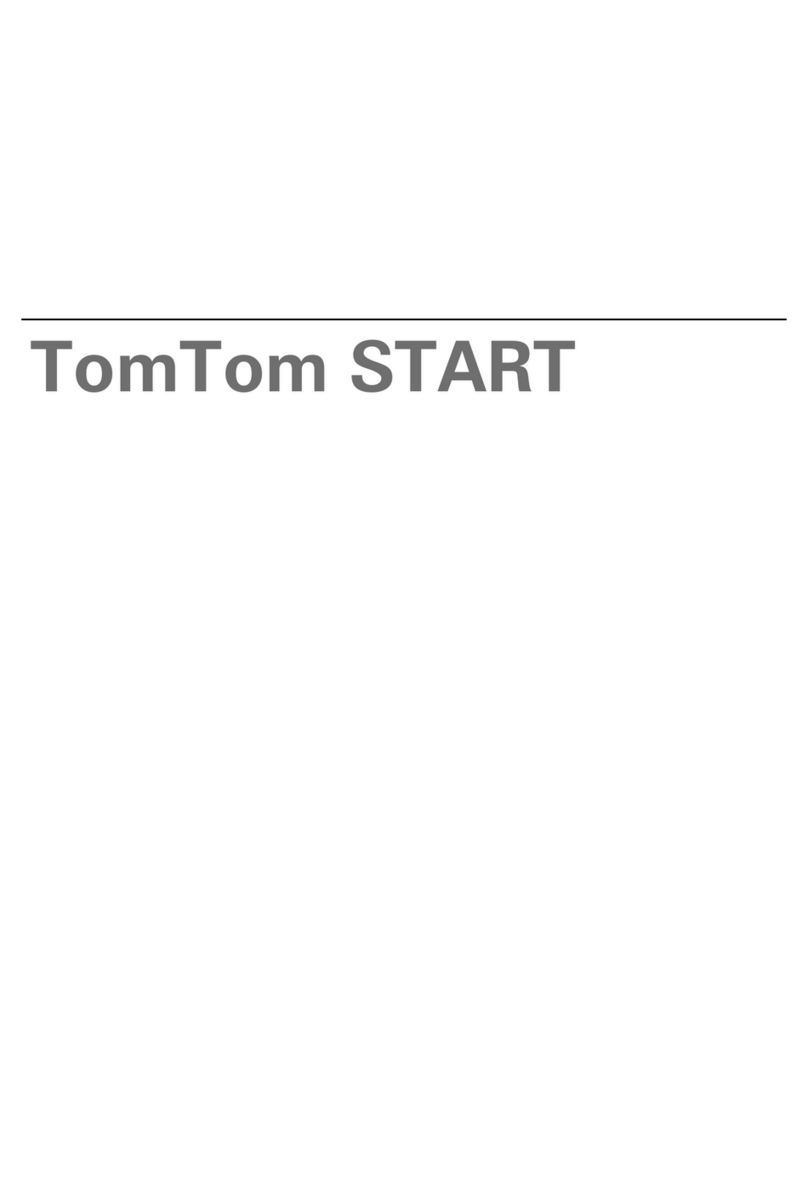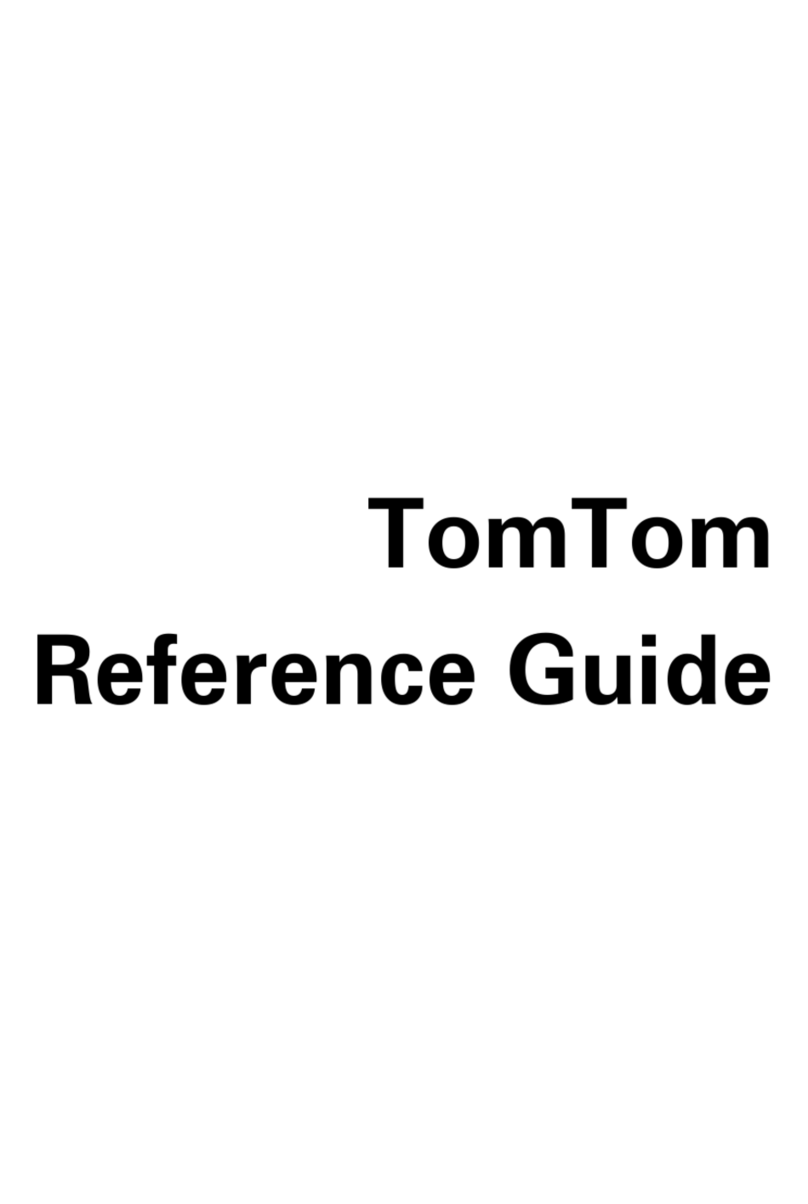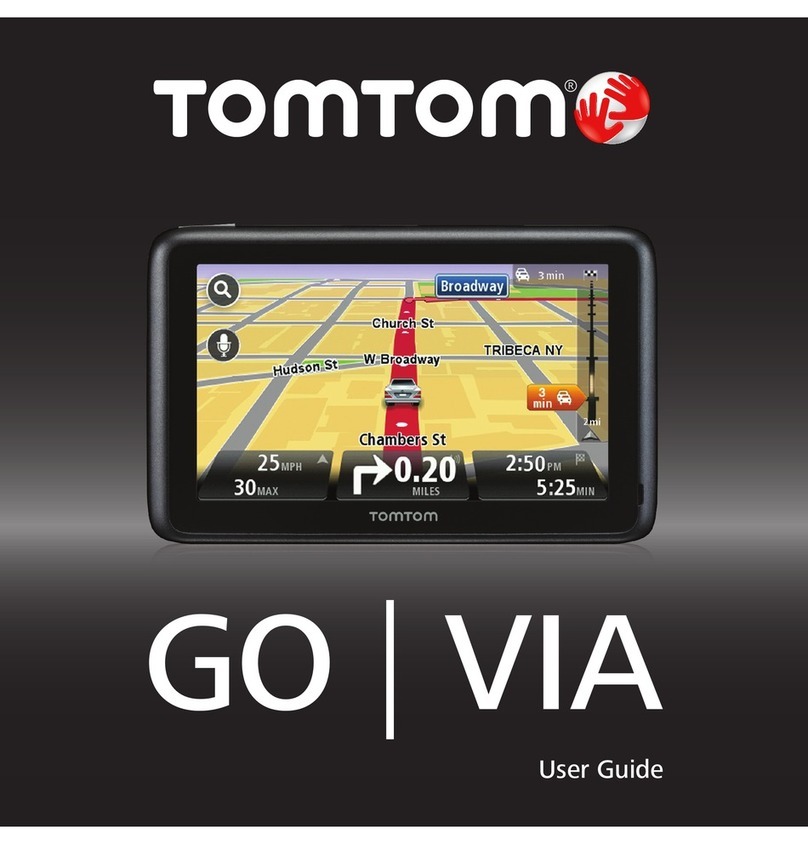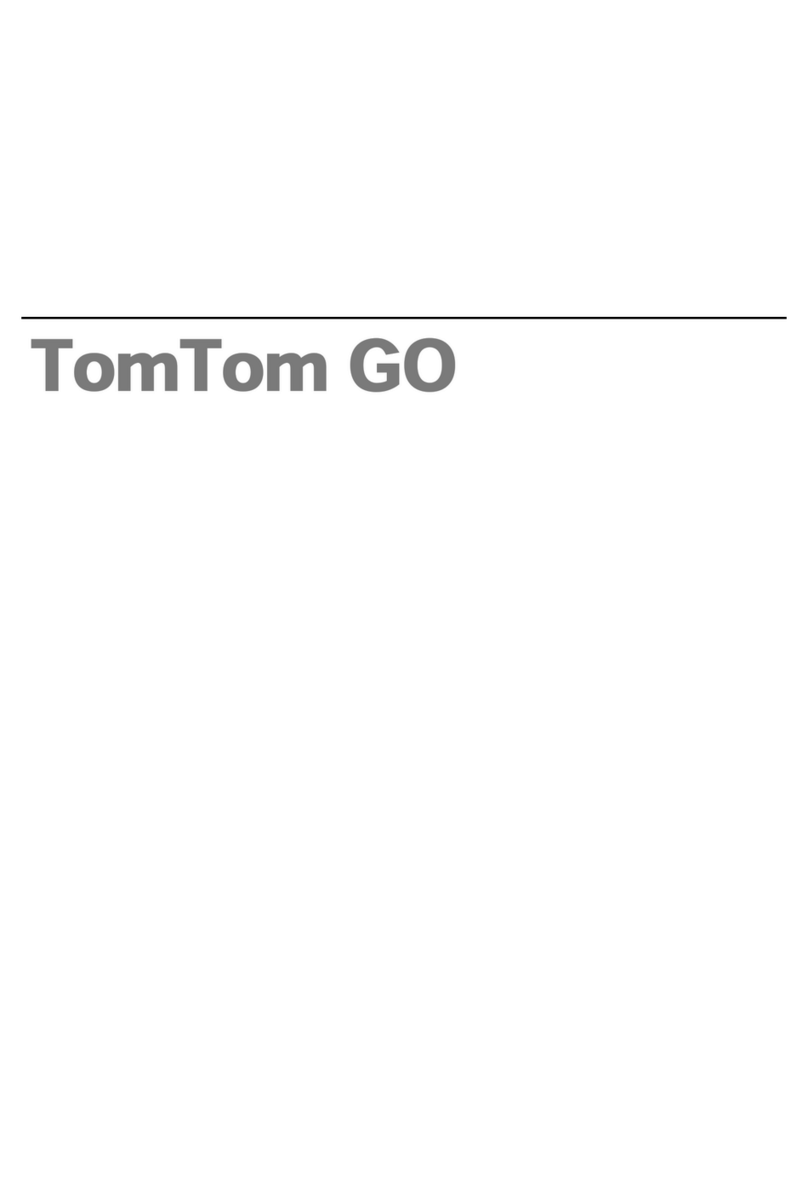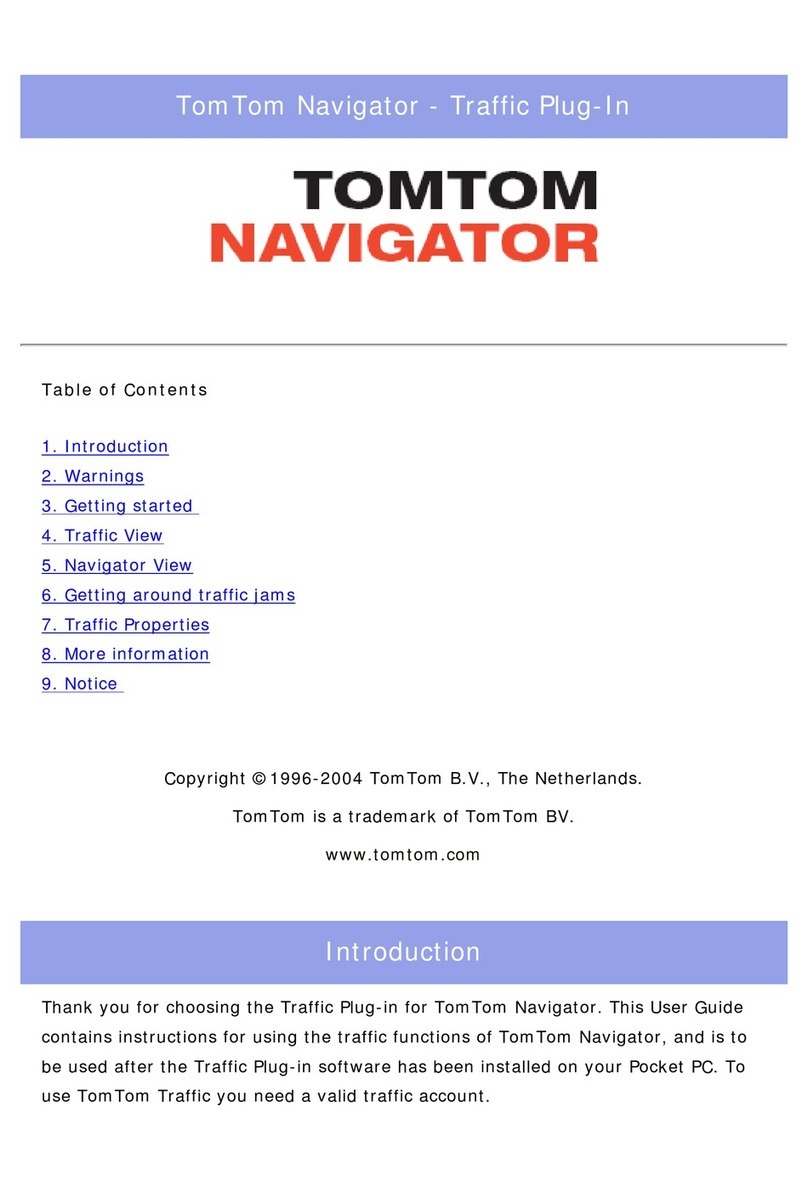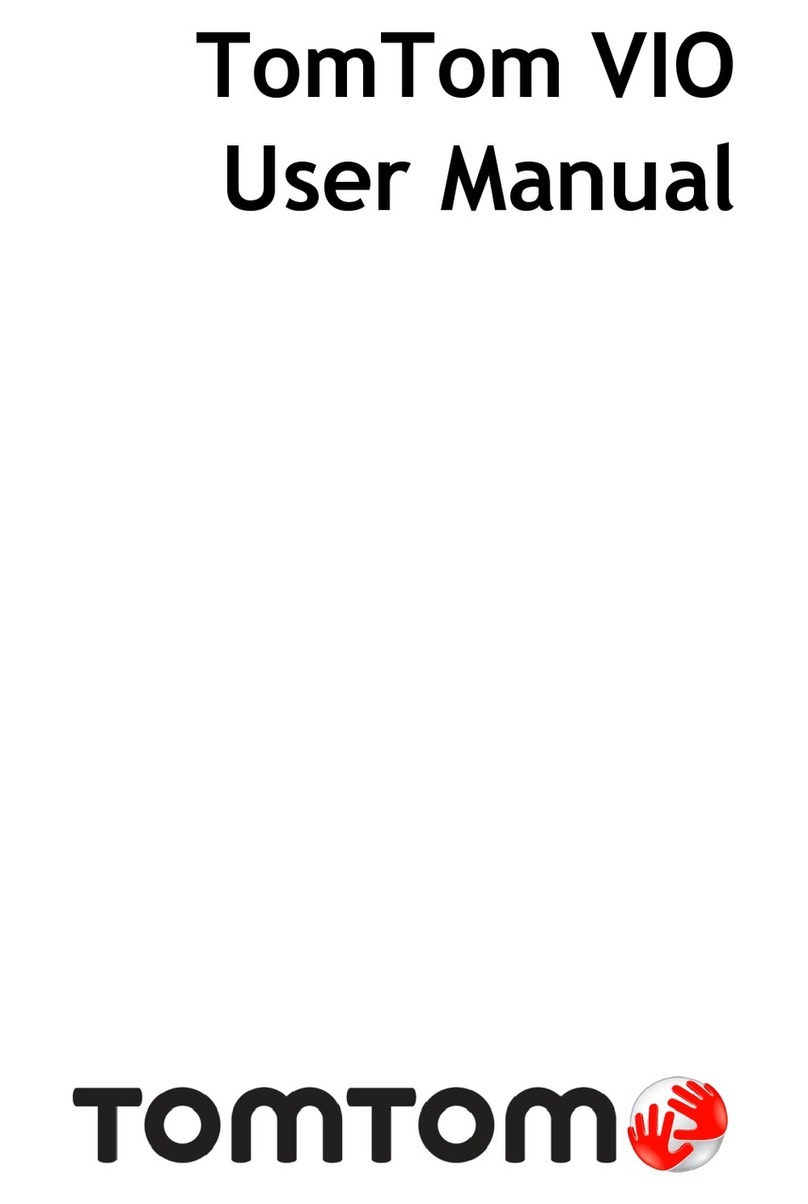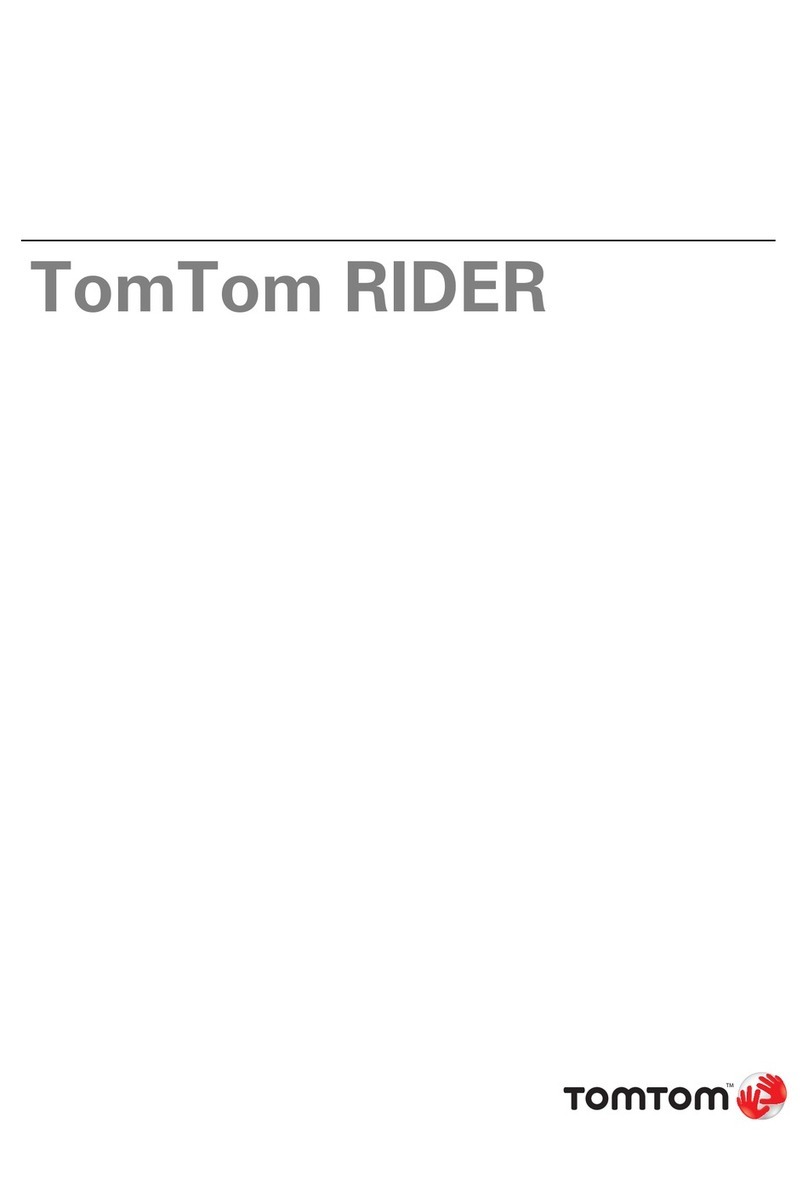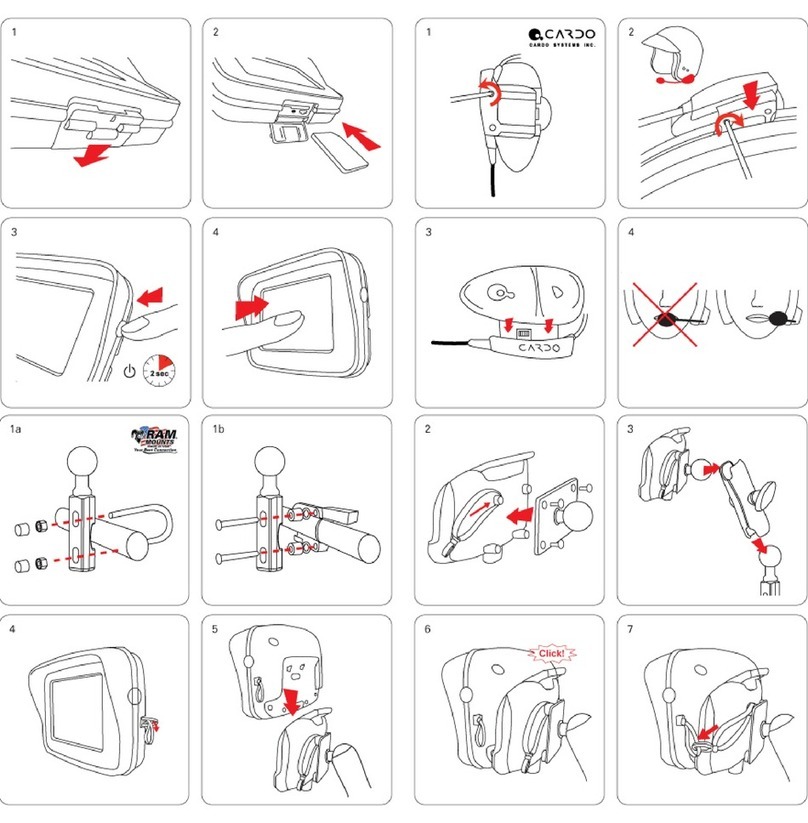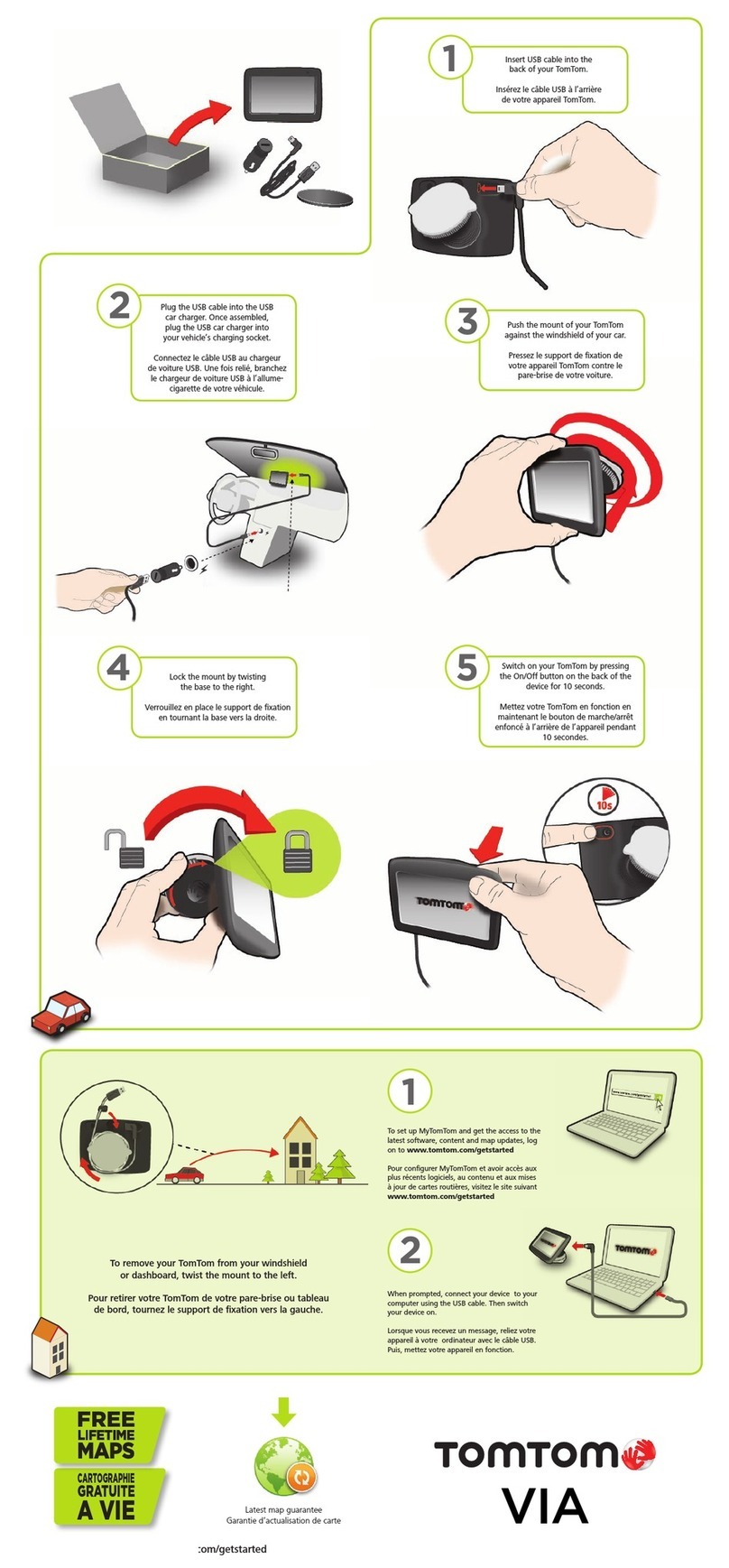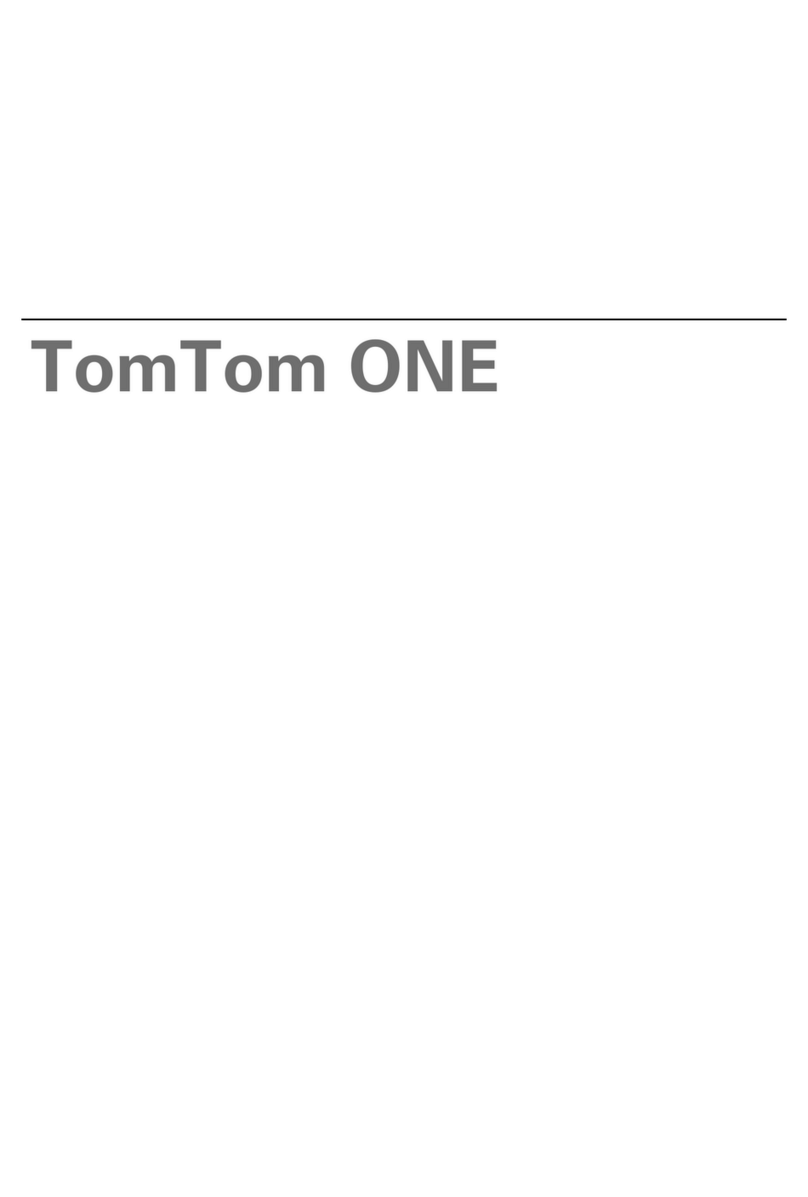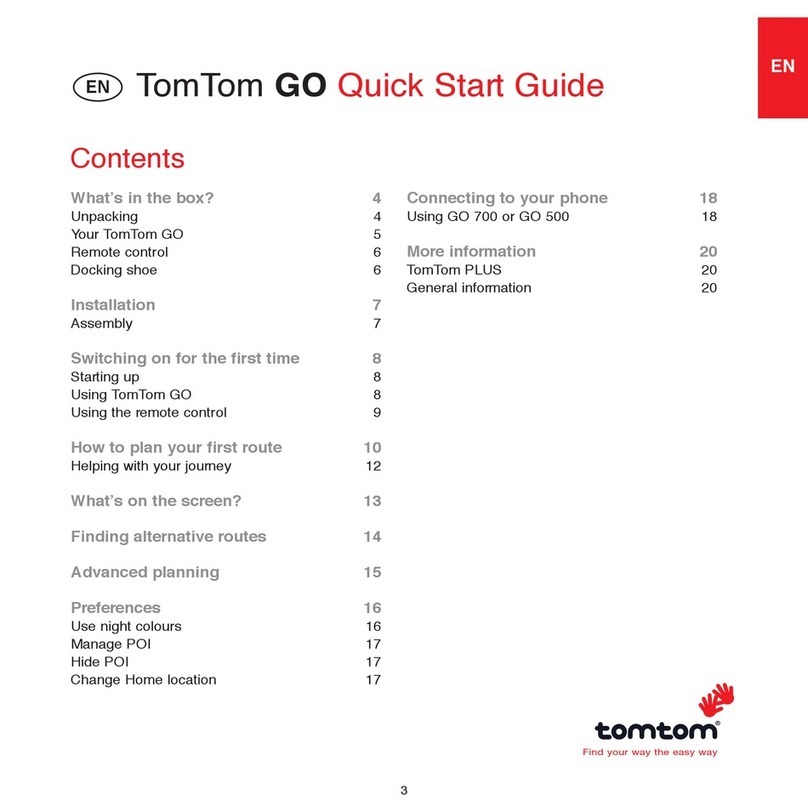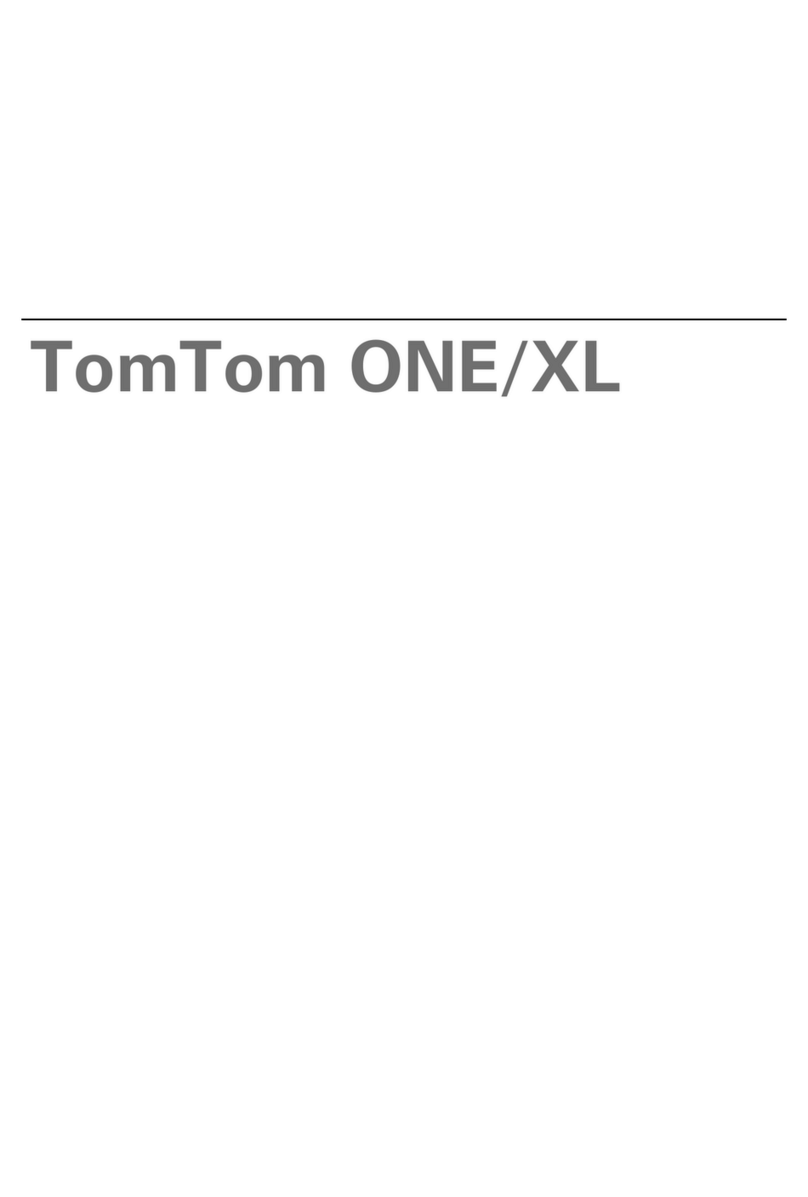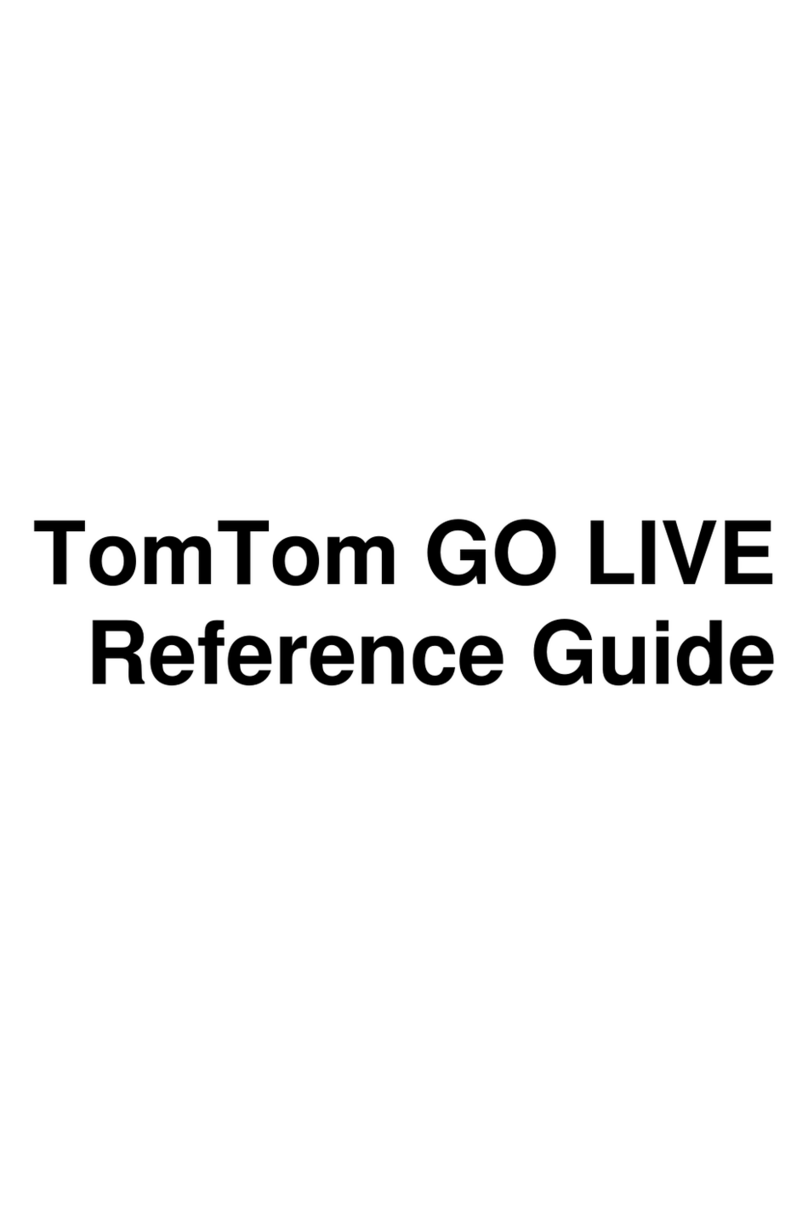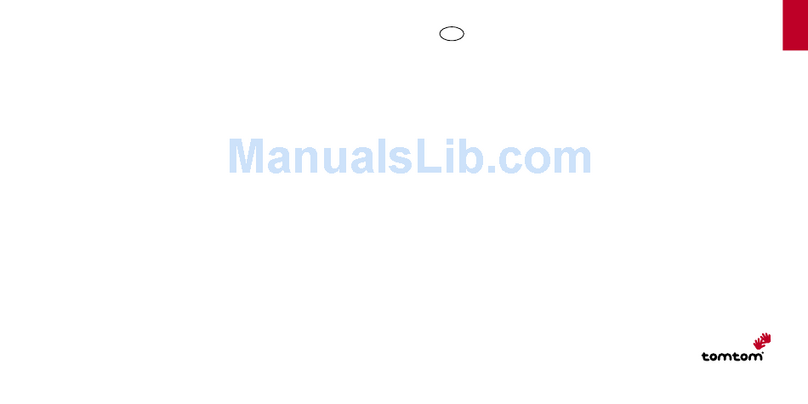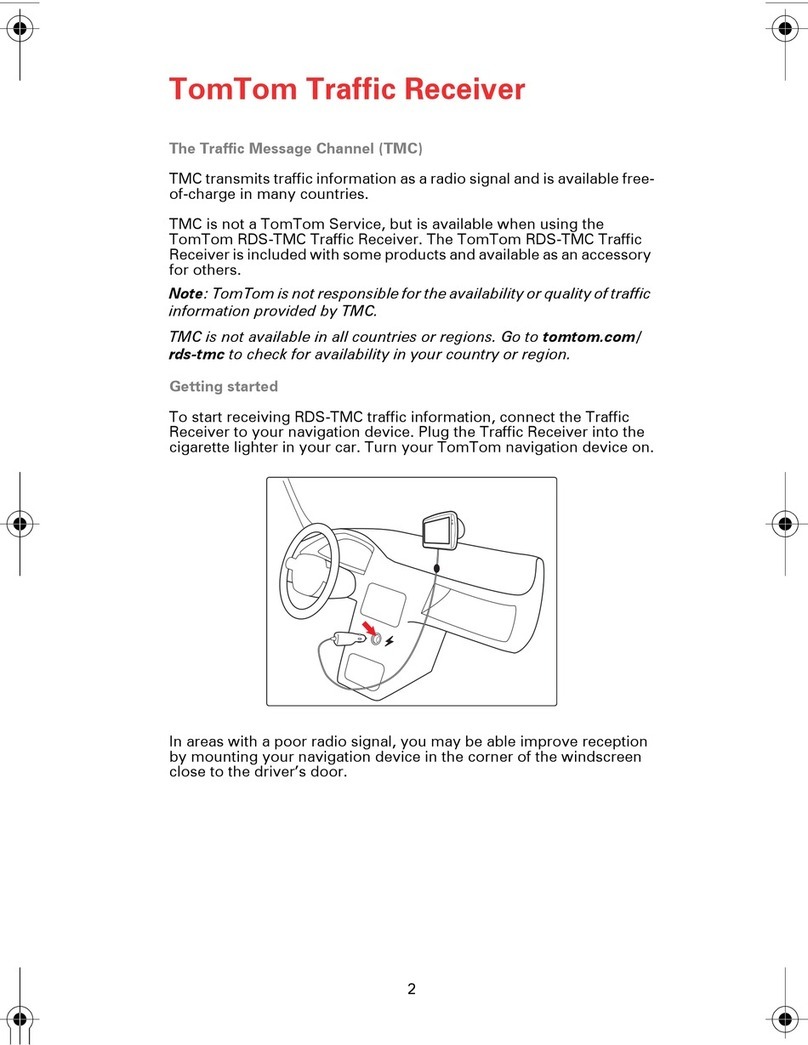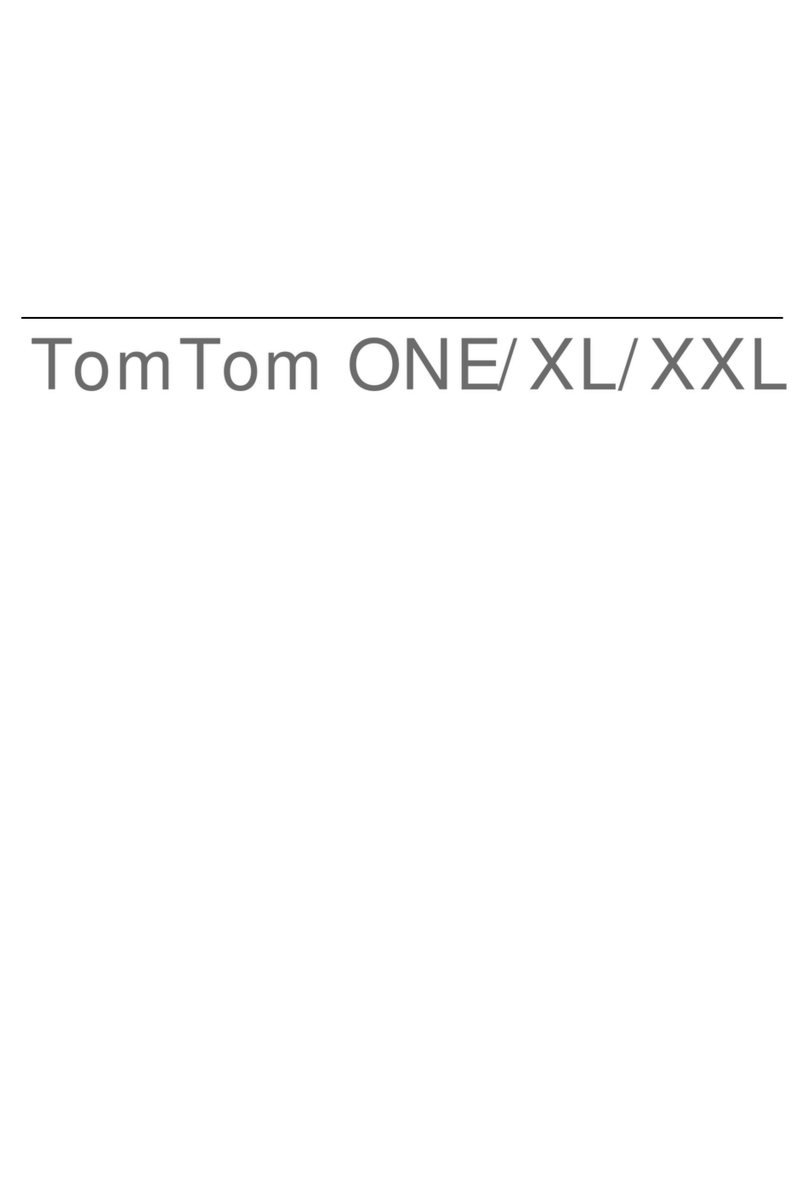3
Re ad
me first
Use the EasyClickmountto install your TomTom PRO inside your car.
Make sure thatboth the EasyClickmountand your windscreen are clean and dry before
you attach the mount.Place the EasyClickmountso thatitdoes notinterfere with your
view ofthe road or ofany ofthe controls in your car.
To attach the EasyClickmount,press the suction cup firmly againstthe windscreen on an
area where the glass is flat.Then twistthe rubber grip near the base ofthe mountin a
clockwise direction until you hear a click.
Plug the cable into your car dashboard and connectthe other end to the bottom ofyour
device.
To switch on your navigation device,press and hold the On/Off button until you see the
start-up screen.The firsttime you switch on your device,itmay take a shorttime to start.
: Take care to selectthe correctlanguage,since the language you choose will
be used for all texton the screen.
When you firstswitch on your device,you have to answer a few questions to setup the
device.Answer the questions by tapping the screen.
When you firststartyour TomTom PRO navigation device,the device may need a few
minutes to determine your GPS position and show your currentposition on the map.In
future,your position will be found much faster,usually within a few seconds.
To ensure good GPS reception,you should use your device outdoors.Large objects such
as tall buildings can sometimes interfere with reception.
When your navigation device is used in combination with a LINK,the GPS receiver in the
LINK is used by default.
MyTomTom helps you manage the contents,maps and services ofyour TomTom PRO
navigation device,as well as giving you access to the TomTom community.It is a good
idea to frequently connectyour navigation device to MyTomTom,to ensure you always
have the latestupdates.You can also log in to MyTomTom on the TomTom website.