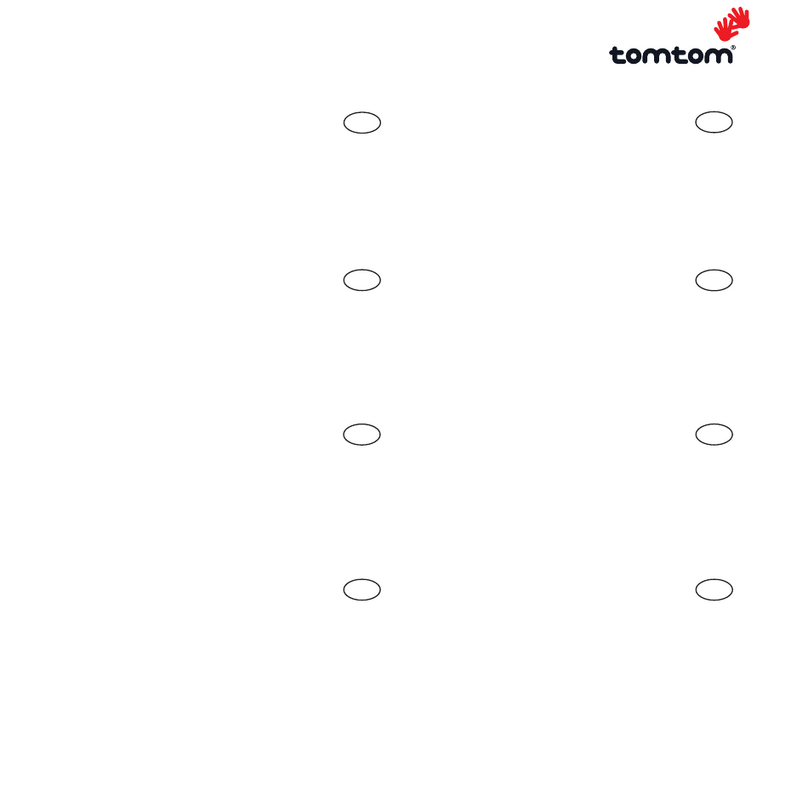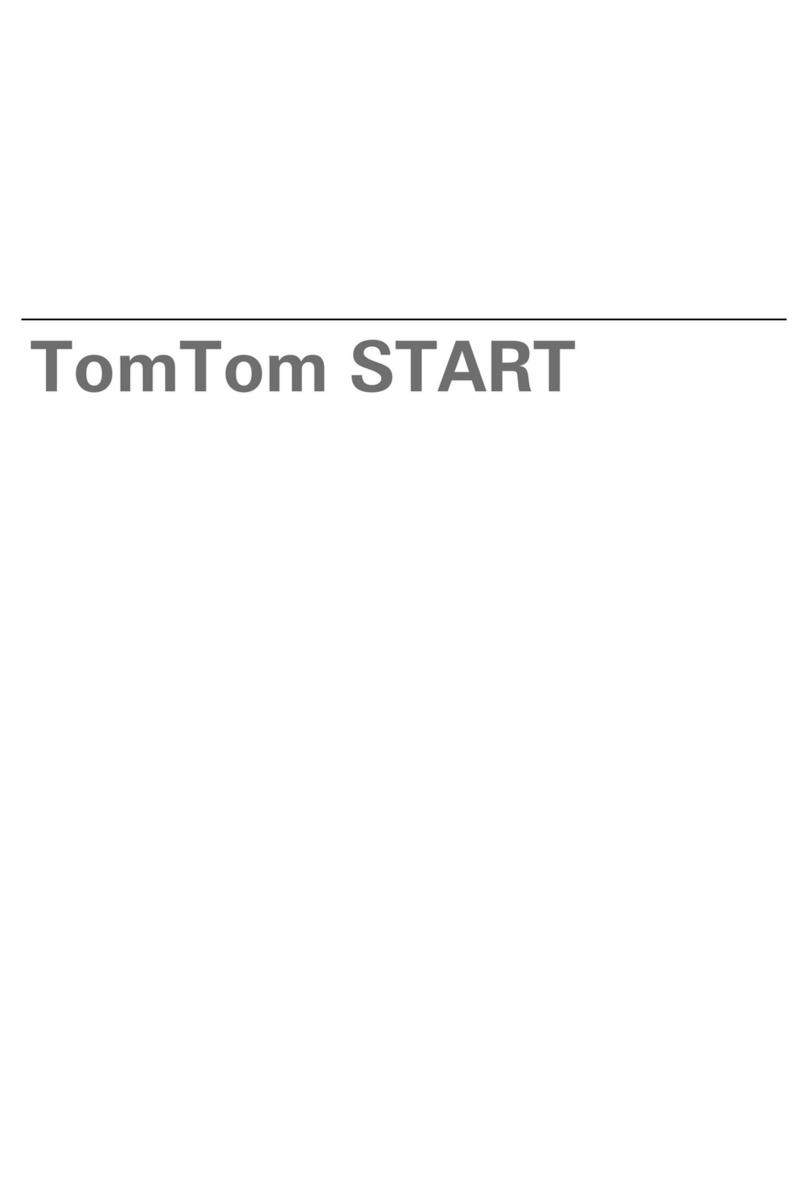TomTom 2004 User manual
Other TomTom GPS manuals
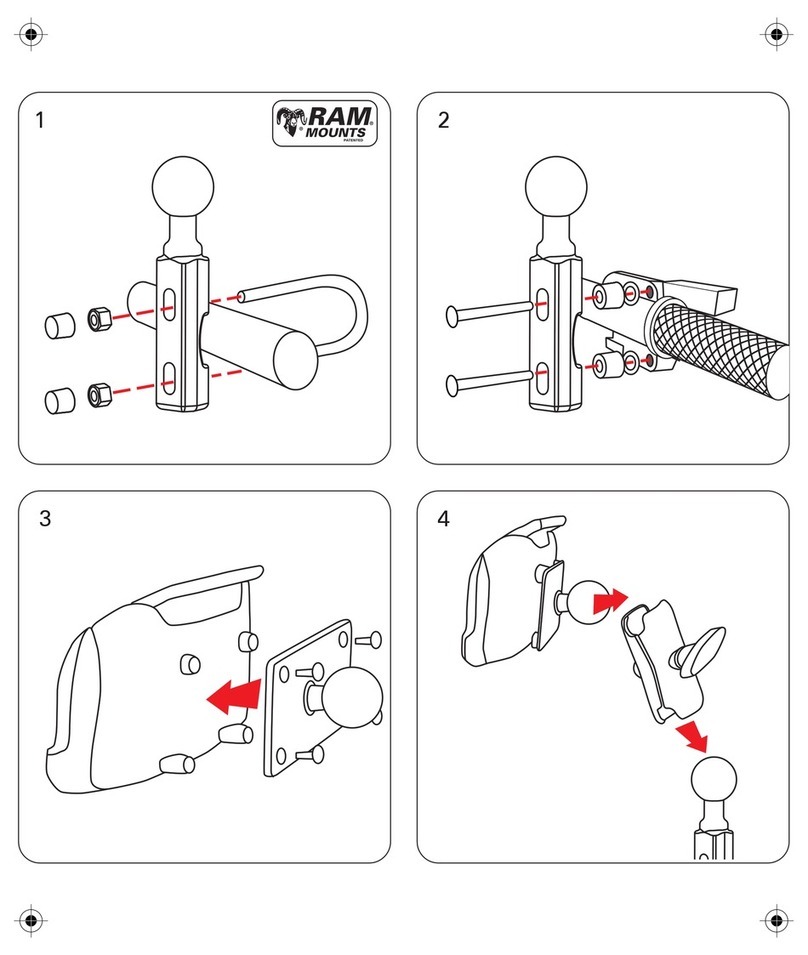
TomTom
TomTom Rider Pro User manual

TomTom
TomTom LINK 300 User manual

TomTom
TomTom Rider 400 User manual

TomTom
TomTom NAVIGATION SYSTEM User manual
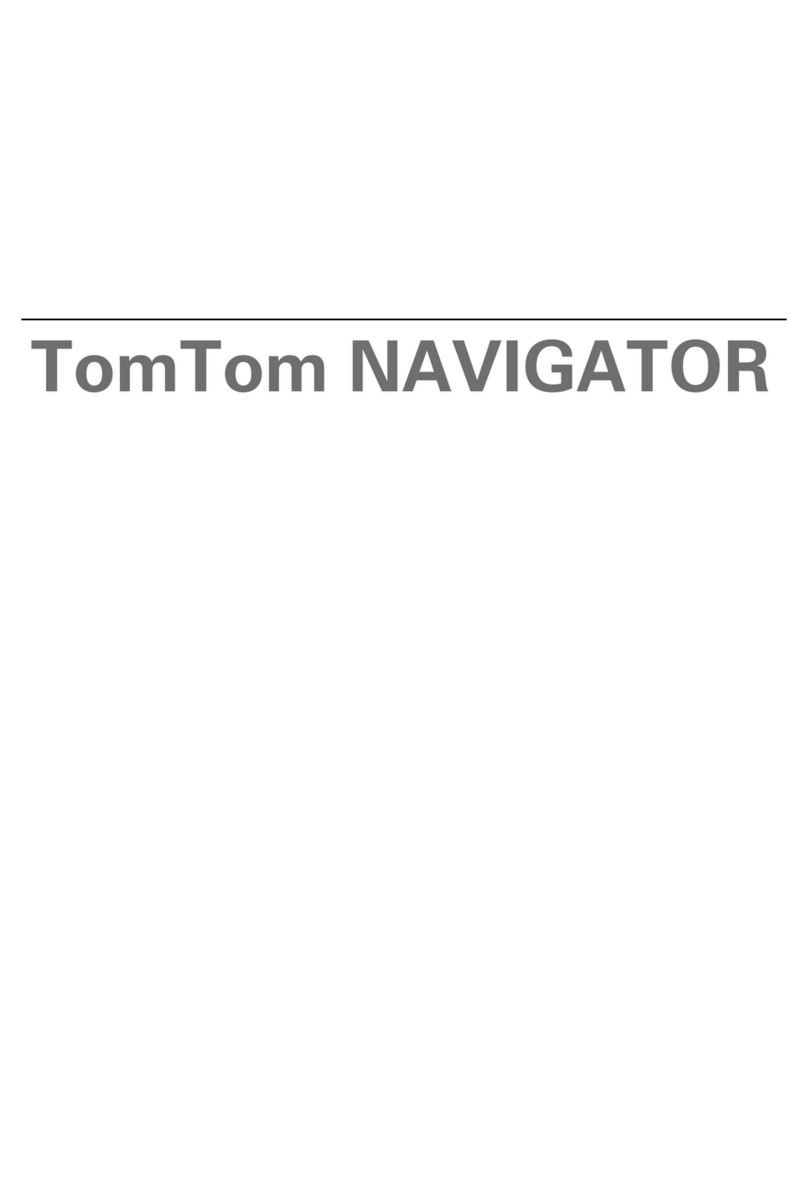
TomTom
TomTom NAVIGATOR User manual
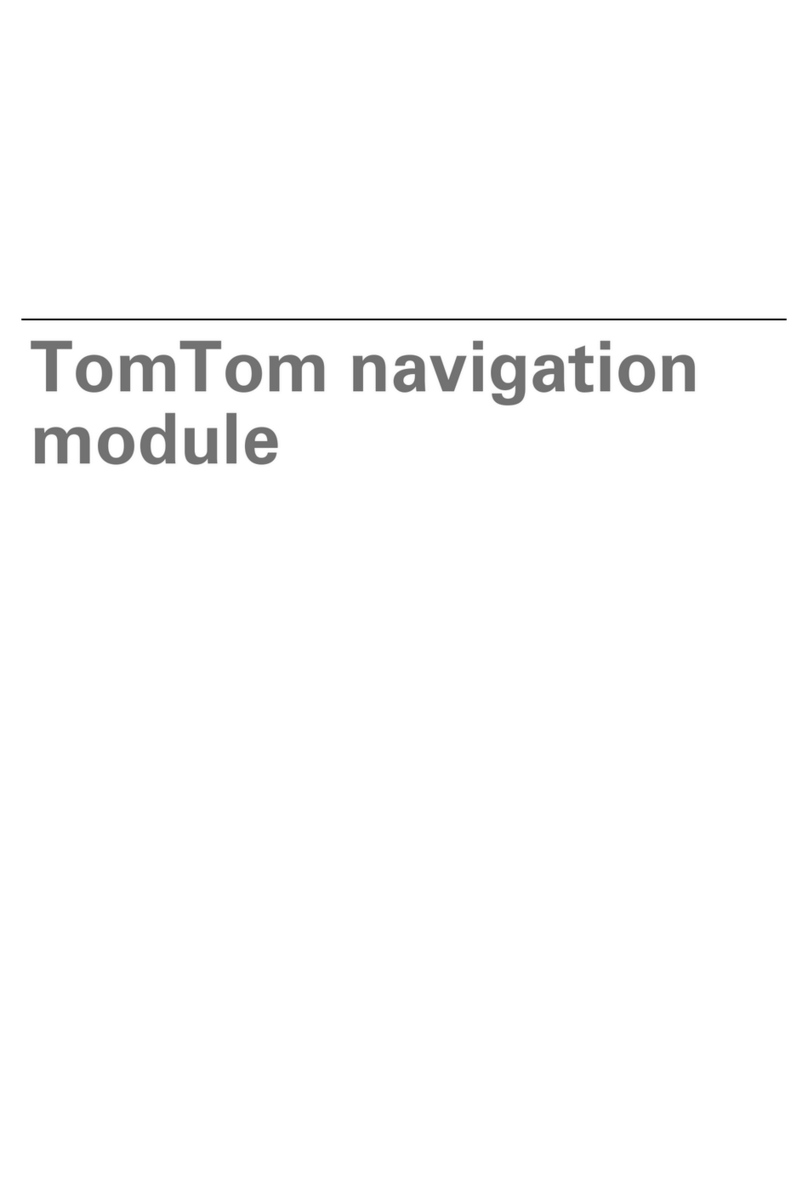
TomTom
TomTom navigation module User manual
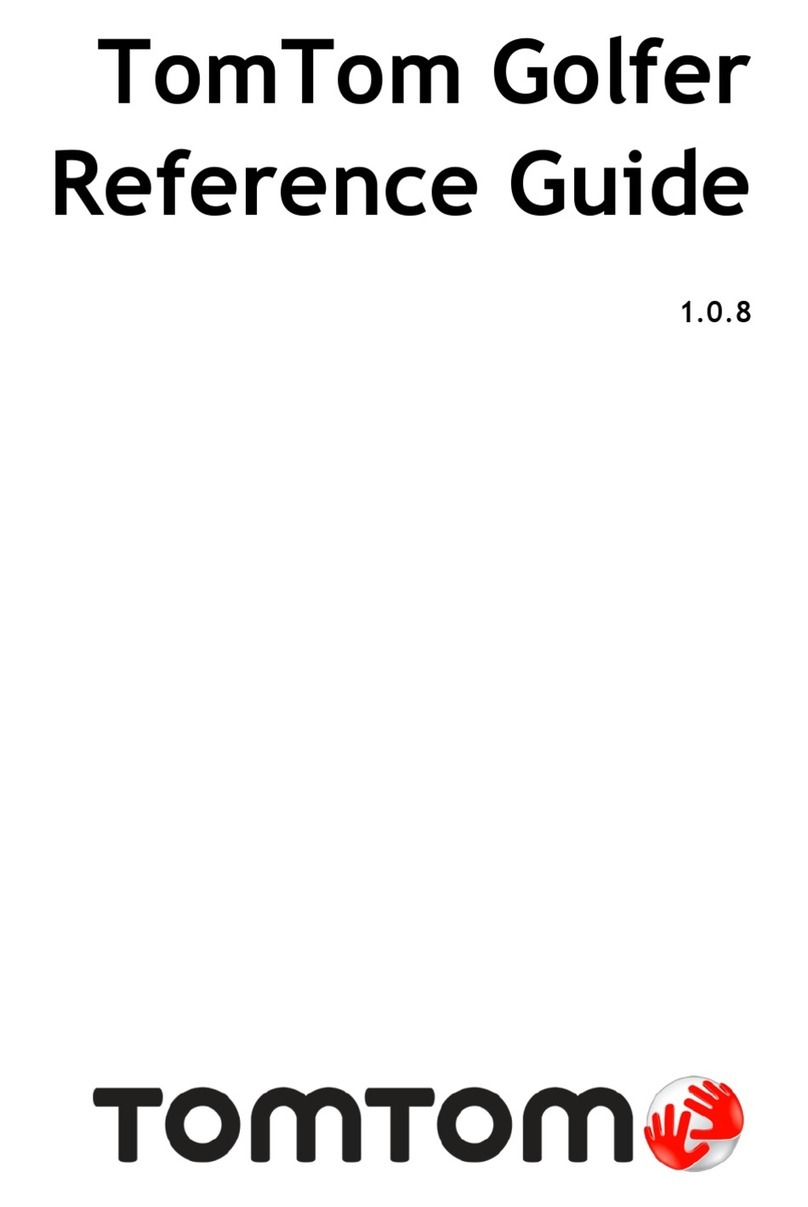
TomTom
TomTom Golfer User manual
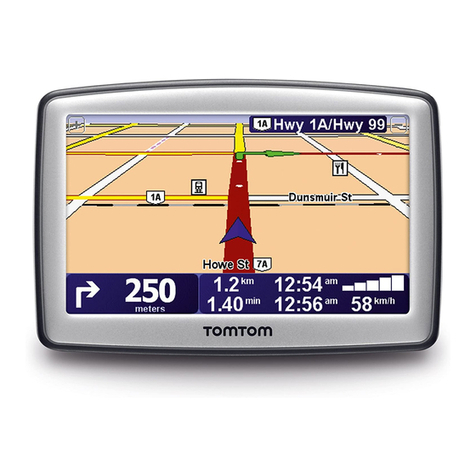
TomTom
TomTom XL 30 User manual
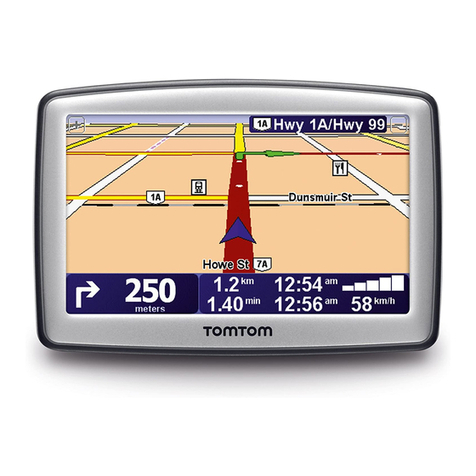
TomTom
TomTom XL 340 User manual

TomTom
TomTom GO User manual
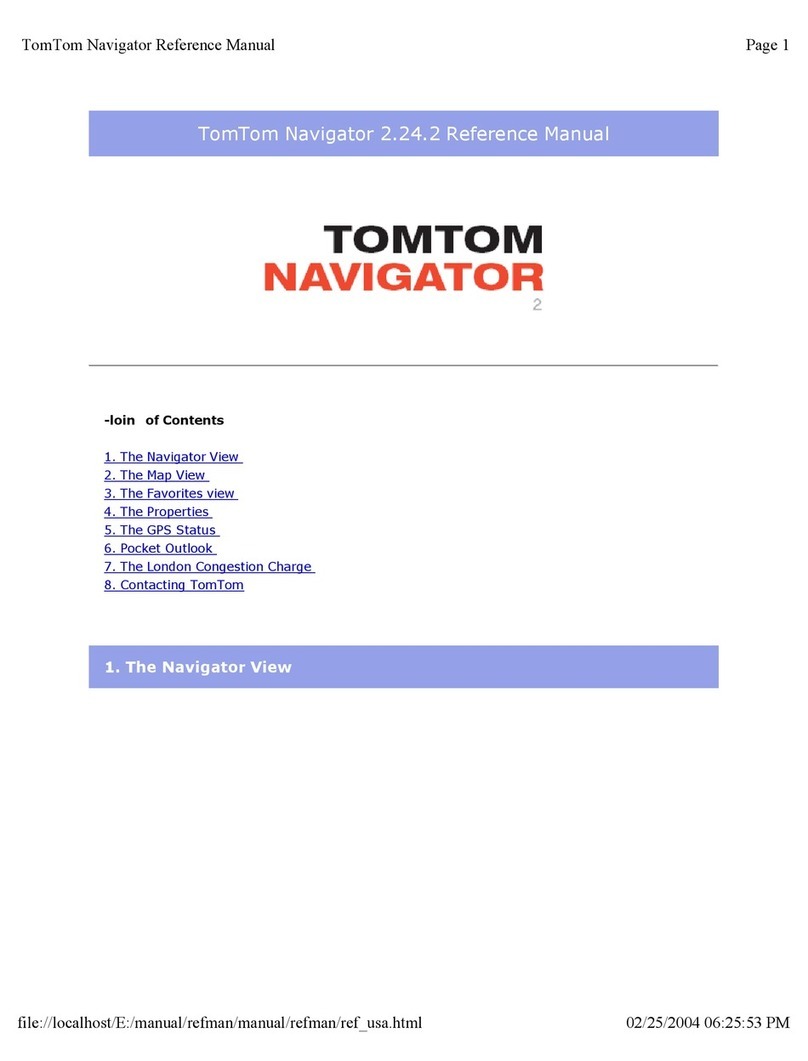
TomTom
TomTom Navigator Navigator 2 User manual
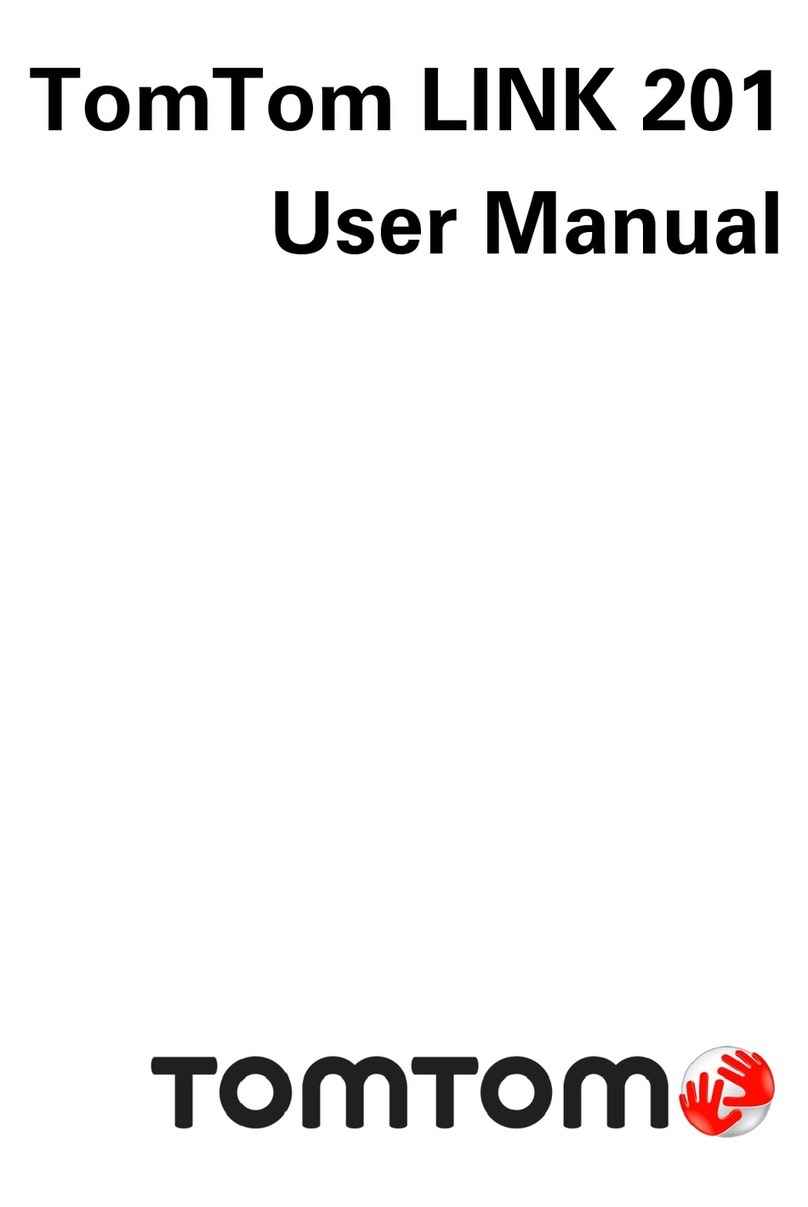
TomTom
TomTom LINK 201 User manual

TomTom
TomTom Eclipse AVN2210p User manual
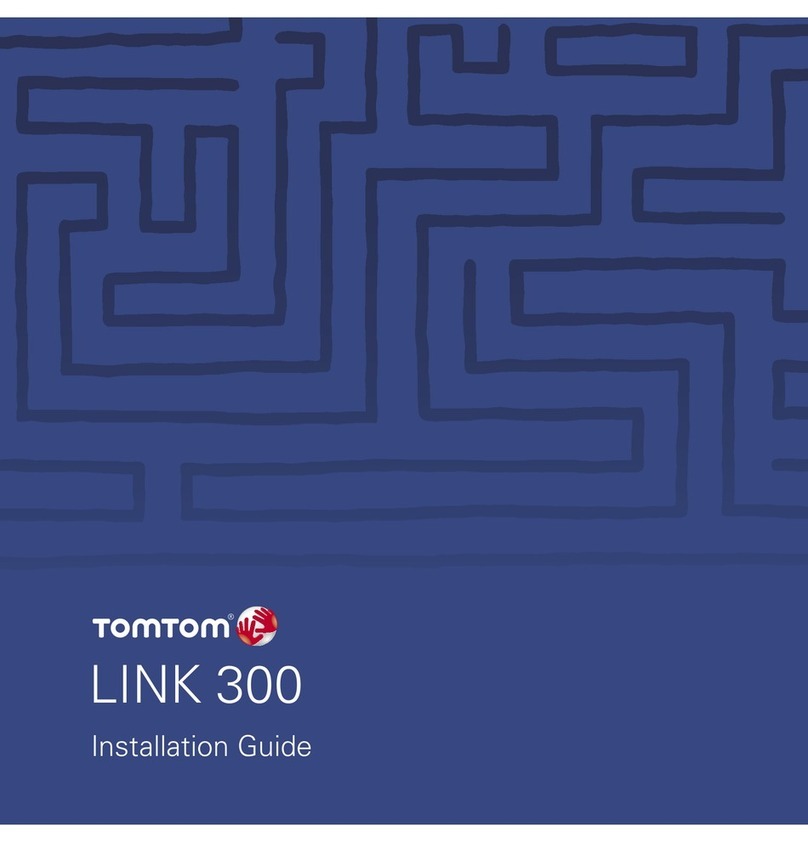
TomTom
TomTom LINK 3000 User manual

TomTom
TomTom GO Professional 6250 User manual
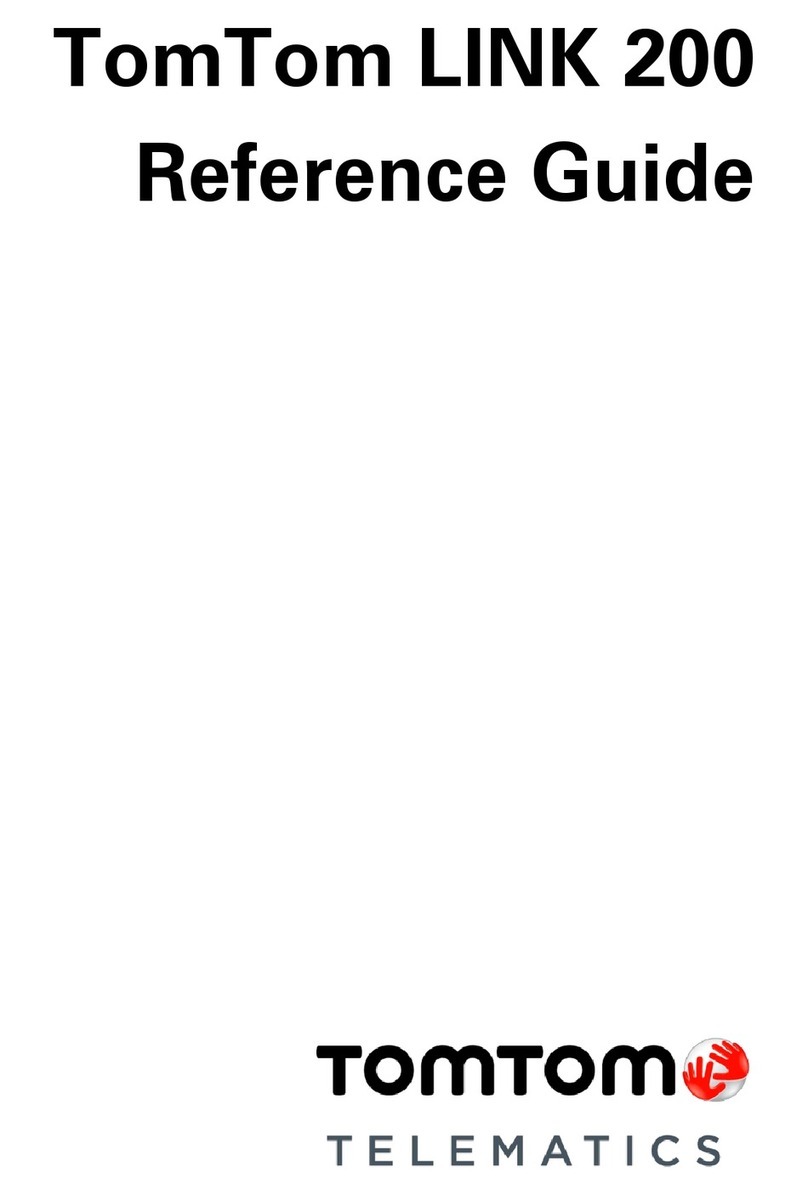
TomTom
TomTom LINK 200 User manual
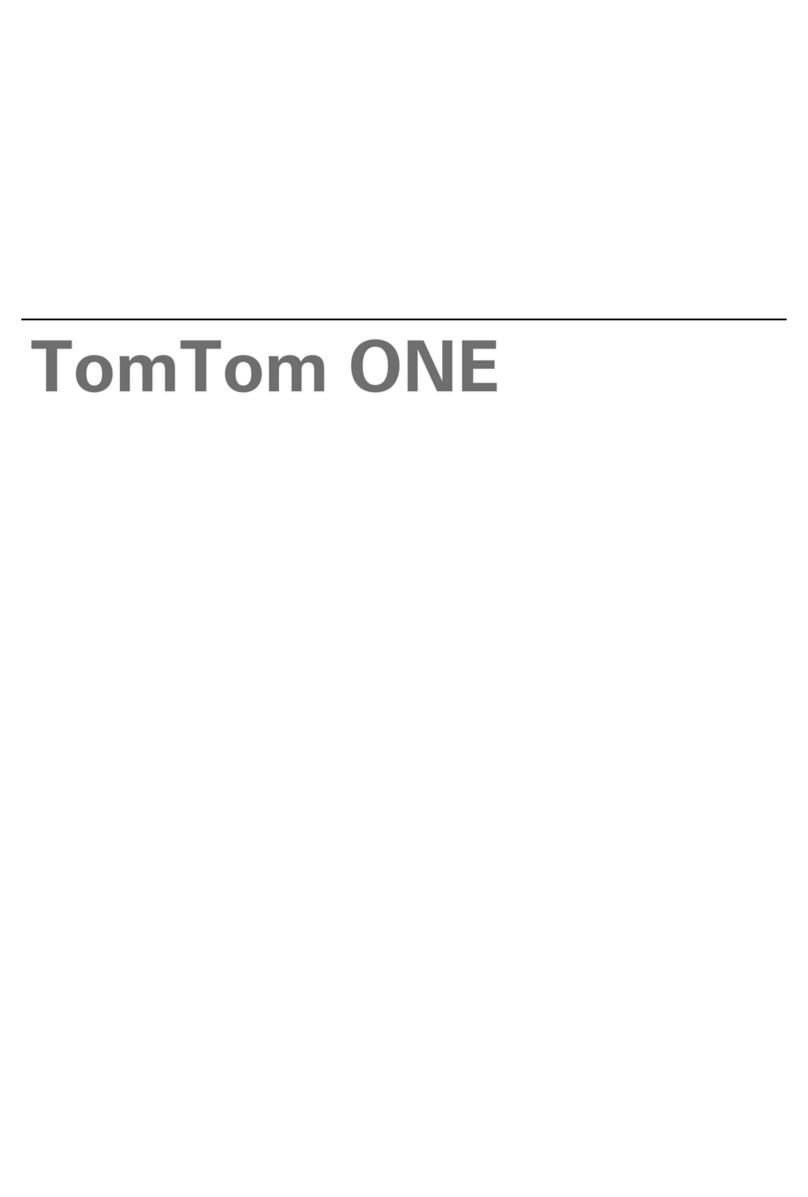
TomTom
TomTom 1EE0.052.01 User manual
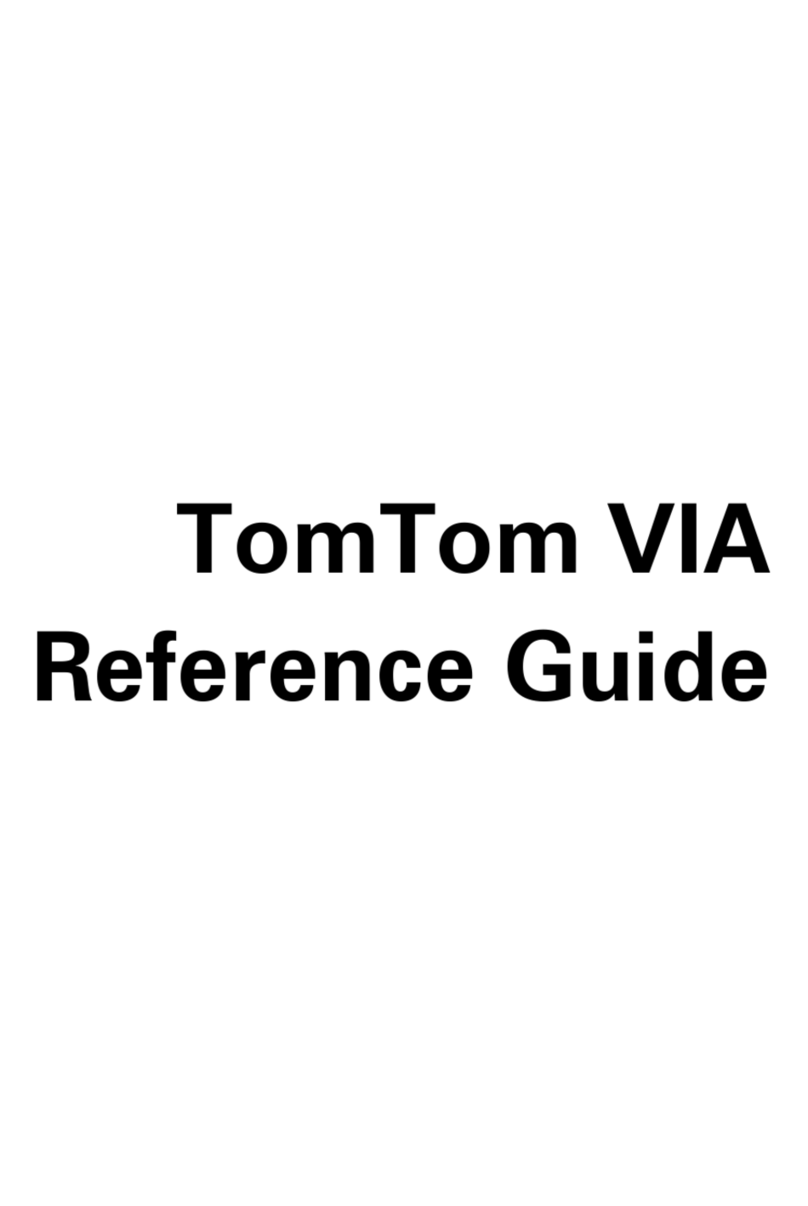
TomTom
TomTom VIA User manual
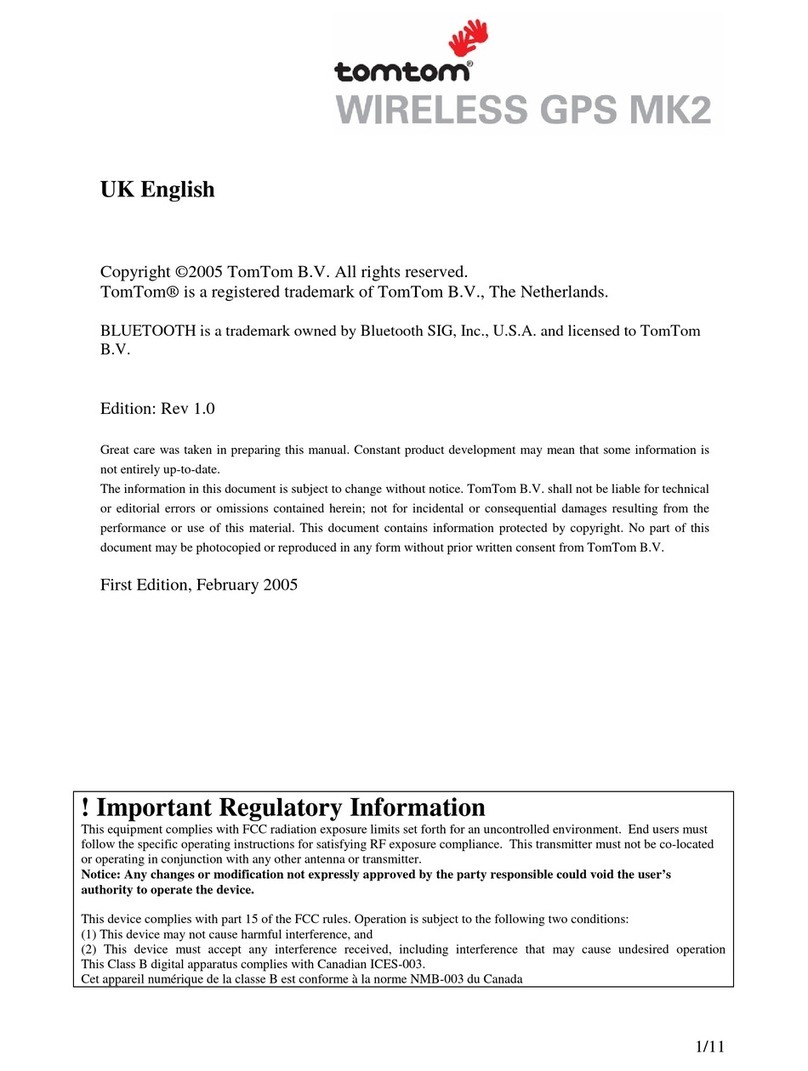
TomTom
TomTom NAVIGATOR 5 User manual
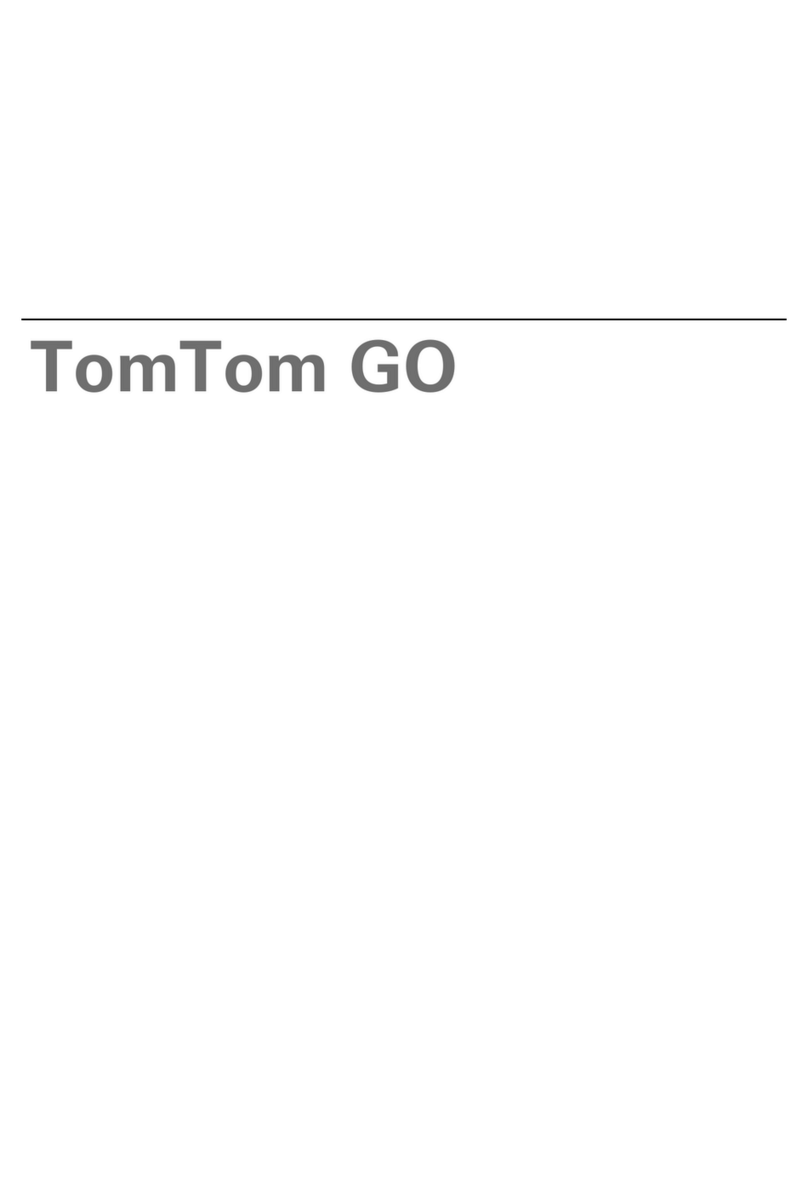
TomTom
TomTom Go 2435TM User manual