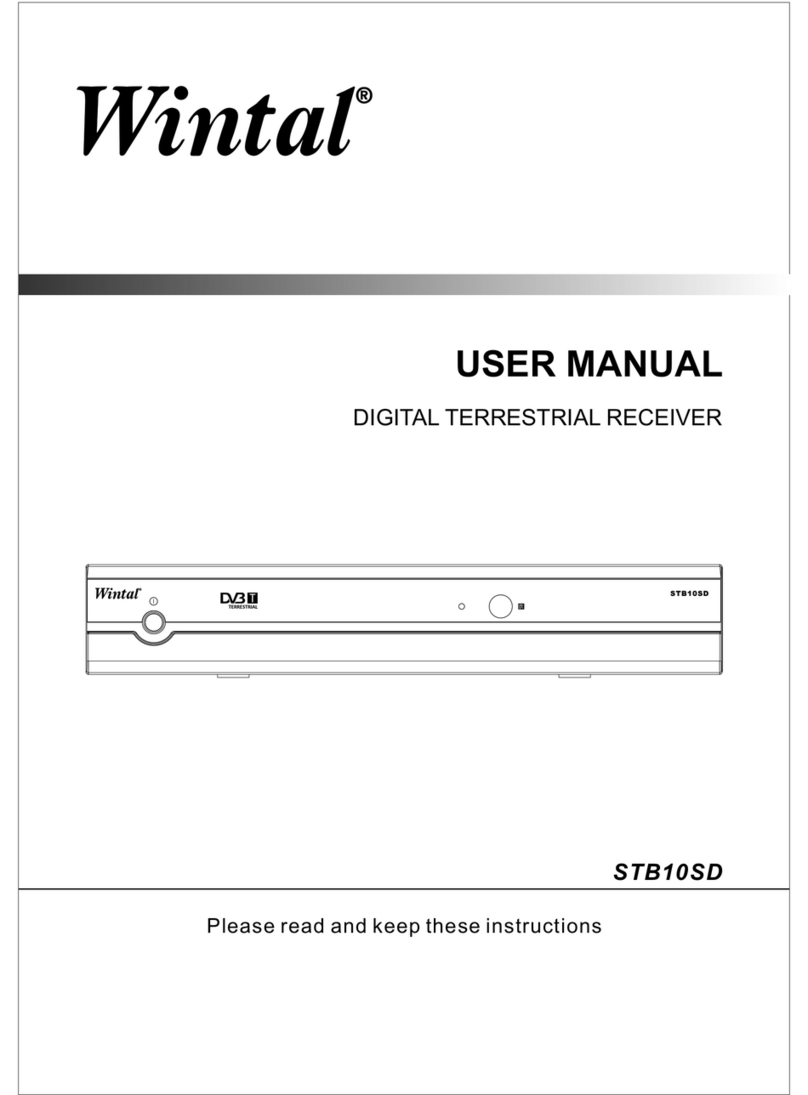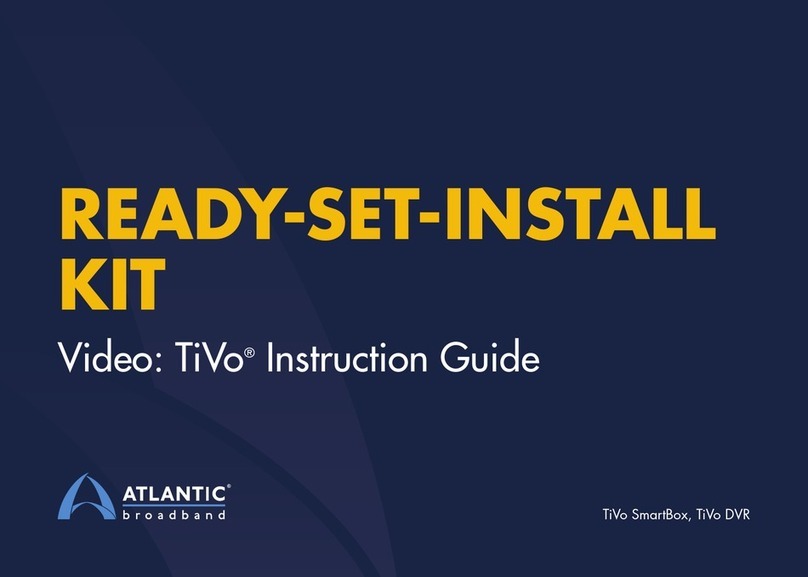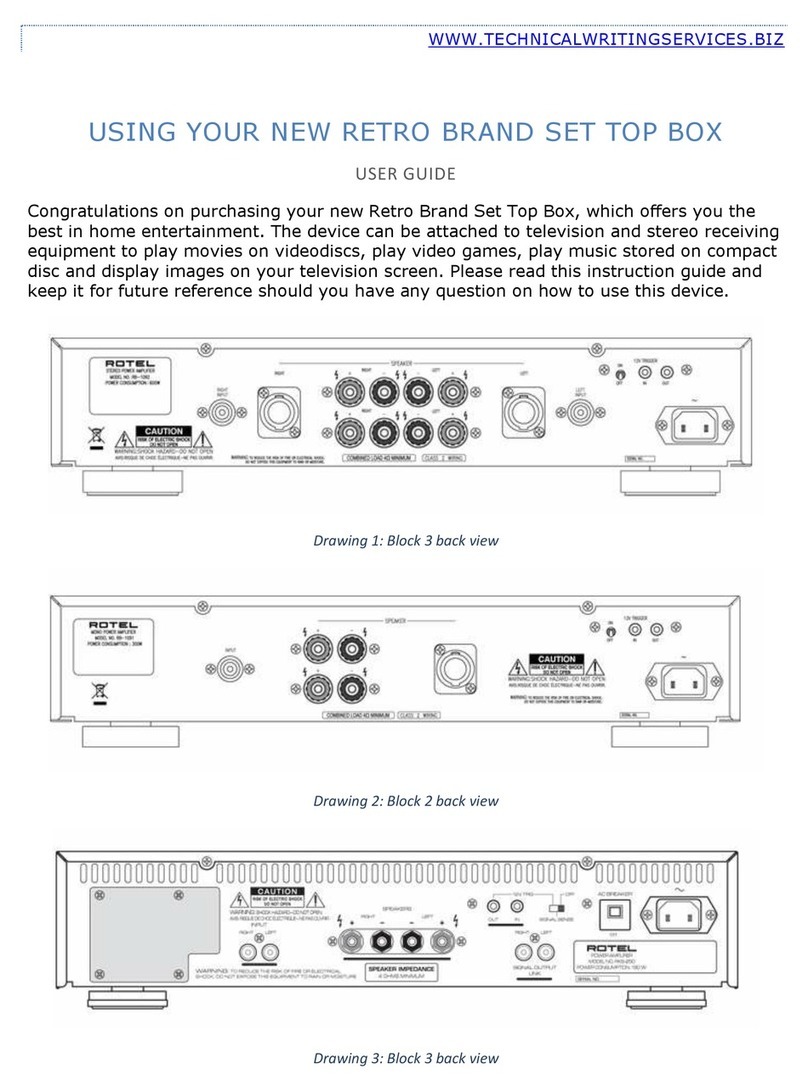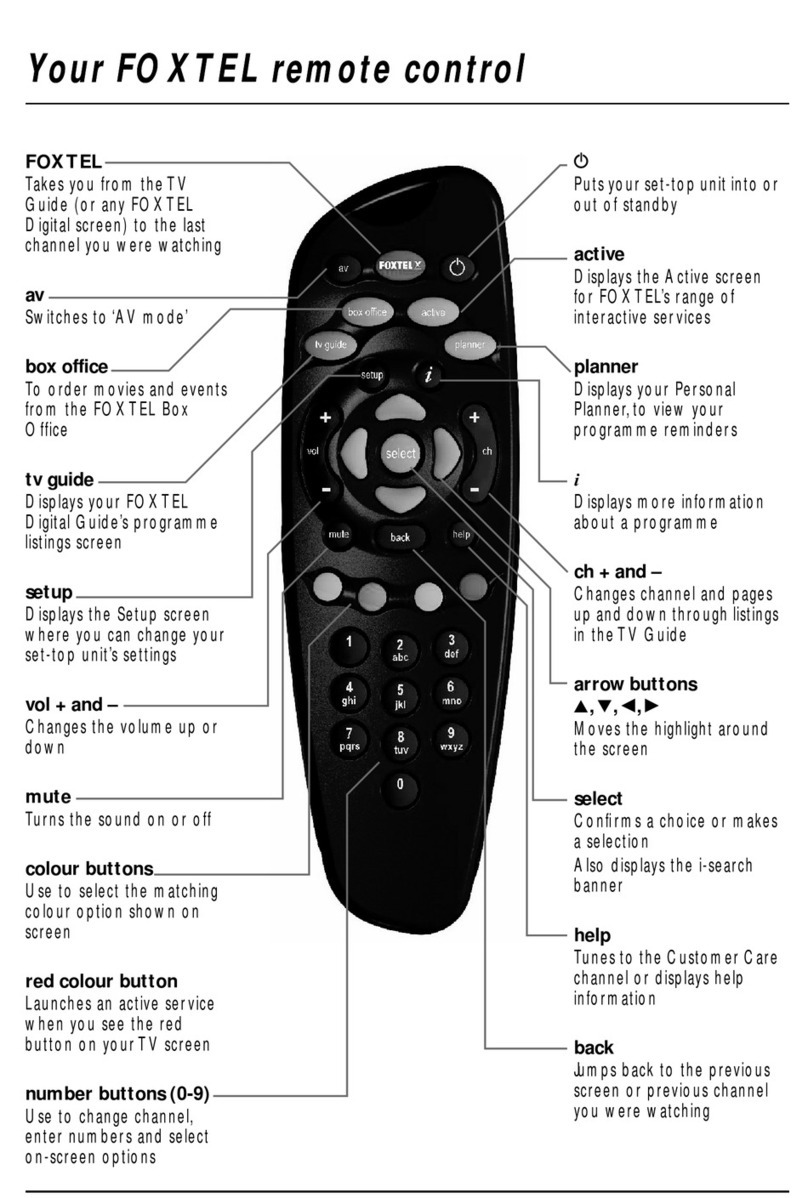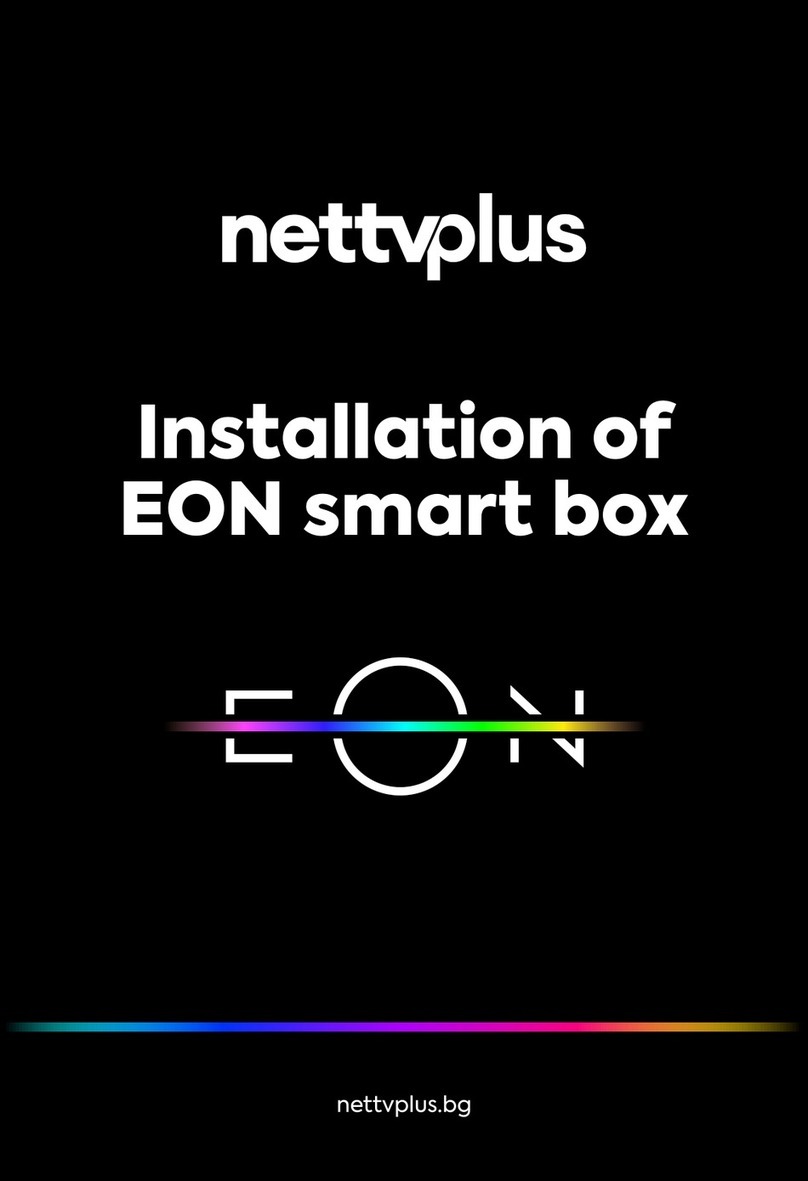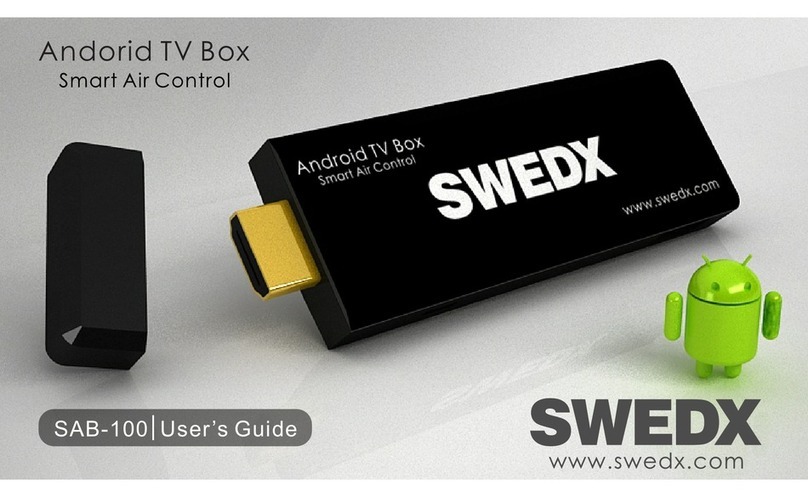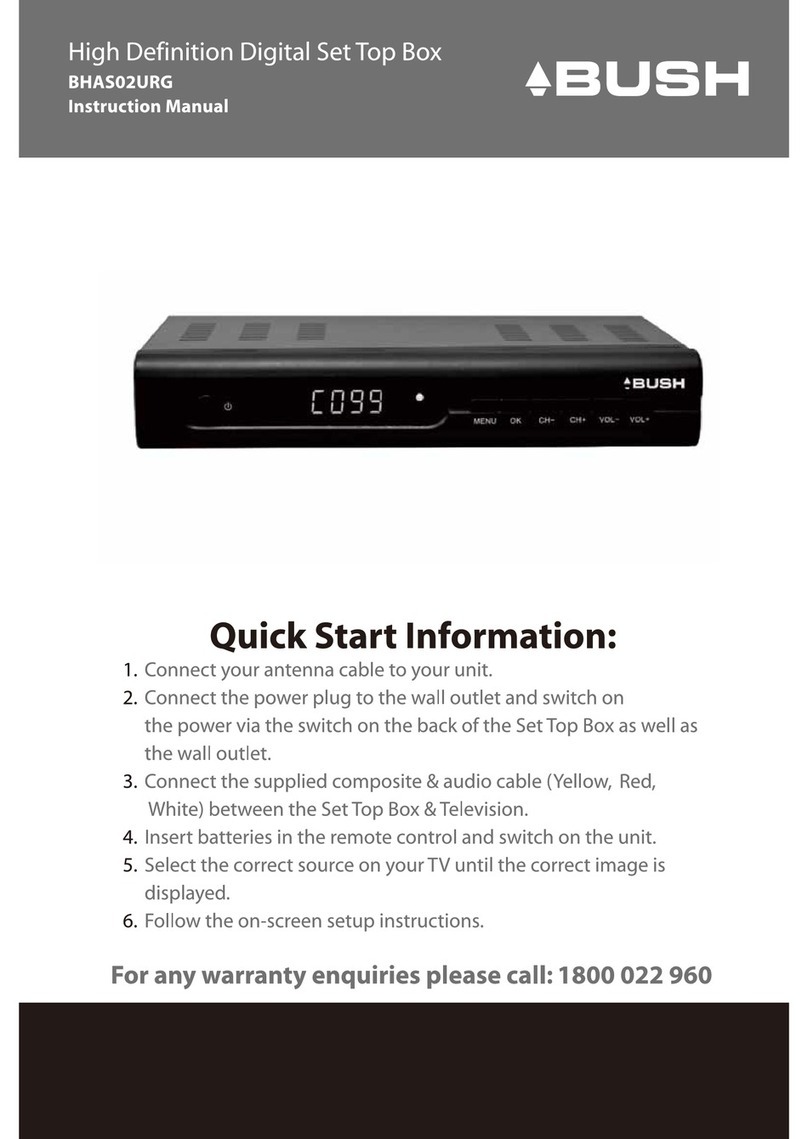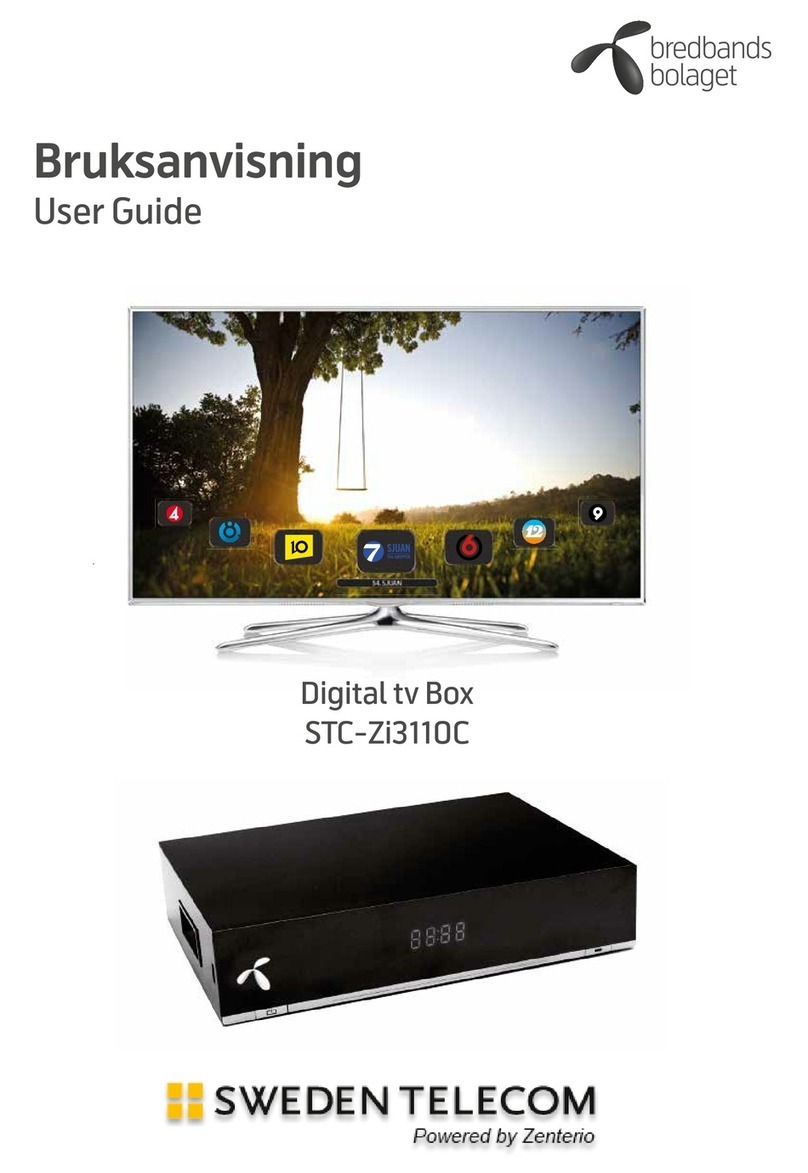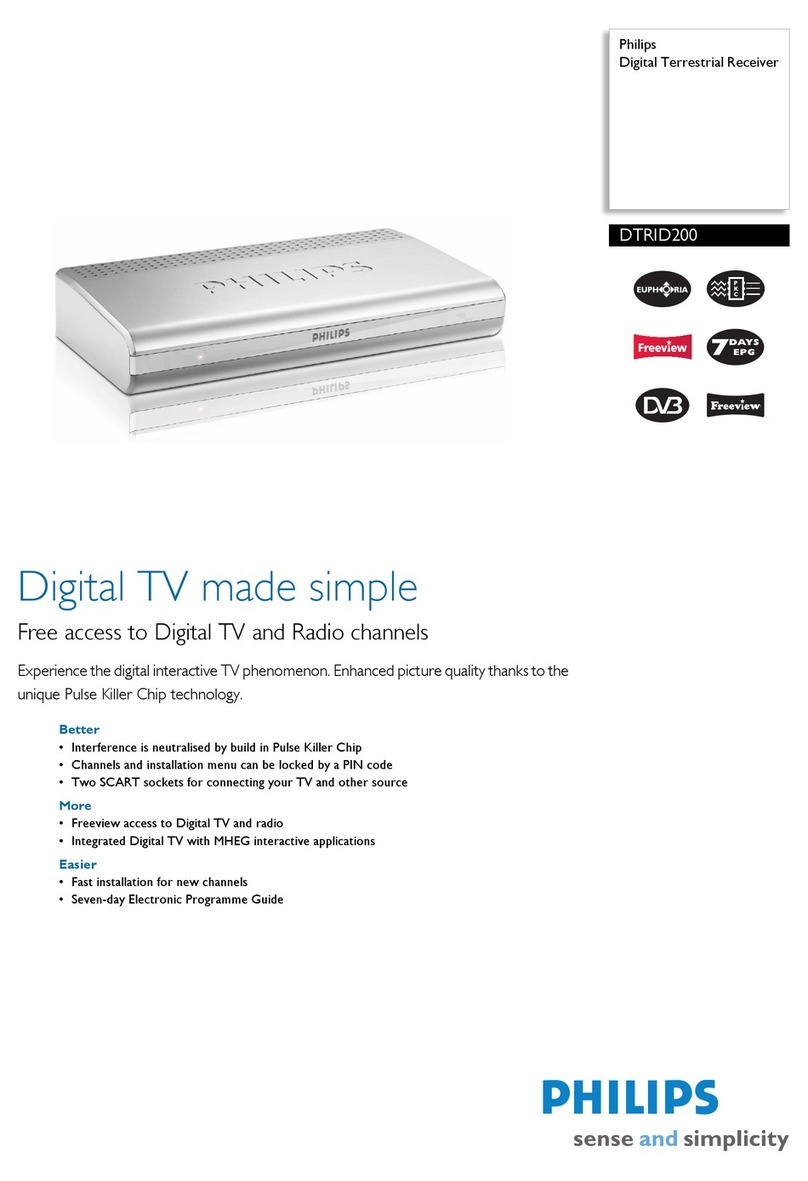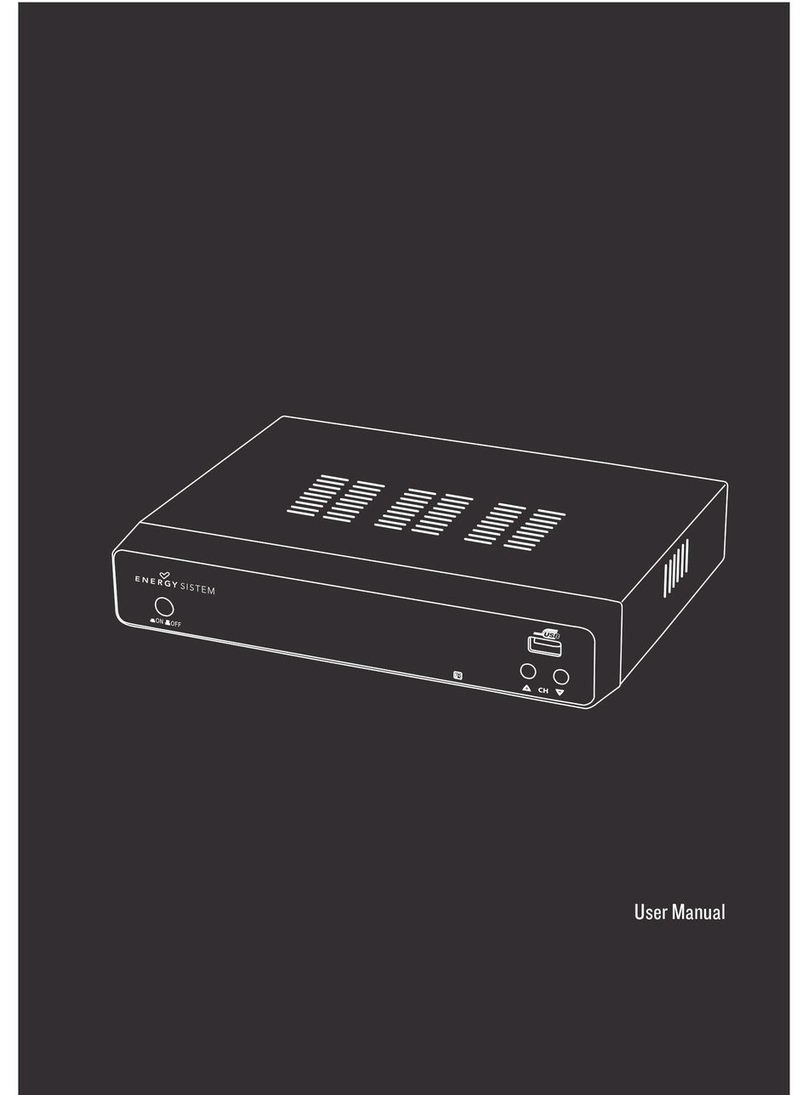Toner DCM4-700V User manual

DCM4-700V
HD Set-Top Box User Guide

1. DCM4-700V
1.1 Front Panel
1.2 Rear Panel
1.3 Remote Control
2. Installation
3. Getting Started With DCM4-700V
4. Main Menu
4.1 Main Menu
4.2 Program List
4.3 AV Settings/ Video Output
4.4 HD Output/ SD Output
4.5 Smart Card
4.6 Settings
4.7 Language/ Change PIN
4.8 Time Zone
4.9 System Reset
Table Of Contents
5. Important
Information
6. FCC
7. Troubleshooting
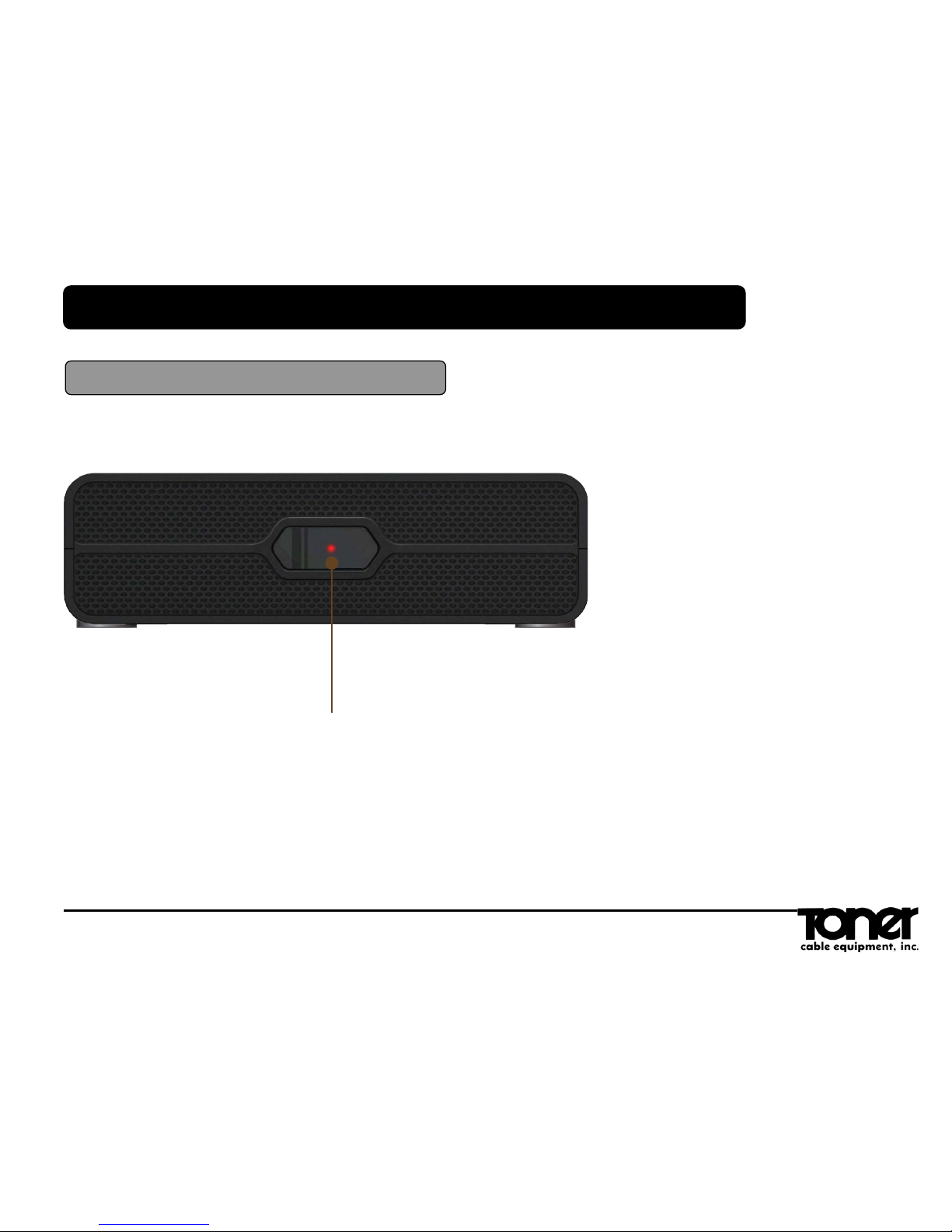
1.DCM4-700V
1.1 Front Panel
LED
LED Lights up green when power is on.
Lights up red when in Stand-By Mode

1.DCM4-700V
1.2 Rear Panel Smart Card Slot
Insert the smart card into the slot.
CABLE IN
Connect cable in and the
coaxial cable to the cable
wall outlet.
HDMI OUT
Connect the HDMI cable to the
‘HDMI OUT’ on DCM4-700V and
‘HDMI IN’ on you HDTV
AV OUT
(Mini-to-RCA Connectors)
Video (Yellow), Right Audio
(Red), and Left Audio (White)
connect to a TV, VCR.
CH3/CH4
Selects TV CH 3 or 4 as the
output channel to your TV when
the DCM4-700V is connected
using a coax cable from TV out
TV OUT
(Coax Cable) Connects the
DCM4-700V to a TV, VCR
using a coax cable
POWER
Connect only to supplied
adaptor and plug into 110
volt receptacle.
IR Extension Input
Located on the right side of
DCM4-700V. The IR extension
input and cable is only needed if
the DCM4-700V is out of direct
line of sight of the remote control

1.DCM4-700V
1.3 Remote Control
POWER Switches the DCM4-700V's power on or off (Stand-By mode)
MUTE Mutes the audio
0-9 Enters channel#. In Text Windows, Enters PIN-Code# and Various
Characters
LAST Switches between the current and last channel. In the Menu
System LAST returns to the previous screen.
VOLUME +/-Turn up and down the volume levels - Increase/Decrease Volume
CHANNEL +/-Press + to go up one channel, and press – to go down one
channel
INFO Displays various information about the current program (EPG)
ARROWS
(◀▲▶▼)Moves to highlight items in menu in respective direction
OK Confirms a selection
MENU Opens the MENU FEATURES screen of the MENU SYSTEM
EPG Displays ELECTRONIC PROGRAM GUIDE
EXIT Returns back to previous menu or channel
Audio But
ton, functi
on?
A
u
d
i
o

2.Installation
RCA Connection to TV
2.Installation
RCA/HDMI Connection to TV
HDMI
COAX
RCA

2.Installation
IR Remote Sensor Connection to TV
IR Remote Sensor
Connect the I/R remote sensor when the DCM4-700V set top is placed out of view (such as
behind your TV) so the remote will continue to operate.
Plug the I/R remote into the side of the DCM4-700V set top. Place the DCM4-700V set top
in the desired out of the way location. Fix the round end of the I/R remote in a location
where it can receive the signal from the remote control such as on the front edge of your TV.
(put on TV frame not the screen). Use the supplied hook and loop tape to mount the
sensor.
NOTE: The signal from the remote to the I/R sensor is an Infrared Light so they must be in line
of sight. Distance between the remote and I/R sensor should be between 2’ and 10’ for proper
operation.

Welcome Menu.
Press OK to Select
Language
Select your language by using arrow keys
3.Getting Started With DCM4-700V
Change Choose to Select The word Choose in incorrect
Change Choose to Select

Channel Scan.
Press OK to scan the channels.
Channel Scan in Progress
Automatically scanning for TV
programs
3.The First Action
Change Choose to Select
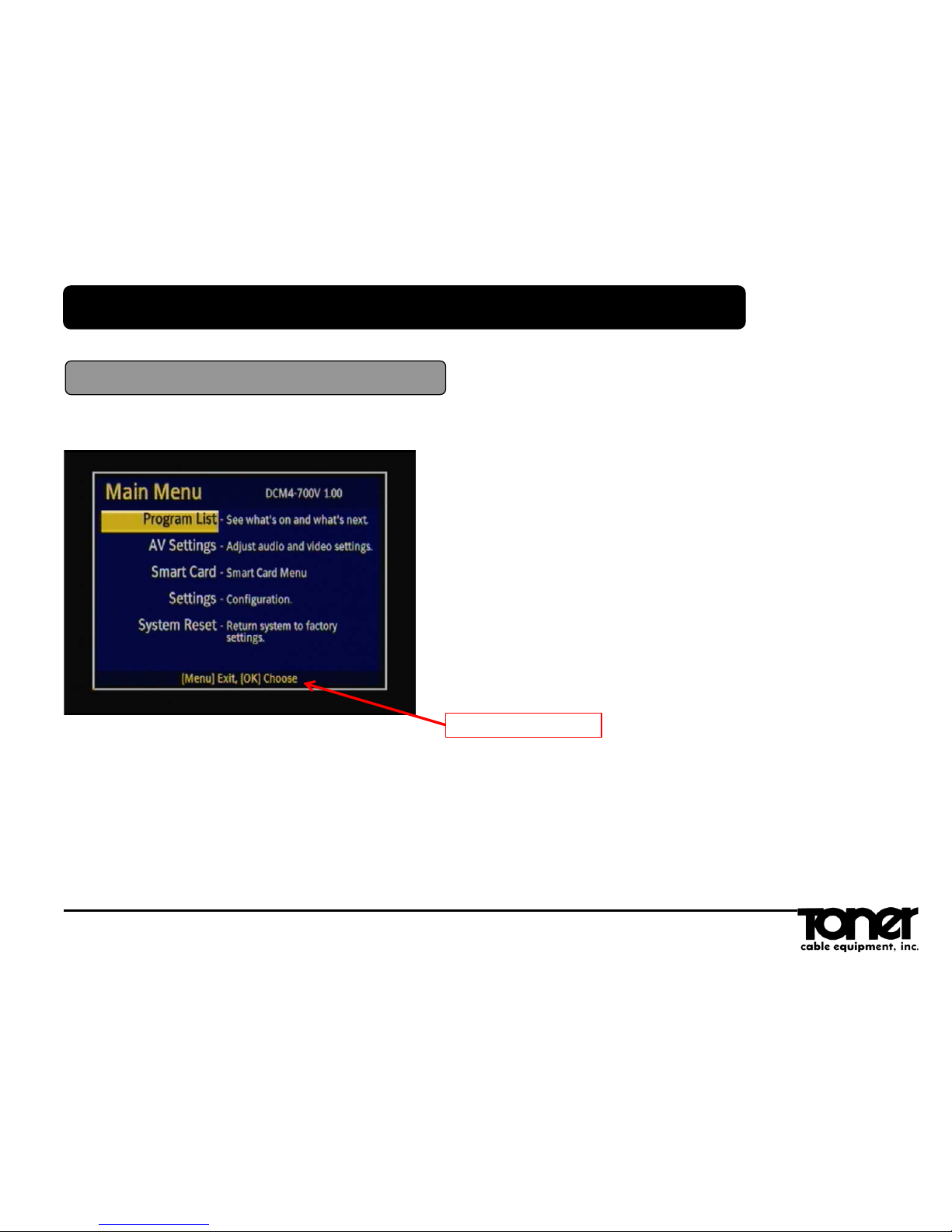
Main Menu.
Press Menu to Open Main Menu.
Use Arrow Keys to move up and down.
Press OK to select an item.
Press Menu again to exit Main Menu.
4.1 Main Menu
4.Main Menu
Change Choose to Select

Use Arrow Keys to select the
channels and Press OK to watch.
Press Menu to Go Back.
4.2 Program List
4.Main Menu
NOTE: If EPG data is not available “NO DATA” will be displayed
Change Choose to Select

AV Settings.
Use Arrow Keys and Press OK.
Video Output
Use Arrow Keys and Press OK to the
Resolution.
Press Menu to Go Back
4.3 AV Settings/ Video Output
4.Main Menu
Change Choose to Select
Change Choose to Select
Delete 1080P-24 This will not work in USA

HD Output (ZOOM)
Use Arrow Keys to select
16:9(Widescreen) or 4:3(Standard TV)
Use Arrow Keys and Press OK.
SD Output
Use Arrow Keys to Press OK.
4.Main Menu
4.3 HD Output/ SD Output
4.Main Menu
4.4 HD Output/ SD Output
Change Choose to Select
Change Choose to Select
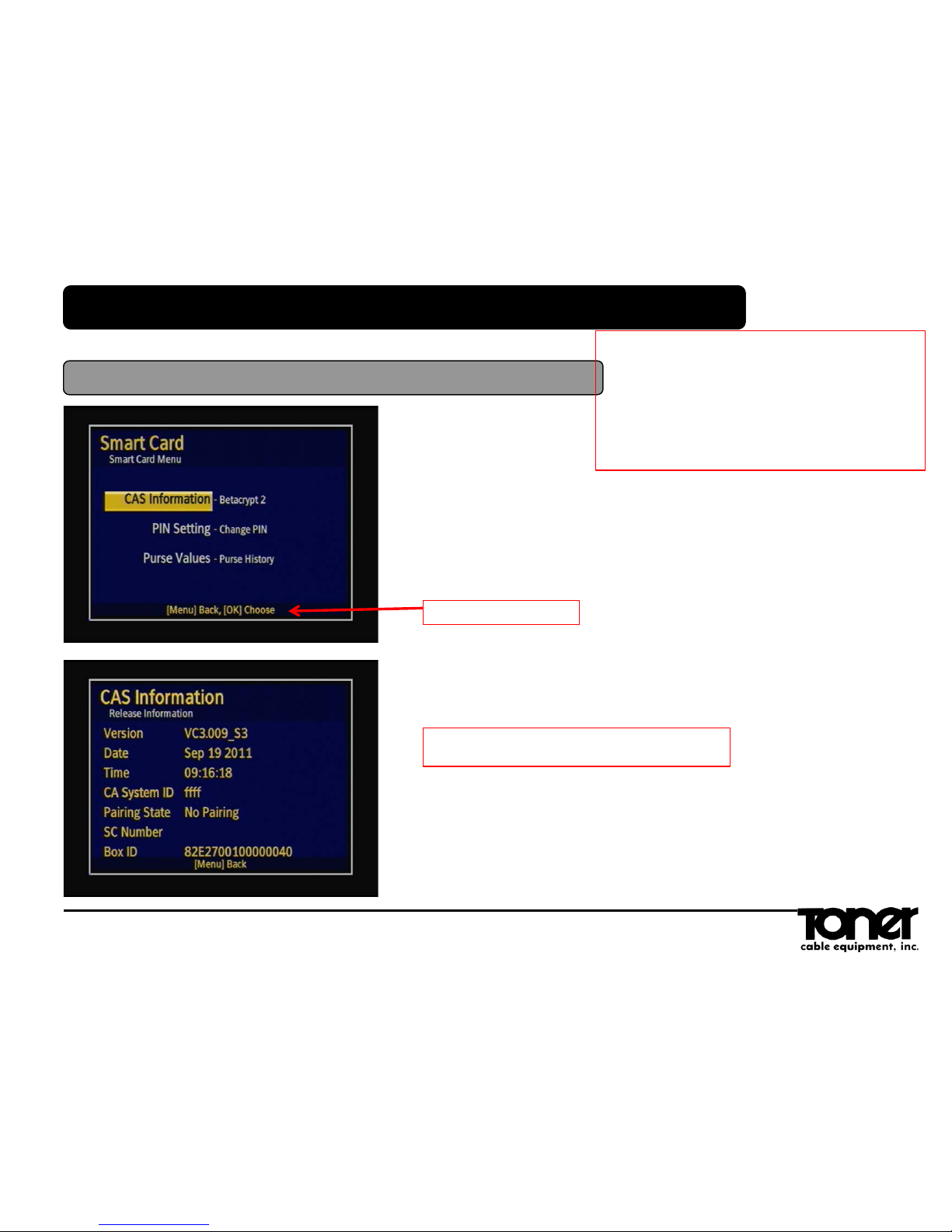
Smart Card
Use Arrow Keys and Press OK.
CAS Information
4.Main Menu
4.4 Smart Card
4.Main Menu
4.5 Smart Card
* The customer should not be able to view this
* The customer should not be able to view this scree
n. It should require a password to open and only the c
able company and Toner should have this particular pa
ssword. This password should be used for settop diag
nostics and for the cable operator to do a master reset
(including re setting the customers password back to 1
,2,3,4 when a customer forgets theirs! (use password
6358)
Change Choose to Select
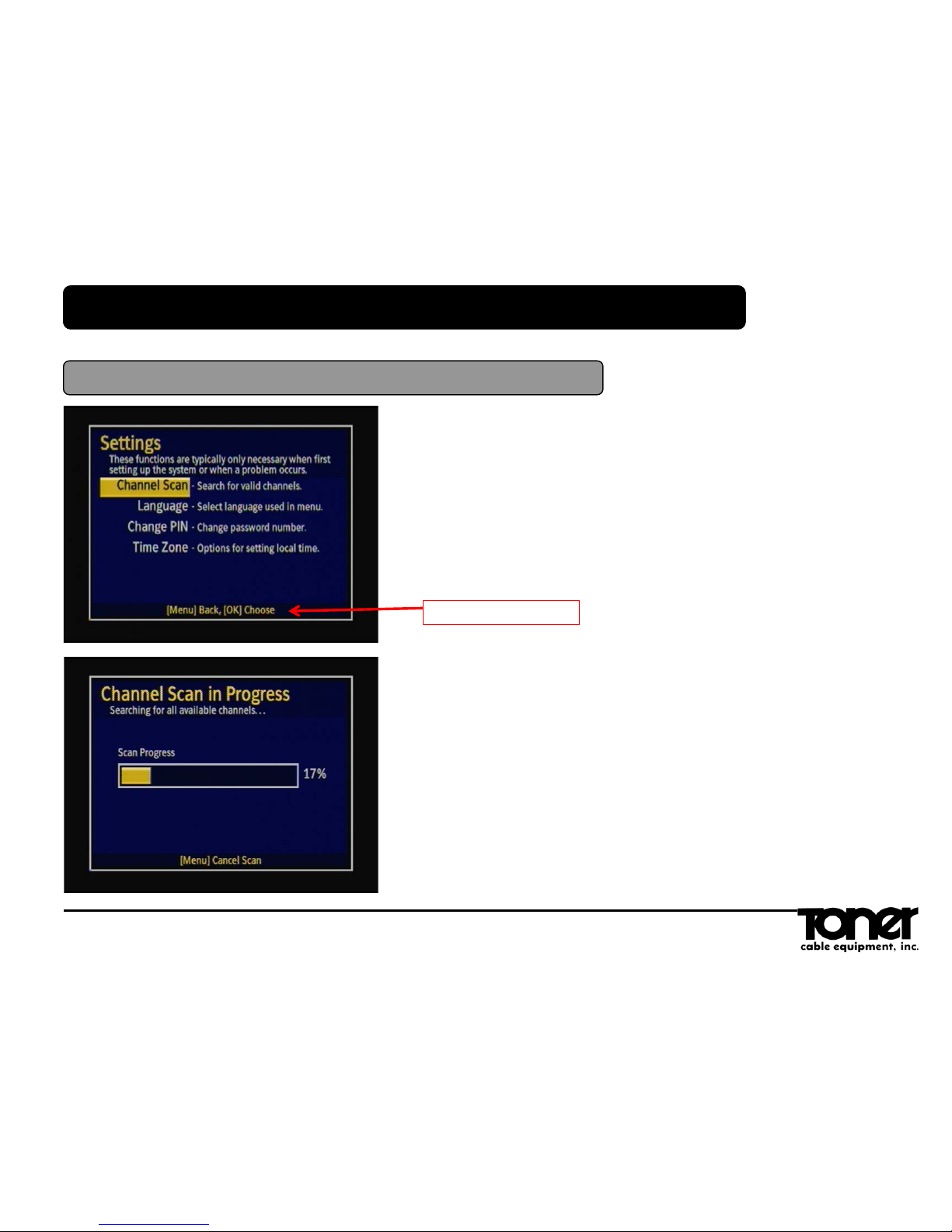
Settings
Use Arrow Keys and Press OK.
Channel Scan in Progress
Automatically Scanned
4.Main Menu
4.5 Settings
4.Main Menu
4.6 Settings
Change Choose to Select

Language
Use Arrow Keys and Press OK.
Change PIN
The Default PIN CODE is 1234
4.Main Menu
4.7 Language/ Change PN
Change Choose to Select
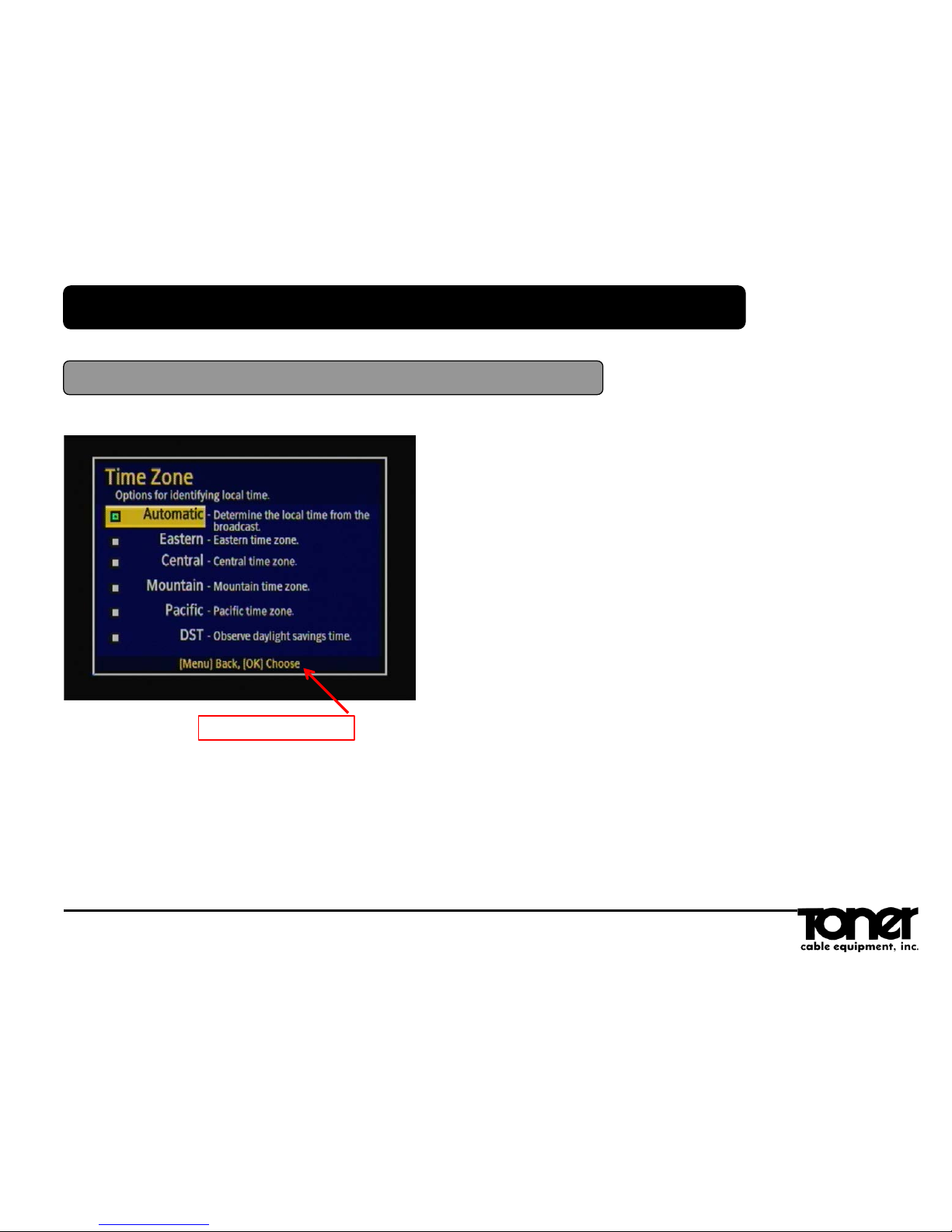
Time Zone
Use Arrow Keys and Press OK.
Automatic should be selected for most
users. Other settings may cause EPG data
to be incorrect time wise.
Select DST if your location observes day
light savings time.
4.Main Menu
4.8 Time Zone
Change Choose to Sele
ct
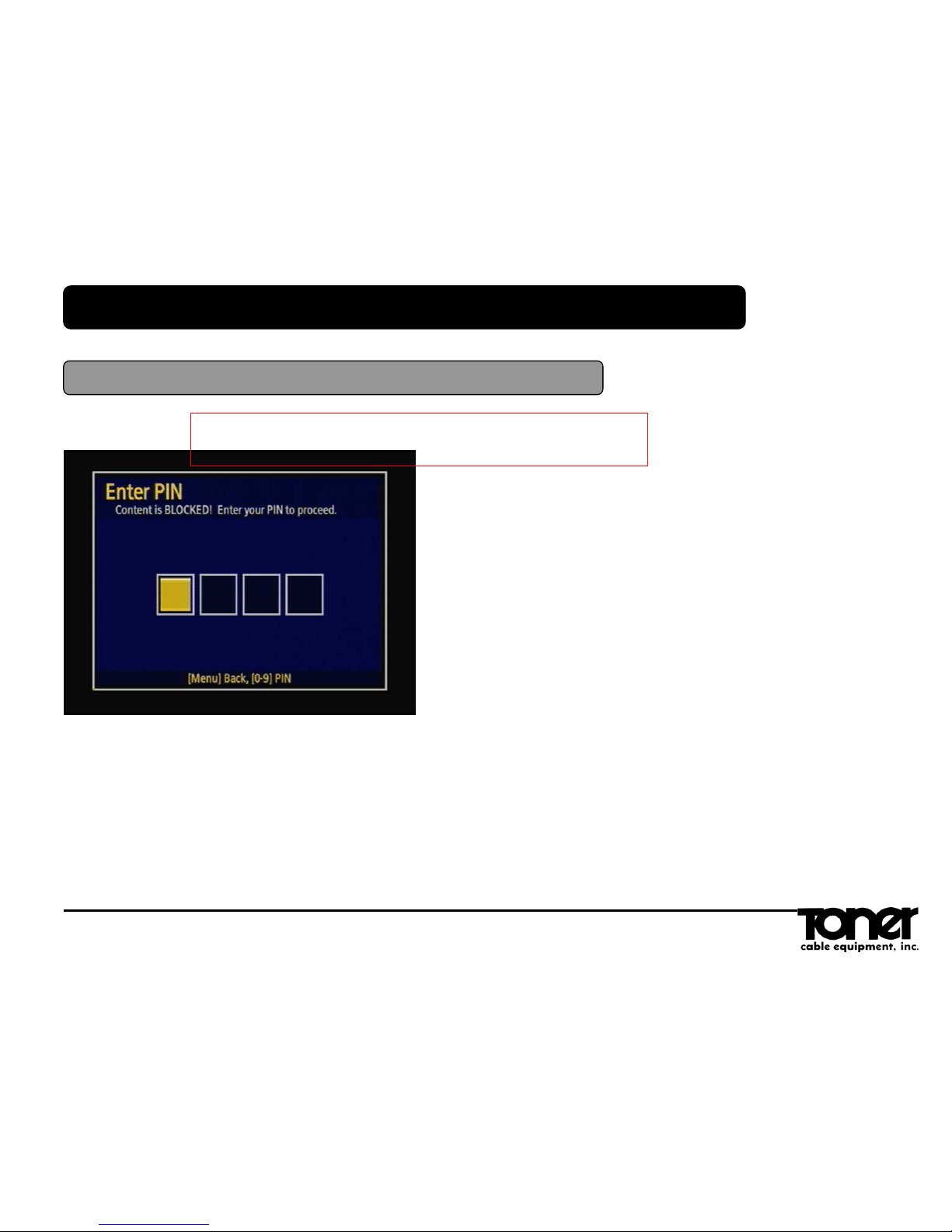
The Default PIN Code Is 1234
4.Main Menu
4.9 System Reset
What is this? This should only be available to a technician. With a unique pass
word. (use password 6358)
3

Important Safety Instructions
1. Read these instructions.
2. Keep these instructions.
3. Heed all warnings.
4. Follow all instructions.
5. Do not use this apparatus near water.
6. Clean only with a dry cloth.
7. Do not block any of the ventilation openings. Install in accordance with the manufacturer’s instructions.
8. Do not install near any heat sources such as radiators, heat registers, stoves, or other apparatus
(including amplifiers) that produce heat.
9. Do not defeat the safety purpose of the polarized or grounding type plug. A polarized plug has two
blades with one wider than the other. A grounding type plug has two blades and a third grounding
prong. The wide blade or the third prong is provided for your safety. When the provided plug does not
fit into your outlet, consult an electrician for replacement of the obsolete outlet.
10. Protect the power cord from being walked on or pinched particularly at plugs, convenience
receptacles, and the point where they exit from the apparatus. Ensure that the power cord receptacle
is accessible such that power can be easily disconnected if required.
11. Only use the attachments/accessories specified by the manufacturer.
13. Unplug this apparatus during lightning storms or when unused for long periods of time.
14. Refer all servicing to qualified service personnel. Servicing is required when the apparatus has been
damaged in any way, such as power supply cord or plug is damaged, liquid has been spilled or
objects have fallen into the apparatus, the apparatus has been exposed to rain or moisture, does not
operate normally, or has been dropped.
5. INPORTANT NOTICE
Care and Maintenance
Important Safety Instructions
1. Read these instructions.
2. Keep these instructions.
3. Heed all warnings.
4. Follow all instructions.
5. Do not use this apparatus near water.
6. Clean only with a dry cloth.
7. Do not block any of the ventilation openings. Install in accordance with the manufacturer’s instructions.
8. Do not install near any heat sources such as radiators, heat registers, stoves, or other apparatus
(including amplifiers) that produce heat.
9. Do not defeat the safety purpose of the polarized or grounding type plug. A polarized plug has two
blades with one wider than the other. A grounding type plug has two blades and a third grounding
prong. The wide blade or the third prong is provided for your safety. When the provided plug does not
fit into your outlet, consult an electrician for replacement of the obsolete outlet.
10. Protect the power cord from being walked on or pinched particularly at plugs, convenience
receptacles, and the point where they exit from the apparatus. Ensure that the power cord receptacle
is accessible such that power can be easily disconnected if required.
11. Only use the attachments/accessories specified by the manufacturer.

This equipment has been tested and found to comply with the limits for a Class B digital device,
pursuant to Part 15 of the FCC Rules. These limits are designed to provide reasonable protection
against harmful interference in a residential installation.
This equipment generates, uses and can radiate radio frequency energy and, if not installed and
used in accordance with the instructions, may cause harmful interference to radio communications.
However, there is no guarantee that interference will not occur in a particular installation.
If this equipment does cause harmful interference to radio or television reception which can be
determined by turning the equipment off and on, the user is encouraged to try to correct the
interference by one or more of the following measures:
•Increase the separation between the equipment and receiver.
•Connect the equipment into an outlet on a circuit different from that to which the receiver is connected.
•Consult the dealer or an experienced radio/TV technician for help.
•Only shielded interface cable should be used.
Finally, any changes or modifications to the equipment by the user not expressly approved by
the grantee or manufacturer could void the user’s authority to operate such equipment.
6.FCC
FCC Information
6.FCC
FCC Information
Table of contents