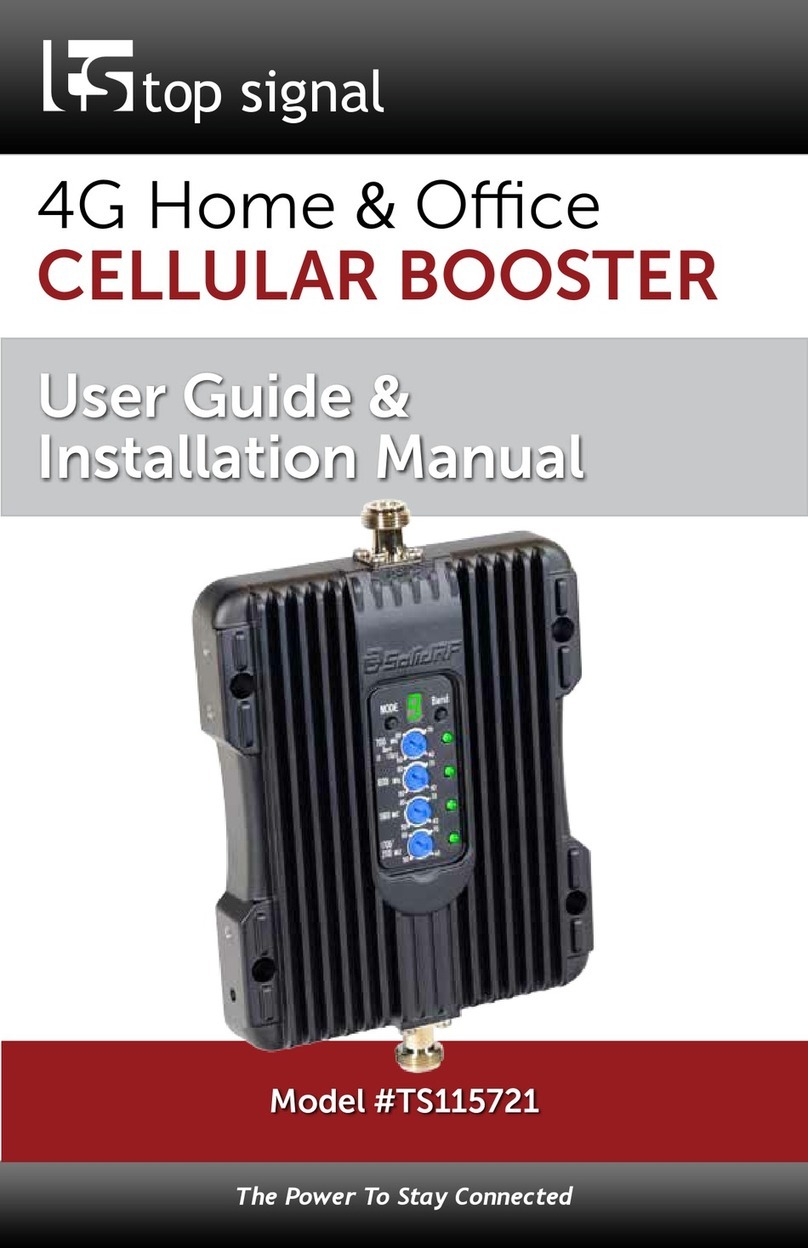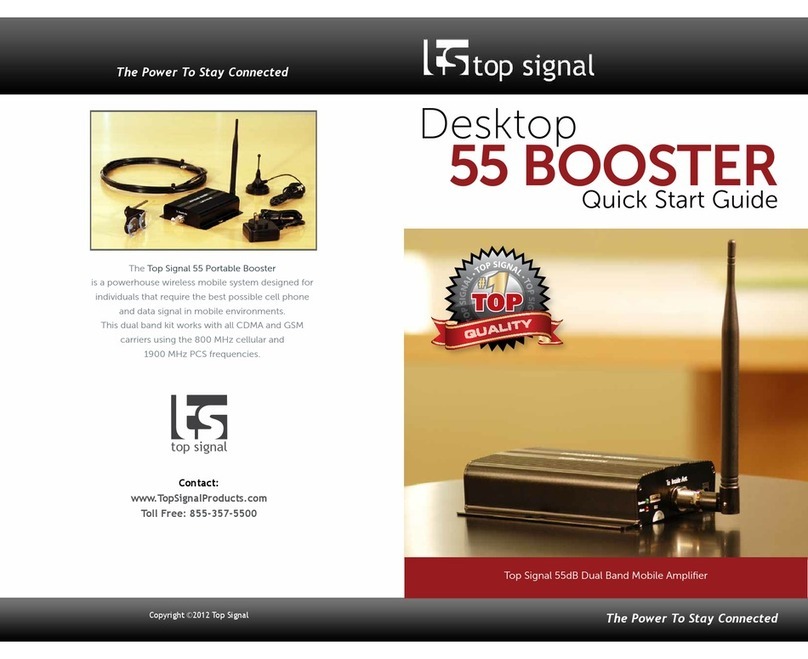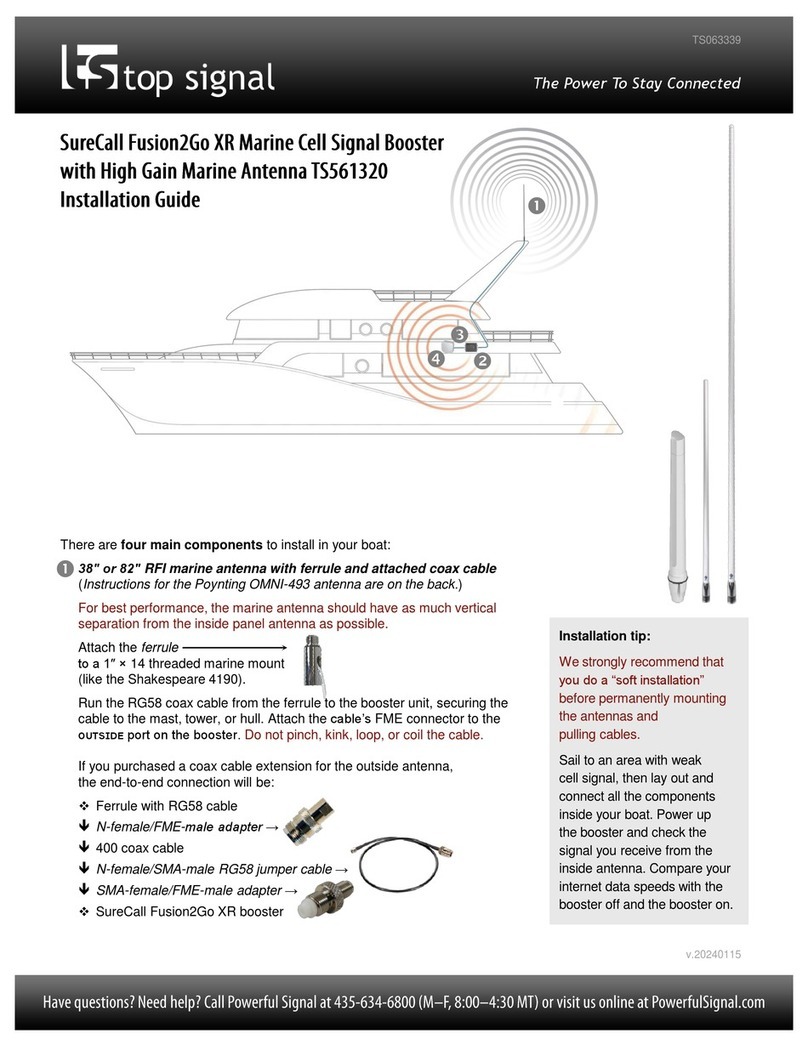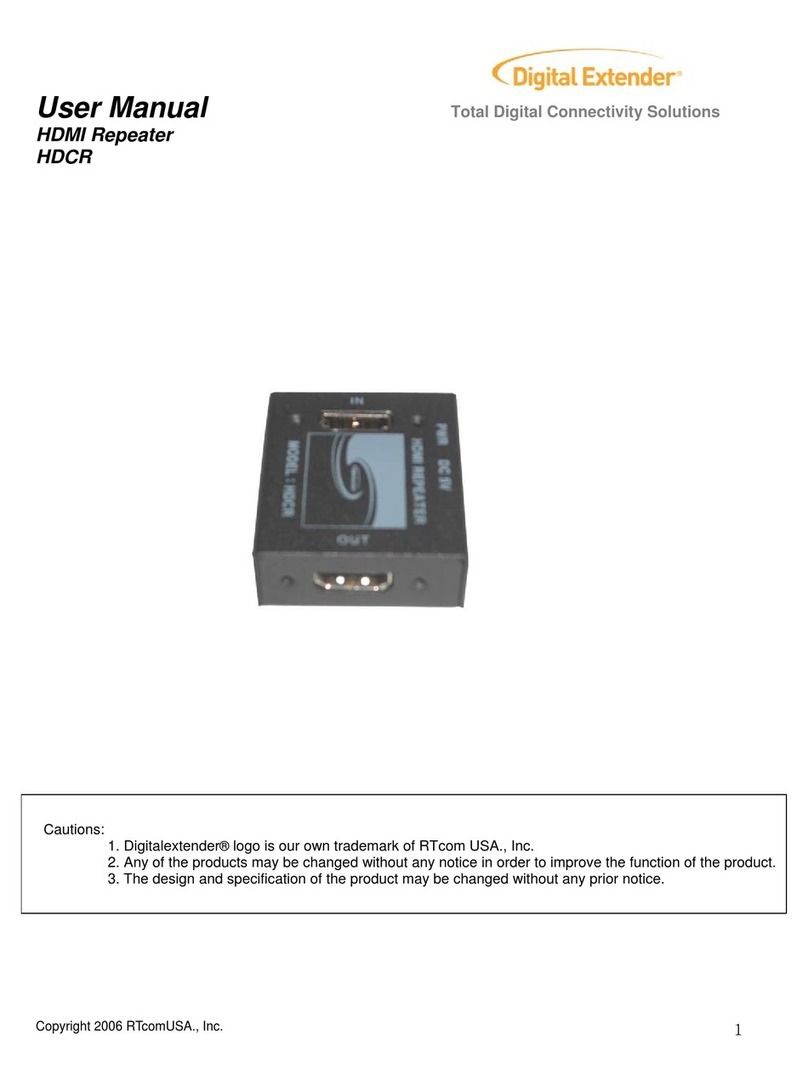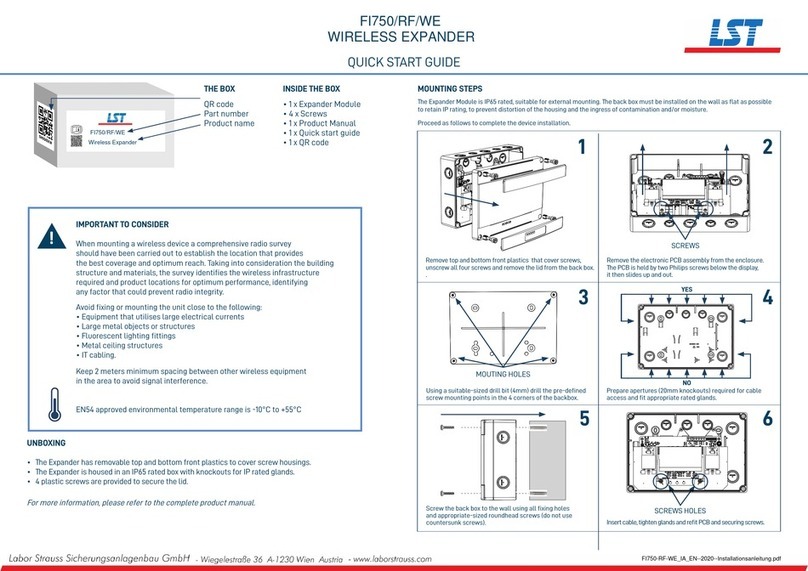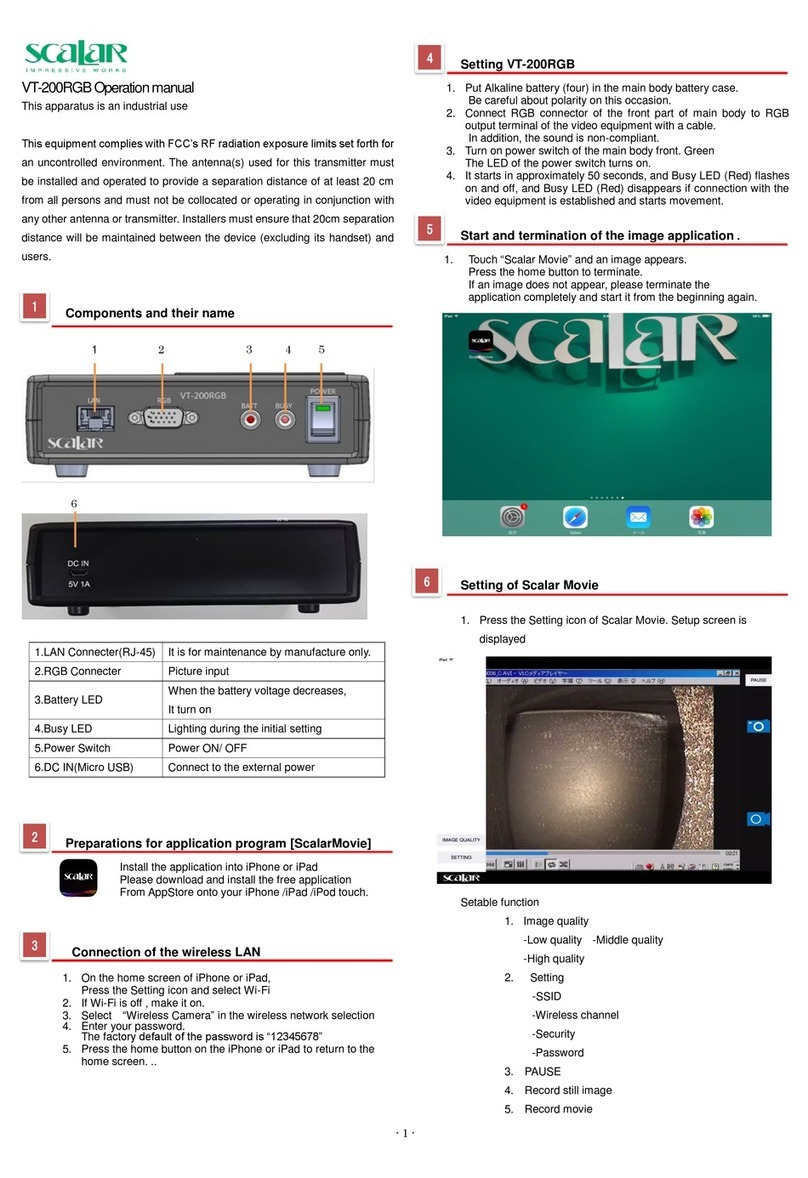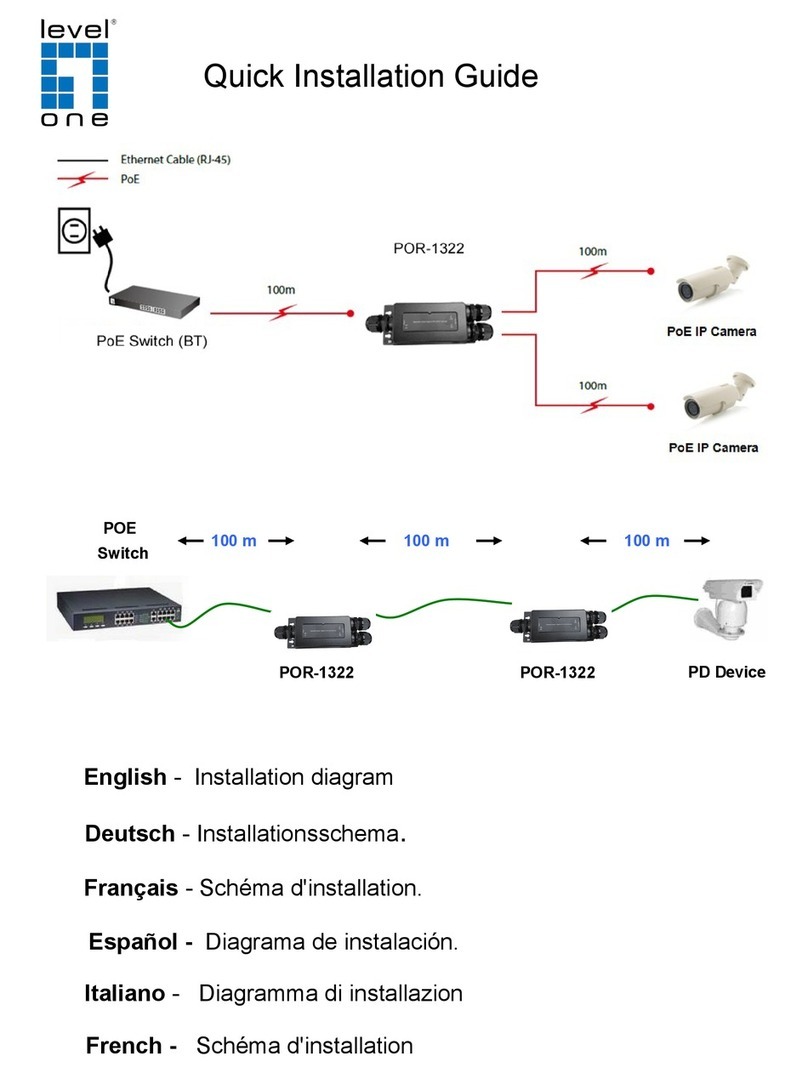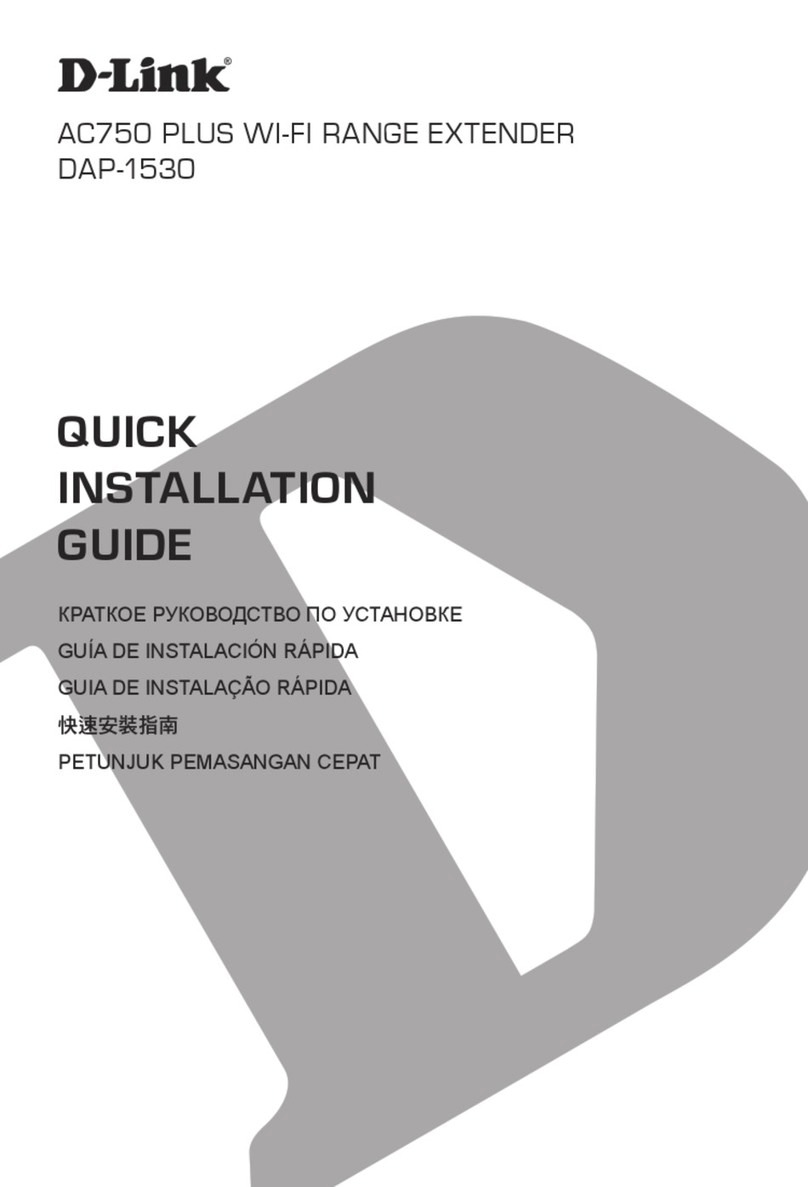Stationary vs. mobile mode:
The Cel-Fi GO G32 booster is
both a stationary booster, for
use when you’re parked, and a
mobile booster, for use when
you’re underway. Stationary
mode has more gain for
increased coverage area; in
mobile mode the booster
continually searches for
changes in tower strength and
location as you drive.
(Stationary mode works only
with the AC power supply.)
Use the Cel-Fi WAVE
smartphone app to switch
between modes:
•Power on the booster, then
launch the Cel-Fi WAVE
app on your iPhone or
Android smartphone. Wait
for the app to connect to the
booster, then tap the
Settings tab at the top of the
app.
•Expand the Booster
Settings section.
•Tap the Mobile or Stationary
option, then tap Accept.
Cel-Fi GO G32 Smart Signal Booster ®
The booster needs to be placed where it has
access to a 120-volt AC power outlet or
a 12-volt DC power socket.
AC power is required if you want to use the
Cel-Fi GO G32 booster in its 100 dB Stationary mode for maximum inside
coverage while you are parked. On DC power, the booster will only operate
on 65 dB Mobile mode used while underway. (See sidebar.)
Inside coax cable
This system includes a 5- to 30-foot length of
flexible LMR195 coax cable with
SMA-male connectors. Connect one end of the cable
to the booster’s sᴇʀᴠᴇʀ port (the phone icon). Connect the
other end to the panel antenna with the SMA-to-N adapter.
Do not pinch, kink, loop, or coil the cable.
Inside Top Signal EDGE directional panel antenna
This antenna broadcasts in the direction its front face
is pointed. It stands upright on any flat surface and can
be moved to where you need cell signal most inside
your motorhome. You can also mount it to walls or
ceilings with the included bracket and hardware or with
Command®Strips or similar adhesives.