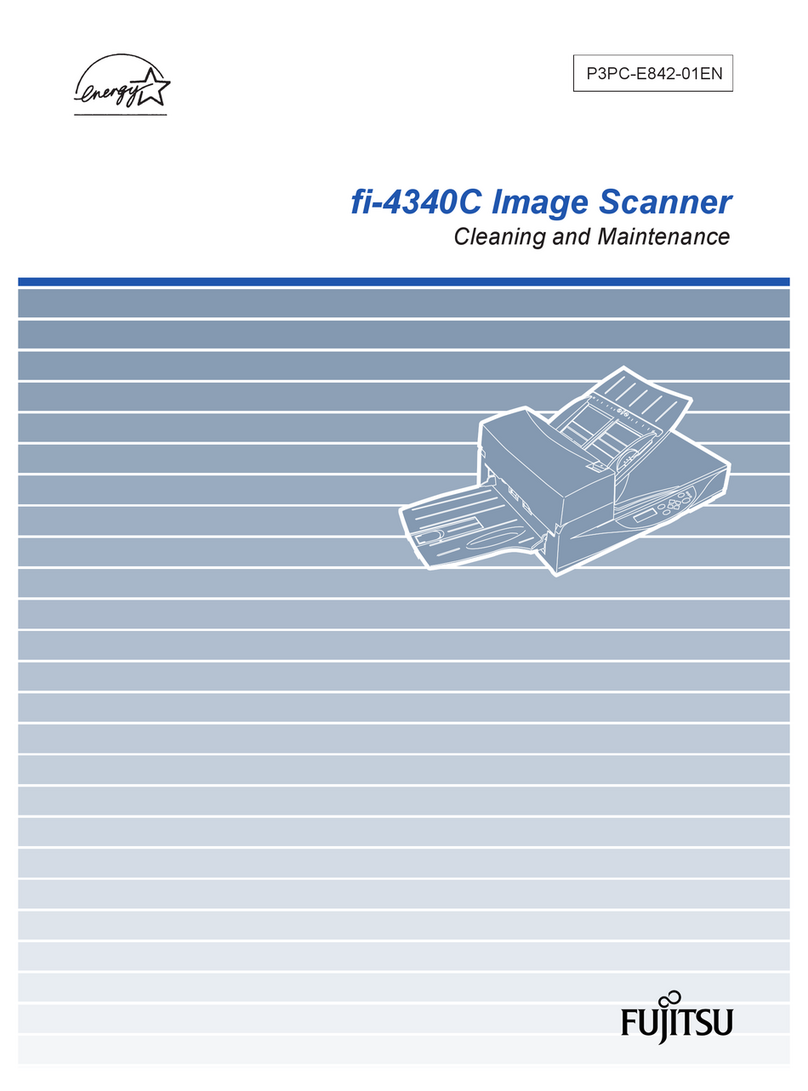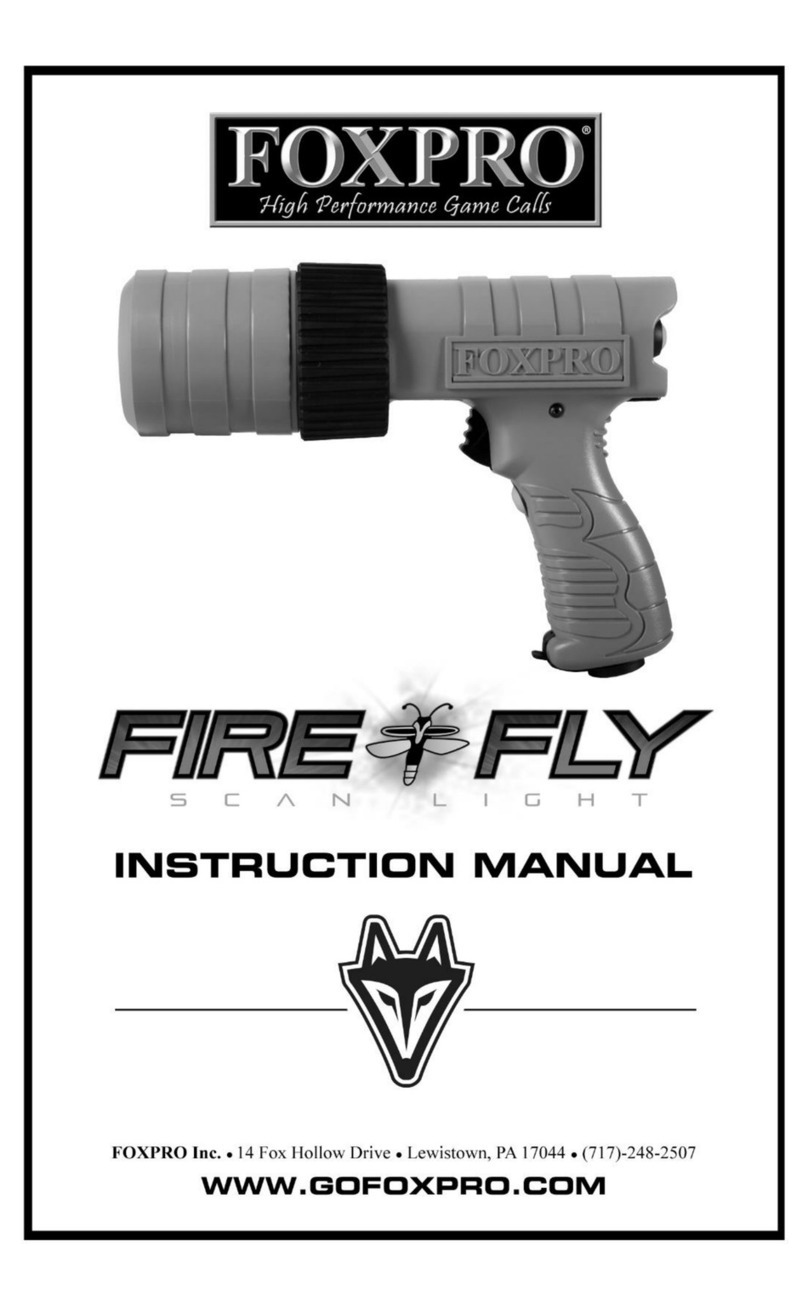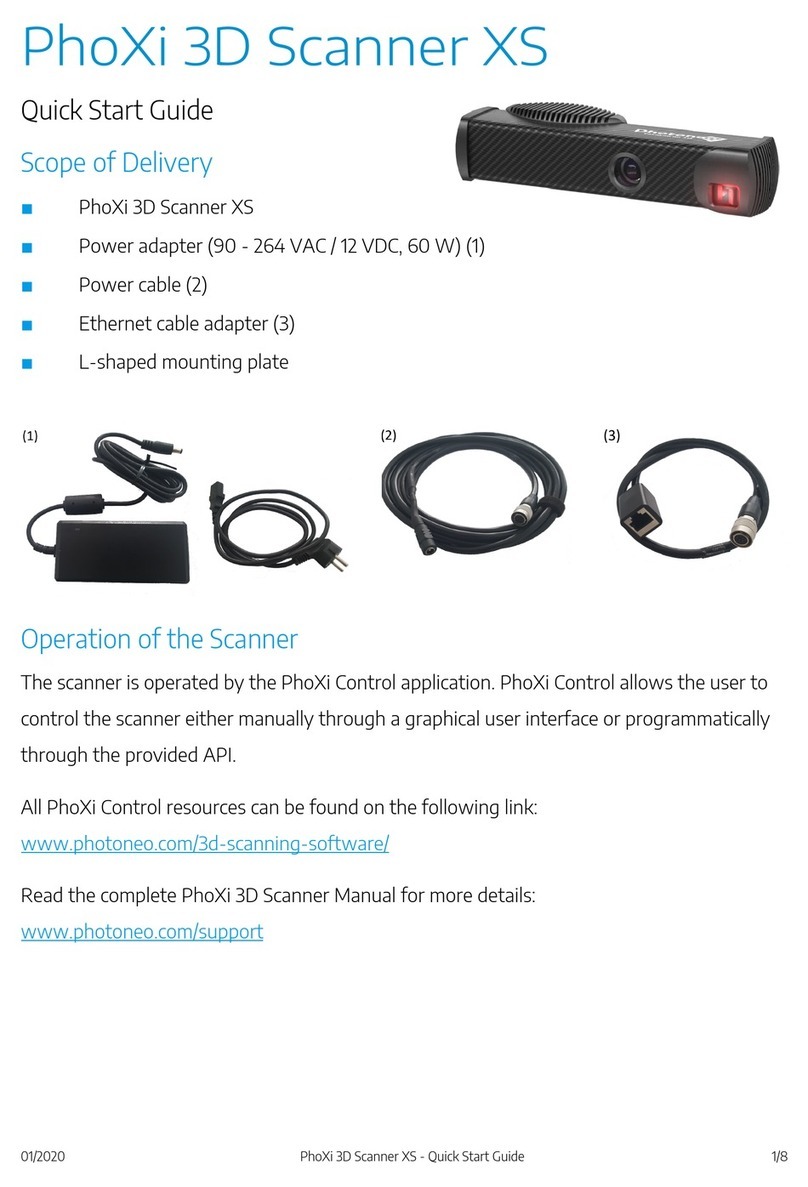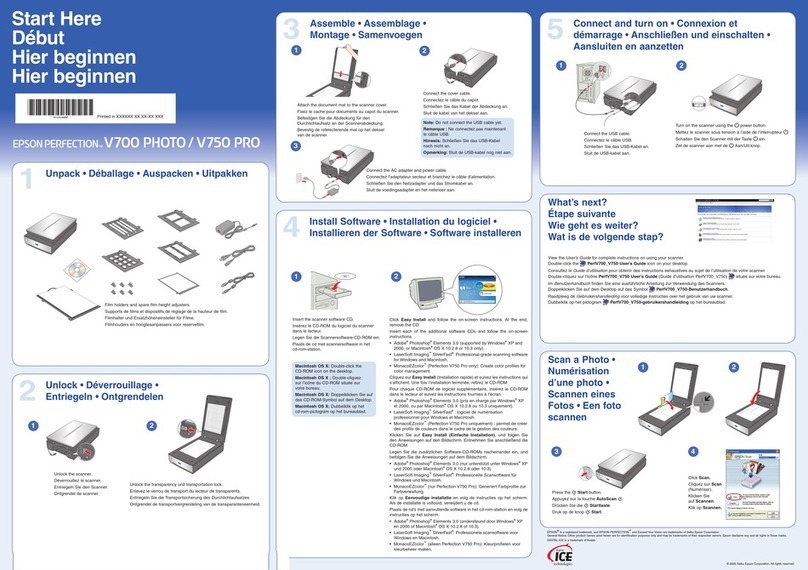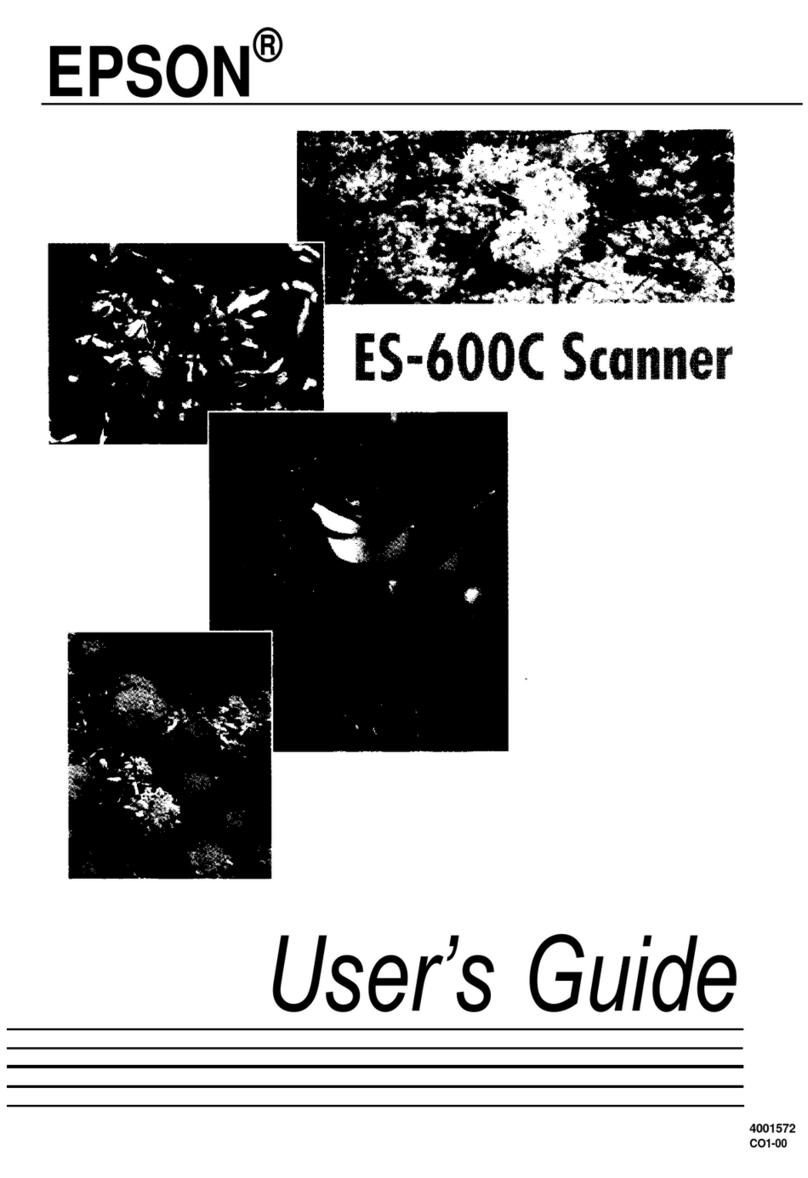Topdon Topscan User manual

Bluetooth Vehicle Diagnostic Dongle I User Manual


Safety Is Always the First Priority!
Section 1 What's in the Box?
Section 2 Product Overview
Section 3 Getting Started
Section 4 Using the TopScan via the App
Section 5 Specications
Section 6 FAQ
Section 7 Warranty
Section 8 FCC
.......................................
.......................................
.......................................
.......................................
.......................................
.......................................
.......................................
.......................................
.......................................
4
5
6
8
14
45
46
47
48
Contents

4
For your safety, the safety of others, and to avoid any damage to
the product and your vehicle, CAREFULLY READ AND MAKE SURE
YOU FULLY UNDERSTAND ALL THE SAFETY INSTRUCTIONS AND
MESSAGES ON THIS MANUAL BEFORE OPERATING. You must also
read the vehicle's service manual, and observe the stated precautions
or instructions before and during any test or service procedure.
Keep yourself, your clothing and other objects away from moving or
hot engine parts and avoid contact with electrical connections.
ONLY OPERATE THE VEHICLE IN A WELL-VENTILATED AREA, as the
vehicle produces carbon monoxide, a toxic and poisonous gas, and
particulate matter when the engine is running.
ALWAYS WEAR APPROVED SAFETY GOGGLES to prevent damage
from sharp objects and caustic liquids.
DO NOT SMOKE OR HAVE ANY FLAMES NEAR THE VEHICLE when
testing. The fuel and battery vapors are highly ammable.
DO NOT ATTEMPT TO INTERACT WITH THE PROUDUCT WHILE
DRIVING. Any distraction may cause an accident.
TURN THE IGNITION OFF BEFORE CONNECTING OR
DISCONNECTING THE PRODUCT FROM THE DATA LINK
CONNECTOR (DLC) to prevent causing damage to the product or
vehicle's electronic components.
Safety Is Always the First Priority!

5
TopScan
Quick
User
Guide
Quick User Guide
Section 1
What's in the Box?

6
Section 2
Product Overview
1
3
2

7
1. Indicators
2. OBD-II 16 Pin Connector
Connects the TopScan to vehicle's DLC.
3. USB Type-C Port
Connects the TopScan to a computer for updates.
Solid Blue: Bluetooth
connected
Solid Red: power on
Flashing Green:
communicating with the
vehicle
Bluetooth Connection
Indicator
Power Indicator
Communication
Indicator

8
Section 3
Getting Started
3.1 Download the TopScan App
Search for the TopScan app in App Store or Google Play, download
and install it to your phone.
Figure 3-1
Note:
This app is compatible with iOS 10.0 or later / Android 7.0 or later.
TopScan

9
3.2 Register & Log In
Open the app and log in to your TOPDON account. (If you do not
have an account, please register with your email.)
Figure 3-2

10
3.3 Bind the VCI
①Tap Me > VCI Management > Add VCI.
②To get the serial number and activation code, please scan the QR
code on the product.
Alternatively, tap the icon at the top right of the activation
screen to establish a Bluetooth connection (see Figure 3-3). Once
the Bluetooth connection between the TopScan and your phone
is established, the serial number and activation code will be
automatically obtained.)
Note:
The TopScan should be properly plugged into the vehicle's DLC
before Bluetooth can be connected.
③ Then, tap Activate.
Figure 3-3

11
3.4 Download the Diagnostic Software
You will need to download the vehicle-specic software the rst time
you use the diagnostic function. Tap Diagnostics from the home
screen and download the software you need.
Figure 3-4

12
3.5 Plug the TopScan into the Vehicle's DLC
To locate the vehicle's DLC, tap DLC Location from the home screen,
select vehicle make, model and year, and tap Next. A picture of DLC
location for the selected vehicle will display.
Note:
Make sure the ignition is OFF before plugging in the unit.
Figure 3-5
Figure 3-6

13
3.6 Turn the Ignition to the "ON" Position (see Figure 3-7)
3.7 Bluetooth Connection
If your vehicle is equipped with a keyless start system and the
ignition switch is an "Engine Start Stop" button (see Figure 3-8), press
the "Engine Start Stop" button until the car is in "ON" mode. Do not
apply the brake while pressing the "Engine Start Stop" button or you
will start the car instead of putting it in the "ON" position.
The method of ignition varies by vehicle model. Refer to the vehicle's
service manual for details.
Tap the icon at the top right of any screen with this icon to
establish Bluetooth connection with the TopScan unit. After the
connection is successfully established, the icon changes to .
Once Bluetooth is successfully paired, the connection will be
automatically established when you open the app. If not connected,
manually tap the icon to reconnect.
ENGINE
START
STOP
Figure 3-7
Figure 3-9
Figure 3-8

14
Figure 4-1
Section 4
Using the TopScan via the App
4.1 Home Screen
1 3
2
4
5

15
1. Currently Selected Vehicle
2. Image of the Selected Vehicle
3. Vehicle Selection
Selecting the icon opens the vehicle selection screen.
4. Function Icons
5. Toolbar
Congures the TopScan to operate as
a scan tool.
Selecting this icon returns you to the
home screen.
Allows you to perform acceleration
tests on your vehicle.
Selecting this icon opens the
message screen.
Provides 8 maintenance services.
Provides access to recorded data
streams, diagnostic reports, user
manual, VCI management, rmware
update, vehicle management,
account prole, FAQ, and settings.
Includes DTC Repair Guide, Technical
Service Bulletins, DLC Location and
Warning Light Library, which provides
reference information on vehicle
inspection, diagnostics, and repair.
Diagnostics
Home
Vehicle Performance Test
Messages
Maintenance
Me
Repair Information

16
4.2 Diagnostics
4.2.1 Auto Scan and Individual System Diagnostics
Identifying the Vehicle
The Diagnostics module allows you to scan all supported vehicle
systems at one time (Auto Scan) for Diagnostic Trouble Codes (DTCs)
or select an individual system to perform Read Trouble Code, Clear
Trouble Code, Read Data Stream, Read Version Information and
Active Test. You can also access EOBD and Diagnostic Feedback
through this module.
To perform Auto Scan or Individual System Diagnostics, you need
to identify your vehicle rst.
1. Tap Diagnostics from the home screen. A list of vehicle-specic
diagnostic software will display.
Figure 4-2

17
2. Select the software by your vehicle make (If you have not
downloaded the software, please download and install the software
rst).
Note:
A demonstration mode (DEMO option) is provided to help you
become familiar with Diagnostics functions.
3. Select Automatic / Manual to identify the vehicle.
Figure 4-3

18
Automatic
Manually enter Vehicle Identication Number (VIN) or tap Read to
acquire VIN, then tap Conrm. TopScan will automatically decode
the VIN to identify the vehicle.
Manual
Manually select the vehicle information to identify the vehicle.
Alternatively, you can tap the icon at the top right of the
screen and select AutoVIN, Enter VIN or Scan VIN to identify the
vehicle.
Figure 4-4

19
AutoVIN - The TopScan automatically reads and decodes the VIN.
Enter VIN - manually enter the VIN or tap to scan the VIN
characters.
Scan VIN - tap to scan the VIN characters.
4. A systems menu will display after the vehicle is identied.
Note: Systems may vary by vehicle make, model and year.
Figure 4-5

20
You can either select Auto Scan or tap a vehicle system to open
the function menu for that system.
Figure 4-6
Auto Scan
Auto Scan detects the systems supported by the vehicle and
retrieves DTCs for all of these systems, providing a complete health
check of your vehicle. Performing Auto Scan before and after repair
could help in troubleshooting and validating repairs. Pre and post
scan reports can allow you to record the condition of the vehicle
before and after repair for comparison.
To perform an Auto Scan, tap the Auto Scan button. The
TopScan will start scanning all the systems supported by the
vehicle, and DTC retrieval will be automatically proceeded.
Results are displayed progressively as the systems are scanned.
Other manuals for Topscan
1
Table of contents
Other Topdon Scanner manuals
Popular Scanner manuals by other brands

Canon
Canon DR-4010C - imageFORMULA - Document Scanner Brochure & specs

MAGINON
MAGINON FS 500 instruction manual

Baracoda
Baracoda RoadRunner BRR-FS Brochure & specs
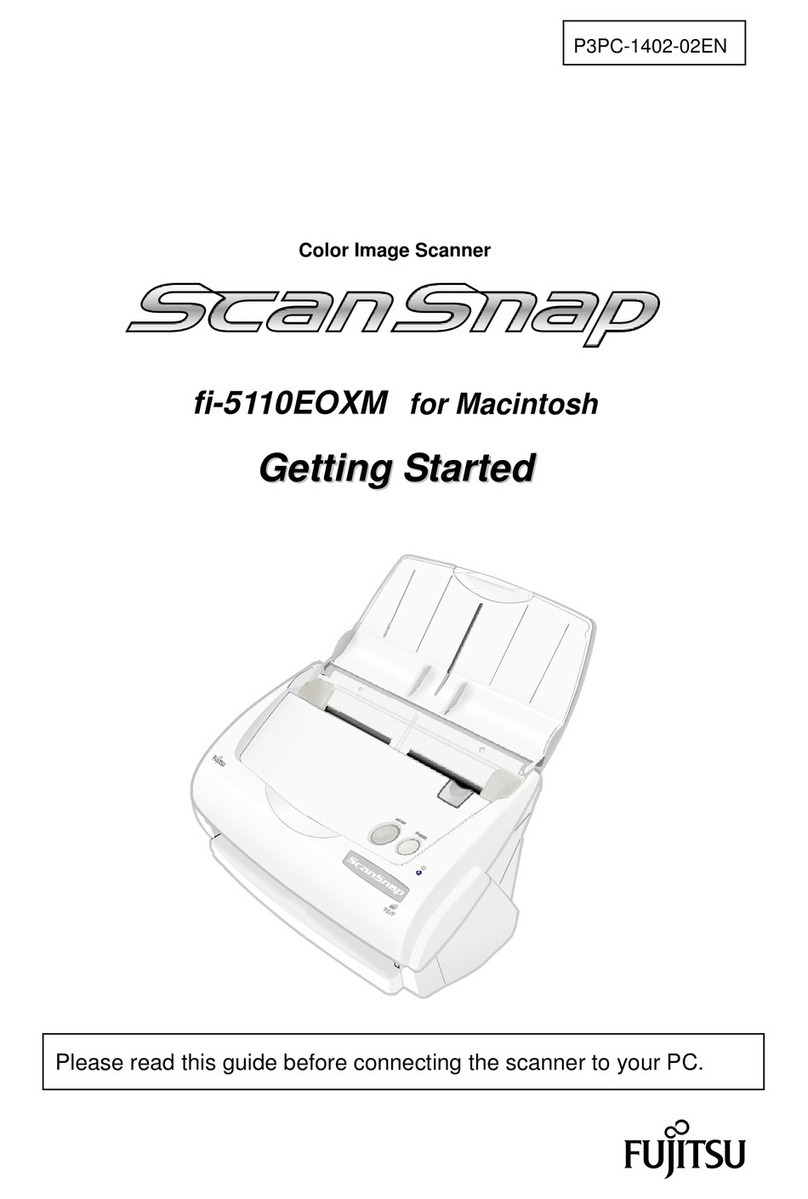
Fujitsu
Fujitsu ScanSnap fi-5110EOXM Getting started
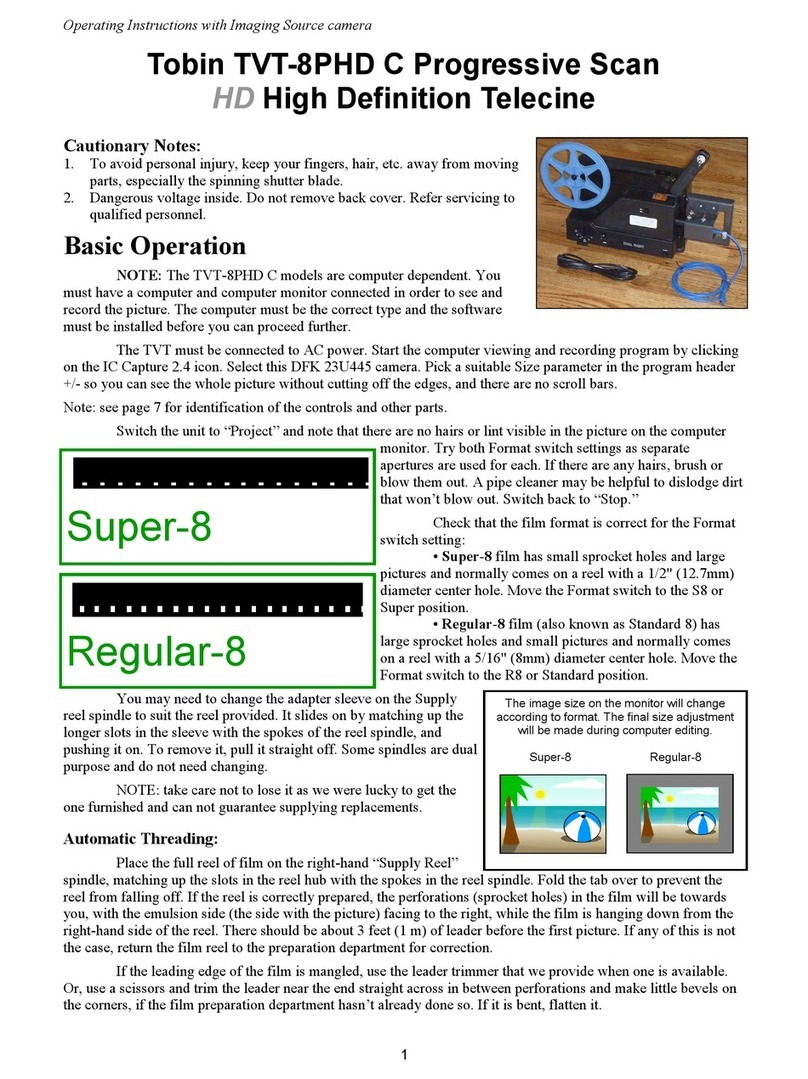
Tobin
Tobin TVT-8PHD C operating instructions
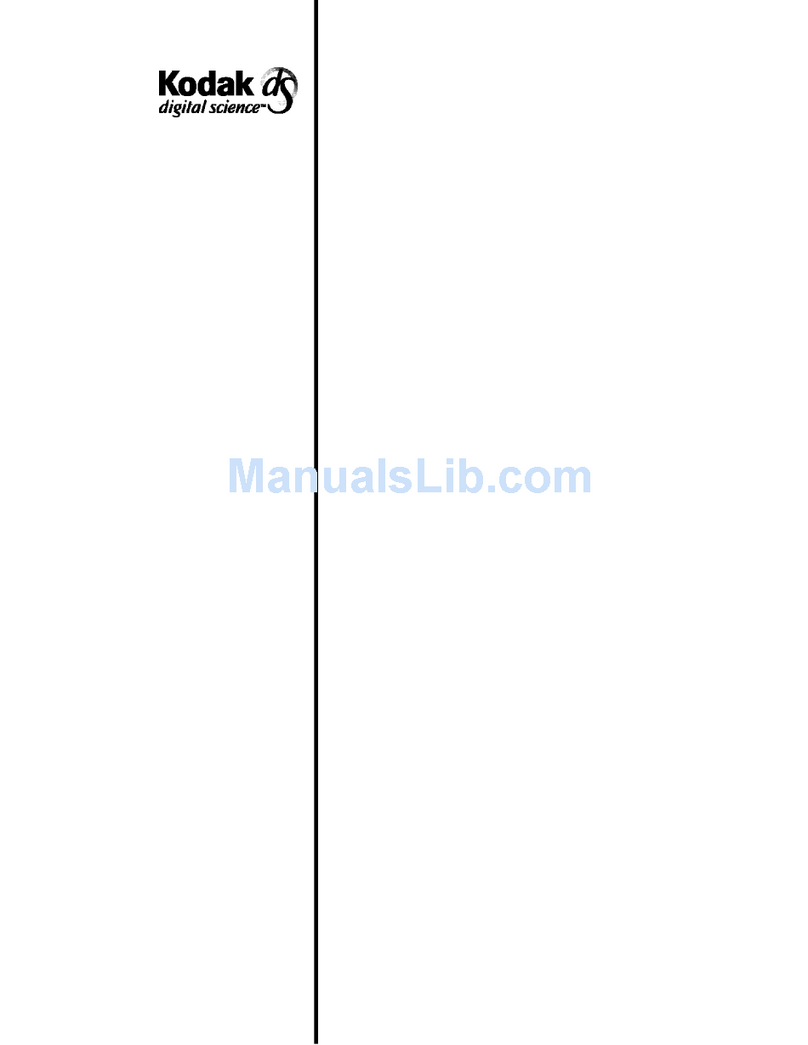
Kodak
Kodak Digital Science 9500 User maintenance guide